In this SmartTubeNext review, I’ll discuss the app’s features. I’ll also show you how to install the app on FireStick, Android TV, Android mobile, Windows, and Mac. SmartTubeNext lets you watch YouTube without ad interruptions.
What Is SmartTubeNext?
SmartTubeNext (STN), previously known as SmartYouTubeTV, is an advanced YouTube app for Android TVs and TV boxes.
It gives you the YouTube experience but without the ads. It’s 100% free and open source.
As SmartTubeNext isn’t an official app, it isn’t available in app stores. Therefore, we will sideload this app on our devices.
Attention FireStick Users
Governments and ISPs across the world monitor their users' online activities. If you use third-party streaming apps on your Fire TV Stick, you should always use a good FireStick VPN and hide your identity so your movie-viewing experience doesn’t take a bad turn. Currently, your IP is visible to everyone.
I use ExpressVPN, the fastest and most secure VPN in the industry. It is very easy to install on any device, including Amazon Fire TV Stick. Also, it comes with a 30-day money-back guarantee. If you don't like their service, you can always ask for a refund. ExpressVPN also has a special deal where you can get 4 months free and save 61% on the 2-year plan.
Read: How to Install and Use Best VPN for FireStick
Is SmartTubeNext Safe & Legal?
- Safety: No red flags
- Legality: Legal (but may violate YouTube’s terms of service)
Before I show you how to install SmartTubeNext on your FireStick, let’s discuss the app’s safety and legality.
I scanned the APK file on VirusTotal to check for suspicious files. As you can see in the screenshot below, all 67 security vendors gave it a green light.
Although SmartTubeNext doesn’t stream content from illegal sources, as a third-party YouTube clone, it may still violate YouTube’s terms of service.YouTube could take enforcement actions (e.g., account/device restrictions), but it’s not a legal issue.
How to Install SmartTubeNext on FireStick and Android TV
SmartTubeNext is a third-party app and isn’t available on the official stores like the Amazon App Store or Google Play Store. We need to sideload it onto our device from an external source.
Legal Disclaimer: This tutorial is purely educational. FireStickTricks.com doesn’t own, host, operate, resell, or distribute any streaming apps, addons, websites, IPTV or services. The page contains some unverified services, and we are not certain whether they hold legal licenses to distribute the content. FireStickTricks.com does not verify the legality of each app/service in all regions. Do your due diligence if you use any of the unverified apps/services, and stream only content that is available in the public domain. The end-user shall be solely responsible for the media accessed.
Part 1: Prepare Your Device to Download SmartTubeNext
To prepare the FireStick or Android TV for sideloading, you need to install the Downloader app. Secondly, you need to adjust the developer settings to allow installation of apps from external sources.
If you haven’t set up Downloader on your FireStick, follow this guide before moving on.
For Android TV/Google TV, follow this guide.
Otherwise, this is what preparing a device for sideloading involves:
1. Navigate to Find>Search and search for the Downloader app. Follow the on-screen steps to install Downloader onto your FireStick/Android TV.
2. Go to Settings>My Fire TV>Developer Options. You’ll get one of the options below, depending on your device.
Now, select Fire TV Stick and click it 7 times to enable Developer Options. If you’re still not sure how to do it, here’s a step-by-step guide to enable developer options.
- Option 1-Install Unknown Apps: Click on this option, scroll to Downloader, and turn ON the toggle.
- Option 2-Apps from Unknown Sources: Click on this option and turn it ON.
Note: For Android TV, this setting does not need to be changed. The Downloader app will prompt you to allow installation from unknown sources during installation.
Part 2: Install SmartTubeNext on FireStick/Android TV
Now that we’ve prepared our device for sideloading, let’s install SmartTubeNext. Follow these steps:
1. On your FireStick remote, long-press the home button for several seconds until this menu pops up. Then, select Apps.
2. Open Downloader.
Note: Can’t see the Downloader tile? Check for it in the App Library tile at the bottom.
3. Select the box under Enter a URL or Search Term.
Note: On the first launch of the Downloader app, click Allow to give it access to your files and folders.
4. Type the following Downloader Code: 28544, and click Go.
Note: FireStickTricks.com is not affiliated with this code or the SmartTubeNext APK file. This code redirects to the external source that hosts the APK file.
5. The APK file will begin downloading.
6. Once the download is complete, you’ll be prompted to install the SmartTubeNext app. Choose Install.
7. Wait as the app installs.
8. Click Done once the app has been installed.
9. After installing SmartTubeNext, you don’t need the APK file anymore. Removing it from your device saves on storage space. Click Delete to remove the file.
10. Select Delete once again.
You have successfully installed the SmartTubeNext app on your FireStick/Android TV.
You are now all set to watch your favorite content. However, for a buffer-free experience, I recommend using ExpressVPN. With ExpressVPN, you can bypass ISP throttling and enjoy uninterrupted streaming.
Step 1: Subscribe to ExpressVPN HERE. It comes with a 30-day money-back guarantee. You can use it free for the first 30 days, and if you are not satisfied with the performance (which is highly unlikely), you can ask for a full refund.
Step 2: Power ON your Fire TV Stick and go to Find, followed by the Search option.
Step 3: Now type “Expressvpn” (without quotes) in the search bar and select ExpressVPN when it appears in the search results.
Step 4: Click Download to install the ExpressVPN app on Fire TV / Stick.
Step 5: Open the app and enter the login credentials you created while buying the ExpressVPN subscription. Click Sign in.
Step 6: Click the Power icon to connect to a VPN server. That’s all. Your connection is now secure with the fastest and best VPN for FireStick.
You can also read more detailed info on using ExpressVPN with Fire TV / Stick.
How to Install SmartTubeNext on Android Mobile
Although the SmartTubeNext app was made for an older Android version, it still works with the latest Android versions. Follow these steps to install the app on your Android phone or tablet:
1. Open your web browser and go to smarttubeapp.github.io.
2. Scroll down to the Download APK section. Choose Stable release.
3. Select Download anyway when a warning appears on your screen.
4. The APK file will be downloaded. Click Open once the file download is complete.
5. Tap Install.
6. Wait as the app installs.
7. SmartTubeNext was built for an older Android version, so you’ll get an app blocked notification from Google Play Protect. Click More details.
8. Select Install anyway.
9. The app will be installed. Click Open to launch it.
10. This is what the SmartTubeNext home screen looks like on an Android mobile. You have successfully installed SmartTubeNext on Android. Select a video to start watching.
How to Install SmartTubeNext on Windows/Mac
While SmartTubeNext is an Android TV client, it can also be installed and used on your Windows PC or Mac. However, you’ll need an Android emulator.
In the steps below, I show you how to install SmartTubeNext on Windows using the BlueStacks Android emulator:
1. Open your web browser and go to https://www.bluestacks.com/download.html and install BlueStacks on your PC.
2. Open a new tab and go to https://smarttubenext.com/. Navigate to the download links and select Download Stable. A Beta version of the app is available, but it may contain bugs or face performance issues.
3. Open BlueStacks on your PC and set it up. The initial setup may take some time, so be patient. Once the app has opened, click the install APK icon on the menu on the right panel.
4. A window appears prompting you to select the APK file to install. Select the SmartTubeNext APK file you downloaded and click Open.
5. The app will start installing. You should see the SmartTube app tile with an Installing status on the screen.
6. Once the installation is complete, a New status appears next to the SmartTube app.
7. Launch the app. This is what the SmartTubeNext homepage looks like on PC.
You have successfully installed SmartTubeNext on your Windows PC. Start exploring the video content.
SmartTubeNext Review (And How to Use It)
To launch your just downloaded SmartTubeNext app, go to your app library. On FireStick, you can get there by holding down your FireStick remote until a menu appears. Click Apps to open the app library.
Select the SmartTubeNext tile to launch the app. You could also create a home screen shortcut for the app if you intend to use it regularly.
The SmartTubeNext’s user interface resembles that of YouTube. The homepage features popular and trending videos from around the world.
I selected one of the popular videos, and playback started immediately. The best part is that, unlike YouTube, you don’t have to wait to skip an ad to watch your videos. The video quality is HD, and I encountered no buffering.
On the left panel is the main menu. It features categories like Home, Shorts, Trending, Kids, Sports, Live, Gaming, Music, News, and Channels.
SmartTubeNext lets you browse and watch YouTube content as a guest. You don’t have to sign in or use any Google Play services. However, you can log in with your YouTube/Google account to subscribe to channels, manage your playlists, and get personalized recommendations.
The Home tab features recommended and trending videos. These recommendations will vary depending on your region and what’s popular at a particular time.
If you like watching YouTube short videos, navigate to the Shorts section.
The Trending section showcases popular content across various genres, including music, gaming, kids, tourism, and vlogs.
Other sections to help navigate the interface and find exciting content include Kids for cartoons, nursery rhymes, animated videos, and more.
For sports lovers, the Sports tab offers a range of popular sports-related videos, including recaps, highlights, sports news, live matches, and more.
Other notable sections include News, Gaming, Live, and Music. To see your channels and subscriptions, you need to sign in. Interestingly, SmartTubeNext records your watch history even without being signed in.
The Settings tab lets you customize your streaming experience on SmartTubeNext. You can choose your country and language, sign in to different YouTube accounts, set up subtitle settings, personalize the user interface, etc.
Overall, SmartTubeNext is a good alternative if you’re looking for an ad-free YouTube watching experience.
Wrapping Up
In this SmartTubeNext review, I demonstrated how to install the app on FireStick, Android TV, and Windows PC/Mac, and how to use the app for an ad-free YouTube experience. Have you installed the app on your device? Leave a comment below to share your experience, questions, or concerns.

Suberboost Your FireStick with My Free Guide
Stay Ahead: Weekly Insights on the Latest in Free Streaming!
No spam, ever. Unsubscribe anytime.
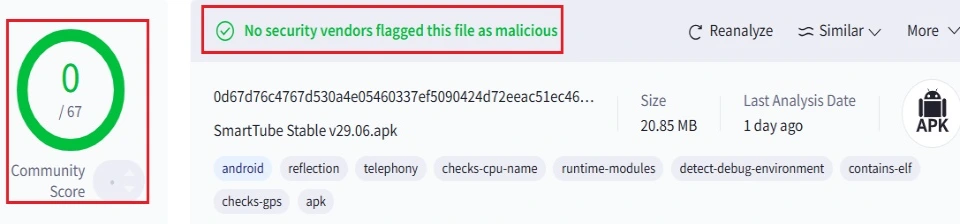
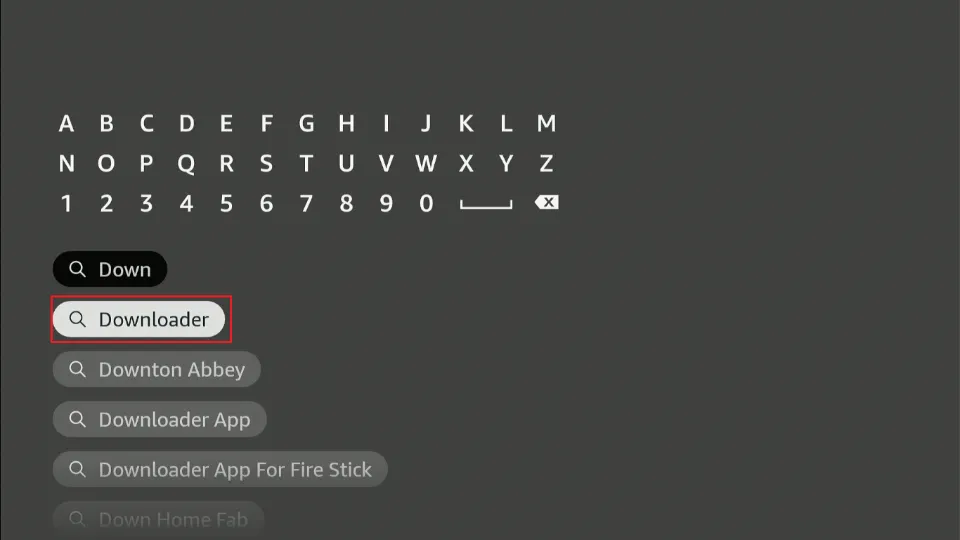
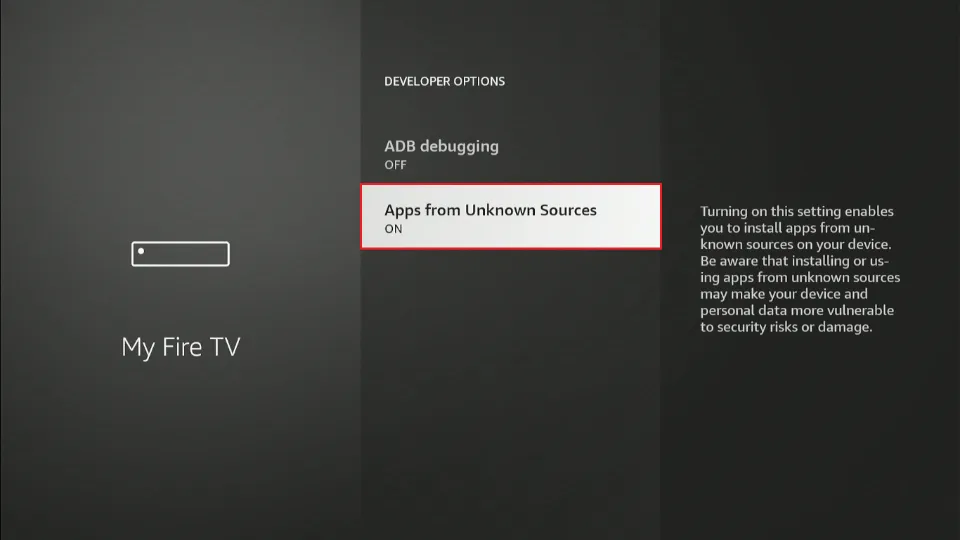
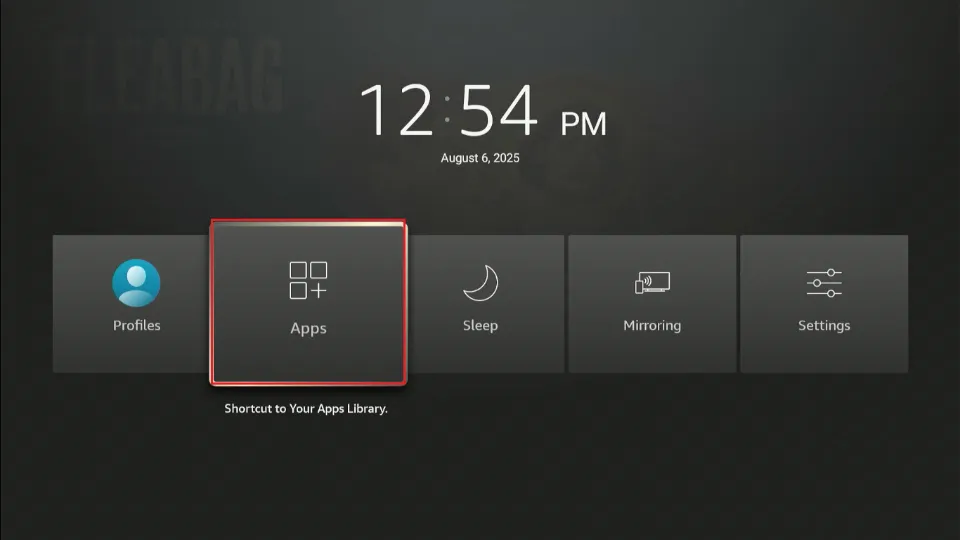
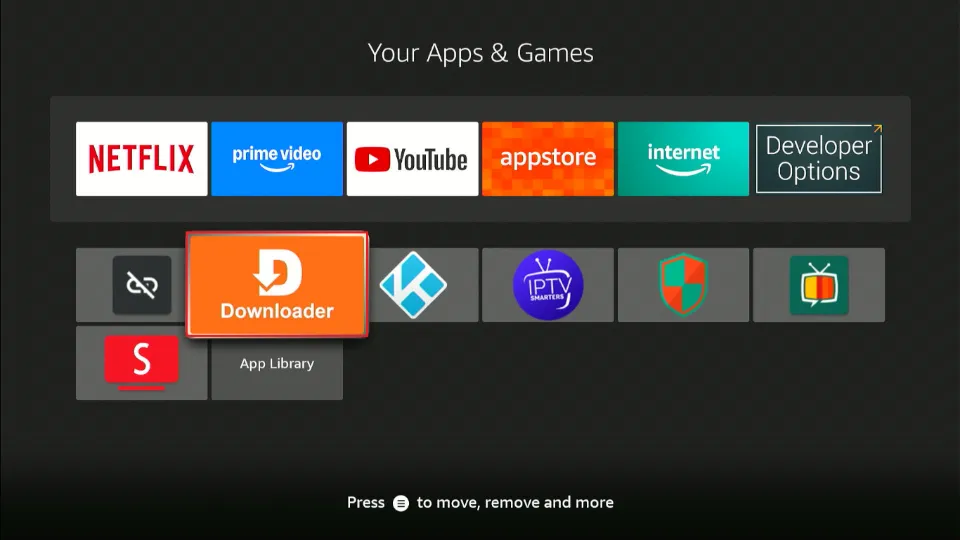
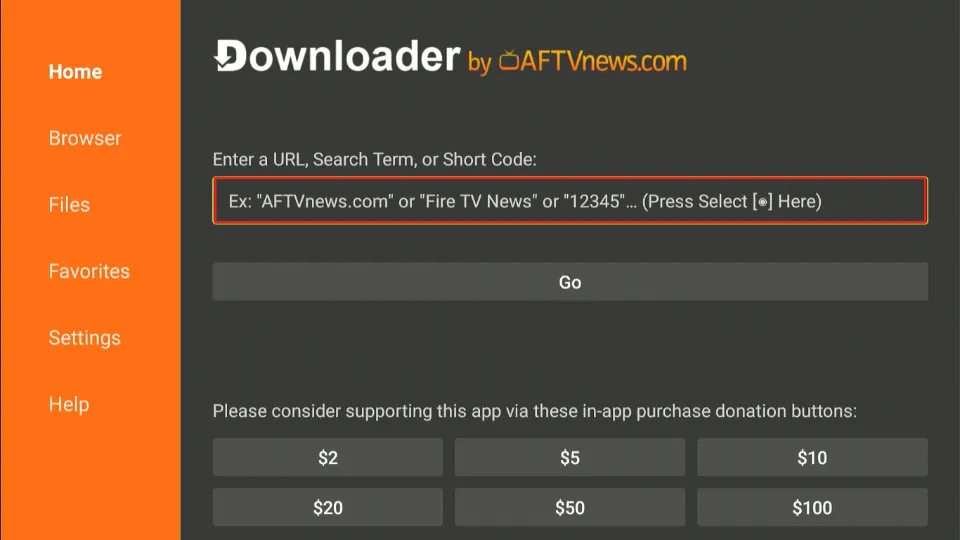
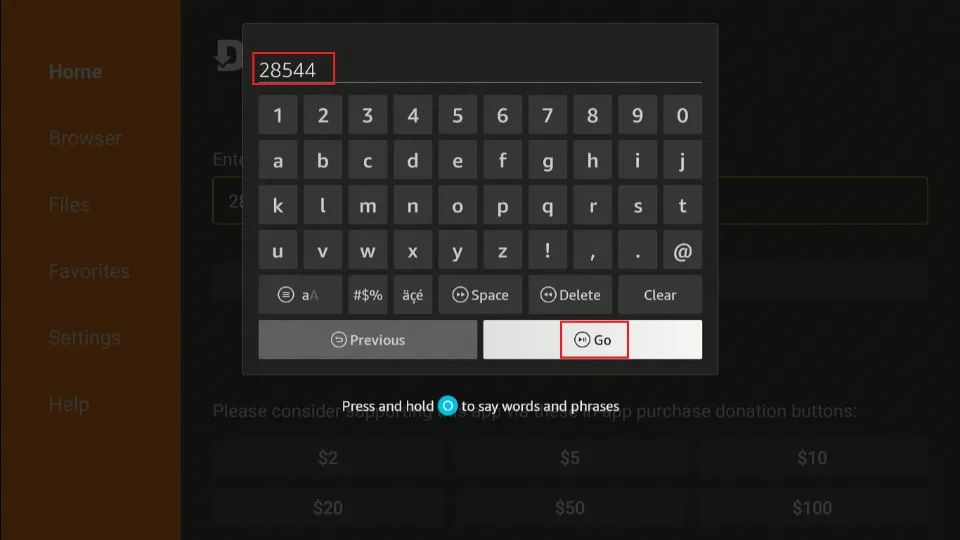
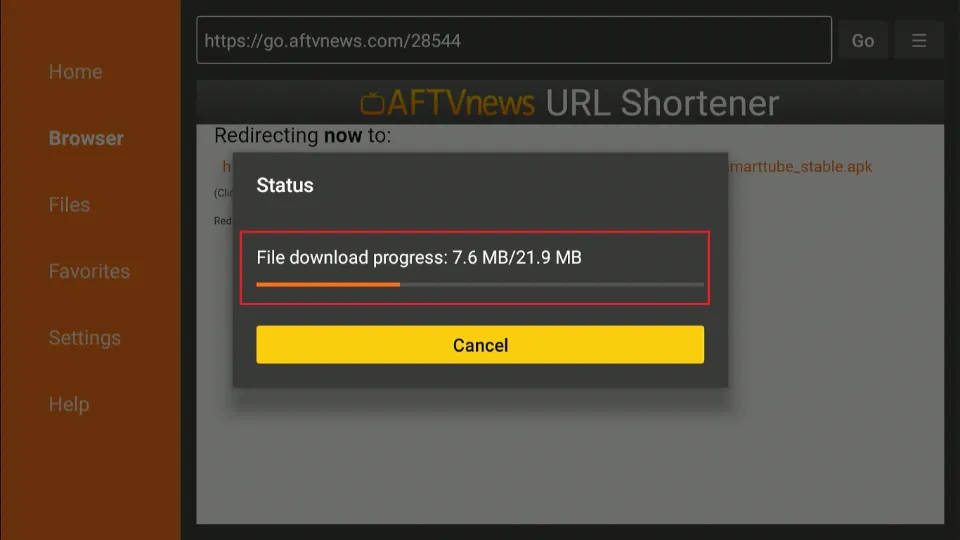
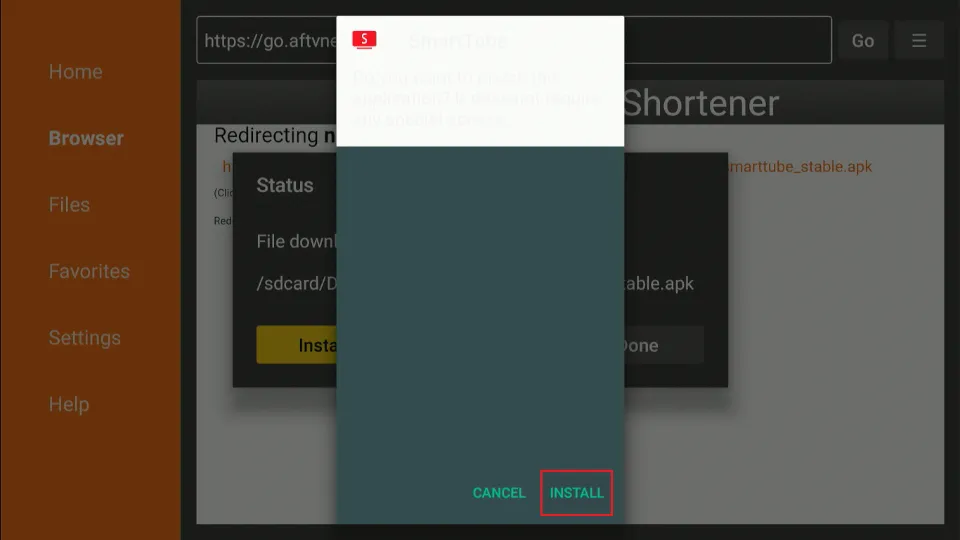
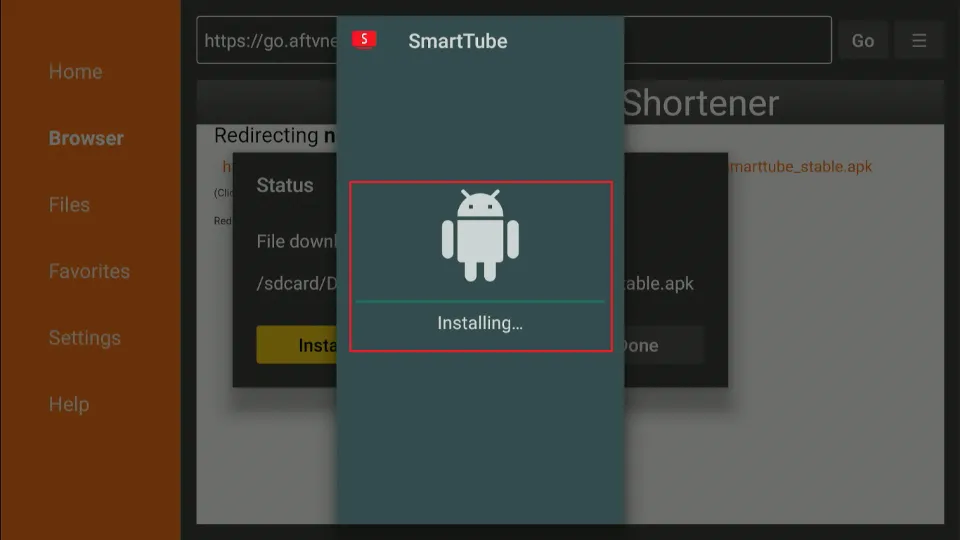
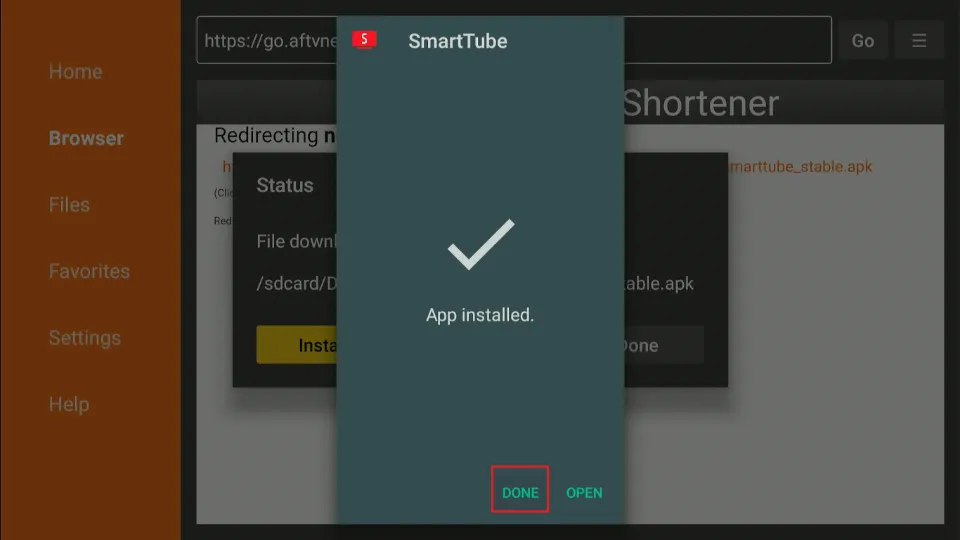
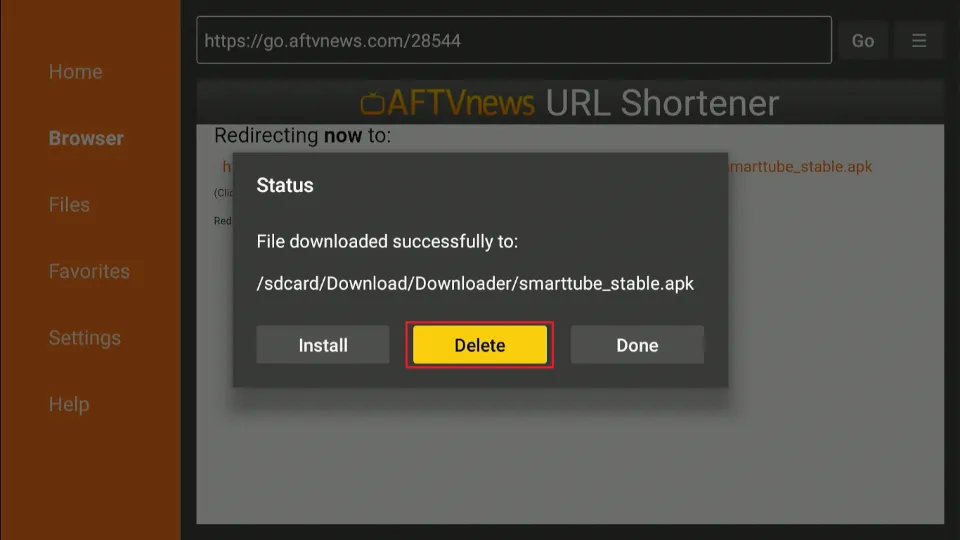
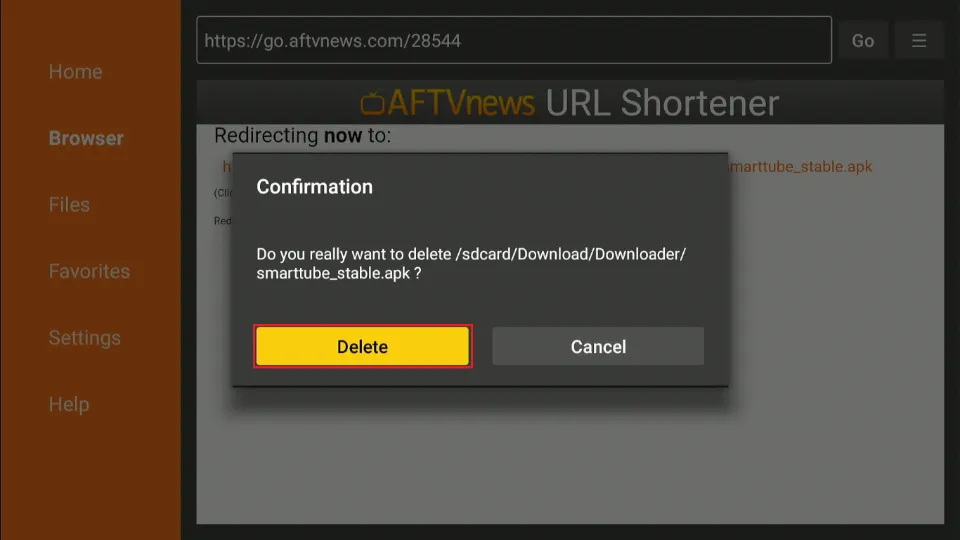





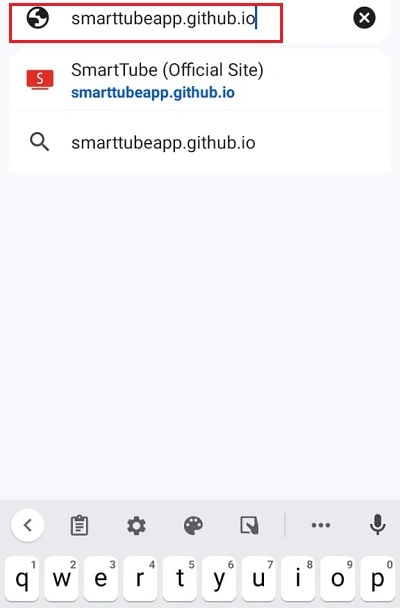
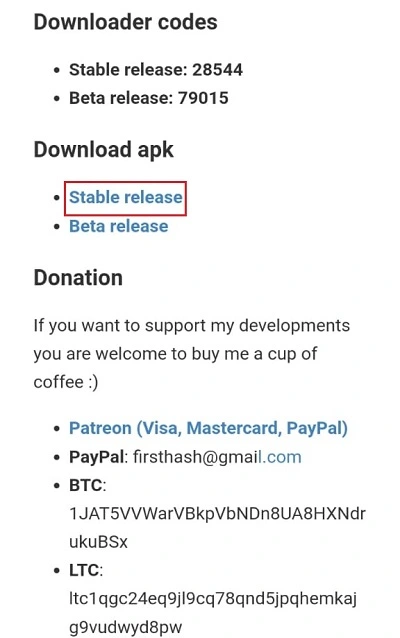
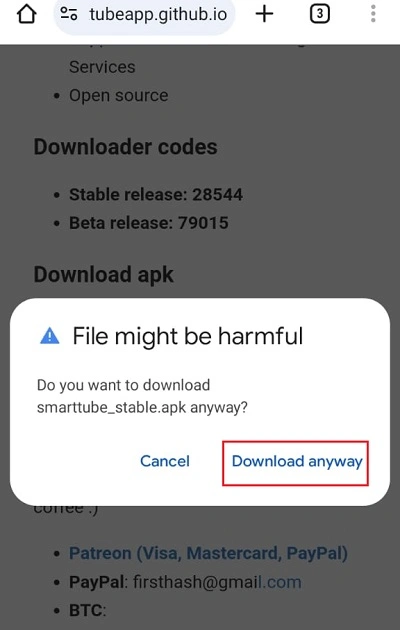
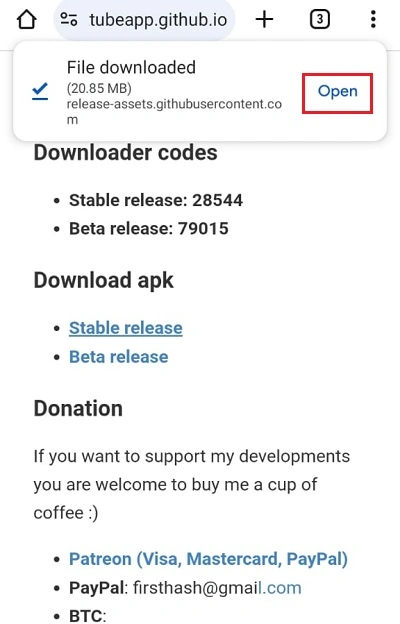
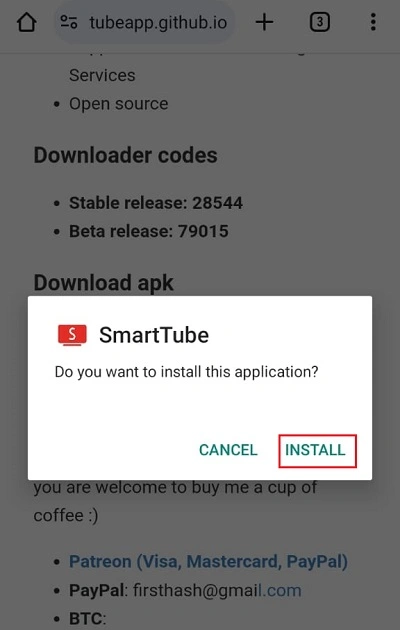
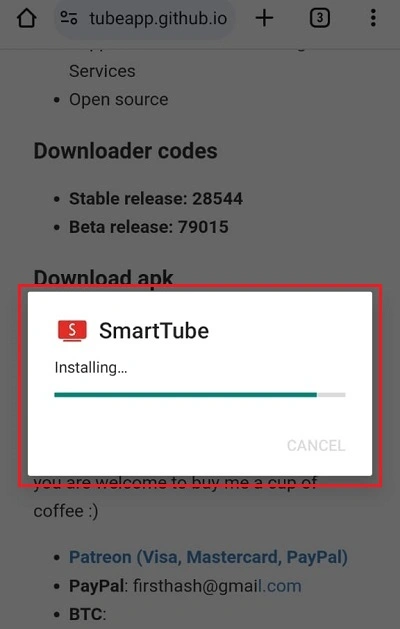
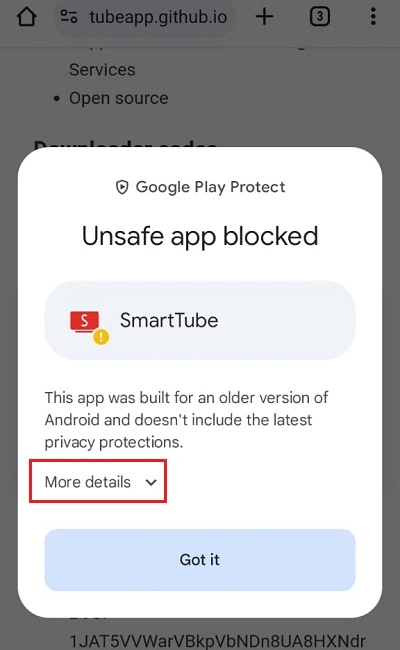
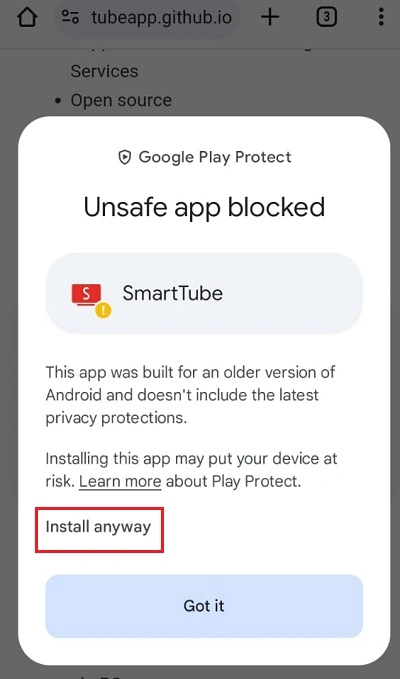
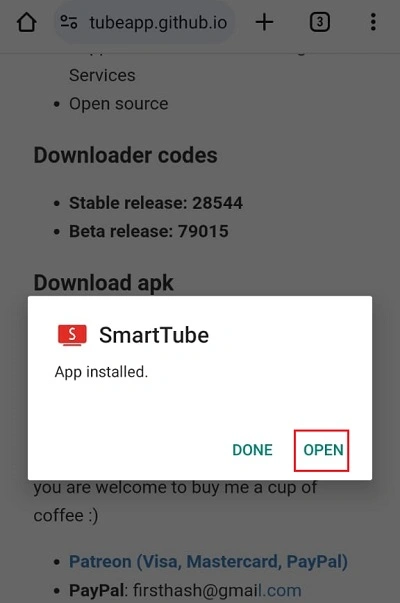
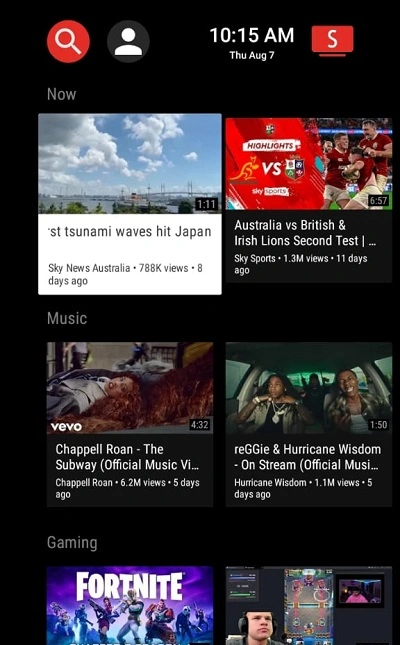
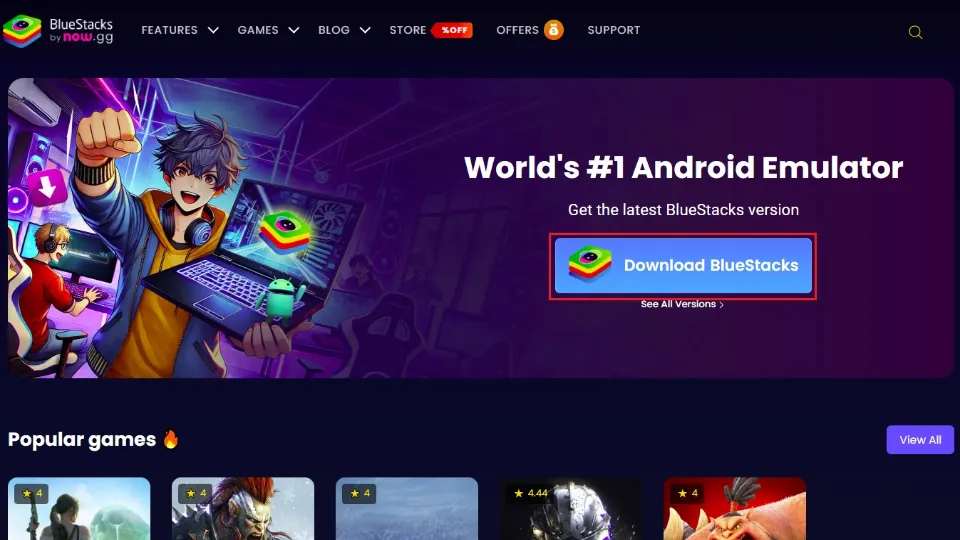
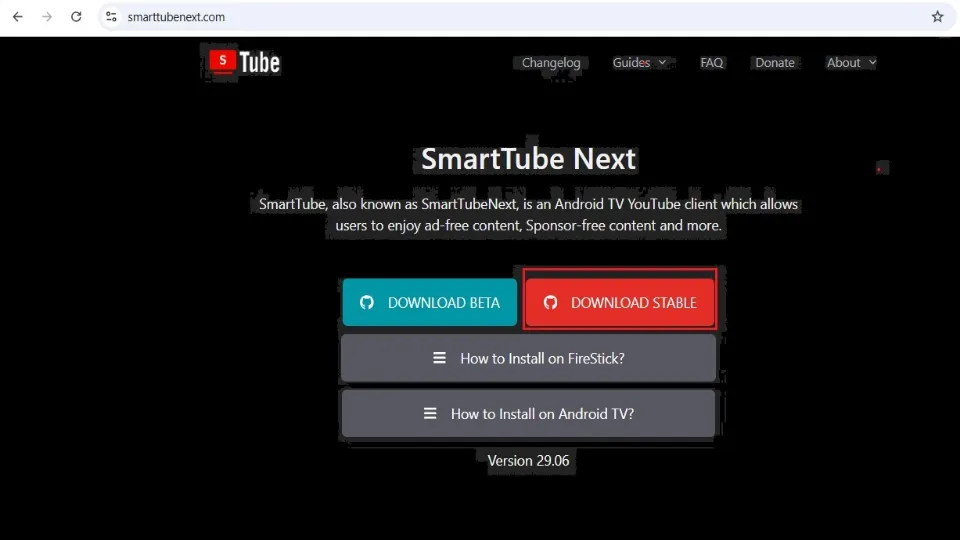
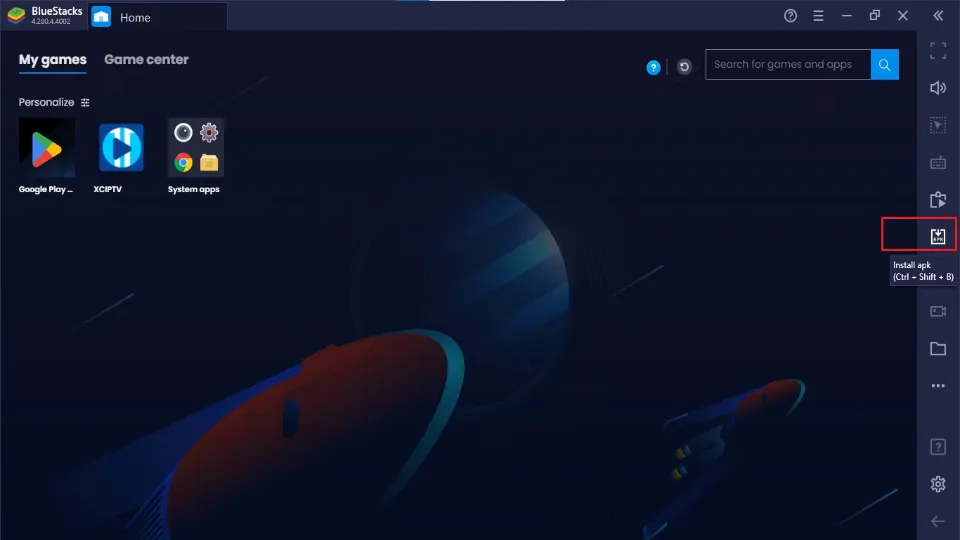
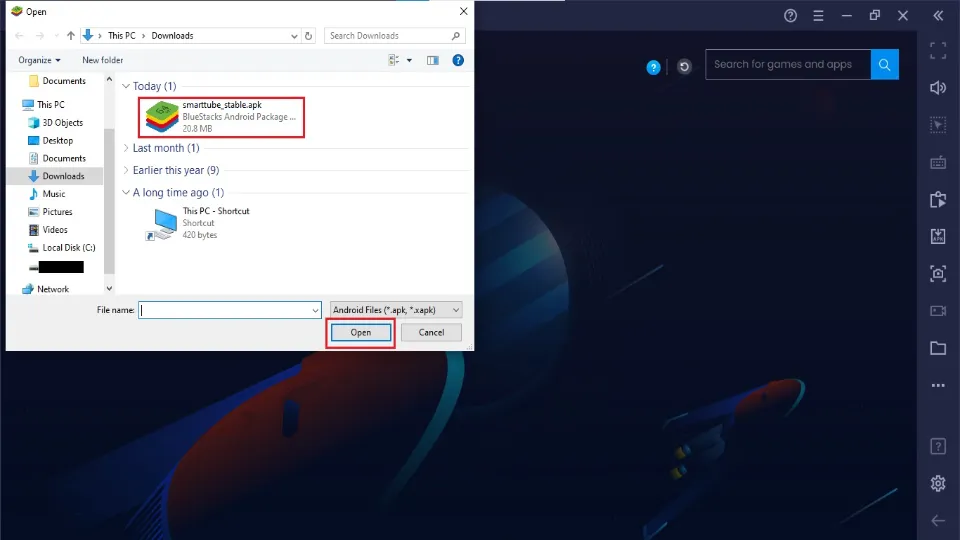
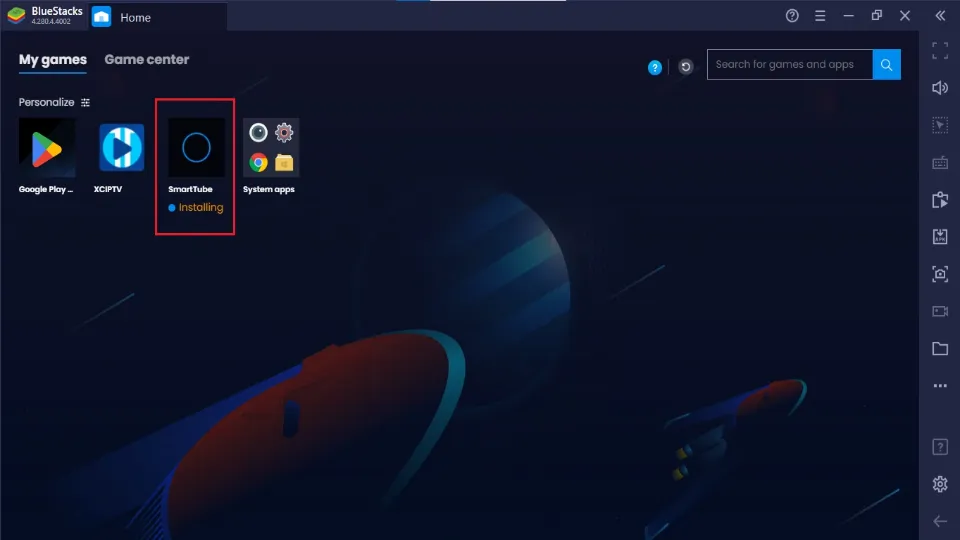
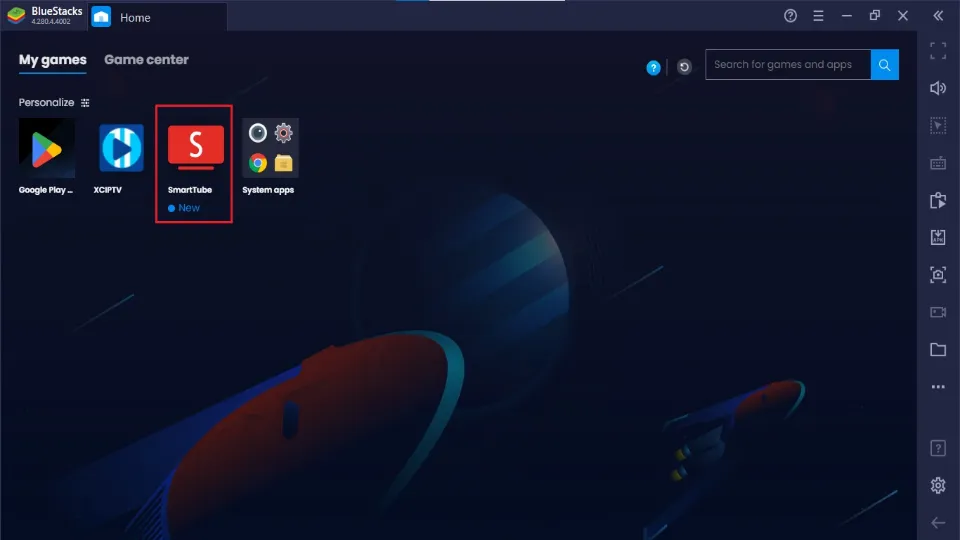
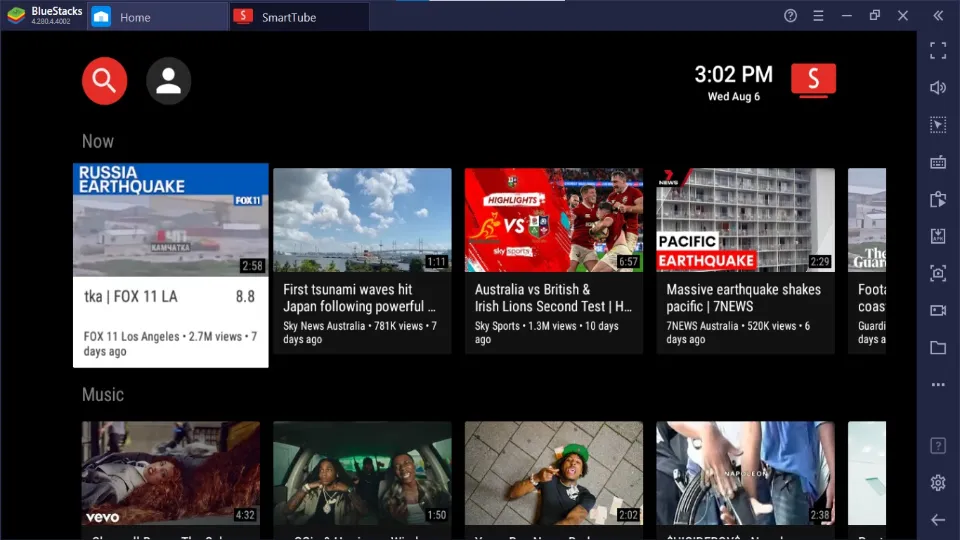
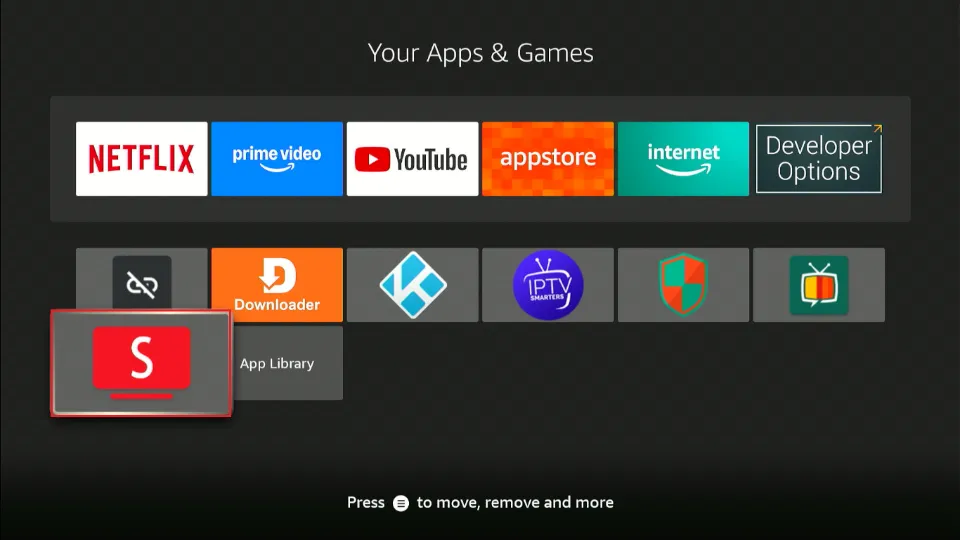
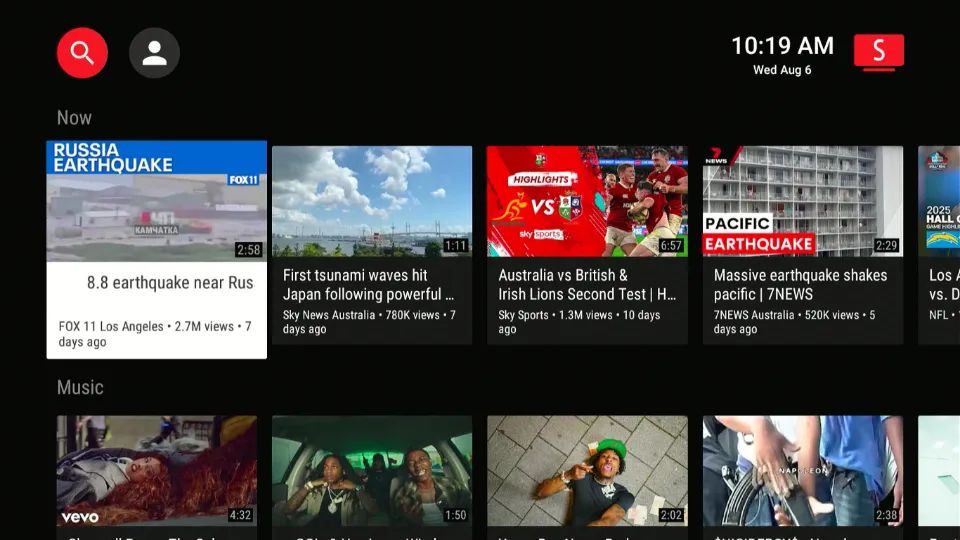
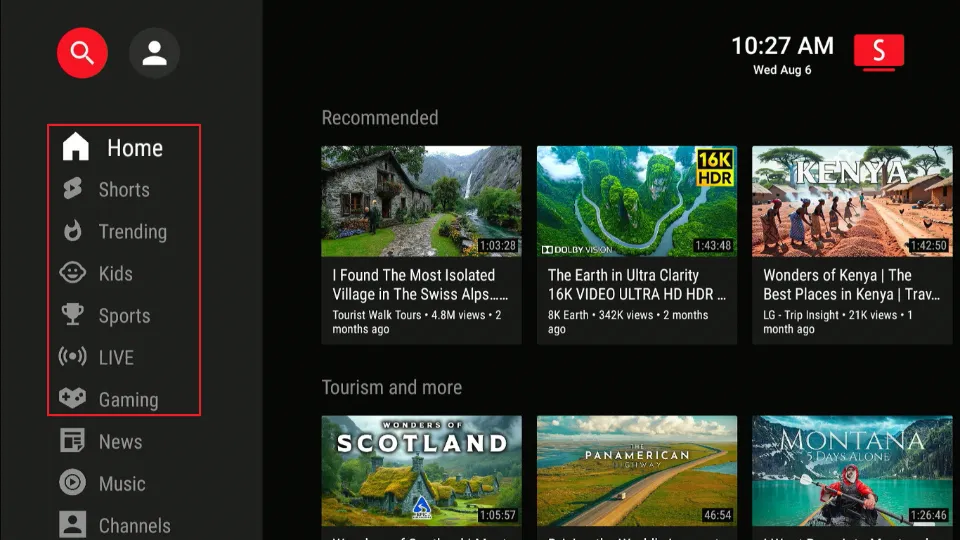
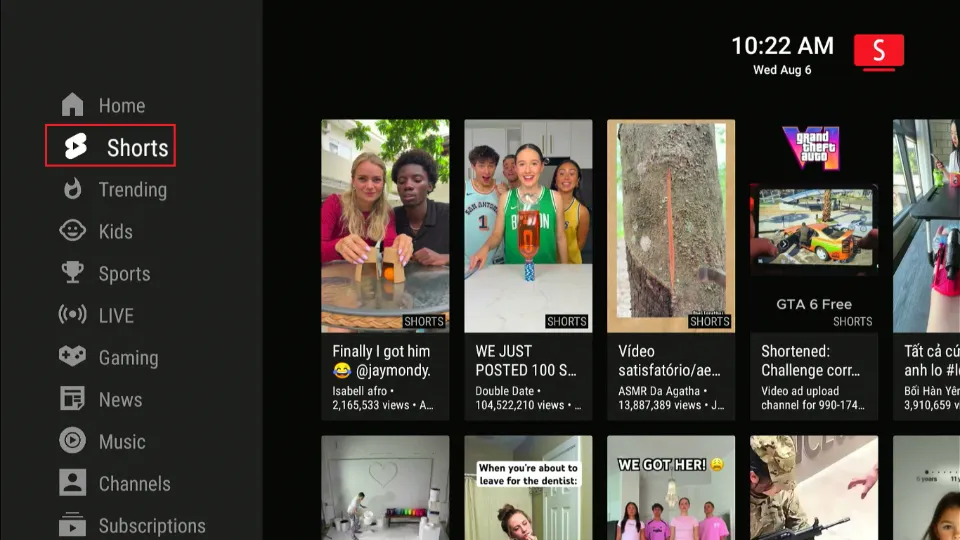
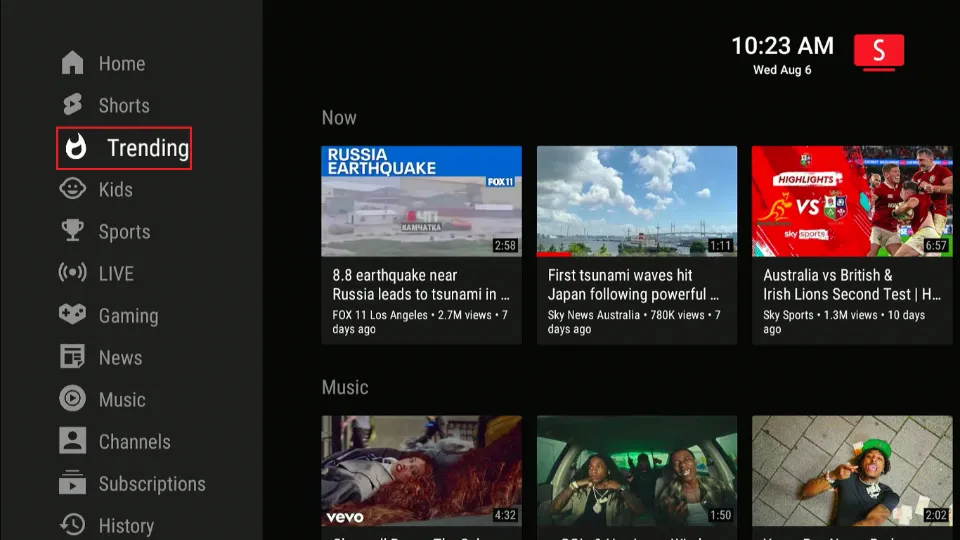
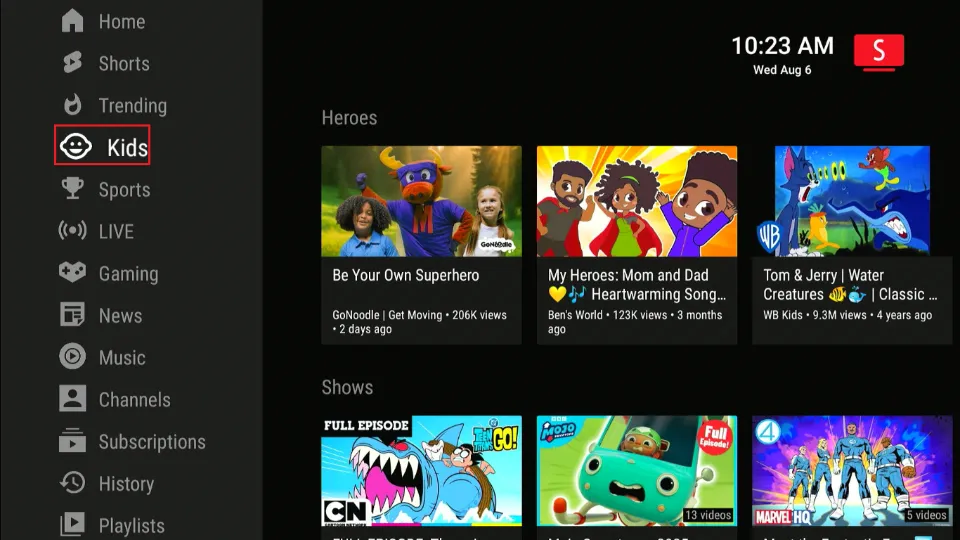
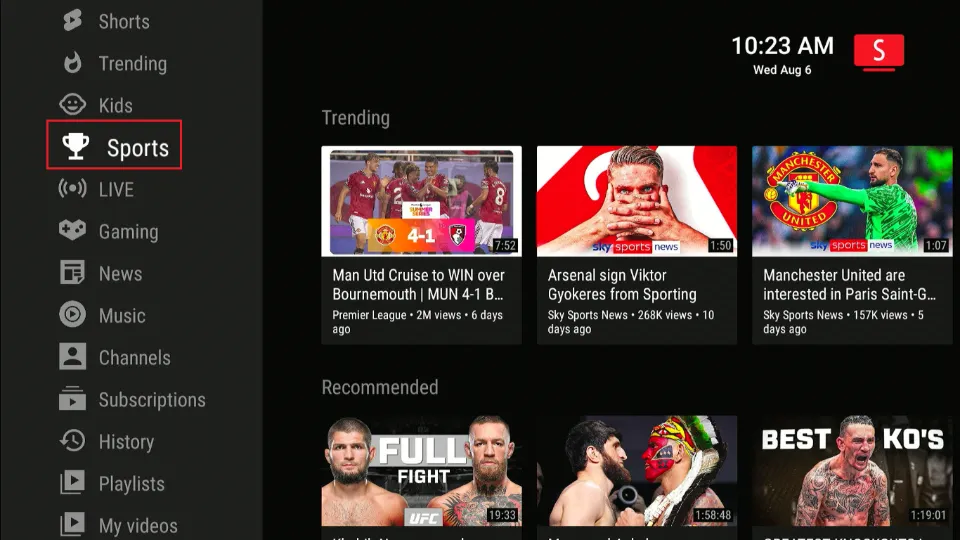
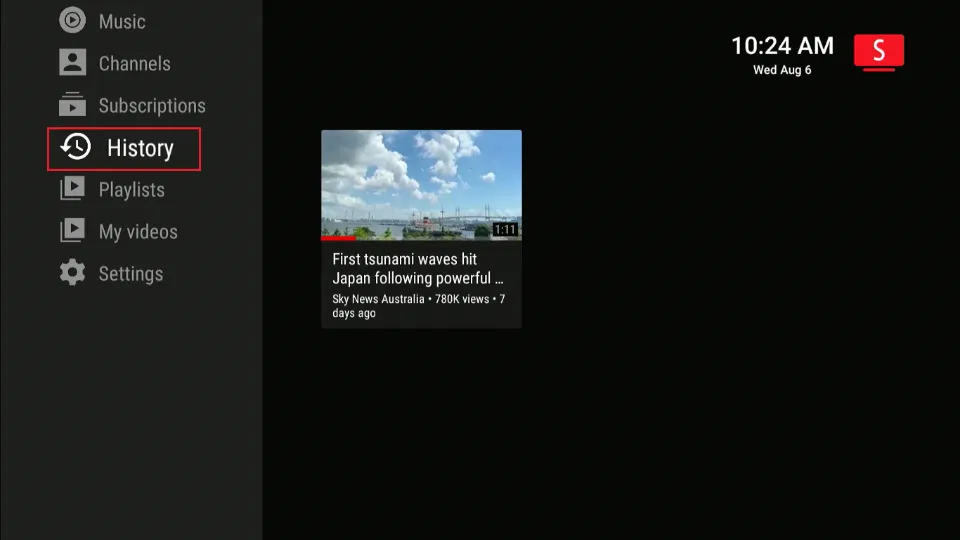
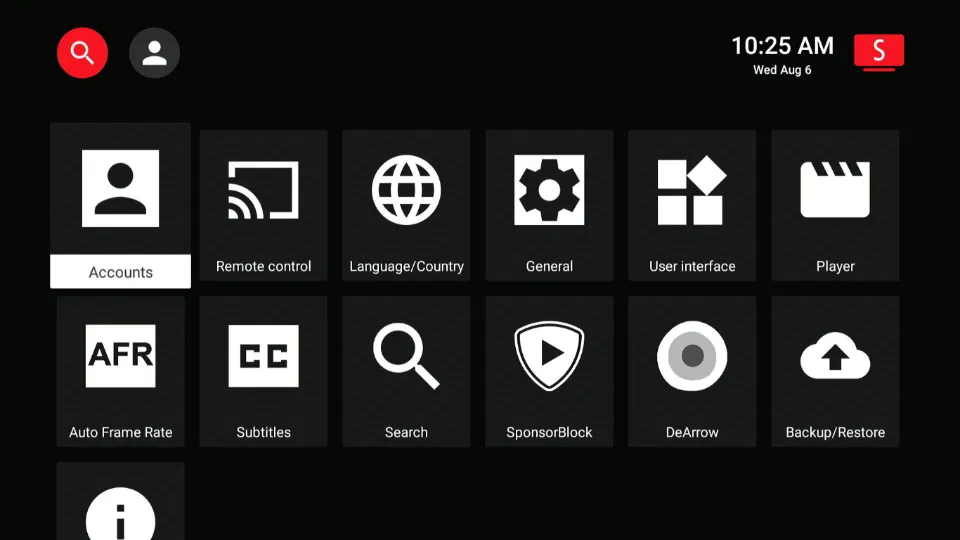


Leave a Reply