This guide details how to install Stadium on FireStick. The instructions below can also be used to install Stadium on all Amazon Fire TV products, including FireStick 4K and FireStick 4K Max, Fire TV Cube, and FireStick Lite.
What Is Stadium
Stadium is a dedicated sports streaming app for live and on-demand sports content. It has a simple, clutter-free interface and excellent streaming quality between 720p and 1080p. It also has a wide variety of sports content, including exclusive live games, college sports, on-demand sports content, sports highlights, and much more.
The stadium app covers multiple sports genres, from basketball, rugby, volleyball, and soccer to baseball and tennis. It has various app features that any sports fan will appreciate, including the search tab, which allows users to enter game titles directly instead of browsing through the library.
With the Stadium app, you won’t miss any of your favorite matches again. The updated game schedule feature will impress you, keeping you up-to-date on the scheduled time of every game.
Other outstanding features of the stadium app include the favorite section, game highlights, and live studio programming.
Stadium Overview
Here’s an overview of some features you will enjoy while streaming sports on the Stadium app.
- Simple and easy-to-use interface
- Live and on-demand sports content
- Well-organized categories and sub-categories
- Exclusive live game coverage
- College sports coverage
- Guide function
- Updated game schedule
- Original live studio programming
- High-quality videos
- 24/7 Streaming
- Free download and installation
- Extensive sports highlights
Attention FireStick Users
Governments and ISPs worldwide monitor users' online activities. If you use third-party streaming apps, you should always use a reliable FireStick VPN to hide your identity and avoid issues with your movie-viewing experience. Currently, your IP is visible to everyone.
I use ExpressVPN, the fastest and most secure VPN in the industry. It is very easy to install on any device, including the Amazon Fire TV Stick. It also includes a 30-day money-back guarantee. If you're not satisfied with their service, you can request a refund.
ExpressVPN is running a special New Year deal: Get 4 months free and save 78% on the 2-year plan.
Read: How to Install and Use Best VPN for FireStick
How to Install Stadium on FireStick
Stadium is a legal and free app available on the Amazon App Store, so you don’t need to change any settings on your FireStick before downloading. Here’s how to download and install Stadium on FireStick:
1. Hover over the Find icon on your device’s home screen.
2. Click Search.
3. Type Stadium and click it below the keyboard.
4. Select Stadium from the search results.
5. Depending on the on-screen option, click on Get or Download.
6. Wait for the download and installation to complete.
7. Tap Open to start using the app.
You have installed Stadium on FireStick.
Highly recommended if streaming with free or low-cost services 👇
How to Stream on FireStick Anonymously
As soon as you install the right apps, your FireStick is all ready to stream your favorite content. However, before you start, I would like to warn you that everything you stream online is visible to your ISP and Government. This means, streaming free movies, TV shows, Sports might get you into legal trouble.
Thankfully, there is a foolproof way to keep all your streaming activities hidden from your ISP and the Government. All you need is a good VPN for Fire Stick. A VPN will mask your original IP which is and will help you bypass Online Surveillance, ISP throttling, and content geo-restrictions.
I personally use and recommend ExpressVPN, which is the fastest and most secure VPN. It is compatible with all kinds of streaming apps and is very easy to install on Fire TV / Stick.
We do not encourage the violation of copyright laws. But, what if you end up streaming content from an illegitimate source unintentionally? It is not always easy to tell the difference between a legit and illegal source.
So, before you start streaming on your Fire Stick / Fire TV, let’s see how to use ExpressVPN to keep your streaming activities hidden from prying eyes.
Step 1: Subscribe to ExpressVPN HERE. It comes with a 30-day money-back guarantee. Meaning, you can use it free for the first 30-days and if you are not satisfied with the performance (which is highly unlikely), you can ask for a full refund.
Step 2: Power ON your Fire TV Stick and go to Find followed by Search option.
Step 3: Now type “Expressvpn” (without quotes) in the search bar and select ExpressVPN when it shows up in the search results.
Step 4: Click Download to install the ExpressVPN app on Fire TV / Stick.
Step 5: Open the app and enter the login credentials that you created while buying the ExpressVPN subscription. Click Sign in.
Step 6: Click the Power icon to connect to a VPN server. That’s all. Your connection is now secure with the fastest and best VPN for FireStick.
You can also read more detailed info on using ExpressVPN with Fire TV / Stick.
How to Use Stadium on FireStick
After installing the Stadium app on your FireStick, I recommend adding a shortcut to your FireStick home screen. This will help you avoid going through every app whenever you want to watch sports on Stadium. Follow our guide on adding shortcuts to your home screen.
When you launch the app, you’ll notice that the interface is well-organized for straightforward navigation. You can select content straight from the home screen or use the search button in the menu to search for your preferred sports titles. Some content sub-categories on the app’s home screen include Latest News, Minor League Baseball, Live on the Line, The Rally, Inside the Association, and Exclusive Interviews.
The last home screen sub-category is Watch Again, featuring highlights of past sports events and matches.
After browsing the home screen, you can click on the menu button at the bottom-right corner of the screen. The menu window appears on the left side of the screen. It’s divided into seven sections: Home, Stadium TV, Guide, Shows, Interviews, Search, and Settings. The Stadium TV section is where you can stream live sports events.
The Interviews section lets you watch one-on-one interviews with various sports superstars from baseball, soccer, basketball, and other sports. Below the Interviews tab is the search bar. Instead of browsing the library, you can find titles directly from the search bar.
Stadium has an excellent streaming quality, with video resolution between 720p and 1080p. Additionally, videos are quick to load and play. You will experience minimal to zero buffering when streaming on this app.
Besides the well-organized menu and easy-to-use interface, Stadium’s content variety is the highlight of this app. It provides access to over 2,000 sports videos, live events, game highlights, and interviews. If you are a college football fan, you will enjoy this app’s extensive coverage of college football games.
You also don’t have to worry about missing out on matches because Stadium has an updated game schedule function informing you when specific matches begin. It also has playback capability for classic sports activities and live studio programming.
The best news is Stadium is free to download and install.
FAQ’s
Is Stadium safe and legal?
Yes, it is. You can access the Stadium app on official app stores like the Amazon App Store. The Stadium mobile app is also available for download on the Apple App Store and Google Play Store.
What kind of content does the Stadium app feature?
The stadium features on-demand content and live sports events for baseball, volleyball, basketball, soccer, and rugby. It also features sub-categories that help you find different kinds of content across the various sports.
Is streaming on Stadium ad-free?
Yes. You won’t encounter any ads when streaming on this app.
Wrapping Up
These instructions demonstrated how to install Stadium on FireStick quickly and easily. Stadium is an excellent choice for any versatile sports fan. Some of the highlights of the Stadium app include the variety of content, updated game schedules, live studio programming, and sports highlights. The Stadium also has a search function to help you find your favorite content easily.
Have you installed Stadium on your FireStick? Share your experience in the comments section.
Related:
- How to Install Flixoid on FireStick
- How to Install Vuit on FireStick
- How to Install ESPN Plus on FireStick
- How to Install & Watch DAZN on FireStick

Suberboost Your FireStick with My Free Guide
Stay Ahead: Weekly Insights on the Latest in Free Streaming!
No spam, ever. Unsubscribe anytime.
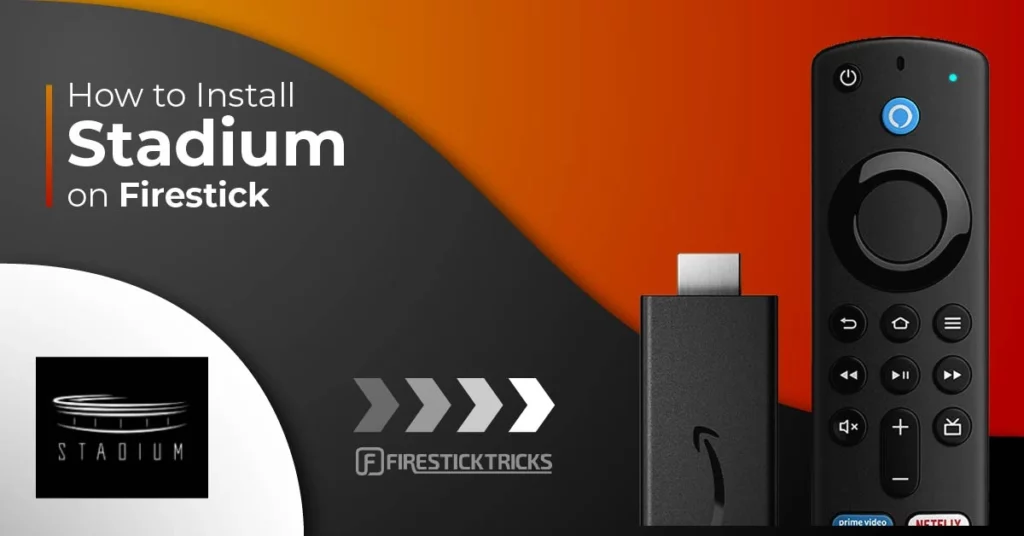

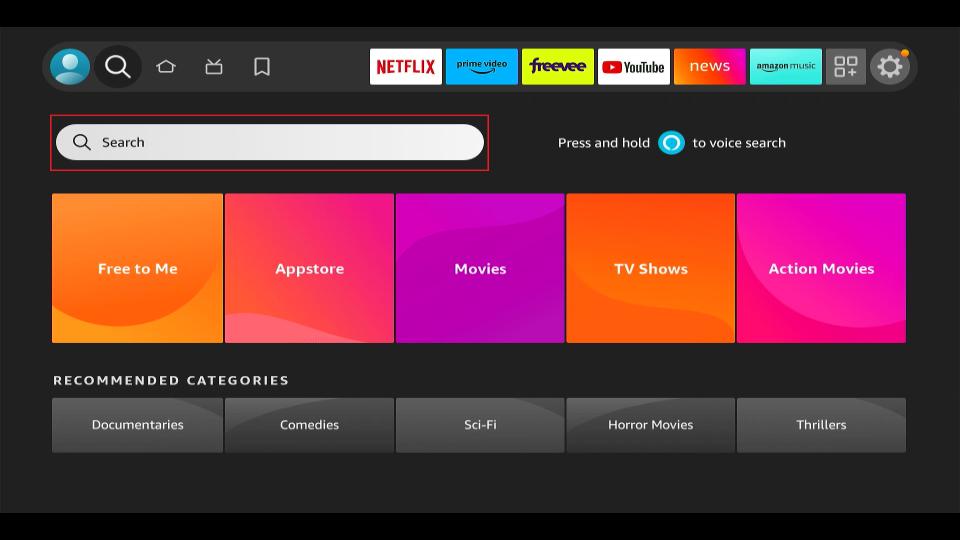
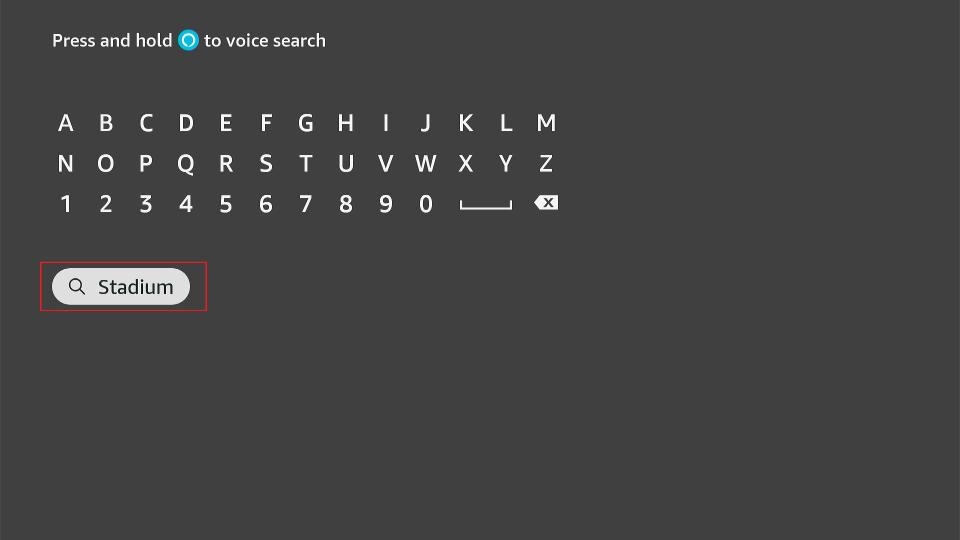
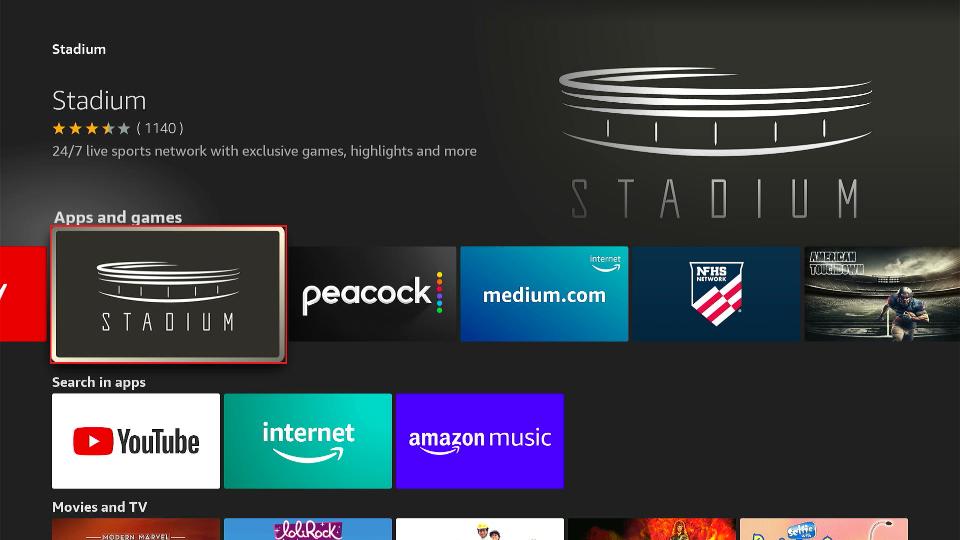

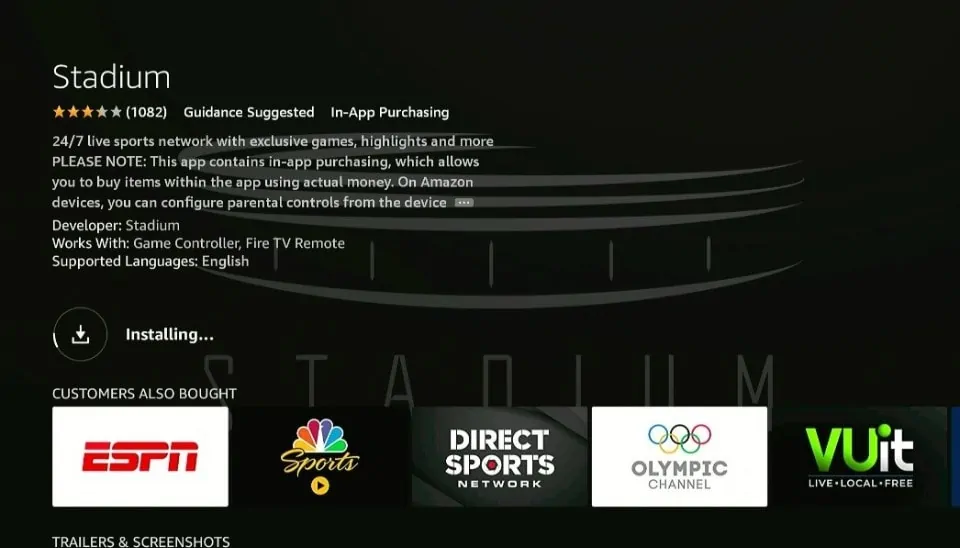
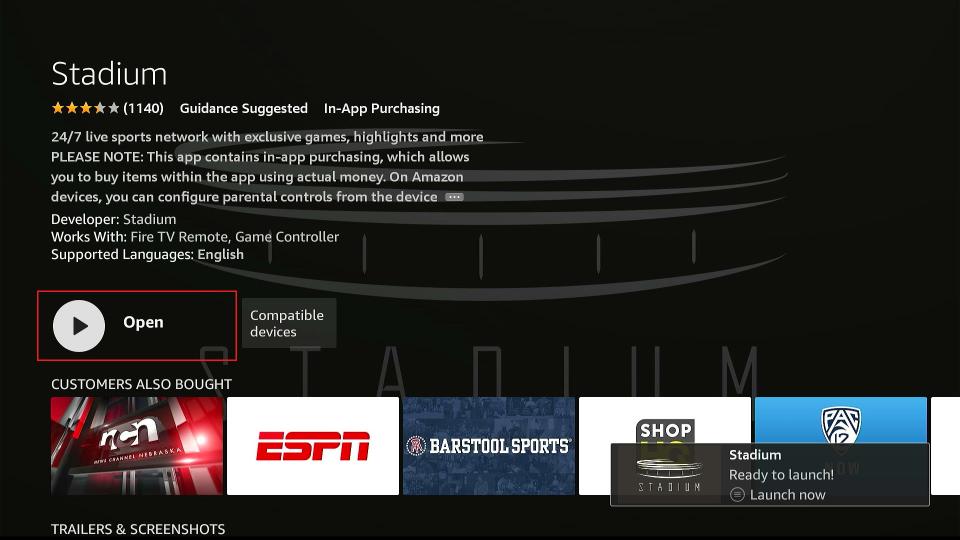





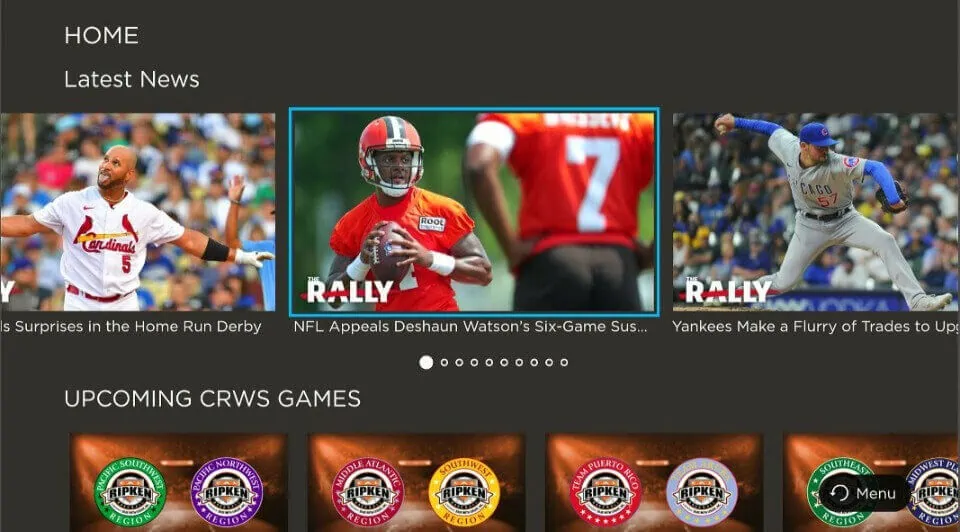
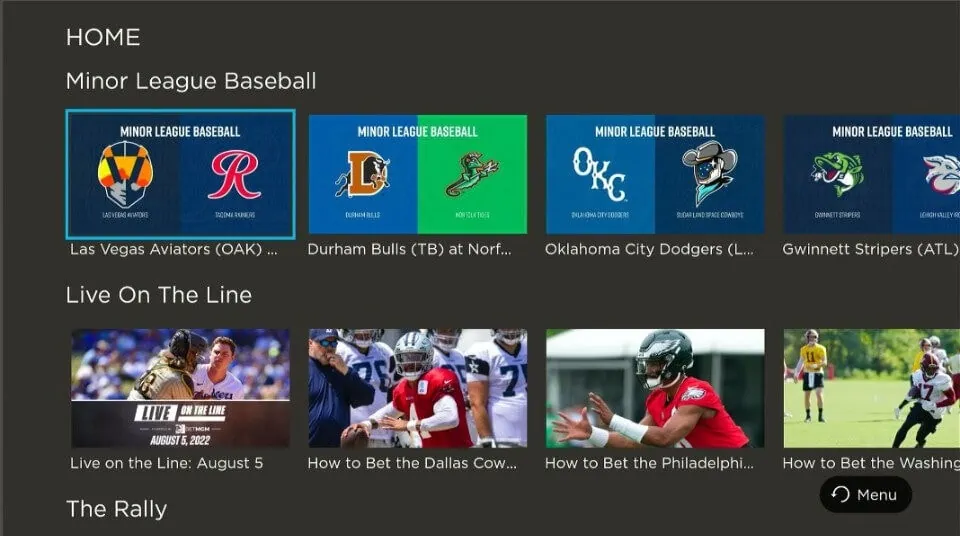
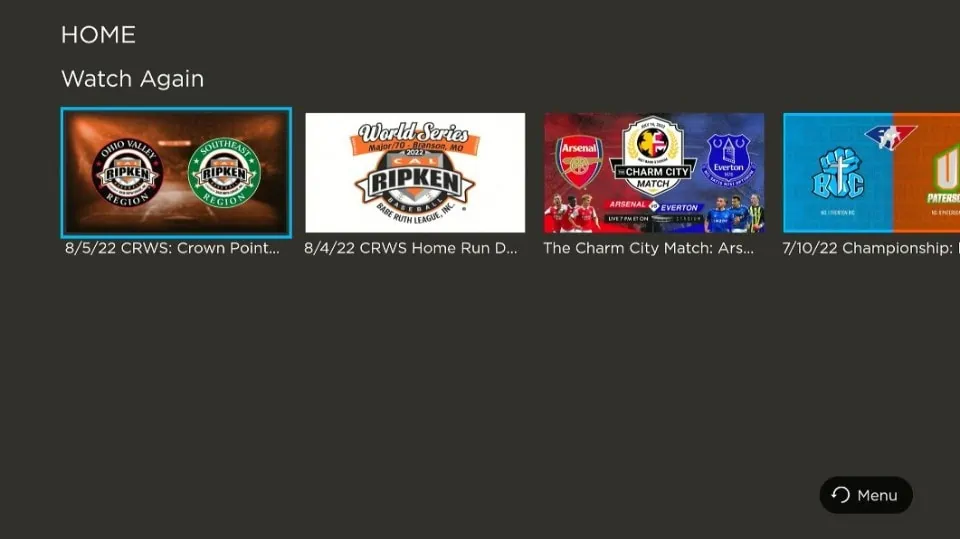
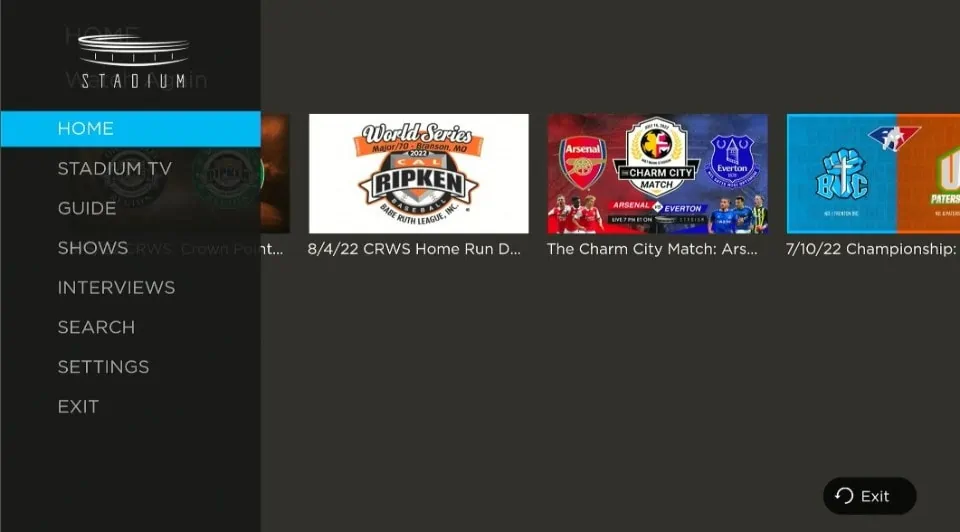

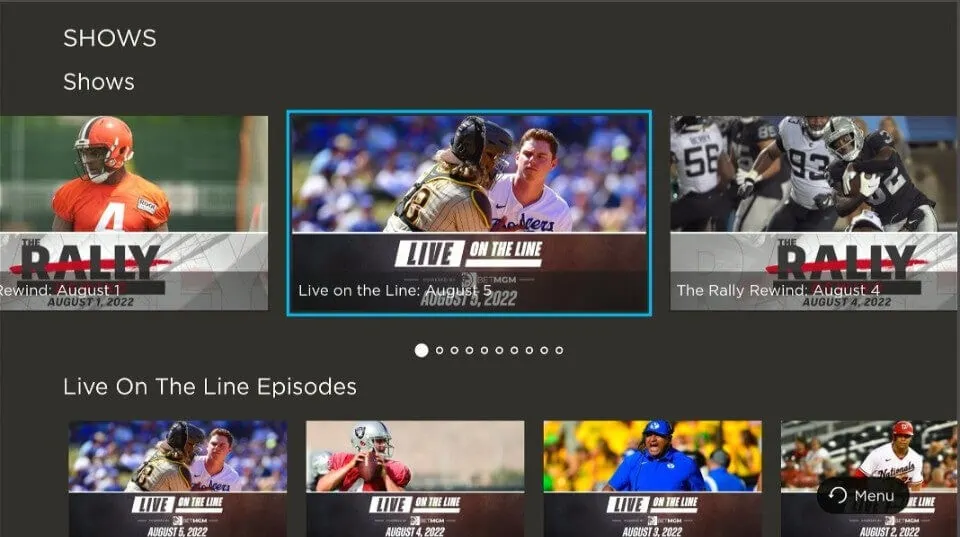


Leave a Reply