In this tutorial, I will guide you through installing STBEmu Pro on FireStick. The steps apply to all Amazon Fire TV products, including the FireStick HD, FireStick Lite, Fire TV Cube, FireStick 4K, and FireStick 4K Max. However, we will first learn more about STBEmu Pro and its functions before installing it.

What Is STBEmu Pro?
A set-top box (STB) is a device that lets you watch digital TV signals on an analog TV. It transforms digital video content into analog signals, allowing you to view cable and satellite TV on compatible devices.
A MAG Box is a type of STB that lets you stream internet protocol television (IPTV) and over-the-top (OTT) content on your TV.
Now that we understand these terms, let’s find out what the STBEmu app is all about.
STBEmu is short for STB Emulator, an IPTV app that imitates a MAG Box.
There are two STBEmu apps, STBEmu and STBEmu Pro.
STBEmu is free, but you’ll have to tolerate ads. On the other hand, STBEmu Pro costs $5.49 to give you a premium and ad-free streaming experience.
The STBEMu application lets you stream IPTV and OTT content from the internet. You need to add and configure your IPTV services yourself. The app differs from other IPTV players in that it doesn’t support M3U playlists or similar formats.
The app is made as a demonstration tool for IPTV portals. It is not intended for beginners, as the setup requires technical knowledge and precision.
Incorrect configuration could prevent the app from functioning correctly.
If you are comfortable working with IPTV configuration, STBEmu can be a powerful solution for FireStick users.
According to the developer, STBEmu supports the emulation of MAG 250, MAG270, and MAG 322.
Because it’s an emulator, this app does not house content or channels. To watch content on the app, you need an active IPTV subscription from a third-party provider.
Attention FireStick Users
Governments and ISPs across the world monitor their users' online activities. If you use third-party streaming apps on your Fire TV Stick, you should always use a good FireStick VPN and hide your identity so your movie-viewing experience doesn’t take a bad turn. Currently, your IP is visible to everyone.
I use ExpressVPN, the fastest and most secure VPN in the industry. It is very easy to install on any device, including Amazon Fire TV Stick. Also, it comes with a 30-day money-back guarantee. If you don't like their service, you can always ask for a refund. ExpressVPN also has a special deal where you can get 4 months free and save 61% on the 2-year plan.
Read: How to Install and Use Best VPN for FireStick
Is STBEmu Pro Safe and Legal?
STBEmu is available on official app stores, including Google Play and the App Store. However, it is unavailable on the Amazon Store, which may raise safety and legal concerns.
One way to determine an app’s safety is to scan its APK file or website URL on VirusTotal, a reliable online antivirus. I scanned the SBTEmu Pro APK file, and one out of 66 security vendors flagged the URL as malicious.
Regarding legality, STBEmu is a demo for IPTV portals. It doesn’t host any content. However, legal issues arise when you add and configure IPTV services that distribute pirated content.
To verify an app’s legal status, you need to determine its content sources, legal agreements, and licenses, as well as the copyright laws in the user’s location. We don’t have the resources to verify these parameters, so FireStickTricks.com can’t say for sure whether STBEmu is legal or not.
We don’t condone piracy. However, we respect your choice and right to privacy. If you choose to use STBEmu, we recommend using a good VPN to conceal your streaming activities and protect your data.
I use and recommend ExpressVPN ↗️
How to Install STBEmu Pro on FireStick
As I mentioned, the Amazon App Store does not house STBEmu Pro, so you cannot install it directly on your Firestick. Instead, you need to sideload the APK file using the Downloader app and then install the app on your Firestick.
I’ll divide the installation process into two parts: preparing your FireStick to download a third-party app and sideloading the app through the Downloader app.
Legal Disclaimer: This tutorial is purely educational. FireStickTricks.com doesn’t own, host, operate, resell, or distribute any streaming apps, addons, websites, IPTV or services. The page contains some unverified services, and we are not certain whether they hold legal licenses to distribute the content. FireStickTricks.com does not verify the legality of each app/service in all regions. Do your due diligence if you use any of the unverified apps/services, and stream only content that is available in the public domain. The end-user shall be solely responsible for the media accessed.
Part 1: Prepare Your FireStick To Download STBEmu Pro
By default, Amazon FireStick doesn’t allow the installation of apps from external sources. You must change this setting before installing a third-party app like STBEmu Pro. You also need the Downloader app to sideload the app using its APK file.
For a more elaborate guide to sideloading an app on FireStick, see our sideloading guide.
Let’s get started with the following steps:
1. Install the Downloader app. You can use the Find > Search option on the home screen to get Downloader from the Amazon Store.
2. Navigate to Settings>My Fire TV>Developer Settings > Apps from Unknown Sources. Turn ON the toggle.
Note: If your device’s path is Developer Options>Install Unknown Apps, navigate to Downloader and turn ON the toggle.
If you already have the Downloader app on your FireStick and the settings set to allow installation from unknown sources, skip to part 2.
Part 2: Install STBEmu Pro on Your FireStick
Follow the steps below to sideload STBEmu Pro on your FireStick:
1. On your FireStick home screen, click My Apps.
2. Navigate to the Downloader app and click on it.
3. Click the URL box.
4. Enter the following URL: firesticktricks.com/stbe and click Go. Then, wait a few moments for the APK file to download.
⚡ DON'T MISS THIS LIMITED-TIME 🕒 DEAL
Protect your privacy with ExpressVPN
DEAL OF THE DAY
67% DISCOUNT ON ExpressVPN and 4 EXTRA MONTHS
Risk-free with 30-day money-back guarantee
🔒 GET ExpressVPN↗️
Note: Please note that FireStickTricks.com doesn’t host this APK. The URL points to an external source.
5. Click Install.
6. Click Done.
7. Click Delete to remove the APK file from your FireStick.
8. Click Delete again to confirm the previous action.
This is how you install STBEmu Pro on FireStick.
Your FireStick / Fire TV is now all ready to stream your favorite content. However, before you start, I would like to warn you that everything you stream online is visible to your ISP and Government. This means, streaming free movies, TV shows, Sports might get you into legal trouble.
Thankfully, there is a foolproof way to keep all your streaming activities hidden from your ISP and the Government. All you need is a good VPN for Fire Stick. A VPN will mask your original IP which is and will help you bypass Online Surveillance, ISP throttling, and content geo-restrictions.
I personally use and recommend ExpressVPN, which is the fastest and most secure VPN. It is compatible with all kinds of streaming apps and is very easy to install on Fire TV / Stick.
We do not encourage the violation of copyright laws. But, what if you end up streaming content from an illegitimate source unintentionally? It is not always easy to tell the difference between a legit and illegal source.
So, before you start streaming on your Fire Stick / Fire TV, let’s see how to use ExpressVPN to keep your streaming activities hidden from prying eyes.
Step 1: Subscribe to ExpressVPN HERE. It comes with a 30-day money-back guarantee. Meaning, you can use it free for the first 30-days and if you are not satisfied with the performance (which is highly unlikely), you can ask for a full refund.
Step 2: Power ON your Fire TV Stick and go to Find followed by Search option.
Step 3: Now type “Expressvpn” (without quotes) in the search bar and select ExpressVPN when it shows up in the search results.
Step 4: Click Download to install the ExpressVPN app on Fire TV / Stick.
Step 5: Open the app and enter the login credentials that you created while buying the ExpressVPN subscription. Click Sign in.
Step 6: Click the Power icon to connect to a VPN server. That’s all. Your connection is now secure with the fastest and best VPN for FireStick.
You can also read more detailed info on using ExpressVPN with Fire TV / Stick.
How to Use STBEmu Pro on FireStick
STBEmu Pro has a simple user interface that is easy to navigate. When you launch the app, you’ll see three options: Configure application, Restore Settings, and Close, at the bottom of the screen.
Press the Configure application option to configure the app to run your portal.
When you select the Configure application option, a new menu with four sections appears: Common Settings, Configure keymaps, Profiles, and About.
The Common Settings sub-menu allows you to customize various aspects of the app, including app language, UI visibility duration, screen orientation, navigation bar settings, overlay buttons, and more.
To configure the app for your IPTV portal, open Settings, then configure your profile. You can configure more than one profile. After adding your profile, customize the settings, including the audio language, aspect ratio, and subtitles.
If you want to change your settings and profile data after configuration, click on the four horizontal lines at the top right corner of the home screen.
The menu includes four sections that let you further customize your app settings and streaming experience. From here, you can update your profile information, reload the portal, organize keymaps, or reset the settings to their default values.
If you intend to use STBEmu Pro frequently, I recommend adding an app shortcut to your FireStick home screen. If you’d like help adding the STBEmuPro shortcut to your device’s home screen, follow our guide to creating app shortcuts on FireStick.
Frequently Asked Questions
STBEmu is free and ad-supported, while STBEmu Pro is premium and ad-free. You buy the STBEmu Pro with a one-time payment of $5.49.
STBEmu is a great IPTV application that emulates the MAG Box devices to provide excellent IPTV content streaming. It also features a simple user interface that enables you to navigate and organize your channels and content with ease.
Yes, STBEmu Pro works perfectly on FireStick. It is well-responsive to the Fire TV remote and features an easy-to-navigate interface. You can install the app on any Amazon Fire TV model, including FireStick Lite, FireStick HD, FireStick 4K, FireStick 4K Max, and Fire TV Cube.
To exit STBEmu Pro on FireStick, click on the four horizontal lines at the top right, navigate to Exit, and click on it.
Winding Up
I hope you’ve learned how to install STBEmu Pro on FireStick. It is a great IPTV application that allows you to add and configure IPTV services to stream content from the internet. It is compatible with several devices, including the FireStick. Please share your thoughts on the application with us in the comments section.
Related:
- How to Set Up & Watch XoomsTV IPTV on FireStick
- How to Set Up & Watch Cobra IPTV on FireStick
- How to Watch Comstar IPTV on FireStick
- Best IPTV Services for FireStick

Suberboost Your FireStick with My Free Guide
Stay Ahead: Weekly Insights on the Latest in Free Streaming!
No spam, ever. Unsubscribe anytime.
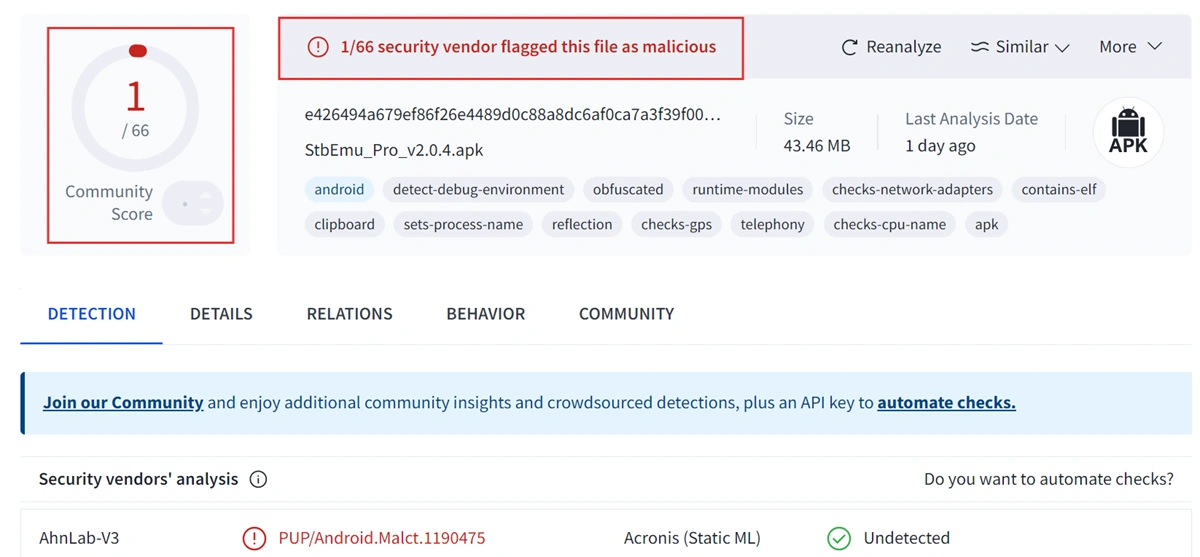
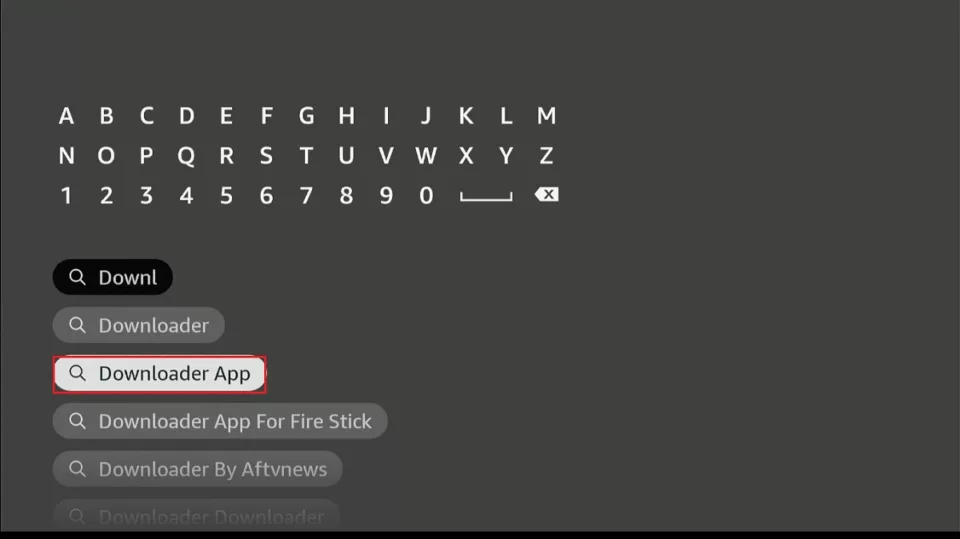
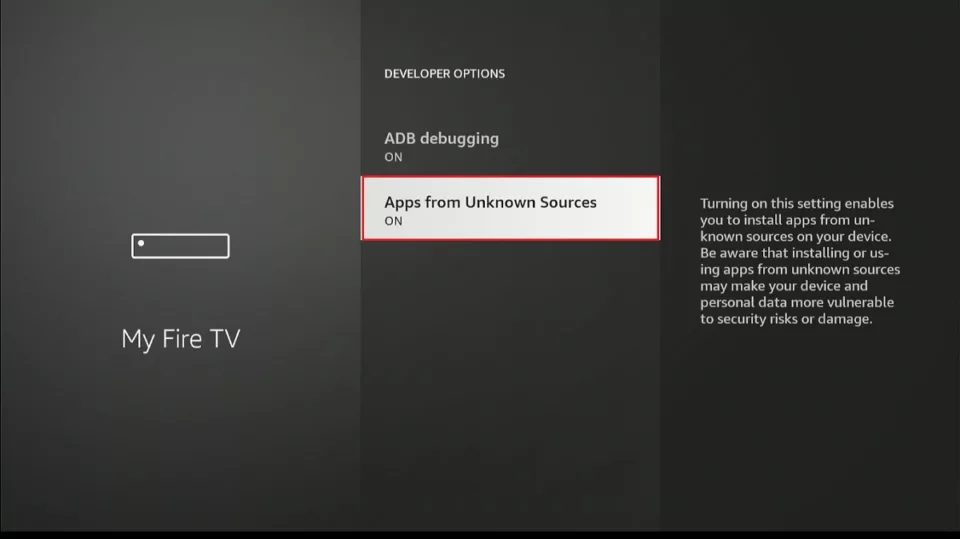
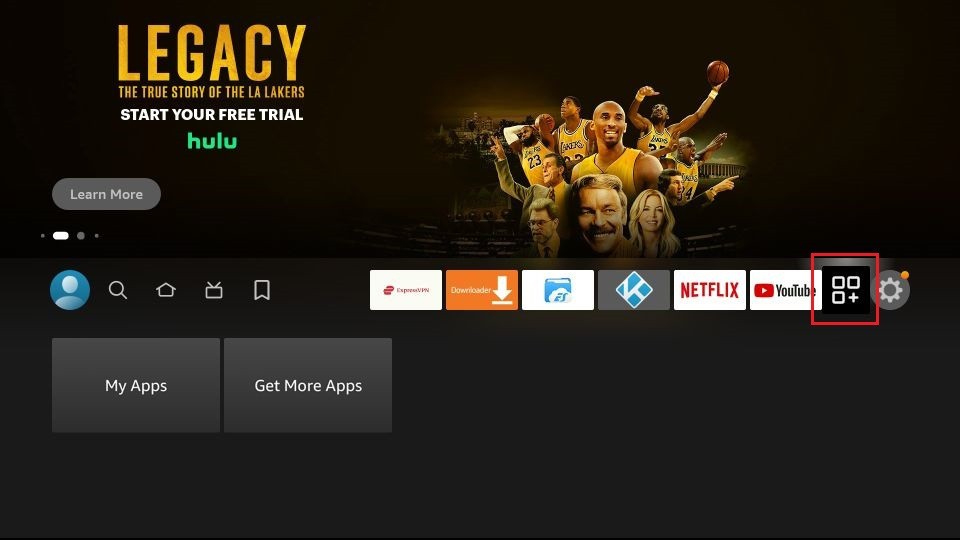
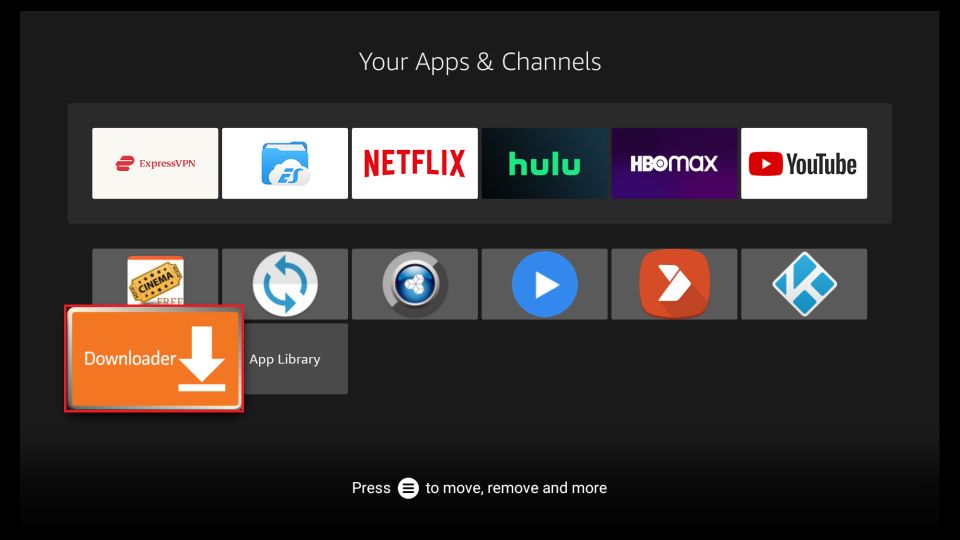
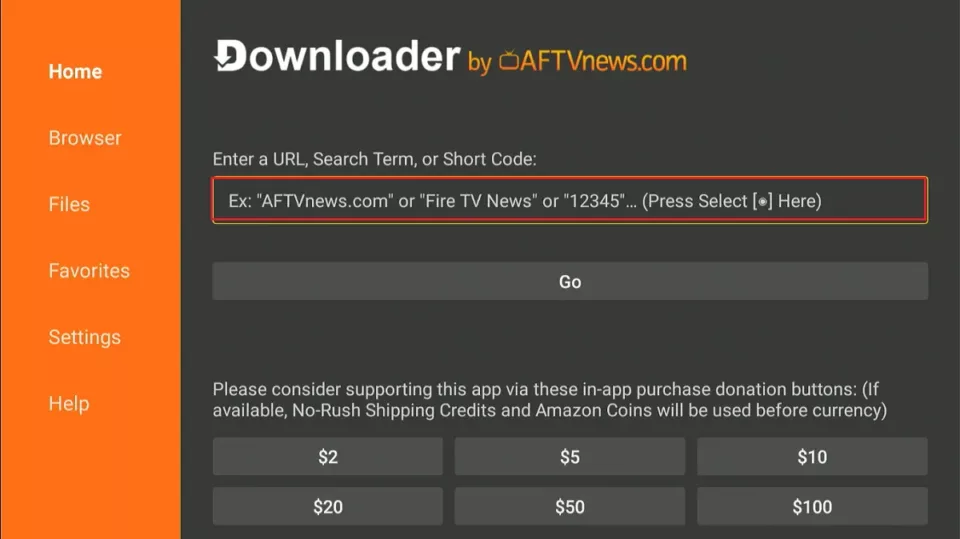
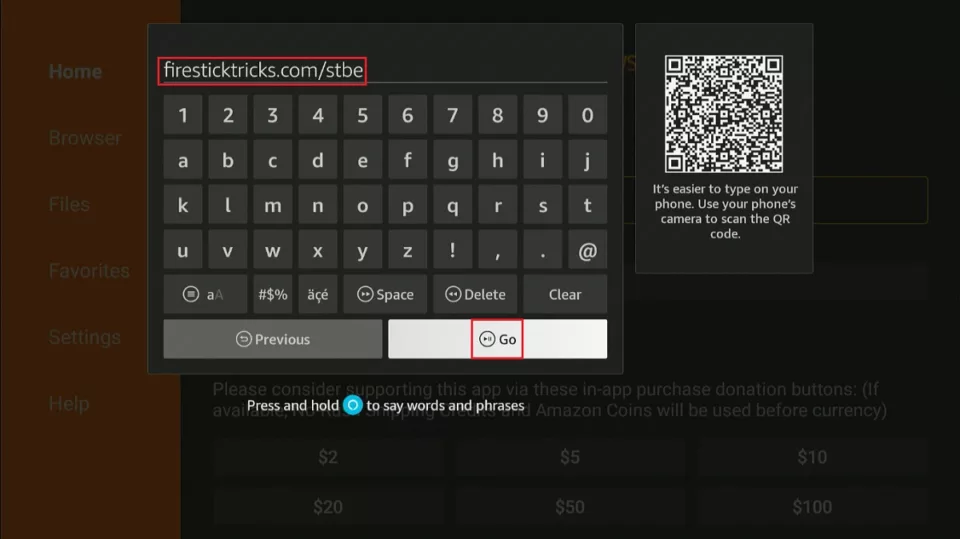
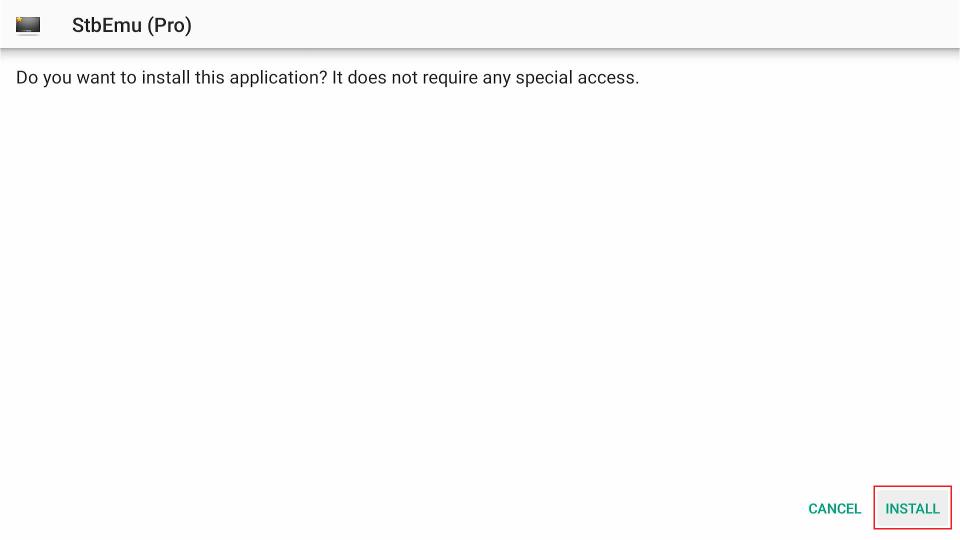
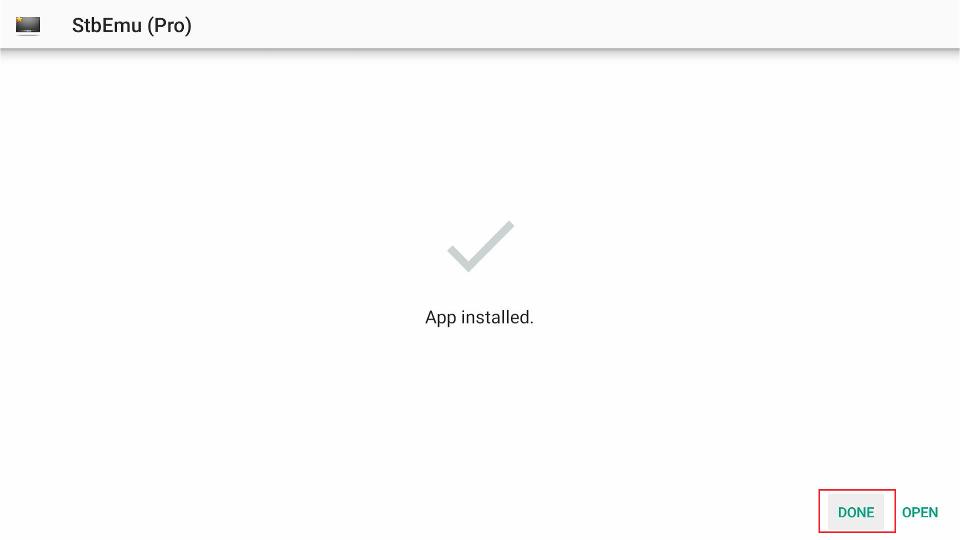
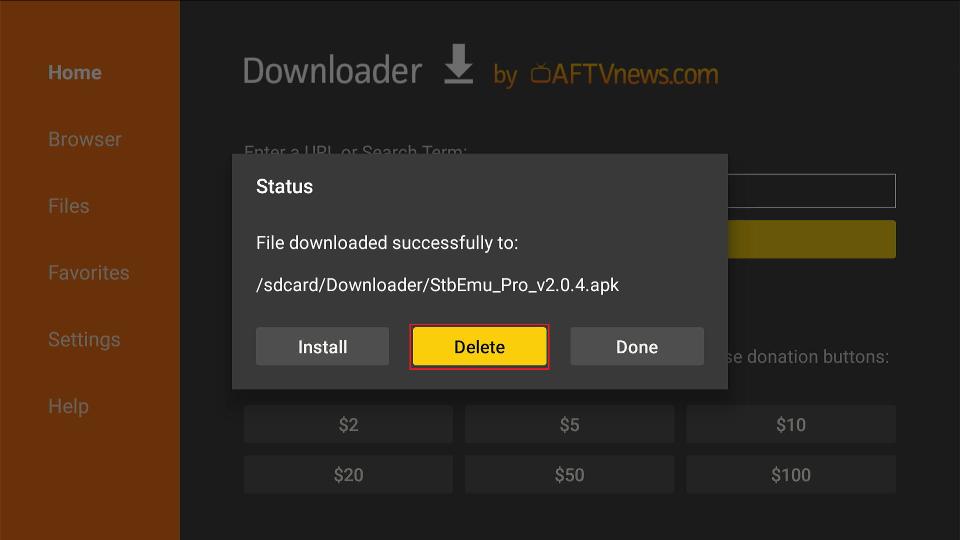
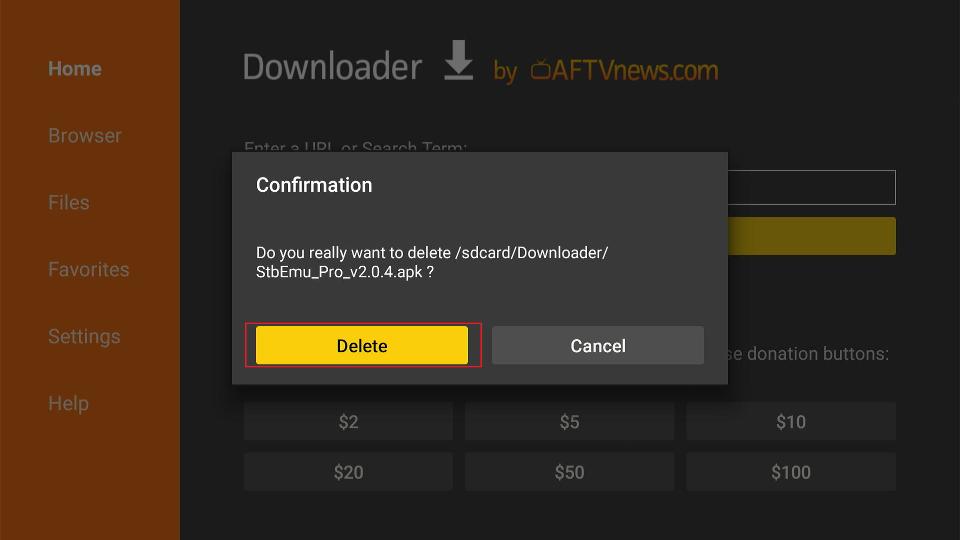





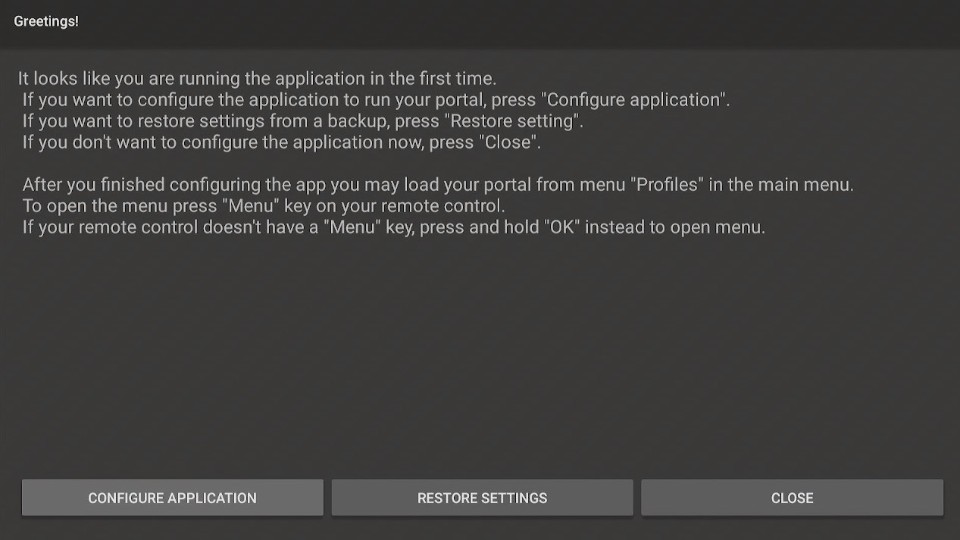
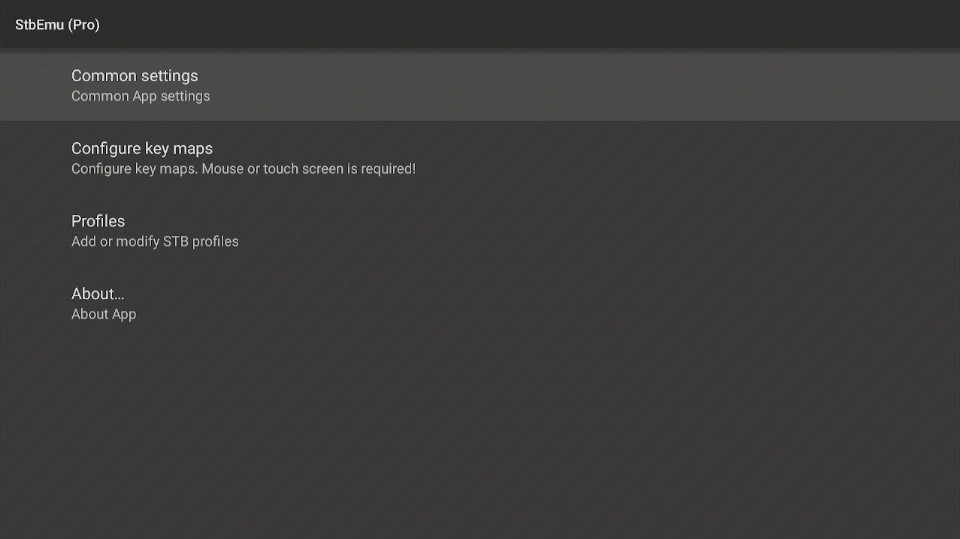
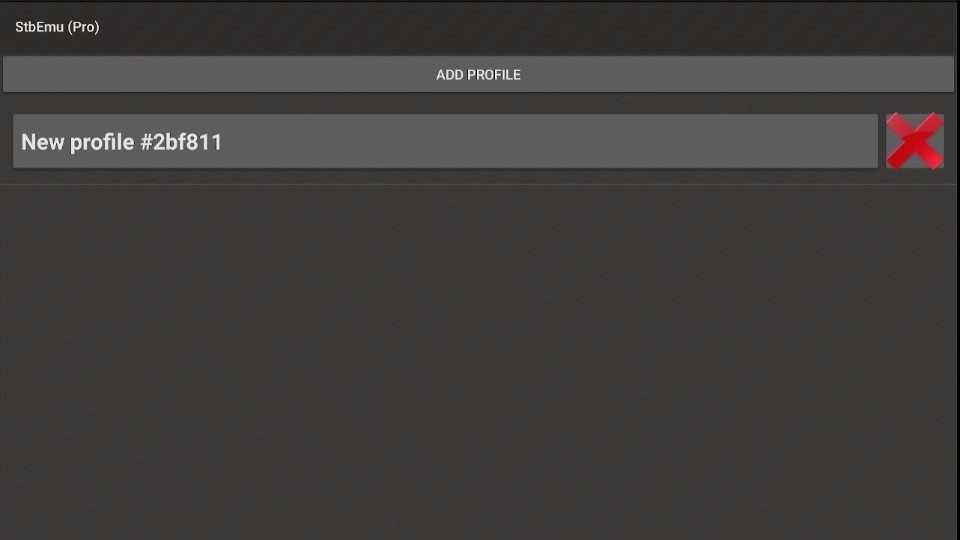
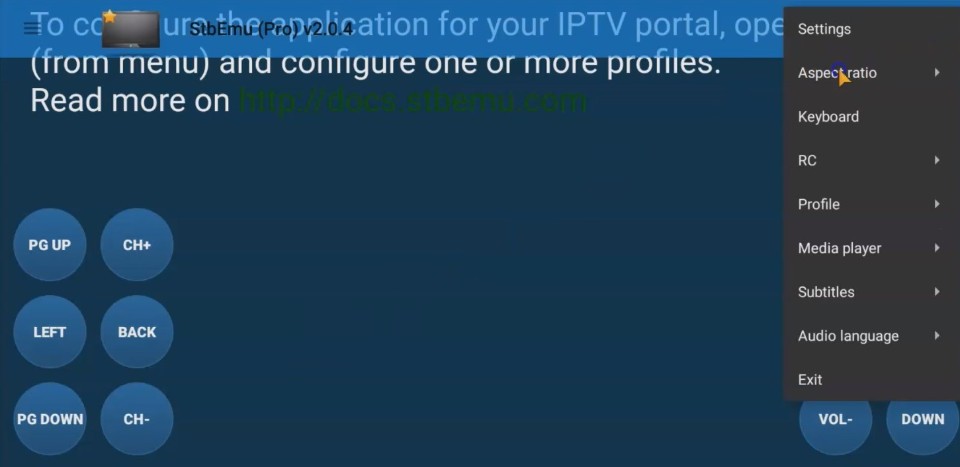


firesticktricks.com/stbe URL does not seems to work
Hi Anu, It seems there was a temporary internet issue, but I just tried the link, and it worked fine on my end. You should be able to access it now. Let me know if you still have any trouble!