In this guide, I’ll teach you how to install Viki on FireStick. I’ll also share how to make a free Viki account, Sideload Viki APK, use the app, set it up, and everything else. This guide is created for Amazon FireTV devices like Fire TV Cube, Fire TV 4K Max, FireStick LITE, FireStick 3rd gen, and more.
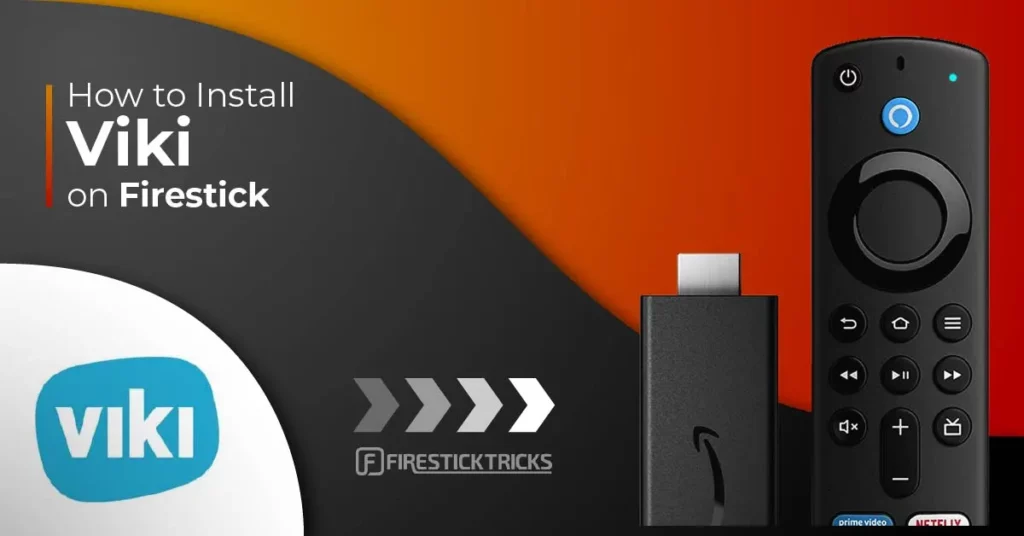
What is Viki?
Viki or Rakuten Viki is your one-stop hub for watching Asian content. Viki was founded in 2007 and launched in December 2010. The company has offices in Singapore, Tokyo, South Korea, California, and more.
This American streaming platform streams Korean, Chinese, Singaporean, Japanese, Taiwanese, and other Asian content. TV shows, or movies, you name it—you’ll find everything on Rakuten Viki. For most TV shows and movies, Viki has over 200 language subtitles. This means you can watch any content in your preferred language. Viki is on our list of most preferred apps for FireStick.
Attention FireStick Users
Governments and ISPs across the world monitor their users' online activities. If you use third-party streaming apps on your Fire TV Stick, you should always use a good FireStick VPN and hide your identity so your movie-viewing experience doesn’t take a bad turn. Currently, your IP is visible to everyone.
I use ExpressVPN, the fastest and most secure VPN in the industry. It is very easy to install on any device, including Amazon Fire TV Stick. Also, it comes with a 30-day money-back guarantee. If you don't like their service, you can always ask for a refund. ExpressVPN also has a special deal where you can get 4 months free and save 61% on the 2-year plan.
Read: How to Install and Use Best VPN for FireStick
Subscription Cost of Viki
Do you want to know the best thing about Viki? It’s 100% free! Viki lets you stream most TV shows and movies free on its platform. First, however, you’ll need to create a free account. And for those who want more, Viki offers a Viki Pass at only $4.99 per month. Here’s what you get with Viki Pass:
- STANDARD shows and movies
- Special access to Viki Exclusives, Originals, Movies, and Global Dramas
- High-definition video quality
- No ads
So, whether you want to fly free or premium, Viki has your back!
Signup for a Free Viki Account
You can’t use the service without creating a free account on Viki. Let me show you how.
Launch a browser on your smartphone, tablet, or PC. Then, visit Viki’s official website at www.viki.com.
1. On Viki’s home screen, click Create Account.
2. The Website presents multiple options to create an account. I’m selecting Continue with Email.
3. Next, you’ll be asked to enter your Name, Email, and Date of Birth. You’ll also be asked to create a pass for your Viki account. Once done, click Continue.
4. You’ll receive an email from Viki; open it and click Verify your email.
Note: Don’t see an email from Viki in your email box? Check the spam folder.
5. You’ll be notified that your email has been verified.
6. You’ll be routed back to Viki’s home screen. To purchase the Viki Pass, click the blue Get Viki Pass button.
7. Next, click Start 7 days free trial.
8. Then, select a plan, monthly or yearly. Then, enter your payment details.
9. Next, scroll down and click SUBMIT.
Lastly, complete the on-website steps to finish the process.
Installing Viki on FireStick
You’ll find the Viki app officially on the FireStick App Store. Here is the set of instructions to load the app:
1. Choose Find.
2. Move down and pick the search box.
3. Type Viki as your search term. Then, pick the first option from the drop-down list.
4. Open Rakuten Viki.
5. On Rakuten Viki’s dashboard, select Get.
Note: Are you seeing a cloud icon instead of Get? This means you have previously installed Viki on your Fire TV.
6. Select Open.
Rakuten Viki is now ready to roll on your Amazon device.
Highly recommended if streaming with free or low-cost services 👇
How to Stream on FireStick Anonymously
As soon as you install the right apps, your FireStick is all ready to stream your favorite content. However, before you start, I would like to warn you that everything you stream online is visible to your ISP and Government. This means, streaming free movies, TV shows, Sports might get you into legal trouble.
Thankfully, there is a foolproof way to keep all your streaming activities hidden from your ISP and the Government. All you need is a good VPN for Fire Stick. A VPN will mask your original IP which is and will help you bypass Online Surveillance, ISP throttling, and content geo-restrictions.
I personally use and recommend ExpressVPN, which is the fastest and most secure VPN. It is compatible with all kinds of streaming apps and is very easy to install on Fire TV / Stick.
We do not encourage the violation of copyright laws. But, what if you end up streaming content from an illegitimate source unintentionally? It is not always easy to tell the difference between a legit and illegal source.
So, before you start streaming on your Fire Stick / Fire TV, let’s see how to use ExpressVPN to keep your streaming activities hidden from prying eyes.
Step 1: Subscribe to ExpressVPN HERE. It comes with a 30-day money-back guarantee. Meaning, you can use it free for the first 30-days and if you are not satisfied with the performance (which is highly unlikely), you can ask for a full refund.
Step 2: Power ON your Fire TV Stick and go to Find followed by Search option.
Step 3: Now type “Expressvpn” (without quotes) in the search bar and select ExpressVPN when it shows up in the search results.
Step 4: Click Download to install the ExpressVPN app on Fire TV / Stick.
Step 5: Open the app and enter the login credentials that you created while buying the ExpressVPN subscription. Click Sign in.
Step 6: Click the Power icon to connect to a VPN server. That’s all. Your connection is now secure with the fastest and best VPN for FireStick.
You can also read more detailed info on using ExpressVPN with Fire TV / Stick.
Fix Viki App Not Available on App Store on FireStick
Don’t see the Viki Rakuten app in your device search results?
App availability and recommendations are linked to the region of the Amazon account. If Viki geo-restricts your area, the app won’t be visible.
The fix? Follow heading four in this guide to change your Amazon account region to the US. Then, de-register and re-register your device using fix three in the guide to see the changes.
Sideloading Viki on Fire TV
Apart from the official installation, there’s a secret method for loading Viki on FireStick: sideloading. Sideloading means downloading and installing an Android-based execution file from an unofficial web hoster.
The sideloading method is for users who can’t find the Viki app on the Amazon Store due to geo-restrictions. With this method, you can install Viki on FireStick anywhere worldwide.
However, remember that to use Viki, you will need a VPN connection to a server in the US. I recommend using ExpressVPN because it is the best VPN for unblocking geo-restricted services.
But sideloading isn’t as simple as installing an official app from the Amazon FireStick App Store. That’s why I have split the section into two parts. So, without further ado, let’s start.
Part 1: Prepare Your FireStick to Sideload Viki
There are two things you need to do to sideload the Viki APK.
Firstly, install Downloader. The app is available in all regions of the FireStick App Store and allows you to easily download any file from anywhere.
Then, allow the Downloader to install files from unverified sources. By default, FireStick devices reject loading files outside its application store.
Need a helping hand? Here’s how to install and set up Downloader. Once you have prepared your device, proceed to the next part.
Part 2: Sideloading Viki on Your FireStick
Here’s how the sideloading process breaks down:
1. Press and hold the home button (on your device remote) and wait for the secret menu to pop up. After that, click Apps. It will open Your Apps & Channels window. You can run the Downloader app from here.
2. Open the Downloader app.
3. Select the input box on the Downloader home under Enter a URL or Search Term.
Note: If you open Downloader for the first time, permit it to access your media, data, and more.
4. Enter the URL firesticktricks.com/viki. Double-check the URL, and after that, press Go.
Note: FireStickTricks.com doesn’t own or host any files on its website. The above link points to an external source that hosts the Viki APK file.
5. Wait till the completion of the Viki APK file download.
6. The app will route you to installation. Choose INSTALL.
7. The installation process will be completed within a few minutes.
8. Click DONE.
9. Let’s remove the APK file as it’s only taking space on FireStick; select Delete.
10. Click Delete when the confirmation dialogue appears.
Fix Viki Not Working
Is the Viki Rakuten app not working? Here’s what you can do: Unfortunately, Viki isn’t available globally. Therefore, some people might face issues accessing the Viki app on FireStick. Use ExpressVPN (recommended) to solve this problem.
Connect to any US server using a VPN, and then try accessing Viki. You’ll be able to access the service easily.
How to Setup & Use Viki on FireStick
After you have successfully installed Viki, we should move on to learn to use it:
Bring up the smart menu by pressing the Fire device’s home button. Choose the Apps tile.
Launch Viki Rakuten.
Note: No Viki icon inside? Check inside App Library.
Wait for Viki Rakuten to load.
Welcome to the login screen of Viki. Select the blue Log in to continue button.
Viki will provide the steps to sign in or create an account.
Note: If you want to manually sign in to your Viki account, select the Continue with Email option.
Open a web browser on your smartphone, tablet, or PC, and visit Viki’s activation website, www.viki.com/activate.
Select the blue Log in button.
Enter your email and password. Then, click Continue.
After that, enter the code you are seeing on your Fire TV, and then click LINK NOW.
The Viki website will notify you that your Fire TV device is now linked.
Click > to continue.
Select Get Started button.
Viki’s home screen will welcome you.
To explore shows, select the TV section from the side menu.
To explore movies, select the Movies section.
You can check out your profile by visiting the Profile section.
Lastly, you can tweak the Viki app settings by going to the Settings section.
Final Words
Rakuten Viki is your holy gate to step inside the world of Asian content. This service lets you watch your favorite K dramas, Japanese movies, Taiwanese shows, and more for free.
So, what are you waiting for? Install Viki on FireStick to enjoy Asian entertainment on your big screen. If you have questions about the piece, please hit me in the comments section.
Related:
- How to Install VRV on FireStick
- How to Install and Use AnimeDLR on FireStick
- How to Install and Use FireAnime on FireStick
- How to Install Direct TV on FireStick

Suberboost Your FireStick with My Free Guide
Stay Ahead: Weekly Insights on the Latest in Free Streaming!
No spam, ever. Unsubscribe anytime.
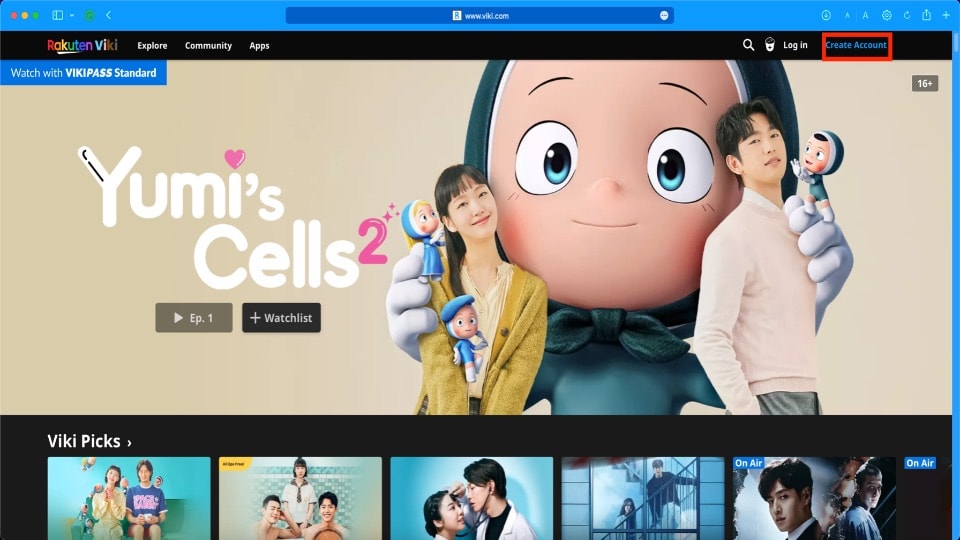
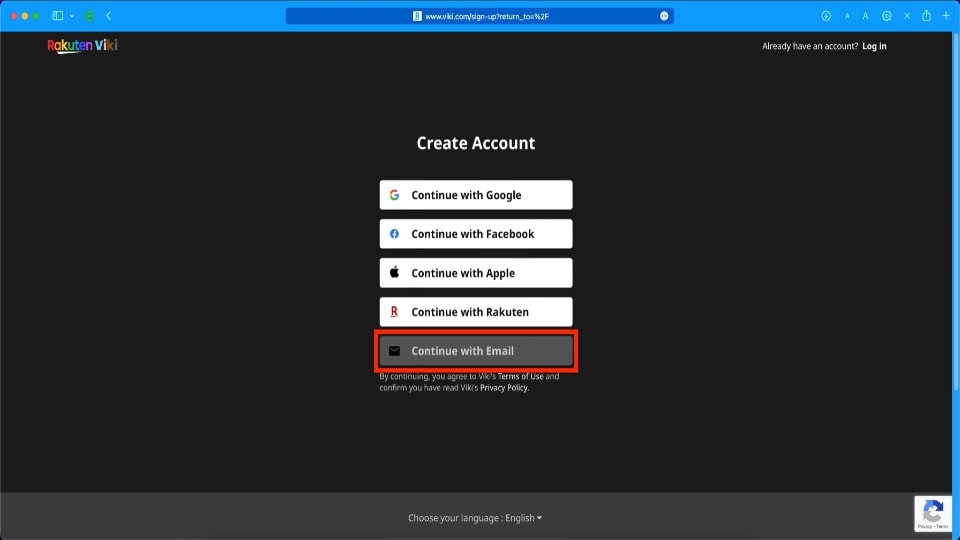
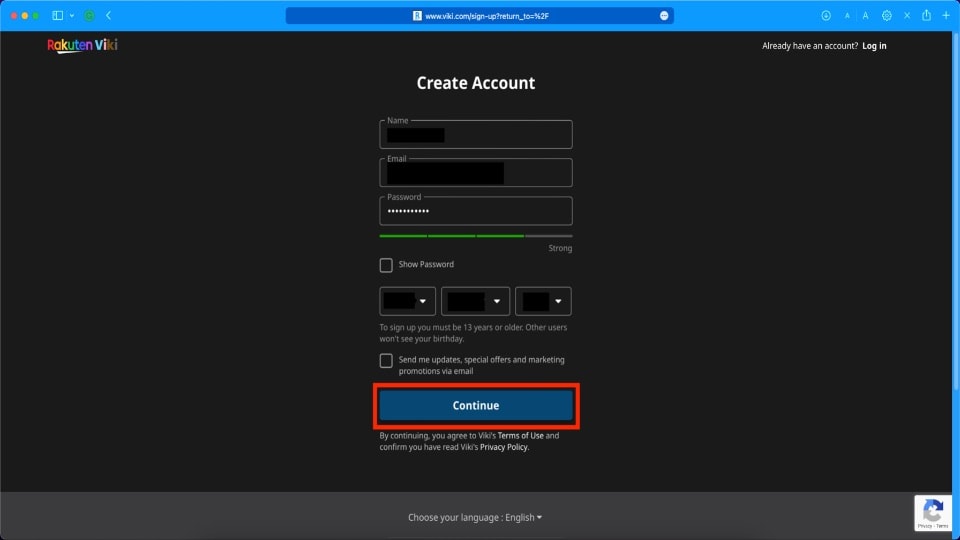
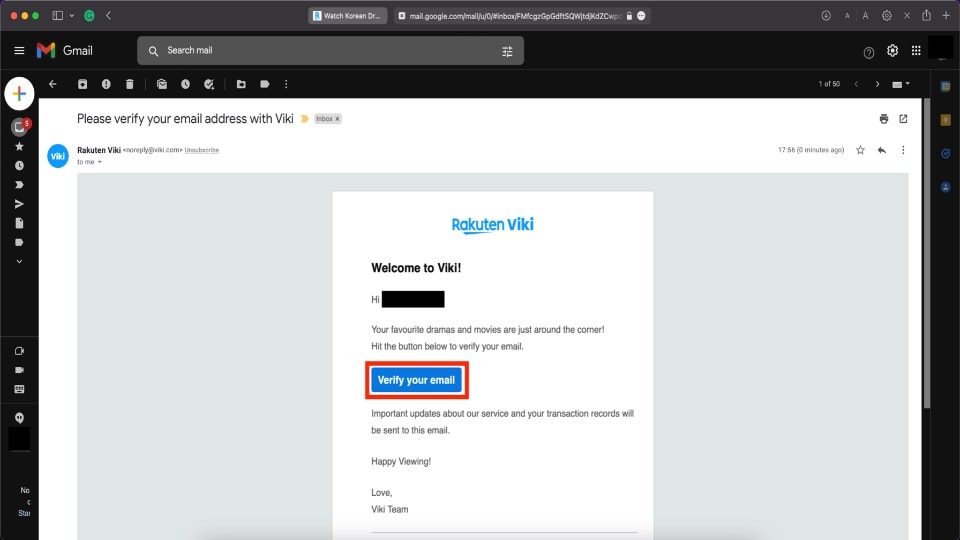
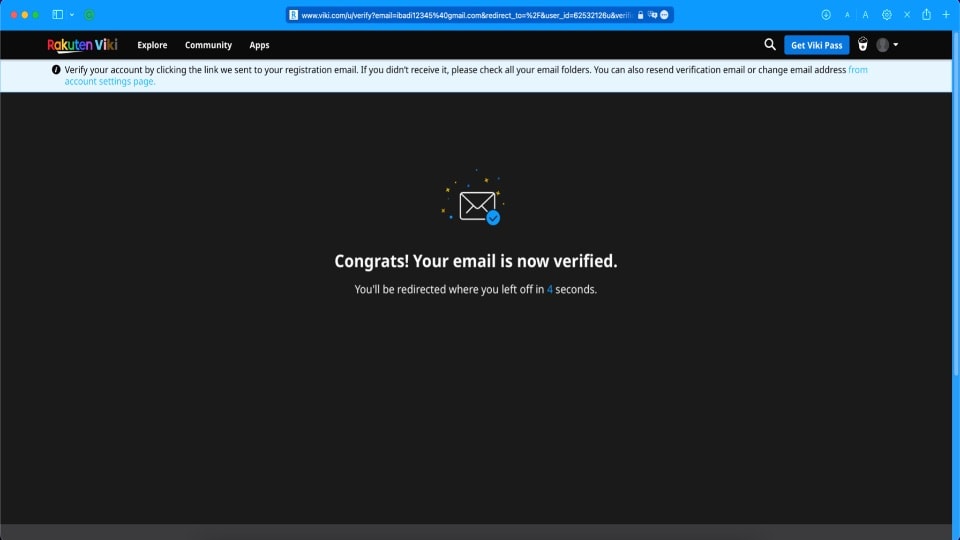
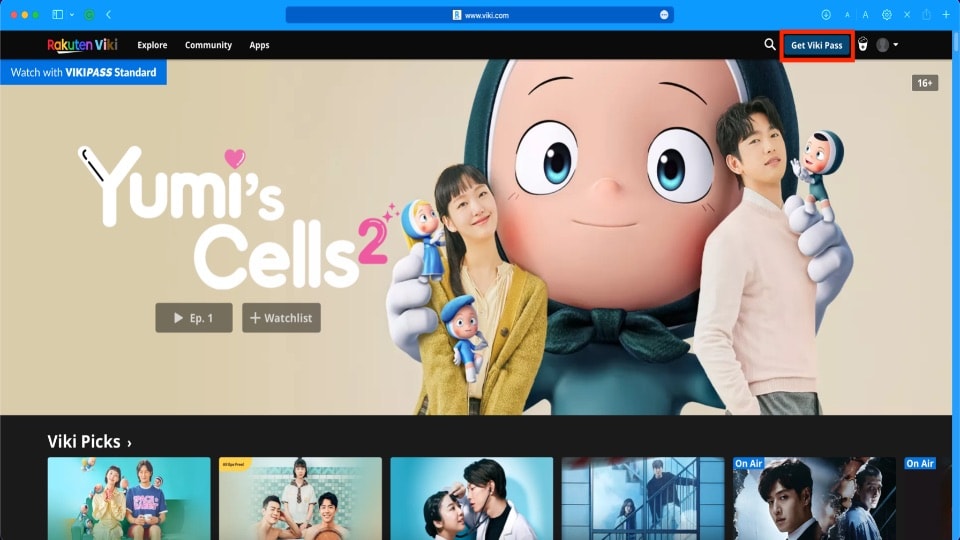
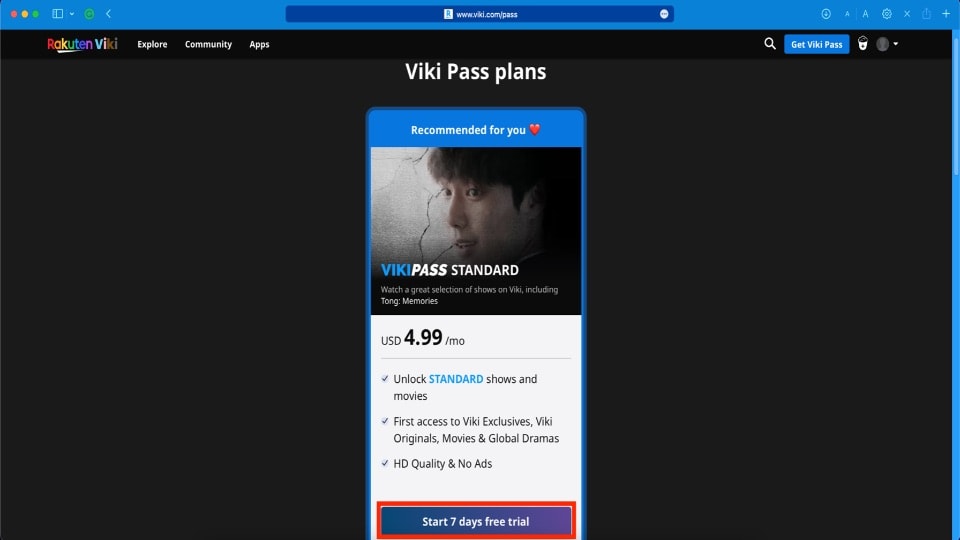
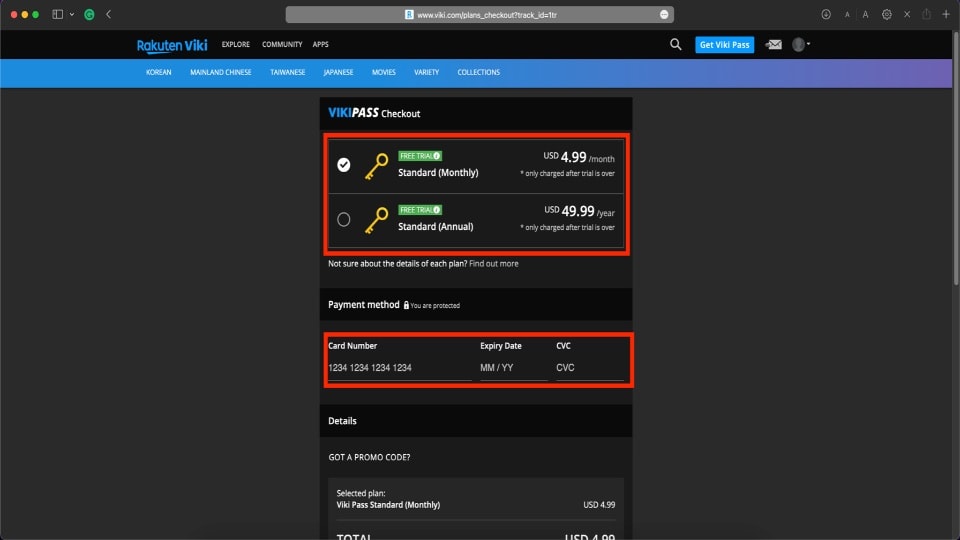
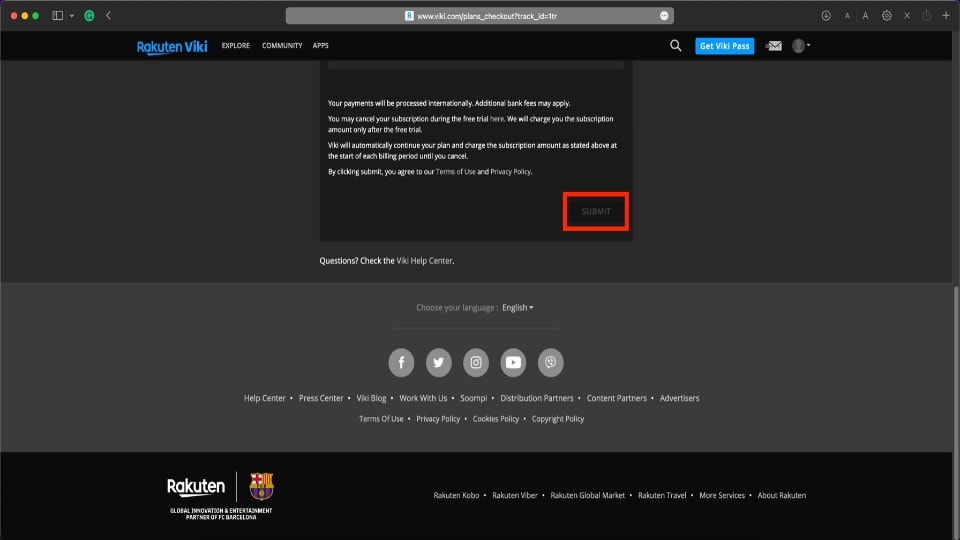


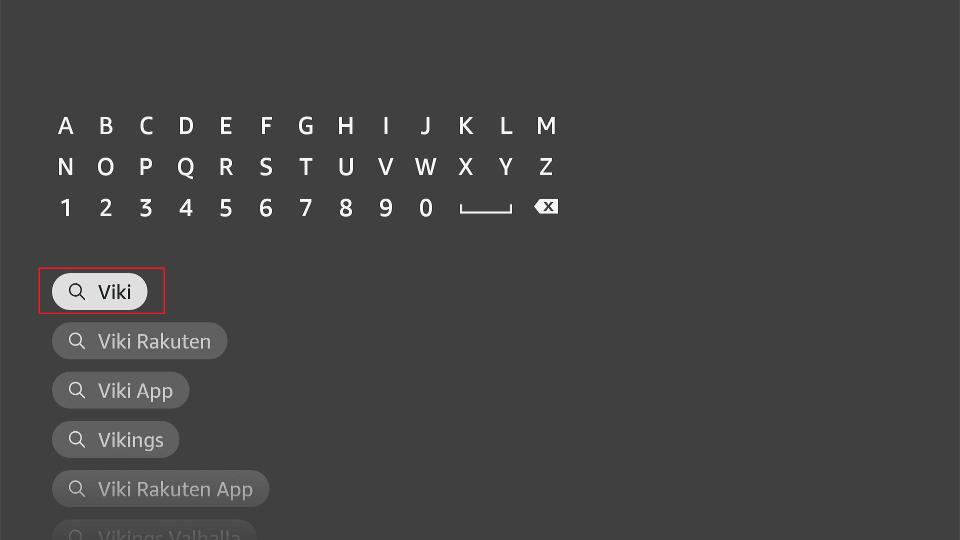

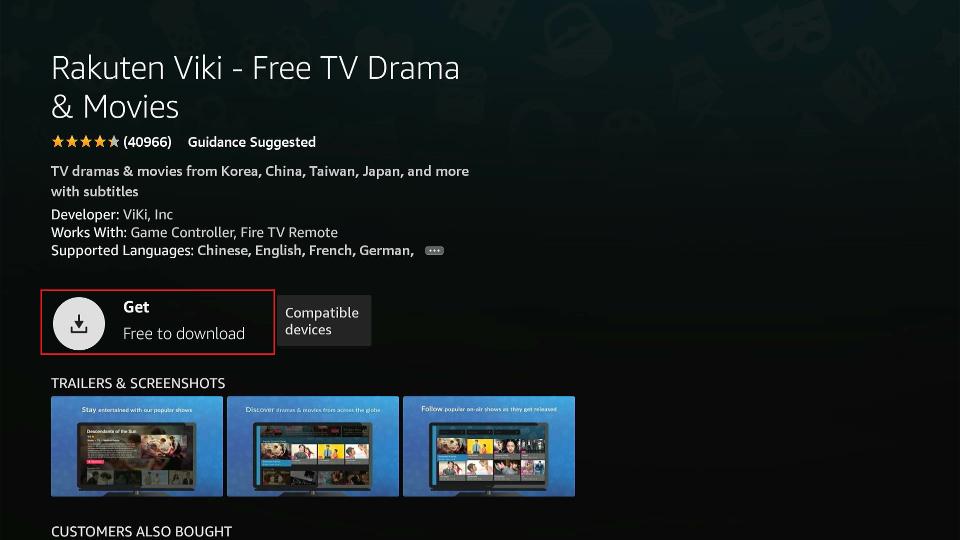
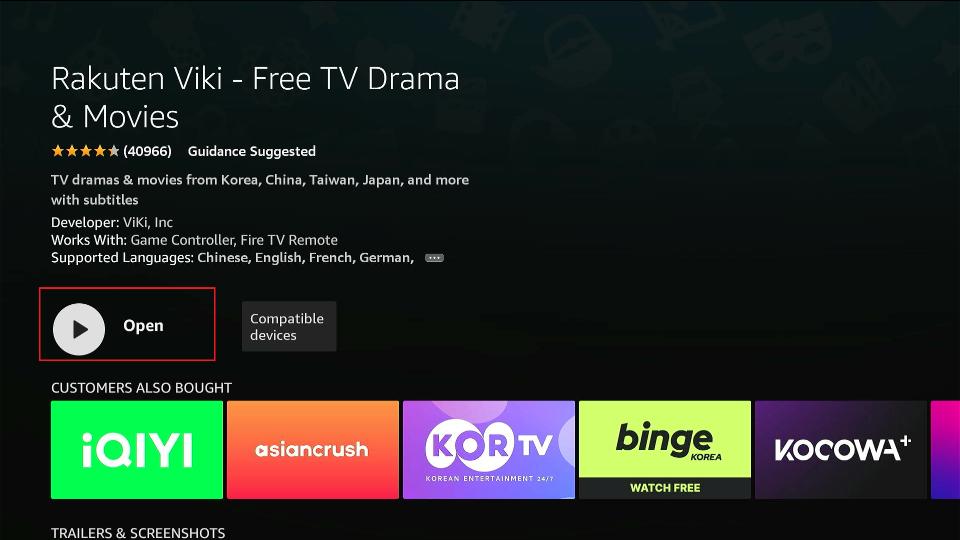





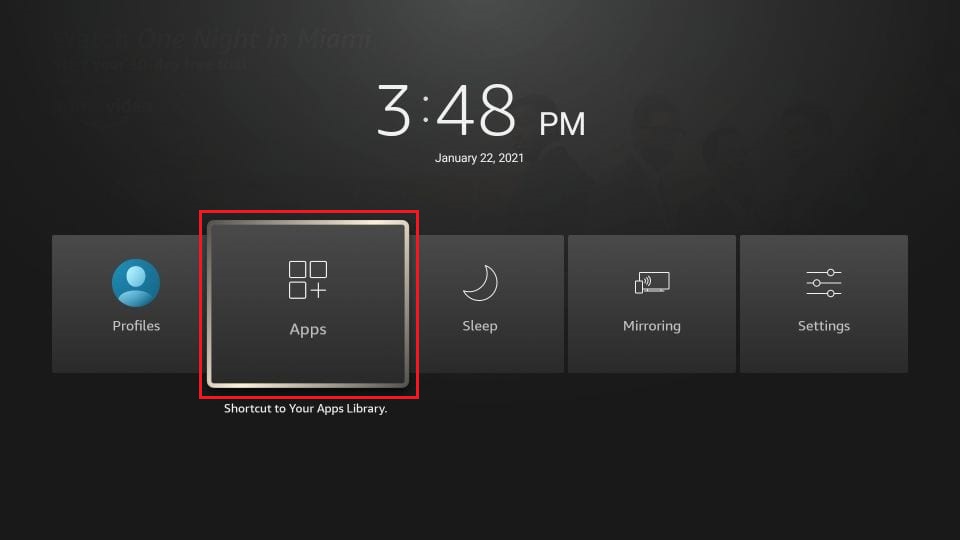
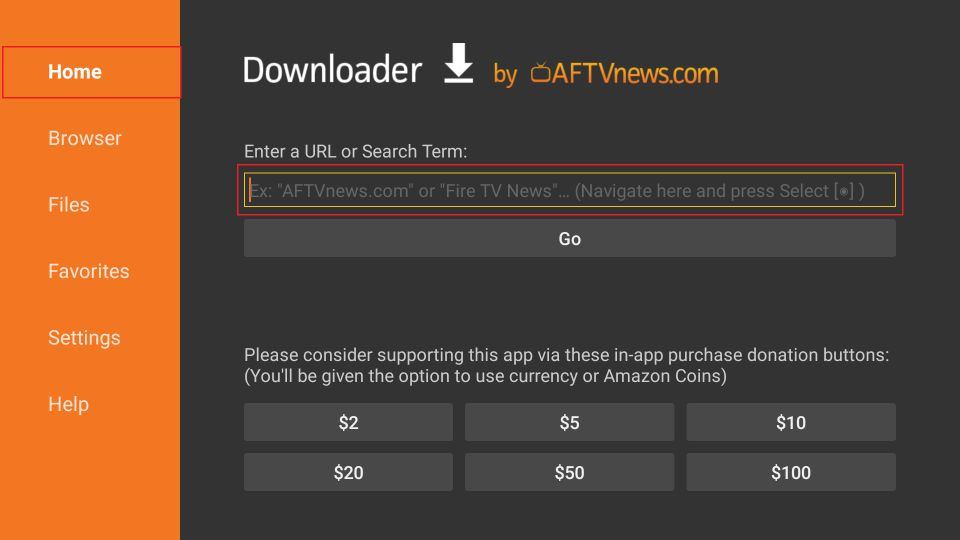
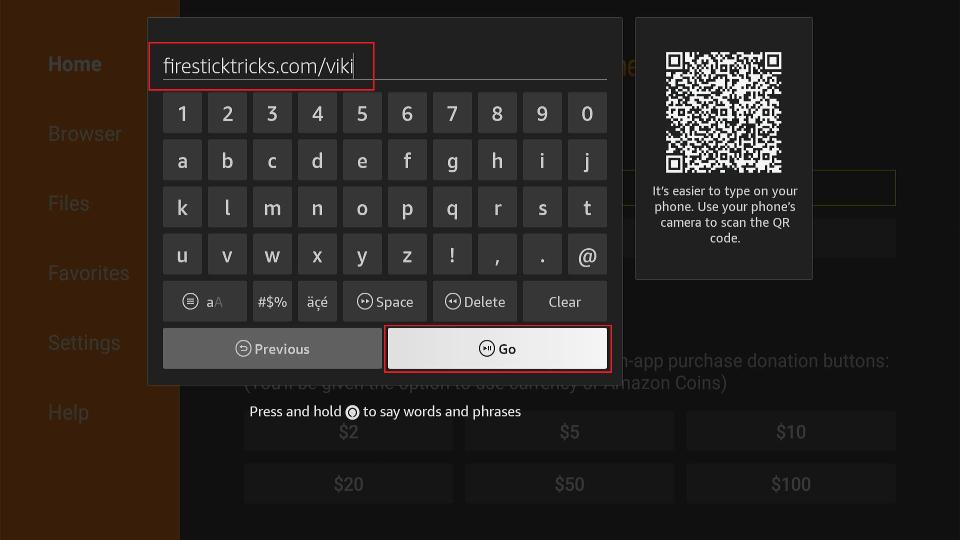

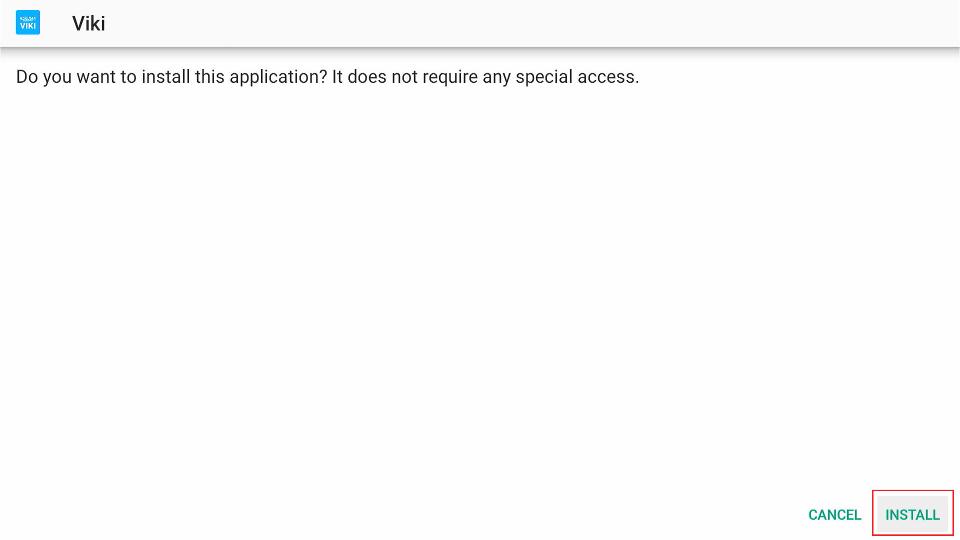
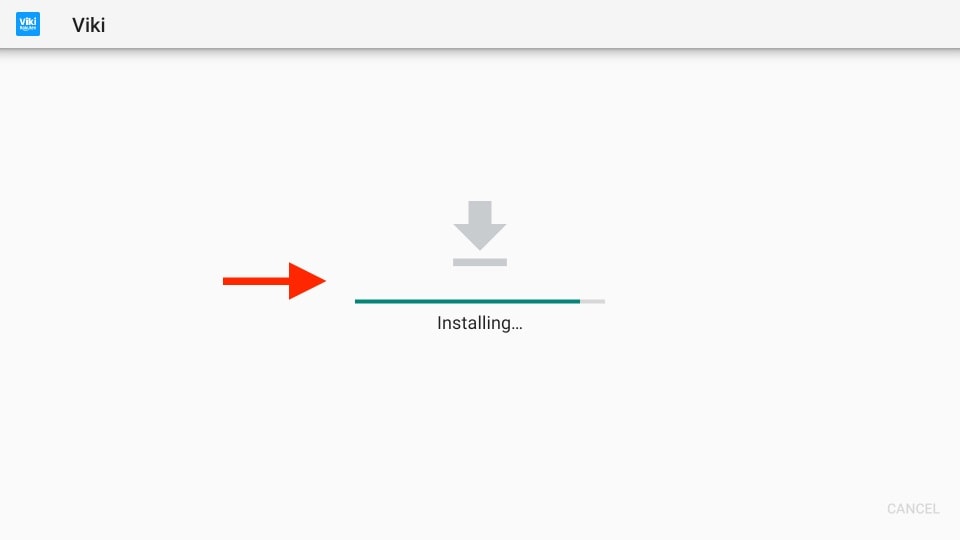
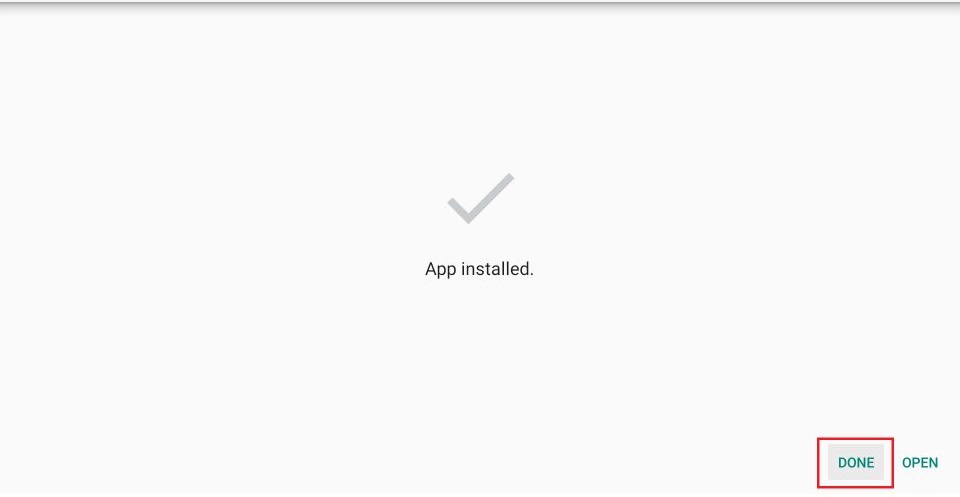
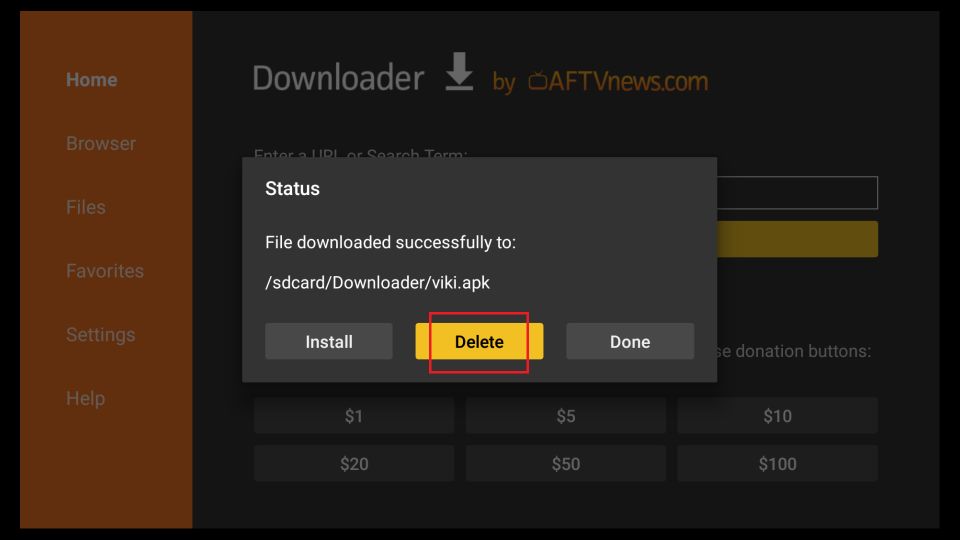
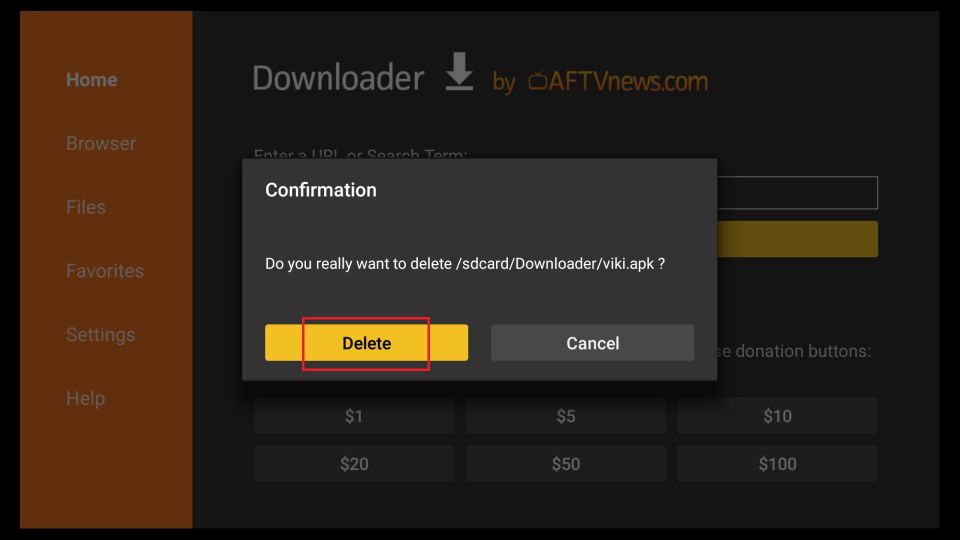
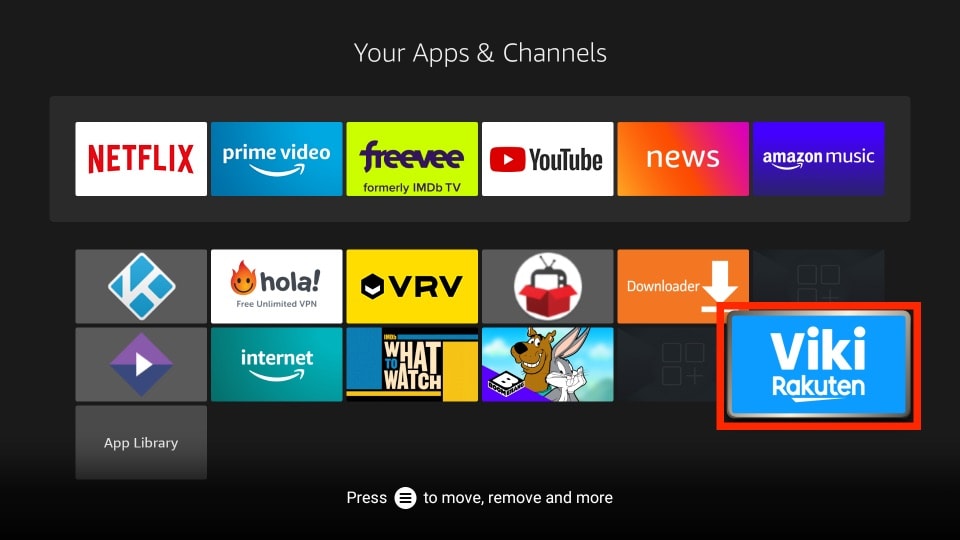

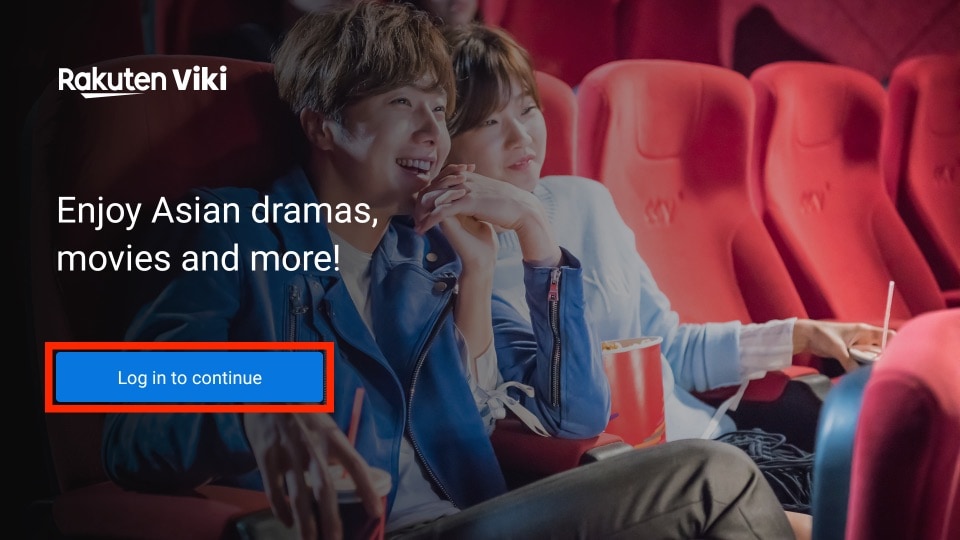
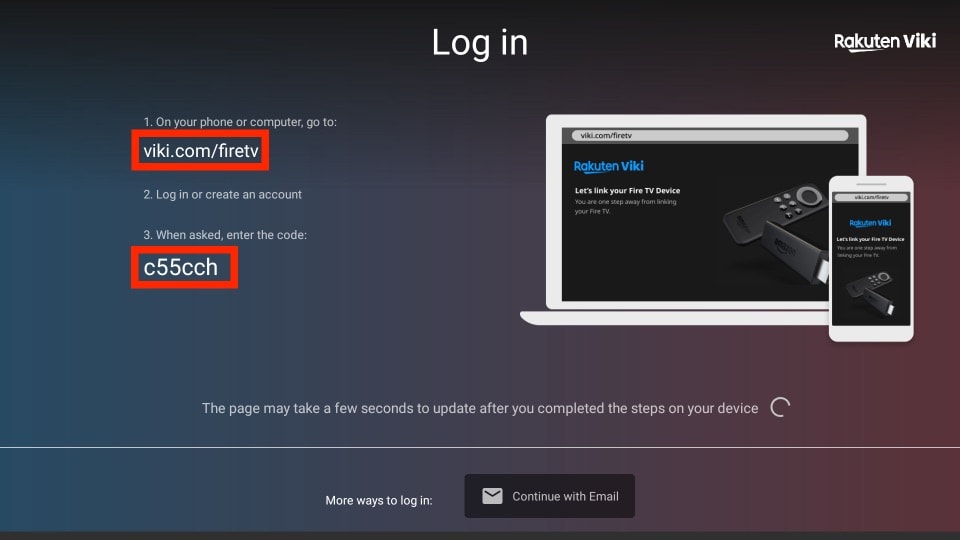
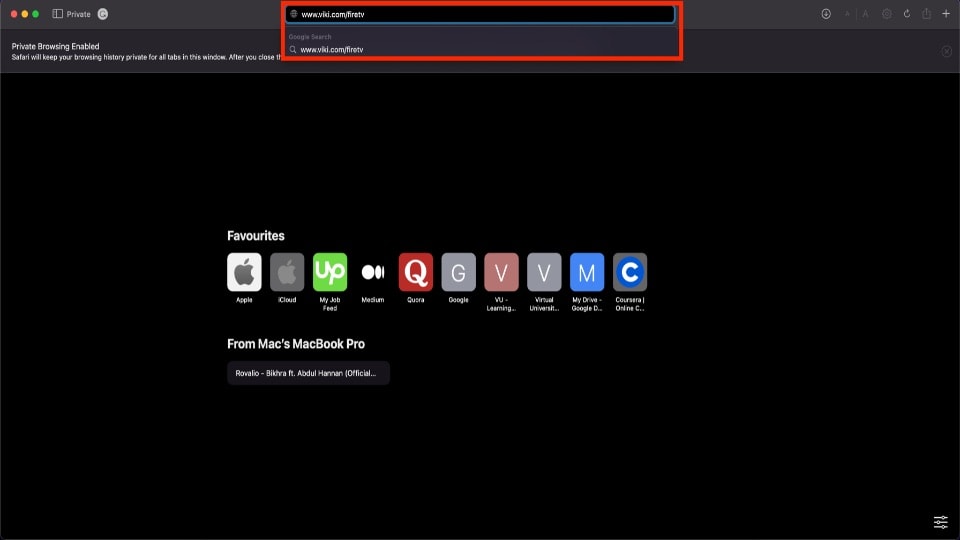
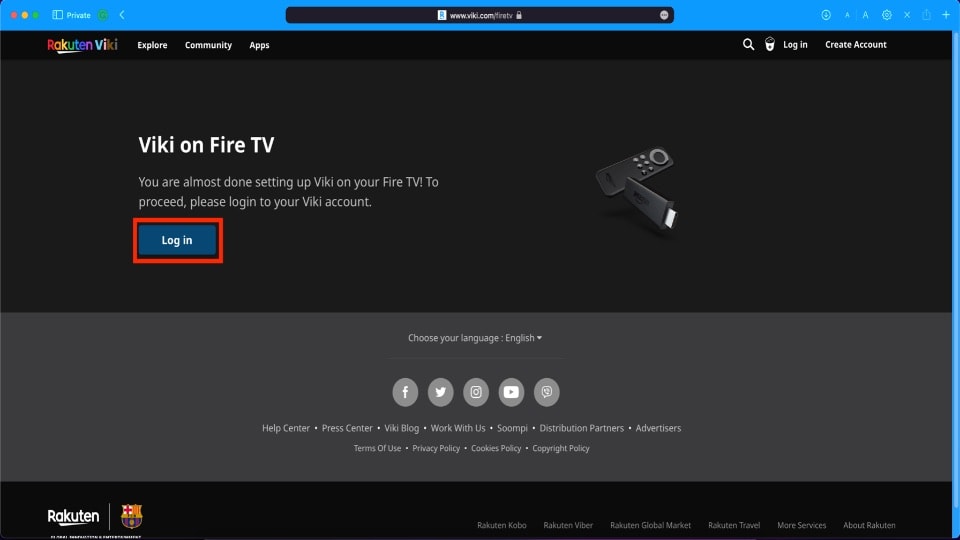
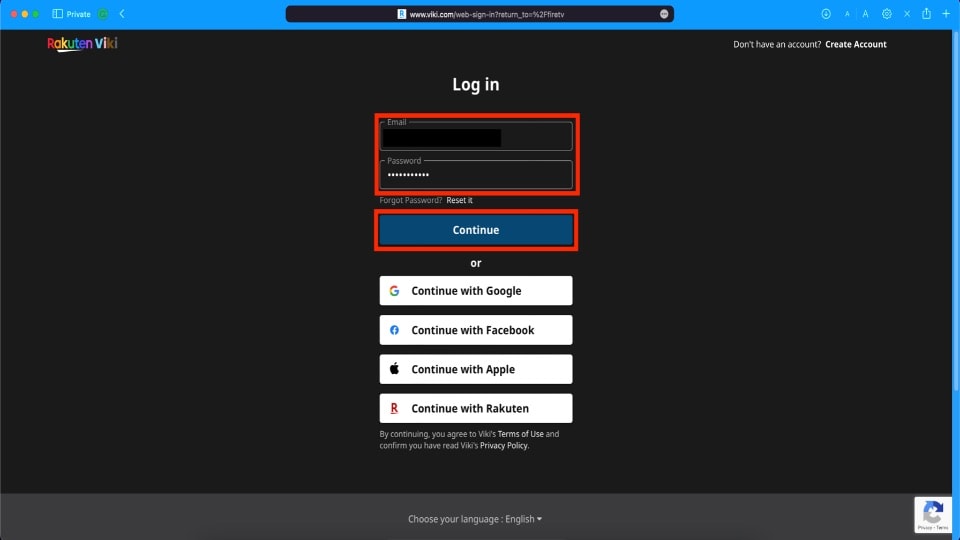
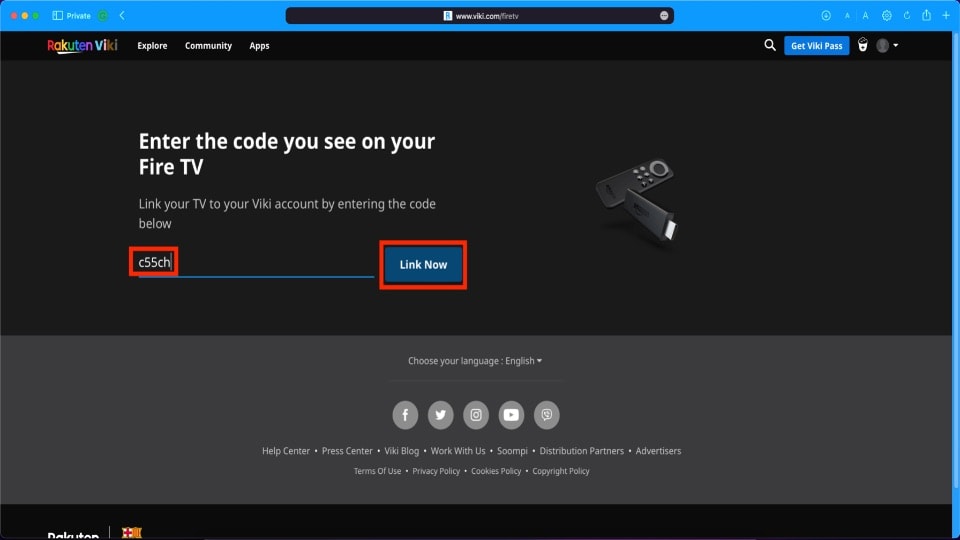
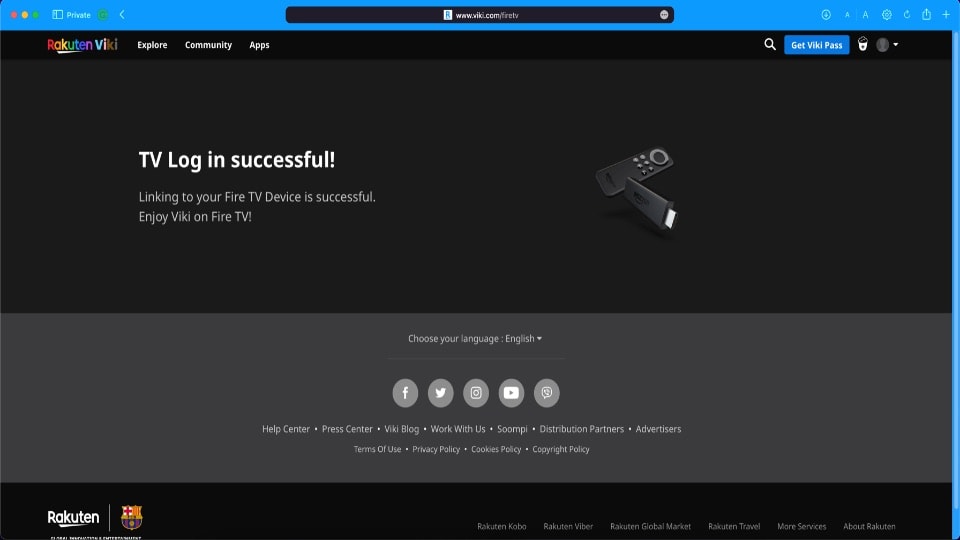


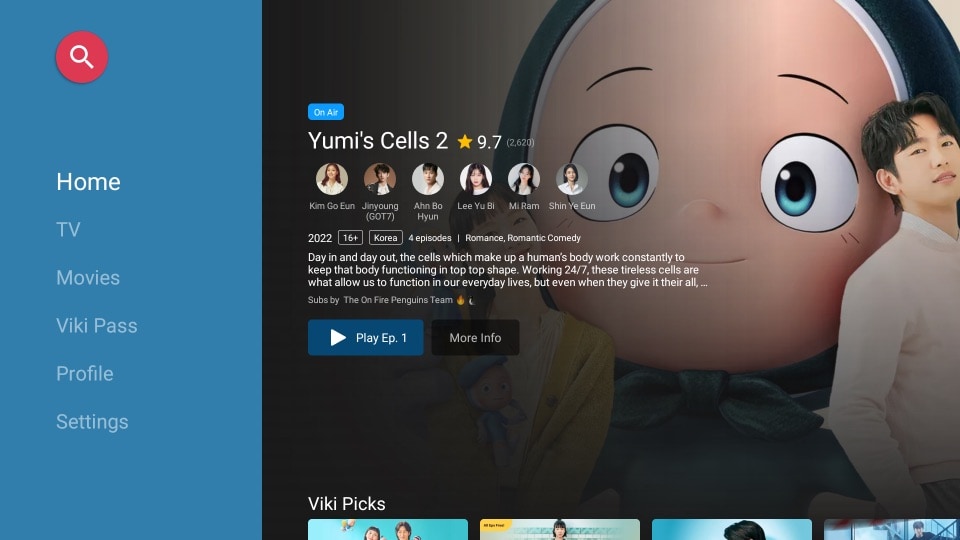
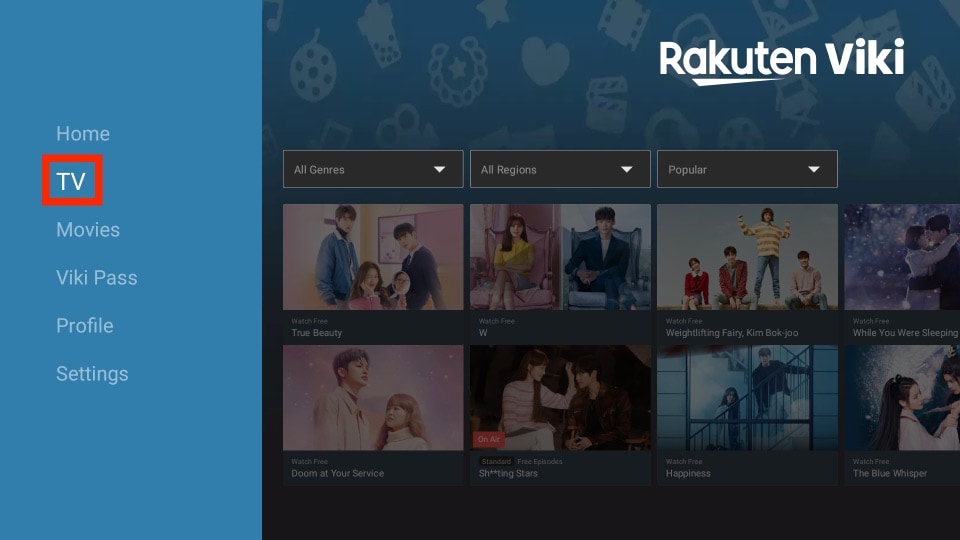
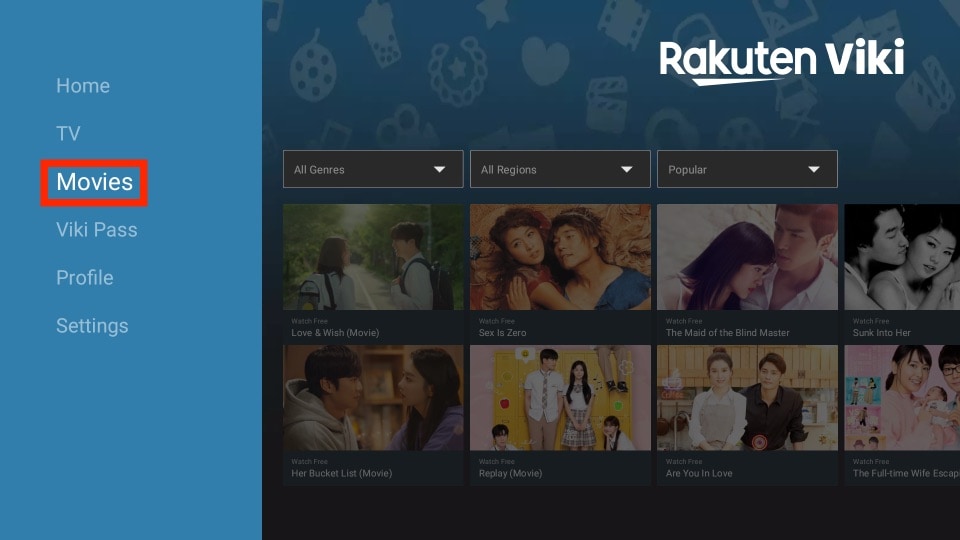
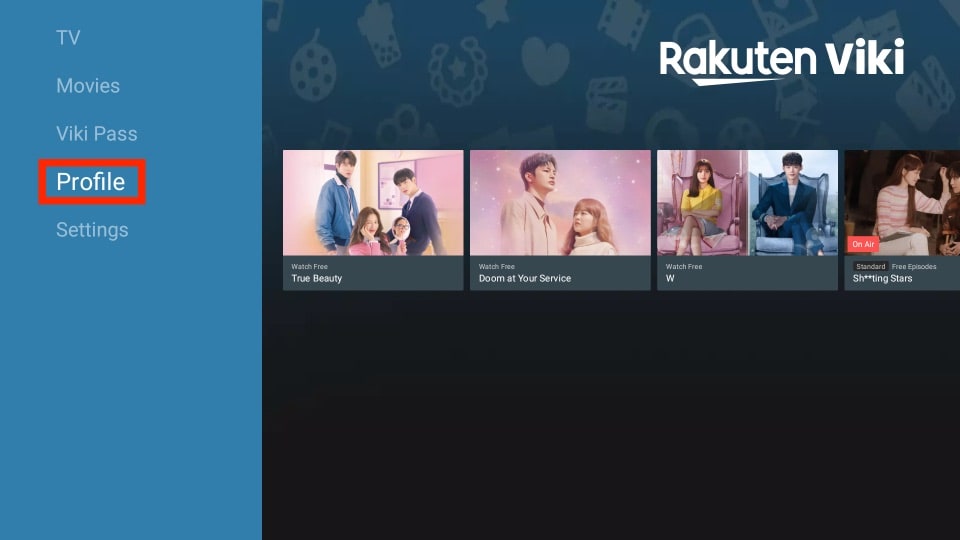
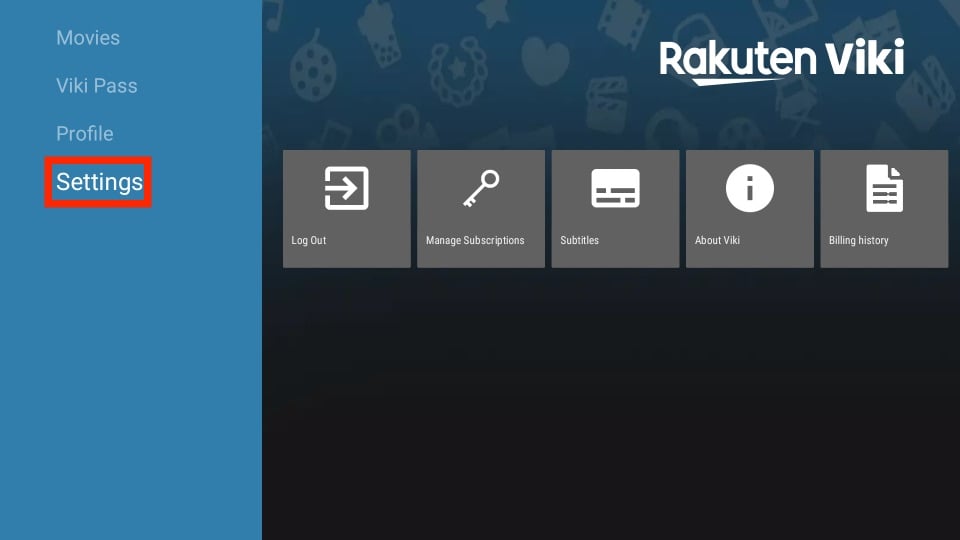


Leave a Reply