In this article, you will learn how to use Windscribe VPN on FireStick to stream privately and bypass location restrictions. I will show you how to install the VPN and set it up on your device. The instructions in this guide work for all Amazon Fire TV devices, including the FireStick Lite, FireStick 4K, FireStick 4K Max, and Fire TV Cube.
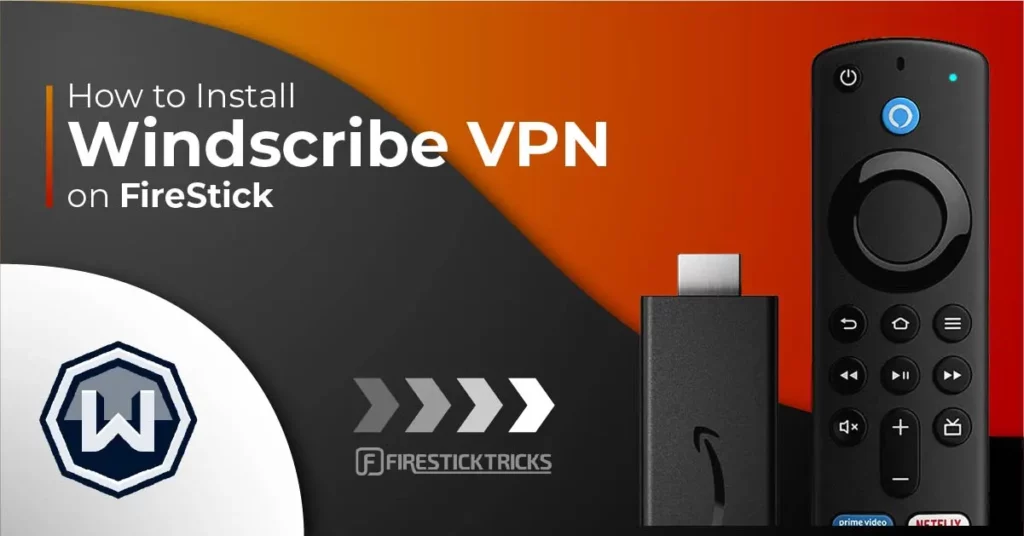
Amazon’s FireStick is one of the preferred choices for people looking to cut the cable cord. There are several good reasons for this.
For one, it is a small, compact device with an elegant design. Furthermore, the FireStick grants users a wide variety of streaming and utility services, many of which are completely free to use. For a fraction (or none) of the price of cable, you get to turn your regular television into a smart TV.
But for all of that, the FireStick comes with its own limitations. Some of the streaming providers available on this service are locked to different regions. This means that if you live in another country, you may be unable to view and enjoy the content you love.
Furthermore, the FireStick is not a very private way to browse the internet or stream content. There may be actors that monitor your use, such as your ISP and law enforcement agents.
Enter the VPN.
A VPN, or virtual private network, is pretty much an essential service these days. VPNs solve many problems for internet users relating to privacy and access. However, choosing the right VPN for your FireStick is not a light decision.
Full Disclosure: My first choice of VPN provider is ExpressVPN. It’s widely considered the best overall service on the market, and it’s the VPN I personally use on all my devices.
However, for users looking for a free alternative, Windscribe presents a decent option. In this guide, we will explore how you can set up and install Windscribe VPN on your FireStick device.
Before we dive into that, let’s look at Windscribe and see why you should consider using this service.
Why Choose Windscribe VPN for FireStick?
We have established that a VPN is essential for peace of mind when browsing or streaming on the internet. The best VPN providers like ExpressVPN are not free because of the wide array of features that they offer. However, competent alternatives like Windscribe offer a free plan for users who cannot afford to pay a subscription.
Here’s why Windscribe may be an option for you.
No-Log VPN
For most users, the ultimate motive for using a VPN involves privacy. Windscribe follows a strict no-logs policy.
As a result, the VPN does not store any of your browsing and streaming information on its servers. This includes details of your IP address, timestamps, and browsing history. The VPN actually sends out transparency reports to verify its policy.
Because of Windscribe’s logging policy, your streaming activities on free streaming apps like Kodi are kept away from scrutiny.
Trusted Security
Windscribe offers high-level security features to ensure that your data stays safe. In terms of data encryption, it uses military-level AES 256-bit encryption. This unhackable encryption scrambles your data, rendering it ineligible to bad actors who could want to snoop.
In addition, your activity is kept secure from leaks with Windscribe’s kill switch feature, which blocks internet access when there is an interruption in the VPN connection.
Free VPN Connection
Windscribe also offers a premium service, but the main draw for a lot of users is its free VPN plan. When you create a Windscribe account, you receive 2 GB of data every month to stream by default.
It is not mandatory, but if you decide to add your email address, your monthly data balance automatically increases to 10 GB. Tweeting about the service also earns you 5 GB of data.
Granted, that is not a lot of data for the FireStick, especially if you prefer to stream in high definition. Still, it is free. You can always upgrade to the paid plan to enjoy the VPN’s full, unlimited service.
Bypass Geo-Restrictions
Lots of the top streaming platforms geo-block their services, restricting viewing depending on the location of the user. Luckily, there is a way around this. Windscribe unlocks access to the content libraries of Netflix, Amazon Prime Video, Hulu, Disney+, and other services.
It does not have the unblocking capability of ExpressVPN, but Windscribe will let you evade some pesky geo-blocks to enjoy the content you love.
Is It Legal to Use Windscribe?
It depends on where you are, but chances are that it is completely legal to use Windscribe. VPN usage is considered legal in most countries in the world. However, there are a few countries that discourage or ban VPN use.
For most other regions, what matters is what you do with the VPN. While you may not get in trouble for using a VPN, what you do on it can certainly cross into legal gray areas. That is why you should be careful about your internet activities, even when you use a VPN.
How to Install Windscribe VPN on FireStick
Now I will guide you through the process of installing Windscribe on your FireStick device. Windscribe is a legal app, so it is officially available in the Amazon App Store.
Simply follow these steps to download it on your device.
1. Hover over Find on your FireStick home screen.
2. Scroll down to the Search tile and click on it.
3. Start typing in Windscribe using your remote control and the onscreen keypad. Windscribe Vpn will appear in the search suggestions after you have typed a few letters. Scroll down and select it.
4. Click on Windscribe VPN on the next page.
5. Click Download or Get.
6. Wait for a few moments as the Windscribe VPN app installs.
Now you have Windscribe VPN installed on your FireStick and ready to go.
How to Sideload Windscribe VPN on FireStick
Sideloading is a process by which users download and install apps that are not available in official app stores. If the steps listed above worked for you, then you don’t need this method. However, that is not always the case. For a variety of reasons, you may not find the app you need through the official method.
In that situation, you can sideload Windscribe to your FireStick using the Downloader app. This app uses the method of directly installing APKs file. To follow this method, here’s what you need to do.
Part 1: Install the Downloader app
1. Go to Find on your FireStick home screen.
2. Scroll down and click the Search tile.
3. Start to type in Downloader. Select Downloader when it appears in the search suggestions.
4. Click on the Downloader tile on the next page.
5. Click Download or Get.
Downloader will now be installed on your FireStick.
Part 2: Enable Apps from Unknown Sources
Even though Windscribe is an official app, we are not getting it from the Amazon store in this method but from an external source. As a result, we must grant Downloader permission to install it.
1. Go to Settings on your FireStick home screen, represented by the gear icon.
2. Select My Fire TV from the options listed.
3. Scroll to Developer options and click it.
4. Select Install unknown apps.
Note: If you still use the old version of FireStick, click Apps from Unknown Sources to turn it ON. You can skip step 5 below.
5. Find Downloader in the list of apps and turn it ON.
Now we are ready to sideload Windscribe VPN on FireStick using Downloader.
Step 3: Install Windscribe Using Downloader
1. Open the Downloader app. Select the URL box on the home screen.
2. Type in https:assets.staticnetcontent.com/android/Windscribe-phone.apk exactly as shown. Go through the URL again carefully to make sure there are no typos. Click Go.
3. Wait for a few moments while the app downloads.
4. Downloader will automatically attempt to install Windscribe after it’s downloaded. Select INSTALL when you receive a prompt.
5. Again, wait for a few moments for the app to install. It will not take long.
6. Now the app has been installed. Click OPEN to explore the app.
How to Use Windscribe on FireStick
Below, I’ll show you how to get started with the app. If you already have a Windscribe account, you can skip to the next subsection.
Create a Windscribe Account
After you launch Windscribe VPN on your FireStick device, you will be presented with two options.
The first option, GET STARTED, is for users who do not already own a Windscribe account. Select it to create an account right on your FireStick.
Note: If you’d rather make an account on a more convenient device like your smartphone or laptop, you can access the official Windscribe website via one of those devices.
These details qualify you for the initial free 2 GB of data per month that Windscribe offers. Of course, this is much too little for most FireStick users.
But don’t worry. On the next page, a prompt will ask you to add your email to get an extra 8 GB of data per month. Type in your email address and you’re in.
Already Have an Account? Log In
If you already have a Windscribe account, click on the LOGIN option on the launch screen.
There are two options here: Lazy Login and Manual Login. Lazy login lets you use another device so you can avoid typing with your FireStick. Manual login lets you enter your details directly on the same screen. Go with the option that appeals to you.
After you log in, you will be presented with the home page. Windscribe sports a simple, elegant design. A large connect button dominates the left-hand portion of the screen. Clicking on it will instantly connect you to the server shown on the right-hand side of the screen.
The first time you click the connect button, a confirmation message will pop up on your screen. Click OK to continue.
Below the connect button lies the various server options. Unlike larger providers like ExpressVPN, Windscribe offers a relatively modest number of servers. Only 10 of those servers are available for free users. You can save your favorite servers to get to them easier next time.
Windscribe allows FireStick users to customize their preferences, offering a number of settings. For example, you can change your language from the default English to Spanish, French, Indonesian, or Turkish. You can also switch between manual and automatic connection modes.
Finally, you may find that the data allowance is too little to accommodate your streaming. In that case, you can upgrade to a paid account right there within the app. Click on the Upgrade button at the top of the screen and you can choose between either of Windscribe’s premium subscription options.
Wrapping Up
That’s all there is to it. That was my clear, easy-to-follow Windscribe installation guide. Hopefully, you now know how to install and set up Windscribe VPN on FireStick to enable you to stream privately. As always, if you have any questions or comments, please leave them in the comment section below.

Suberboost Your FireStick with My Free Guide
Stay Ahead: Weekly Insights on the Latest in Free Streaming!
No spam, ever. Unsubscribe anytime.

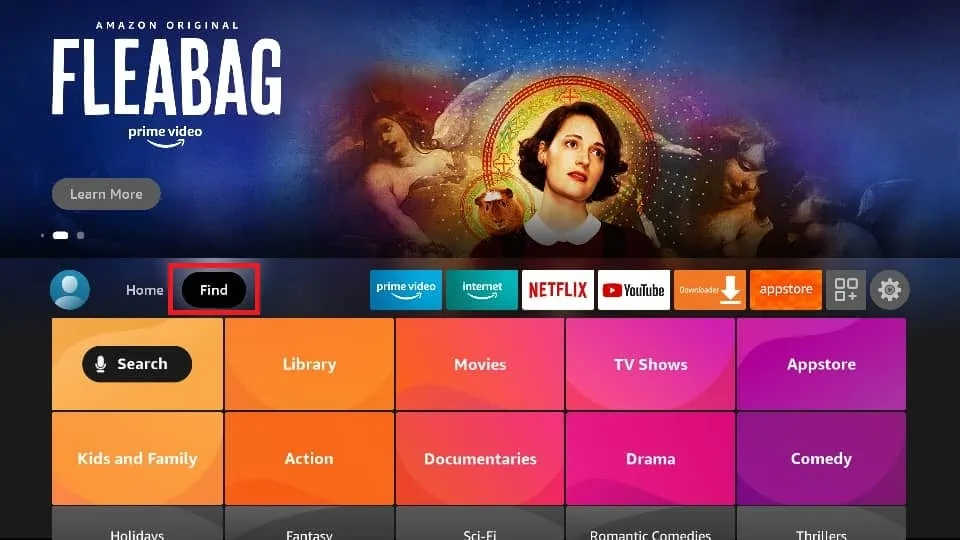
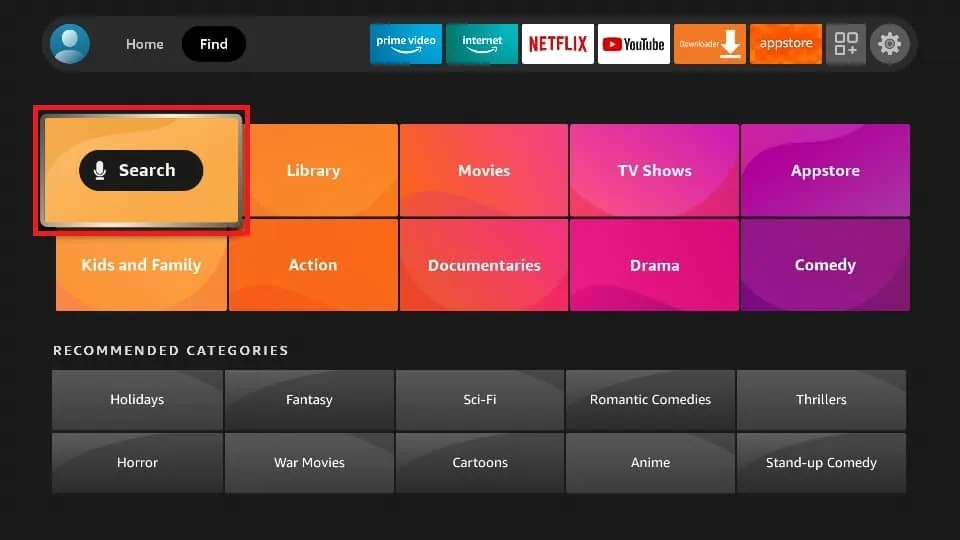
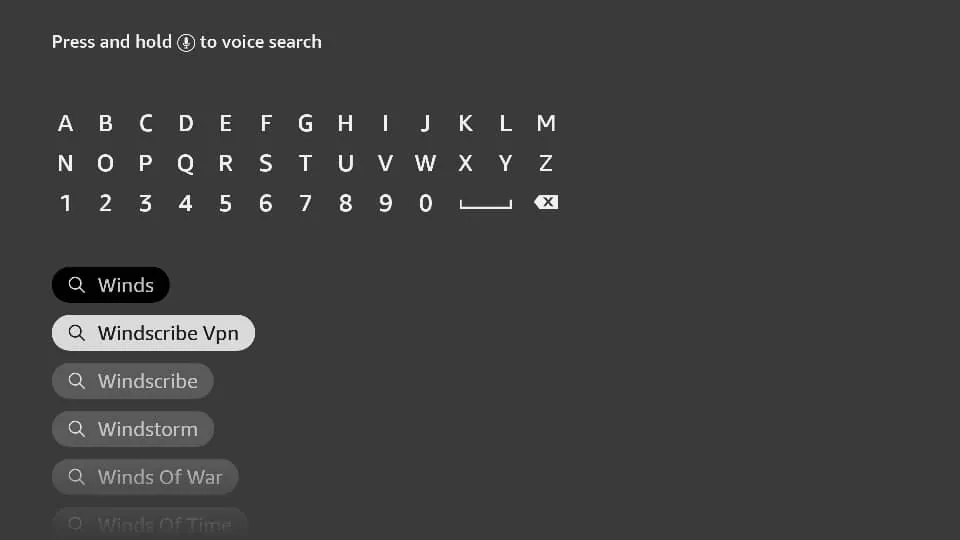
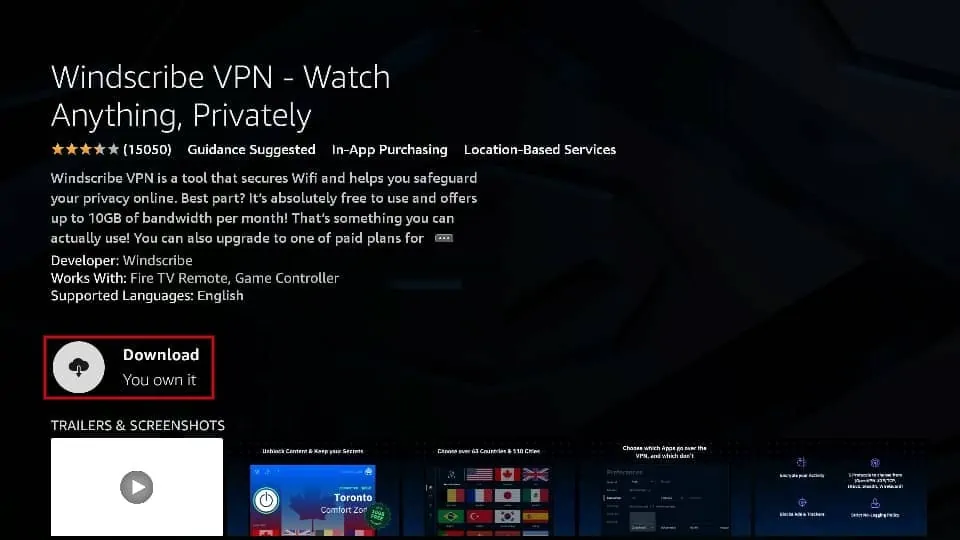
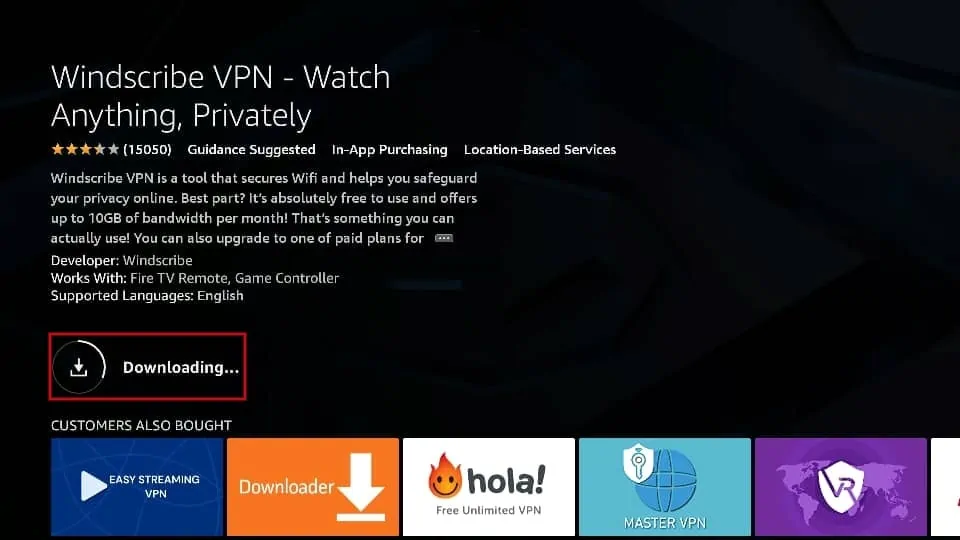
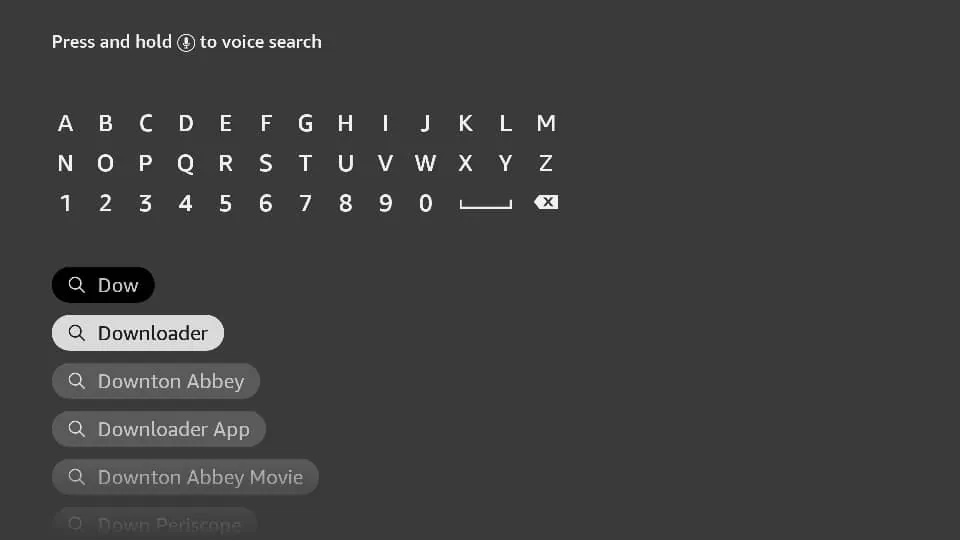
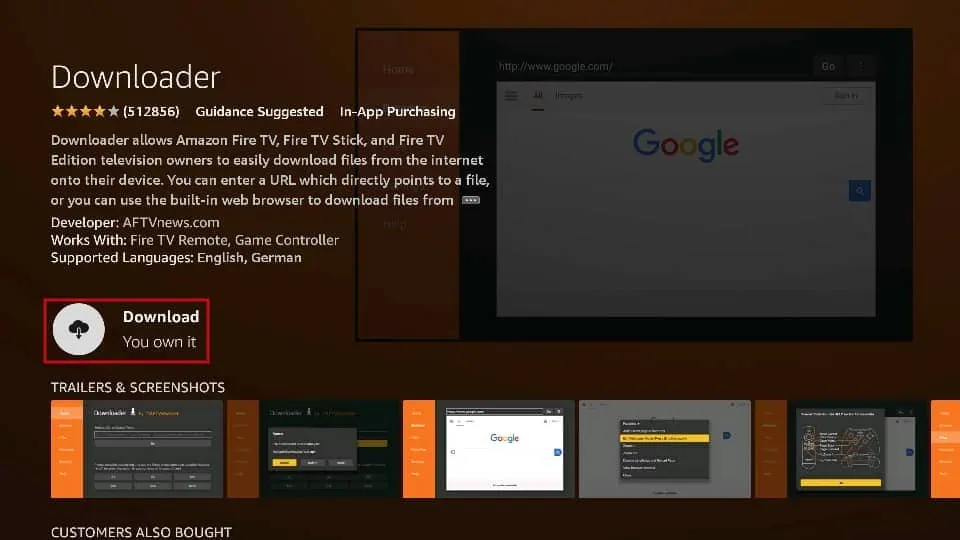
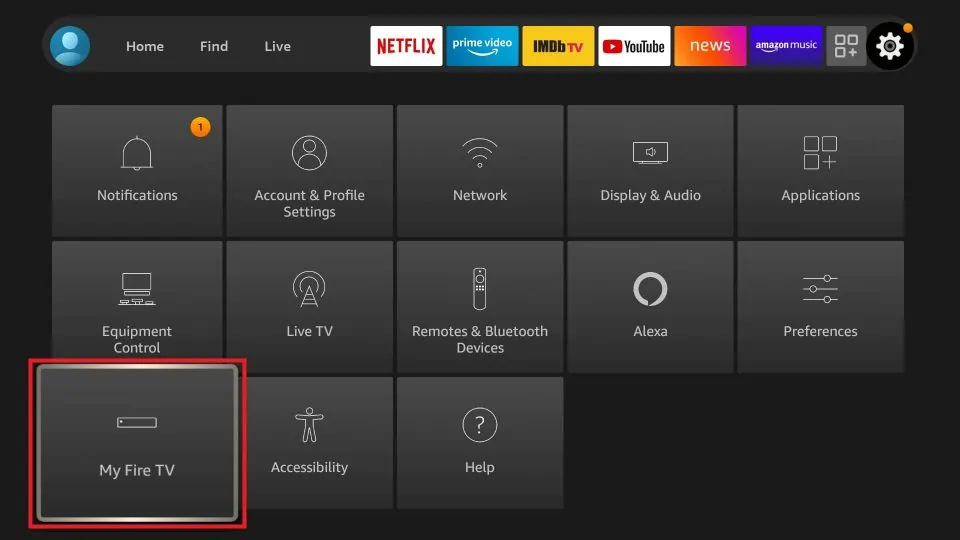
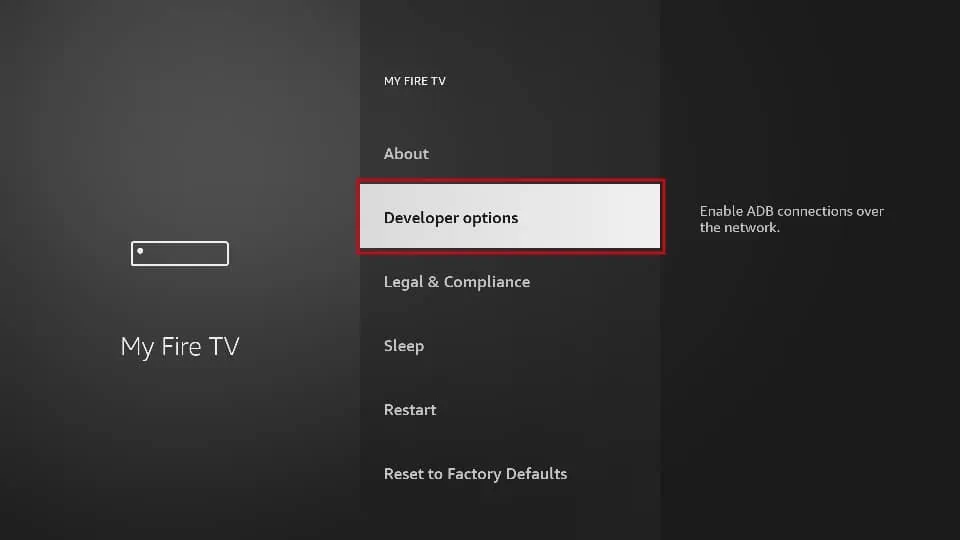
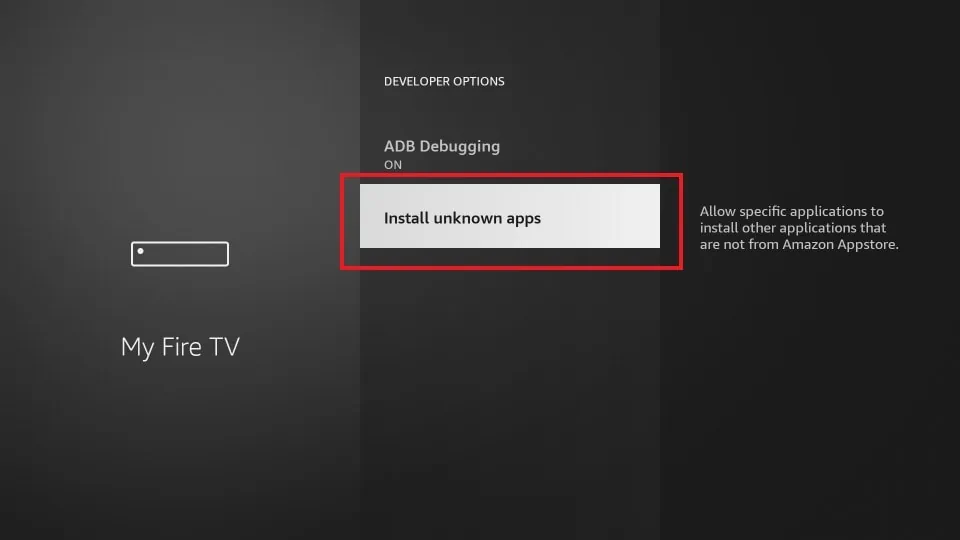
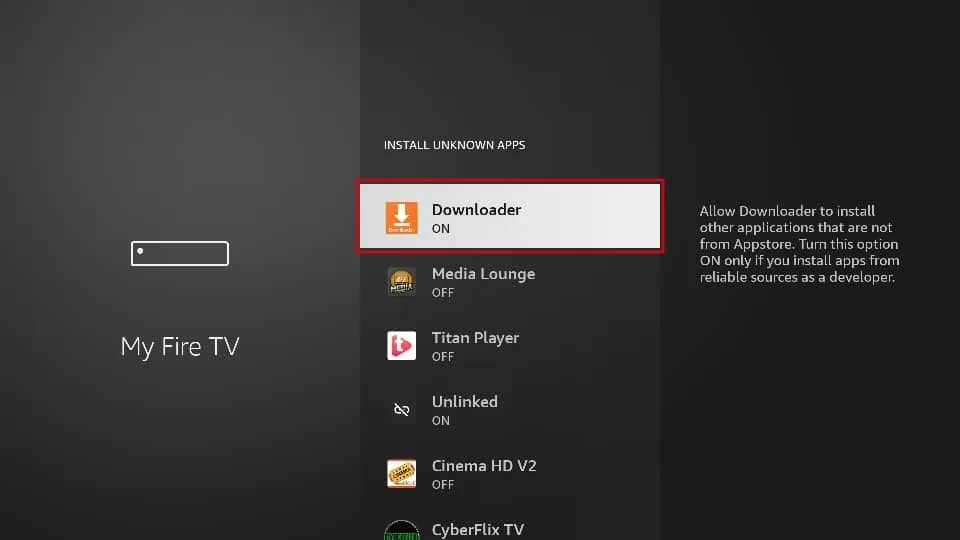
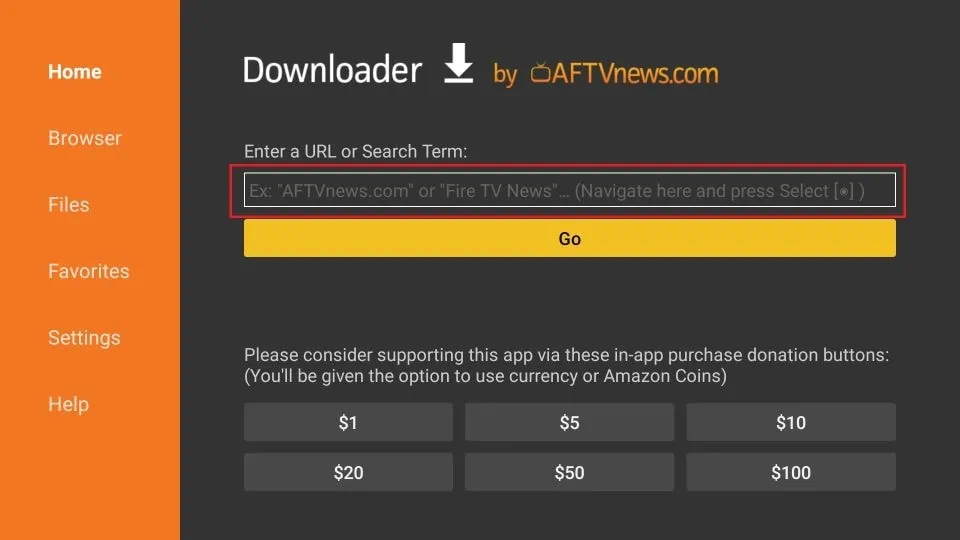
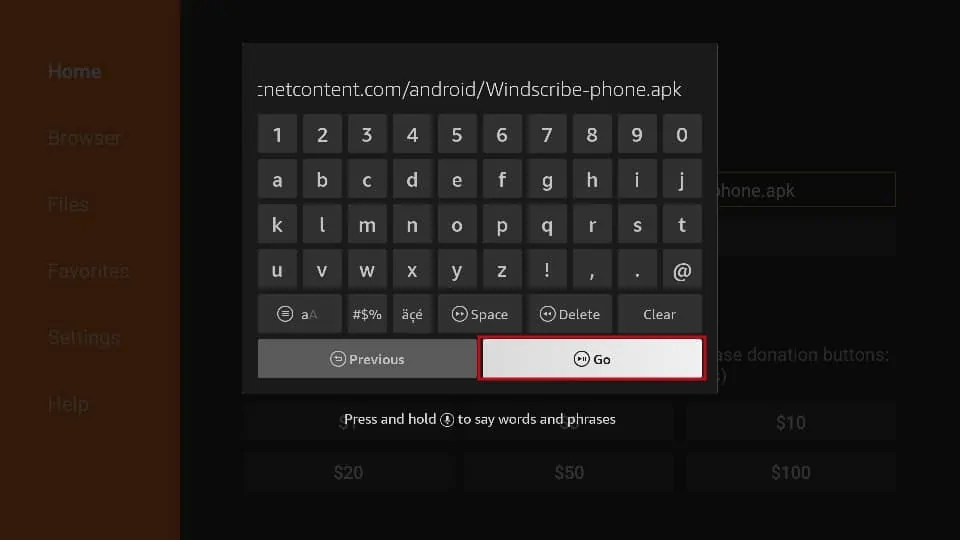
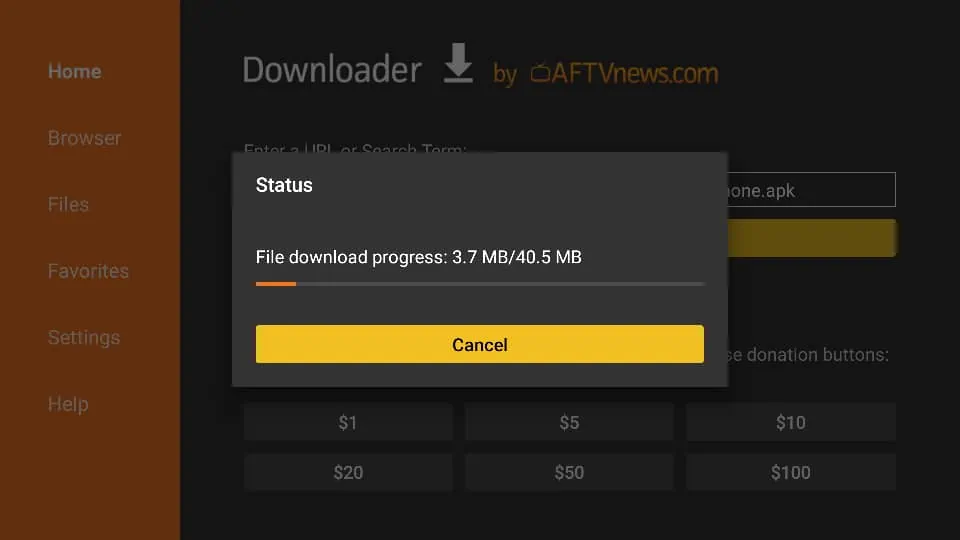
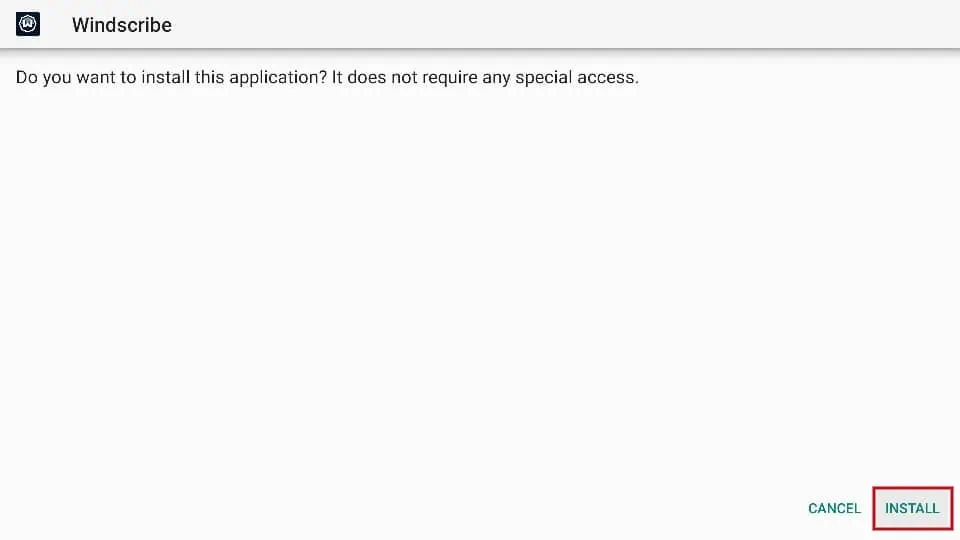

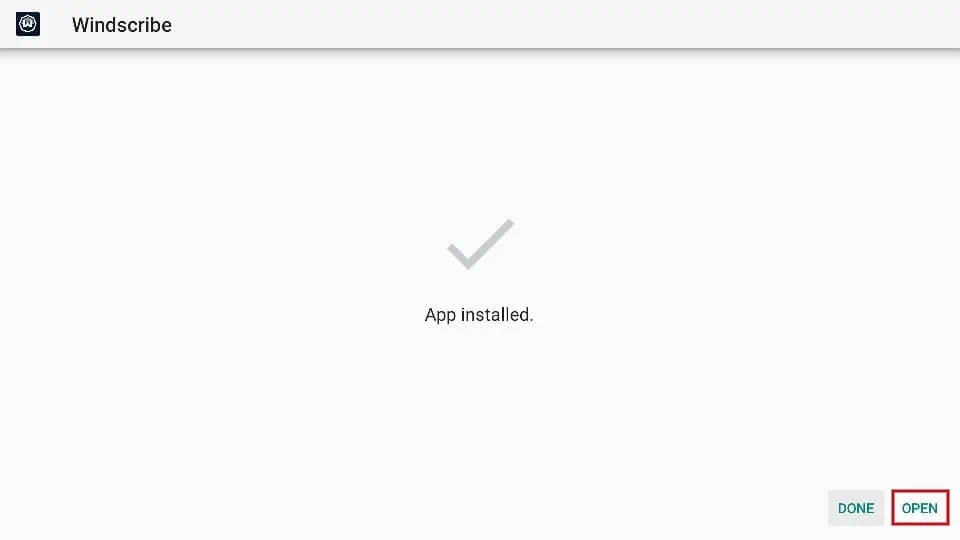
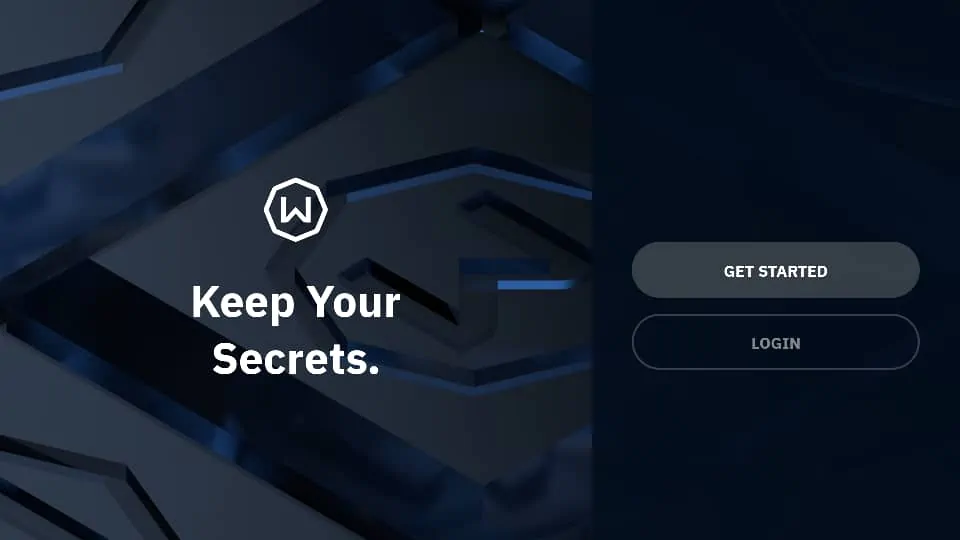
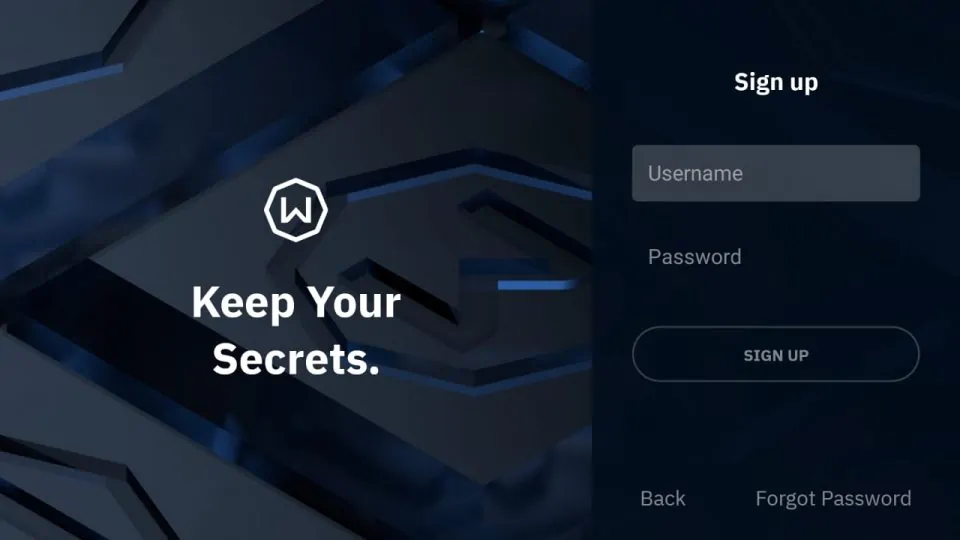
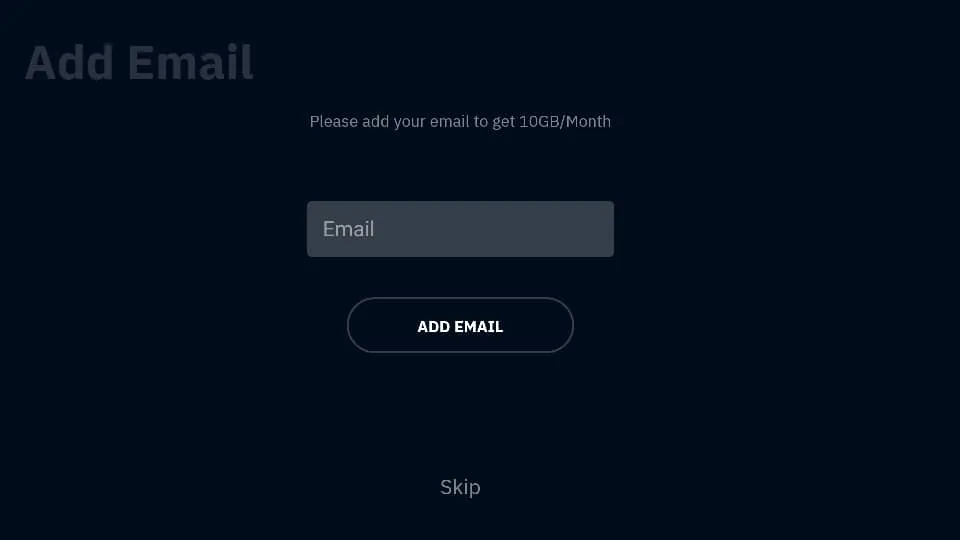
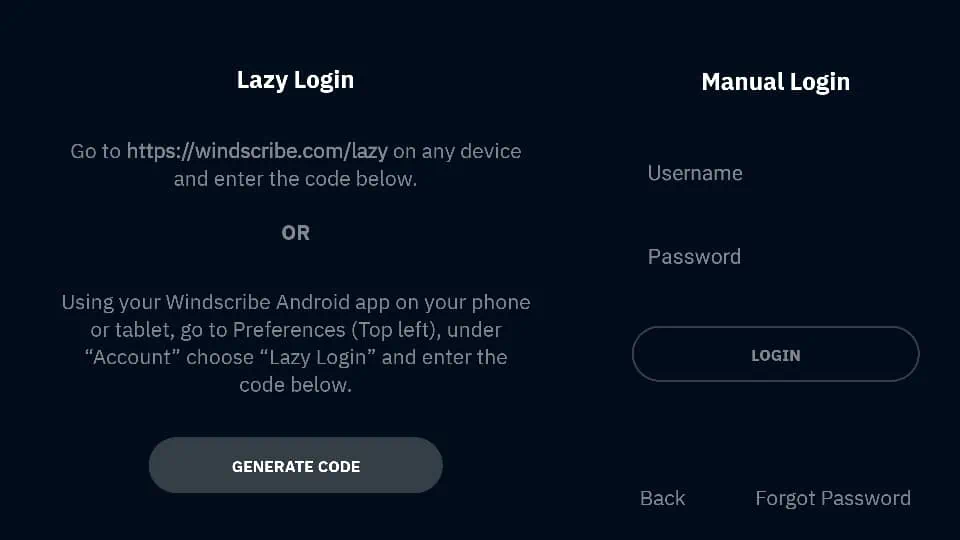
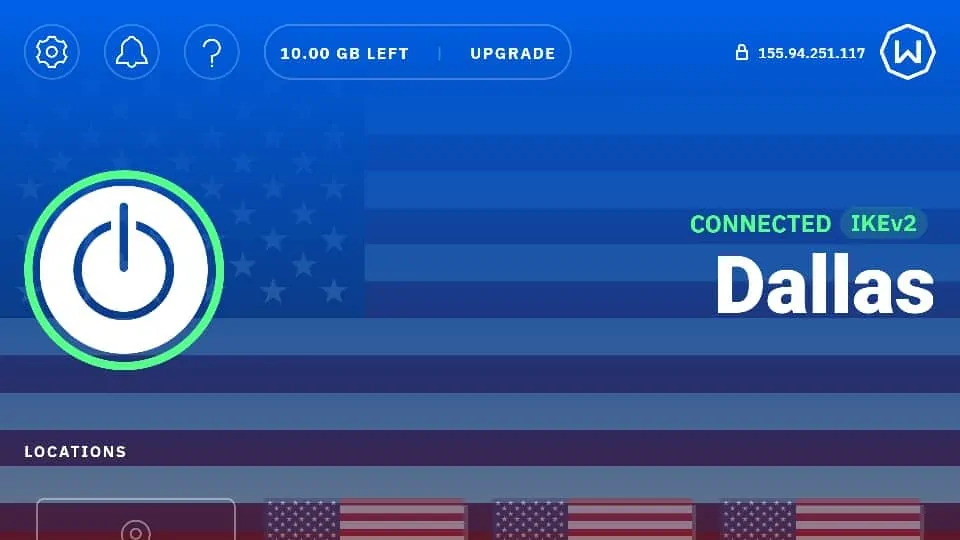
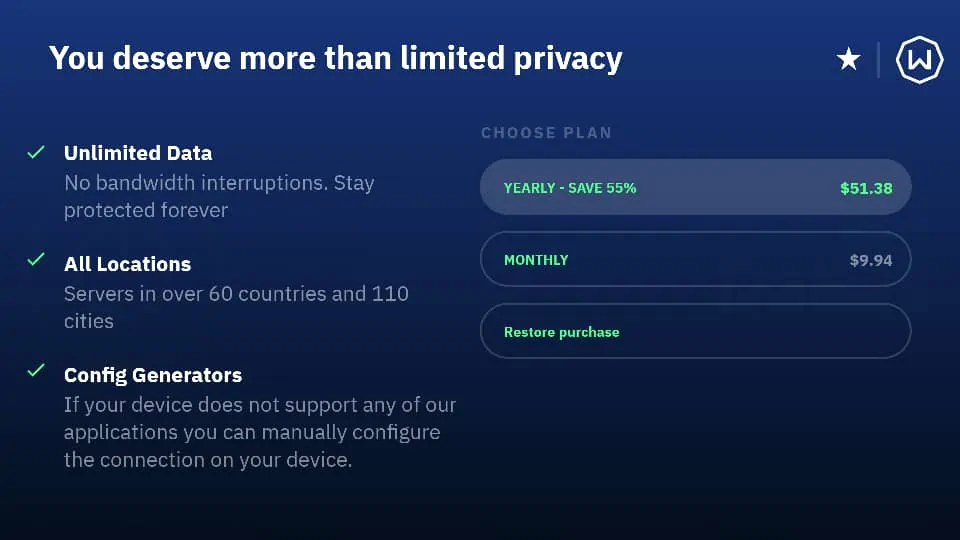


Leave a Reply