This guide explains how to install and watch Xfinity on FireStick. These steps work on all Amazon Fire TV devices, including FireStick, FireStick Lite, FireStick 4K, FireStick 4K Max, Fire TV Cube, New FireStick 4K, New FireStick 4K Max, and other Android devices. Before we look at the installation process, let’s see what the app offers and why it’s worth it.
What Is Xfinity?
Xfinity, commonly known as Xfinity Stream, is an app that lets you stream live broadcast TV channels, cable channels, popular TV shows, movies, and cloud recordings.
It is exclusive to Xfinity TV and Internet customers. Users can access the content their package provides.
For instance, if your Xfinity TV subscription offers sports and video-on-demand (VOD) content, you can stream the same content through the app. Similarly, if your subscription only offers video-on-demand content, you cannot stream live TV and sports content through the app.
Besides streaming, Xfinity Stream lets you rent or purchase content to watch on your FireStick. Moreover, you can download content for offline watching and streaming and download cloud digital video recorder (DVR) recordings.
However, not all content is downloadable. Select Available for download on the filter menu to learn which content is available.
Furthermore, due to its limited storage capacity, I do not recommend downloading content on FireStick.
Attention FireStick Users
Governments and ISPs worldwide monitor users' online activities. If you use third-party streaming apps, you should always use a reliable FireStick VPN to hide your identity and avoid issues with your movie-viewing experience. Currently, your IP is visible to everyone.
I use ExpressVPN, the fastest and most secure VPN in the industry. It is very easy to install on any device, including the Amazon Fire TV Stick. It also includes a 30-day money-back guarantee. If you're not satisfied with their service, you can request a refund.
ExpressVPN is running a special New Year deal: Get 4 months free and save 78% on the 2-year plan.
Read: How to Install and Use Best VPN for FireStick
What Do I Need to Use Xfinity on FireStick?
To stream content on the Xfinity Stream app, you need to meet the following requirements:
You must:
- Have an Xfinity ID and password
- Subscribe to an Infinity service, either Infinity Flex, X1, Non-X1, or Internet.
- Be connected to in-home Xfinity Internet to access the full lineup of the channels and VOD in your package.
- Have an X1 or Choice TV with Xfinity Flex Cloud DVR subscription to stream and download DVR recordings
- Have an active internet connection (Wi-Fi or 3G/4G cellular network) to stream DVR content
Fortunately, you don’t need to wait until your Xfinity TV service is installed in your home to start streaming content on the Xfinity Stream app. Xfinity with FireStick lets you stream live TV, sports, VOD, and news that are included in your Xfinity subscription even before the installation.
How to Install Xfinity on FireStick
Follow these steps to install Xfinity on your FireStick:
1. Click the Find icon on your FireStick home screen.
2. Select Search.
3. Type Xfinity on the on-screen search bar and select Xfinity Stream on the suggested results.
4. Tap the Xfinity app tile under Apps & Games.
5. Click Get or Download.
6. Press Open when the download is complete.
You have successfully followed the steps to install Xfinity Stream on FireStick.
Highly recommended if streaming with free or low-cost services 👇
How to Stream on FireStick Anonymously
As soon as you install the right apps, your FireStick is all ready to stream your favorite content. However, before you start, I would like to warn you that everything you stream online is visible to your ISP and Government. This means, streaming free movies, TV shows, Sports might get you into legal trouble.
Thankfully, there is a foolproof way to keep all your streaming activities hidden from your ISP and the Government. All you need is a good VPN for Fire Stick. A VPN will mask your original IP which is and will help you bypass Online Surveillance, ISP throttling, and content geo-restrictions.
I personally use and recommend ExpressVPN, which is the fastest and most secure VPN. It is compatible with all kinds of streaming apps and is very easy to install on Fire TV / Stick.
We do not encourage the violation of copyright laws. But, what if you end up streaming content from an illegitimate source unintentionally? It is not always easy to tell the difference between a legit and illegal source.
So, before you start streaming on your Fire Stick / Fire TV, let’s see how to use ExpressVPN to keep your streaming activities hidden from prying eyes.
Step 1: Subscribe to ExpressVPN HERE. It comes with a 30-day money-back guarantee. Meaning, you can use it free for the first 30-days and if you are not satisfied with the performance (which is highly unlikely), you can ask for a full refund.
Step 2: Power ON your Fire TV Stick and go to Find followed by Search option.
Step 3: Now type “Expressvpn” (without quotes) in the search bar and select ExpressVPN when it shows up in the search results.
Step 4: Click Download to install the ExpressVPN app on Fire TV / Stick.
Step 5: Open the app and enter the login credentials that you created while buying the ExpressVPN subscription. Click Sign in.
Step 6: Click the Power icon to connect to a VPN server. That’s all. Your connection is now secure with the fastest and best VPN for FireStick.
You can also read more detailed info on using ExpressVPN with Fire TV / Stick.
How to Use Xfinity on FireStick
If you intend to use Xfinity frequently, I recommend creating a shortcut on your FireStick home screen. Our full guide to creating home screen shortcuts provides a detailed step-by-step process for achieving that.
When you open the app, the first thing to do is allow it to access the photos, media, and files on your FireStick. After that, click Get Started, which leads to a page containing a URL and an authorization code.
Open a browser on your phone, tablet, or laptop and visit the provided URL address https://xfinity.com/authorize. Enter the authorization code and tap Continue.
When you tap “continue,” the link leads to a sign-in page. Enter your Xfinity ID and password to sign in to your Xfinity account. You can now start streaming content on your FireStick through Xfinity Stream.
The Xfinity app on FireStick has a simple user interface and well-organized sections. When you sign in to the app, you’ll see two categories on the home screen: Featured and Just Recorded. You can use the remote to scroll through the available content on both categories and select your preferred channels or on-demand videos to start streaming.
Besides the two categories on the home screen, the app has a menu on the left. This menu appears on your remote when you press the menu button (the button with three horizontal lines). The items on this menu include:
- For You
- Recordings
- Scheduled
- Favorites
- Purchases
- Live TV
- All Channels
- Favorite Channels
- TVGo Channels
If what you are looking for is not on the home screen or the main menu, you can use the magnifying glass icon at the top right corner to search for the content. Click on the icon, type in the keyword or phrase, and press the Enter (center) button on your FireStick remote.
The available content and user interface narrow down to your Xfinity TV subscription. Moreover, the menu sections update depending on your streaming activity.
FAQ’s
Do I Need an Xfinity TV Service To Stream Content on Xfinity Stream?
No, you don’t need an Xfinity TV service to stream content on Xfinity Stream. However, you must be an Xfinity customer in the internet or TV category to access content on the app. Moreover, the app customizes your content based on your Xfinity package, and having an Xfinity TV service subscription gives you access to premium content.
How Do I Stream Live TV on Xfinity Stream App?
To stream Live TV on Xfinity Stream, open the app on your FireStick and sign in using your Xfinity ID and password. Press the menu button on your FireStick remote to show the app’s main menu. Under the Guide section, click All Listings to show all available TV channels. Finally, select your preferred channel and tap Watch to start streaming live.
Is Xfinity Stream App Free?
No, Xfinity Stream is a paid app exclusive to Xfinity customers only. You need an Xfinity TV or Internet subscription to access content on the app.
What Are the Requirements To Stream Content on Xfinity Stream With FireStick?
You need to meet the following requirements to stream content on Xfinity Stream on FireStick:
- Be an Xfinity customer
- Have a stable internet connection (Wi-Fi or 3G/4G cellular network)
- Have an Xfinity ID and password to log in to your account
How Do I Get Xfinity Stream on My FireStick?
To get Xfinity Stream on your FireStick, download it from the Amazon App Store. Follow these steps to download it:
- Click Find on your FireStick home screen.
- Tap Search.
- Type Xfinity Stream on the on-screen search bar.
- Select Xfinity Stream on the suggested results.
- Tap the app’s file under Apps & Games.
- Click Get and wait for the app to install.
- Tap Open when the installation is complete.
Winding Up
Xfinity Stream is an app that lets you stream live TV, cable TV, TV shows, movies, and cloud DVR recordings on your FireStick and other compatible devices. It is free for Xfinity customers with TV or Internet subscriptions. The app offers subscription-based and free apps with premium and exclusive content alongside hundreds of local news and sports channels.
We hope this guide helps you install Xfinity on your FireStick. In the comment section, please share your experience with the app.
Related:
- How to Install BeeTV on FireStick
- How to Install Stremium App on FireStick
- How to Install Strix on FireStick
- How to Install Ocean Streamz on FireStick

Suberboost Your FireStick with My Free Guide
Stay Ahead: Weekly Insights on the Latest in Free Streaming!
No spam, ever. Unsubscribe anytime.
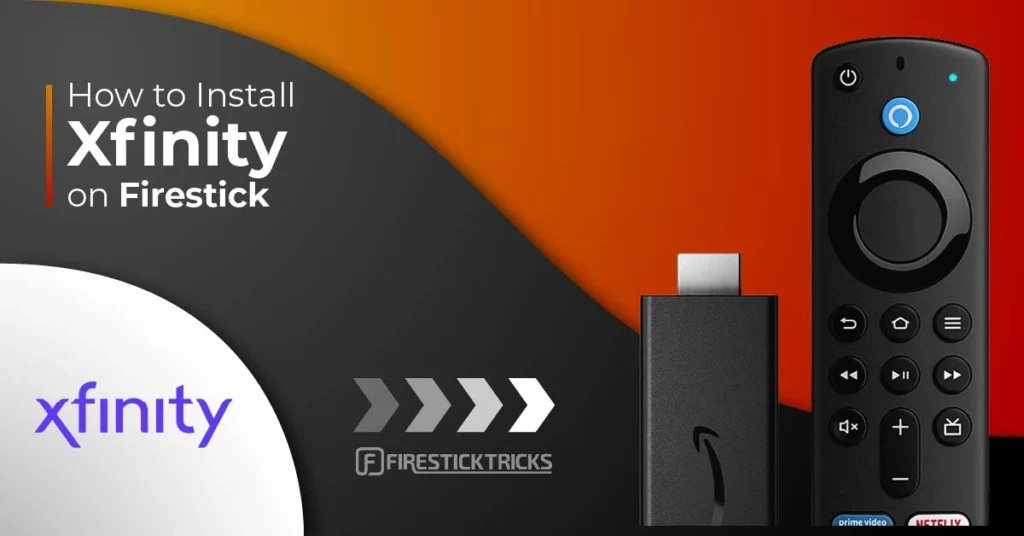
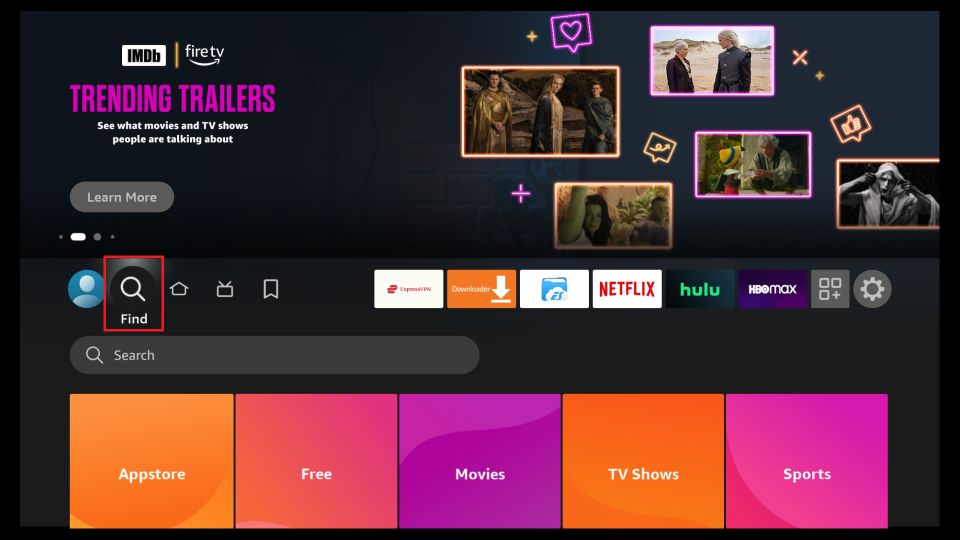

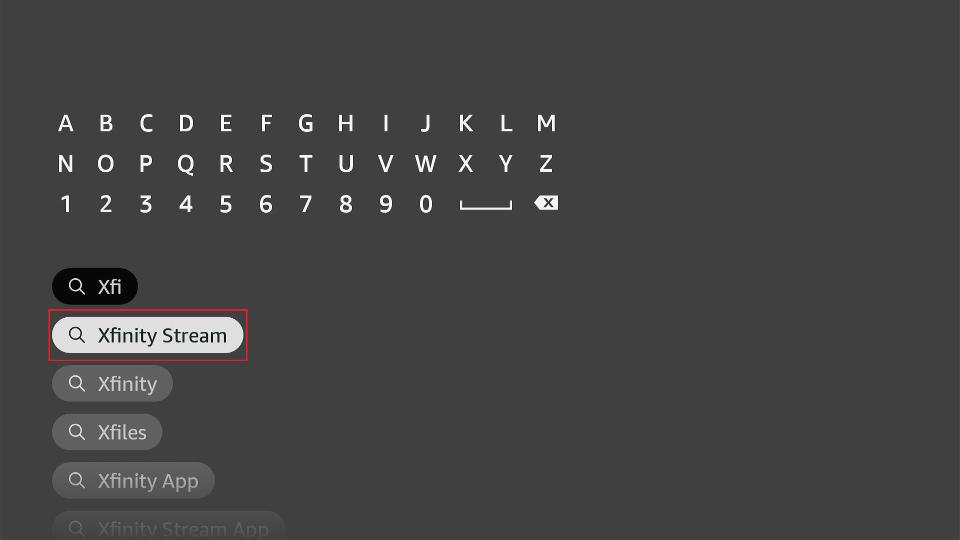
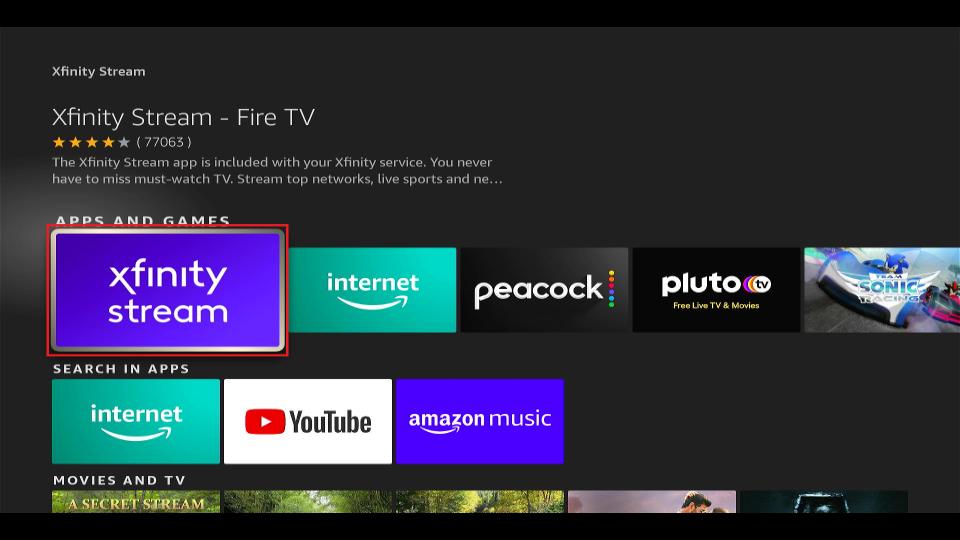
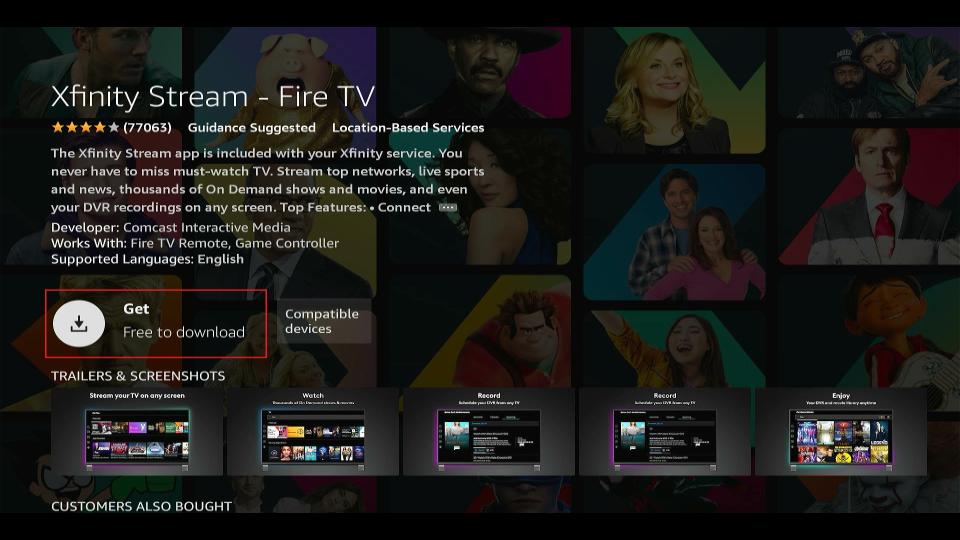
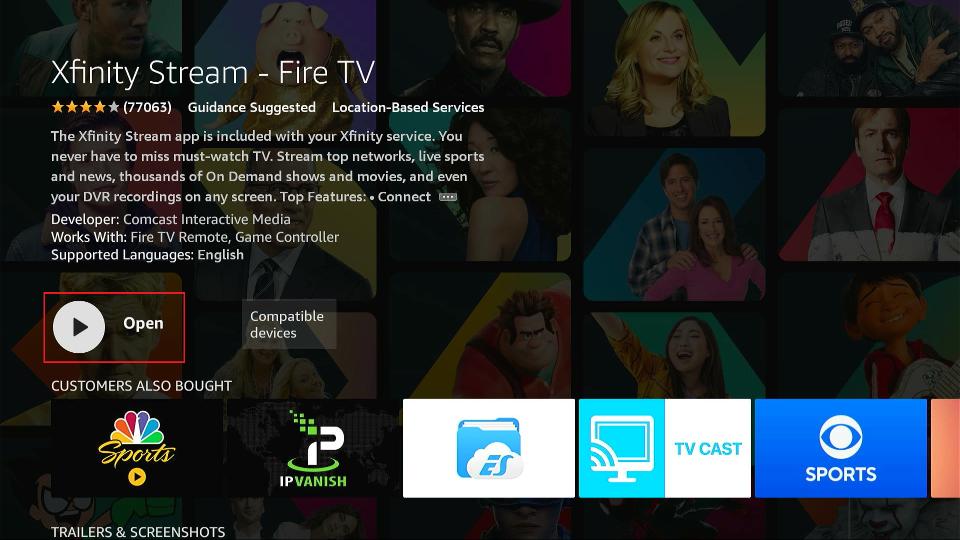





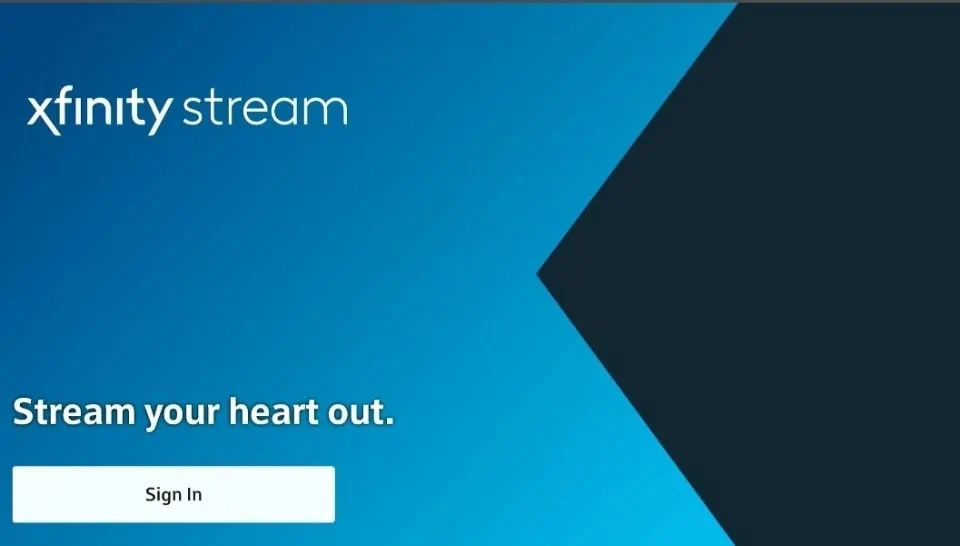
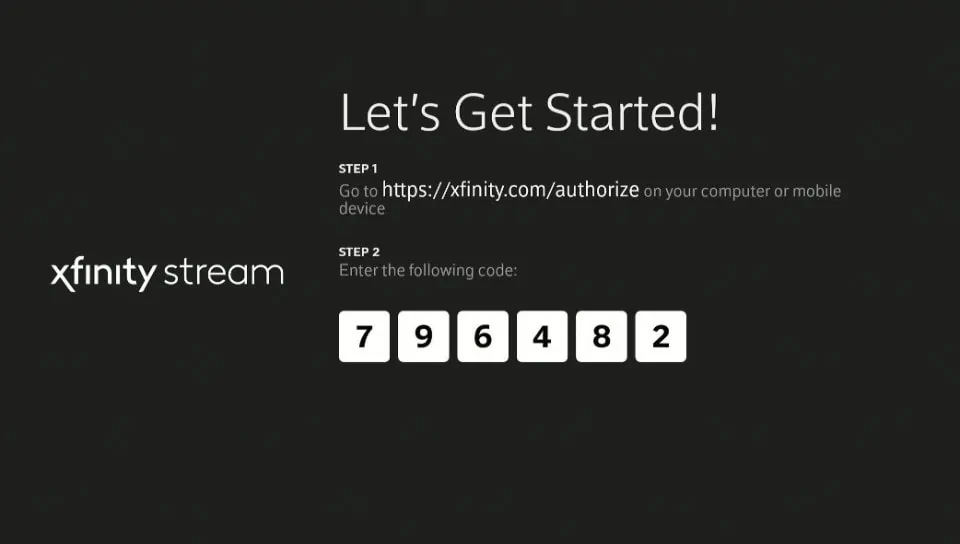


Leave a Reply