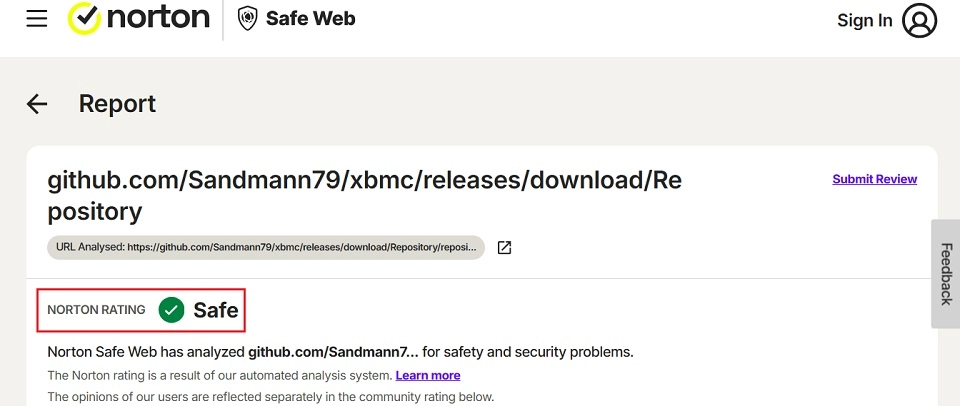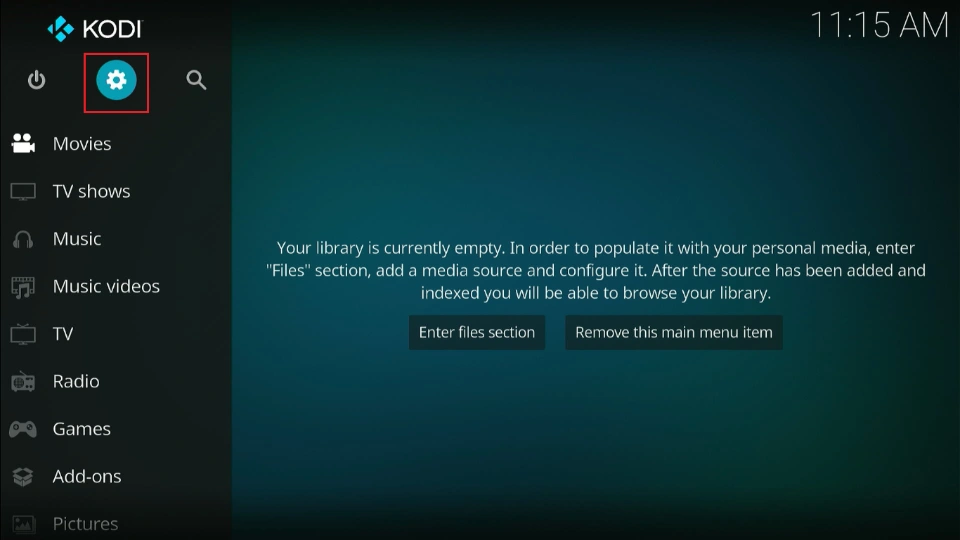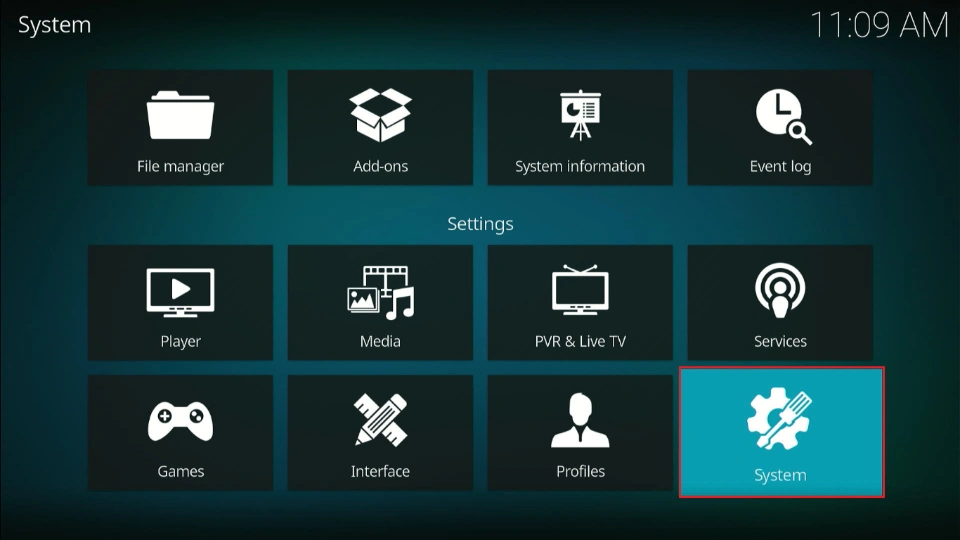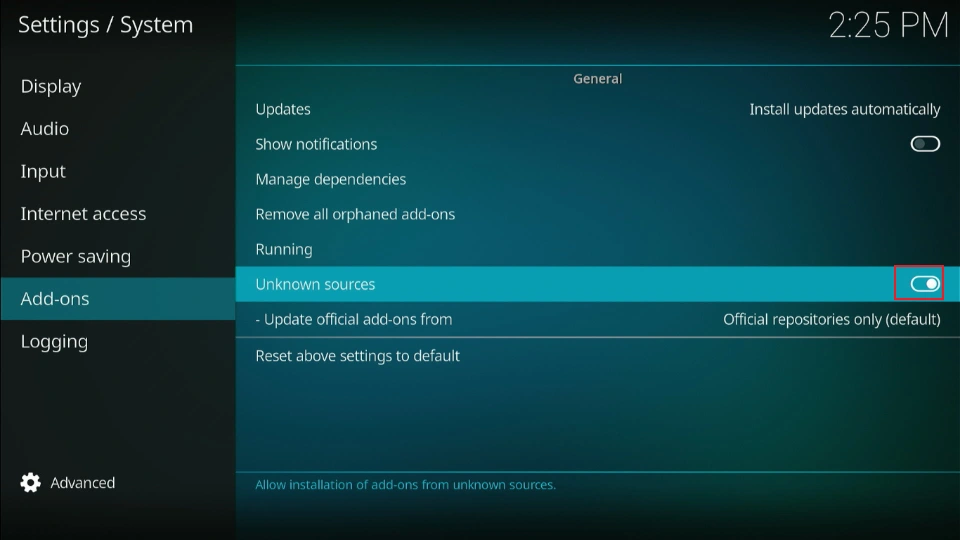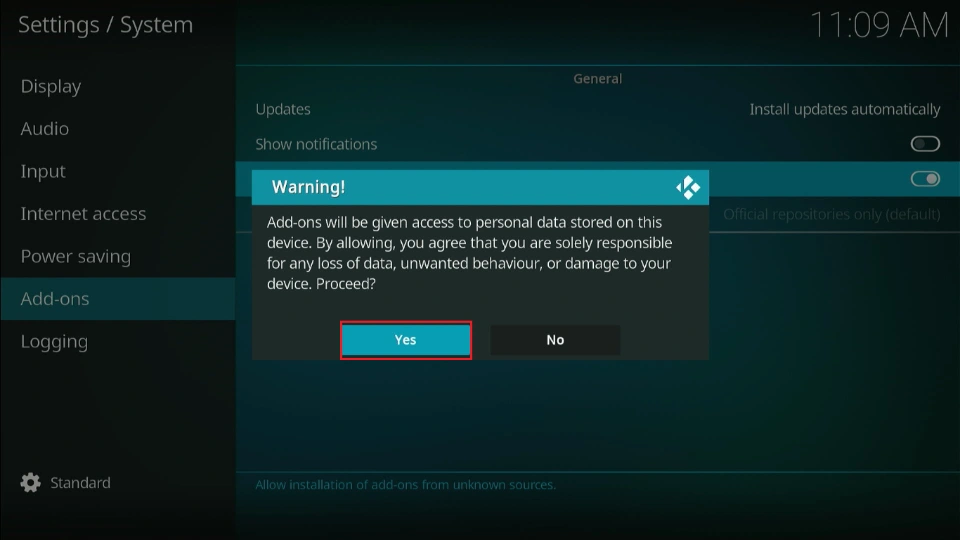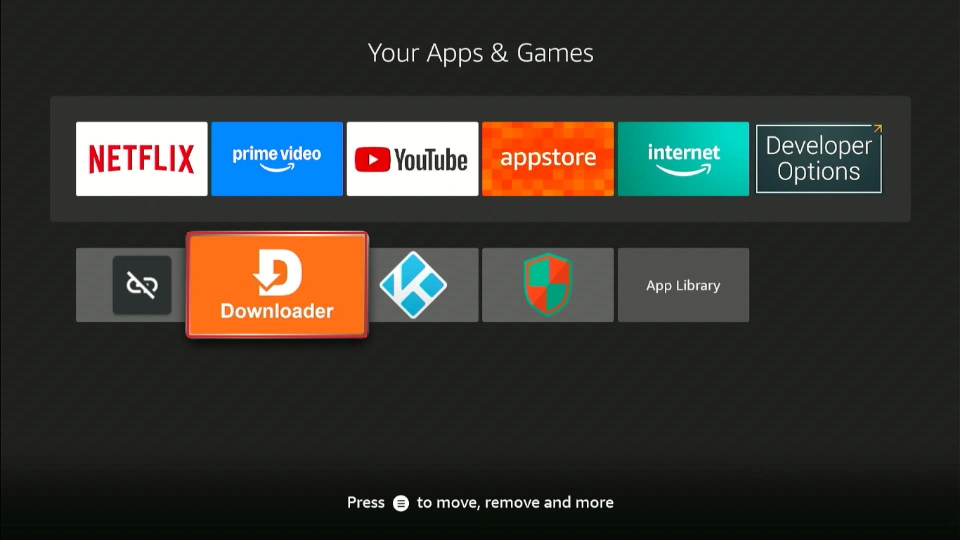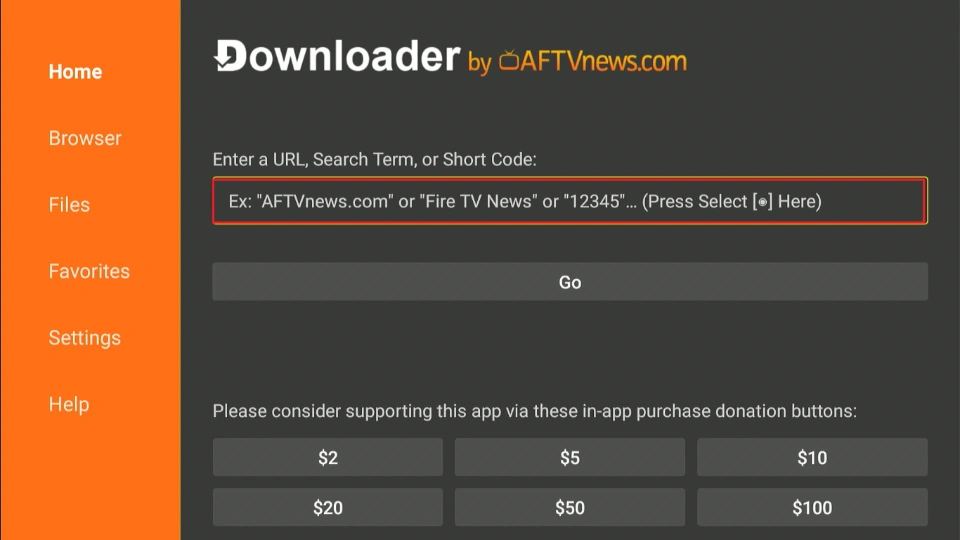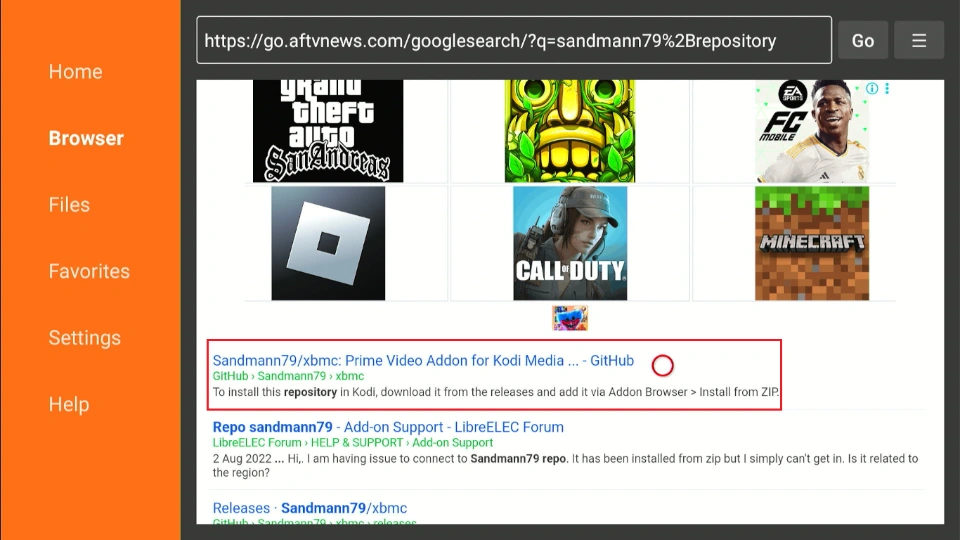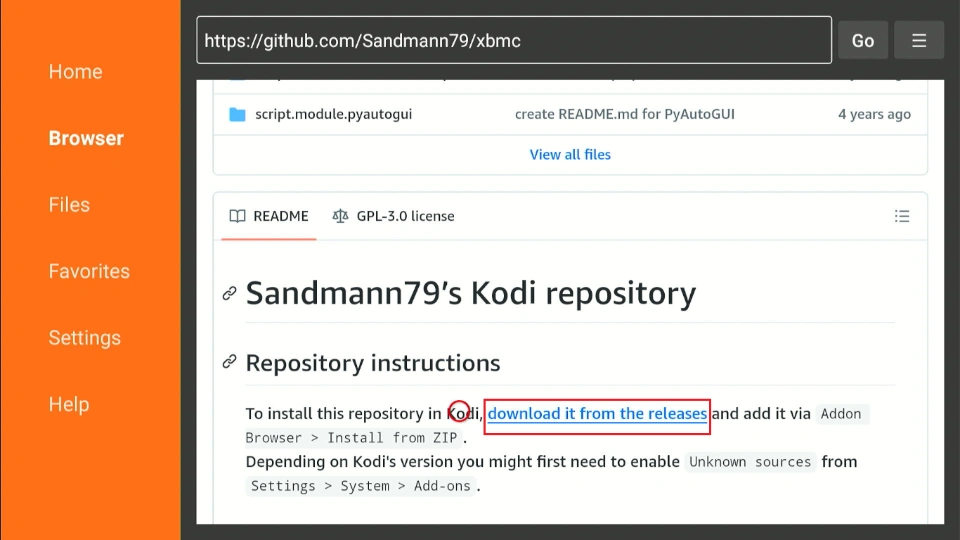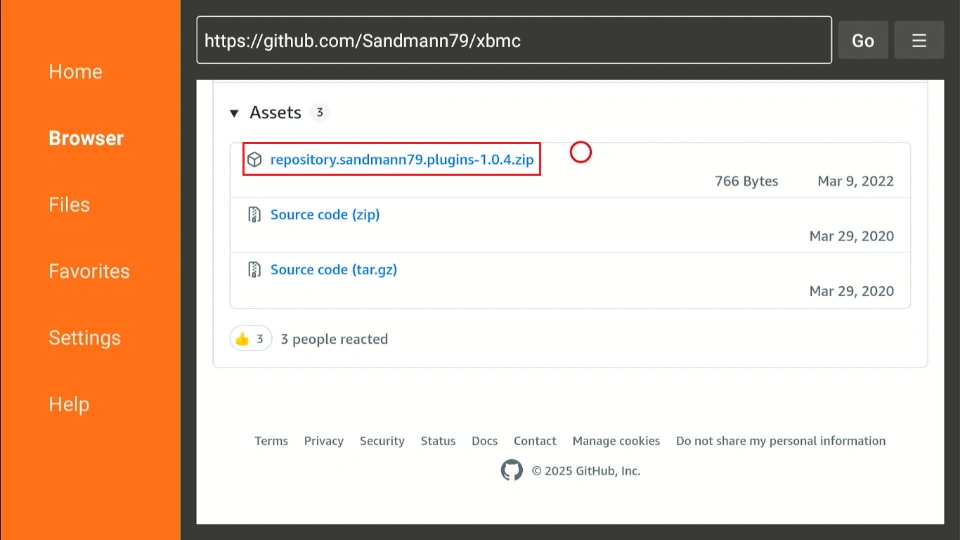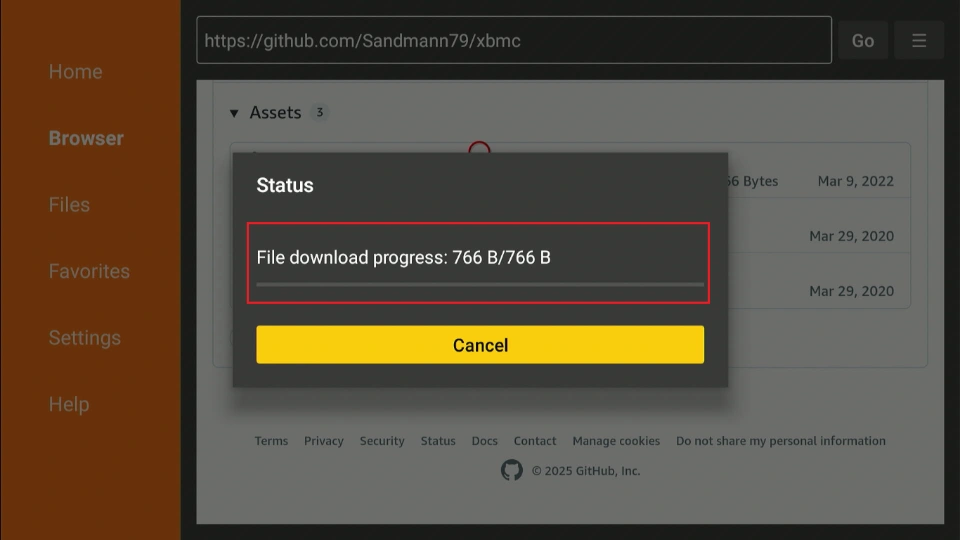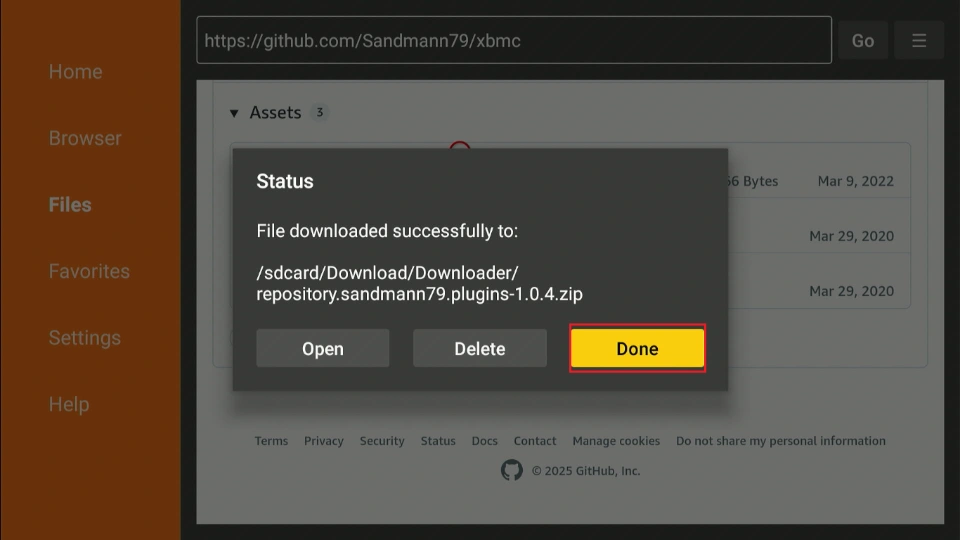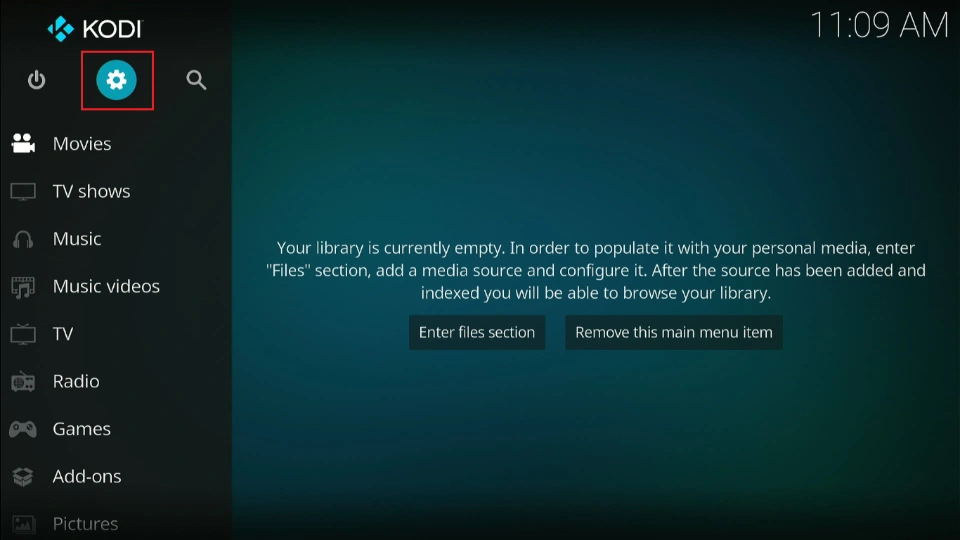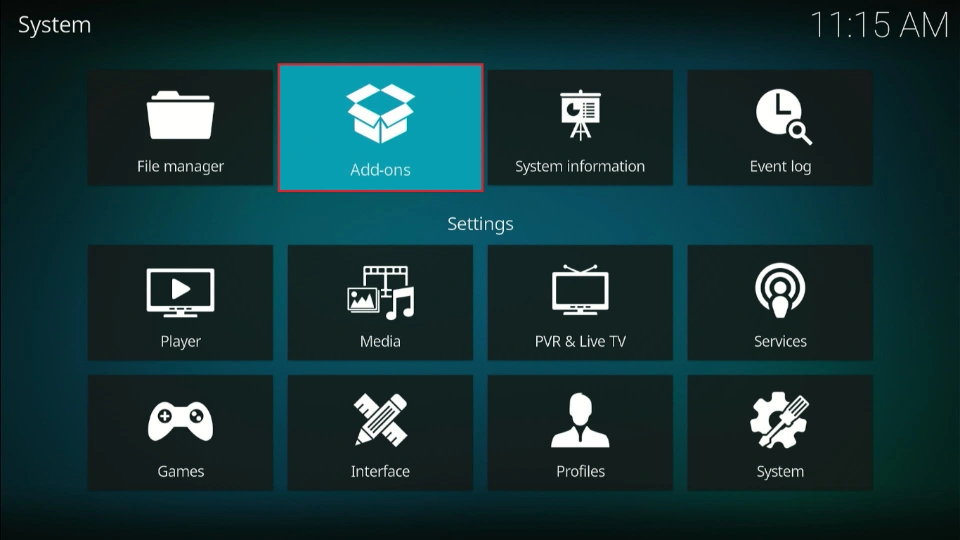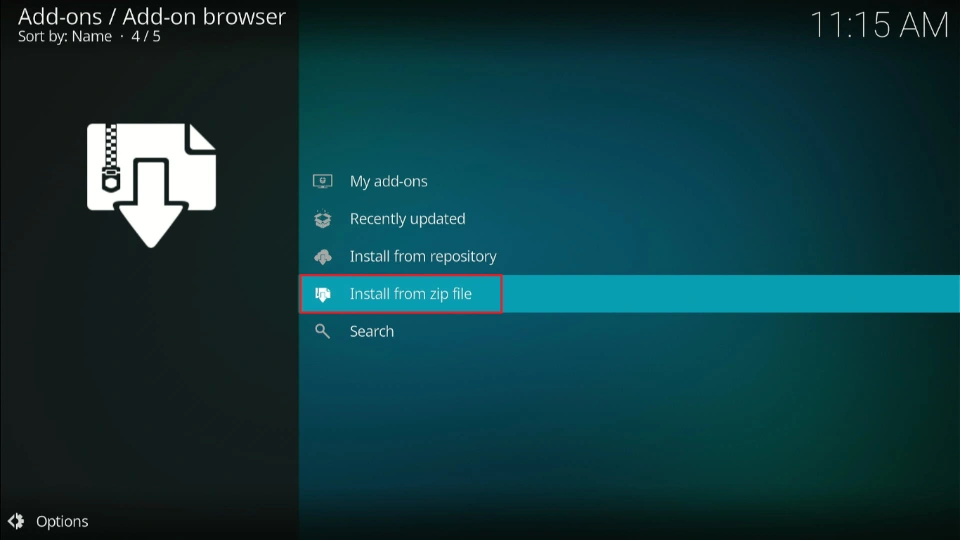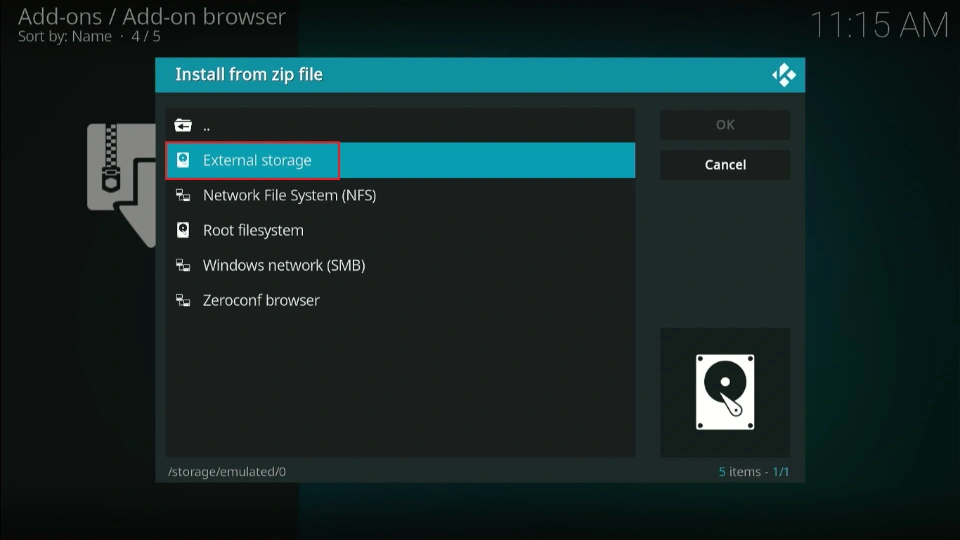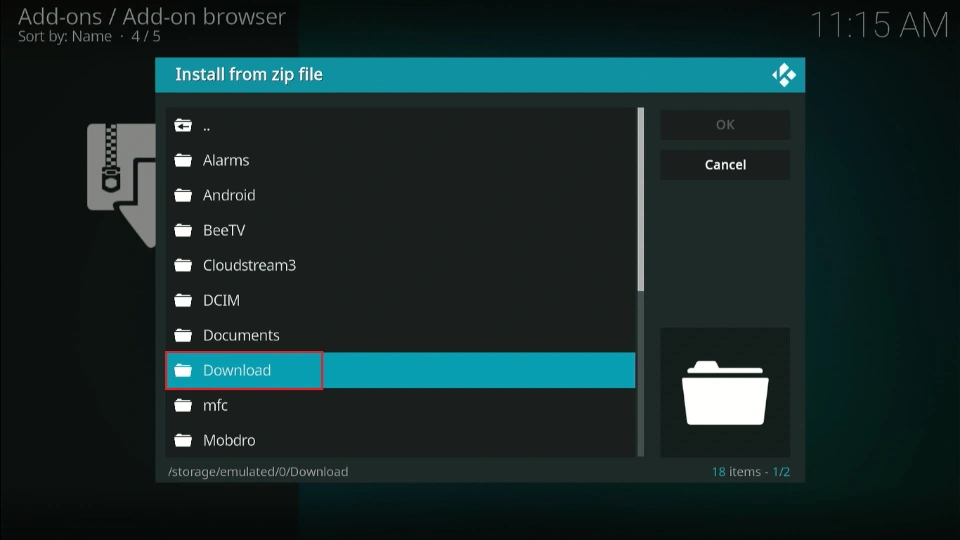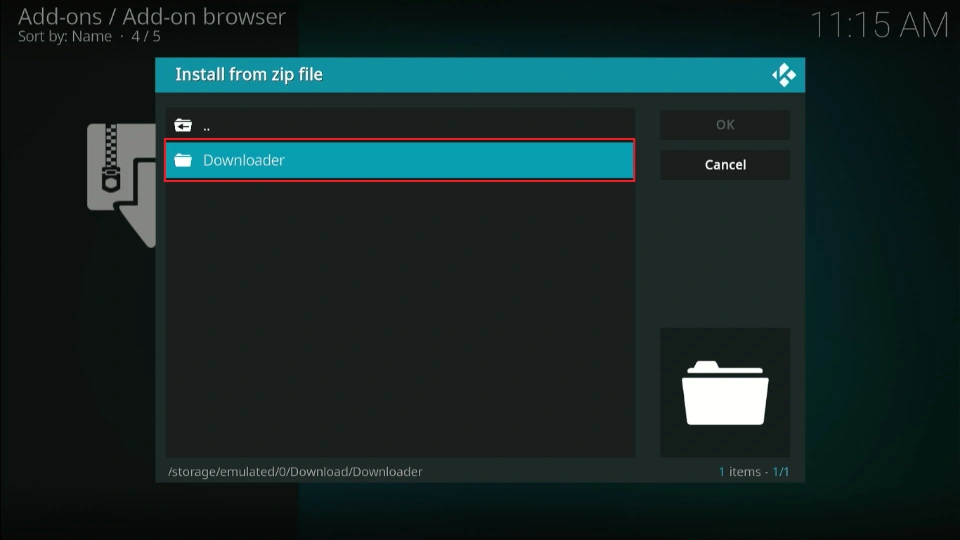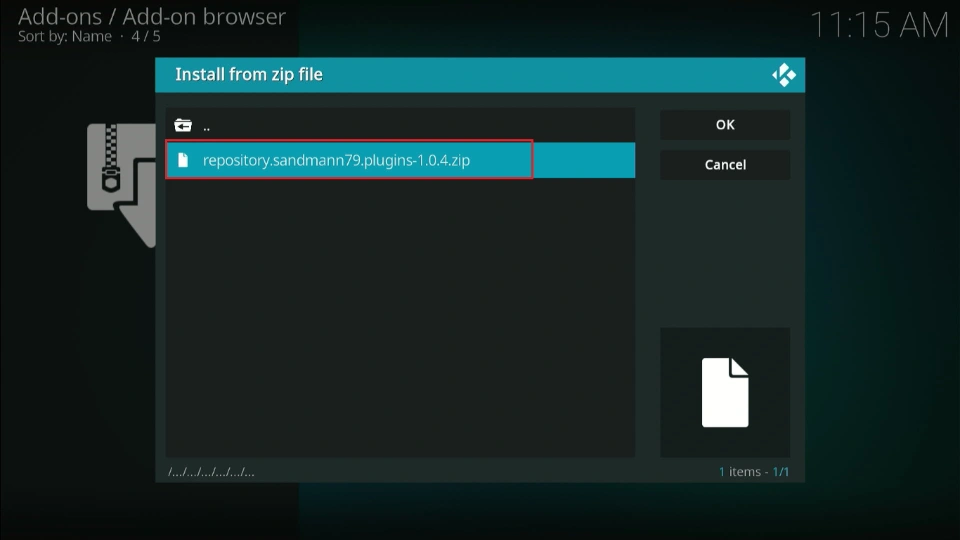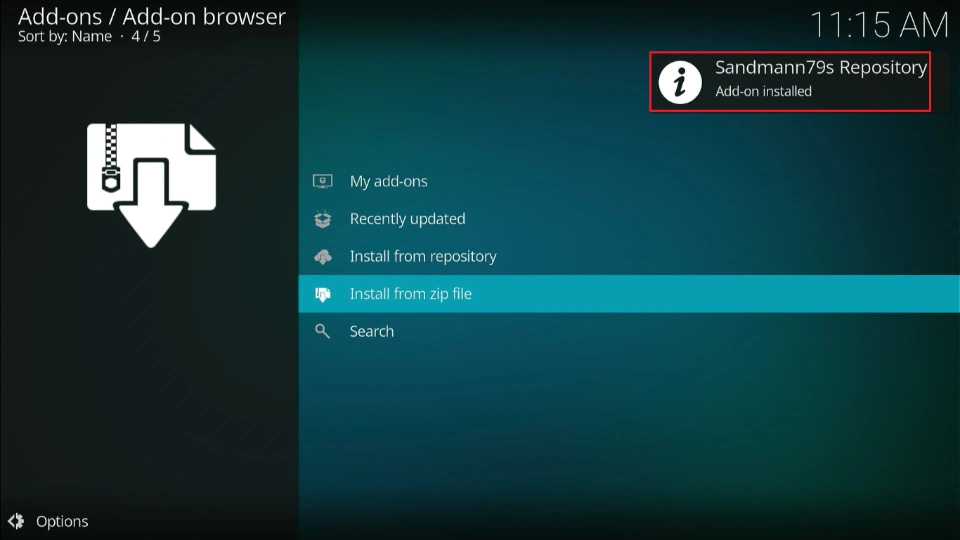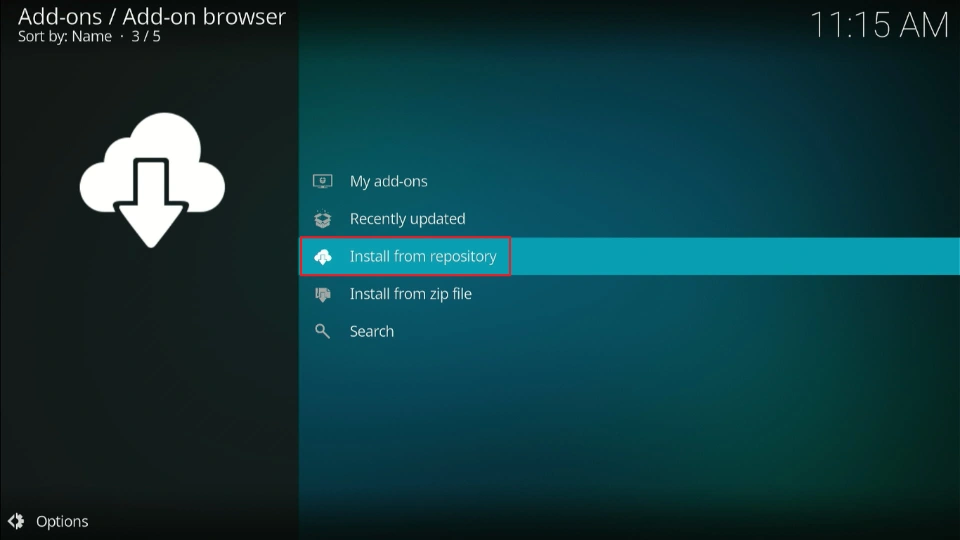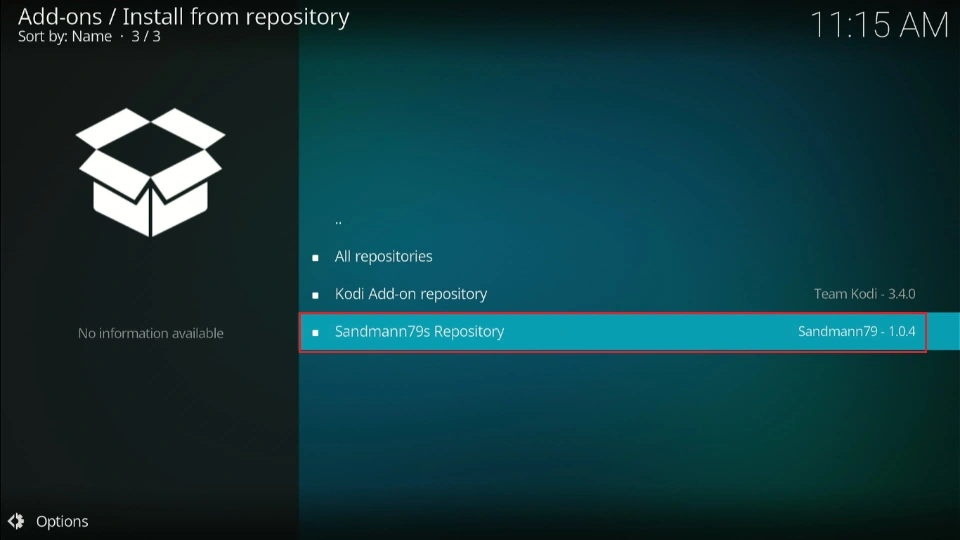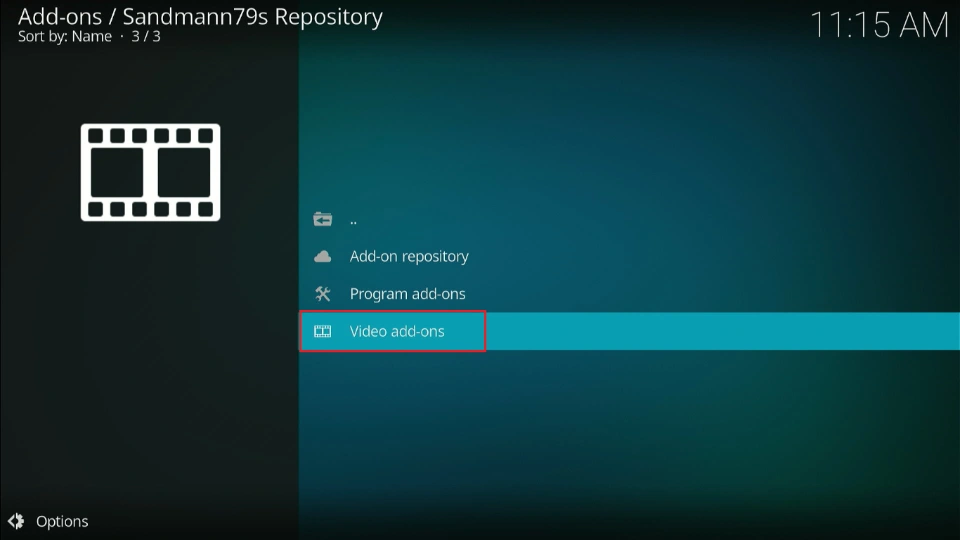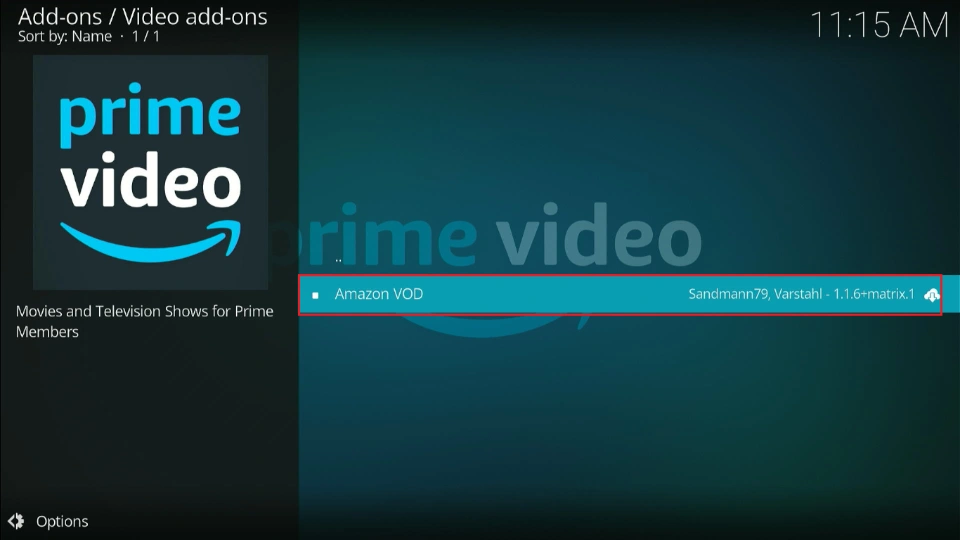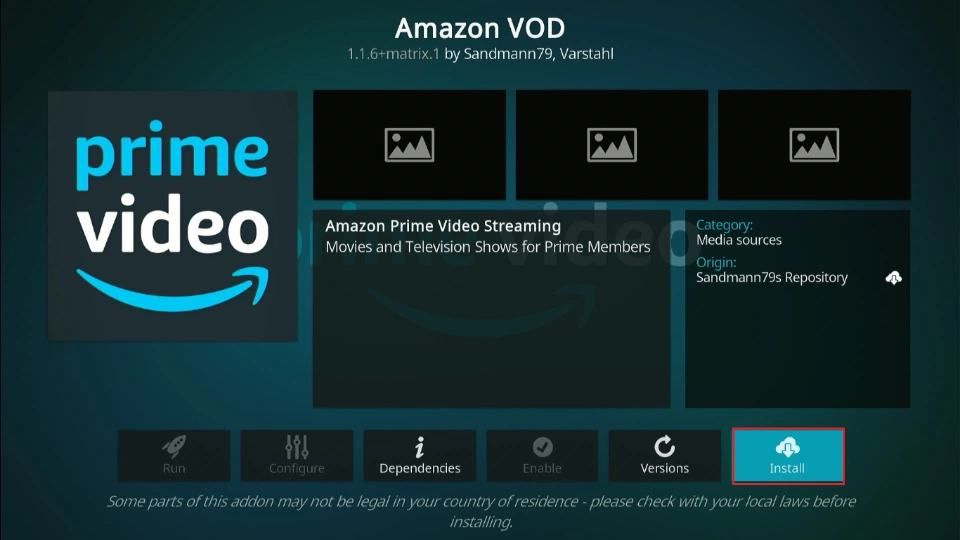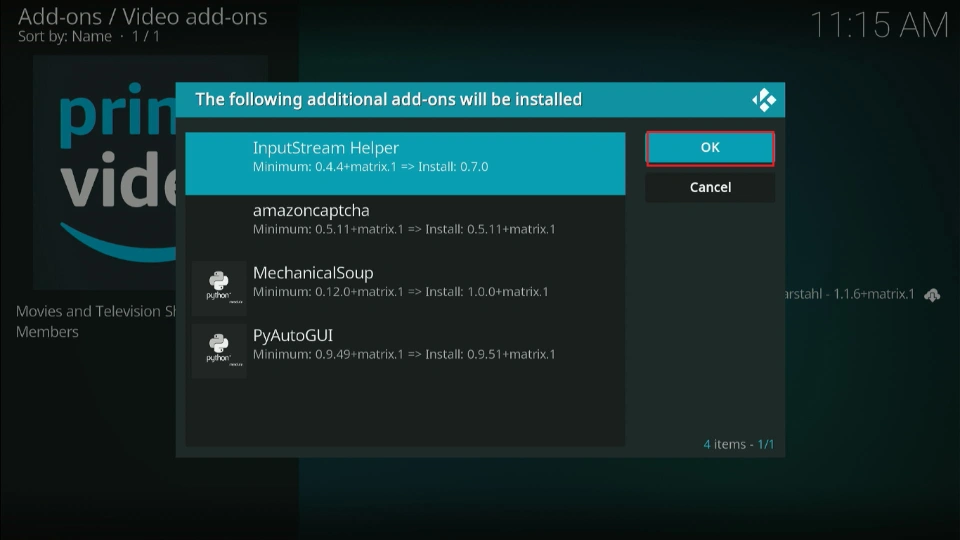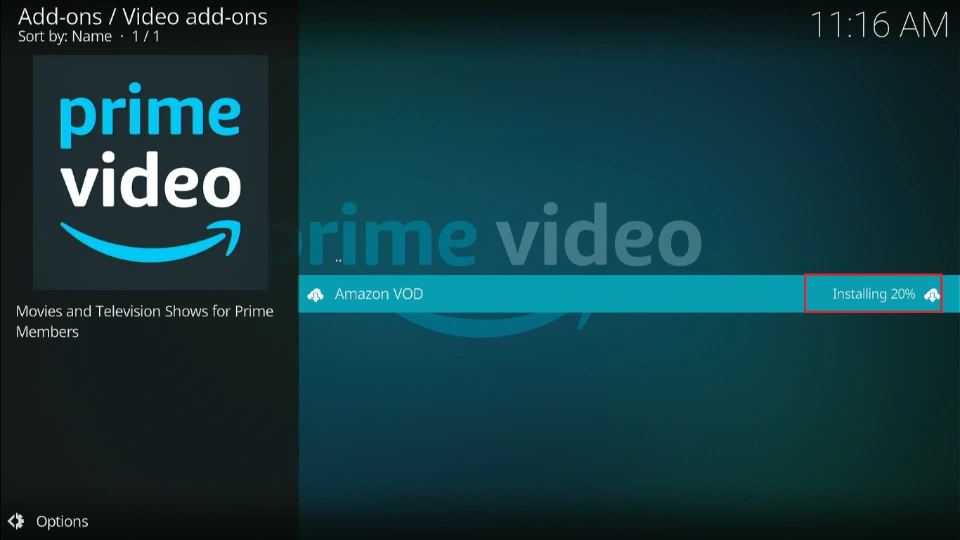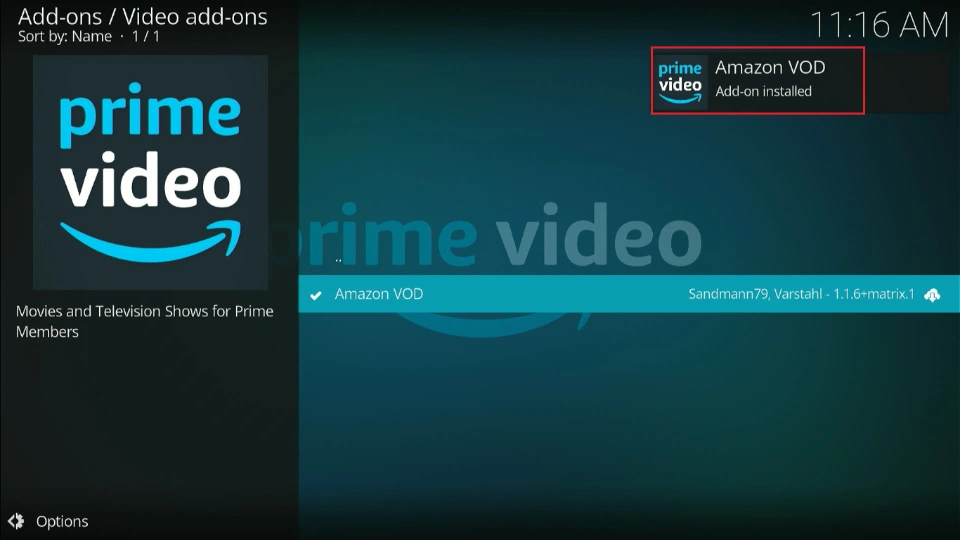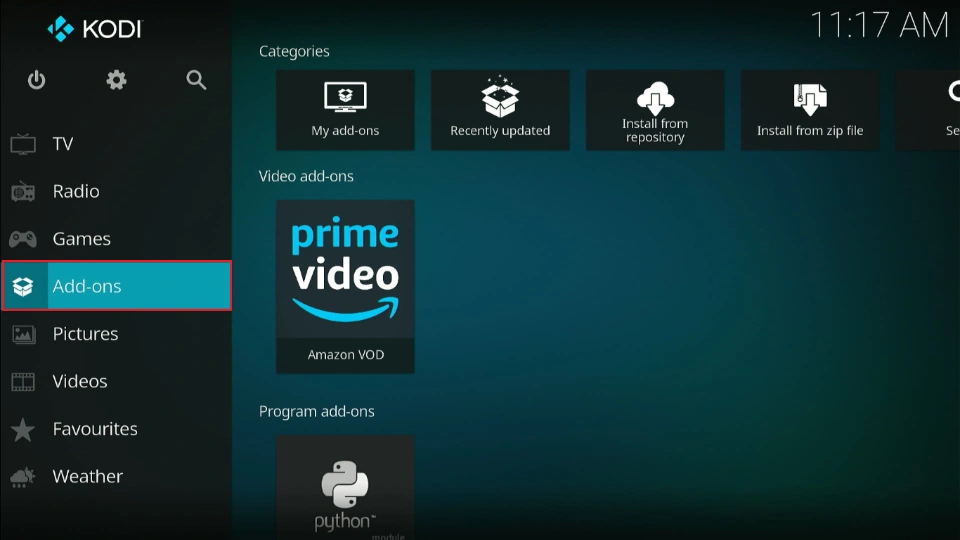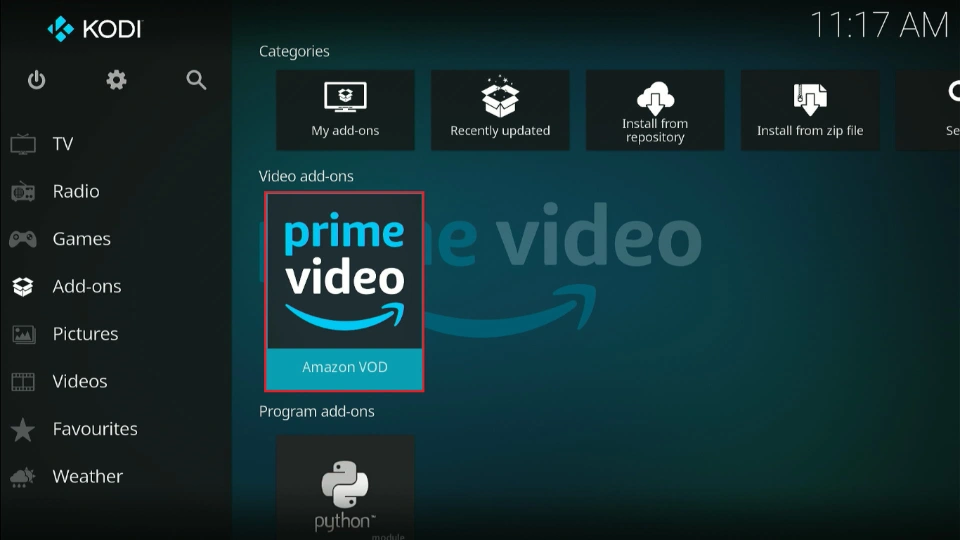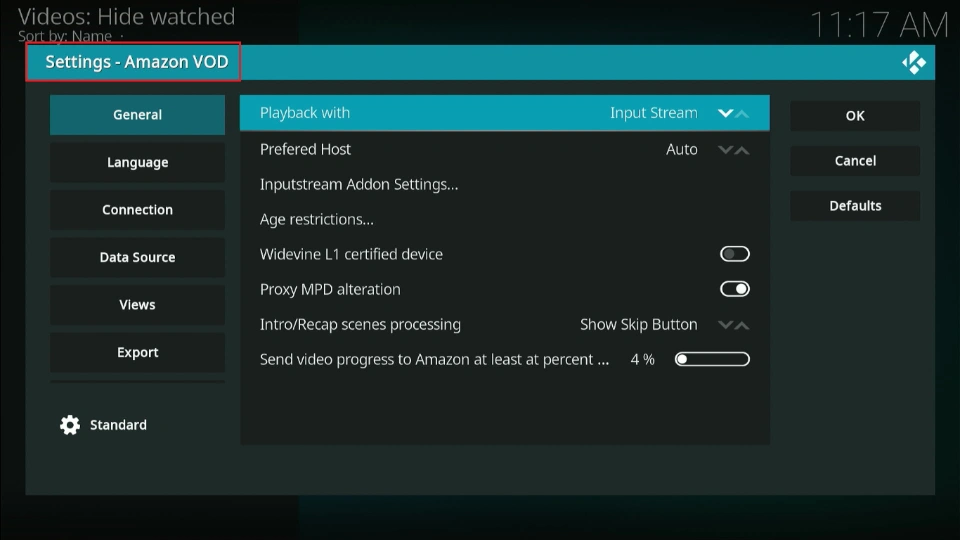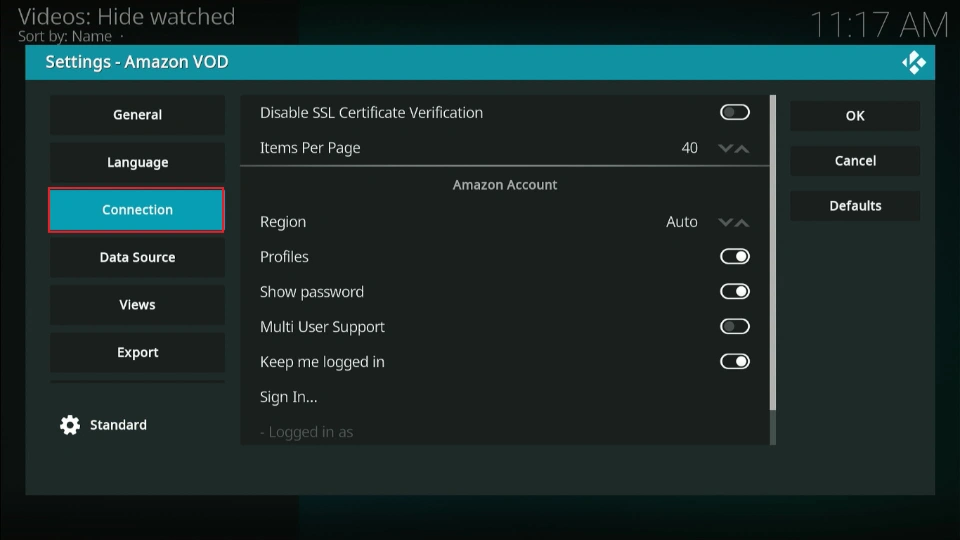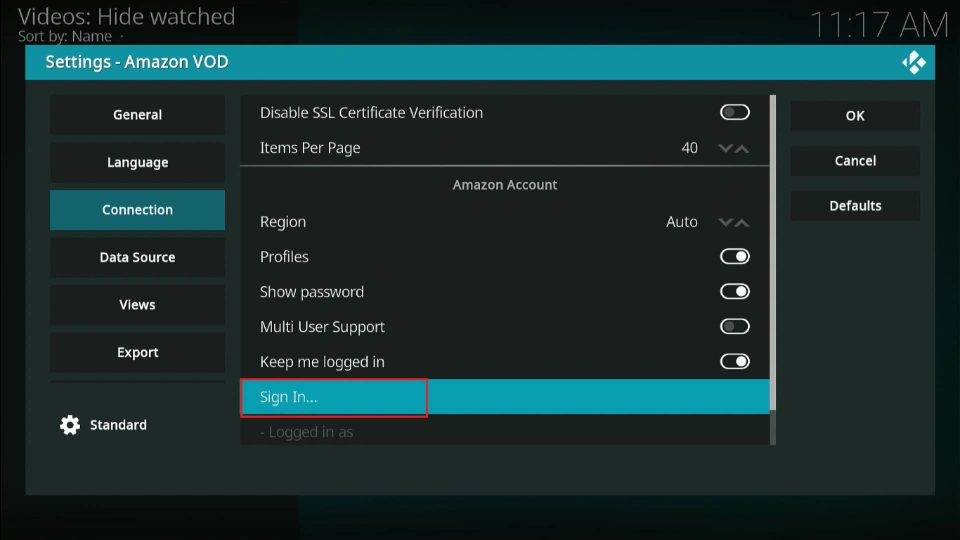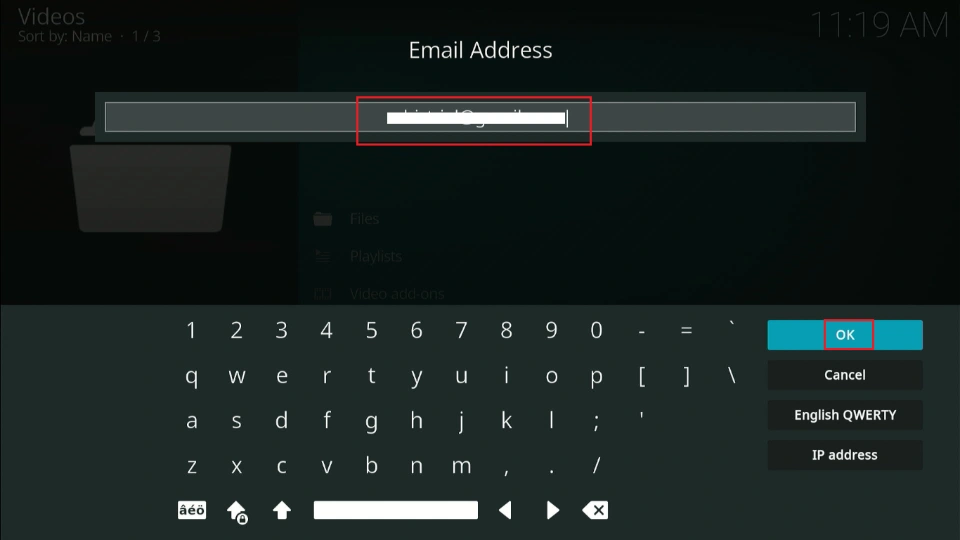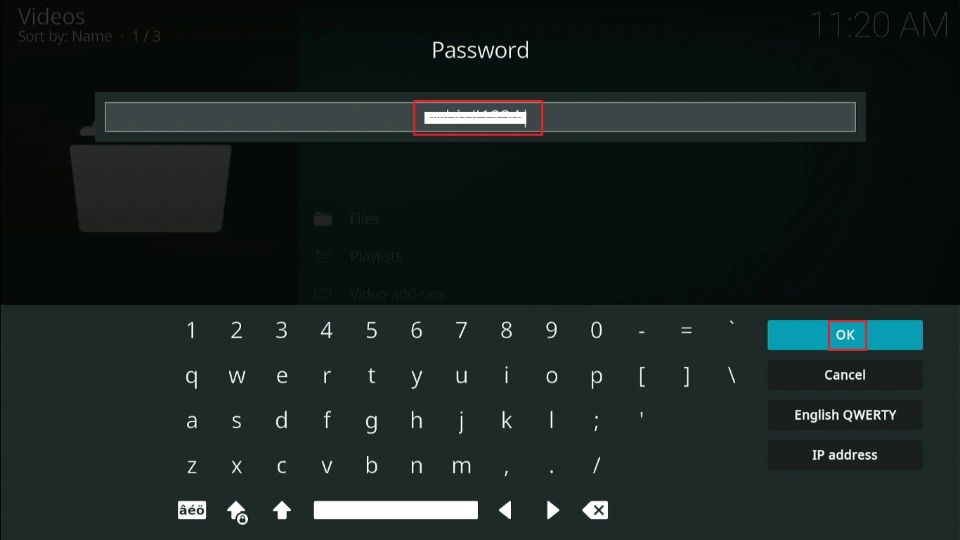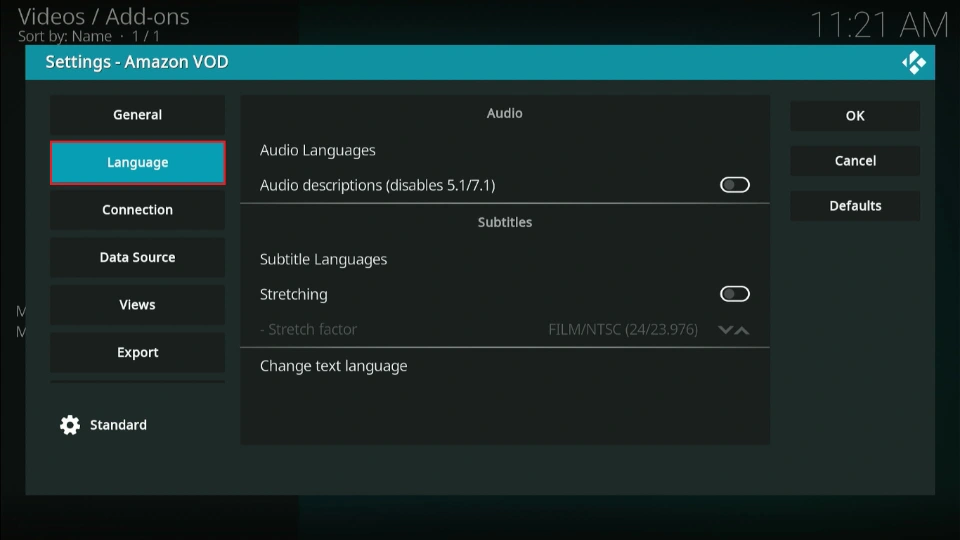In this guide, I’ll show you how to install the Amazon Prime Video Kodi addon. I’m demonstrating the steps on a FireStick 4K, but the steps apply to any Kodi-supported device. These include all Fire TV devices, Android TV boxes, NVIDIA SHIELD, Windows PCs, Macs, Android smartphones, and iOS smartphones. Amazon Prime Video addon is supported on all Kodi versions, including Kodi 20 Nexus and Kodi 21 Omega.
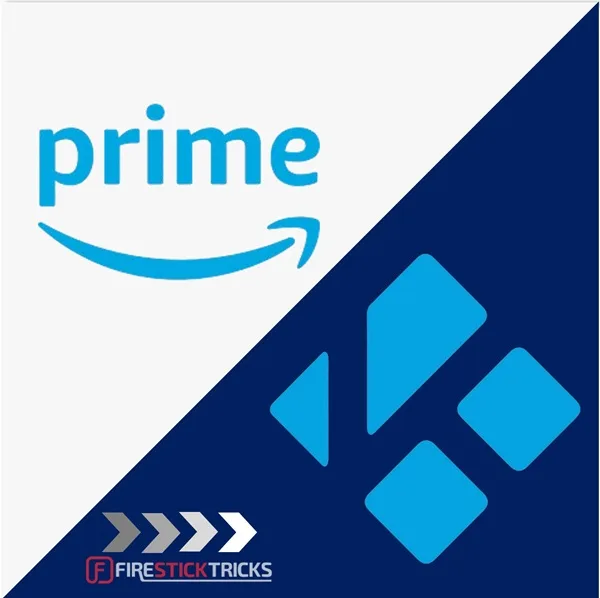
What is Amazon Prime Video Addon?
The Amazon Prime Video Kodi add-on is a special plugin that lets you watch Amazon Prime Video content directly in Kodi. Watching content via this addon is not different from streaming it on the Amazon Prime Video website or on the official app. You can still access menu options like recently added, movies, TV shows, and your watchlist.
You’ll need a subscription to access content on this addon. However, everything else is free, including the installation and setup.
This is a community-developed addon for Amazon Prime Video. Although not developed by Amazon, it requires a valid Prime subscription and provides access only to licensed content.
It receives regular updates from both Kodi and the Amazon Prime Video team. This addon is compatible with all Kodi versions, including 18 Leia, 19 Matrix, 20 Nexus, and 21 Omega.
If you have an Amazon Prime subscription, then this is one of the best Kodi addons to have.
For Kodi Users!
ISPs, hackers, and other third-party entities worldwide may monitor your online activities. For security, privacy, and smooth streaming, it is recommended to use a reliable VPN for Kodi. Your IP address is visible to sites you visit.
I recommend ExpressVPN, a fast and secure VPN in the industry. It is very easy to install on any device, including Amazon Fire TV Stick, PC, Mac, and Smartphones. Also, it comes with a 30-day money-back guarantee. If you're not satisfied with their service, you can request a refund. ExpressVPN also has a special deal where you can get 4 months free and save 73% on the 2-year plan.
Read: How to Install and Use the Best VPN for Kodi
Is Amazon Prime Video Addon Safe and Legal?
The Amazon Prime Video addon is legitimate and hosted on an unofficial repository called the Sandmann79 Repository.
Although we lack the resources to verify the safety status of all files in this repository, we have tested the zip file using two security tools: VirusTotal and Norton Safe Web. Below are the respective scan results for each tool:
VirusTotal Scan Results: No Red Flags Detected.
Norton Safe Web: Safe.
The Amazon Prime Kodi addon is 100% legal, as you need to sign in with your Prime account to access the content.
How to Install Amazon Prime Video Kodi Addon
Since the Amazon Prime Video Kodi addon is a third-party plugin, you need to modify some settings on the media center to enable the installation. I’ll divide the process into three parts. Let’s discuss each part below.
Part 1: Enable Unknown Sources
Follow these steps to enable unknown sources on Kodi:
1. Open Kodi and navigate to Settings.
2. Go to System.
3. Click Addons.
4. Scroll right to Unknown Sources. Turn ON the toggle.
5. A warning appears on the screen. Select Yes.
6. You have successfully enabled unknown sources on Kodi. You can now install a third-party addon on the app.
Part 2: Install the Repository Hosting the Amazon Prime Video Addon
The Amazon Prime Video is hosted on Sandmann79’s Repository. Unlike other unofficial repositories that can be installed via a URL, Sandmann79’s repository does not currently support this method. The current viable method is to install the repository manually.
I’ll use the Downloader app to manually install the zip file on my FireStick. You can also use the app to install the zip file on Android TV boxes and smart TVs. For Windows, Mac, Android mobile, and iOS, you can install the zip file directly from the GitHub page. Follow these steps to install Sandmann79’s Repository manually:
1. Launch the Downloader app from your Fire TV’s app library.
2. Click on the URL field.
3. Type Sandmann79 repository and click Go.
4. Click on Sandmann79’s repository GitHub page.
5. Click on the releases link.
6. Click on the download link (repository.sandmann79.plugins-x.x.x.zip).
7. The zip file will begin downloading.
8. Click Done and exit the Downloader app.
9. Return to Kodi and click Settings.
10. Click Addons.
11. Select Install from zip file.
12. Click External Storage.
13. Select Download.
14. Choose Downloader.
15. Select repository.sandmann79.plugins-1.0.4.zip.
16. Sandmann79’s Repository will be installed. You should see a notification on the screen.
That’s all for this part. The next part is to install the Amazon Prime Video addon from Sandmann79’s Repository.
Part 3: Install the Amazon Prime Video Addon
Follow these steps to install the Amazon Prime Video addon on Kodi:
1. Click Install from repository.
2. On the repositories page, select Sandmann79s Repository.
3. Choose Video Addons.
4. Select Amazon VOD.
5. Click Install.
6. Select OK when prompted to install additional addons.
7. The Amazon VOD addon will begin installing.
8. A notification appears once the installation is complete.
Congratulations! You have successfully installed the Amazon Prime Video Kodi addon.
You’re now all set. A quick reminder: your internet provider and many websites/apps can see your IP address and some details about your connection. Using a VPN encrypts your traffic and masks your IP address, which helps protect your online privacy.
I recommend ExpressVPN. It’s a reputable VPN with strong encryption and fast connections, and it’s straightforward to install on Fire TV/FireStick and other devices.
Next, I’ll show you how to set up and use ExpressVPN.
Step 1: Get the ExpressVPN subscription HERE. It comes with a 30-day money-back guarantee. Meaning, you can use it for free for the first 30 days, and if you are not satisfied with the performance (which is highly unlikely), you can ask for a full refund.
Step 2: Click HERE to download and install the ExpressVPN app on your streaming device. If you are using a FireStick, I have given the exact steps starting with Step 4 below.
Step 3: Click the Power icon to connect to a VPN server. That's all. Your connection is now secure with the fastest and best VPN for Kodi.
The following are the steps to install Kodi VPN on your Fire TV devices. If you have other streaming devices, follow Step 1-3 above.
Step 4: Subscribe to ExpressVPN HERE (if you are not already subscribed).
Step 5: Go to the Fire TV Stick home screen. Click Find followed by the Search option (see image below).
Step 6: Type Expressvpn in the search bar and select it when it shows up.
Step 7: Click Download.
Step 8: Open the ExpressVPN app and Sign in using the email ID and password that you created while buying the ExpressVPN subscription.
Step 9: Click the Power icon to connect to a VPN server. That’s all. Your FireStick is now secured with the fastest VPN.
How to Set Up and Use the Amazon Prime Video Addon
Now that we’ve successfully installed the Amazon Prime Video Kodi addon, I’ll show you how to set it up and use it on Kodi.
Return to the Kodi homescreen and navigate to Addons on the left panel menu.
Select the Amazon VOD (Prime Video) addon tile to launch the addon.
This Settings page is the welcome page, where you can sign in to your account, customize the add-on, and adjust settings such as playback and language.
To get started with this addon, you need to sign in to your Amazon Prime Video account. Click Connection.
Select Sign In.
Type your email address in the provided field and select OK.
On the next page, enter your password and click OK.
After logging in, you can access the content library and start streaming your favorite movies, TV shows, anime, and documentaries on Amazon Prime Video.
You can adjust other settings before exploring the content library. These include Language and General settings.
Overall, the Amazon Prime Video Kodi addon is a decent way to watch Amazon Prime Video content directly on Kodi. Although it may not be as visually appealing as the website or official app, it allows you to find your favorite content easily.
Wrapping Up
That’s how you install the Amazon Prime Video Kodi addon. With this addon, you can watch all your favorite Amazon Prime Video content via Kodi, including movies, TV shows, anime, and documentaries. If you already have a subscription and like to manage your content library in one place, the Amazon Prime Video addon is a good addition to your Kodi addons.
Have you installed the addon on your Kodi app? Share your experiences or concerns in the comments section below.

Suberboost Your FireStick with My Free Guide
Stay Ahead: Weekly Insights on the Latest in Free Streaming!
No spam, ever. Unsubscribe anytime.