In this guide, I will show you how to install Apple TV on FireStick, New FireStick 4K, New FireStick 4K Max, and Fire TV devices.

What is Apple TV?
Apple TV is a streaming service from Apple Inc., launched in October 2019. It offers a wide range of content, including movies and TV shows.
The Apple TV app is compatible with various streaming devices, including Amazon FireStick, and can be downloaded directly from the Amazon App Store.
Apple TV app has a vast content library, including Movies and Shows. You will be required to sign in with your Apple ID. If you don’t have an Apple ID, you can create one.
The Apple TV FireStick app has a clean and user-friendly interface.
We have included Apple TV on our list of best apps for FireStick.
Attention FireStick Users
Governments and ISPs worldwide monitor users' online activities. If you use third-party streaming apps, you should always use a reliable FireStick VPN to hide your identity and avoid issues with your movie-viewing experience. Currently, your IP is visible to everyone.
I use ExpressVPN, the fastest and most secure VPN in the industry. It is very easy to install on any device, including the Amazon Fire TV Stick. It also includes a 30-day money-back guarantee. If you're not satisfied with their service, you can request a refund.
ExpressVPN is running a special New Year deal: Get 4 months free and save 78% on the 2-year plan.
Read: How to Install and Use Best VPN for FireStick
How to Install Apple TV App on FireStick
You can easily download and install the Apple TV app on Amazon FireStick and Fire TV from the official Amazon App Store. Follow these steps to get started:
1. Go to the home window of the FireStick or Fire TV. Click Find > Search.

2. In the next window, type the app’s name, Apple TV. Click Apple TV in the search results.
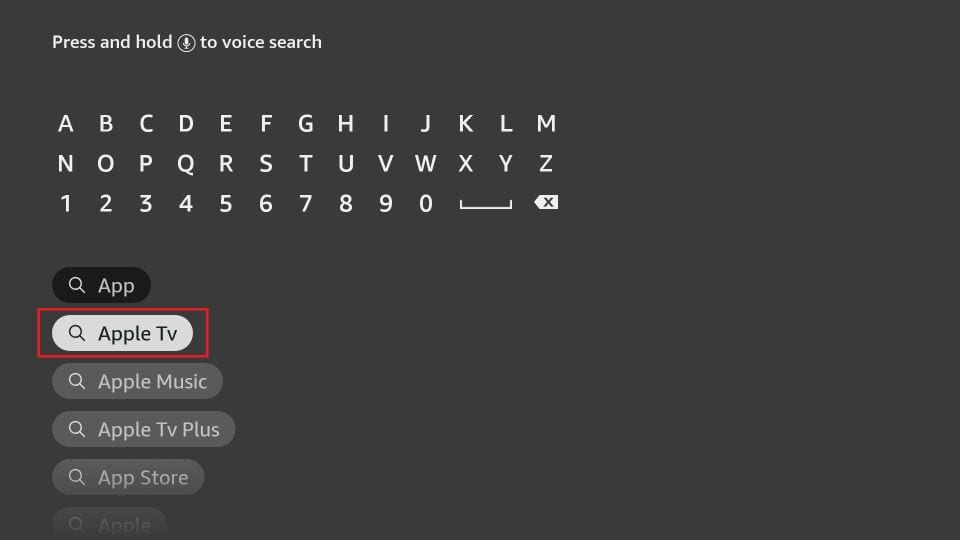
3. Click the Apple TV icon.
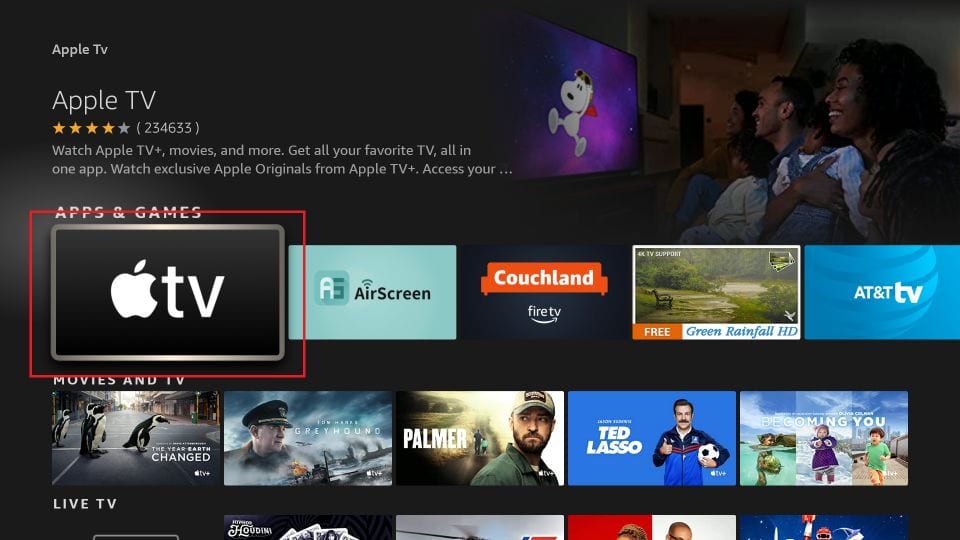
4. Now, you want to click Download to start downloading and installing the Apple TV App on FireStick.
Note: You may see the Get button instead of the Download button.
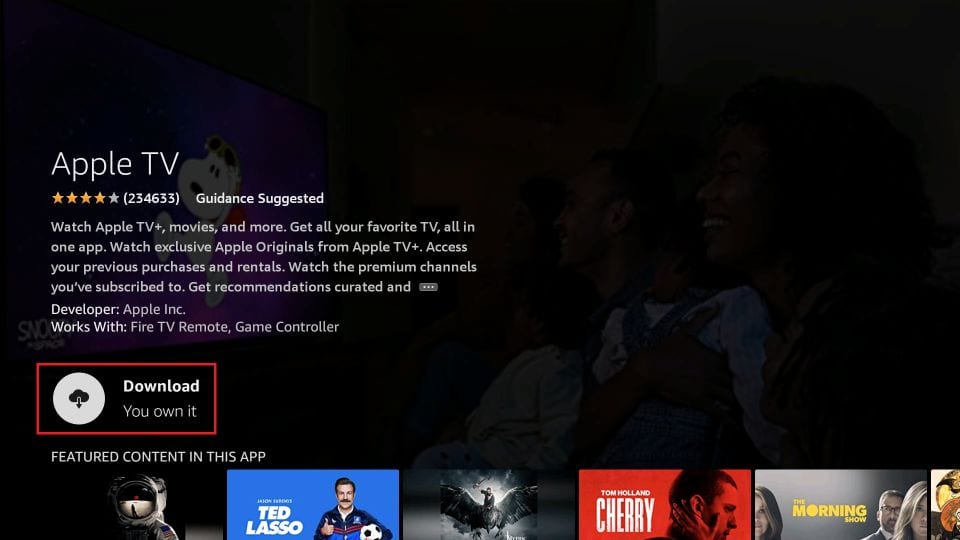
5. Allow a minute to download and install the Apple Amazon Fire TV app.
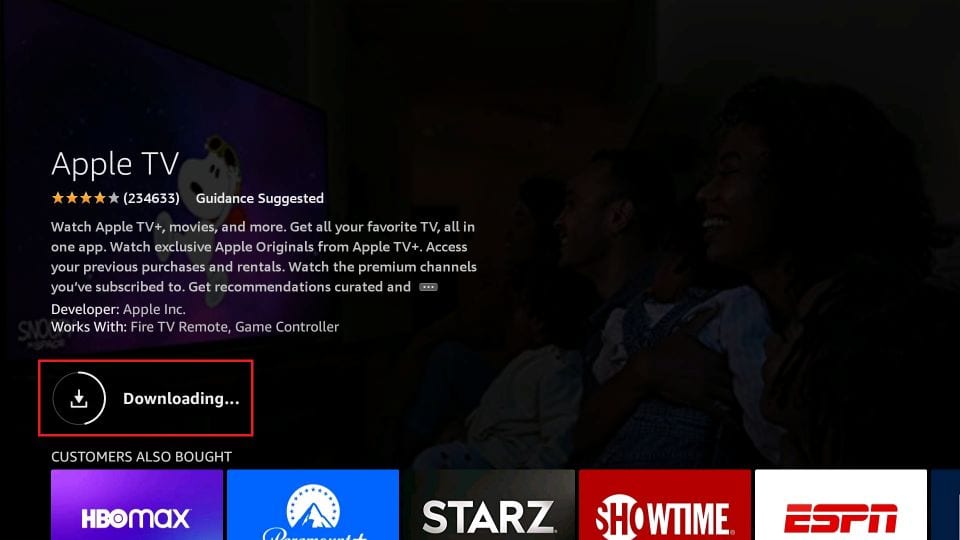
6. Once the app has been downloaded, click Open. If you want to use the app later, follow the next section to access it from the FireStick home screen.
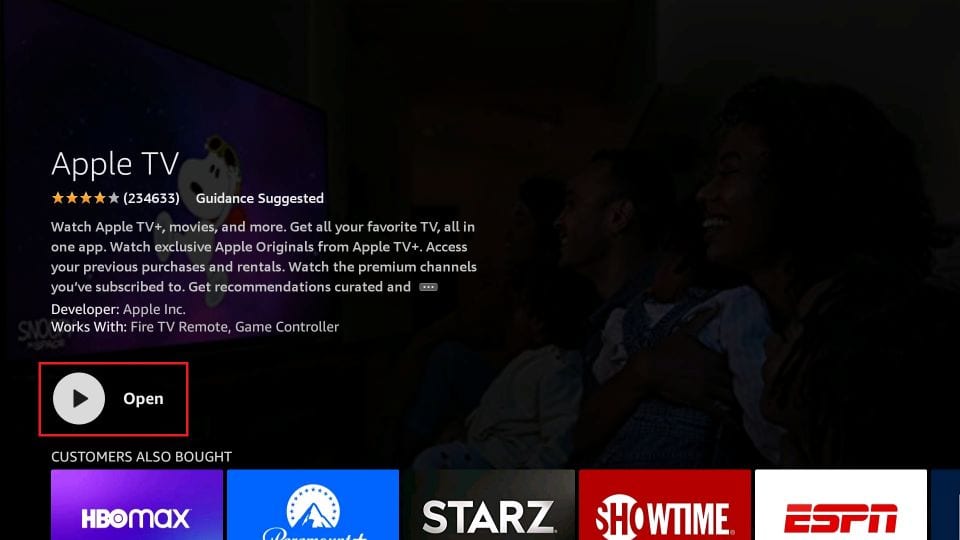
So, this is how you install the Apple TV App on FireStick.
Highly recommended if streaming with free or low-cost services 👇
How to Stream on FireStick Anonymously
As soon as you install the right apps, your FireStick is all ready to stream your favorite content. However, before you start, I would like to warn you that everything you stream online is visible to your ISP and Government. This means, streaming free movies, TV shows, Sports might get you into legal trouble.
Thankfully, there is a foolproof way to keep all your streaming activities hidden from your ISP and the Government. All you need is a good VPN for Fire Stick. A VPN will mask your original IP which is and will help you bypass Online Surveillance, ISP throttling, and content geo-restrictions.
I personally use and recommend ExpressVPN, which is the fastest and most secure VPN. It is compatible with all kinds of streaming apps and is very easy to install on Fire TV / Stick.
We do not encourage the violation of copyright laws. But, what if you end up streaming content from an illegitimate source unintentionally? It is not always easy to tell the difference between a legit and illegal source.
So, before you start streaming on your Fire Stick / Fire TV, let’s see how to use ExpressVPN to keep your streaming activities hidden from prying eyes.
Step 1: Subscribe to ExpressVPN HERE. It comes with a 30-day money-back guarantee. Meaning, you can use it free for the first 30-days and if you are not satisfied with the performance (which is highly unlikely), you can ask for a full refund.
Step 2: Power ON your Fire TV Stick and go to Find followed by Search option.

Step 3: Now type “Expressvpn” (without quotes) in the search bar and select ExpressVPN when it shows up in the search results.

Step 4: Click Download to install the ExpressVPN app on Fire TV / Stick.

Step 5: Open the app and enter the login credentials that you created while buying the ExpressVPN subscription. Click Sign in.

Step 6: Click the Power icon to connect to a VPN server. That’s all. Your connection is now secure with the fastest and best VPN for FireStick.

You can also read more detailed info on using ExpressVPN with Fire TV / Stick.
How to Use Apple TV on FireStick
You can now start with the Apple TV app. Let me quickly tell you how to access it from your FireStick home screen.
Hold the Home button on the FireStick remote for a few seconds, then click Apps when this window pops up.
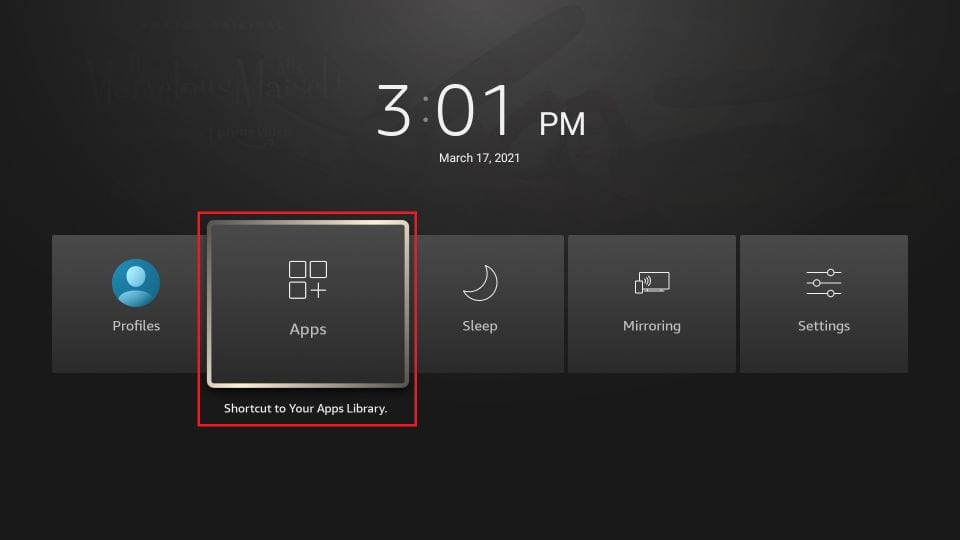
When this window appears with a list of all your installed apps, scroll to the bottom and click the Apple TV App.
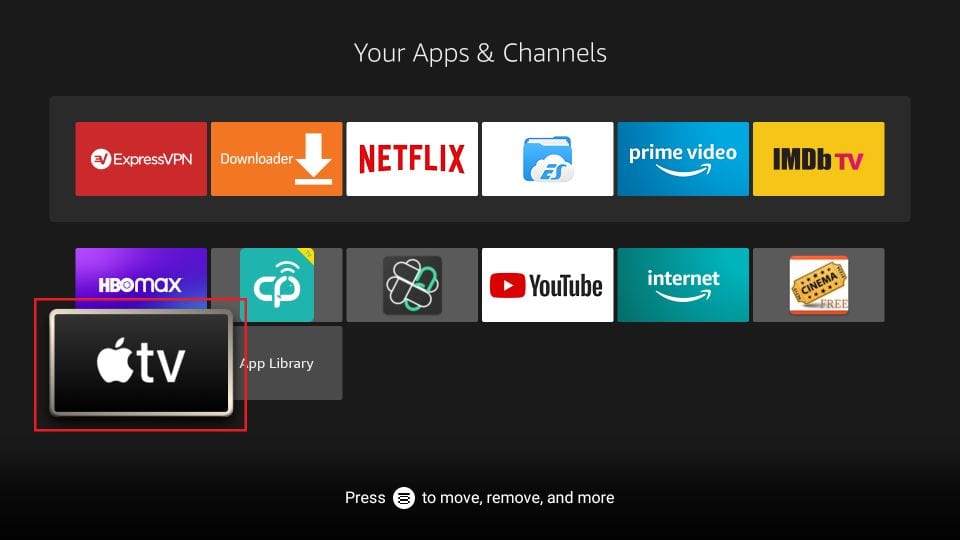
You can also create the Apple TV app’s home screen shortcut. Press the menu button on the remote and click Move in the popup.
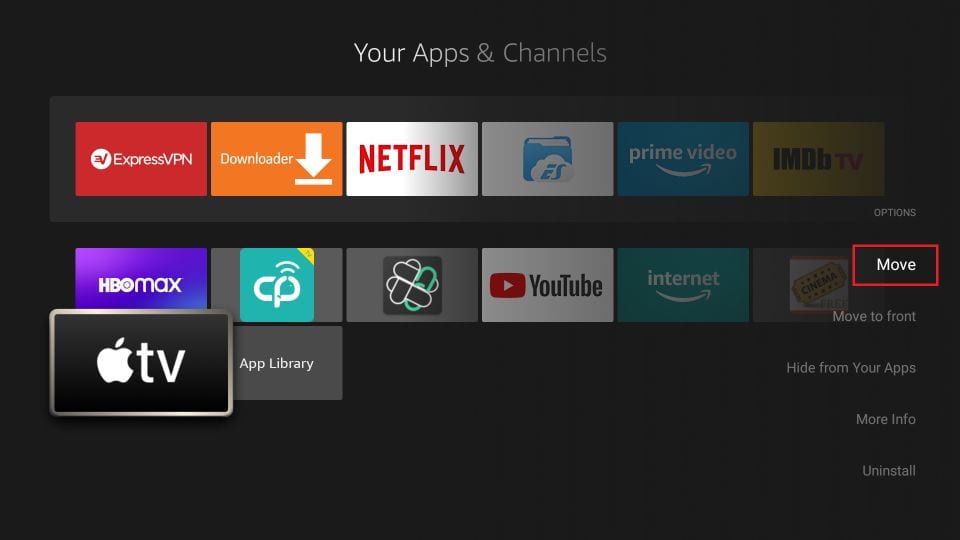
Wait while the Apple TV Fire TV app loads up.

When this window is displayed, go ahead and click Start Watching.
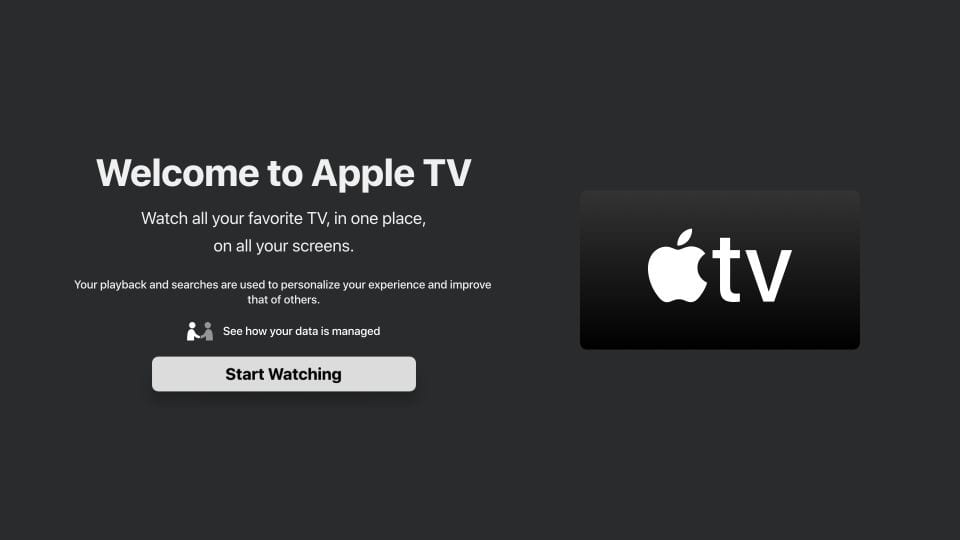
On this Device Analytics window, choose whether you would like to share the app analytics data with Apple. Crash reports and other app-related data will be sent to Apple if you choose Send to Apple.
I am choosing Don’t Send for now. You can always change it later in the Apple TV FireStick app’s Settings.
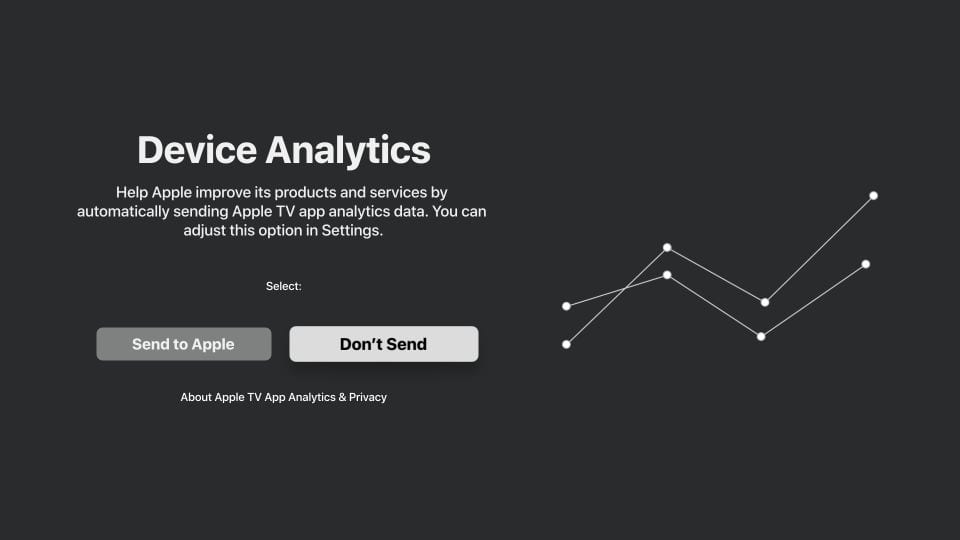
This is the main screen of the Apple TV app for Amazon Fire TV Stick and other Fire TV devices.
There is a menu bar on the top with the following options:
- Watch Now
- Movies
- TV Shows
- Library
- Search
- Settings (gear icon)
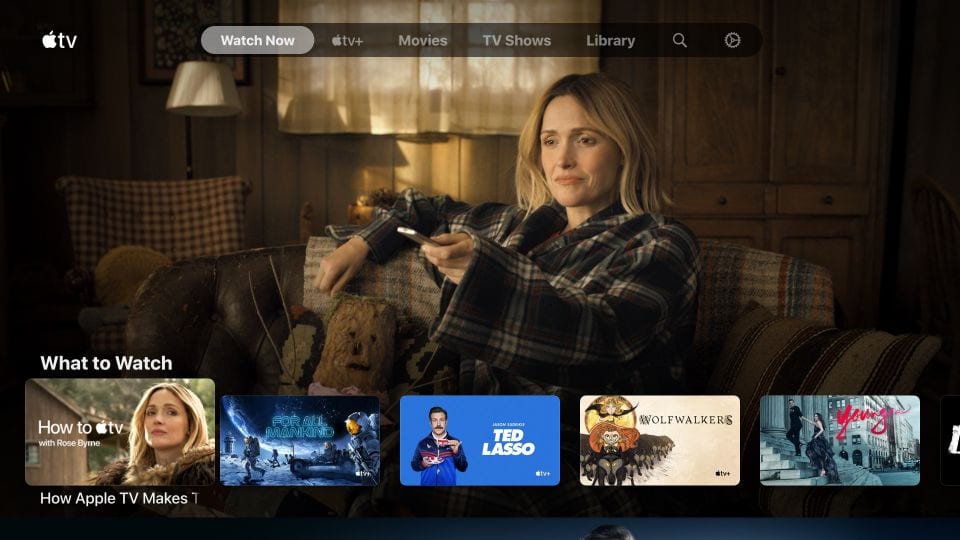
To start watching, sign in with your Apple ID and select Settings in the top menu bar.
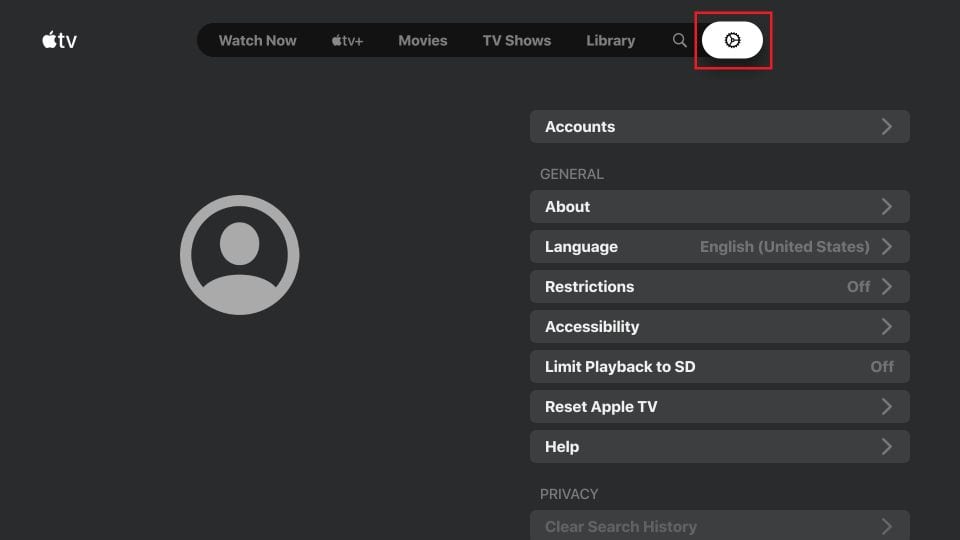
Next, click Accounts.
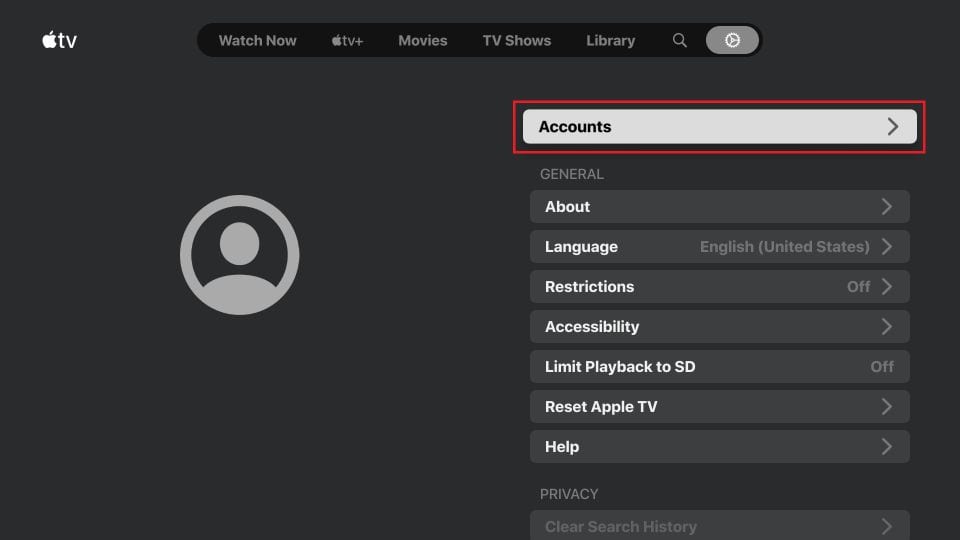
Click Sign In. To View Subscriptions, you must sign in first.

Now, here are your sign-in options:
- Sign In On Mobile Device
- Sign In On This TV
- Create an Apple ID
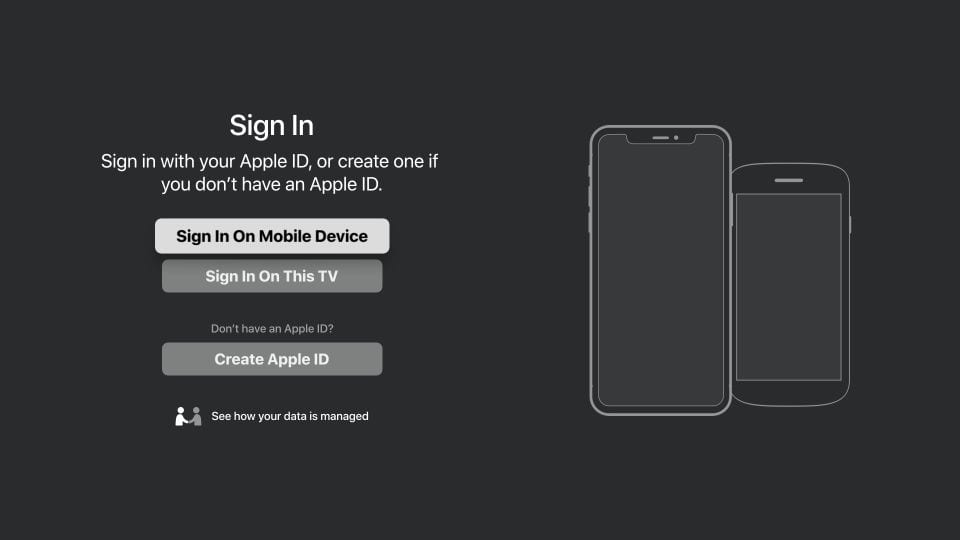
If you choose Sign In On Mobile Device, the following screen will appear on your FireStick. Follow the instructions to sign in with your mobile device.
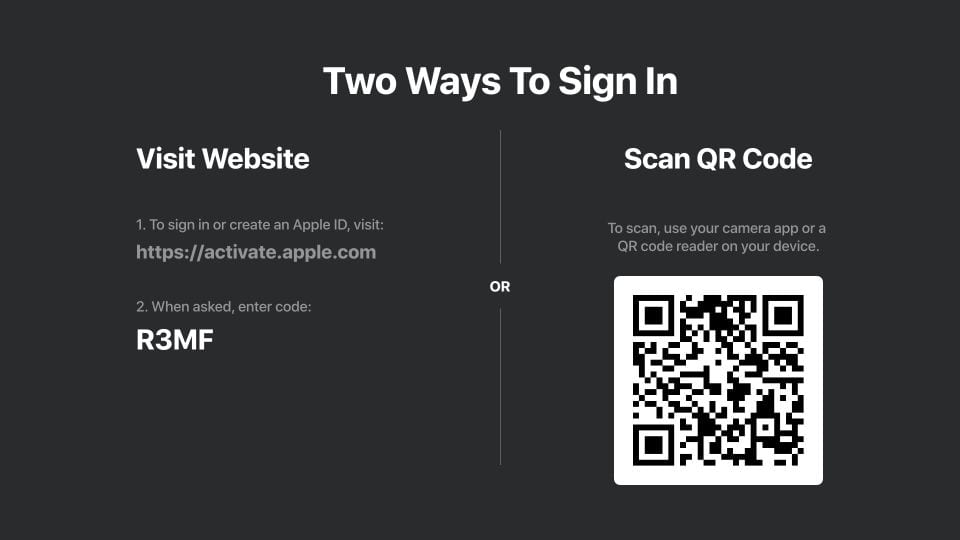
You will see the following window if you choose the Sign In On This TV option. You can sign in with your Apple ID.
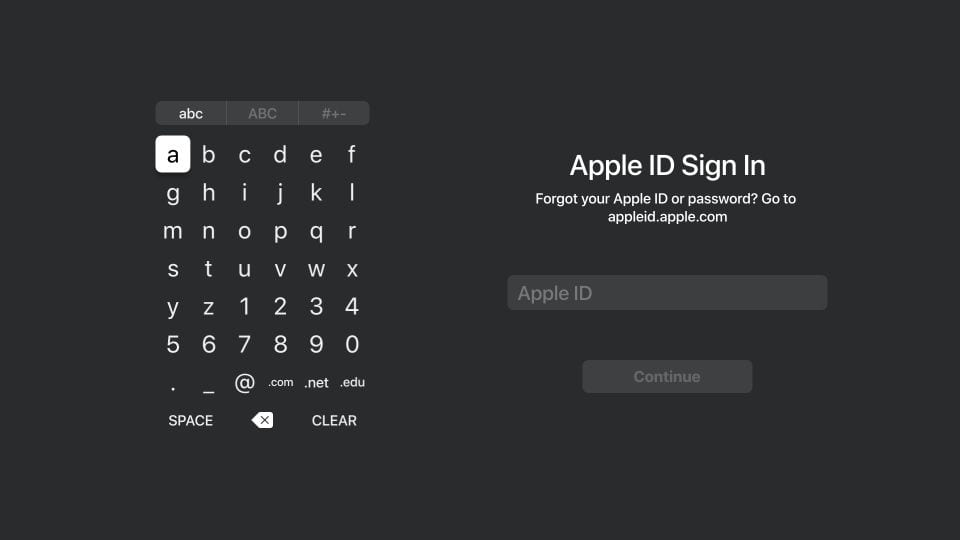
If you don’t have an Apple ID, you can create one by clicking the Create Apple ID option and following the instructions in the next window.
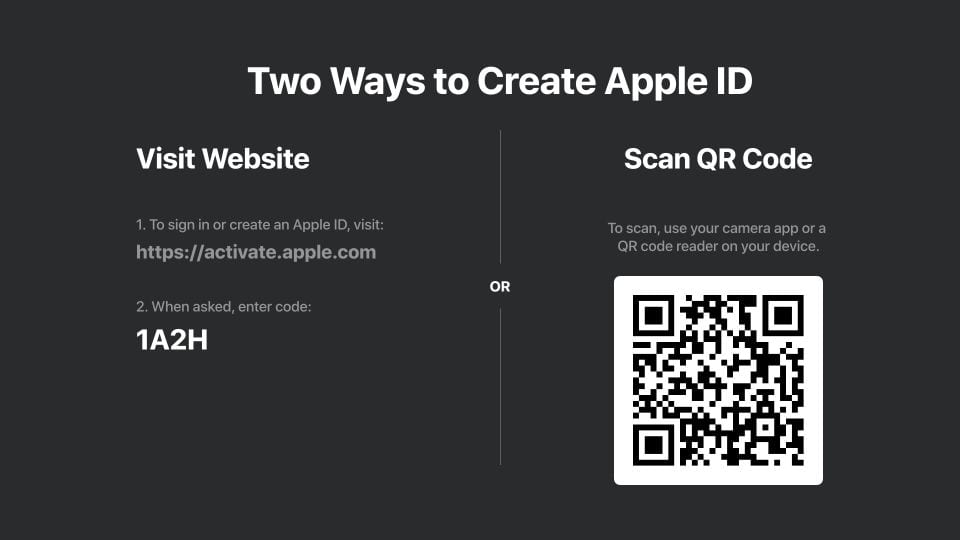
Features of Apple TV app for FireStick
Apple TV is a popular streaming platform that is now available on Fire TV Stick. Some of its top features are:
- Loads of content, including Movies, Shows, Documentaries, and more.
- Access to content from popular cable TV channels like HBO, CBS, ShowTime, Starz, Cinemax, and many more.
- An incredibly easy-to-use interface designed for an amazing experience.
- Syncs your streaming history and other information across Apple TV apps on all your devices.
Wrapping Up
This guide provides step-by-step instructions for installing Apple TV on FireStick. The process is simple and easy to follow. If you have any questions or suggestions, feel free to share them in the comments section below.
Related:
- How to Install & Watch BT TV on FireStick
- How to Jailbreak FireStick
- Best FireStick Apps
- How to Install & Watch Shudder TV on FireStick

Suberboost Your FireStick with My Free Guide
Stay Ahead: Weekly Insights on the Latest in Free Streaming!
No spam, ever. Unsubscribe anytime.


Paul, having the same issue. Were you able to resolve it?
When I do the search on my Fire TV Stick, Apple+ does not show up.
Hi Paul, what’s your country of residence?
Wow. I have been combing through this entire website over the weekend and following these tutorials. They are very easy to follow and super helpful. Thank you for everything you do!
How do i get a paid subscription
Hi Lizz, you can sign up at https://tv.apple.com
Yes me too! I was able to watch shows and then gone! Said sign on to iTunes? Still paying a monthly fee.
Hi Jackie, uninstall and reinstall the app and try again. If it doesn’t work, please contact Apple Support.
After downloading and installing the Apple TV +, I get banner “to watch this content, sign in to the ITunes Store:’ although I have a Apple T+ account. Apple support was not able to help me.
I started to watch a show….2 episodes…for the 3er one asks me to conect the Apple tv Device
Hi Sylvana, please log out and log back into your Apple TV app.
Why can i watch some episodes of shows on my apple tv app but not others? I watched the first episode of “Servant” and clicked to watch the second episode but a msg came up “in-app purchases are not allowed on this device.To watch here, you must have subscribed to apple tv + on an apple device” I thought I had subscribed though. What is going on with this?
Hi Craig, please contact Apple TV support for help. Here is the official page that might help: https://support.apple.com/en-in/apple-tv
This happens for me as well, I’ve searched through ‘Apps & games’, ‘movies and tv’ and ‘search in apps’ it’s nowhere
Apple TV does not appear on my Firestick, I made sure the software is up to date, I restarted and still can not locate it anywhere.
Hi Jennifer, hold down the Home button on your remote. When the popup is displayed, click Apps. You will find the installed apps on the next window.