This comprehensive guide covers the steps to install Bally Sports on FireStick. Use the steps in this guide to install Bally Sports on Fire TV devices like the Fire TV Cube, FireStick 4K, Fire TV Lite, New FireStick 4K, New FireStick 4K Max, and FireStick 4K Max.
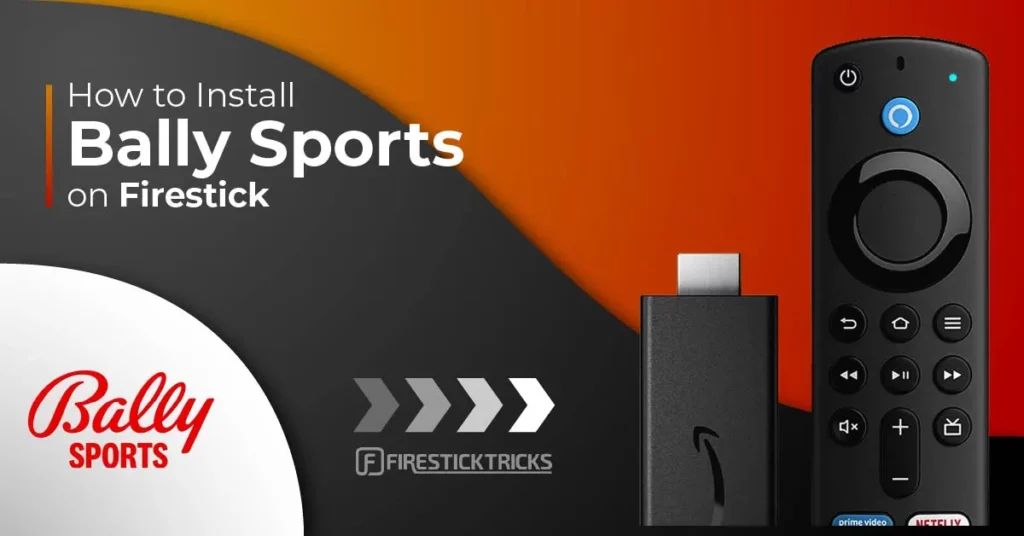
What Is Bally Sports?
Bally Sports is a sports-dedicated online streaming app for live, local, and international sporting events. This app primarily offers access to NHL and NBA games available in your region. In addition, you can stream live games from select MLB teams like the Royals, Rays, Tigers, Marlins, and Brewers.
Bally Sports offers everything you’d want in a sports app: an appealing interface, a well-organized home screen, a dedicated section for match highlights, and a vibrant area featuring top national sports videos.
Bally Sports’ video resolution is excellent, the navigation is seamless, and it provides the convenience of streaming with just one click. This app enables users to access content directly from the home screen by browsing through the categories displayed or using the search icon located in the top-right corner.
Even though Bally Sports includes ads, they are few and far between and won’t interrupt your streaming experience. If you’re a local sports fan, you can click on the Regions category and scroll to find live local sports in your area.
Bally Sports is a must-have app for any basketball and hockey fan.
Attention FireStick Users
Governments and ISPs across the world monitor their users' online activities. If you use third-party streaming apps on your Fire TV Stick, you should always use a good FireStick VPN and hide your identity so your movie-viewing experience doesn’t take a bad turn. Currently, your IP is visible to everyone.
I use ExpressVPN, the fastest and most secure VPN in the industry. It is very easy to install on any device, including Amazon Fire TV Stick. Also, it comes with a 30-day money-back guarantee. If you don't like their service, you can always ask for a refund. ExpressVPN also has a special deal where you can get 4 months free and save 61% on the 2-year plan.
Read: How to Install and Use Best VPN for FireStick
Bally Sports Overview
Let’s go through the best features and functions of the Bally Sports app:
- Attractive and clutter-free interface
- Local and international channels
- Live game statistics and highlights
- Well-sectioned interface
- Excellent streaming quality between 720p and 1080p
- Few Ads
- One-click play
- Two-device streaming function
How to Install Bally Sports on FireStick
Bally Sports is a free and legal app available on official app stores. Therefore, you don’t require a Downloader or other third-party app to install Bally Sports on FireStick.
Installing Bally Sports on FireStick is quite simple. Just follow the instructions below:
1. Click Find on your FireStick home screen. Select Search.
2. Type Bally Sports in the Search bar, then select Bally Sports from the suggested search results.
3. Go to Apps & Games and click on the Bally Sports tile.
4. Click Download or Get depending on the on-screen option.
5. Wait for the Bally Sports app download and installation to complete.
6. Click Open or hold down the remote’s menu button to open.
This is how you install Bally Sports on FireStick.
Highly recommended if streaming with free or low-cost services 👇
How to Stream on FireStick Anonymously
As soon as you install the right apps, your FireStick is all ready to stream your favorite content. However, before you start, I would like to warn you that everything you stream online is visible to your ISP and Government. This means, streaming free movies, TV shows, Sports might get you into legal trouble.
Thankfully, there is a foolproof way to keep all your streaming activities hidden from your ISP and the Government. All you need is a good VPN for Fire Stick. A VPN will mask your original IP which is and will help you bypass Online Surveillance, ISP throttling, and content geo-restrictions.
I personally use and recommend ExpressVPN, which is the fastest and most secure VPN. It is compatible with all kinds of streaming apps and is very easy to install on Fire TV / Stick.
We do not encourage the violation of copyright laws. But, what if you end up streaming content from an illegitimate source unintentionally? It is not always easy to tell the difference between a legit and illegal source.
So, before you start streaming on your Fire Stick / Fire TV, let’s see how to use ExpressVPN to keep your streaming activities hidden from prying eyes.
Step 1: Subscribe to ExpressVPN HERE. It comes with a 30-day money-back guarantee. Meaning, you can use it free for the first 30-days and if you are not satisfied with the performance (which is highly unlikely), you can ask for a full refund.
Step 2: Power ON your Fire TV Stick and go to Find followed by Search option.
Step 3: Now type “Expressvpn” (without quotes) in the search bar and select ExpressVPN when it shows up in the search results.
Step 4: Click Download to install the ExpressVPN app on Fire TV / Stick.
Step 5: Open the app and enter the login credentials that you created while buying the ExpressVPN subscription. Click Sign in.
Step 6: Click the Power icon to connect to a VPN server. That’s all. Your connection is now secure with the fastest and best VPN for FireStick.
You can also read more detailed info on using ExpressVPN with Fire TV / Stick.
How to Use Bally Sports on FireStick
If you’re an enthusiastic NBA or NHL fan, you’ll likely use Bally Sports regularly, create a Bally Sports shortcut, or move the app to your device’s home screen.
A shortcut will save time and help avoid the tedious process of flipping through all the apps on FireStick to get to Bally Sports. Here’s a step-by-step guide on creating an app shortcut.
The attractive and clutter-free interface is the first thing that strikes you when you open the Bally Sports app.
The home screen has everything you need to stream content and navigate the app easily. Sports categories featured include National Top Videos, NBA, NHL, and MLB. Match highlights are prominently displayed at the top, and you can start streaming by simply clicking on any video.
In addition to selecting content through sub-categories, you can choose from the Region and Teams option on the options bar at the top. Alternatively, you can use the search icon to find a match or team directly.
While Bally Sports is free to download and stream, you’ll need to link the app to a valid TV Service provider to access exclusive games and Originals. Follow the steps below to activate your BallySports account.
1. Click on the Watch Exclusive Games & Originals Now! button.
2. Open a browser on your phone or tablet and go to ballysports.com/activate.
3. Enter the activation code on your screen, then select or search your TV Provider.
4. Sign in with the credentials provided by your TV provider.
As you browse the app, you’ll notice that videos include a brief synopsis, a timestamp indicating the video’s length, and a Watch Now button.
To review some of the local sports featured on the app, click the Regions button at the top of the home screen. Here, you’ll find local NBA and NFL matches for regions like Detroit, Wisconsin, Florida, Indiana, Kansas City, the Midwest, South, Southwest, West & Southern California, and many more.
Under the Teams category, you’ll find various MLB, NBA, and NFL teams, such as the Arizona Diamondbacks, Baltimore Orioles, Atlanta Braves, Detroit Tigers, Atlanta Hawks, Boston Celtics, Detroit Red Wings, Los Angeles Kings, and many others.
Still, under Teams, there is a “More Sports” option to view NCAAF and NCAAMB sports and highlights.
To link a TV service provider to your Bally Sports account, click the gear icon in the top-right corner of the home screen. Then, select the ‘Provider’ tab from the menu on the left. If you want to create or sign in to your Bally Sports account, choose the ‘Accounts’ option and enter your login details.
Other options under Settings include Subscription, Support, and Legal. To report any issues with your Bally Sports app, scan the QR code at the center of the Settings window.
Frequently Asked Questions
Bally Sports is a sports-dedicated app for watching NBA, NFL, and MLB games. It also features local and international sports channels and basketball and hockey games across the country.
Installing and watching Bally Sports on FireStick is free. However, you'll need to link your account to a TV service provider to access features like a favorites manager and to make in-app purchases.
Yes! Bally Sports is ad-supported.
The Bally Sports app's highlights include an attractive interface, a well-sectioned home screen, local and international sports channels, and a search icon.
Bally Sports is a safe and legal app available in official app stores. Therefore, it's safe to install Bally Sports on FireStick.
Wrapping Up
Bally Sports has everything you need if you’re a basketball or hockey fan looking for a sports streaming app. This app boasts numerous outstanding features, including an attractive interface, a well-organized home screen, excellent video resolution, and a search icon.
Additionally, videos are one-click plays and only contain a few ads. Please note that you’ll need to link your Bally Sports app to a valid TV service to access additional features, such as the favorites manager and in-app purchases.
Remember, installing and watching Bally Sports on FireStick is a straightforward process. Do you have Bally Sports installed on FireStick? Share your view of the app in the comments section.
Related:
- How to Install Tea Sports Live App on FireStick
- How to Install Sportsnet Now on FireStick
- How to Install & Use Willow on FireStick
- How to Install Fox Sports on FireStick

Suberboost Your FireStick with My Free Guide
Stay Ahead: Weekly Insights on the Latest in Free Streaming!
No spam, ever. Unsubscribe anytime.

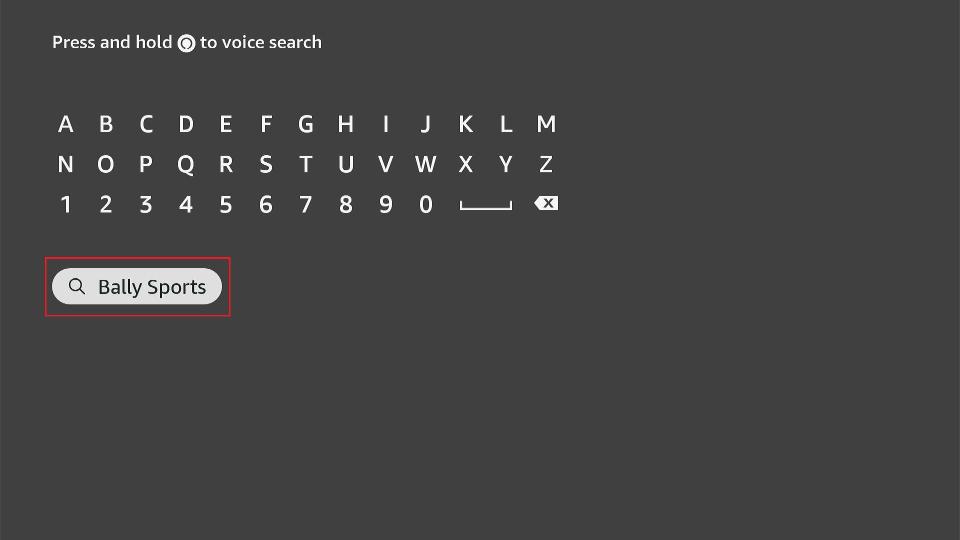
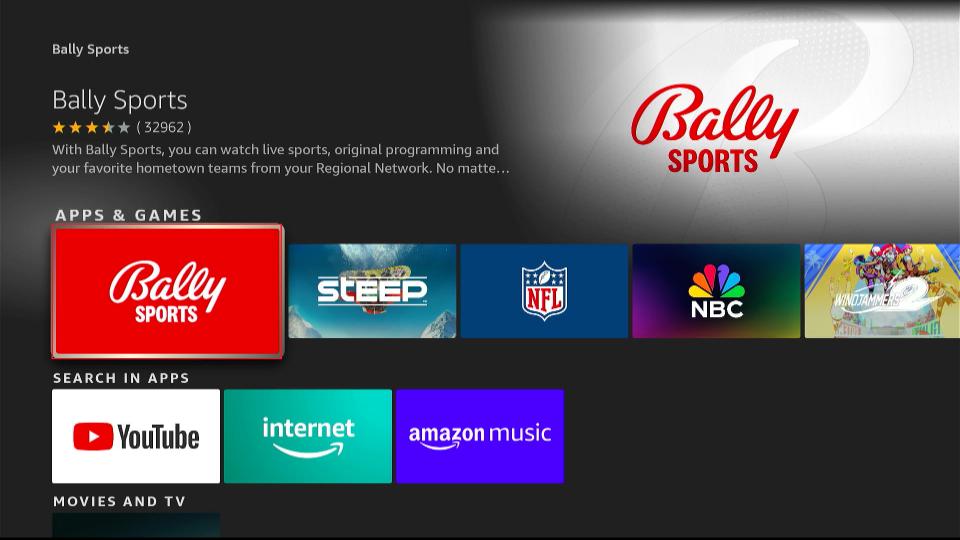
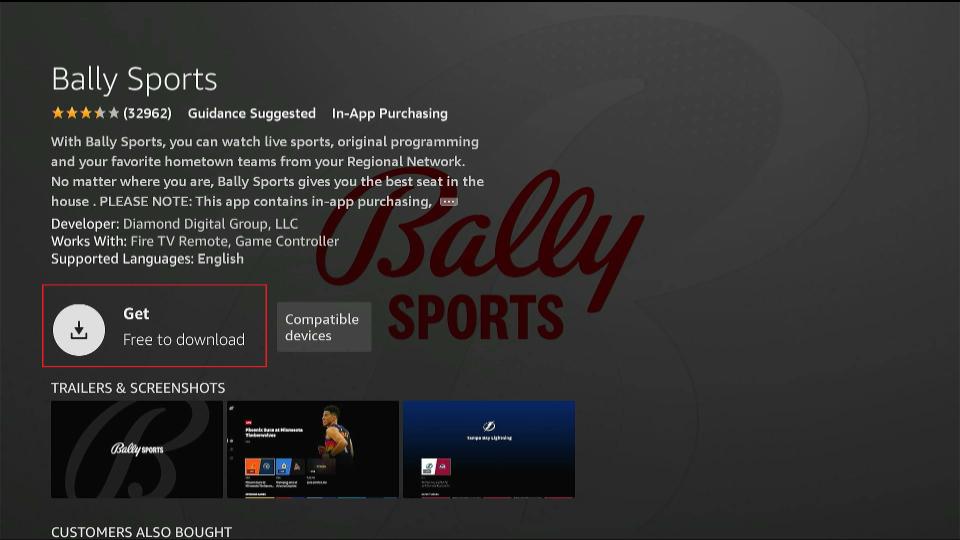
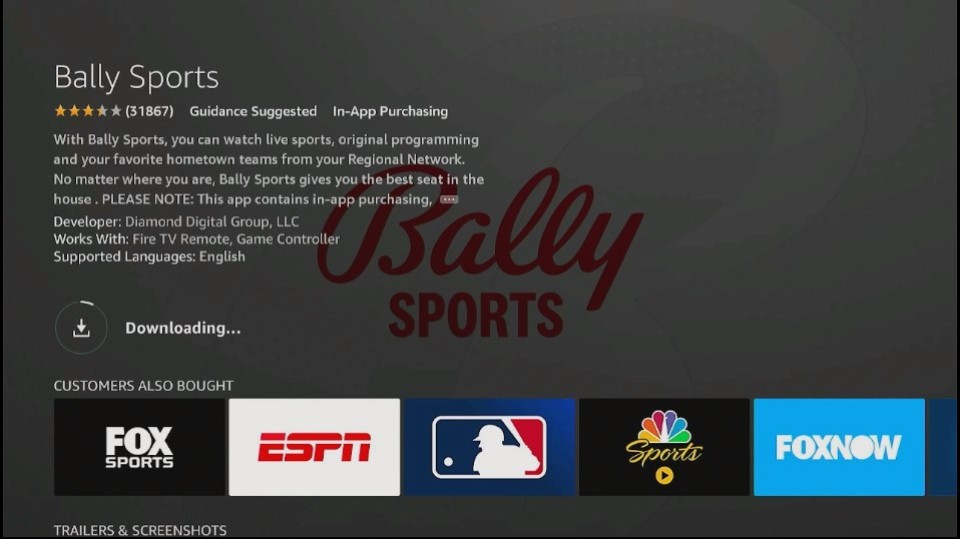
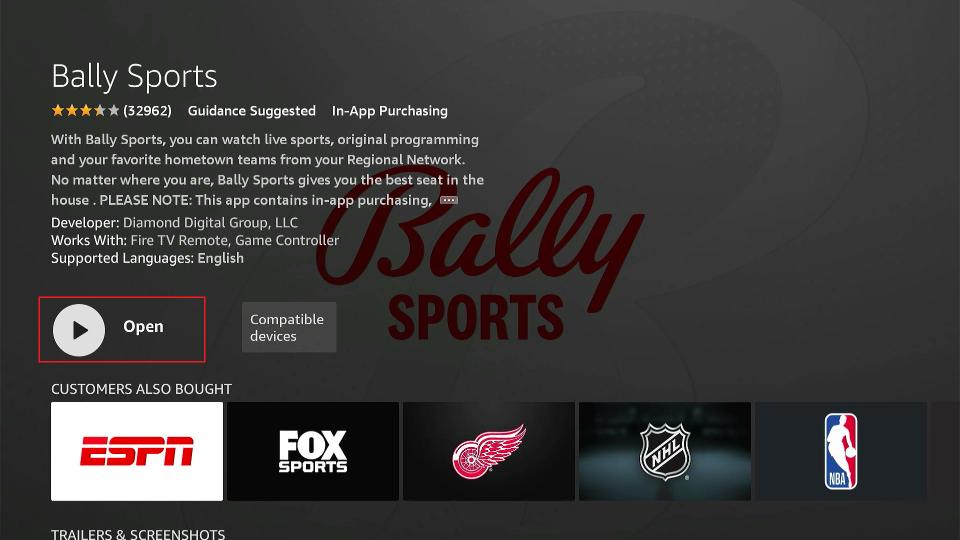





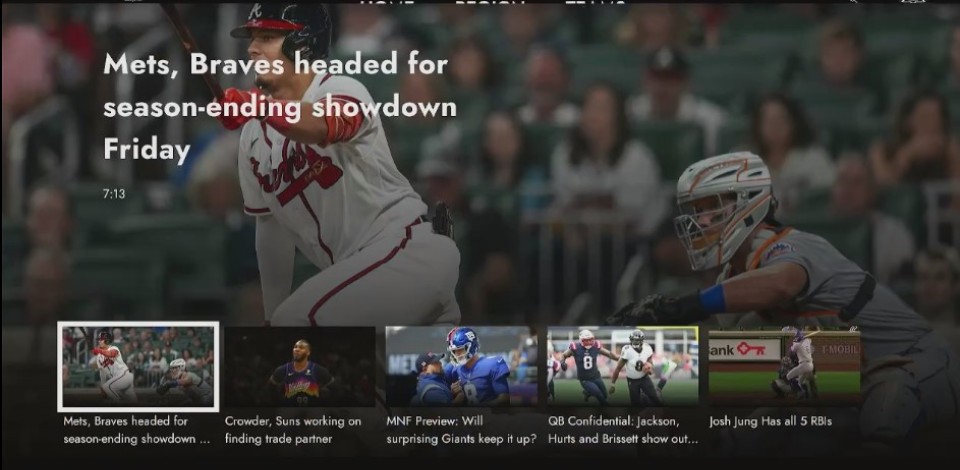
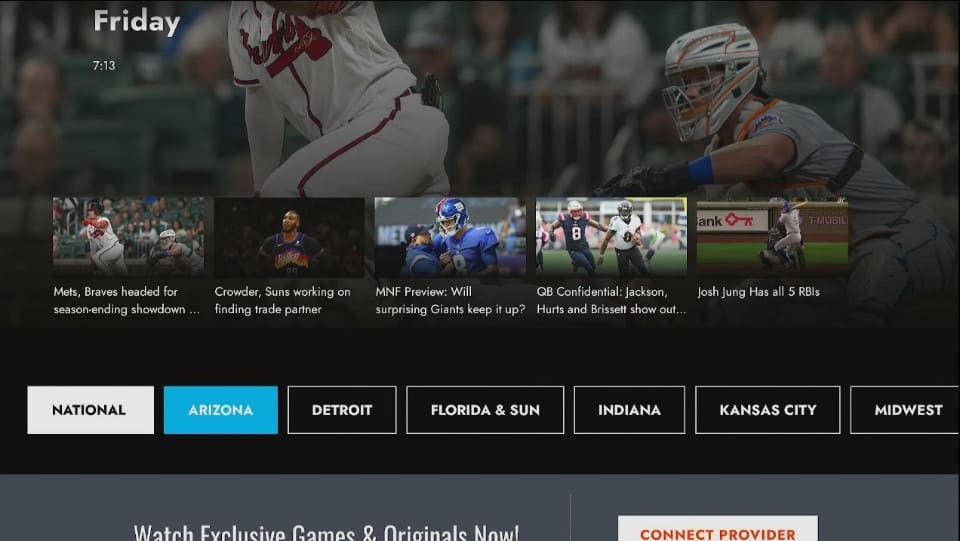
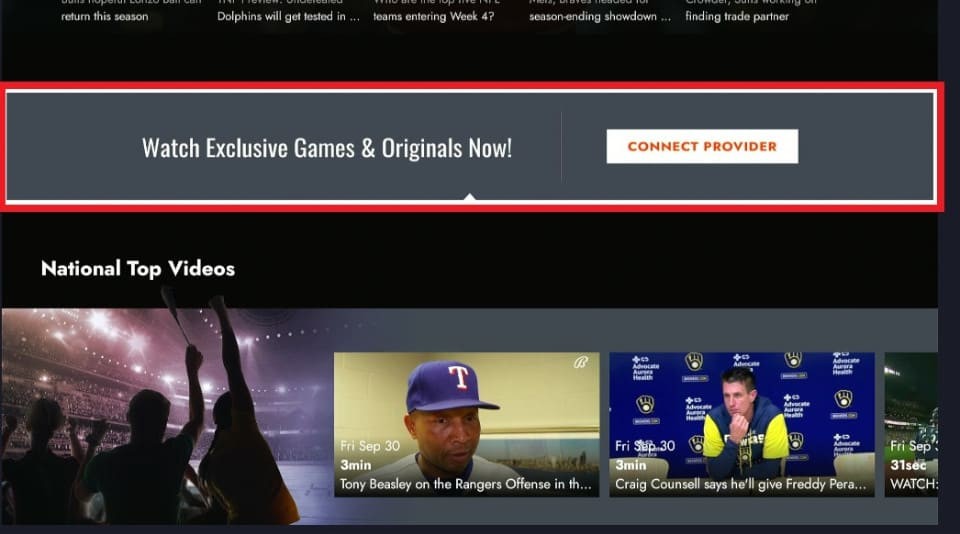
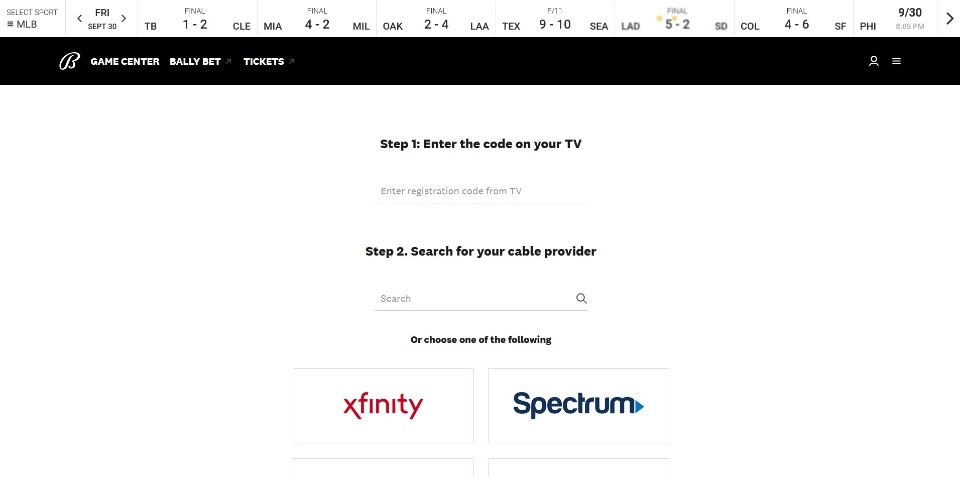
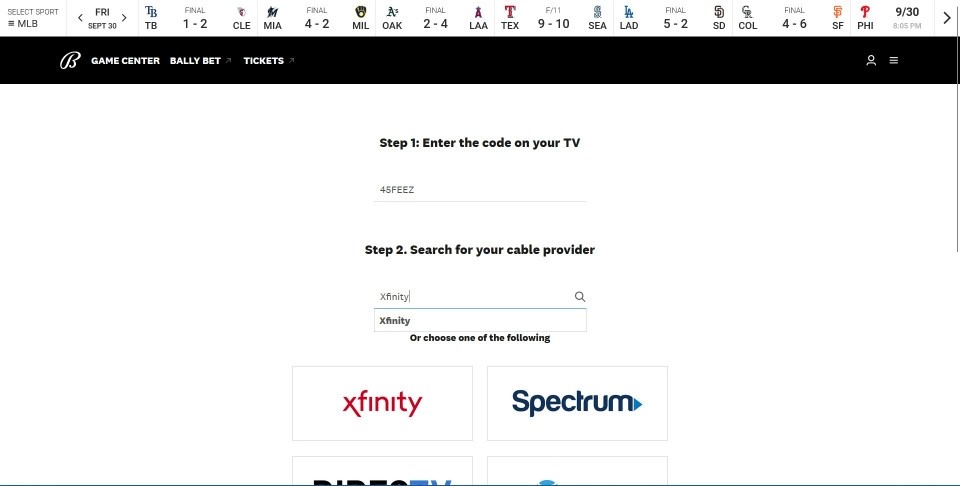
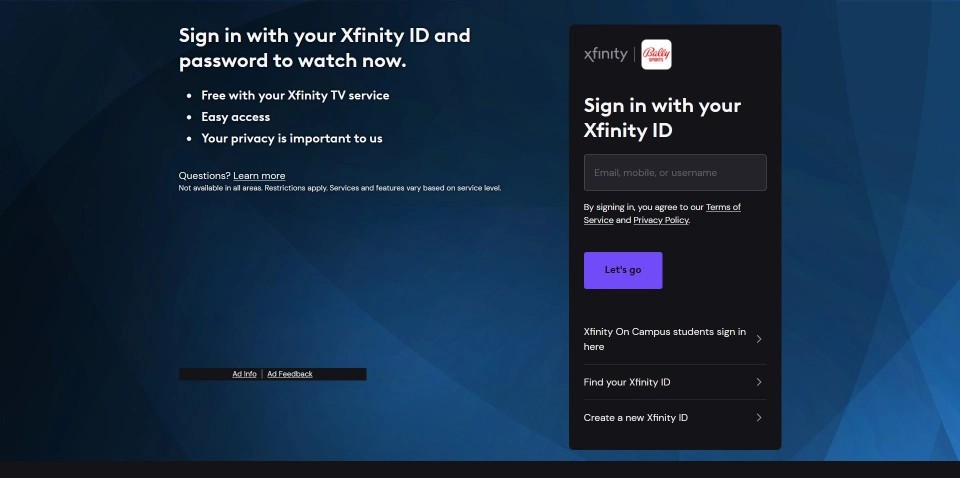
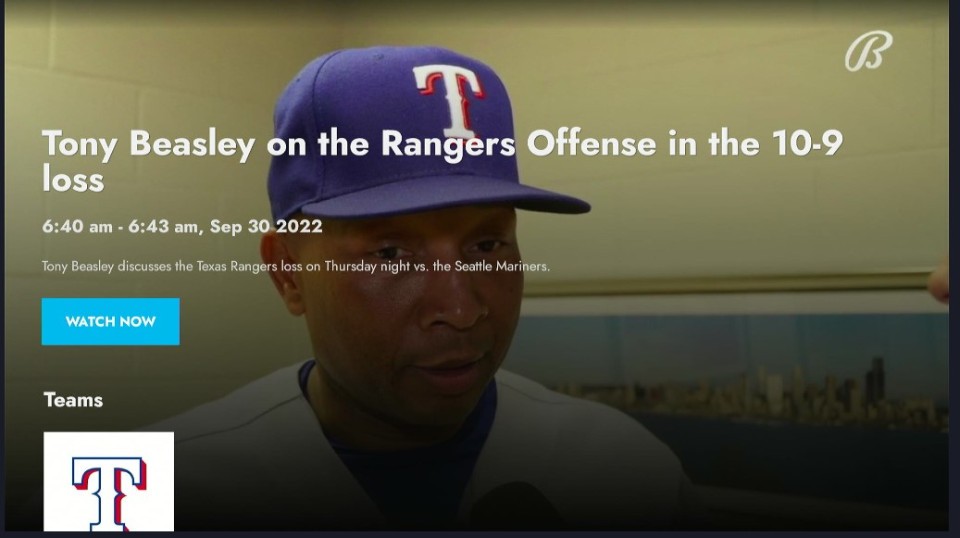
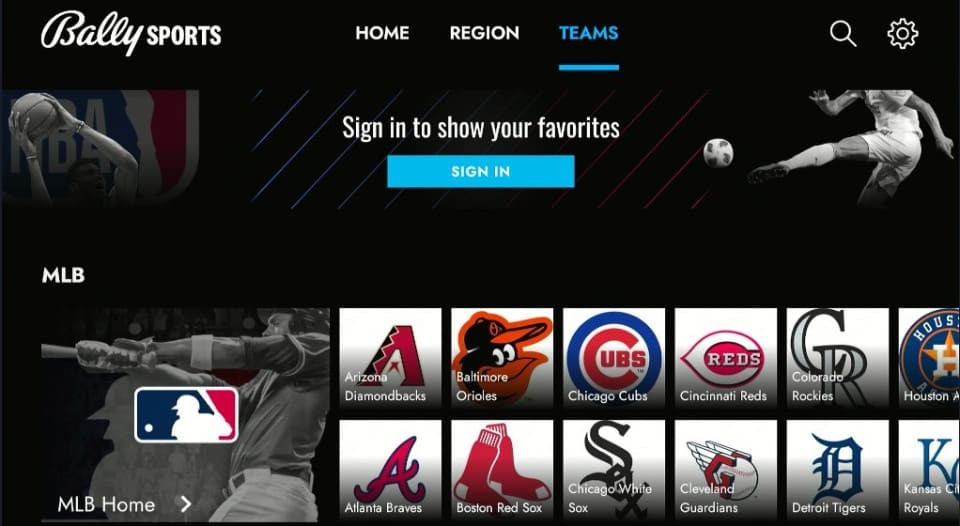
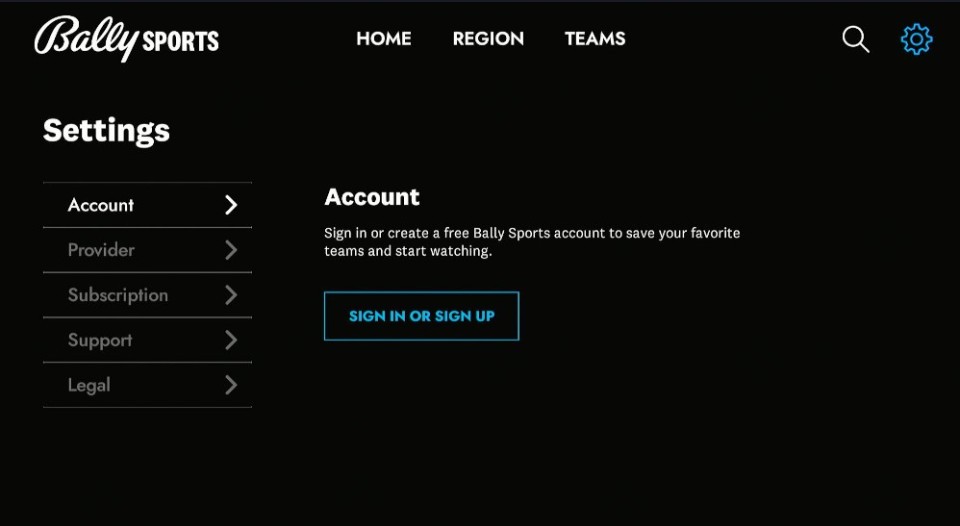
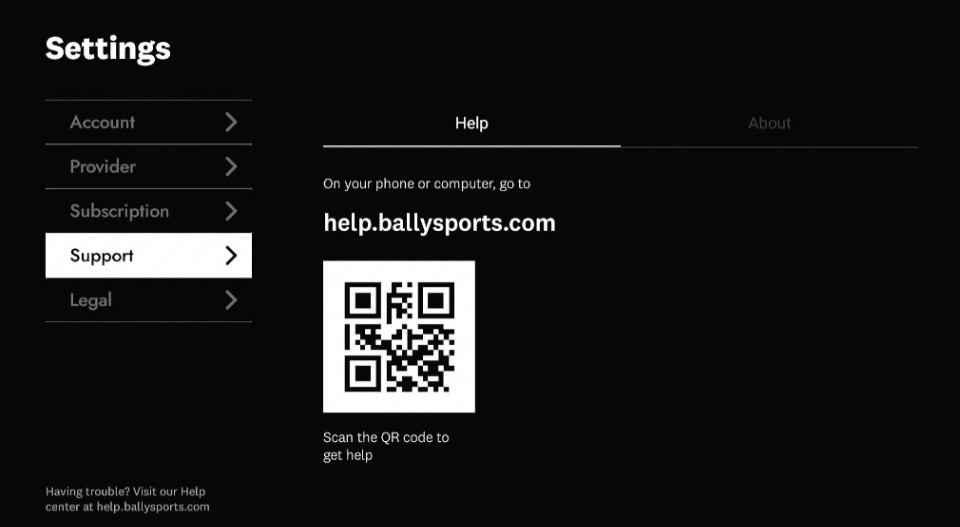


Leave a Reply