In this guide, I’ll show you how to install FOX Sports on FireStick. The steps apply to all Amazon Fire TV products, including the FireStick Lite, FireStick HD, FireStick 4K, FireStick 4K Max, and Fire TV Cube.
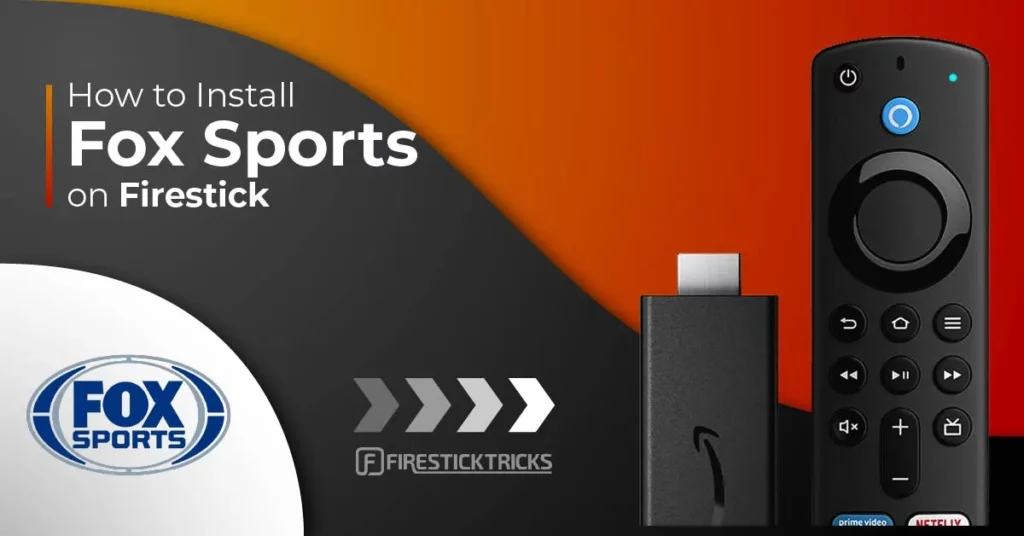
What Is FOX Sports?
Fox Sports is a leading platform for streaming live games, sports news, and exclusive content from major leagues like the NFL, NBA, MLB, and more.
If you are a sports fanatic passionate about live games, recaps, highlights, and sports documentaries, FOX Sports is for you.
The app lets you stream this content on any compatible internet-connected device, provided you have an active pay TV or IPTV subscription. It is the property of FOX Corporation and is available on popular app stores like the Amazon App Store and Google Play Store.
Fox Sports offers a wide variety of sports content, from live TV and live matches to pay-per-view (PPV) and on-demand videos.
You can stream content from Fox Sports 1 (FS1), Fox Sports 2 (FS2), FOX Deportes, Big Ten Network, and FOX Soccer Plus.
These channels offer a variety of sports activities, including motor racing, basketball, soccer, cricket, golf, and athletics.
Fox Sports is also part of our list of best apps for Amazon FireStick.
Fox Sports is free to install on your device. However, to access the content library, you need a cable or IPTV TV subscription that includes Fox Sports and other affiliated sports channels, such as Fox Deportes.
Once you link your TV provider details and log in, you can access live channels, live games, sports reality shows, documentaries, pregame and post-game coverage, interviews, and more.
Attention FireStick Users
Governments and ISPs across the world monitor their users' online activities. If you use third-party streaming apps on your Fire TV Stick, you should always use a good FireStick VPN and hide your identity so your movie-viewing experience doesn’t take a bad turn. Currently, your IP is visible to everyone.
I use ExpressVPN, the fastest and most secure VPN in the industry. It is very easy to install on any device, including Amazon Fire TV Stick. Also, it comes with a 30-day money-back guarantee. If you don't like their service, you can always ask for a refund. ExpressVPN also has a special deal where you can get 4 months free and save 61% on the 2-year plan.
Read: How to Install and Use Best VPN for FireStick
FOX Sports Overview
Here are a few reasons why the FOX Sports app is worth it:
- Provides TV listings up to seven days in advance.
- Offers PPV and on-demand shows and events.
- Personalize your playlist according to your watchlist.
- Brings pre-game and post-game shows, sports personality interviews, documentaries, and reality TV shows.
- Provides odds, scores, recaps, and game previews.
- It has a simple user interface.
- It allows you to stream content from multiple channels, including FS1, FS2, FOX Deportes, Big Ten Network, and FOX Soccer Plus.
How to Subscribe to FOX Sports
Even though the app is free to download on FireStick, you need an active Pay TV subscription to stream content. Follow these steps to sign up for a FOX Sports account:
1. Go to the official FOX Sports app website. Click the main menu icon in the top right corner.
2. Click the Account icon at the top left.
3. You can sign in with your TV provider’s details or email account. I chose the TV provider option.
4. Select the TV provider.
5. The following steps may vary from provider to provider, but you must sign in using your TV provider’s details.
After successfully signing in to your TV provider’s account, you can start watching live and on-demand content on Fox Sports.
How to Install FOX Sports on FireStick
The installation of FOX Sports is straightforward, and there are no safety concerns as it is an official Amazon Store app.
Please follow the process outlined below to download and install the app on FireStick:
1. Click Find.
2. Click the Search box.
3. Use the FireStick remote and the on-screen keyboard to type FOX Sports. Then, click on FOX Sports in the suggested results.
4. Choose the FOX Sports tile.
5. Click Get to install the app.
6. After the installation, click Open and stream your favorite content.
This is how you install Fox Sports on FireStick.
Highly recommended if streaming with free or low-cost services 👇
How to Stream on FireStick Anonymously
As soon as you install the right apps, your FireStick is all ready to stream your favorite content. However, before you start, I would like to warn you that everything you stream online is visible to your ISP and Government. This means, streaming free movies, TV shows, Sports might get you into legal trouble.
Thankfully, there is a foolproof way to keep all your streaming activities hidden from your ISP and the Government. All you need is a good VPN for Fire Stick. A VPN will mask your original IP which is and will help you bypass Online Surveillance, ISP throttling, and content geo-restrictions.
I personally use and recommend ExpressVPN, which is the fastest and most secure VPN. It is compatible with all kinds of streaming apps and is very easy to install on Fire TV / Stick.
We do not encourage the violation of copyright laws. But, what if you end up streaming content from an illegitimate source unintentionally? It is not always easy to tell the difference between a legit and illegal source.
So, before you start streaming on your Fire Stick / Fire TV, let’s see how to use ExpressVPN to keep your streaming activities hidden from prying eyes.
Step 1: Subscribe to ExpressVPN HERE. It comes with a 30-day money-back guarantee. Meaning, you can use it free for the first 30-days and if you are not satisfied with the performance (which is highly unlikely), you can ask for a full refund.
Step 2: Power ON your Fire TV Stick and go to Find followed by Search option.
Step 3: Now type “Expressvpn” (without quotes) in the search bar and select ExpressVPN when it shows up in the search results.
Step 4: Click Download to install the ExpressVPN app on Fire TV / Stick.
Step 5: Open the app and enter the login credentials that you created while buying the ExpressVPN subscription. Click Sign in.
Step 6: Click the Power icon to connect to a VPN server. That’s all. Your connection is now secure with the fastest and best VPN for FireStick.
You can also read more detailed info on using ExpressVPN with Fire TV / Stick.
How to Use FOX Sports on FireStick
If you plan on using the app regularly, it is recommended that you create a shortcut on your FireStick home screen. This way, you will be able to find it easily.
Follow these steps to start streaming content on FOX Sports:
1. Open the FOX Sports app.
2. Go to Settings.
3. Select TV Provider Sign In.
4. An activation code appears on the TV screen.
5. Open the browser on your computer or mobile device and go to http://go.foxsports.com/. Enter the activation code and press Submit.
6. Enter the credentials sent by the TV provider on the FireStick sign-in prompt.
7. Start streaming your favorite content.
FOX Sports offers a wide range of sports-related content, from talk shows, live games, pre-game shows, interviews, and scores. The app has a simple user interface with straightforward navigation. Select the category you want to watch and start streaming content.
Frequently Asked Questions
Not really. While the Fox Sports app is free to download on your device, you need a pay TV subscription to access the content. Live sports, talk shows, on-demand videos, PPV events, and other content are restricted to Fox Sports customers.
Yes, you can watch live sports on the Fox Sports app. The app offers sports content, including live games, highlights, news, talk shows, expert analysis, and interviews.
To activate the app on your FireStick, open your browser and type http://go.foxsports.com then click Enter. Enter the code provided by your FireStick after selecting the TV Provider Sign-In option. You will receive sign-in credentials from your TV provider, and once you enter those credentials, you can begin streaming content on the app.
There are two ways to watch FOX NFL games on FireStick: using the Fox Sports app or accessing foxsports.com via the Amazon Silk browser
There are several ways to watch live sports on your FireStick. You can use premium sports apps like Fox Sports, ESPN +, and DAZN. Other paid live sports services include Paramount+, Peacock, Fubo, and Sling. You can also access live sports on FireStick via IPTV services, third-party apps, unverified streaming sites, and Kodi sports addons.
Wrapping Up
This post detailed how to install Fox Sports on FireStick, including subscribing and setting up an account. It is an excellent app for sports lovers, offering live games, sports news, recaps and commentaries, talk shows, PPV, and on-demand videos. Once you’ve set it up on your Fire TV device, share your experience with the app in the comments below.
Related:
- How to Watch VIPRow Sports on FireStick
- How to Install Wawa Sport TV on FireStick
- How to Install & Watch Sportsnet NOW on FireStick
- How to Install Barstool Sports on FireStick

Suberboost Your FireStick with My Free Guide
Stay Ahead: Weekly Insights on the Latest in Free Streaming!
No spam, ever. Unsubscribe anytime.
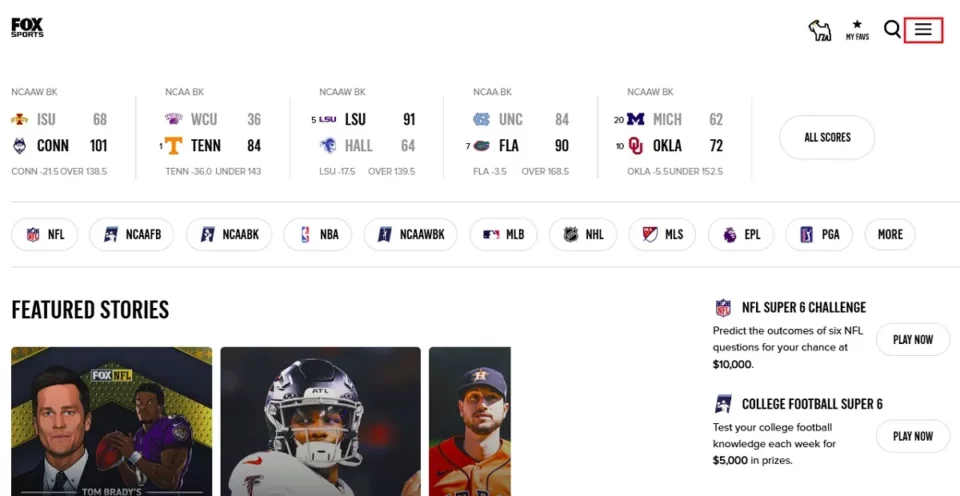
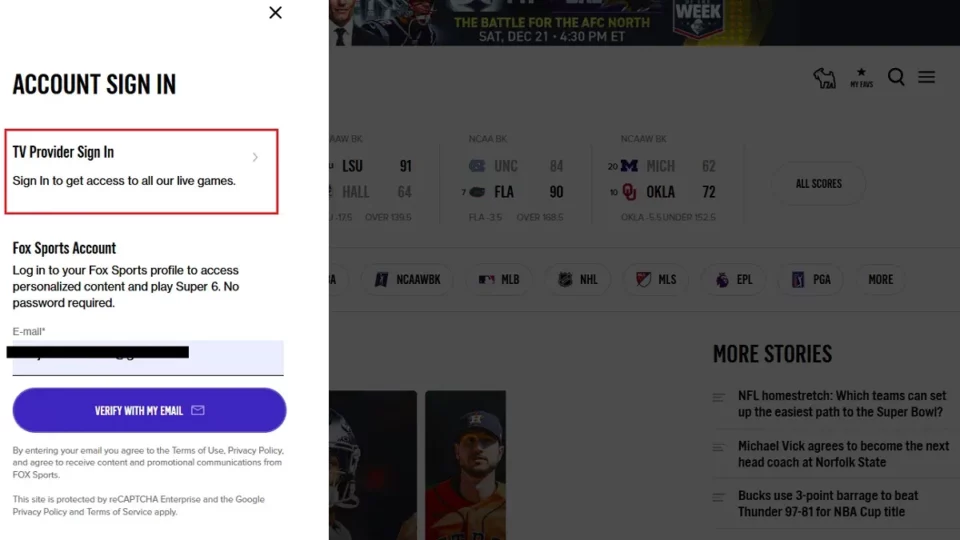
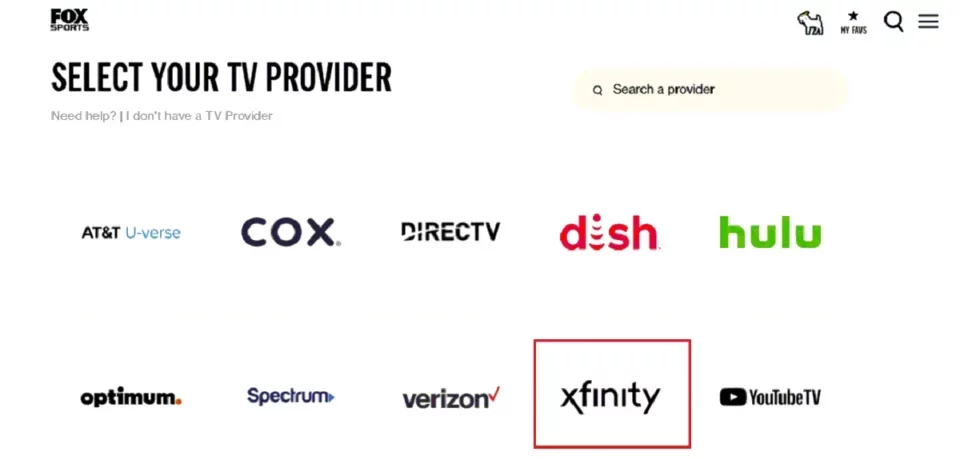
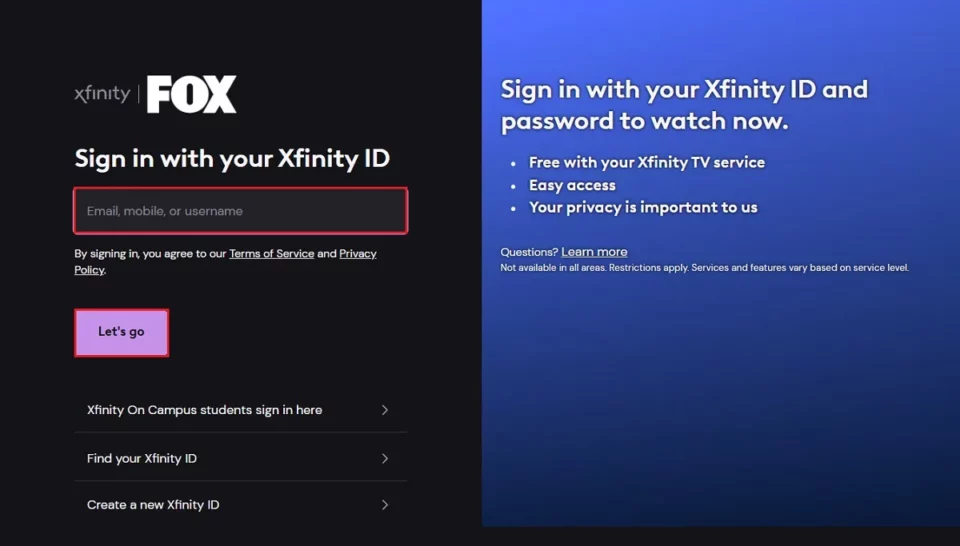

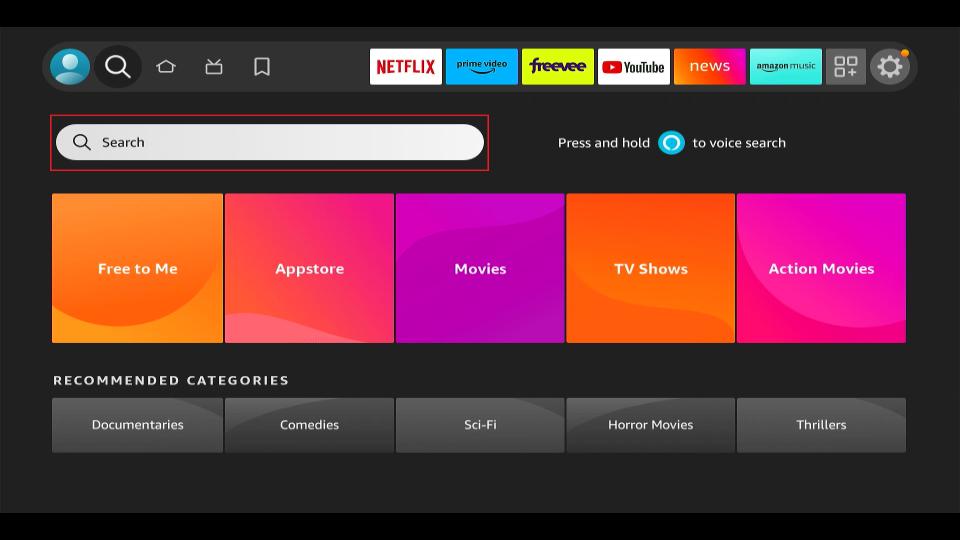
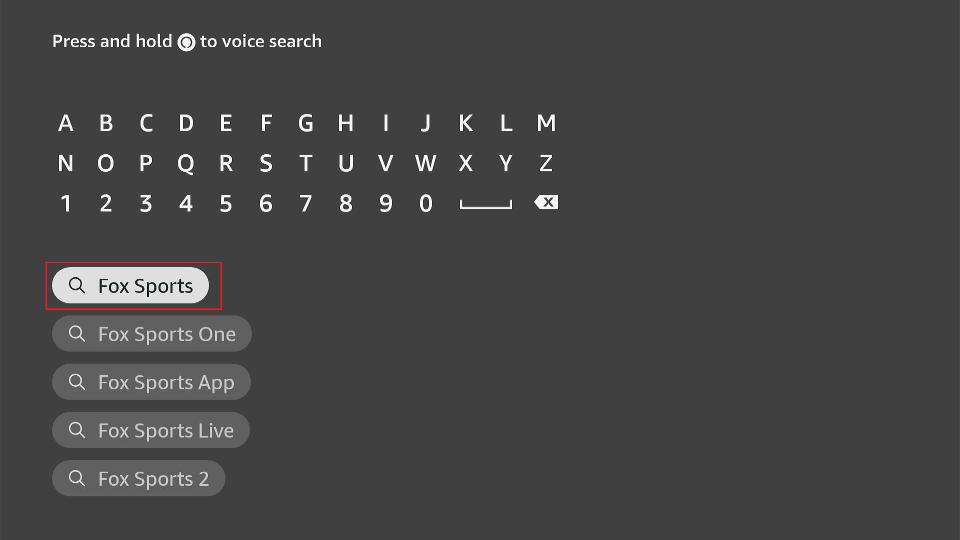
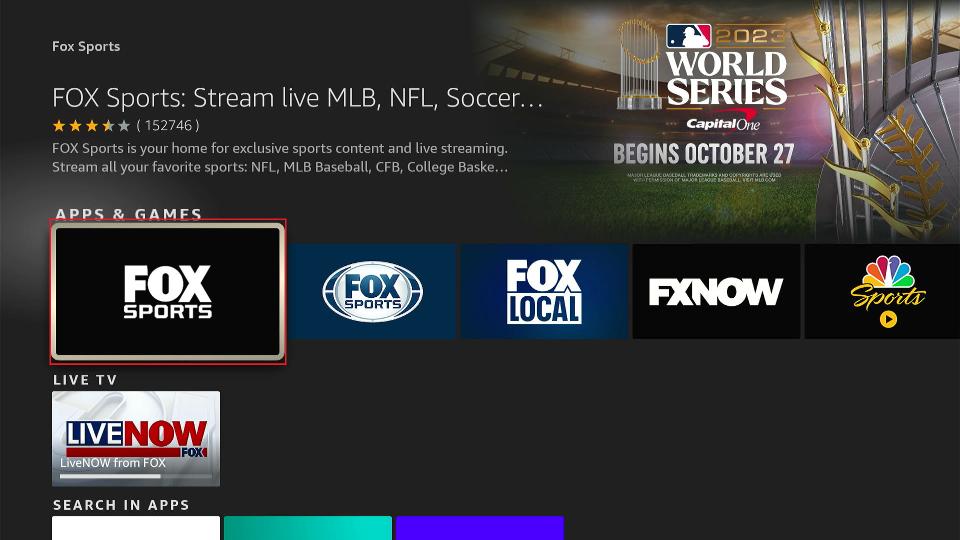
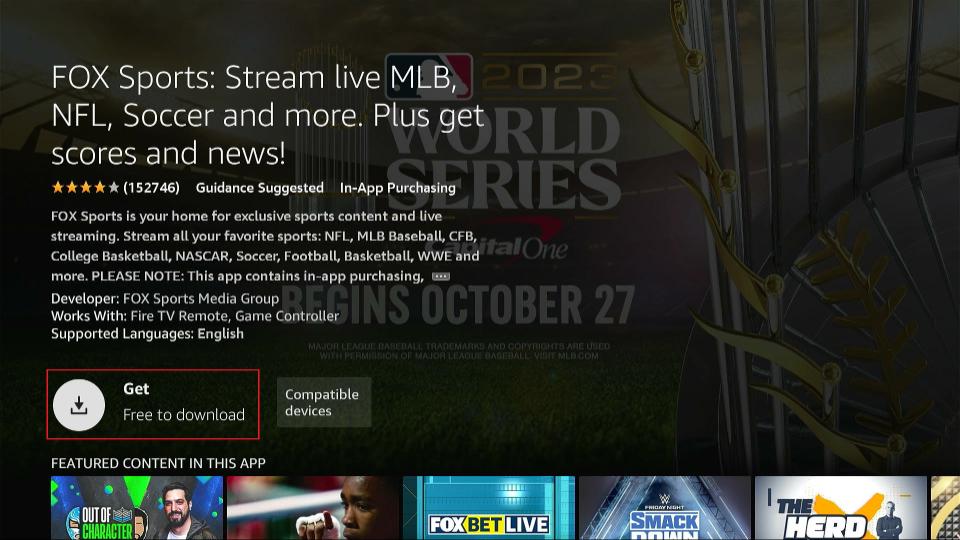
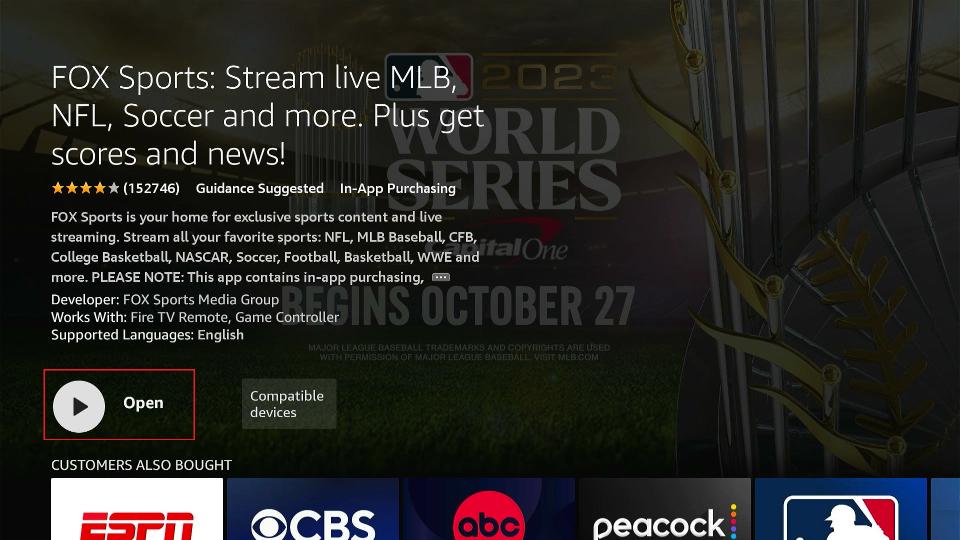






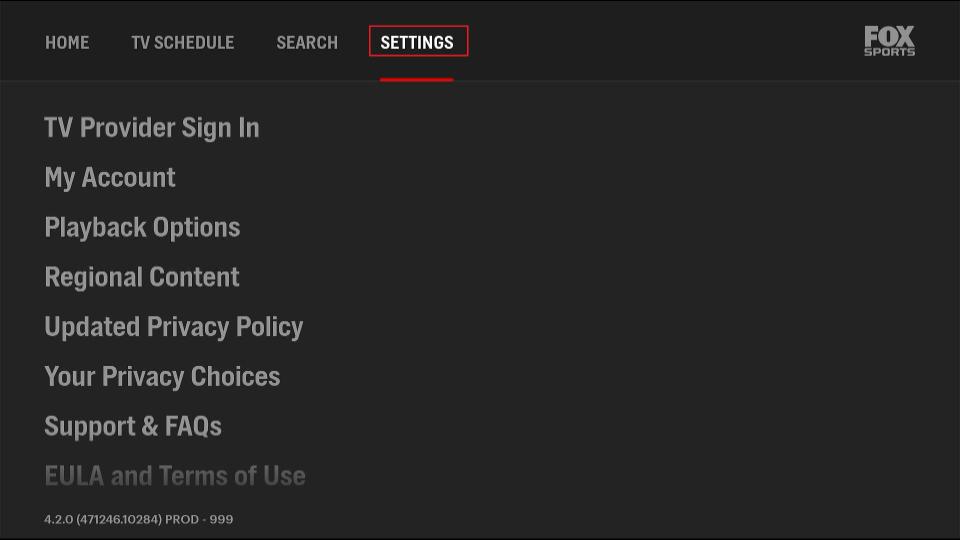
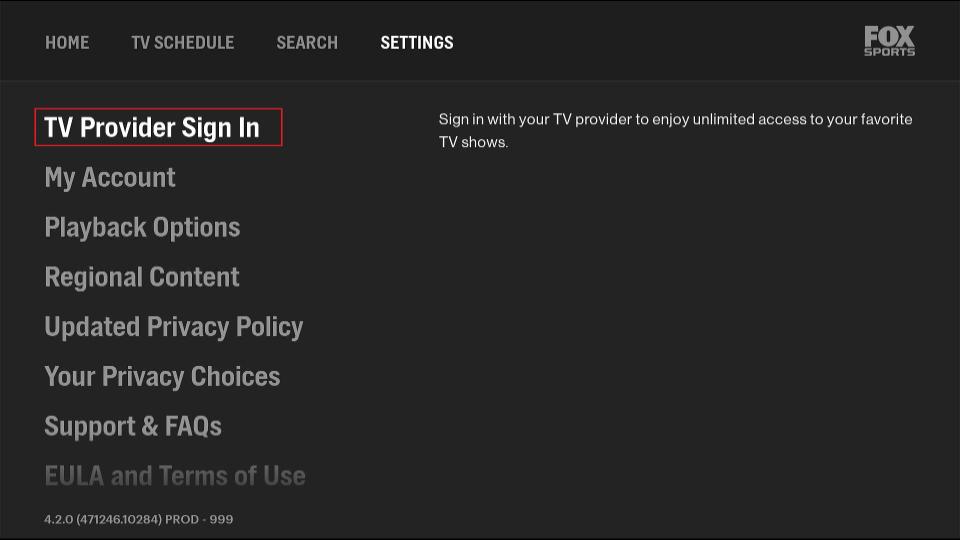
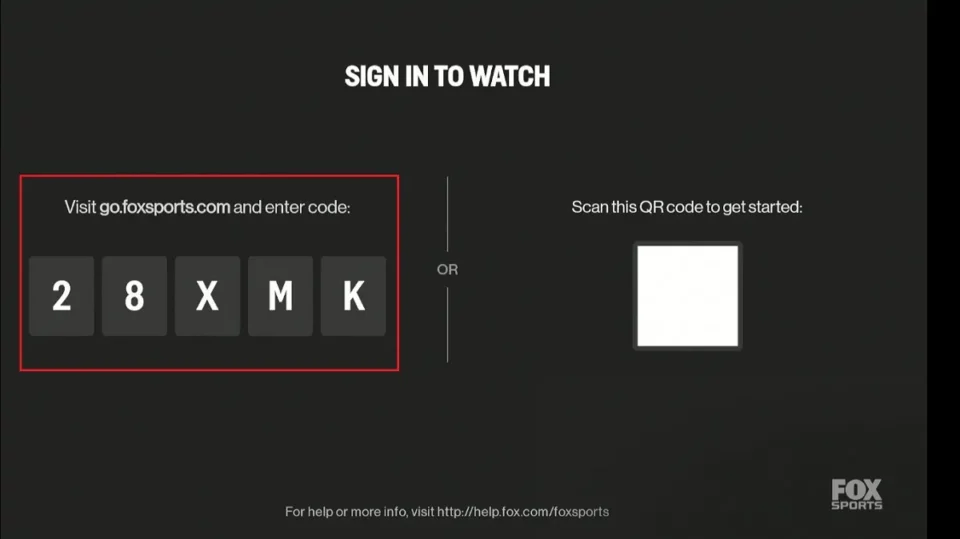
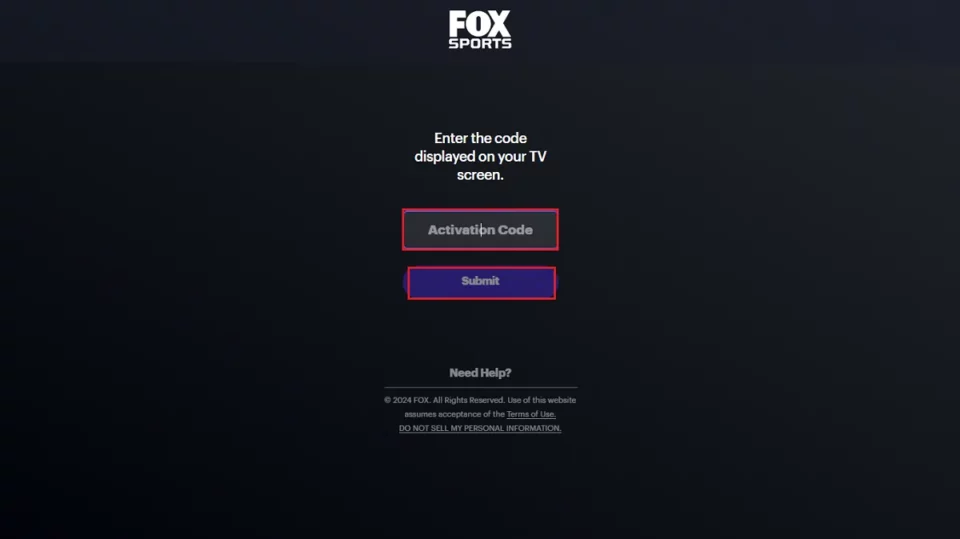
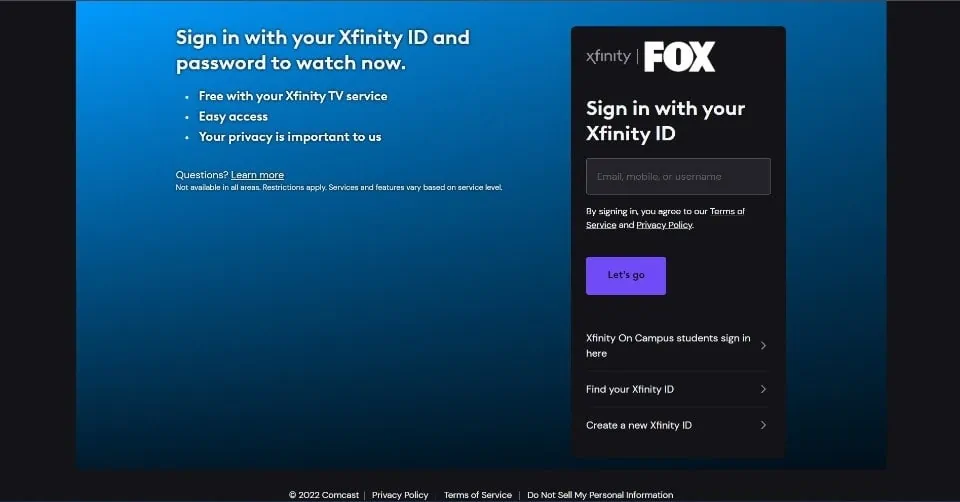
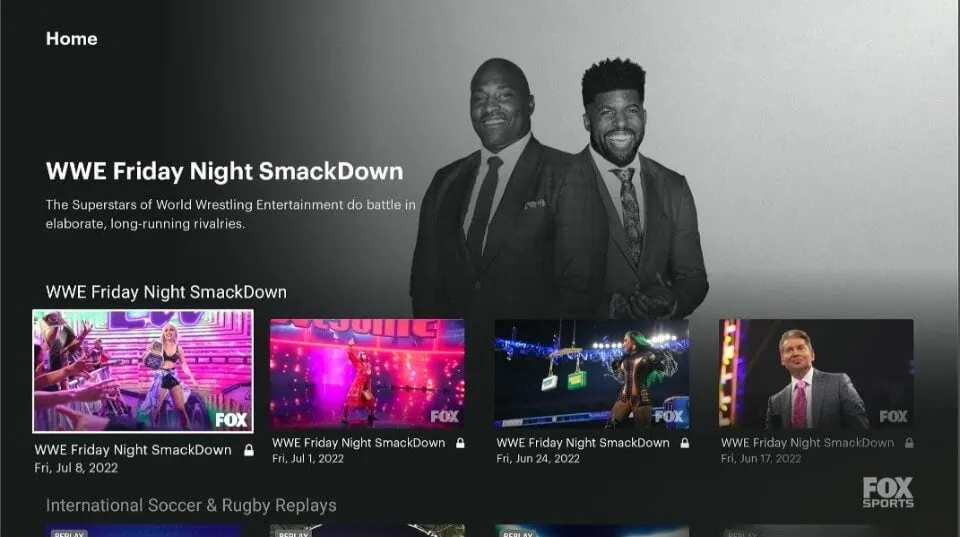


Leave a Reply