This article will explain the fastest way to uninstall Kodi from your FireStick device, including Fire TV Cube, FireStick Lite, and FireStick 4k. I’ll briefly explain what Kodi is and explore the reasons to uninstall it. Then I’ll show you exactly how you can uninstall Kodi from FireStick.
There are several reasons to uninstall Kodi on Firestick, including limited storage space, performance issues, or switching to alternative platforms. Whatever the reason is, this guide offers a quick and easy way to uninstall Kodi from your Firestick device.
FireStick is home to many entertainment applications, one of which is Kodi. First released in 2004, Kodi is a free and open-source media player that supports music, movies, TV shows, games, and photos in a lightweight and simple-to-use package.
Entertainment fanatics install Kodi for its various features, ease of use, and, especially, for its popular addons. However, not all users have the same experience while installing addons on Kodi. Sometimes, third-party addons cause the Kodi app to malfunction. The easiest and most common way to fix this issue is to uninstall it, which is exactly what we will learn in this guide.
But first, let’s briefly look at the common problems you can fix by uninstalling Kodi.
Attention FireStick Users
Governments and ISPs across the world monitor their users' online activities. If you use third-party streaming apps on your Fire TV Stick, you should always use a good FireStick VPN and hide your identity so your movie-viewing experience doesn’t take a bad turn. Currently, your IP is visible to everyone.
I use ExpressVPN, the fastest and most secure VPN in the industry. It is very easy to install on any device, including Amazon Fire TV Stick. Also, it comes with a 30-day money-back guarantee. If you don't like their service, you can always ask for a refund. ExpressVPN also has a special deal where you can get 4 months free and save 61% on the 2-year plan.
Read: How to Install and Use Best VPN for FireStick
Why Uninstall Kodi?
Here are some common reasons users want to uninstall Kodi from FireStick.
To Unbrick and Reset Kodi
Nearly every piece of technology can become “bricked,” when it completely fails to function, and Kodi is no exception. Kodi malfunction can happen, mainly due to its open-source nature. Many users don’t know how to unbrick Kodi or reset it to its default settings, and that’s why most users prefer a quicker and easier solution: uninstall and reinstall the Kodi app.
To Remove Excess Addons from Kodi
Kodi features various functionalities that often lead users to install many addons to use Kodi to its optimum level. Installing too many addons may cause the Kodi app to crash or run poorly, especially since not every addon is optimized. When users don’t want to uninstall all the addons manually, they prefer to uninstall and reinstall Kodi for a fresh start.
To Install a New Kodi Version From Scratch
Multiple versions of Kodi are available. Since many popular Kodi addons are developed by third parties and updated irregularly, changes in the Kodi version can lead to Kodi compatibility issues and drastically affect the performance of those addons. When users discover bugs and other issues while using their favorite addons, they often uninstall the Kodi app from FireStick and install a different Kodi version from scratch.
How To Uninstall Kodi From FireStick
It’s pretty simple to uninstall any app from your FireStick, and Kodi is no different. Follow the steps below to navigate to your app library and uninstall Kodi from your FireStick.
1. Select the View All apps button on your FireStick device’s home screen on the right.
2. Locate and scroll to Kodi. Don’t select it.
Note: If you don’t see Kodi on this screen, you can select the very last tile, App Library, which will show your full list of apps.
3. Press the three-dash button on your FireStick remote to bring up a menu on the right.
4. Scroll down and select Uninstall.
5. A pop-up will appear. Select Uninstall again to confirm.
6. Click OK to confirm.
This is how you uninstall Kodi from your Firestick! You probably want to reinstall Kodi to use the clean, fully functional app. Be careful not to install too many addons simultaneously, or the Kodi app may crash again. However, you will know how to uninstall it this time if you ever need to!
FAQ’s
Is Kodi officially available in the Amazon App Store?
No, the Kodi application isn’t available in the Amazon App Store. However, you can install Kodi on your FireStick by sideloading it. Follow our step-by-step guide to install Kodi on Firestick.
Is Kodi free?
Kodi is a free and open-source application. There’s no subscription fee or cost to install and use the Kodi application. Additionally, most of the official and unofficial addons on the Kodi platform are free to use. One of the best things about Kodi is that there are tons of free addons available for any particular need. This means you’ll always be able to find a great addon for the content you want to watch.
Is Kodi Legal?
Yes! Kodi itself is legal to download and use. If you’re enjoying Kodi’s official addons and staying away from unofficial addons, then there’s nothing at all for you to worry about.
However, when it comes to third-party Kodi addons, there are some legal concerns. Users who download and use third-party Kodi addons to stream copyrighted or illegally distributed content can get in trouble. Since your internet activity may be monitored by your ISP and government, it’s not advisable to use Kodi in this way without protecting yourself.
FireStickTricks.com strictly advises its readers not to break the law. That said, a typical Kodi user may not be able to differentiate between a legal and an illegal video within a Kodi addon. It depends on licensing agreements and regional regulations as well, complicating the matter even for experienced users. What if you break the law unknowingly? For peace of mind, I recommend using a trusted VPN service like ExpressVPN while streaming with Kodi. More on that in the next question.
Should I use a VPN with Kodi?
Yes! You should use a VPN with Kodi. Kodi is open-source software, and it’s known for its unofficial addons that are created by developers who are sometimes unknown. If you use only addons from Kodi’s official repository, then you don’t need to be as concerned about using a VPN. But if you’re like others who enjoy Kodi to its full potential by installing popular addons that offer nearly any content imaginable, for free and often in HD, then you should use a VPN.
Unofficial Kodi addons installed from third-party sources aren’t guaranteed to be safe. A VPN can help protect you from any malicious files hiding in the third-party apps you download.
Another good reason to use a VPN is your ISP can detect when you’re streaming video content and may respond by throttling your connection. You can use a VPN to avoid throttling, as your ISP can’t throttle your bandwidth if it doesn’t know what you’re using that bandwidth for.
Plus, as I mentioned, your ISP and government can monitor all your online activities if you don’t use a VPN. Some addons may even track your activity without letting you know. These are all worthwhile reasons to stay connected to a trusted VPN like ExpressVPN while you use Kodi.
Final Words
Uninstalling Kodi from FireStick isn’t some rocket science. But many newbies who have just got their hands on a Firestick device are reluctant to uninstall Kodi on their own. The instructions in this guide should get the job done without any technical knowledge.
If you have any questions, feel free to leave a comment down below–we’ll surely get back to you as soon as possible.

Suberboost Your FireStick with My Free Guide
Stay Ahead: Weekly Insights on the Latest in Free Streaming!
No spam, ever. Unsubscribe anytime.

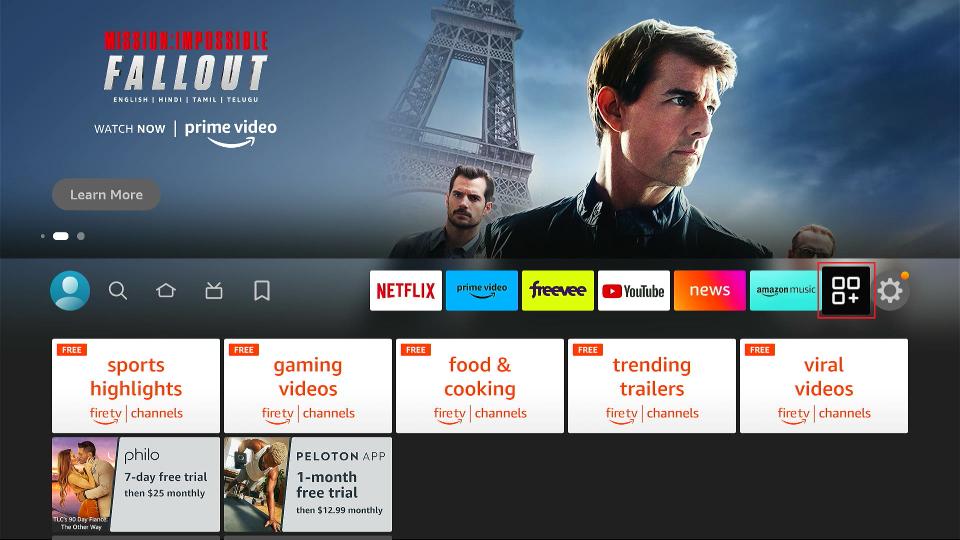
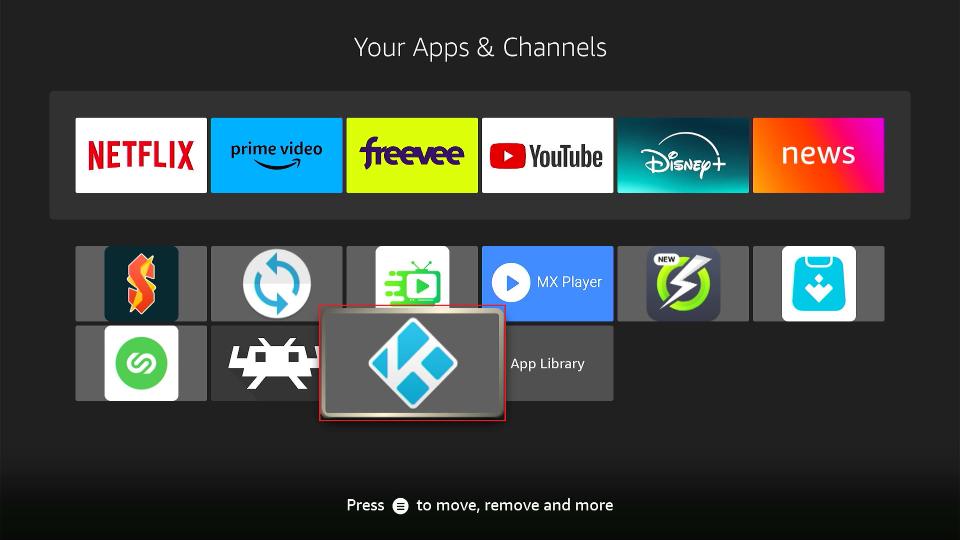
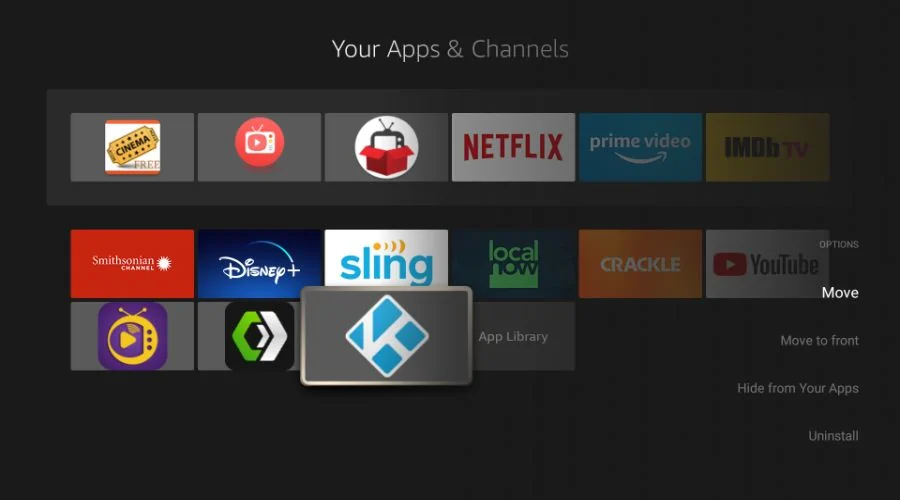
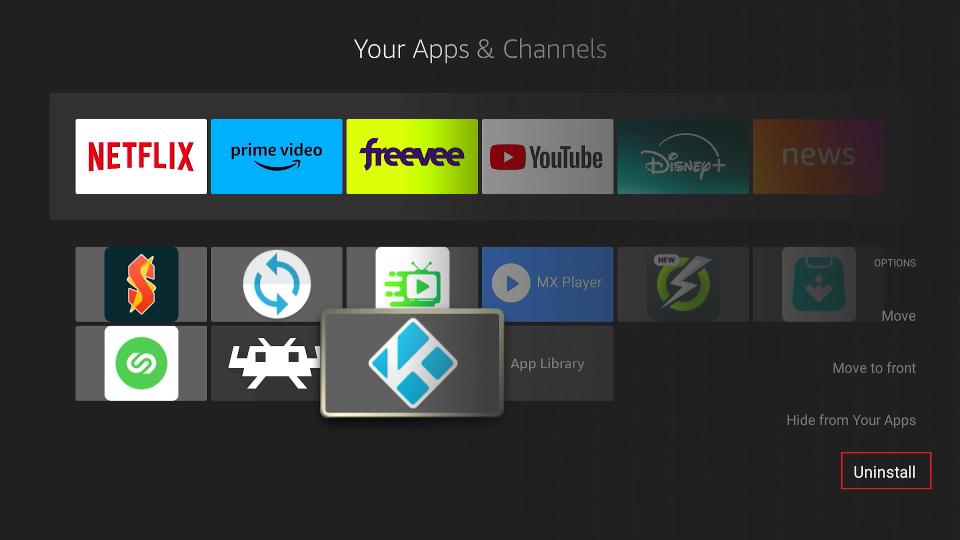
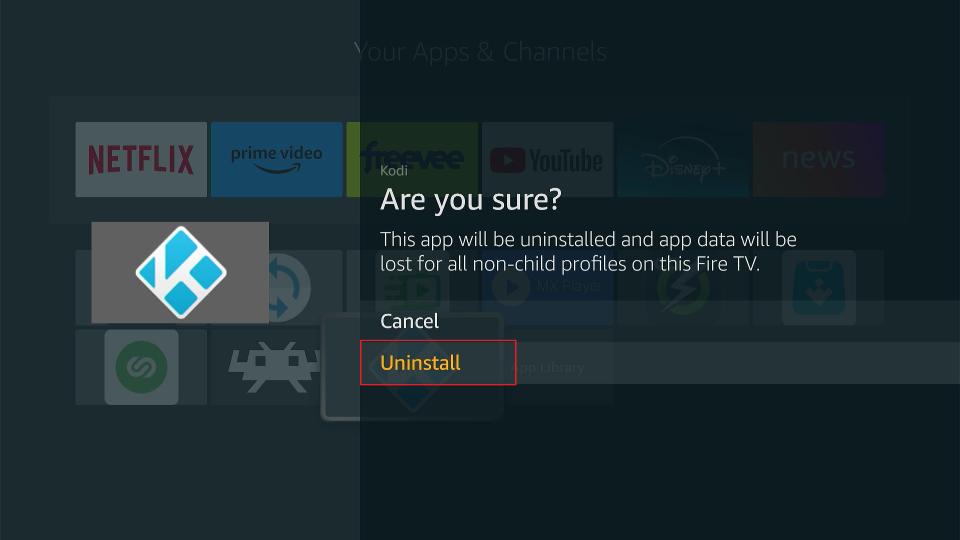
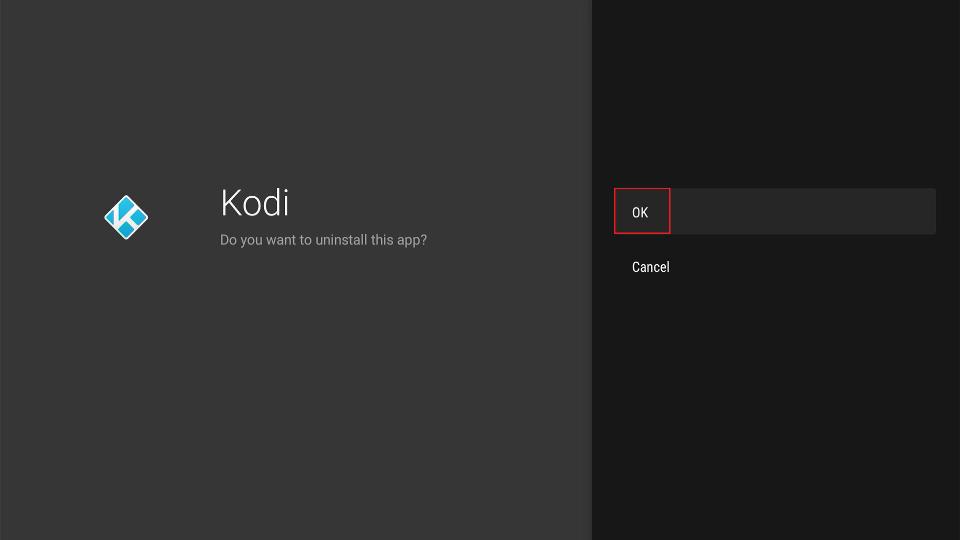


Leave a Reply