This post explains how to log out of Netflix on FireStick. The outlined methods will work for all Fire TV devices, including FireStick Lite, FireStick 3rd Generation, FireStick HD, FireStick 4K, 4K Max, and Fire TV Cube.
Netflix limits the number of devices you can register or sign in. The limit depends on the subscription plan you bought.
The sign-in limit is capped at 6 devices, and content can be streamed simultaneously on up to 4 devices.
If you use Netflix on FireStick and have already reached the registration limit, you must sign out of one device to accommodate another.
Logging out of Netflix on FireStick or Fire TV looks complicated as the option is not in the main menu.
The logout option is under the ‘Get Help’ section. Here, you can sign out of one device to make room for another.
If you use multiple devices frequently, understanding the device registration and sign-out on Netflix is necessary.
Let’s find out how to log out of Netflix on Firestick.
Attention FireStick Users
Governments and ISPs worldwide monitor users' online activities. If you use third-party streaming apps, you should always use a reliable FireStick VPN to hide your identity and avoid issues with your movie-viewing experience. Currently, your IP is visible to everyone.
I use ExpressVPN, the fastest and most secure VPN in the industry. It is very easy to install on any device, including the Amazon Fire TV Stick. It also includes a 30-day money-back guarantee. If you're not satisfied with their service, you can request a refund.
ExpressVPN is running a special New Year deal: Get 4 months free and save 78% on the 2-year plan.
Read: How to Install and Use Best VPN for FireStick
How to Log Out of Netflix on FireStick
Please follow these steps to log out of Netflix on FireStick:
1. From the Netflix home screen, navigate to Get Help on the main menu.
2. At the bottom of the Get Help window, you’ll see a Sign Out option. Select it.
3. The app will ask, ‘Are You Sure You Want to Sign Out?’ Click Yes.
4. That’s it. You have successfully logged out of Netflix on FireStick.
Alternative Way to Log Out of Netflix on FireStick
If the above process is unavailable, there is another way to log out of Netflix on FireStick. This method entails clearing the app data, including login credentials, which consequently sign you out of the app.
Note: This method restores the Netflix app on FireStick to its default settings. Use it only as a last resort.
Please follow these steps to log out of Netflix on FireStick by clearing app data:
1. From the FireStick home screen, click Settings.
2. Select Applications.
3. Click Manage Installed Applications.
4. Select Netflix.
5. Choose Clear Data.
6. Click OK.
7. App data will be cleared and factory settings restored, signing you out of the app.
Sign Out of All Devices on Netflix.com
Although this method is not specific to logging out of Netflix on FireStick, it is a great workaround. Netflix lets you manage all connected devices from your account, one option being the ability to sign out of all connected devices.
This feature is exclusive to the website, so you must access your Netflix account on a browser.
Follow the steps below to sign out of all devices on Netflix:
1. Open your web browser and go to netflix.com. If you’re already logged in on this device, you’ll see the Who’s Watching screen. Select a profile.
2. Click the down arrow button beside the profile icon.
3. Select Account on the menu that appears.
4. Choose Manage Access and Devices.
5. You’ll see all the connected devices, including the Amazon Streaming Stick (FireStick).
6. Scroll to the bottom of the page and select Sign Out of All Devices.
7. Click Sign Out to confirm.
You’ll be logged out of Netflix on all connected devices.
Highly recommended if streaming with free or low-cost services 👇
How to Stream on FireStick Anonymously
As soon as you install the right apps, your FireStick is all ready to stream your favorite content. However, before you start, I would like to warn you that everything you stream online is visible to your ISP and Government. This means, streaming free movies, TV shows, Sports might get you into legal trouble.
Thankfully, there is a foolproof way to keep all your streaming activities hidden from your ISP and the Government. All you need is a good VPN for Fire Stick. A VPN will mask your original IP which is and will help you bypass Online Surveillance, ISP throttling, and content geo-restrictions.
I personally use and recommend ExpressVPN, which is the fastest and most secure VPN. It is compatible with all kinds of streaming apps and is very easy to install on Fire TV / Stick.
We do not encourage the violation of copyright laws. But, what if you end up streaming content from an illegitimate source unintentionally? It is not always easy to tell the difference between a legit and illegal source.
So, before you start streaming on your Fire Stick / Fire TV, let’s see how to use ExpressVPN to keep your streaming activities hidden from prying eyes.
Step 1: Subscribe to ExpressVPN HERE. It comes with a 30-day money-back guarantee. Meaning, you can use it free for the first 30-days and if you are not satisfied with the performance (which is highly unlikely), you can ask for a full refund.
Step 2: Power ON your Fire TV Stick and go to Find followed by Search option.
Step 3: Now type “Expressvpn” (without quotes) in the search bar and select ExpressVPN when it shows up in the search results.
Step 4: Click Download to install the ExpressVPN app on Fire TV / Stick.
Step 5: Open the app and enter the login credentials that you created while buying the ExpressVPN subscription. Click Sign in.
Step 6: Click the Power icon to connect to a VPN server. That’s all. Your connection is now secure with the fastest and best VPN for FireStick.
You can also read more detailed info on using ExpressVPN with Fire TV / Stick.
FAQ’s
Where is the sign-out option on the Netflix FireStick app?
The Netflix FireStick app’s sign-out option appears in the Get Help section. The Get Help tab is at the bottom of the main menu and includes options like Device, Network, Privacy, Manage Netflix Household, and Sign Out.
How do I log out of Netflix on Fire TV?
To log out of Netflix on Fire TV, navigate to Get Help>Sign Out. Select Sign Out and click Yes when asked whether you want to sign out.
Why can’t I sign out of Netflix on FireStick?
First, make sure you are using the right method to sign out. Most people use the Exit Netflix option, but Get Help>Sign Out is the right path. If that fails, clear the app data from the FireStick Settings. To do that, click Settings>Applications>Manage Installed Applications>Netflix and select Clear Data.
How do I remove my FireStick from Netflix Connected Devices?
To remove your FireStick from Netflix-connected devices, go to the Netflix website and navigate to Account. Choose Manage Access and Devices from the account window and click the SignOut button next to the Amazon-Streaming Stick device.
Wrapping Up
This post explained how to log out of Netflix on FireStick. The option is hidden under the Get Help tab, and users often miss it because it’s not on the main menu. Other ways to sign out of the app include clearing the app data under FireStick settings. However, the Get Help>Sign Out path is the easiest.
Related:
- How to Install and Watch Netflix on FireStick
- Latest Netflix Codes to Find Hidden Categories
- Netflix VPN Ban & How to Bypass Netflix VPN Block
- How to Get FREE Netflix Account

Suberboost Your FireStick with My Free Guide
Stay Ahead: Weekly Insights on the Latest in Free Streaming!
No spam, ever. Unsubscribe anytime.

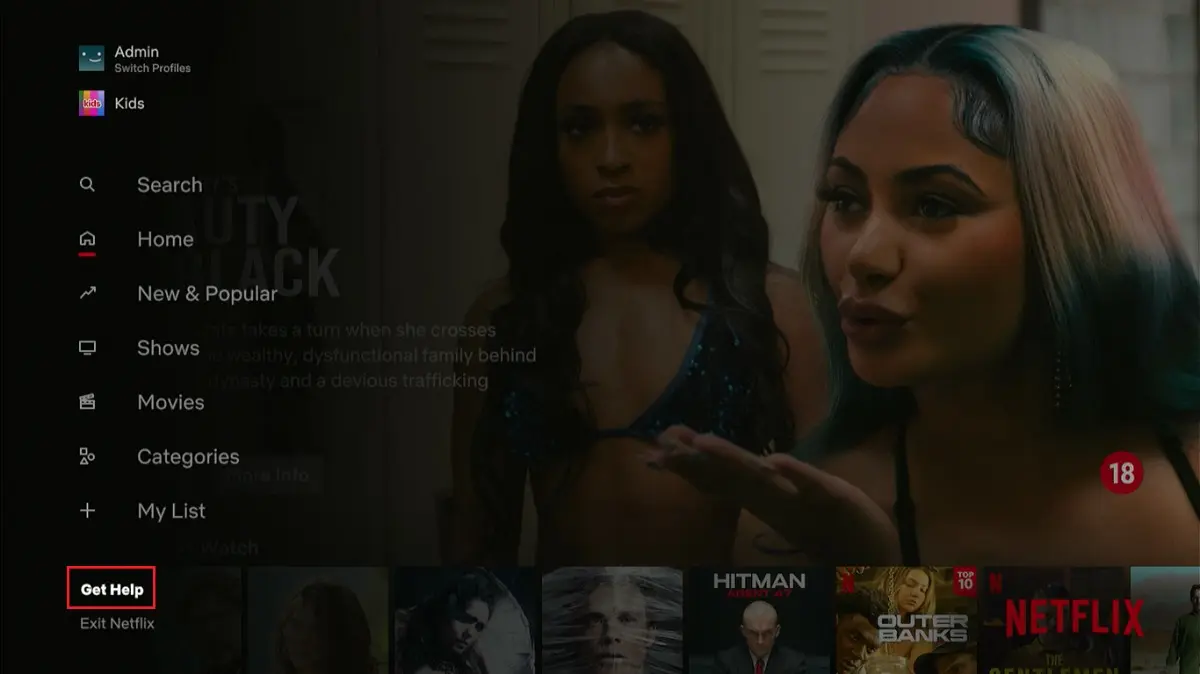
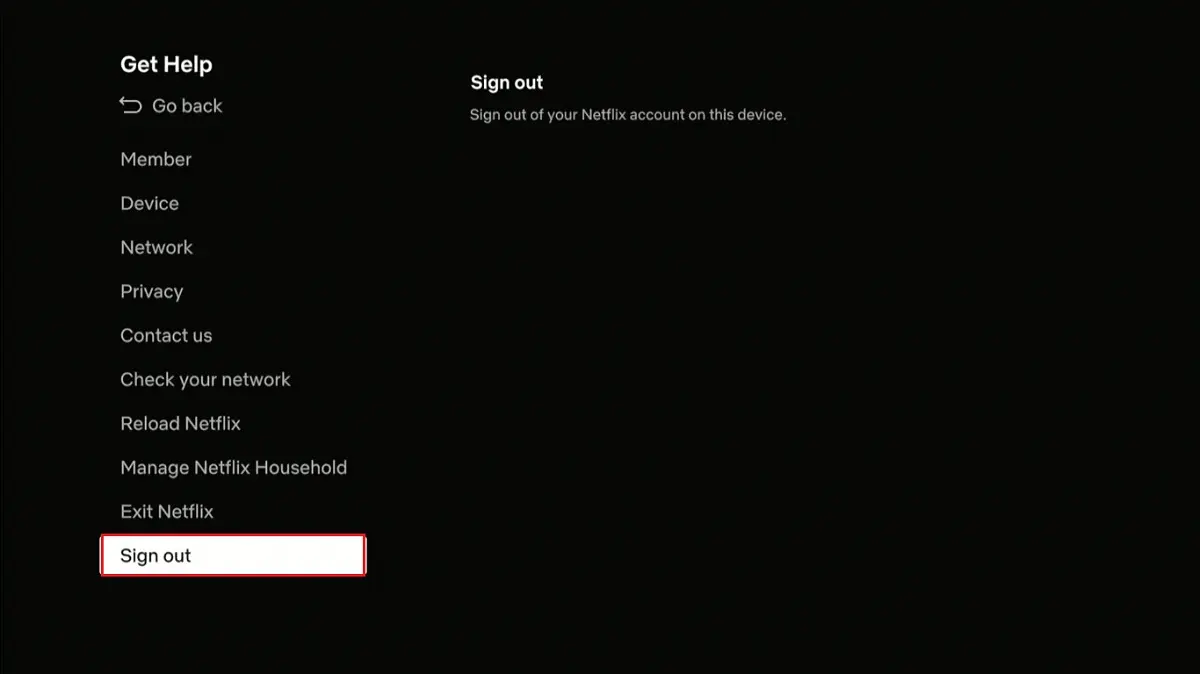
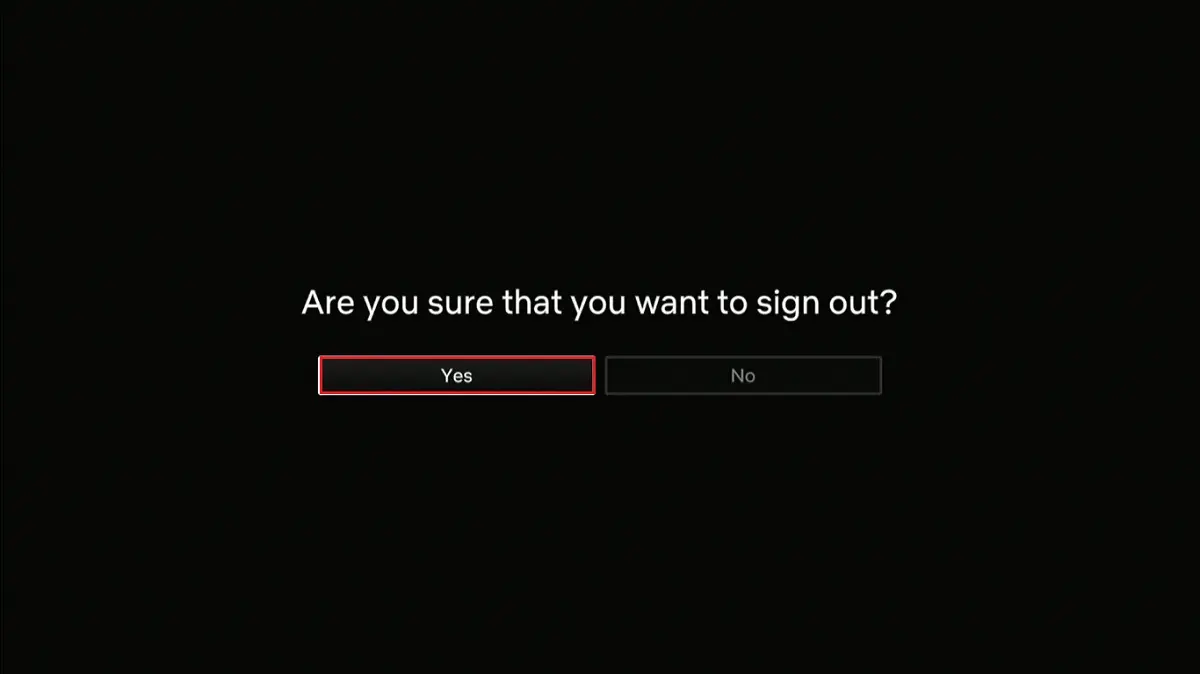
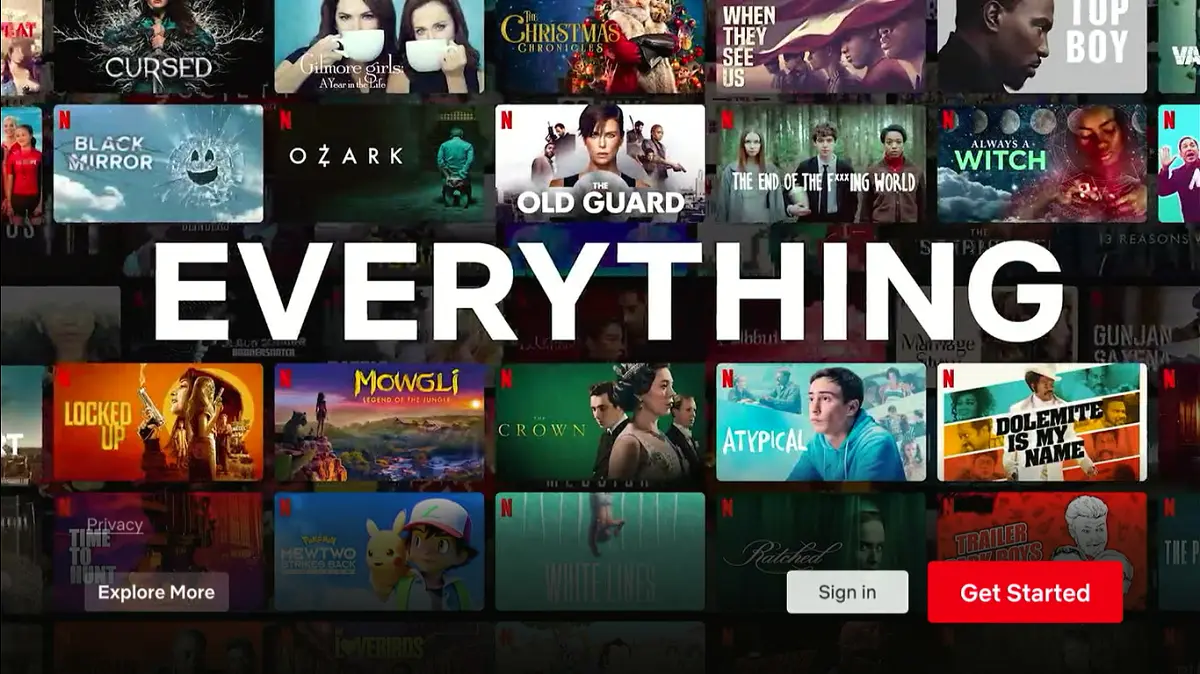
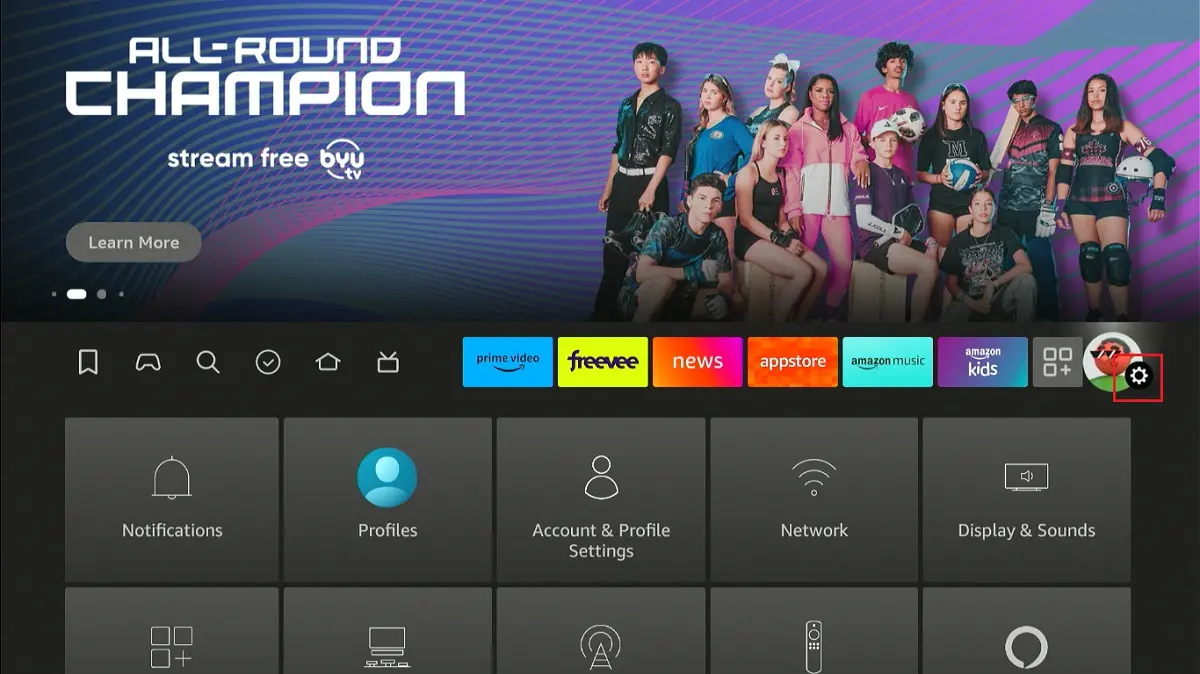
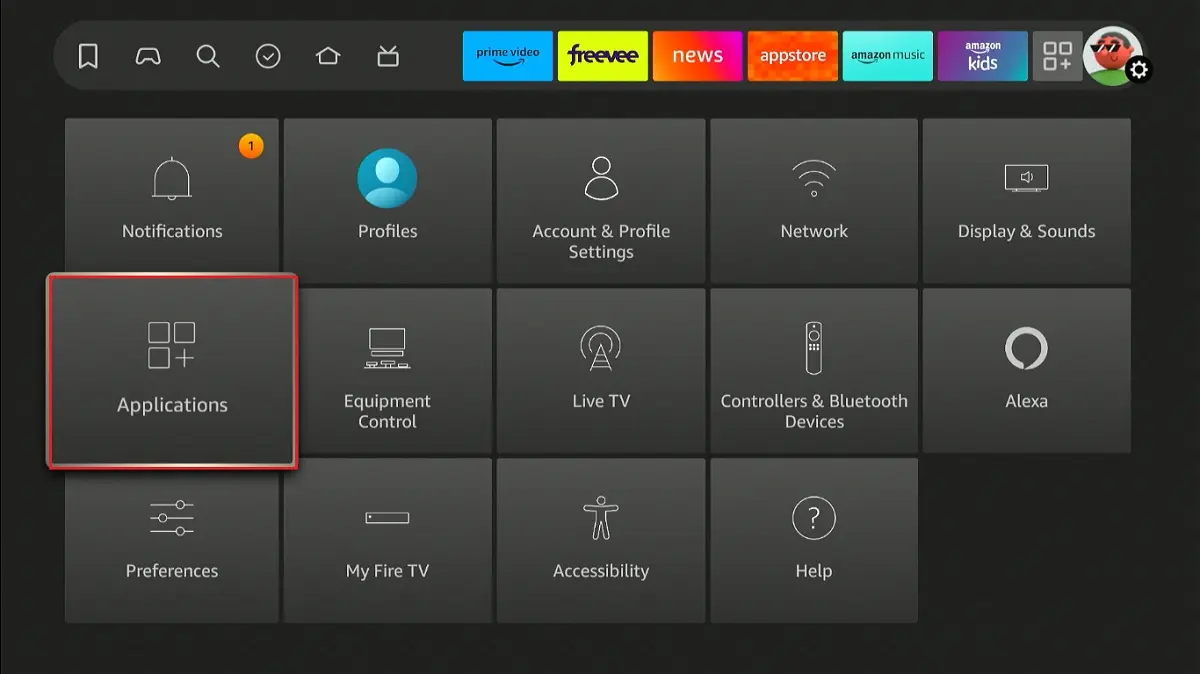
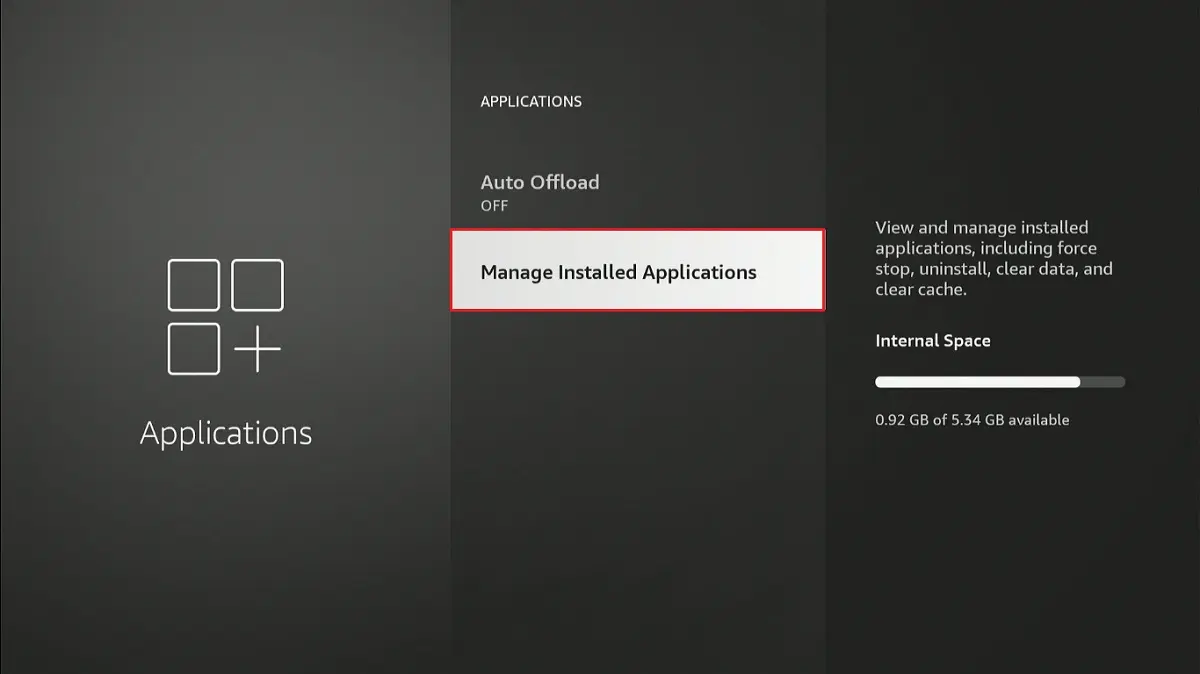
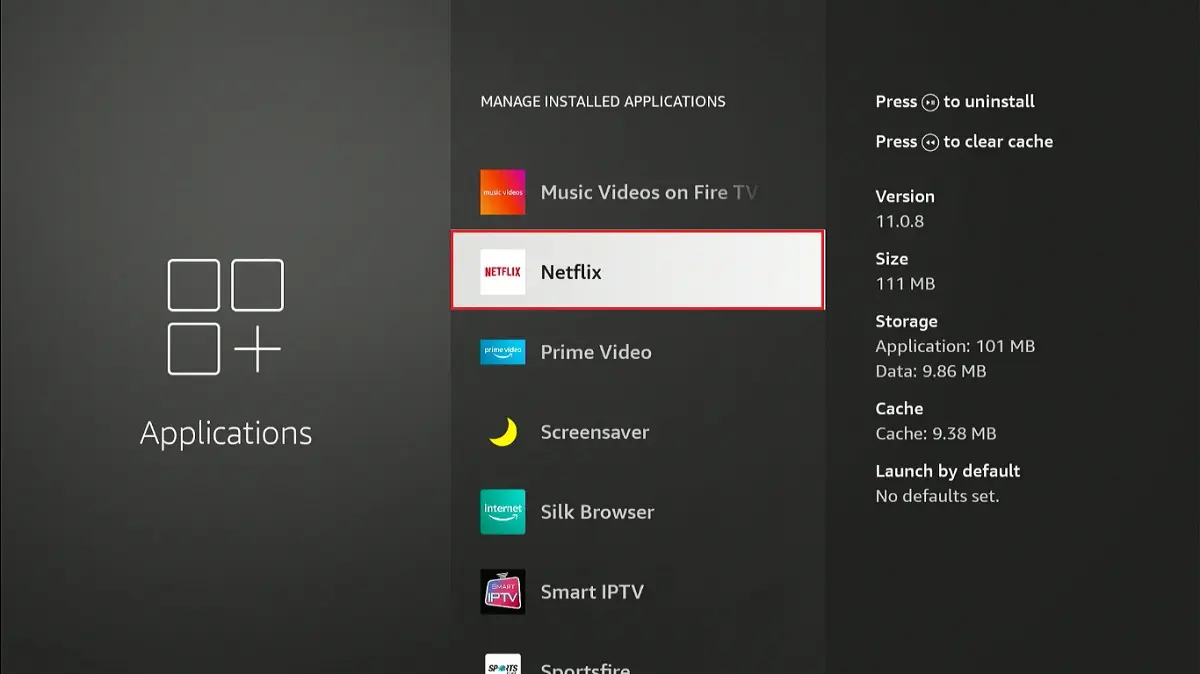
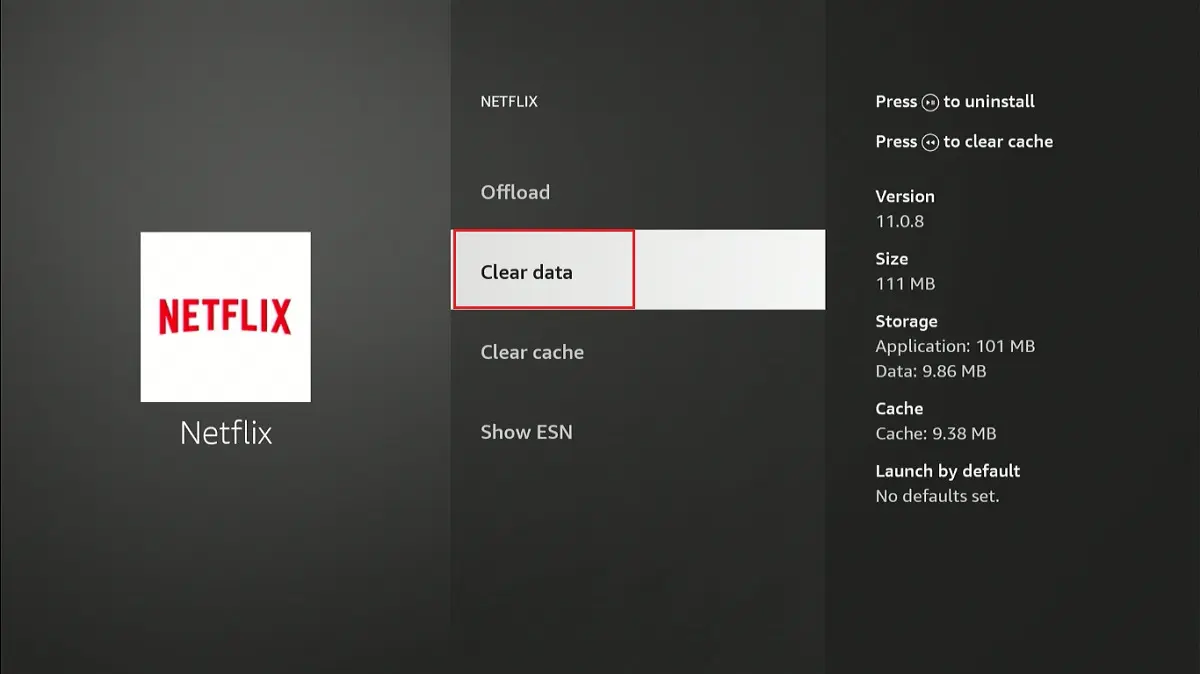
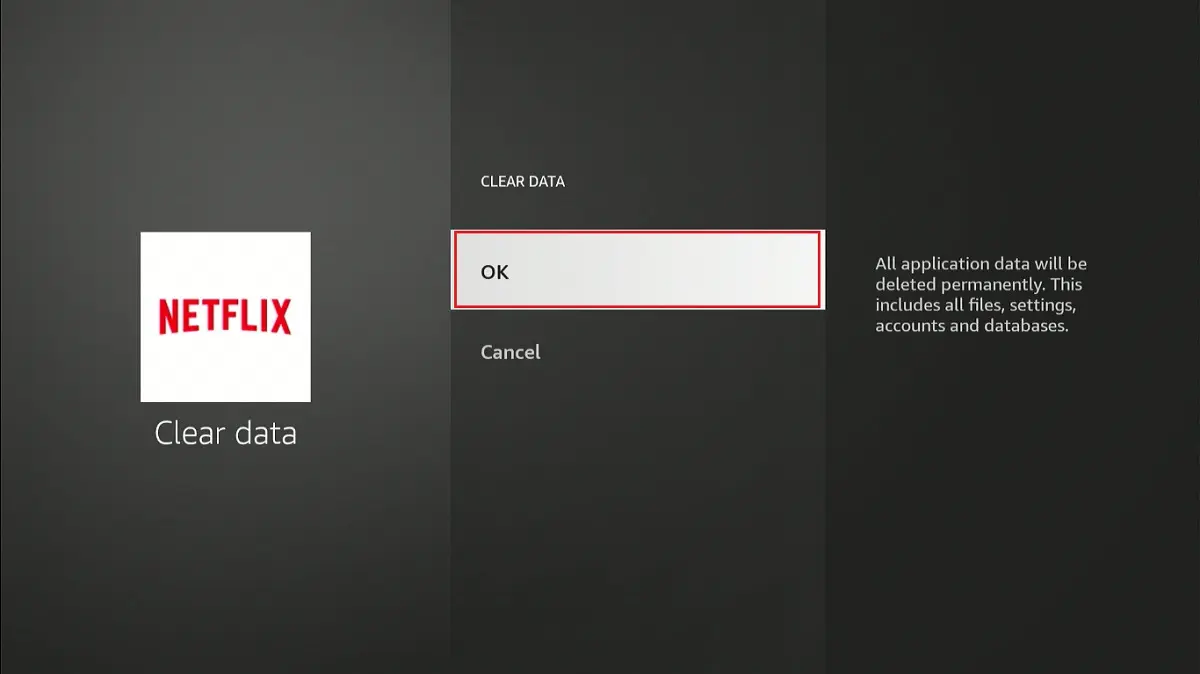
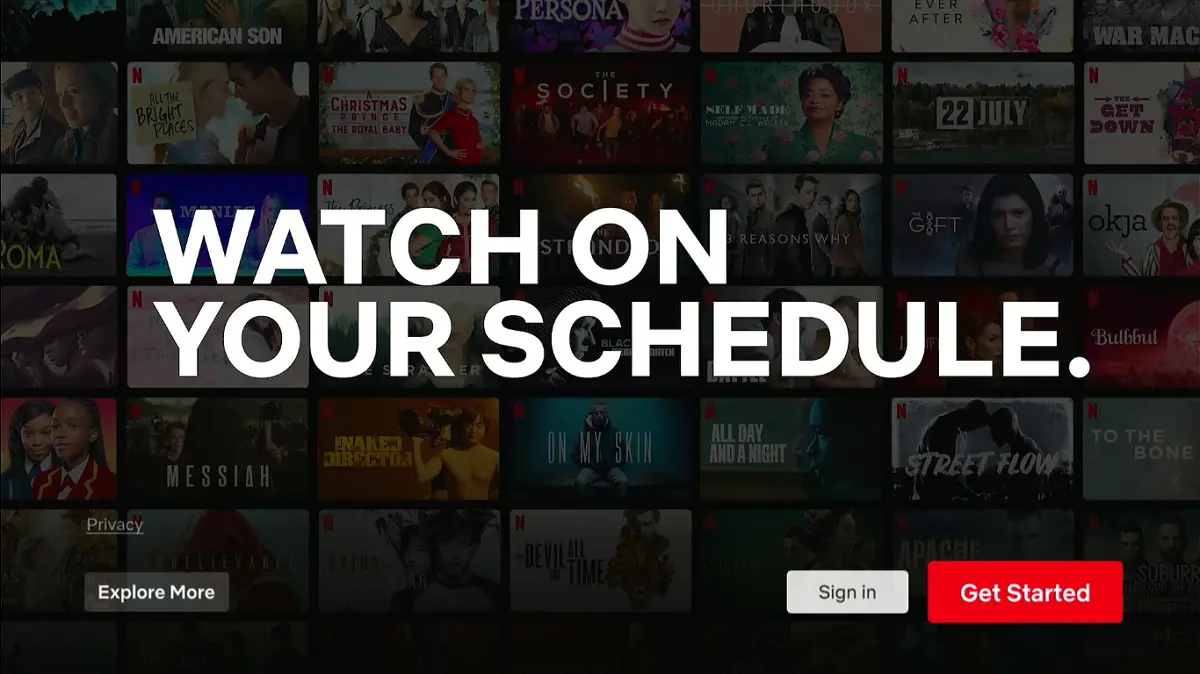
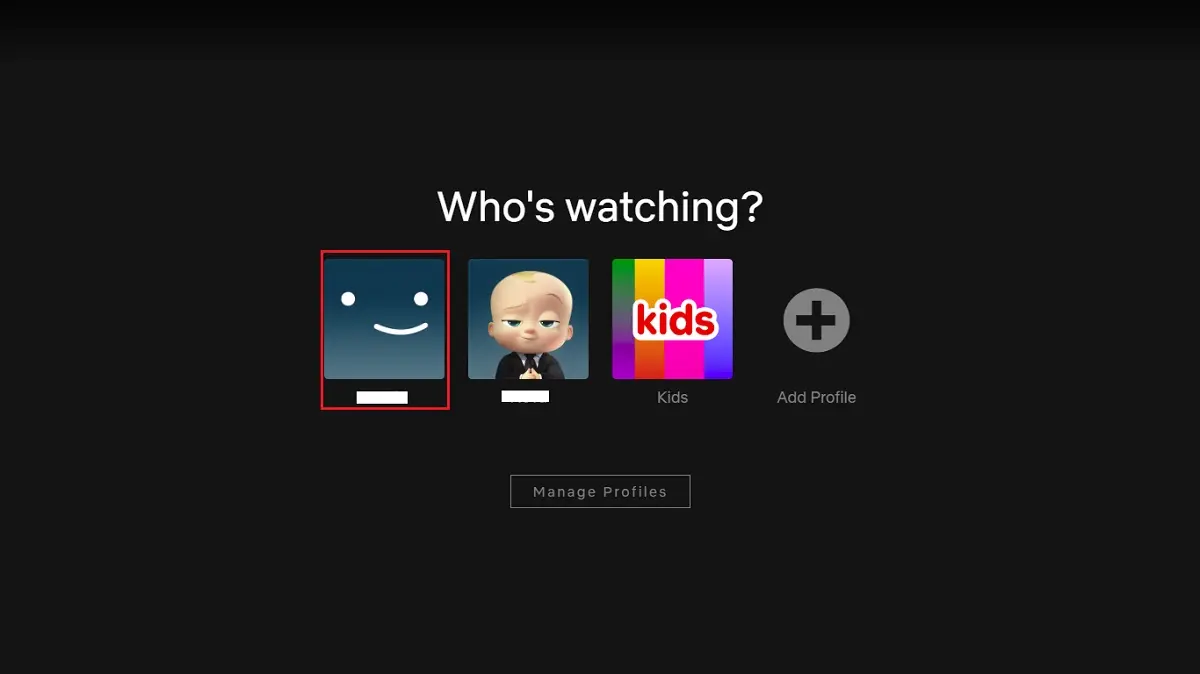
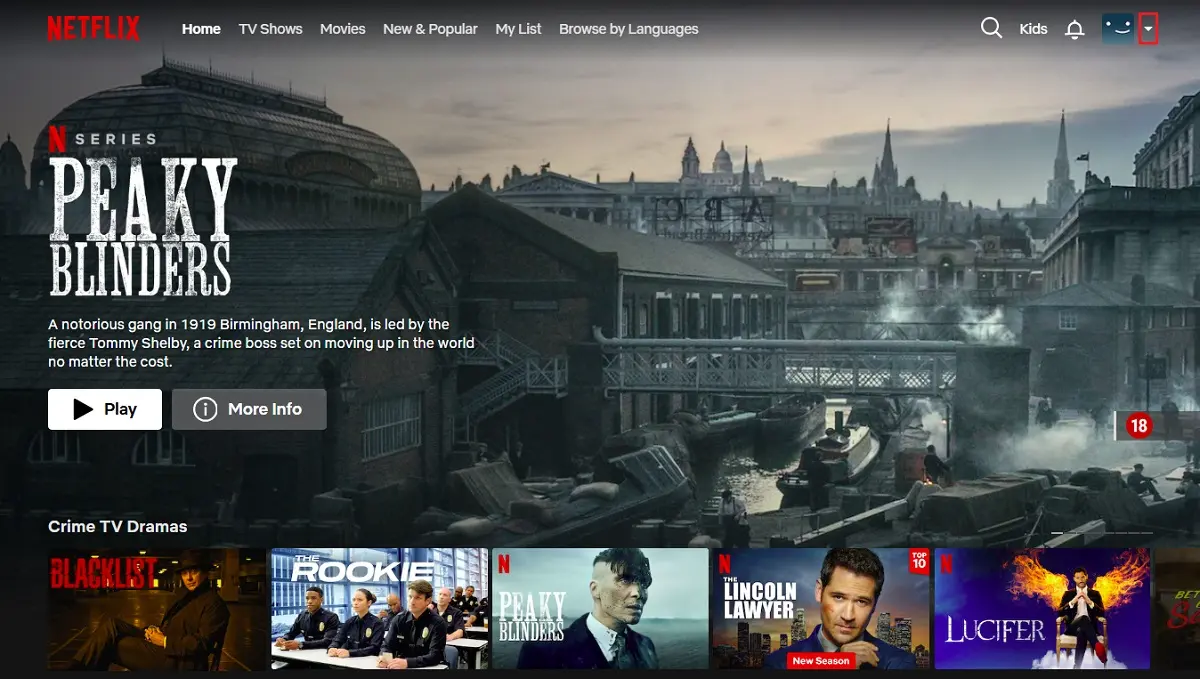
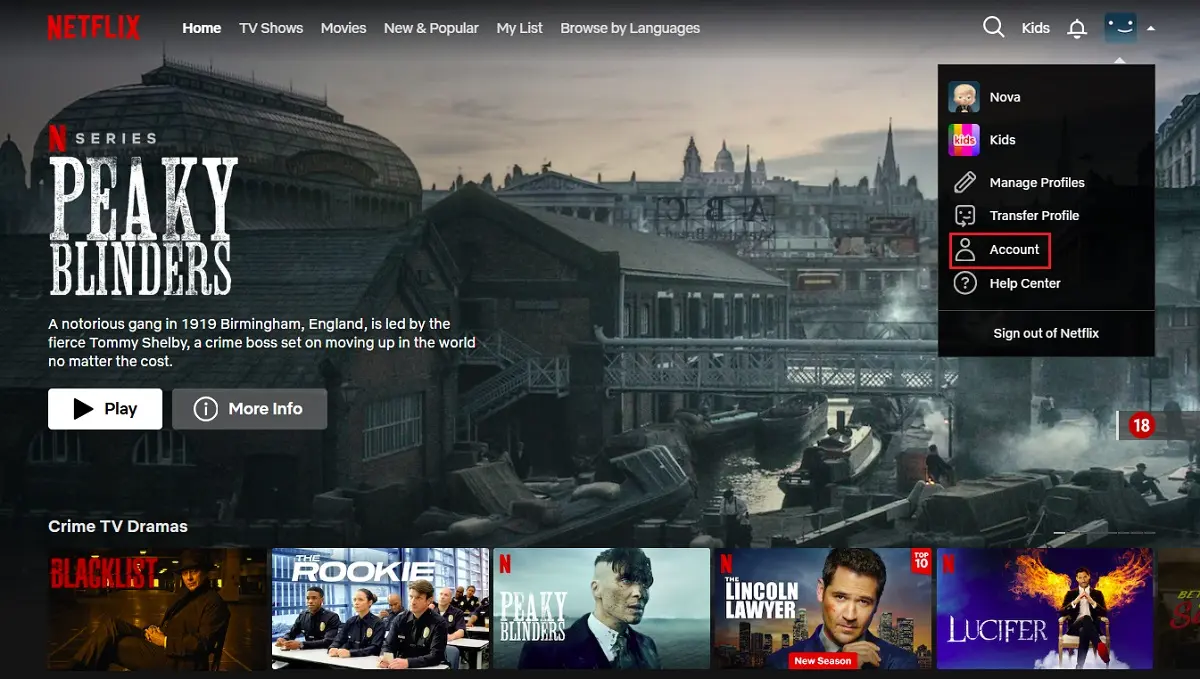
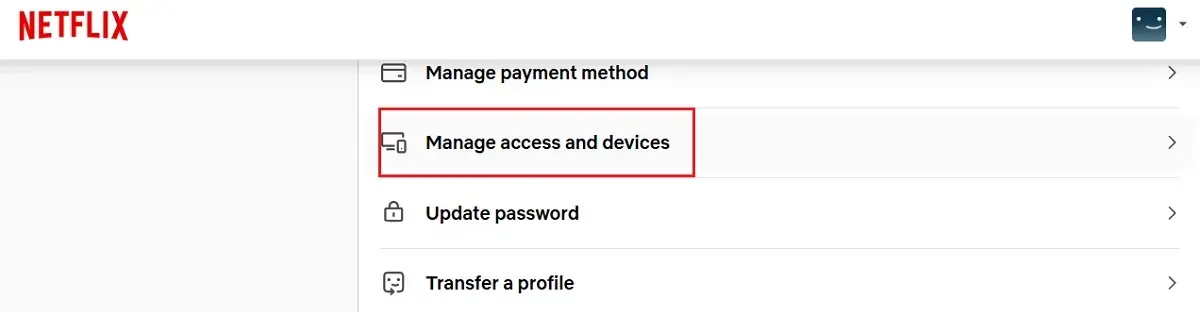
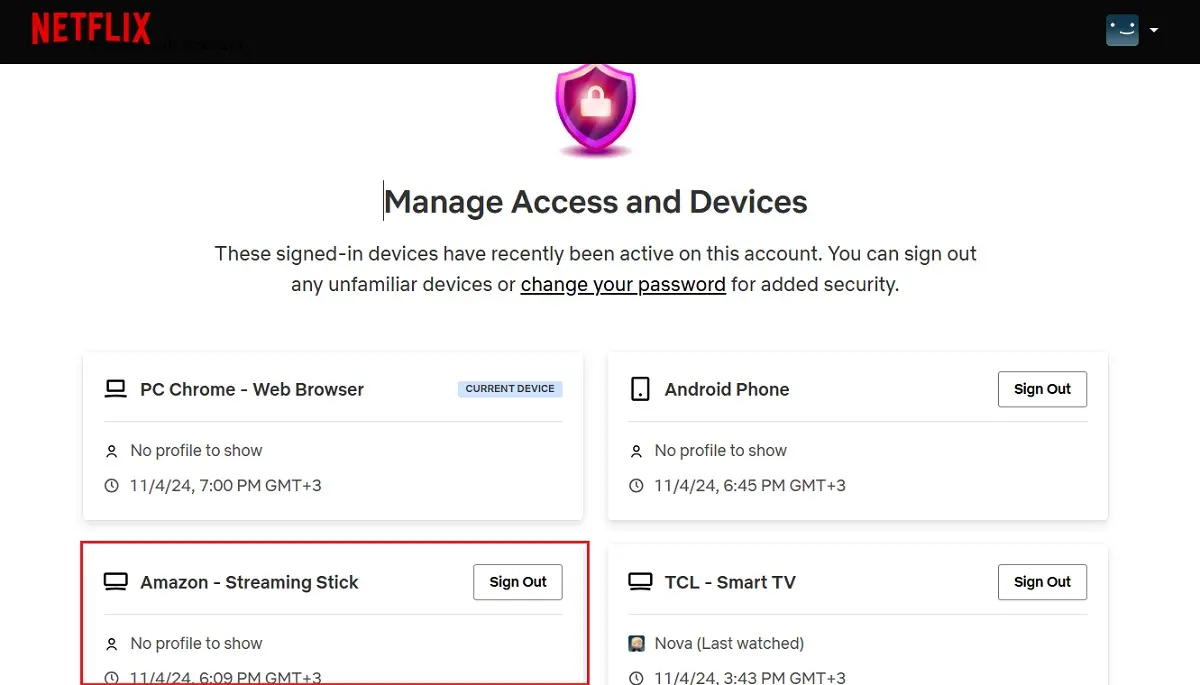
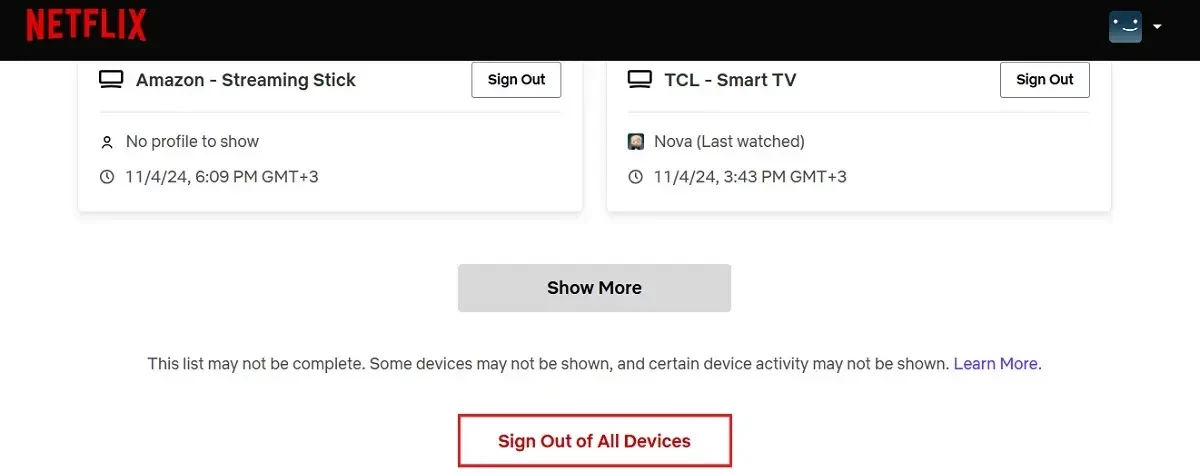
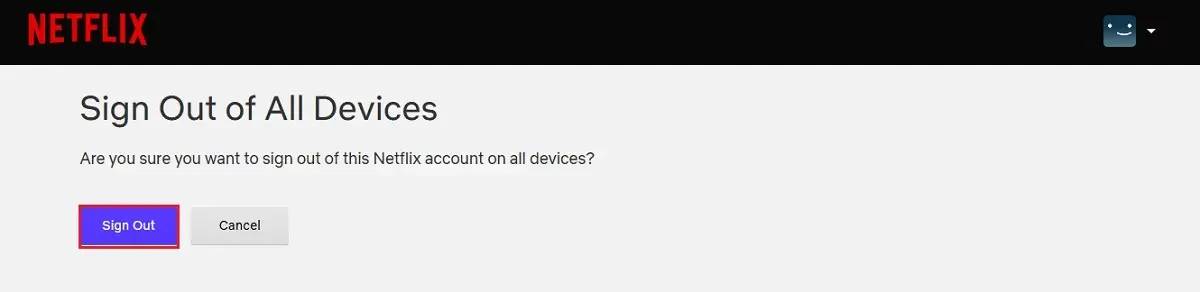







Leave a Reply