In this post, I’ll show you how to get The Roku Channel on FireStick. This guide applies to all Amazon Fire TV devices, including Fire OS TV, New FireStick 4K Max, New FireStick 4K, FireStick Lite, and Fire TV Cube.
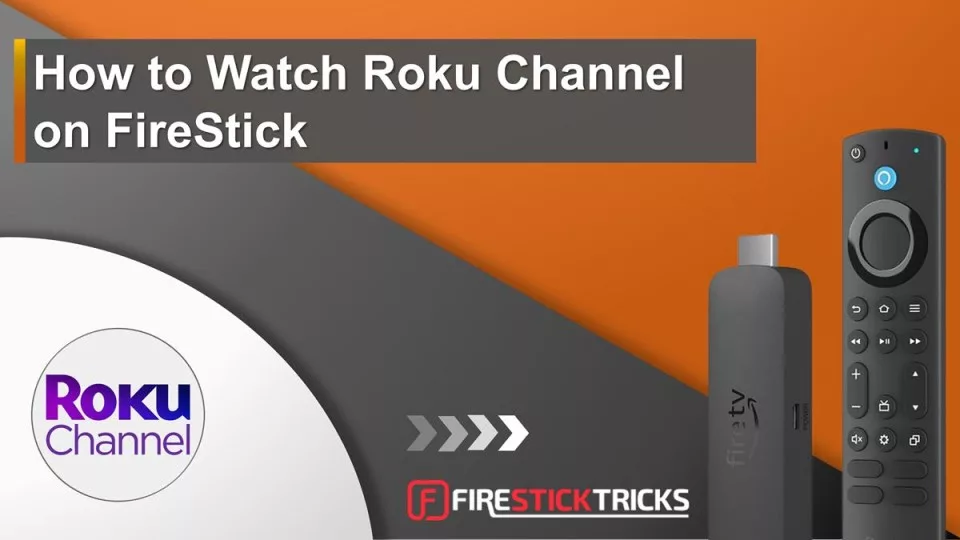
What is The Roku Channel?
The Roku Channel is an over-the-top streaming platform owned and operated by Roku Inc., mainly known for producing and distributing smart TVs and streaming players.
In 2017, the tech company started the Roku Channel, an ad-based streaming platform that offers live TV and video-on-demand (VOD) for free.
After two years in the market, the platform has created a premium subscription plan.
As of this writing, the platform has 400-plus free live TV channels and up to 80,000 VOD content. The service offers premium subscribers access to hit movies and TV shows in partnership with popular services like Starz, Showtime, and EPIX.
Roku Channel offers two packages:
- Free and ad-supported
- Premium (ad-free)
Attention FireStick Users
Governments and ISPs worldwide monitor users' online activities. If you use third-party streaming apps, you should always use a reliable FireStick VPN to hide your identity and avoid issues with your movie-viewing experience. Currently, your IP is visible to everyone.
I use ExpressVPN, the fastest and most secure VPN in the industry. It is very easy to install on any device, including the Amazon Fire TV Stick. It also includes a 30-day money-back guarantee. If you're not satisfied with their service, you can request a refund.
ExpressVPN is running a special New Year deal: Get 4 months free and save 78% on the 2-year plan.
Read: How to Install and Use Best VPN for FireStick
How to Get The Roku Channel on FireStick
You can get Roku Channel on FireStick using the following methods.
Method #1: Get the App From The Amazon App Store
The Roku Channel is only available in the USA, UK, Mexico, and Canada, where you can find the streaming app in the Amazon App Store. Users outside these locations can use a reliable VPN like ExpressVPN to watch otherwise unavailable content. Please follow these steps to get the Roku Channel from the Amazon App Store:
1. Click Find>Search on the Fire TV home screen.
2. Start typing The Roku Channel on the on-screen keyboard. Select The Roku Channel from the suggested results.
3. You’ll be taken to a new page showing The Roku Channel under Apps and Games. Select the app tile.
4. Unlike most apps on the Amazon App Store, you don’t need to get or download The Roku Channel. Instead, the app will start loading as you click.
5. The Roku Channel home screen looks like this.
You can now explore the content library, from live TV and free movies to TV shows.
Highly recommended if streaming with free or low-cost services 👇
How to Stream on FireStick Anonymously
As soon as you install the right apps, your FireStick is all ready to stream your favorite content. However, before you start, I would like to warn you that everything you stream online is visible to your ISP and Government. This means, streaming free movies, TV shows, Sports might get you into legal trouble.
Thankfully, there is a foolproof way to keep all your streaming activities hidden from your ISP and the Government. All you need is a good VPN for Fire Stick. A VPN will mask your original IP which is and will help you bypass Online Surveillance, ISP throttling, and content geo-restrictions.
I personally use and recommend ExpressVPN, which is the fastest and most secure VPN. It is compatible with all kinds of streaming apps and is very easy to install on Fire TV / Stick.
We do not encourage the violation of copyright laws. But, what if you end up streaming content from an illegitimate source unintentionally? It is not always easy to tell the difference between a legit and illegal source.
So, before you start streaming on your Fire Stick / Fire TV, let’s see how to use ExpressVPN to keep your streaming activities hidden from prying eyes.
Step 1: Subscribe to ExpressVPN HERE. It comes with a 30-day money-back guarantee. Meaning, you can use it free for the first 30-days and if you are not satisfied with the performance (which is highly unlikely), you can ask for a full refund.
Step 2: Power ON your Fire TV Stick and go to Find followed by Search option.
Step 3: Now type “Expressvpn” (without quotes) in the search bar and select ExpressVPN when it shows up in the search results.
Step 4: Click Download to install the ExpressVPN app on Fire TV / Stick.
Step 5: Open the app and enter the login credentials that you created while buying the ExpressVPN subscription. Click Sign in.
Step 6: Click the Power icon to connect to a VPN server. That’s all. Your connection is now secure with the fastest and best VPN for FireStick.
You can also read more detailed info on using ExpressVPN with Fire TV / Stick.
Method #2: Access The Roku Channel website via Amazon Silk Browser
If you can’t download the Roku Channel app from the Amazon App Store, you can access the streaming website via the FireStick browser, Amazon Silk.
Here are the steps:
1. Launch the Silk browser app.
2. Go to the Roku Chanel website: https://roku.com/whats-on/the-roku-channel
Alternatively, you can navigate to Search and click on it to bring up the on-screen keyboard. Type The Roku Channel and select Go.
3. Select The Roku Channel official website on the search engine results.
4. This is how the home page looks like via Silk. Select Free Movies & TV to explore the content library.
5. Select a title from any of the featured categories.
6. When you select the title, you’ll be asked to Open with Silk Browser or The Roku Channel app. Select Always or Just Once to start streaming.
7. Click Play to start watching.
8. As shown in the image below, playback starts immediately.
How to Use The Roku Channel on FireStick
I’ll use The Roku Channel app to demonstrate how to use the service on FireStick.
When you launch the app, you will reach the following home screen. Click Home and start scrolling right and down to explore the featured content.
The Live TV category features over 400 free live TV channels. The sub-categories include Featured Live TV, Recommended For You, and Trending Now.
You can click on the Channel Guide to view the online EPG. This guide shows the current airing channels and programs and what’s next. Moving on swiftly, we find the Search section. Here, you can type the keyword of the movie, TV show, program, or TV channel you’re looking for.
Next is Kids & Family. This section contains children’s content, such as nursery rhymes, shows, and short clips.
If you don’t have a title and want to explore the available library, click Categories. Popular live TV shows top the list.
Below these live shows are other categories, such as News, Food, Romance, Action, Sports, Home and Garden, etc.
If you want to stream original movies and shows by Roku, go to the Roku Originals tab. This tab offers original movies and TV shows created by the Roku team. Subsections include Recently Released, Featured Roku Originals, Comedy, and Dating and Relationships.
The Settings & Account lets you create and customize your Roku account according to your preferences.
FAQs
Is the Roku Channel on FireStick?
Yes, the Roku Channel is available on FireStick’s Amazon App Store. However, it is only available for US, UK, Canada, and Mexico users. If you’re outside these areas, use a VPN and connect to a regional server. I recommend ExpressVPN.
Is the Roku Channel free?
Yes! The Roku channel offers free live TV, movies, and TV shows. While the service offers a premium subscription, the free package offers tens of hours of free content.
Can I use The Roku Channel on FireStick?
Yes, you can. Although the Roku channel is affiliated with the Roku streaming device, it is also available on the Amazon FireStick. The streaming platform can be downloaded as an official app from the Amazon App Store. Alternatively, you can access the web player on the official website via the Silk browser.
Is the Roku Channel safe?
Yes, it is. The Roku Channel is a legally verified platform that protects users’ data security and privacy. The content is copyright protected, with Roku acquiring the necessary distribution rights.
Is The Roku Channel good?
Yes, The Roku Channel is a worthy streaming platform. Besides getting access to over 400 live TV channels, you can stream 80,000 plus movies, TV shows, kids’ content, and original productions. The service started in the United States but has since expanded to Mexico, Canada, and the UK. The expansion points to the service being good enough among users.
Winding Up
This guide highlighted how to get the Roku Channel on FireStick. The best method is to access the app from the Amazon App Store. The app is easy to use and navigate. If you can’t use the native app, access the Roku Channel web player via the Silk browser. Which method worked for you? Tell us below in the comments.
Related:
- Best VPN for Roku
- How to Jailbreak Roku for Free
- Roku vs. FireStick (2024 Review)
- How to Install & Watch IPTV on Roku

Suberboost Your FireStick with My Free Guide
Stay Ahead: Weekly Insights on the Latest in Free Streaming!
No spam, ever. Unsubscribe anytime.
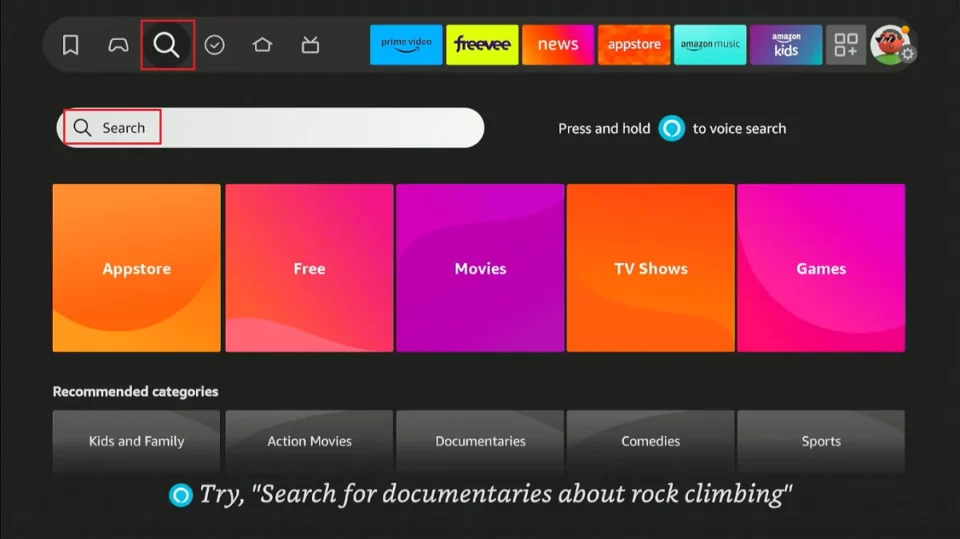
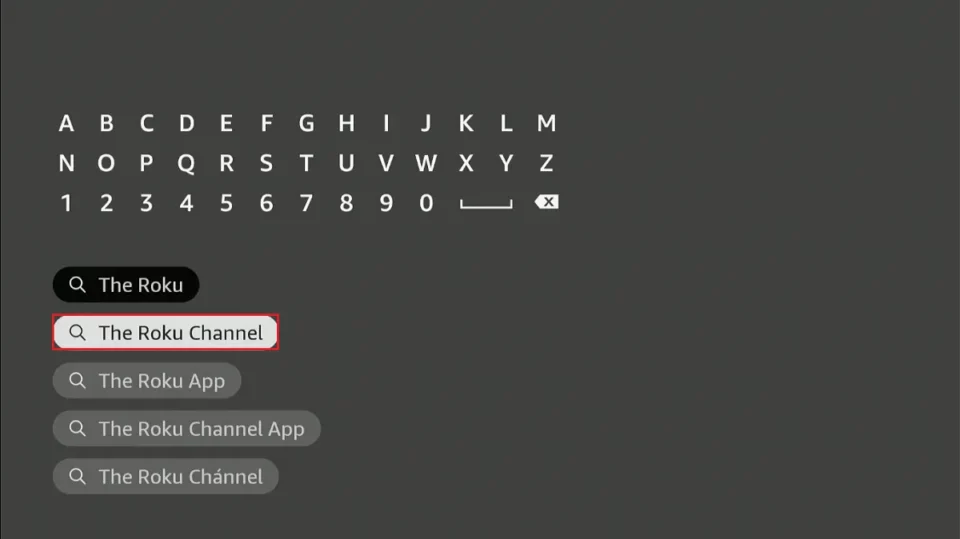
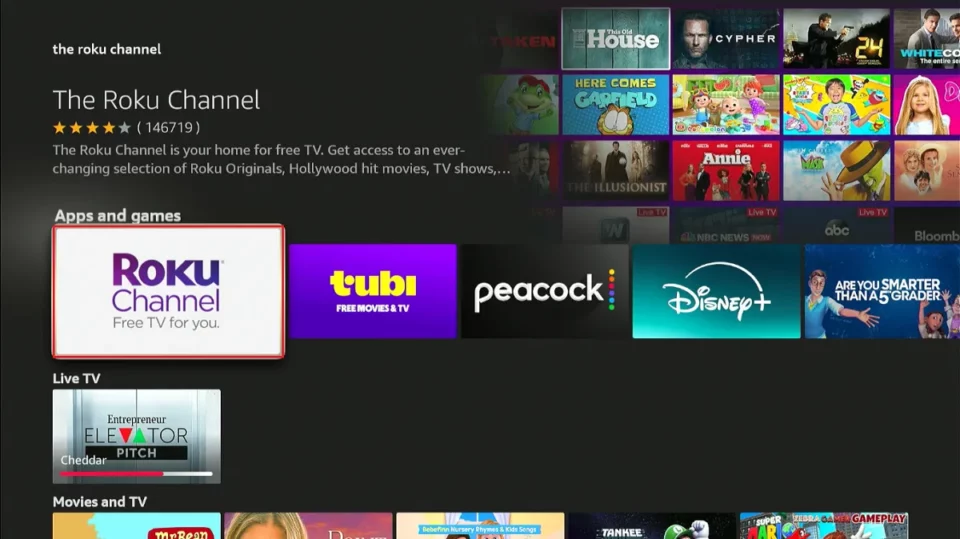

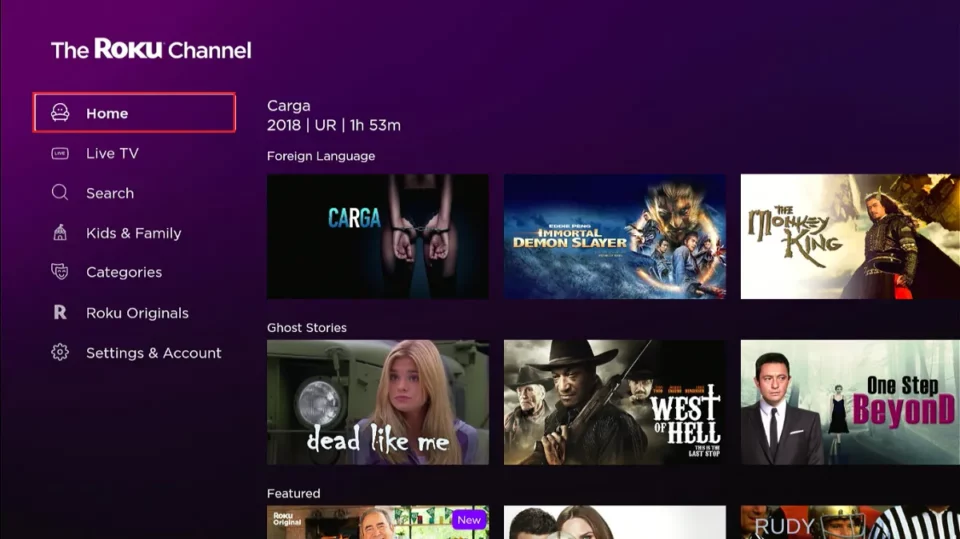





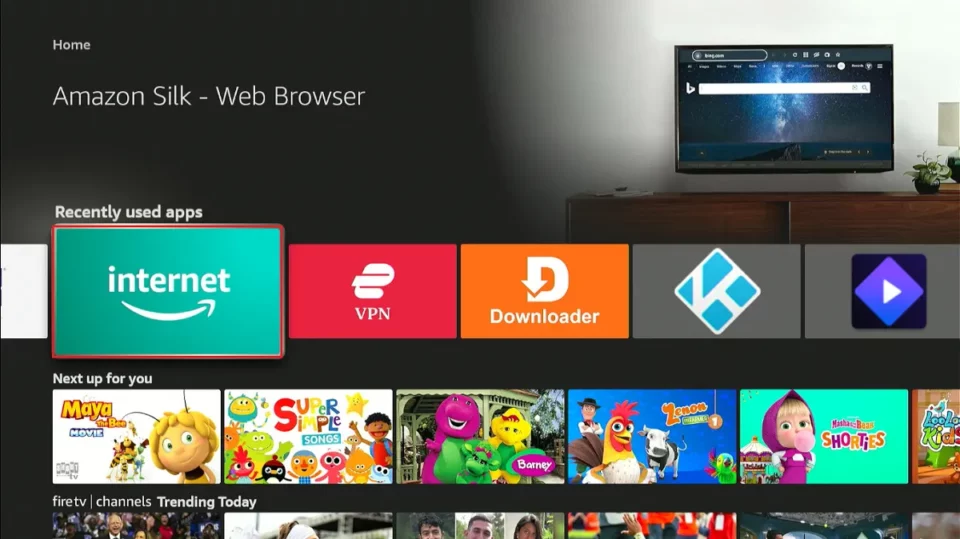
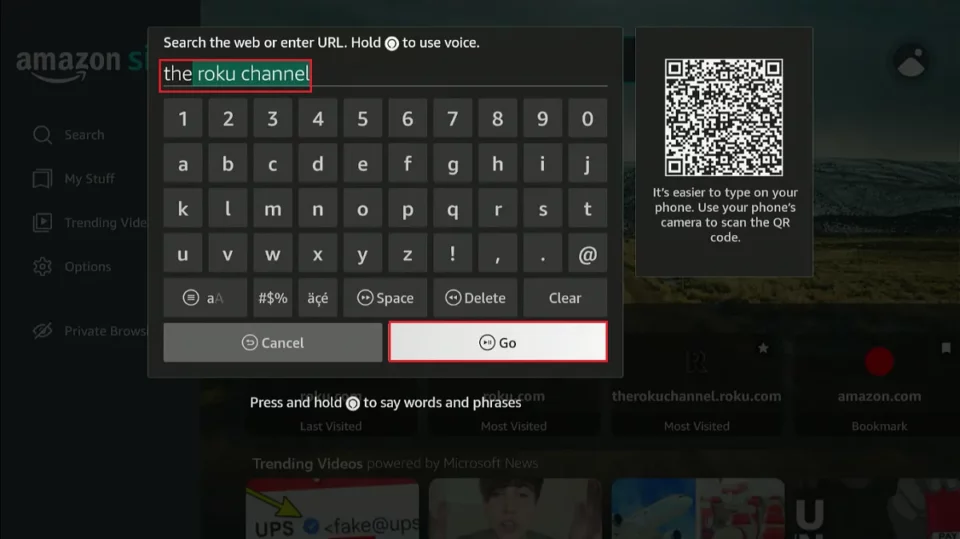
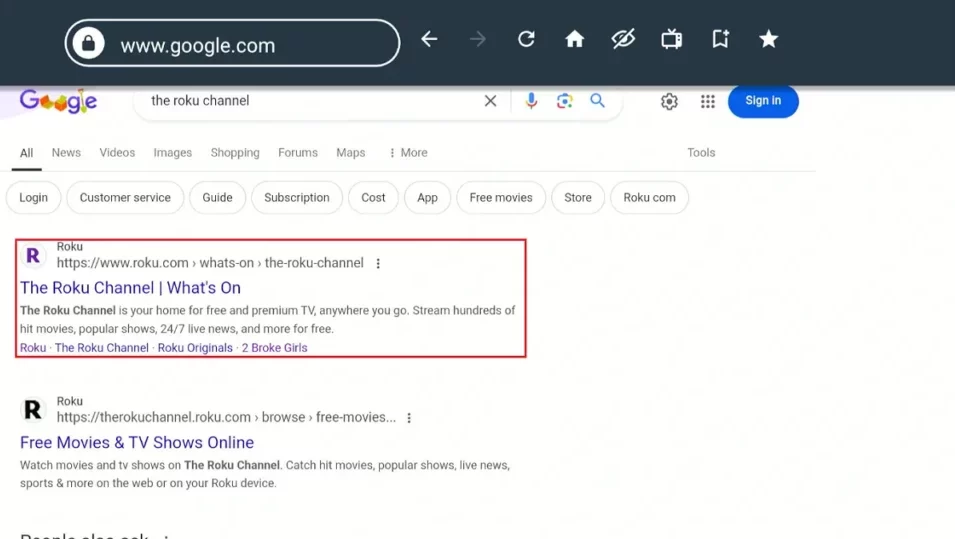
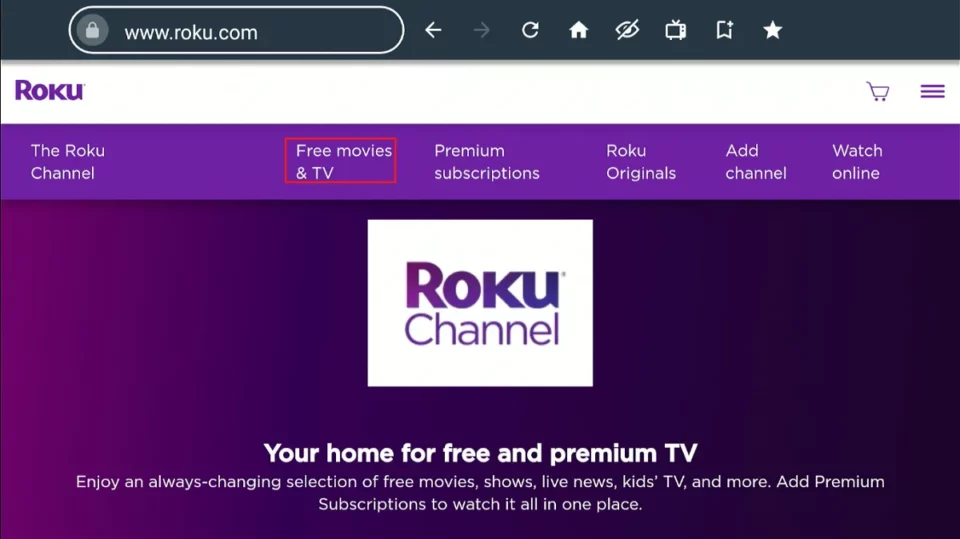
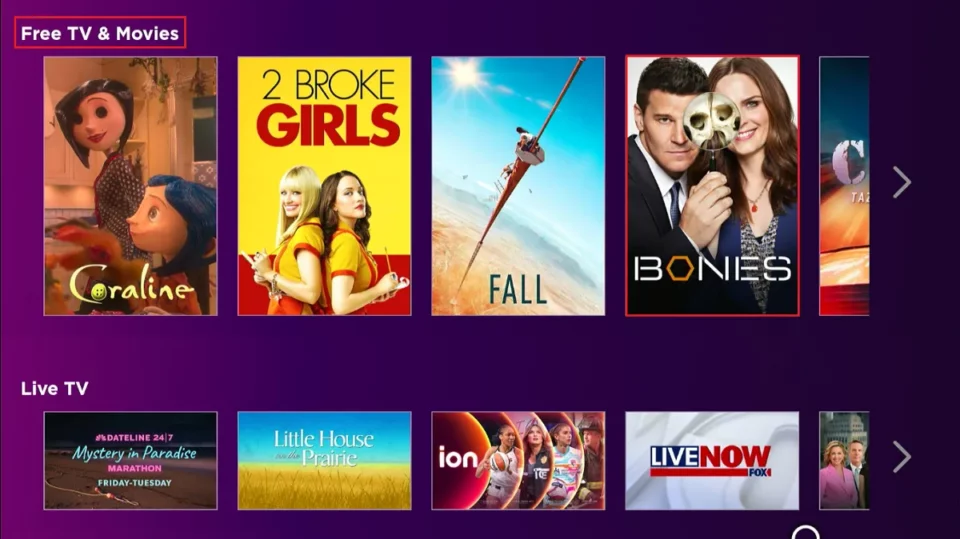
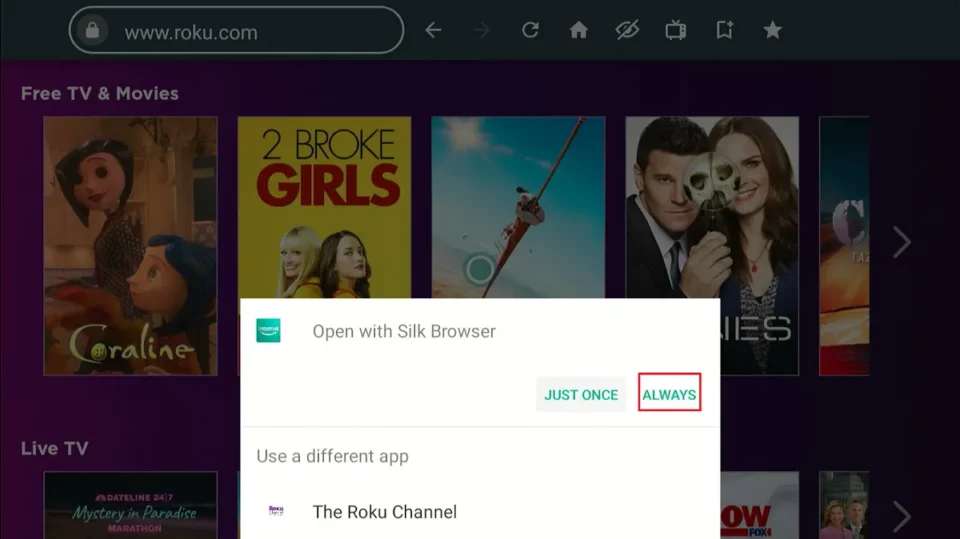
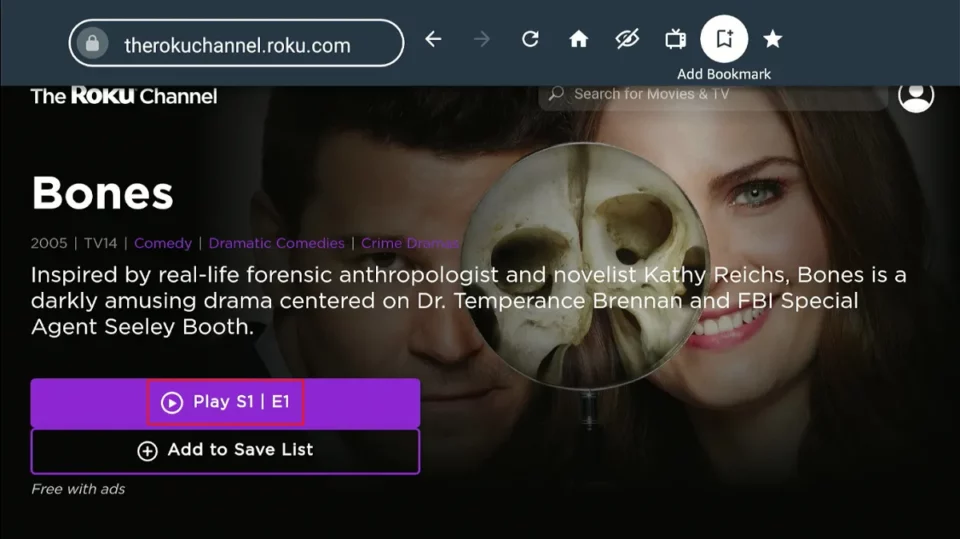
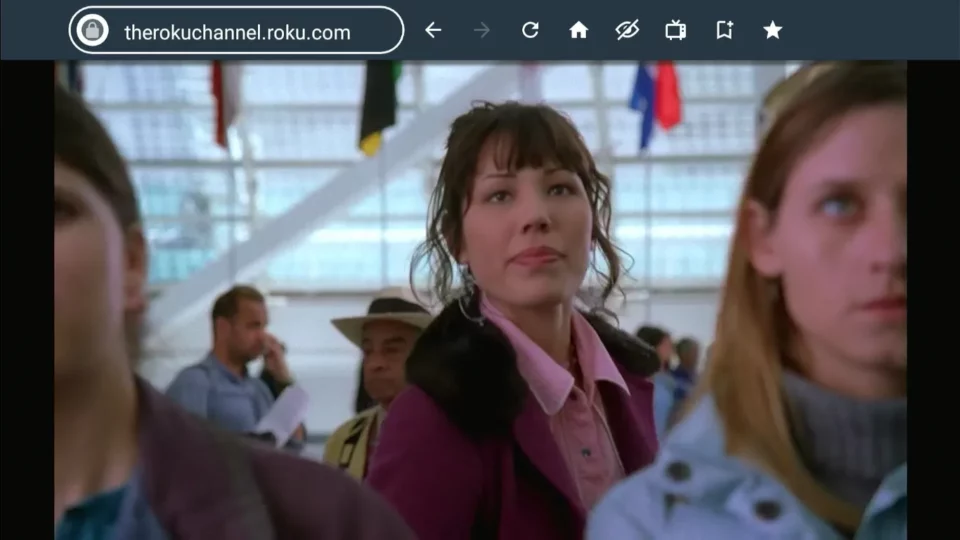
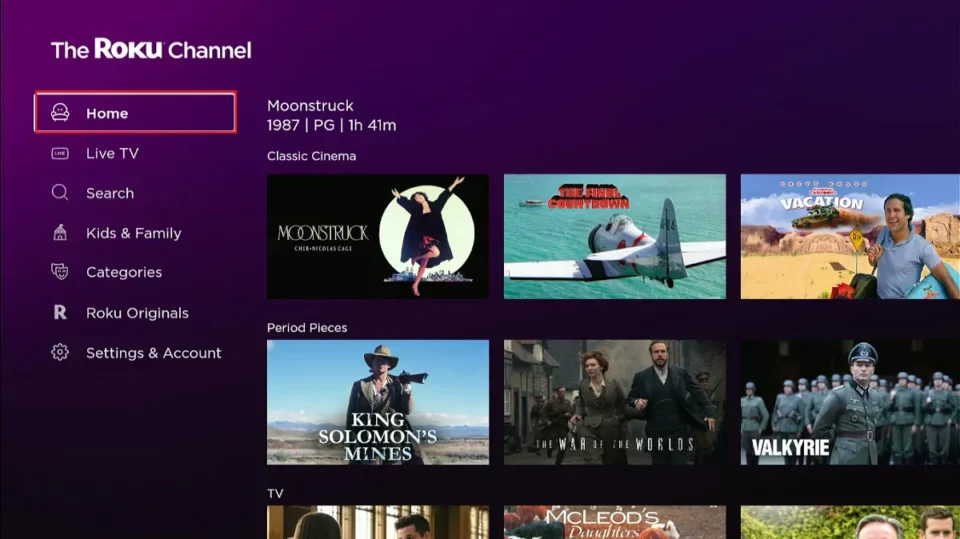
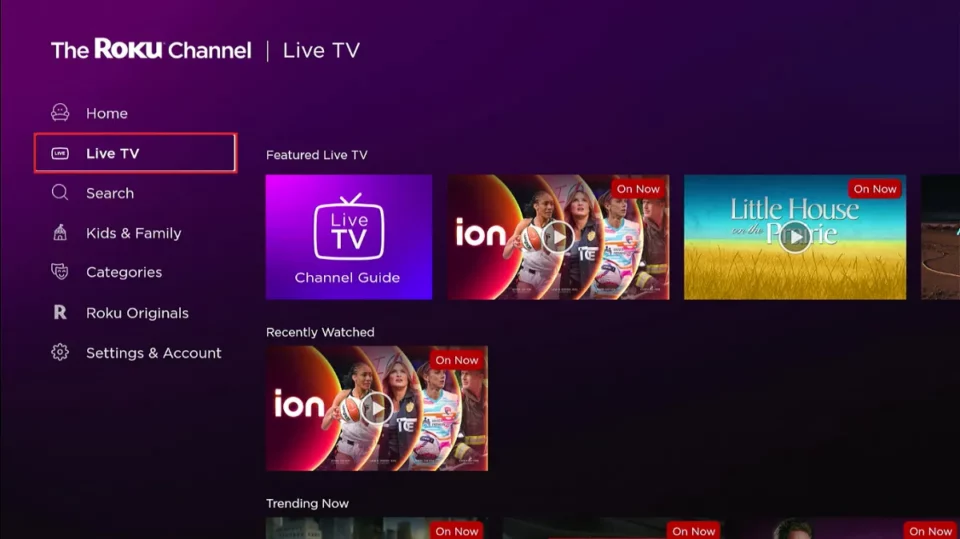
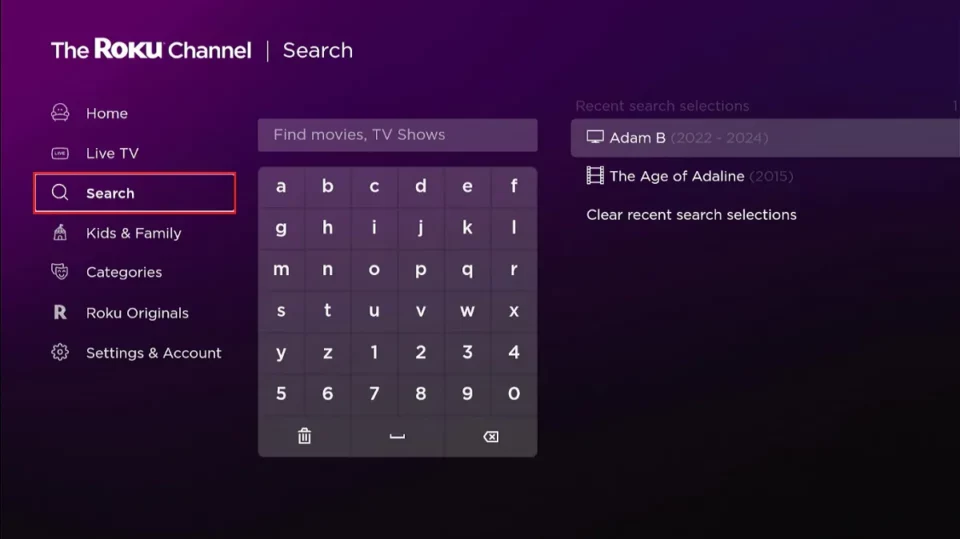
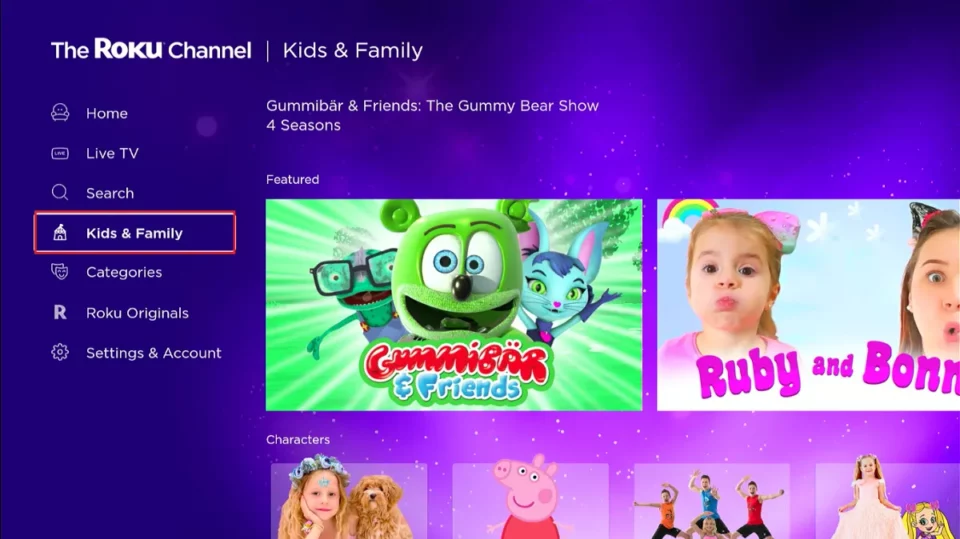
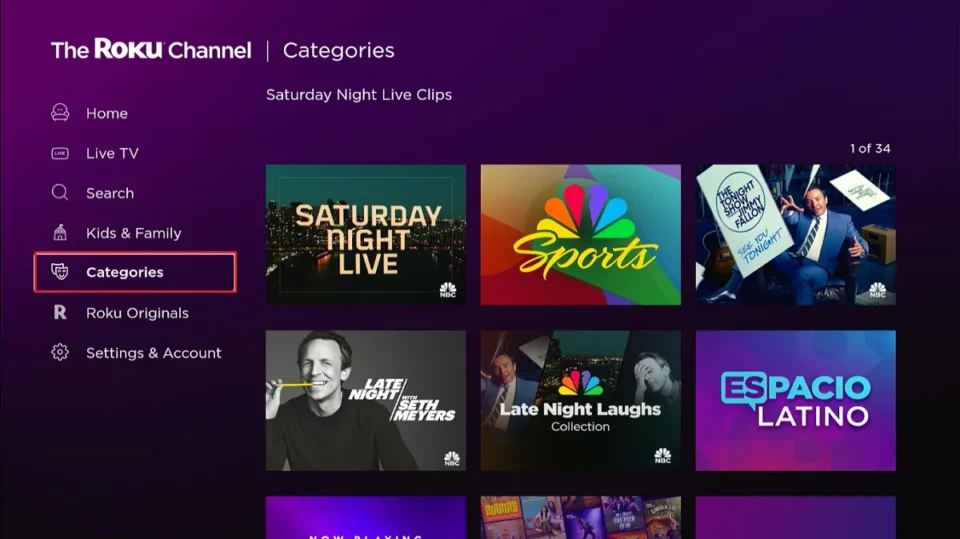
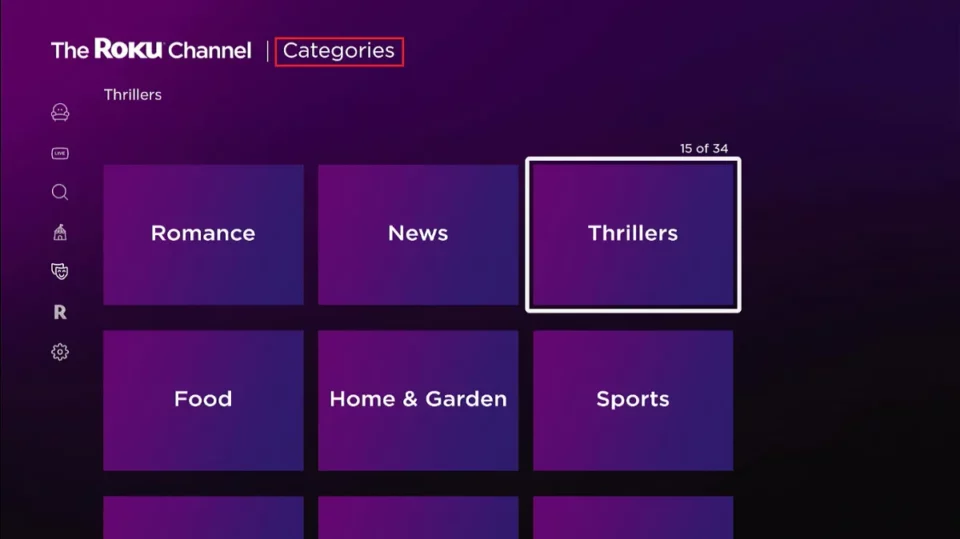
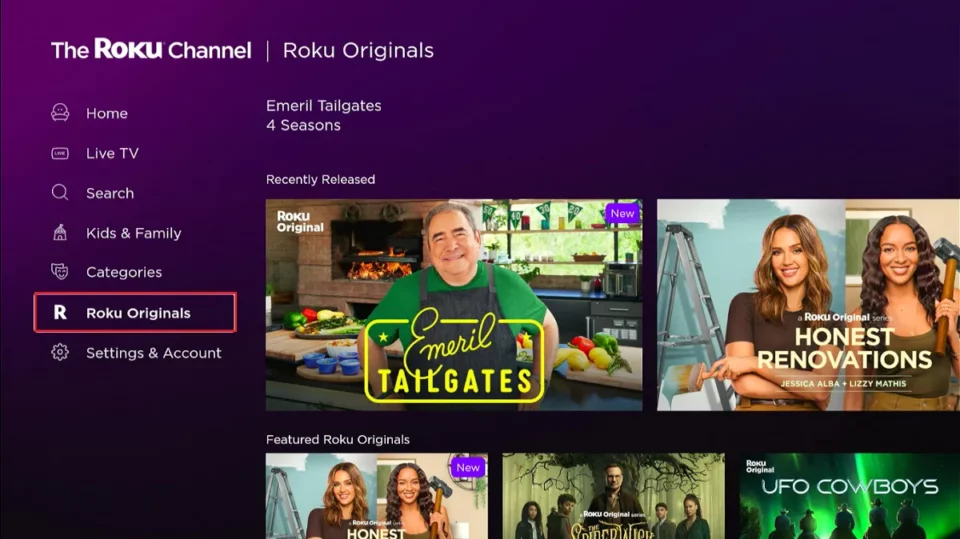
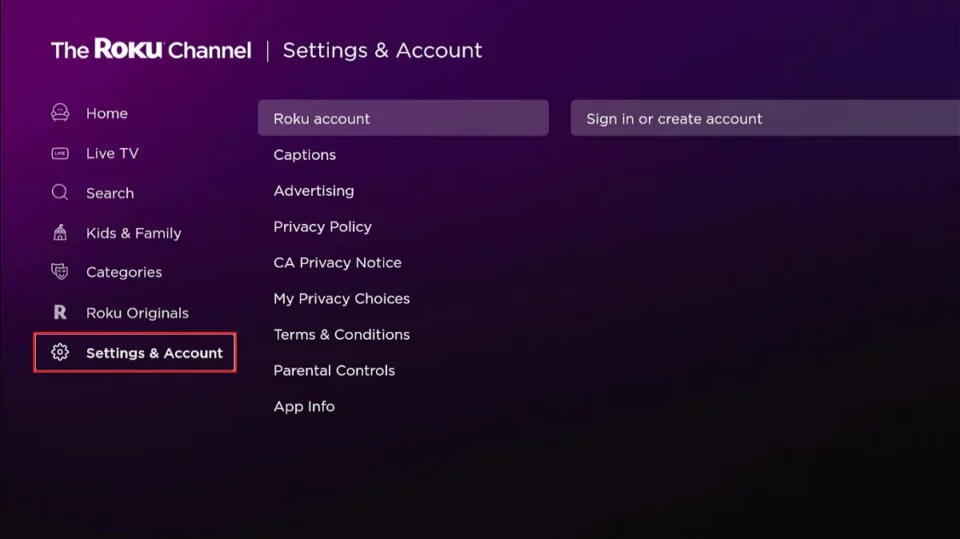


Leave a Reply