In this post, I will show you how to install, set up, and use SO Player on FireStick and Android TV boxes. The steps can be used for all Amazon Fire TV devices, including FireStick HD, FireStick Lite, FireStick 4K, FireStick 4K Max, and Fire TV Cube.
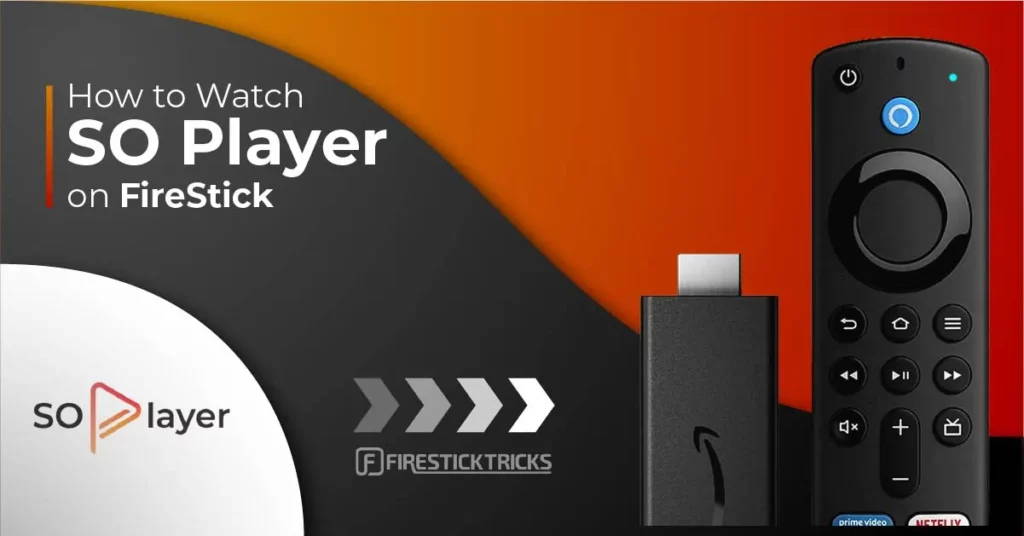
What is SO Player?
SO Player is a modern and feature-rich IPTV player developed by devs4you. It allows users to stream live TV channels, sports events, and VOD content on FireStick and other compatible devices.
SO Player supports the latest video & audio codecs and offers a customizable user interface, enhancing your overall viewing experience.
To use SO player, you need an active IPTV subscription from a supported provider. You can log in using your provider ID, username/password, or PIN code.
SO Player is compatible with all major devices, including but not limited to Fire TV, Android smartphones, and Android tablets
Attention IPTV Users!
Governments and ISPs across the world monitor their users’ online activities. If you use third-party IPTV services, you should always use a good IPTV VPN and hide your identity so your streaming experience doesn’t take a bad turn. Currently, your IP is visible to everyone.
I use ExpressVPN, the fastest and most secure VPN in the industry. It is very easy to install on any device, including Amazon Fire TV Stick, PC, Mac, and Smartphones. Also, it comes with a 30-day money-back guarantee. If you don’t like their service, you can always ask for a refund. ExpressVPN also has a special deal where you can get 4 months free and save 61% on the 2-year plan.
Read: How to Install and Use Best IPTV VPN
SO Player Features
Here are some of the top SO Player features:
- Supports multiple IPTV playlists
- Customizable user interface
- EPG support
- It lets you record live channels
- External player support
- Parental control options
- Easy-to-use interface
- Dark and light mode
Is SO Player Safe & Legal?
The absence of SO Player from the Amazon App Store does raise legitimate safety concerns. As it is a third-party application, its security cannot be independently verified by FireStickTricks.com.
Before installing any unverified app, we conduct a VirusTotal scan. After scanning the SO Player APK on VirusTotal, we did not detect anything malicious. Here’s the proof:
SO Player doesn’t host any content. It’s an IPTV player rather than a service, so using the app is legal. However, you must stay cautious when using SO Player with an unverified IPTV service.
At FireStickTricks.com, we are strictly against piracy in any form. We advise our readers to only subscribe to legal IPTV services.
That said, we recommend using a reliable VPN like ExpressVPN to protect your right to anonymity on the Internet. ExpressVPN hides your online activities from the government, ISPs, and trackers.
Click HERE↗️for safe streaming with ExpressVPN while using SO Player.
How to Install SO Player on FireStick
SO Player isn’t available on the Amazon App Store. But you can easily sideload it using Downloader. I have split this section into two subsections so you can easily follow the step-by-step instructions.
Legal Disclaimer: This tutorial is purely educational. FireStickTricks.com doesn’t own, host, operate, resell, or distribute any streaming apps, addons, websites, IPTV or services. The page contains some unverified services, and we are not certain whether they hold legal licenses to distribute the content. FireStickTricks.com does not verify the legality of each app/service in all regions. Do your due diligence if you use any of the unverified apps/services, and stream only content that is available in the public domain. The end-user shall be solely responsible for the media accessed.
Part 1: Prepare FireStick for Sideloading
First, we will download the SO Player APK file on FireStick using the Downloader app. Next, you’ll need to adjust the FireStick settings by enabling installation from unknown sources specifically for the Downloader app. This allows you to install third-party applications like SO Player.
The quick steps are as follows:
1. Go to FireStick home, select Find, and click the Search menu. Type Downloader and click on the Downloader suggestion from the list below.
After that, identify the app with the orange logo and click on it. Then click Get or Download to install the Downloader on FireStick.
Or read our detailed guide on how to go about it.
2. Press the Home button to return to FireStick home. Scroll right to the Settings gear and click on it. Open the My Fire TV menu. Next, explore Developer Options.
You will see one of the following two options depending on your FireStick device version:
- Option 1— Install Unknown Apps: Click it and enable Downloader on the next screen.
- Option 2—Apps from Unknown Sources: Click this option and then click Turn On at the following prompt.
Now, select Fire TV Stick and click it 7 times to enable Developer Options. If you’re still not sure how to do it, here’s a step-by-step guide to enable developer options.
That’s it. Your FireStick is ready to install third-party apps from the web.
Part 2: Install SO Player on FireStick
Let’s install SO Player on FireStick:
1. Launch Downloader from the Your Apps & Channels screen.
2. Go to the Browser section and select the URL box.
3. Enter firesticktricks.com/so and click Go.
🔴 SO Player is an unverified app. Protect your privacy now with ExpressVPN↗️.
Note: FireStickTricks.com is not affiliated with the SO Player app developers. This download URL points to an external source.
4. Wait for the SO Player APK download process to complete.
5. Click Install when SO Player APK stages for installation.
6. Select Done when the SO Player installation is complete.
7. Delete the APK file from FireStick to save space after installation. Click Delete.
8. Click Delete again to remove the SO Player APK file from your FireStick.
You have successfully installed SO Player on FireStick.
Your FireStick / Fire TV is now all ready to stream your favorite content. However, before you start, I would like to warn you that everything you stream online is visible to your ISP and Government. This means, streaming free movies, TV shows, Sports might get you into legal trouble.
Thankfully, there is a foolproof way to keep all your streaming activities hidden from your ISP and the Government. All you need is a good VPN for Fire Stick. A VPN will mask your original IP which is and will help you bypass Online Surveillance, ISP throttling, and content geo-restrictions.
I personally use and recommend ExpressVPN, which is the fastest and most secure VPN. It is compatible with all kinds of streaming apps and is very easy to install on Fire TV / Stick.
We do not encourage the violation of copyright laws. But, what if you end up streaming content from an illegitimate source unintentionally? It is not always easy to tell the difference between a legit and illegal source.
So, before you start streaming on your Fire Stick / Fire TV, let’s see how to use ExpressVPN to keep your streaming activities hidden from prying eyes.
Step 1: Subscribe to ExpressVPN HERE. It comes with a 30-day money-back guarantee. Meaning, you can use it free for the first 30-days and if you are not satisfied with the performance (which is highly unlikely), you can ask for a full refund.
Step 2: Power ON your Fire TV Stick and go to Find followed by Search option.
Step 3: Now type “Expressvpn” (without quotes) in the search bar and select ExpressVPN when it shows up in the search results.
Step 4: Click Download to install the ExpressVPN app on Fire TV / Stick.
Step 5: Open the app and enter the login credentials that you created while buying the ExpressVPN subscription. Click Sign in.
Step 6: Click the Power icon to connect to a VPN server. That’s all. Your connection is now secure with the fastest and best VPN for FireStick.
You can also read more detailed info on using ExpressVPN with Fire TV / Stick.
How to Set Up and Use SO Player on FireStick
Before using SO Player, subscribe to an IPTV service from the web. You may want to check our list of the best IPTV services.
Once you complete your subscription, you’ll receive an email containing your login ID and password, M3U link, EPG link, PIN code, and other necessary details.
Locate SO Player on FireStick and launch it. You can also create a home screen shortcut of So Player for fast access.
Select Light or Dark mode. I’m going with Dark.
Now, click Provider ID.
Enter the Provider ID provided by your IPTV service re-seller and click Submit.
Click Submit once again.
Now, you can log in to your IPTV service with a Username, password, or PIN Code. Let’s first explore the Username and password.
Here, enter your Username and Password and click Submit to log in.
Next, we have the PIN Code method.
Enter the PIN Code provided by your IPTV service re-seller and click Submit.
SO Player streams content directly from your IPTV service provider. The app features a clean and intuitive interface, with the SO Player logo displayed at the top and a user-friendly bottom navigation bar that includes options like TV, Movies, Catch-up, EPG, and more.
The app’s available content depends entirely on the IPTV service you are subscribed to. You can explore the menu to access and browse what your provider offers.
FAQ’s
Here are some popular SO Player FAQs:
Is SO Player an IPTV service?
SO Player is only an IPTV player and not an IPTV provider. It is a media player designed to work with IPTV subscriptions. However, you can use any of your IPTV subscriptions to view the content via SO Player.
Which IPTV services work with SO Player?
Fortunately, SO Player is compatible with most IPTV services. To use it, subscribe to an IPTV service and receive the login credentials via email. Use that information to log in to SO Player and stream your preferred content.
What is the best IPTV player for FireStick?
SO player is one of the top IPTV players for Amazon Firestick, known for its sleek interface and compatibility with various providers. Other notable IPTV players that work flawlessly with FireStick are TiviMate and IPTV Smarters. You can check them out to see which one works best for you.
Is SO Player safe & legal?
The legal and safety aspects of SO Player aren’t as straightforward. Many IPTV services and providers offer access to pirated or copyrighted content. Accessing such content may risk legal issues. Therefore, you must always use a VPN like ExpressVPN while streaming on SO Player for added security.
Wrapping Up
The guide demonstrated how to install SO Player on FireStick. If you have any questions or suggestions, please write to us in the comments box below.
Related:
- How to Install IPTV Smarters Pro on FireStick
- TiviMate IPTV Player on FireStick
- Install Perfect Player APK on FireStick
- How to Install Yes Player on FireStick

Suberboost Your FireStick with My Free Guide
Stay Ahead: Weekly Insights on the Latest in Free Streaming!
No spam, ever. Unsubscribe anytime.
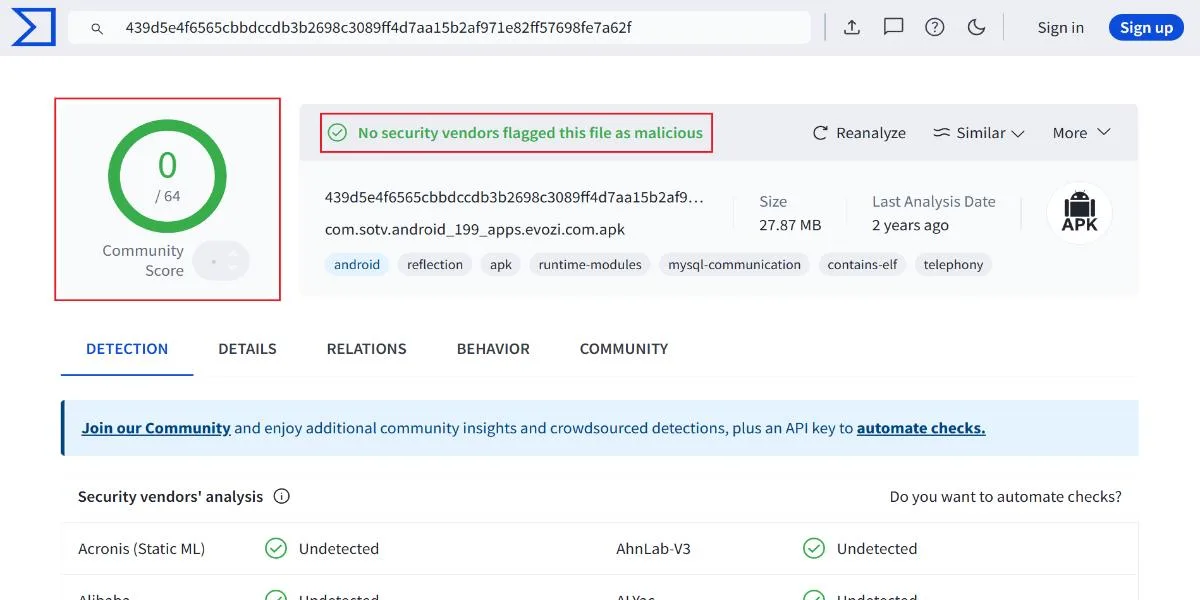
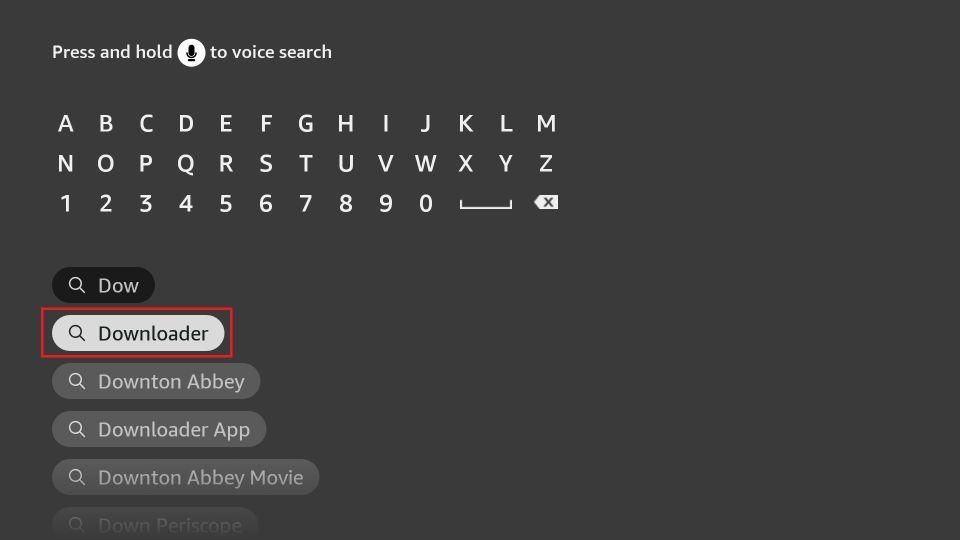
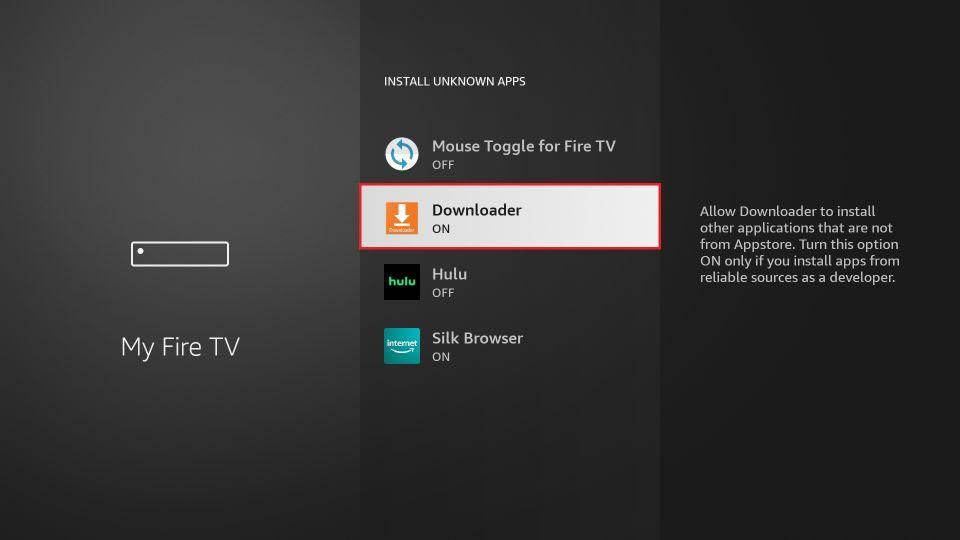

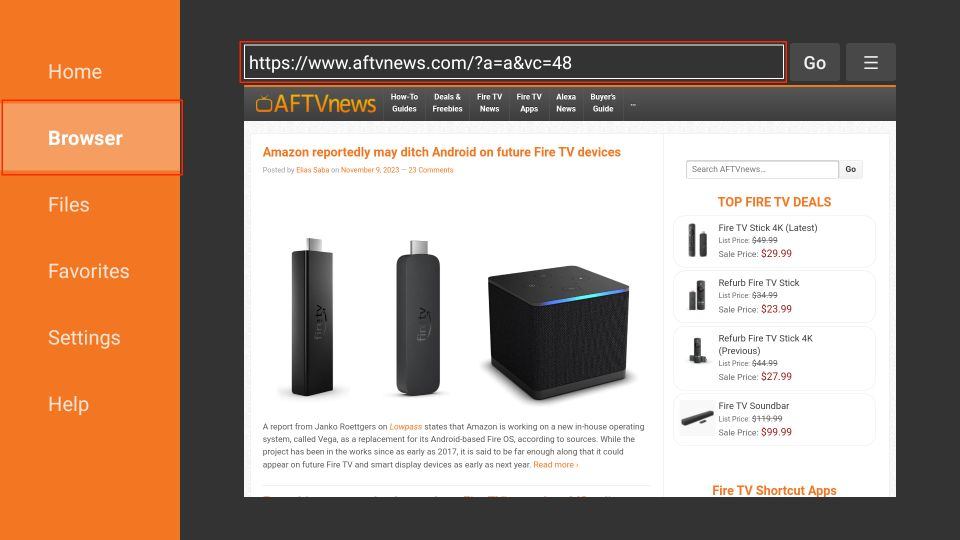
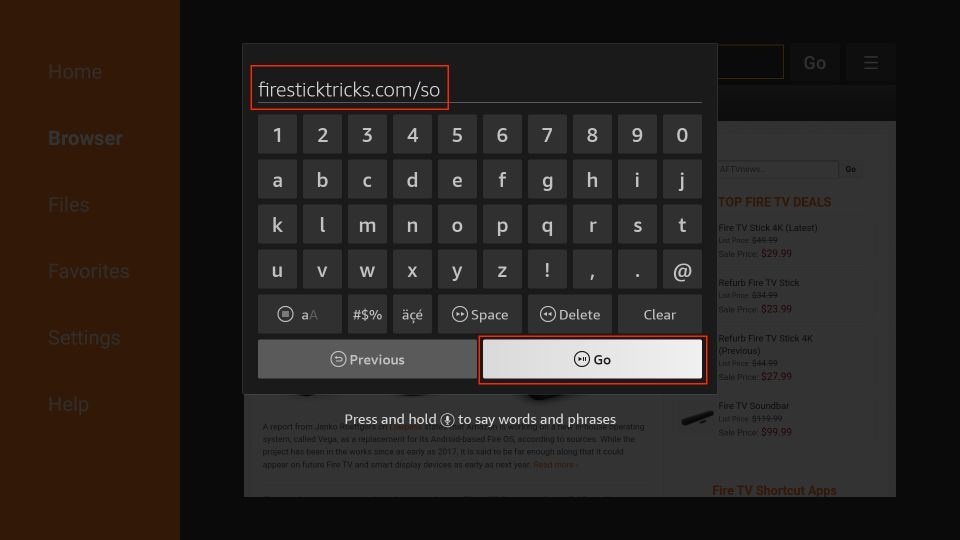
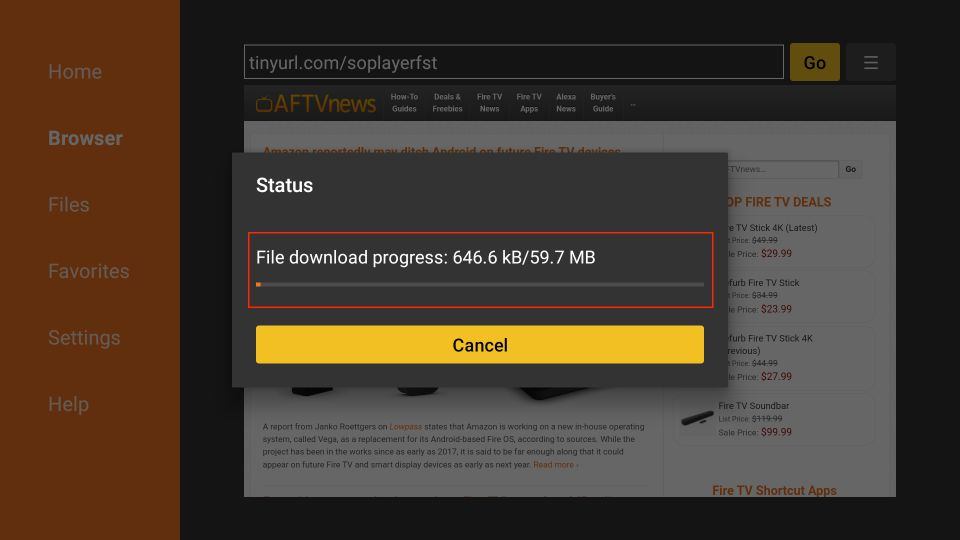
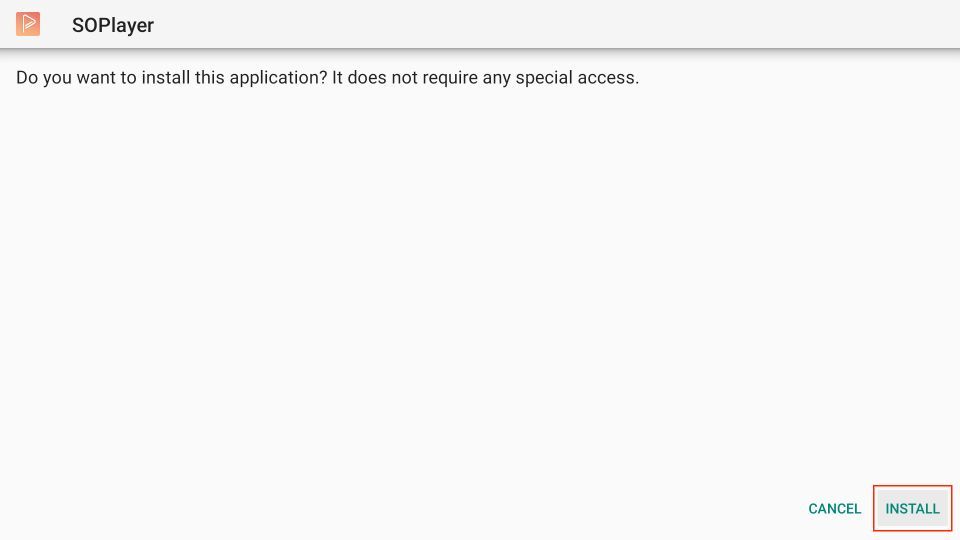
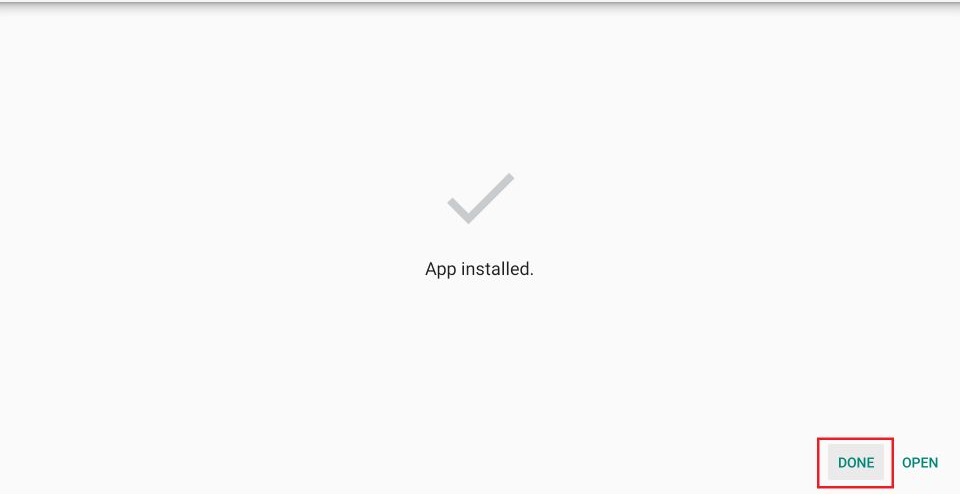
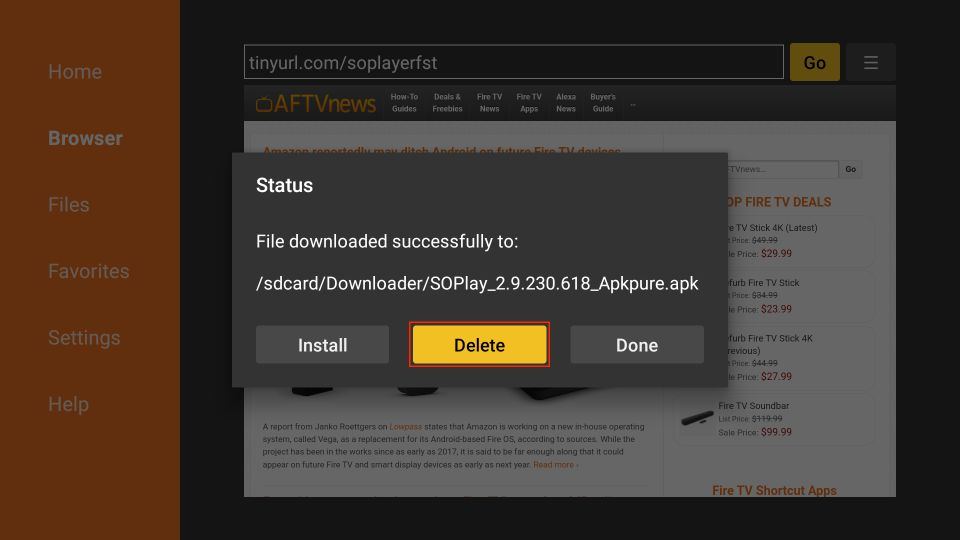
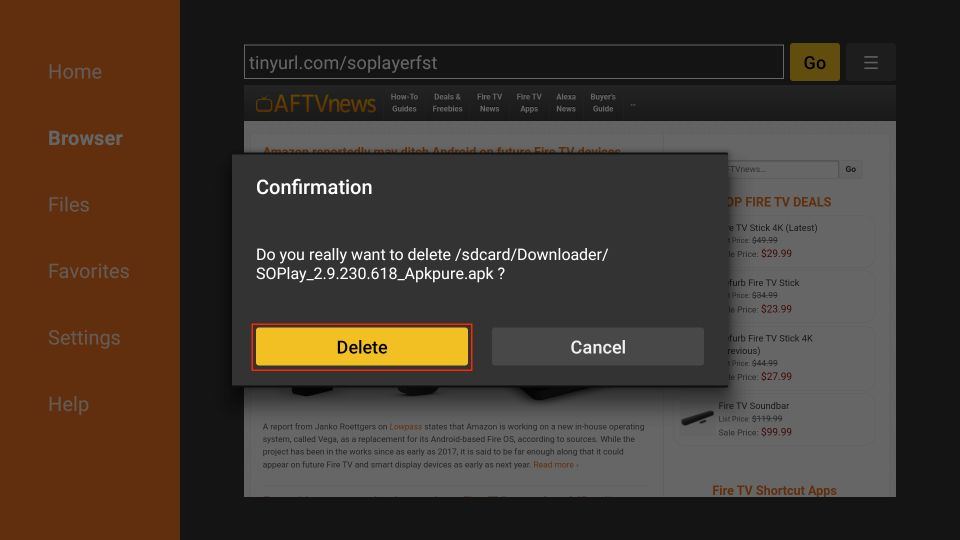





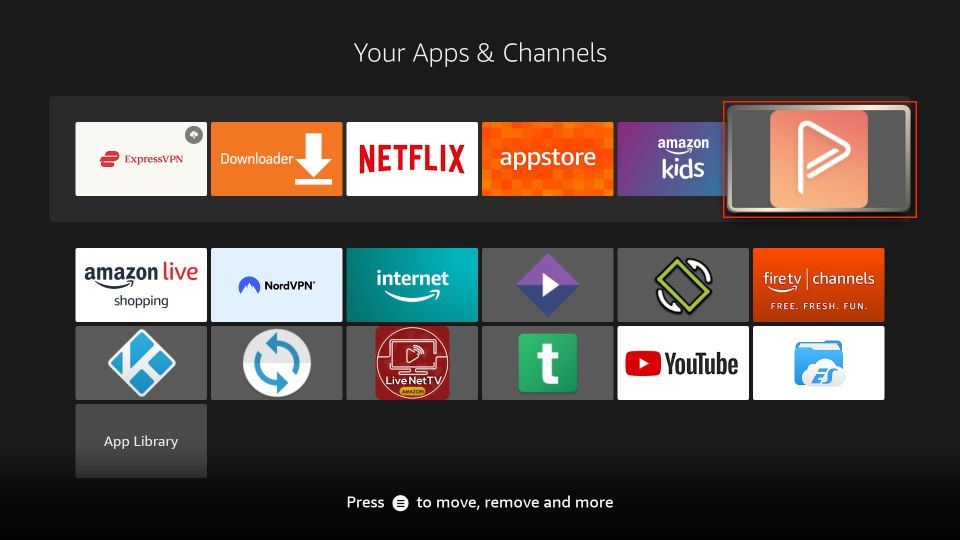
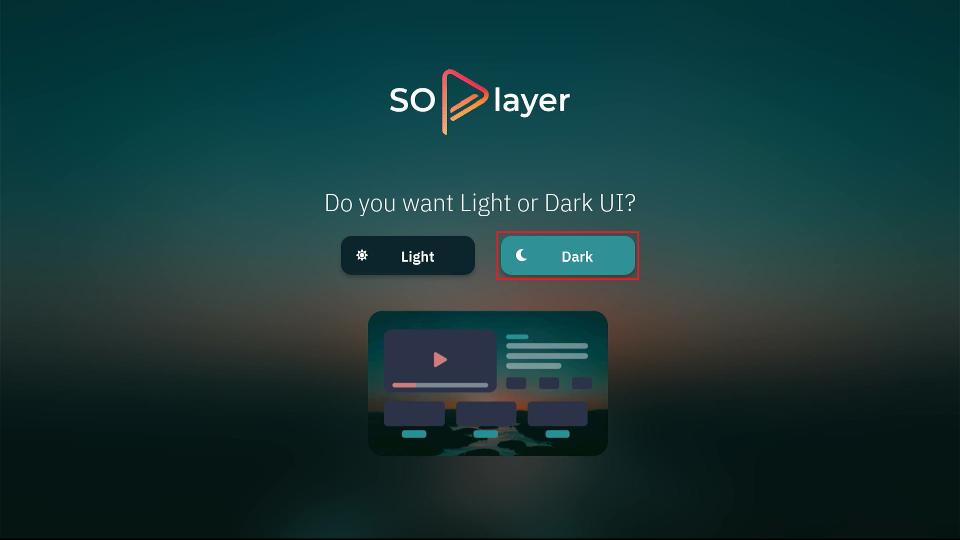
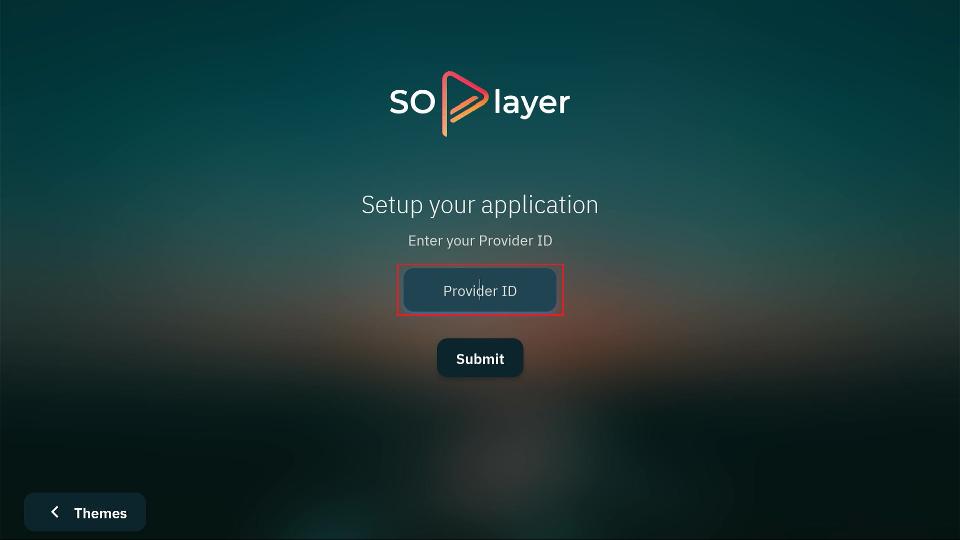
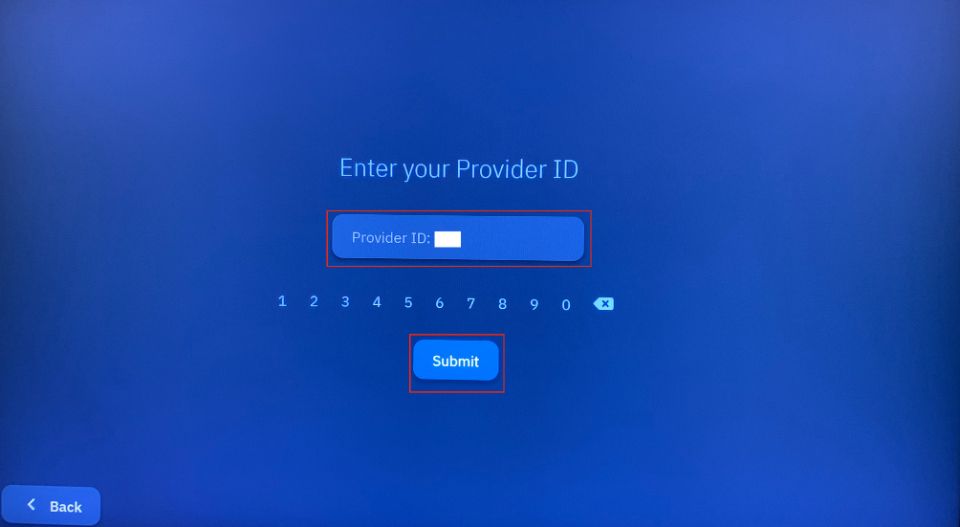
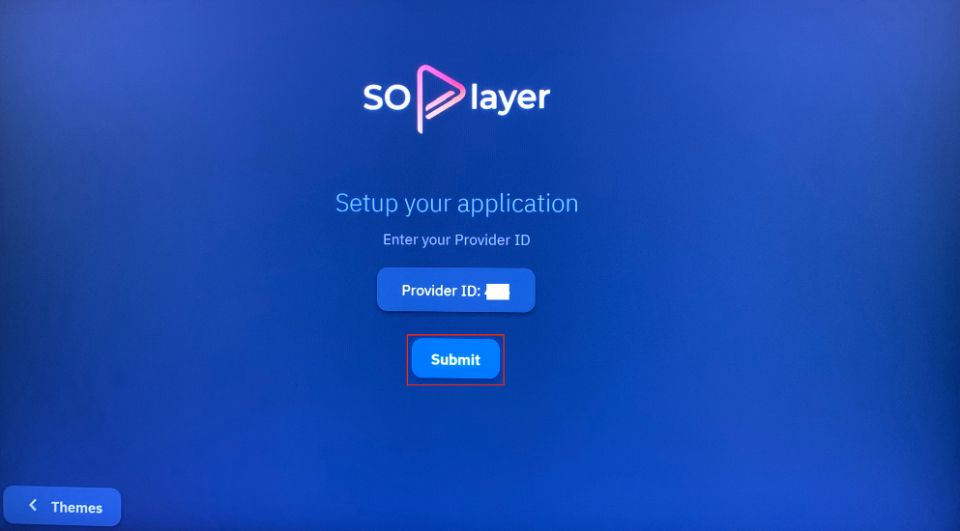
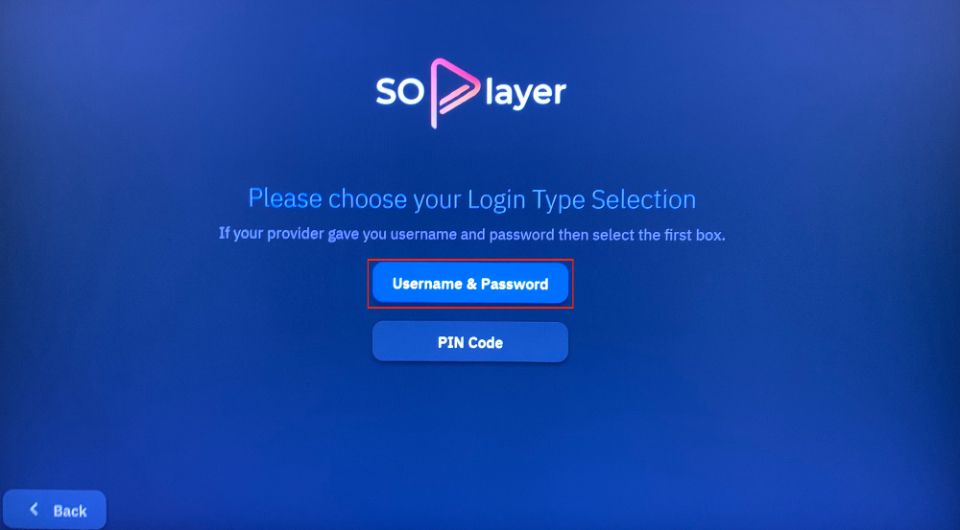
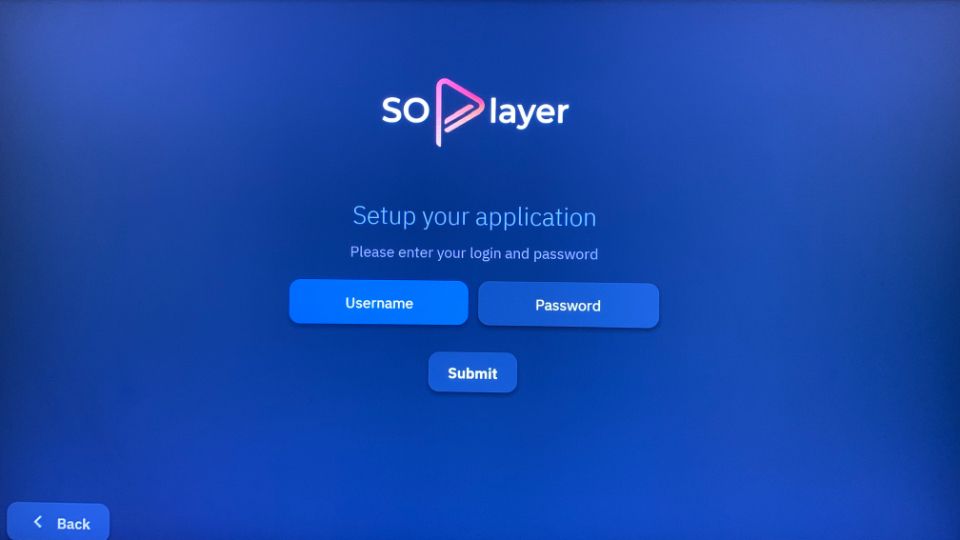
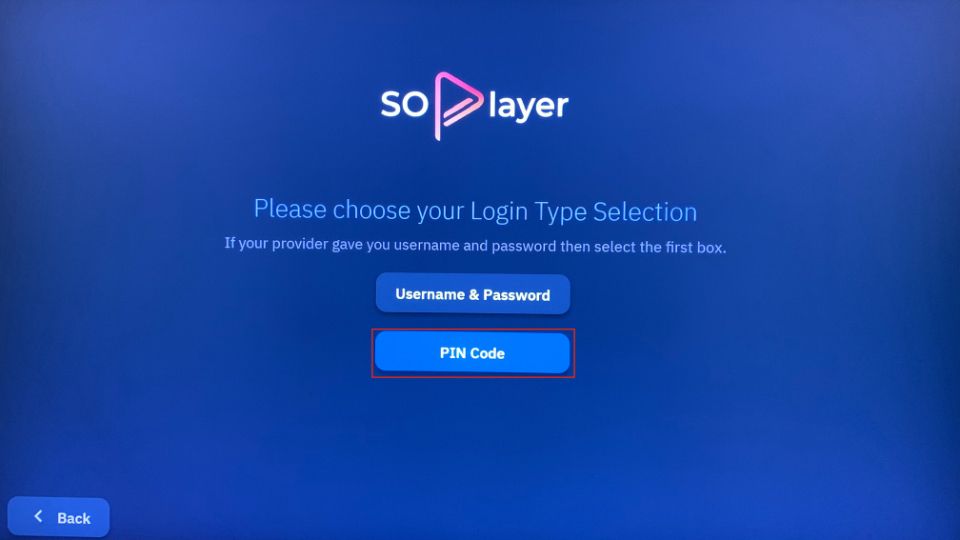
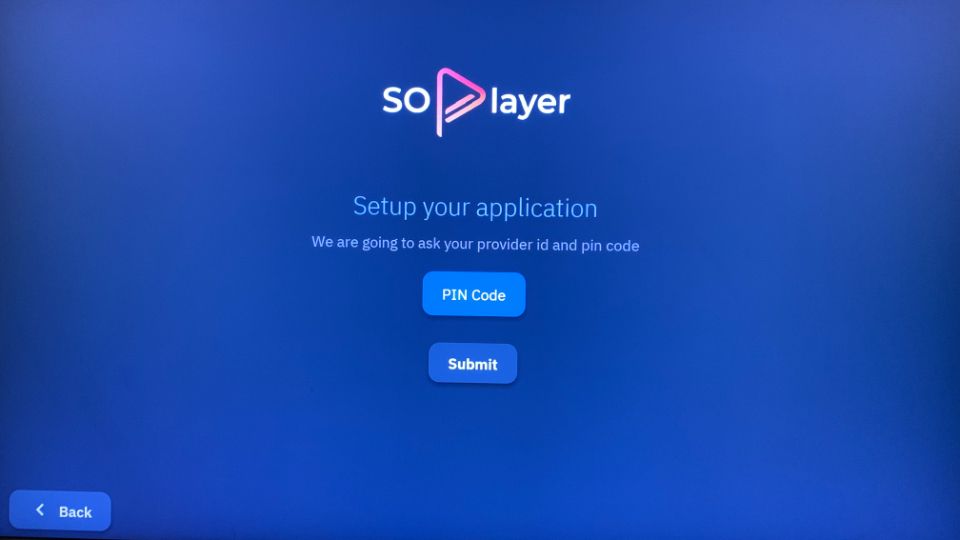


Can I have two accounts on one soplayer app, or multiple apps.
Can I download more than one soplayer app.
Hi Carlton, You can typically have only one account per SOPlayer app as each account is linked to a specific provider subscription. If you want to use multiple accounts, you can log out of one and log into another within the same app.
Regarding downloading multiple SOPlayer apps, it depends on the device you’re using. For most devices, you can’t install multiple instances of the same app from the app store, but you could use workarounds like creating separate user profiles or using third-party app cloning tools if supported by your device. Just make sure you follow your subscription provider’s terms of service.
I am having problems renewing my account
Hi Charles,
It looks like multiple people are having issues with SO Player at this time, which may indicate that the player is experiencing technical difficulties. I recommend reaching out to the SO Player support team for further assistance. Alternatively, you may be experiencing a technical issue with your IPTV service provider. You can also reach out to your provider’s support team if you feel that this is necessary. If you would like to consider switching your IPTV player, I recommend checking out our article listing the best IPTV players available for FireStick. Hope this helps!
my subscription no longer exits I guess so how do I renew or get a new iptv service
Hi Rose,
SO Player appears to be experiencing technical difficulties at this time. I recommend reaching out to the SO Player support team for further assistance. Alternatively, you may be experiencing a technical issue with your IPTV service provider. As an additional step, you can also reach out to your provider’s support team if you feel that this is necessary. If you would like to consider switching your IPTV player, I recommend checking out our article listing the best IPTV players available for FireStick. Hope this helps!
How to pay the bill
Hi Summer,
SO Player is a free IPTV player. You shouldn’t have to pay to use SO Player’s services. You will have to subscribe to an IPTV provider in order to integrate streamable content into SO Player, which will require payment. Each IPTV provider is different, so the way in which you will pay for their services will vary depending on the provider you choose to subscribe to. It appears that, at this time, multiple people are experiencing issues with the SO IPTV Player. If you are also experiencing technical difficulties while attempting to access SO Player, I recommend reaching out to the SO Player support team. Alternatively, if you are considering switching to a different IPTV player, you can check out this article listing the best IPTV players for FireStick. Hope this helps!
Can this process be accomplished with a Roku as opposed to a fire stick.
Hi John. Unfortunately, SO Player is not compatible with Roku. However, you can bypass this by downloading the SO Player app on your Android device and screen mirroring onto Roku.
How do I sign up for a SOplayer account
Hi Kenneth. SO IPTV is an IPTV player. It doesn’t carry any TV channels or movies with it. You need to have a specific IPTV provider subscription to play the content on FireStick using SO Player. SO Player is compatible with all the major IPTV services out there. Just make sure to receive the required login information in the confirmation email.
Here is a list of our best IPTV services for FireStick that you can sign up for.
which firestick works best with SO Player?
Hi Susan, all FireStick devices work great with SO player. If you are trying to decide on which device is best for you, check out our best Fire TV streaming devices for your needs.