🕒 Time Needed: 18 minutes
We all enjoy a smooth, continuous entertainment experience. Interruptions, in any form, are annoying. Kodi is an entertainment platform used by millions worldwide to stream on-demand, high-quality content, primarily for free. While this platform bridges the gap between millions of online streamers and thousands of streaming sources, Kodi buffering issues aren’t uncommon. As more streams are added unchecked, Kodi buffering problems become more prevalent. Fortunately, some solutions can fix Kodi buffering issues on Kodi 21 and Kodi 20, or at least reduce the instances. These fixes are easy to apply, too. Keep reading!
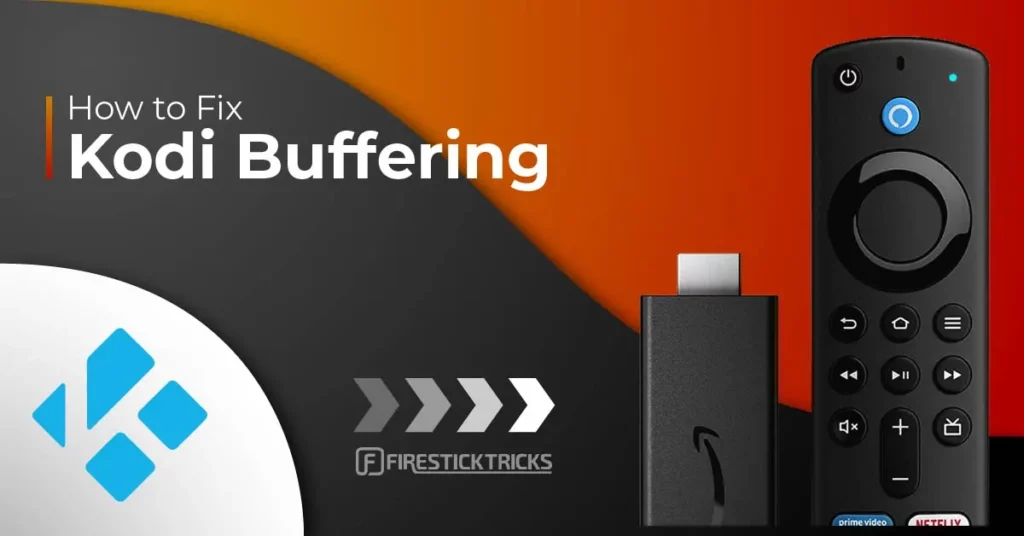
Kodi is a widely used media player among cord-cutters worldwide. Developed by XBMC, this app instantly converts your device into a media center. It lets you play and cast locally stored media via various add-ons and builds, and stream free, widely available content over the web.
Even more incredible is that this service is supported across multiple platforms, including Fire TV Stick, New FireStick 4K, New FireStick 4K Max Android, iOS, Windows Mobile, Windows PC, macOS, and Linux.
Kodi is undeniably great, but it has some problems. Some find it harder to set up than other services, such as Plex. However, you may not want any other media player once you understand Kodi.
That’s not the only aspect I had in mind while discussing this platform’s problems. What plagues Kodi most is buffering. Nothing is more frustrating than frequent interruptions while watching your favorite movie or TV show.
Fortunately, there are several ways to rectify or minimize Kodi buffering issues. This guide will teach us how to fix buffering on Kodi Omega 21 and Kodi Nexus 20. Keep reading!
Attention Kodi Users!
Governments and ISPs worldwide monitor your online activities. If you use third-party Kodi addons, you should always use a reliable Kodi VPN to hide your identity and prevent issues with your streaming experience. Currently, your IP is visible to everyone.
I use ExpressVPN, the fastest and most secure VPN in the industry. It is very easy to install on any device, including Amazon Fire TV Stick, PC, Mac, and Smartphones. It also includes a 30-day money-back guarantee. If you're not satisfied with their service, you can request a refund. ExpressVPN is offering a special NEW YEAR deal: get 4 months free and save 78% on the 2-year plan.
Install and Use Best Kodi VPN | Why you must use a VPN at all times
How to Fix Kodi Buffering Issues
Enable Unknown Sources on Kodi
Before we proceed, one minor detail must be addressed.
Kodi is designed to provide a safe entertainment experience. To this end, it uses many security features and protocols.
To prevent unsafe builds and add-ons from sneaking in, Kodi does not permit installation from unknown third-party sources by default. But not all third-party add-ons are unsafe, especially not the ones we’ll cover in this guide.
To install these add-ons, we need to enable Unknown Sources temporarily. Here is how you can do it:
Step 1: Click the Settings (cog icon) in the top-right corner of the Kodi home screen.
Step 2: Click System.
Step 3: Click ‘Add-ons’ on the left and then move the ‘Unknown Sources’ toggle/switch to the right to enable it.
That will be it! Ensure you disable Unknown Sources after installing all desired add-ons.
Which Platforms Do These Methods Work On?
Kodi uses the same interface across all platforms and devices (except for a few platform-specific additions). Whether you want to fix Windows, Android, iOS, or Amazon FireStick Kodi buffering issues, the methods below will work the same.
Kodi Buffering Fix: Optimize Cache Size
The cache is auxiliary memory that enables high-speed data retrieval. While widely used on computers, the video cache is the most important part of video streaming and playback.
When you stream a video over the internet, the entire video is not downloaded in your browser or app at once. Instead, a small portion of the video is cached and stored temporarily (usually in device RAM). You must have noticed that if you lose the internet connection while streaming a video, the video continues to play for a while before stopping. The video that continues to play even after losing internet access is cached on the local system.
Two steps are required to mitigate Kodi buffering issues. First, allocate substantial cache memory for Kodi in RAM. Second, you must keep clearing the cache on Kodi from the previously played videos, as it unnecessarily wastes the allocated space.
In the following sections, we will learn how to adjust Kodi buffer settings to optimize cache usage and how to clear the cache in Kodi. There are five methods to fix Kodi buffering issues. Methods 1 to 4 will work on all devices, including Amazon Fire TV / Stick, while method 5 doesn’t work for FireStick.
Method 1: How to Stop Kodi Buffering Using Ares Wizard
Ares Wizard is one of the most widely used Kodi maintenance and diagnostic tools. Using this tool, we can learn how to tweak cache settings and resolve the Kodi buffering problem. But before we go ahead, please install Ares Wizard on Kodi.
Now that you have installed Ares Wizard, let’s see how we can fix the Kodi buffering problem by optimizing the cache.
Step 1: Launch Ares Wizard and click the ‘Tweaks’ button at the top
Step 2: Now, click the ‘Advanced Settings Wizard’ button
You need to click the ‘Next’ button on the bottom right. But, before you do, do not forget to read the word ‘Caution’ from the developers of this add-on.
In a nutshell, what you need to know is that:
– There is no single Cache size allocation that is perfect for everyone. It largely depends on the device on which you are using Kodi and the system specs (especially RAM size)
– You can place the cache in the device storage (such as a hard drive) or RAM (which is highly recommended)
– Kodi uses 60MB of RAM for caching purposes. But if you have a lot of spare RAM, you can bump up the size
Step 3: Now that you understand the above points, click ‘Next’
Now, Kodi will display the available RAM at this point and suggest the ideal allocation size for video cache memory (which is 1/3 of the available RAM). But, it is also recommended to keep the 10% margin in case other programs take up the memory further.
For instance, if you have 900 MB of memory, 1/3 of it would be 300 MB, and the 10% margin would be 30 MB. So, the ideal allocation for video cache memory is 270 MB.
NOTE: Too much memory allocation to the Kodi cache may affect performance.
Step 4: Click the ‘Generate Settings’ button on the bottom left
Step 5: On the next screen, Video Cache Size is what you need to change by dragging the slider left or right (check the image below)
As you can see, I had 900 MB of spare RAM. Hence, Ares Wizard recommended 270 MB to me.
Ares Wizard also offers 4 Buffer Modes, as you can see on the bottom just above the ‘Apply these settings’ button. Here is what these modes do:
Mode 1: In this mode, Kodi will buffer every streaming service that is available on the internet, including the ones from cloud sources and FTP
Mode 2 (recommended): The default mode. In this mode, Kodi will try to buffer almost everything, including files played from local storage.
Mode 3: In this mode, the buffering is restricted to website streams only
Mode 4: Buffering is completely disabled
If you are experiencing Kodi buffering issues despite having a substantial RAM size, ensure that Mode 2 is selected. This mode offers the smoothest playback by caching much of the video in advance.
Delete Kodi Temporary Files using Ares Wizard Maintenance
If Kodi keeps freezing or crashing regularly, you may have run out of storage space. This usually happens with low-storage devices. For instance, if you have a 16 GB Android device and use Kodi regularly with various add-ons, you may soon run out of storage. Besides finding a Kodi buffering fix, it’s worth resolving this issue for a smoother, more enjoyable entertainment experience.
Step 1: First, click the Maintenance button on the top to clear the temp files. You should see a screen like this:
Step 2: Now, click the following buttons one by one:
– Delete Thumbnails
– Delete Packages
Since I recently deleted Thumbnails and Packages, their storage space has decreased. However, together, they took up nearly 1 GB of space.
If you have any stored/saved Caches, they also take up a lot of space. You can clear the cache on Kodi to free up the storage space substantially. Do not worry, though! Deleting the cache will not affect the settings discussed in the above section.
Method #2: Fix Kodi Buffering with A VPN
Most Internet Service Providers (ISPs) make lofty claims about providing their customers with high-speed, unlimited Internet services. While their promises are kept for most average users, bandwidth throttling often affects heavy streamers. That may or may not be illegal, depending on your country. Also, sometimes, they have some clauses in the fine print of the Terms & Conditions that we accept without even looking at them; that’s what most of us do.
ISP throttling curtails or restricts the internet speed when a user has crossed a certain data usage limit. This, as I already said, usually happens to heavy users. If you love to watch movies and shows online using services like Kodi, you might just as well fall into their bracket of heavy users. The legal aspects of throttling have become more and more obscure ever since it was declared a few months ago that Net Neutrality will be killed in the United States in the coming time.
Using a reliable VPN is the best way to prevent internet throttling and avoid Kodi buffering issues substantially. A good VPN service does more than conceal your identity in the web world. It also masks the details of your data usage from your ISP. Simply put, if you are using a VPN, your ISP will no longer be able to see what kind of data you use. They would only be able to determine the amount of data being used.
Several users worldwide have reported that throttling affects those who stream videos, download from torrents, and share heavy files on the web.
You will have no reason to worry about ISP throttling with a VPN. Below is the table of the top 5 VPNs in the industry. I use ExpressVPN, which is the fastest VPN to date.
Jurisdiction
British Virgin Islands
Servers
3000+
Money-back guarantee
30 Days
Supported Apps
Works with
Kodi, Torrenting, Netflix, Amazon Prime Video, Hulu, BBC iPlayer, Sky, HBO
Pros
- VPN Servers in 94 Countries
- Super fast speed – great for streaming
- Strong no logging policy
- Very secure 256-bit encryption
- No Streaming restrictions
- Unlimited Bandwidth
- Network Lock (Killswitch)
- Unblocks Netflix and BBC iPlayer
- Safe for P2P and torrent use
- Dedicated apps & easy set-up on all devices
- 5 simultaneous connections
- Excellent 24/7 Live chat/email support
- Bitcoin accepted
- 30-day money-back guarantee
Cons
- No free trial
Jurisdiction
United States
Servers
1200+
Money-back guarantee
7 Days
Supported Apps
Works with
Netflix, Amazon Prime Video, Hulu, BBC iPlayer, Sky, HBO, Torrenting, Kodi
Pros
- VPN Servers in 60 Countries
- Good speed
- 256-bit encryption
- No Streaming restrictions
- Unlimited Bandwidth
- Killswitch
- Unblocks Netflix and BBC iPlayer
- 10 simultaneous connections
- Dedicated apps for all devices
- 7-day money-back guarantee
Cons
- Unresponsive Customer Service
- Unfriendly design & layout
- No free trial
Jurisdiction
Panama
Servers
3300
Money-back guarantee
30 Days
Supported Apps
Works with
Netflix, Amazon Prime Video, Hulu, BBC iPlayer, Sky, HBO, Torrenting, Kodi
Pros
- VPN Servers in 60 Countries
- Good speed
- 256-bit encryption
- No Streaming restrictions
- Unlimited Bandwidth
- Killswitch
- Unblocks Netflix and BBC iPlayer
- 6 simultaneous connections
- Dedicated apps for most devices
- 30-day money-back guarantee
Cons
- IPv6 leak in macOS IKEv2 app
- No dedicated Fire TV app
- No free trial
Jurisdiction
Romania
Servers
3600
Money-back guarantee
45 Days
Supported Apps
Works with
Kodi, Amazon Prime Video, Hulu, BBC iPlayer, Sky, HBO, Torrenting
Pros
- VPN Servers in 55 Countries
- Average speed
- Anti-malware & no tracking
- 256-bit encryption
- No Streaming restrictions
- Unlimited Bandwidth
- 7 simultaneous connections
- Dedicated apps for all devices
- 45-day money-back guarantee
Cons
- No free trial
- Torrenting issues on American servers
- No 24/7 support
Jurisdiction
Switzerland
Servers
700+
Money-back guarantee
30 Days
Supported Apps
Works with
Netflix, Amazon Prime Video, Hulu, BBC iPlayer, Sky, HBO, Kodi
Pros
- Average speed
- 256-bit encryption
- No Streaming restrictions
- Unlimited Bandwidth
- 5 simultaneous connections
- Dedicated apps for most devices
- 3-day free trial or 30-day money-back
Cons
- Some logging of your data
- Slow ticket support
- Not good for torrenting
Method 3: How to Stop Kodi Buffering using Supreme Builds Wizard
Supreme Builds Wizard is another popular maintenance tool for Kodi. Let’s learn more about it.
First, run the Supreme Builds Wizard from the home screen or Add-ons > Program Add-ons. If you don’t have it, here’s how to install Supreme Builds Wizard on Kodi.
Step 1: Click on Supreme Builds Maintenance
Step 2: On the next screen, you need to click ‘(Supreme Builds) System Tweaks/Fixes’
Step 3: Click ‘Advanced Settings’ on the next screen
Step 4: Now, click on Quick Configure AdvancedSettings.xml
Step 5: We advise that you DO NOT change the recommended settings. Just take a quick look and then click the ‘Write File’ button on the bottom left
Step 6: If you see any error message asking whether you wish to remove an active AdvancedSettings.xml file, click ‘Remove Settings.’ If you are using Supreme Builds Wizard for the first time to update these settings, you will not see this warning message.
Method #4: Use Real-Debrid to Fix Kodi Buffering
You may have noticed that many Kodi streams often run into buffering issues despite an extremely high-speed internet connection. This leaves us baffled, wondering whether there is a problem with the internet’s allotted speed or the streaming server.
If you have a high-speed internet connection, there is a fair chance Kodi is underutilizing it while streaming your favorite content. Only if the internet is used to its full speed potential will we have a much better Kodi experience. This is where Real Debrid comes into the picture.
Real Debrid is a multihoster that offers access to a whole new collection of quality streams for the content you wish to watch. It adds 1080 Full HD streams that other hosts fail to provide.
At the same time, Real Debrid is also an unrestricted downloader. If not fully, it can utilize up to 80-90% of your original internet speed with connections of up to 300 Mbps. That’s nothing less than impressive.
You would like to know a few things about Real Debrid. First, it is NOT an add-on but works with other popular add-ons. You must have one of the compatible add-ons for Real Debrid to work. The good news is that it is supported by many popular (and even not-so-popular) add-ons, including Exodus Redux, Seren, Yoda, Gaia, and more.
Real-Debrid is not free. It is a premium service. You can sign up for free and use the limited-featured service as a trial. The free service doesn’t have as many full HD streams, and the speed optimization is also not so great. Also, Real-Debrid streams are available only for a few hours during the day if you use the free service.
If you want to experience the real potential of Real-Debrid, get a premium subscription to unlock it. You can eliminate most of your Kodi buffering problems using one of the many Real Debrid streams. If you intend to pay for the subscription monthly, it will cost you approximately $5 per month. However, if you want to save money, opt for a longer-duration plan.
So, how can we get Real Debrid on Kodi?
Our comprehensive guide will walk you through Real Debrid sign-up and setup on Kodi. Check this page – How to Install and Use Real-Debrid on Kodi
Method #5: How to Fix Kodi Buffering Issues Using a Code
In this method, we will plant a file with a specific file name and specific codes into the user data folder inside Kodi’s installation folder on your system.
If Kodi keeps buffering even after following the methods above, you may see significant improvement after completing this troubleshooting process. While this method may seem technical, I will try to make it as simple as possible. Just follow each step carefully. You will not even have to launch Kodi.
Steps for Windows PC/Laptop
If you are a Windows user, here is what you need to do:
Step 1: Open the Notepad app (press Windows + R together, type in Notepad, and hit Enter key | alternately look for Notepad using Windows search/Cortana)
Step 2: Copy and paste the codes below in the Notepad:
<advancedsettings>
<network>
<buffermode> 1 </buffermode>
<readbufferfactor> 1.5 </readbufferfactor>
<cachemembuffersize> 104857600 </cachemembuffersize>
</network>
</advancedsettings>
Step 3: Now save this file anywhere on your hard drive with the name advancedsettings.xml (DO NOT change the file name)
Step 4: Again press Windows + R key to bring up the Run dialogue box and copy the following into it: %APPDATA%\kodi\userdata and now press Enter.
OR
Use Cortana or the Windows search function to copy the code %APPDATA%\kodi\userdata
Step 5: The above step will open a folder. Copy the advancedsettings.xml file you created a little while back into this folder.
Step 6: Go ahead and play a video with Kodi. You will notice that it has resolved Kodi’s buffering issues considerably.
Steps for Other Platforms
Like Windows, the idea is to copy the advancedsettings.xml file into the device’s user data folder. However, the folder location varies across devices.
Create a file named advancedsettings.xml with the code above, regardless of the device or platform used.
Once that’s done, use a file explorer/manager app to navigate to the user data folder as follows:
Android – Android/data/org.xbmc.kodi/files/.kodi/userdata/
iOS – /private/var/mobile/Library/Preferences/Kodi/userdata/
Linux – ~/.kodi/userdata/
Mac – /Users/<your_user_name>/Library/Application Support/Kodi/userdata/
How to Fix Kodi Buffering on Exodus Kodi Addon
I have a special section for Exodus addons because it is one of the best Kodi addons used by thousands worldwide. It has a massive collection of content and offers high-quality streaming. If you don’t have this addon, you can install it by following the link below.
The methods I outlined above to fix buffering on Kodi are common steps that all users should perform. The steps below for the Exodus addon are steps you can perform for any Addon. You can perform these steps on any device, including an Amazon Fire TV Stick.
Fix Kodi Buffering on Addons by Clearing Cache
Step 1: Open the addon by navigating to Kodi Home Screen > Add-ons > Video Add-ons.
Step 2: Scroll down and click ‘Tools’.
Step 3: Click the Clear Cache option
Step 4: Click ‘Yes’ to confirm your action and to clear the Kodi cache for Exodus.
This should work for most addons. If you don’t find the option to clear cache within the addon, you can always use the Ares Wizard method as provided above.
Possible Reasons for Slow Streaming / Buffering on Kodi
A few factors determine how quickly (or slowly) Kodi buffers the playback. Let’s examine what may cause Kodi problems.
Reason #1: Slow Internet Connection
We like to stream our favorite shows and movies in high quality. Most of us prefer at least 720p HD streaming. The higher the quality of streaming, the bigger its size. This is why you need an internet connection fast enough to support smooth, uninterrupted streaming.
Netflix recommends a minimum internet speed of 0.5 Megabits per second through cellular data or Wi-Fi. But practically, this speed isn’t good enough for most streaming qualities.
It is highly recommended that you have an internet connection of at least 5 Megabits per second. This should allow you to stream your SD videos without nagging buffering troubles.
Using at least 20-30 Megabits per second is advisable if you like HD or Ultra HD streams.
Thankfully, most ISPs have started providing high-speed internet that is good enough to stream content in a wide resolution range. Of course, as aforementioned, you can also avoid ISP throttling by using a VPN.
Several websites and apps allow you to test your internet connection bandwidth. www.speedtest.net by Ookla is the most popular, but many others also provide accurate download and upload speed data (the download speed affects buffering speed).
Important Tips to Improve Internet Speed
Here are some tips to help you enjoy better internet speed:
– If you are using Wi-Fi, make sure you keep your device as close to the modem/router as physically possible
– If possible, use Ethernet LAN connectivity (wired connection) as it optimizes the internet speed
– Ensure that no other app or program uses the internet heavily while watching videos on Kodi. For instance, if you are downloading a heavy file in the background, it may result in Kodi slow streaming
– You might face Kodi buffering issues if too many devices are connected to the same network. If possible, disconnect some of the devices
What if I have fast internet and still the problem persists?
If you have high-speed internet and have addressed everything we have discussed in this section, you should try one of the troubleshooting methods described above.
If you are not getting the internet speed according to the internet plan you have opted for, you may also want to contact your ISP customer service.
Reason #2: Streaming Sources Overcrowded
There are things we can control or improve, and then there are some things we cannot. Some popular streaming sources are often overcrowded, as lots of people access them at the same time. As a result, their overloaded servers start to behave erratically, and you experience Kodi buffering issues.
We cannot control, change, or improve this. However, the good news is that most Kodi add-ons provide links to multiple sources for a particular video. So, if one source is too crowded, you can jump to another one. This is likely to solve the Kodi buffering problem.
Final Words on Kodi Buffering Issues
Kodi buffering issues have marred the user experience and continue to do so. Thankfully, we have some practical solutions that considerably reduce or eliminate buffering problems. I probably cannot assert enough that you must use a VPN while using Kodi.
You will see a dramatic change in the buffering speed. Allocating a bigger size to the video cache and clearing the cache also play an important role in resolving the issue. I hope the methods I have provided above helped you solve your Kodi buffering woes. If none of the solutions work for you, reset Kodi for a fresh start.
Related:
- How to Stop Buffering on FireStick
- How to Install FREE Kodi Addon on FireStick
- How to Install The Grind Build on Kodi
- How to Install Fen Kodi Addon on FireStick

Suberboost Your FireStick with My Free Guide
Stay Ahead: Weekly Insights on the Latest in Free Streaming!
No spam, ever. Unsubscribe anytime.
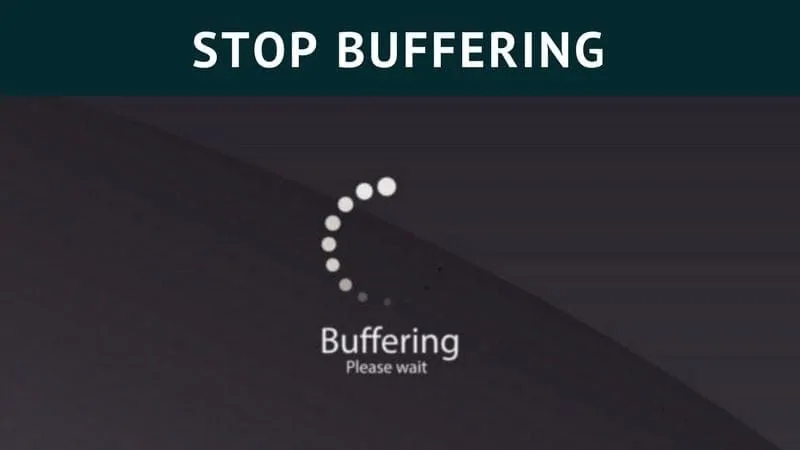

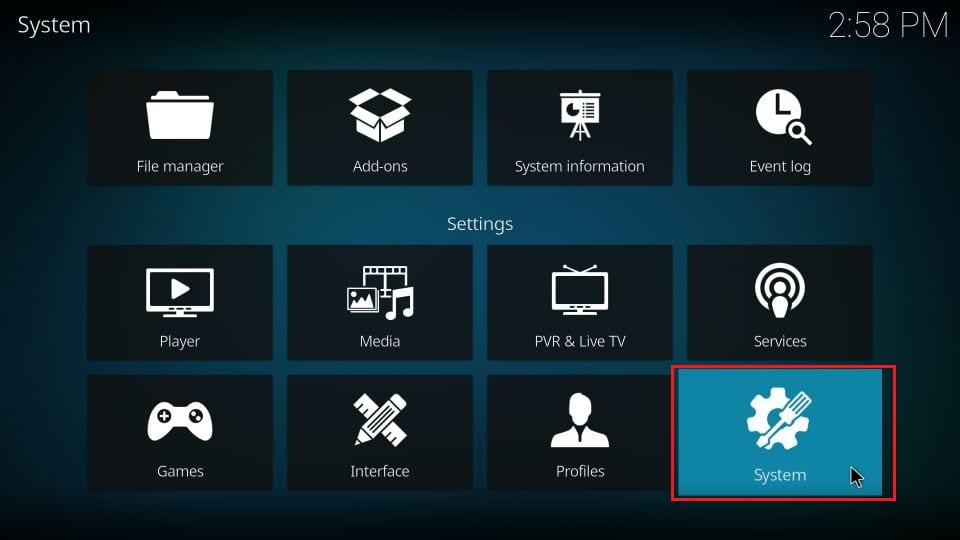

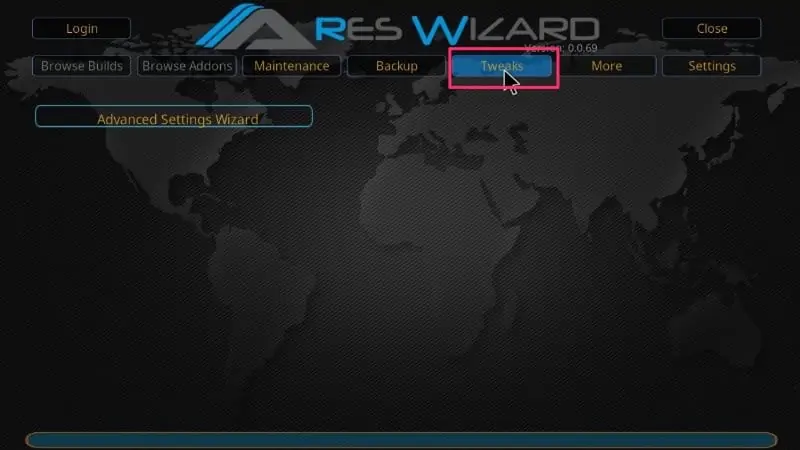
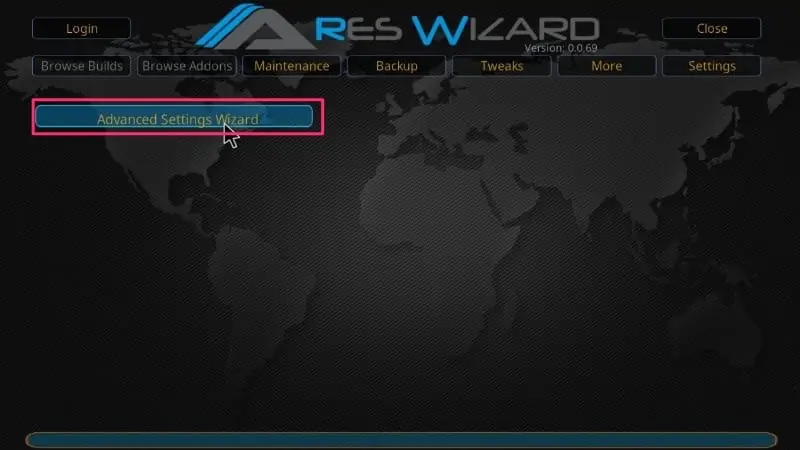
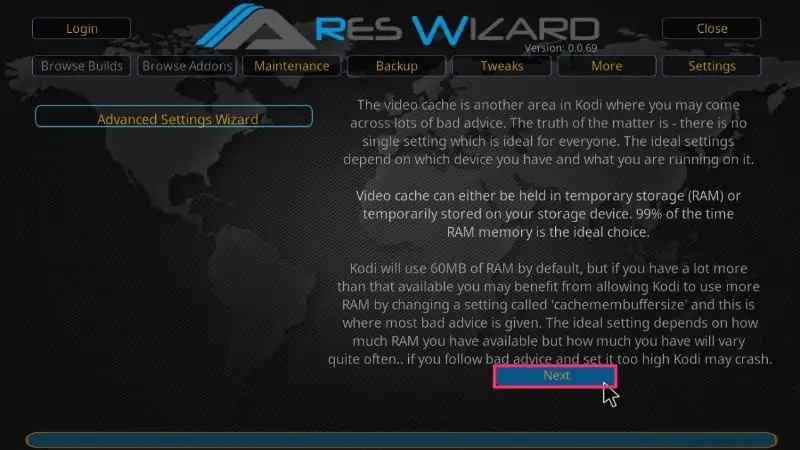
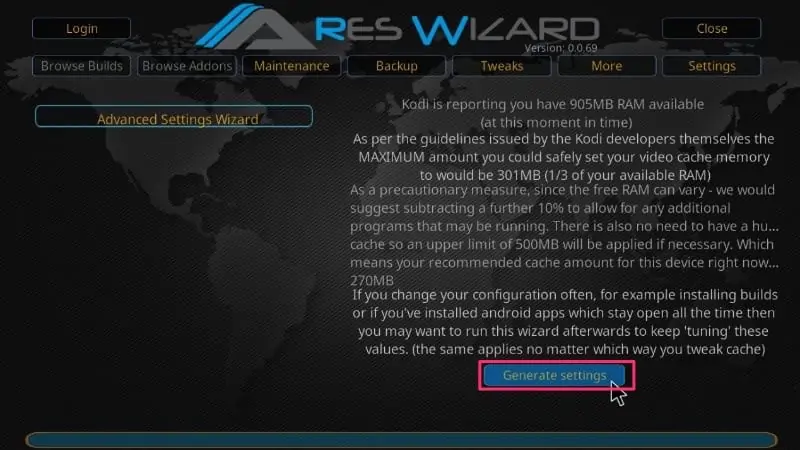
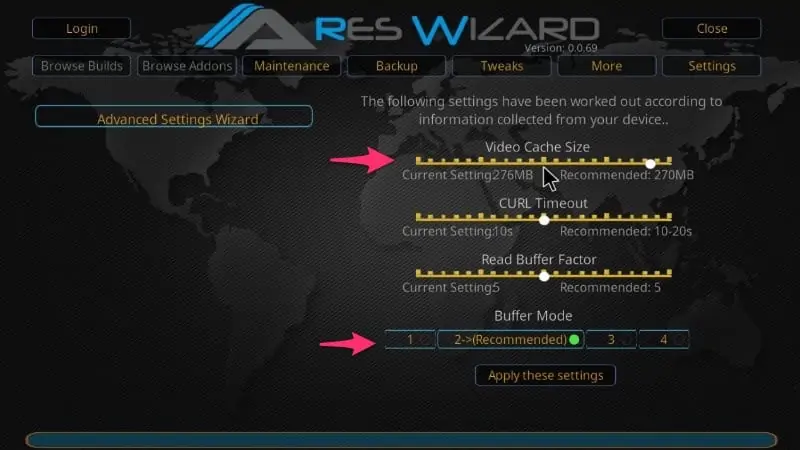
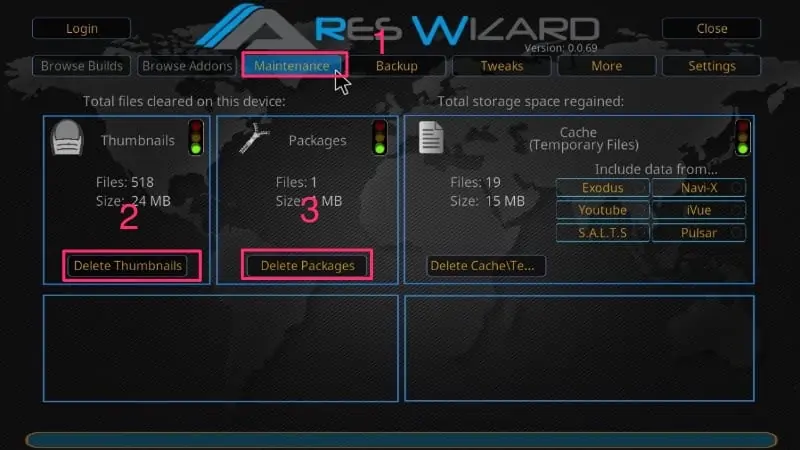
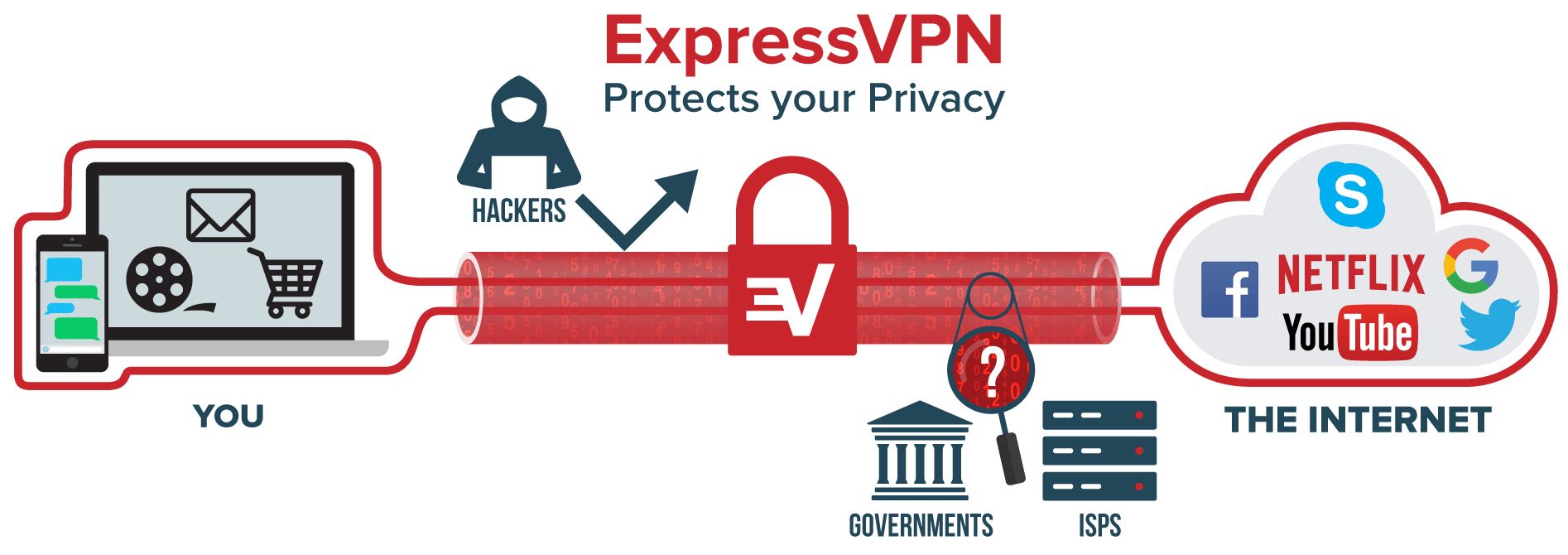

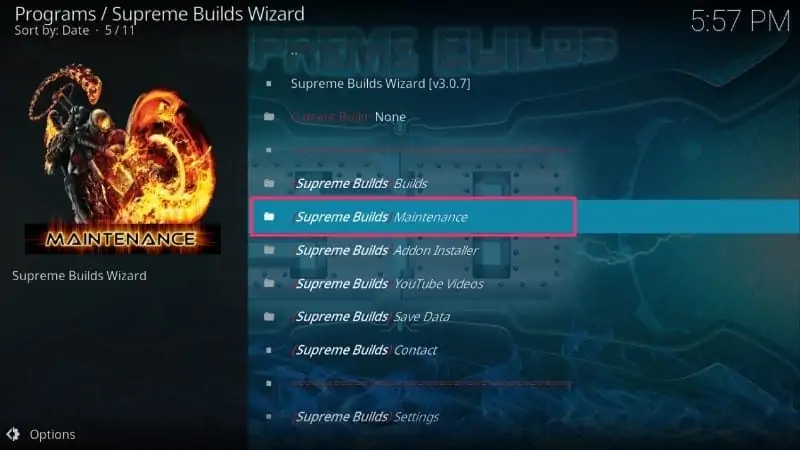
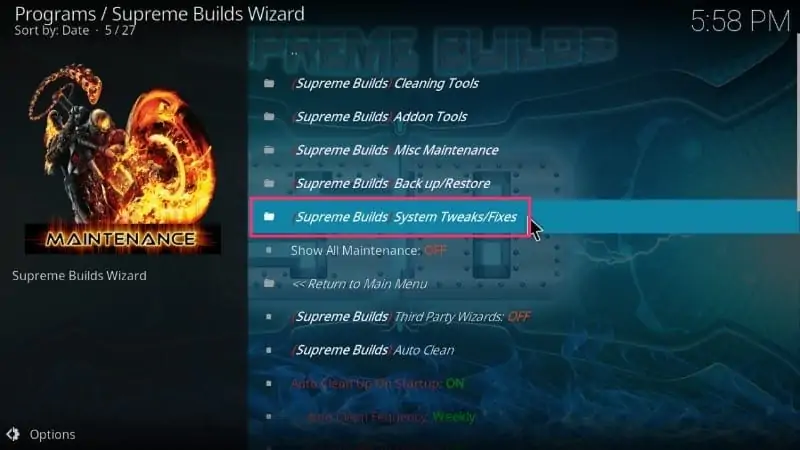
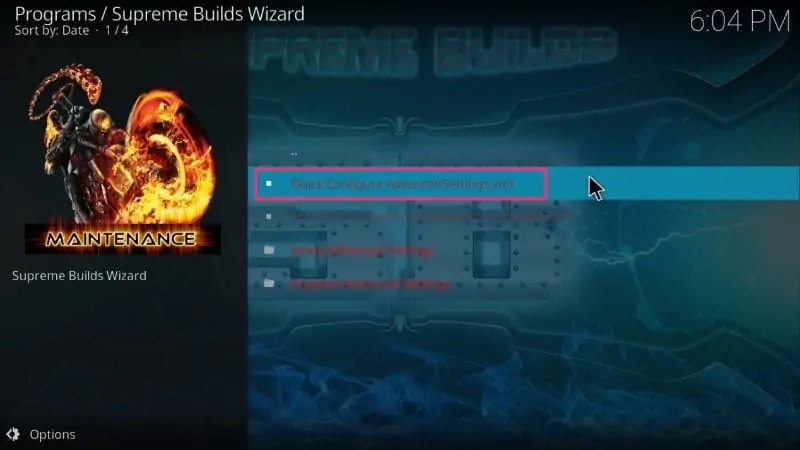
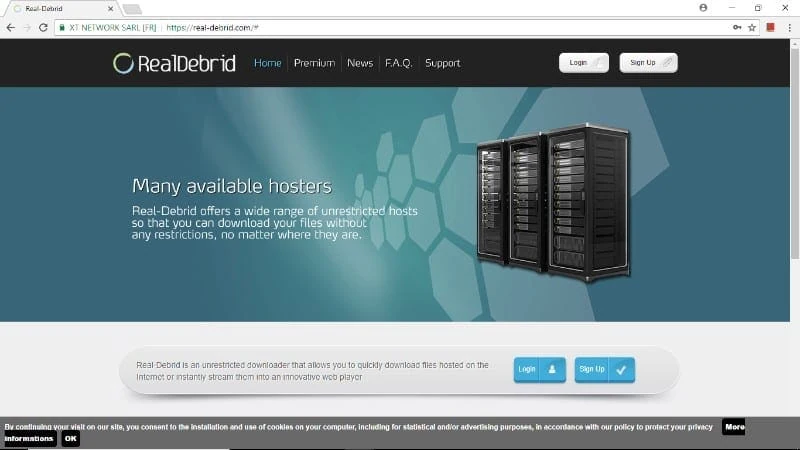


Hi,
I am about to buy some box for Kodi. I don´t know if I should buy Vero 4k+ or Odroid N2+.
Can you please reccomend me?
I know that Vero 4k+ has integrated 16GB eMMC and better OSMC system for Kodi. Odroid N2+ has 4GB RAM.
My usage should be just for the Kodi and streaming UHD films from internet. Internet connectivity is 20mbps so for some UHD films I need to set more cache size for buffering – it is better to have 4GB RAM Odroid box, or 2GB RAM Vero box is ok?
Thank you.
Hi Maro, we have tested a bunch of Android boxes and believe that Mi Box, Nvidia Shield, and Tivo Stream 4K are the best. However, we prefer a FireStick over any Android Box. You can easily install Kodi on a Fire TV Stick.
I followed the Ares Wizard tutorial and my Fire Tv 4K started to reboot randomly. So I tried to reverse it, but it didn’t solve it. So I did a factory reset, and the problem was still there. After some tests with the original and some other power supplies and cables, I found it only stabilizes when I connect it to my projector’s USB port, that is only 1.5V. It seems it has to be underpowered to work, but this causes other issues, the UI get’s sluggish, Kodi buffers even more, etc. Do you guys have now any other suggestion on how to fix this?
Hi Joe, it could be an issue with the FireStick power adapter. You may want to buy a new one.