This tutorial will show you how to install and play TV Chess on FireStick. You can play the game on any Fire TV device, including Fire TV Cube, FireStick Lite, FireStick 4K, and FireStick 4K Max. Before getting to the installation process, I’ll first review what the game entails, its features and why it’s popular.
 What Is TV Chess?
What Is TV Chess?
Chess is a centuries-old board game that most people enjoy playing. The internet era has made the brainy game even more popular because chess enthusiasts can now challenge opponents miles away in a different part of the world. Another reason chess has become popular is the ease of learning. Chess is easy to learn yet hard to master, so players constantly learn new tricks.
Let me introduce you to TV Chess if you want to play chess on your TV. It is a free game on the Amazon App Store, which you can install on your FireStick. The game provides three options – play with a random human opponent online, an artificial intelligence (AI) opponent online, or a friend on your FireStick.
TV Chess is easy to control, and you can play seamlessly with your FireStick remote. Challenge your family and friends to the board game at home or join the vast chess-playing online community to test your skills. You can also try your best moves against a robot while relaxing at home on your FireStick.
Attention FireStick Users
Governments and ISPs worldwide monitor users' online activities. If you use third-party streaming apps, you should always use a reliable FireStick VPN to hide your identity and avoid issues with your movie-viewing experience. Currently, your IP is visible to everyone.
I use ExpressVPN, the fastest and most secure VPN in the industry. It is very easy to install on any device, including the Amazon Fire TV Stick. It also includes a 30-day money-back guarantee. If you're not satisfied with their service, you can request a refund.
ExpressVPN is running a special New Year deal: Get 4 months free and save 78% on the 2-year plan.
Read: How to Install and Use Best VPN for FireStick
TV Chess Overview and Features
TV Chess is specially designed for chess lovers who want to play the game on TV. I like TV Chess because it:
- Has a simple user interface.
- Is easy to control and navigate using the FireStick remote.
- Is a free access app with no sign-up or log-in requirements.
- Lets you play with a random player online, your friends, or AI.
- Is kid-friendly.
- Lets you choose your competence level from easy to hard.
For these reasons, I have included TV Chess in the best games for Amazon FireStick and Fire TV devices.
How to Install TV Chess on FireStick
TV Chess is free to download from the Amazon App Store onto your FireStick. You only need to search for it under the Games section and install it. Below is the step-by-step guide on how to install TV Chess on FireStick:
1. Click Find on your FireStick home screen.
2. Click Search.
3. Type TV Chess on the on-screen search bar and select TV Chess on the suggested results.
4. Click the TV Chess tile under Apps & Games.
5. Click Get and wait for the game to download.
6. Click Open once the download is complete.
This is how you install TV Chess on FireStick.
Highly recommended for FireStick👇
How to Stay Anonymous on FireStick
Before you start, I would like to warn you that everything you do online is visible to your ISP and Government. This means playing free games, streaming free movies, TV shows, and Sports might get you into legal trouble.
Thankfully, there is a foolproof way to keep all your activities hidden from your ISP and the Government. All you need is a good VPN for Fire Stick. A VPN will mask your original IP, which is and will help you bypass Online Surveillance, ISP throttling, and content geo-restrictions.
I personally use and recommend ExpressVPN, which is the fastest and most secure VPN. It is compatible with all kinds of apps and is very easy to install on Fire TV / Stick.
We do not encourage the violation of copyright laws. But what if you end up using apps from an illegitimate source unintentionally? It is not always easy to tell the difference between a legit and illegal source.
So, before you start using apps on your Fire Stick / Fire TV, let’s see how to use ExpressVPN to keep your activities hidden from prying eyes.
Step 1: Subscribe to ExpressVPN HERE. It comes with a 30-day money-back guarantee. Meaning, you can use it free for the first 30-days, and if you are not satisfied with the performance (which is highly unlikely), you can ask for a full refund.
Step 2: Power ON your Fire TV Stick and go to Find, followed by the Search option.
Step 3: Now type “Expressvpn” (without quotes) in the search bar and select ExpressVPN when it shows up in the search results.
Step 4: Click Download to install the ExpressVPN app on Fire TV / Stick.
Step 5: Open the app and enter the login credentials that you created while buying the ExpressVPN subscription. Click Sign in.
Step 6: Click the Power icon to connect to a VPN server. That’s all. Your connection is now secure with the fastest and best VPN for FireStick.
You can also read more detailed info on using ExpressVPN with Fire TV / Stick.
How to Play TV Chess on FireStick
When you launch TV Chess, you first see a simple user interface with three options, Play vs. Human (Network Game), Play vs. Human on the TV, and Play vs. Engine (Network Game). To choose an option, click on the symbol.
When you play with a human on the network game, it searches for an opponent online and lets you select the match length between five, 10, and 30 minutes.
For the match with an AI, you need to choose a difficulty level before proceeding with the game. The scale is from one to ten, one being the easiest and ten the hardest.
I recommend selecting an easier difficulty level at the beginning to learn how the game works.
Once you’ve selected your level, the board loads, with three menu options at the top left corner: Undo Move, Flip Board, and Leave Game.
Use your FireStick remote to make your move. You can undo a move by clicking on the Undo Move option or change sides by pressing Flip Board. If you press Leave Game before the game ends, you lose.
If you are a chess enthusiast and will play the game frequently, I recommend adding TV chess to your FireStick home screen shortcuts. Doing this will save you time scrolling through the many apps and games to locate it. If you need help creating a shortcut, see our guide to creating an app and game shortcut on the FireStick home screen.
FAQs
How Can I Play Chess on My FireStick?
You can play chess on your FireStick by installing the TV Chess game from the Amazon App Store. Click Find on your FireStick followed by search, then type TV Chess on the on-screen search bar. Alternatively, you can use the voice remote to ask Alexa to find TV Chess. Select the game, click Get and wait for it to download. Finally, click Open to launch the game and start playing chess.
Do I Need Game Controllers To Play TV Chess on My FireStick?
No, you don’t need game controllers to play TV Chess on your FireStick. The game is easy to control, and you can make your moves perfectly using the FireStick remote.
Is the TV Chess Game Free?
Yes, TV Chess is a free game on the Amazon App Store that you can download into your FireStick. It is also free to access, with no subscriptions or sign-ups. Just download the app, launch it and start your match.
Where Can I Play Chess With an Online Opponent on My FireStick?
TV Chess is a suitable option if you want a FireStick app that lets you play chess with an online opponent. You can find the game under the Games section and install it on your FireStick. In addition, TV Chess allows you to play with an online opponent, AI, and a friend on the TV.
Can I play TV Chess on my FireStick Lite?
TV Chess is compatible with all Amazon Fire TV products, including the FireStick Lite.
Winding Up
Chess is one of the most exciting board games you can play on TV. You can challenge a human or AI opponent on your FireStick for free through the TV Chess app. The app has a simple user interface, decent graphics, and lets you make moves using the FireStick remote. Moreover, it’s a kid-friendly app that can teach young ones the basics of chess.
Did you install TV Chess on your FireStick? How do you rate the matches offered by the app? Please share what you think about the game below in the comment section.
Related:
- How to Install Twitch on FireStick
- How to Install & Play Red Ball on FireStick
- How to Install RetroArch on FireStick
- How to Play Hangman on FireStick

Suberboost Your FireStick with My Free Guide
Stay Ahead: Weekly Insights on the Latest in Free Streaming!
No spam, ever. Unsubscribe anytime.
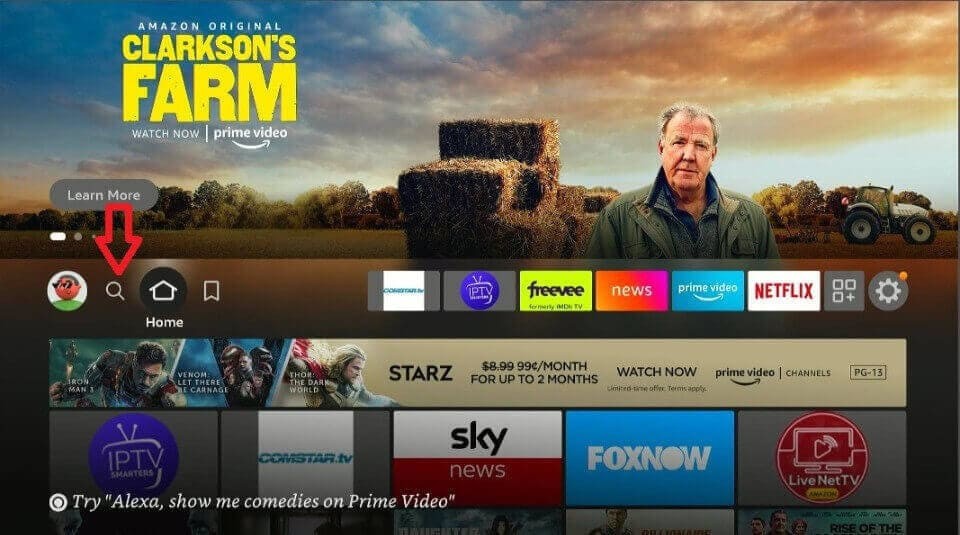
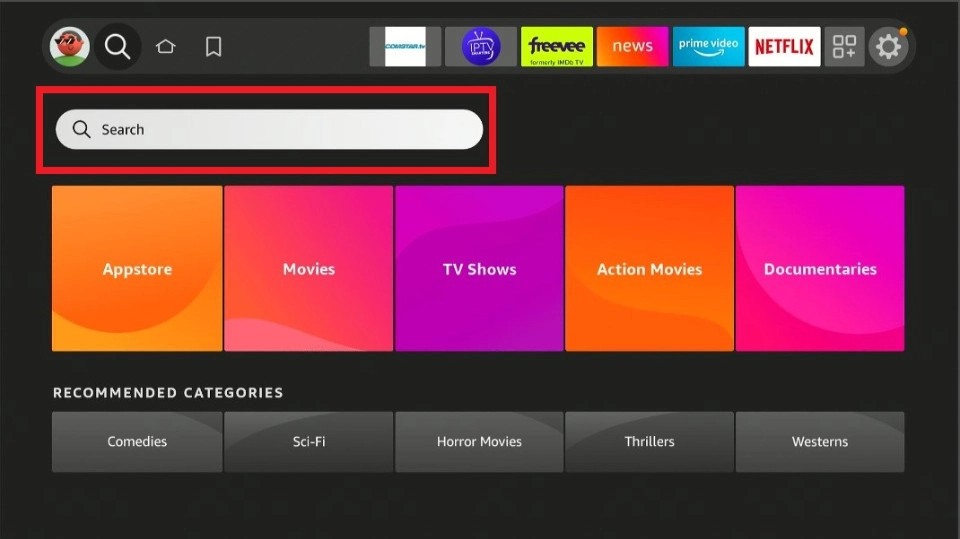
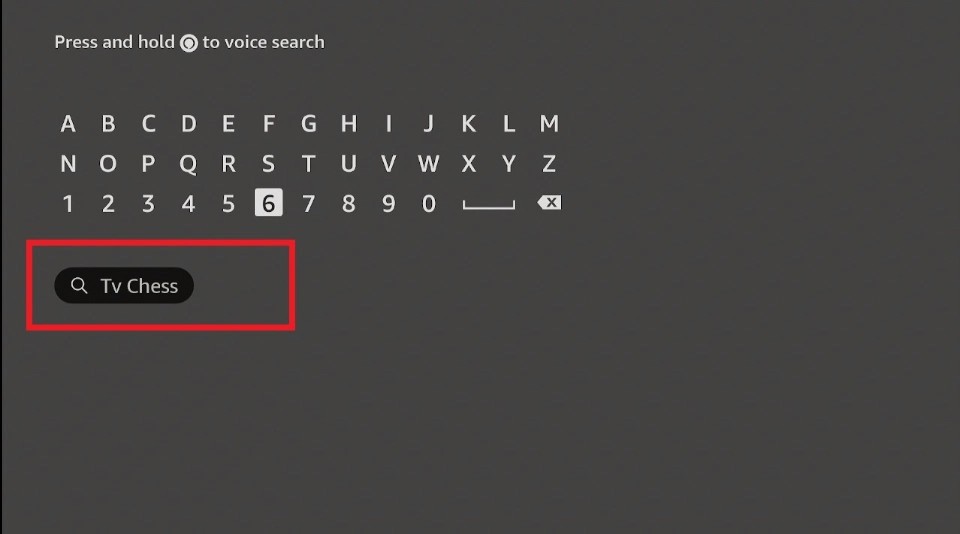
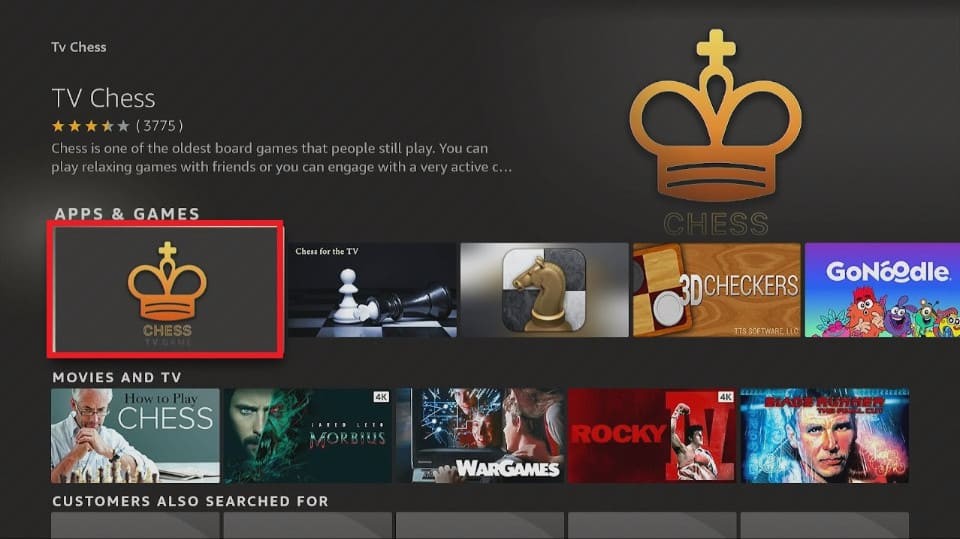
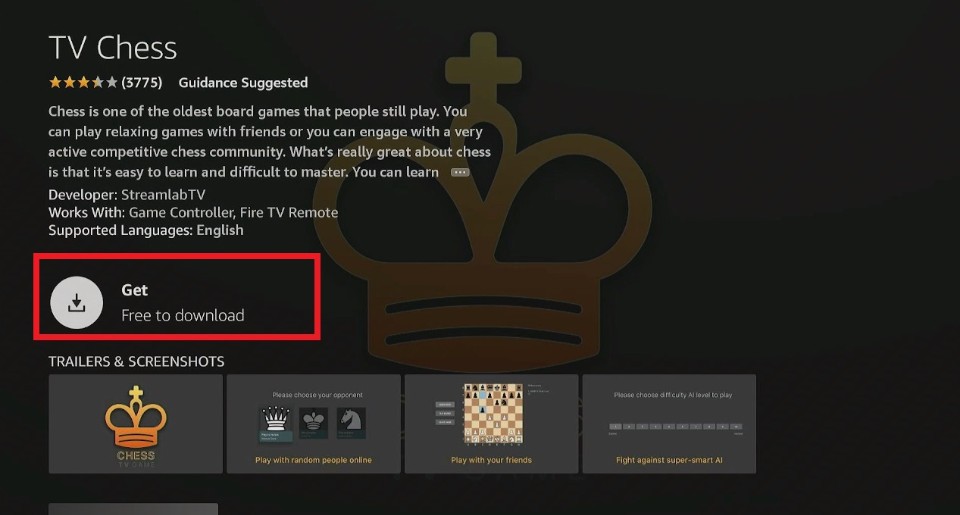
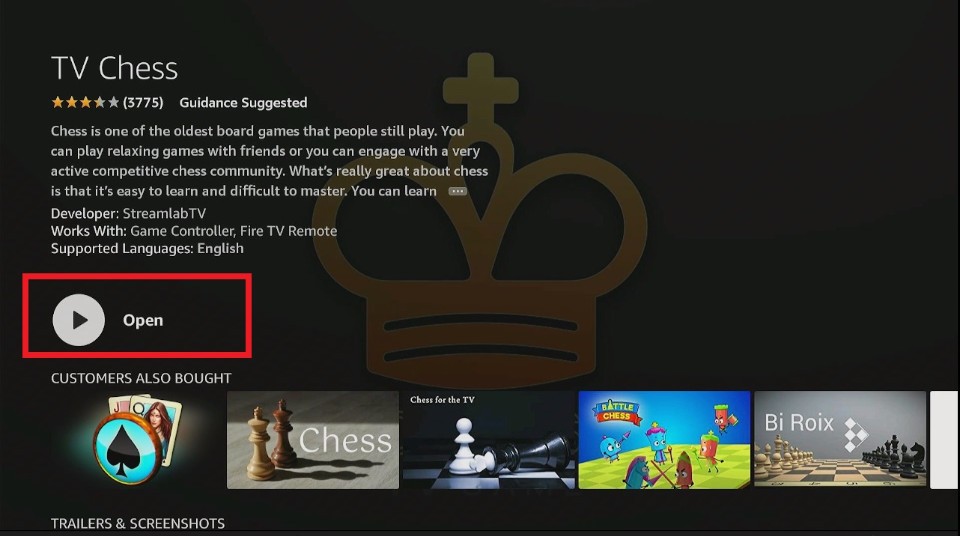





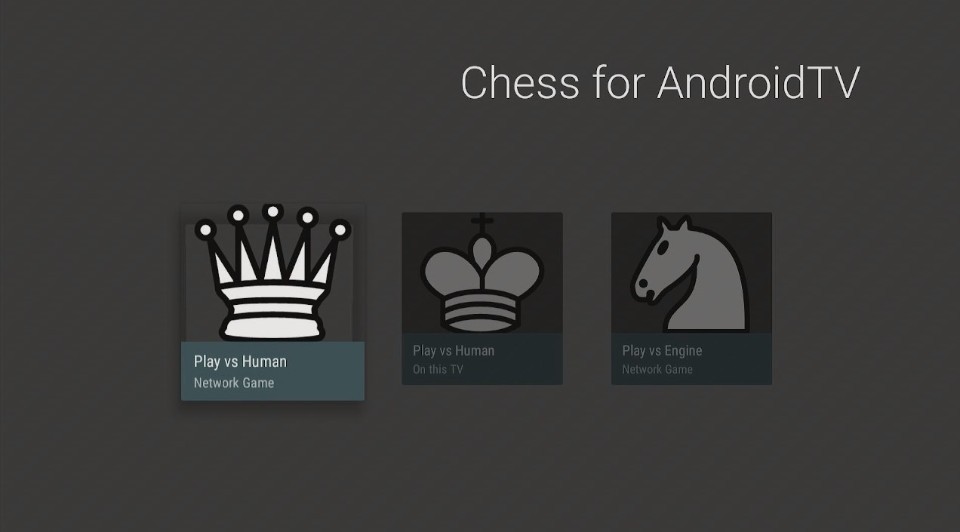
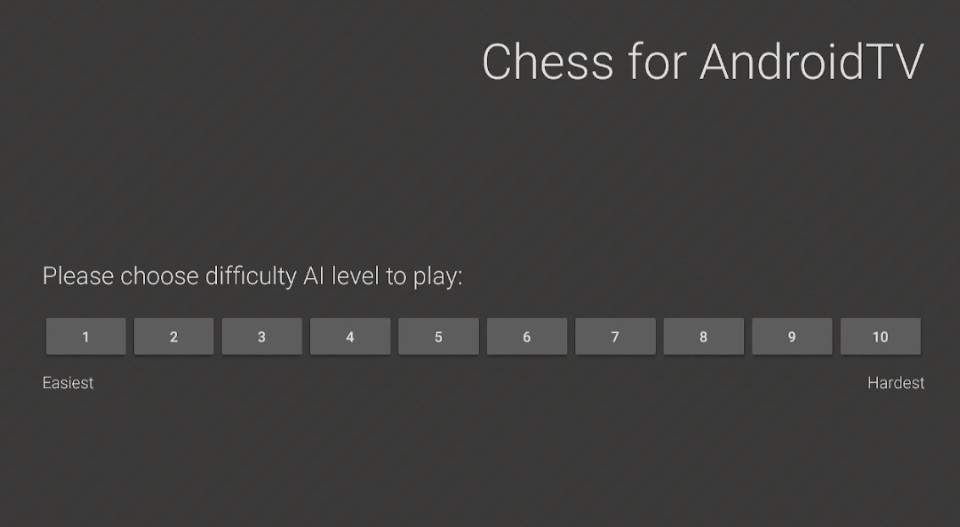
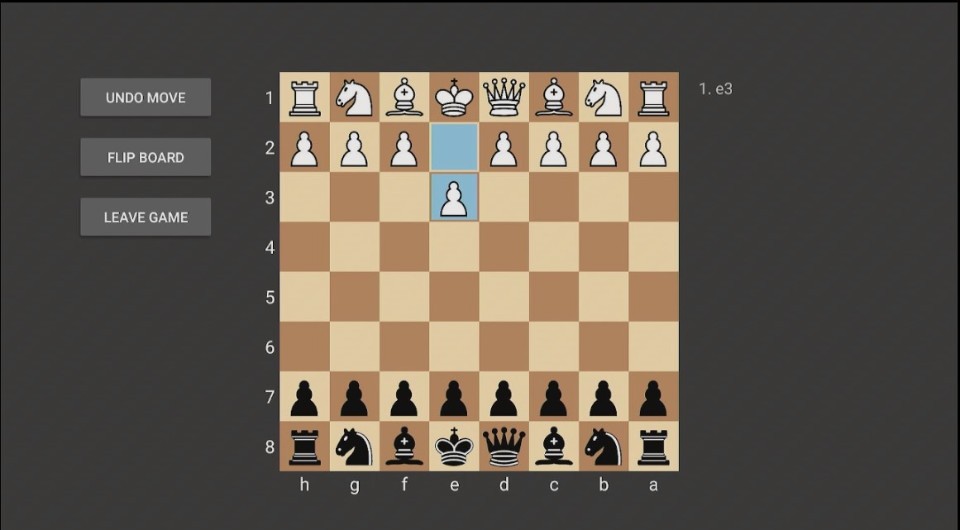


Leave a Reply