In this tutorial, I will show you how to install and use Vudu on FireStick. The instructions in this guide work on all Fire TV devices, including FireStick 4K, All-New FireStick 4K, FireStick 4K Max, All-New FireStick 4K Max, FireStick Lite, FireStick 3rd Gen, and Fire TV Cube.
Vudu is a US-based streaming service and online video store that lets you rent or buy digital copies of movies, shows, and other videos. It is also known as Fandango at Home.
What sets Vudu apart from other streaming services is that users do not need to pay monthly subscription fees. Instead, they pay only for what they watch.
It has a vast collection of movies and shows; you can rent or buy a digital video copy. The prices vary depending on the content and streaming quality (HD or SD).
Vudu also has a vast collection of ad-supported, free content, including dozens of movies and shows in various genres.
Attention FireStick Users
Governments and ISPs worldwide monitor users' online activities. If you use third-party streaming apps, you should always use a reliable FireStick VPN to hide your identity and avoid issues with your movie-viewing experience. Currently, your IP is visible to everyone.
I use ExpressVPN, the fastest and most secure VPN in the industry. It is very easy to install on any device, including the Amazon Fire TV Stick. It also includes a 30-day money-back guarantee. If you're not satisfied with their service, you can request a refund.
ExpressVPN is running a special New Year deal: Get 4 months free and save 78% on the 2-year plan.
Read: How to Install and Use Best VPN for FireStick
How to Sign up for Vudu
You must sign up and create an account to use the Vudu streaming service. However, you don’t have to buy a subscription plan during the sign-up. Vudu is a rental service, not a subscription-based service.
1. To sign up, go to the official website of Vudu. Click Sign In.
2. Provide your first name, last name, email, and password on the signup page. Click Create Free Account to continue. You can also sign up with your Facebook or Walmart account if you have one.
Next, you are asked to provide the billing information. However, you don’t necessarily have to do it at this point. You can do it later.
You are not charged anything at this time. You are charged only when you make a purchase. You can use a Credit card, PayPal, or Vudu Gift Card.
Enter your Billing Address and click Continue. To add the billing information later, click I’ll do this later.
How to Install Vudu on FireStick
Vudu, also known as Fandango at Home, is an official app that can be installed directly from the Amazon App Store. Follow these steps to install Vudu on your device.
1. Click Find on your Fire TV home screen.
2. Select Search.
3. Use your remote and the on-screen keyboard to type the word “Vudu” in the search bar. Select Vudu from the suggested results.
4. Select the Vudu Fandango in Home tile under Apps and Games.
5. Click Download to install the app on your device. For some, it will read Get because you’re installing the app for the first time.
6. Wait for the app to download and install. Click Open once the installation is done.
This is how you install Vudu on FireStick.
Highly recommended if streaming with free or low-cost services 👇
How to Stream on FireStick Anonymously
As soon as you install the right apps, your FireStick is all ready to stream your favorite content. However, before you start, I would like to warn you that everything you stream online is visible to your ISP and Government. This means, streaming free movies, TV shows, Sports might get you into legal trouble.
Thankfully, there is a foolproof way to keep all your streaming activities hidden from your ISP and the Government. All you need is a good VPN for Fire Stick. A VPN will mask your original IP which is and will help you bypass Online Surveillance, ISP throttling, and content geo-restrictions.
I personally use and recommend ExpressVPN, which is the fastest and most secure VPN. It is compatible with all kinds of streaming apps and is very easy to install on Fire TV / Stick.
We do not encourage the violation of copyright laws. But, what if you end up streaming content from an illegitimate source unintentionally? It is not always easy to tell the difference between a legit and illegal source.
So, before you start streaming on your Fire Stick / Fire TV, let’s see how to use ExpressVPN to keep your streaming activities hidden from prying eyes.
Step 1: Subscribe to ExpressVPN HERE. It comes with a 30-day money-back guarantee. Meaning, you can use it free for the first 30-days and if you are not satisfied with the performance (which is highly unlikely), you can ask for a full refund.
Step 2: Power ON your Fire TV Stick and go to Find followed by Search option.
Step 3: Now type “Expressvpn” (without quotes) in the search bar and select ExpressVPN when it shows up in the search results.
Step 4: Click Download to install the ExpressVPN app on Fire TV / Stick.
Step 5: Open the app and enter the login credentials that you created while buying the ExpressVPN subscription. Click Sign in.
Step 6: Click the Power icon to connect to a VPN server. That’s all. Your connection is now secure with the fastest and best VPN for FireStick.
You can also read more detailed info on using ExpressVPN with Fire TV / Stick.
How to Access and Use Vudu on FireStick
Follow these steps to access and use Vudu on FireStick:
1. Click on All Apps on your Fire TV home screen.
2. Select the Vudu app tile on the Your Apps & Channels page.
Note: If you intend to use Vudu regularly, I recommend creating a home screen shortcut on your Fire TV device.
3. Wait for the app to open. When you open the Vudu app for the first time, it looks like this: Click Sign In to get started.
If you want to explore the content before signing up, click on the left menu and select Movies to browse the available titles.
You can narrow your search using several filters, including genre, year, rating, most watched, and age.
When you select a movie, you’ll find more information, including how to watch it on your Fire TV.
You must purchase the movie on a mobile device or computer before you can watch it on your Fire TV. When prompted, click OK, then note the activation code on the screen.
Go to the directed website (vudu.com/start) and enter the provided code. Once the activation is complete, the screen on your TV will reload, and you can stream the movie.
Note: There are a dozen free movies, but most are classics. If you intend to watch popular titles and the latest releases, you must buy or rent them.
Select TV to browse through the TV shows.
Like the movie section, you can also sort the shows using various filters, from most watched, rating, year, and genre.
Next on the menu is the Settings tab. This is where you find your account information, family settings, playback settings, and more data about Vudu.
How to Watch Vudu in a Web Browser on FireStick
Vudu offers plenty of free content. However, the free movies and shows library is unavailable on the Vudu FireStick app. Therefore, if you want to explore and watch it all, you can access Vudu via a web browser on your FireStick.
You can use any browser you like—Amazon Silk or Firefox. I prefer Silk, so that’s what we will use here.
1. Select Find > Search on the FireStick home screen.
2. Search for Amazon Silk Browser and click it in the search results.
3. Click Internet tile on the following screen.
4. Click Download or Get on the next window.
5. Open the Amazon Silk Browser. Click the address bar on the top.
6. Type in Vudu.com and click GO.
7. This is what the Vudu homepage looks like on the Amazon Silk browser.
8. Click the 3-line button (main menu) in the top-left corner. Click Sign In on the popup menu. Follow the on-page instructions to sign in to your Vudu account.
You may now start exploring and streaming. To access the ‘Free’ content, click the 3-line menu again in the top-left corner and click Free in the popup menu. Select one of the available options within the Free category (such as View All Free Movies & TV, Movies, TV, New, Family & Kids, etc.)
Wrapping up
Vudu is great for streaming movies and TV shows on your FireStick. I have discussed two ways to watch Vudu on FireStick: installing the app from the Amazon App Store and accessing its website on the Amazon Silk Browser. Which method do you prefer? Share your thoughts in the comment section below.
Related:
- How to Install & Activate NBC on FireStick
- How to Install Peacock TV APK on FireStick
- How to Install Disney Plus on FireStick
- How to Install HBO Max on FireStick

Suberboost Your FireStick with My Free Guide
Stay Ahead: Weekly Insights on the Latest in Free Streaming!
No spam, ever. Unsubscribe anytime.
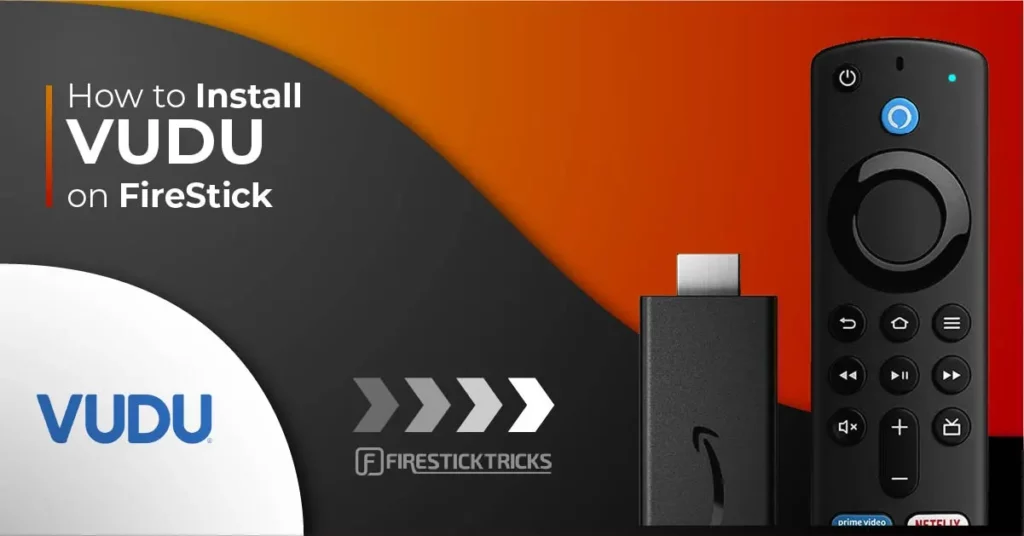
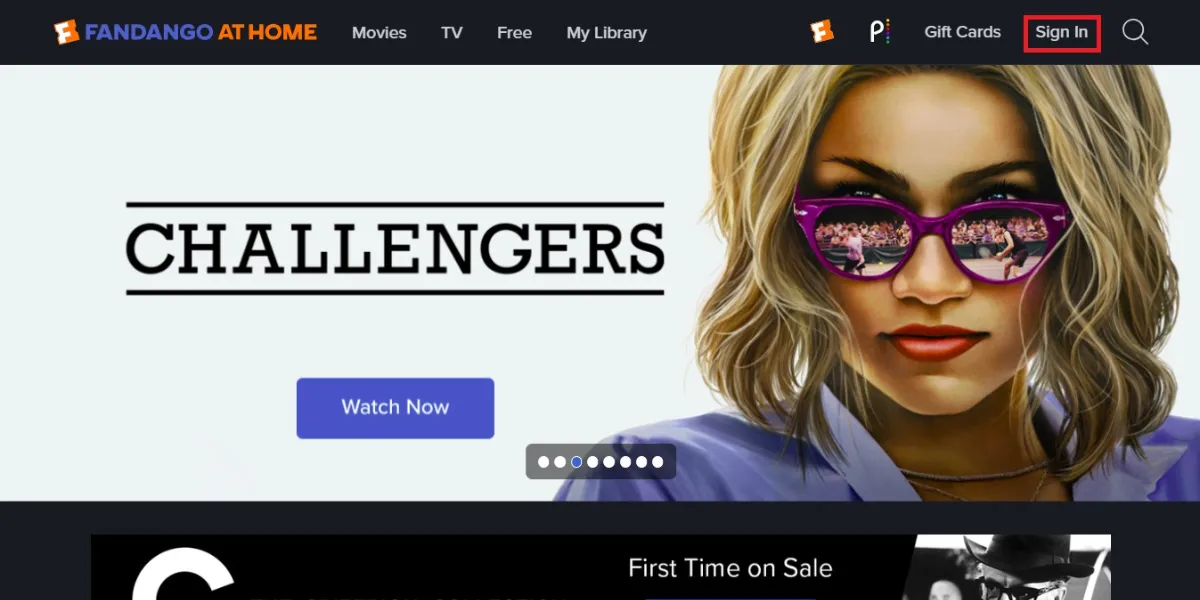
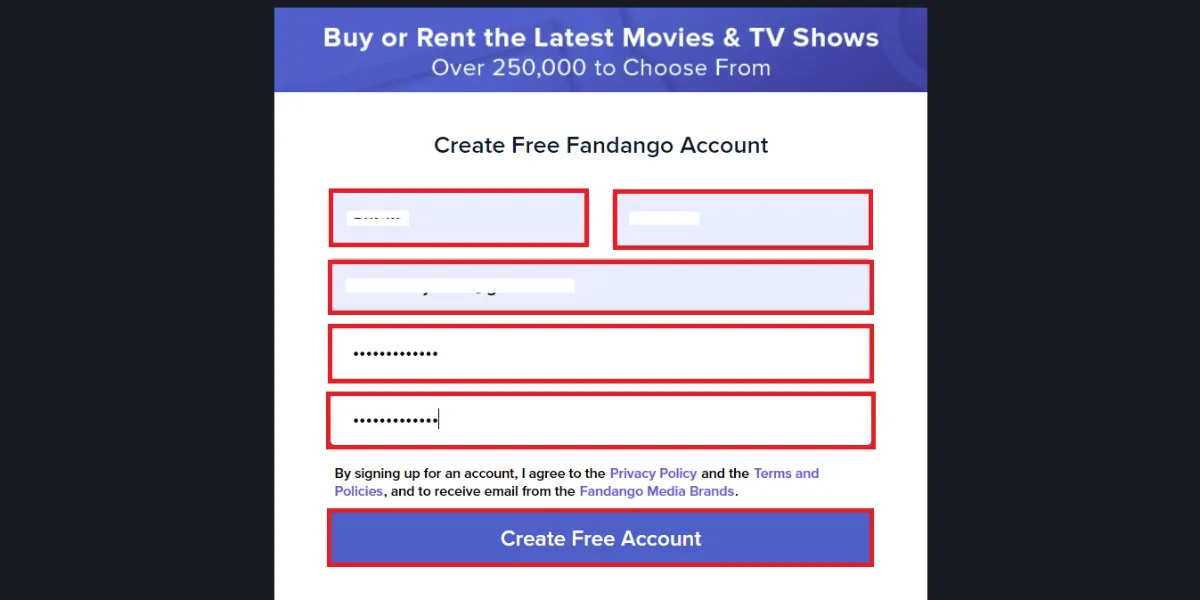
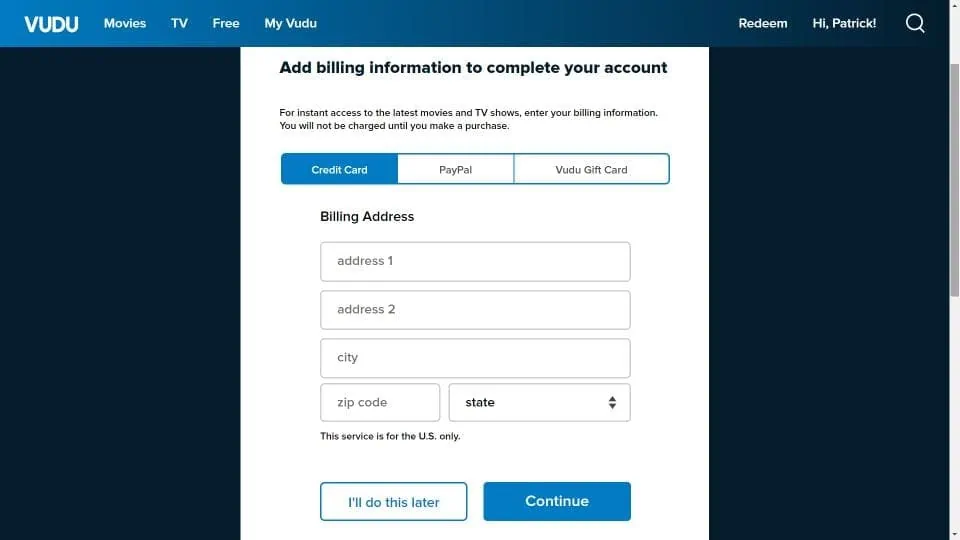
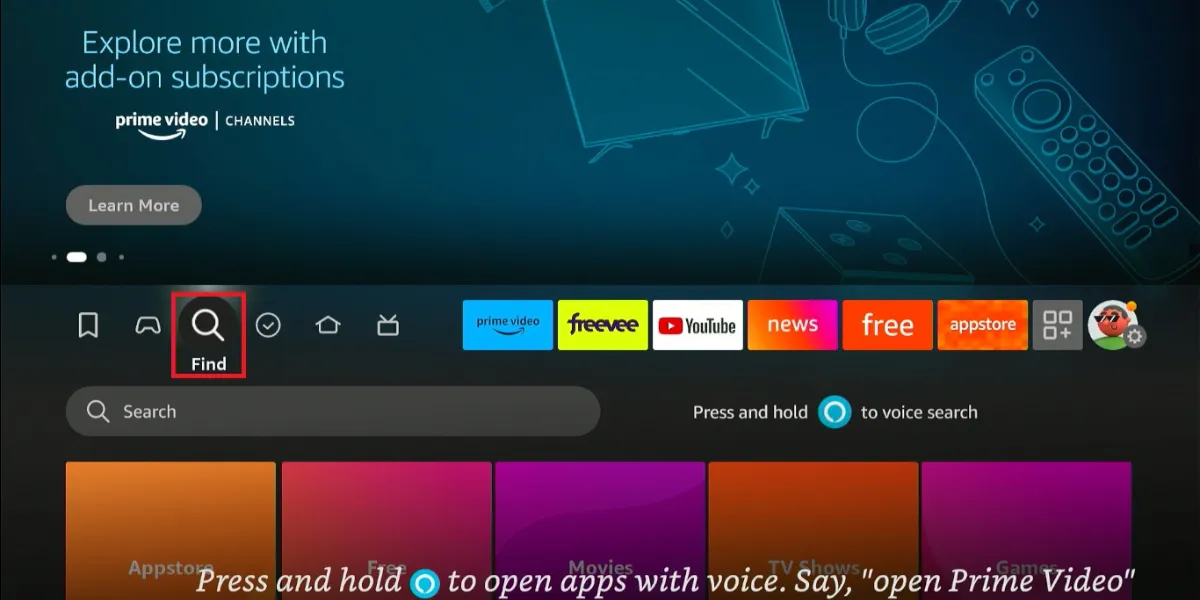
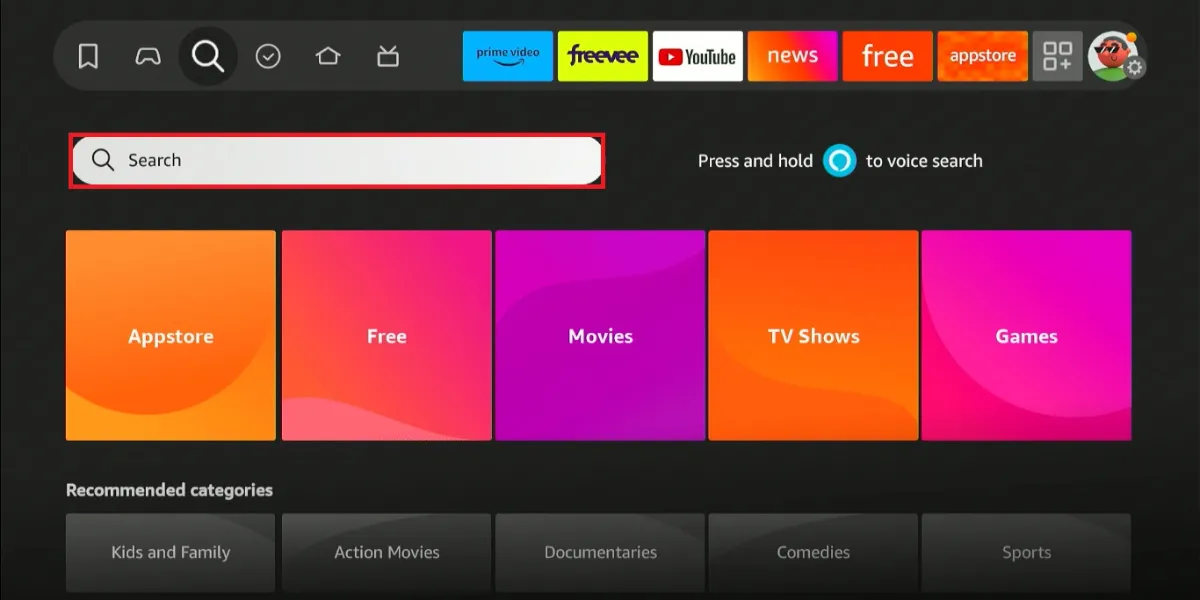
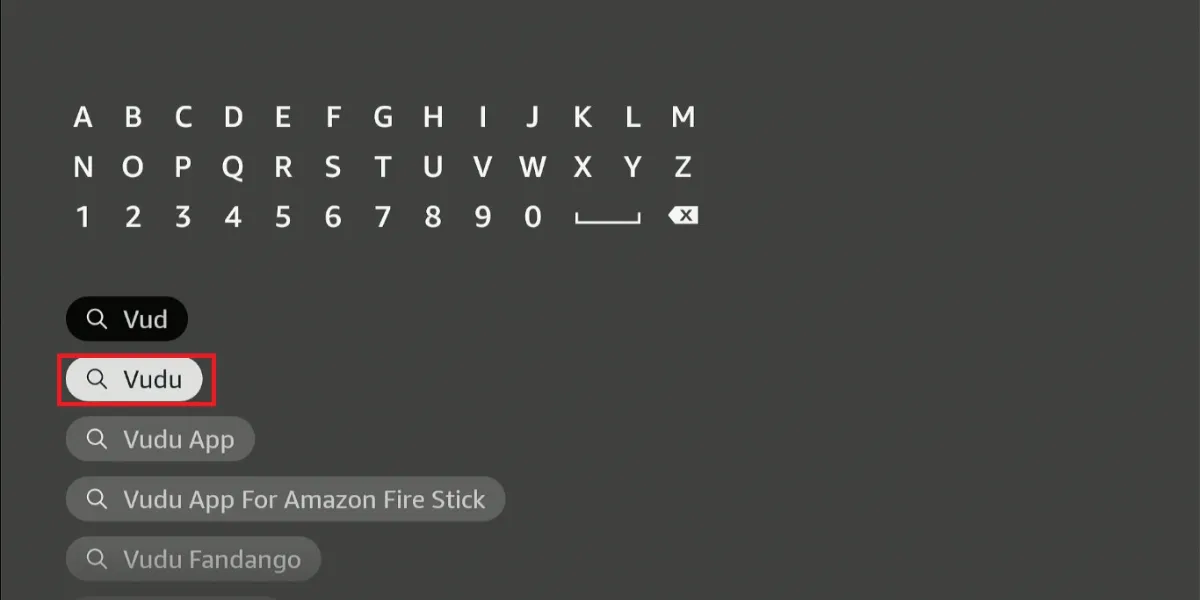
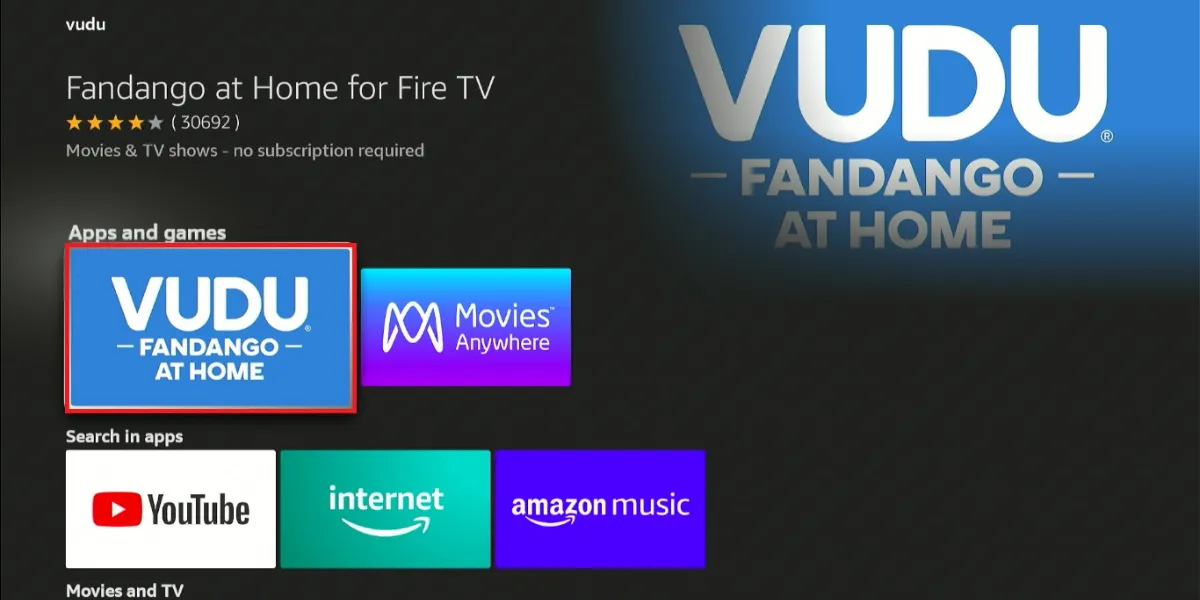
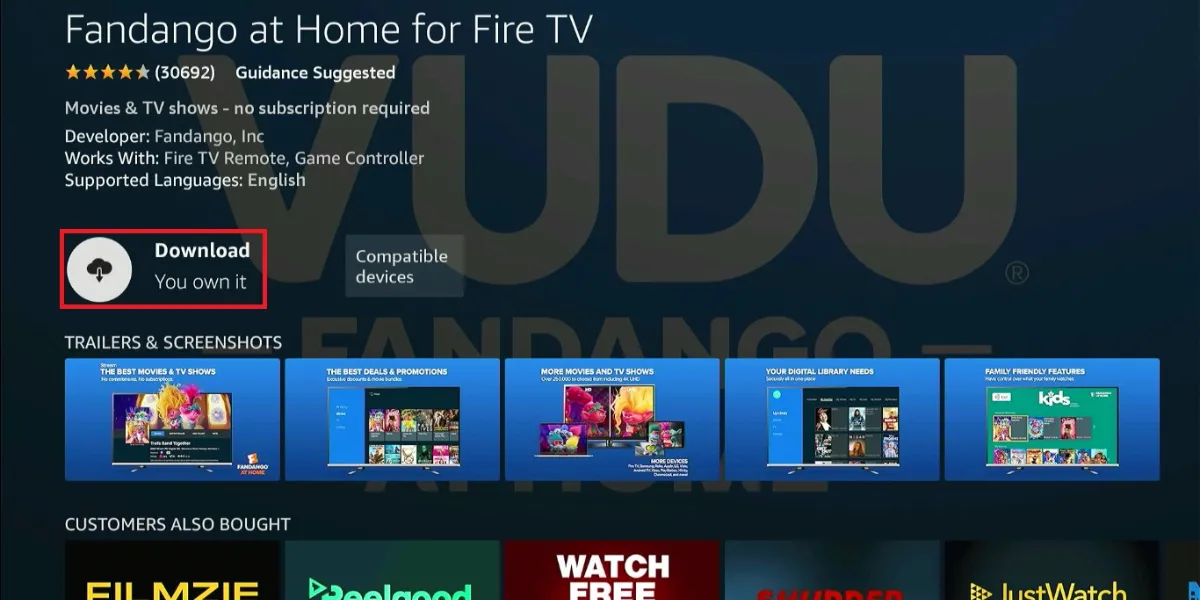
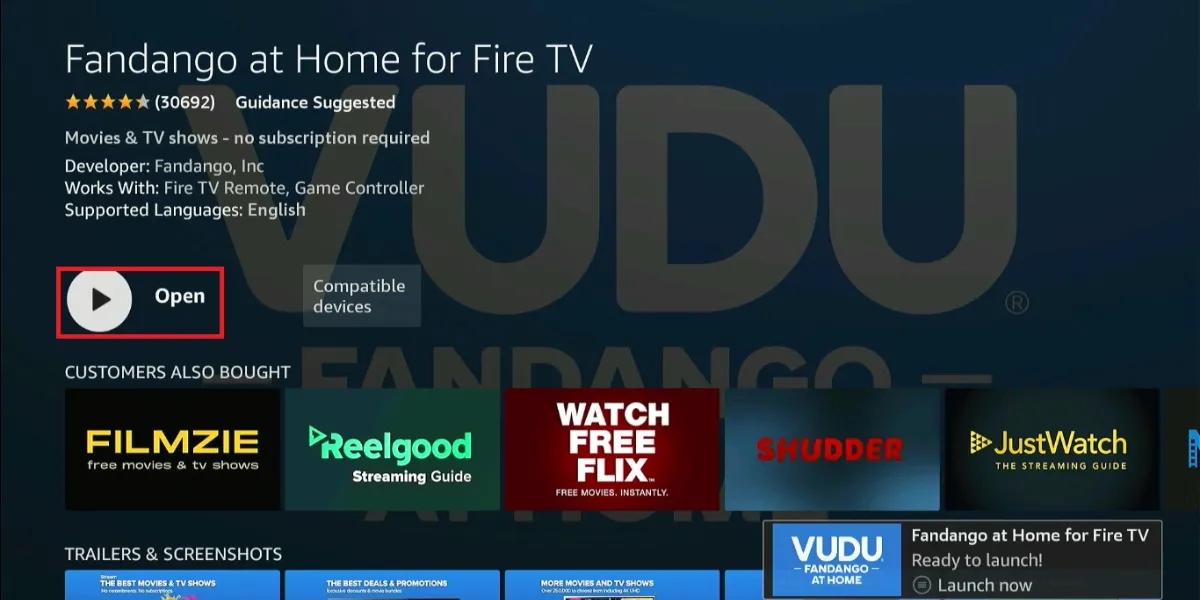





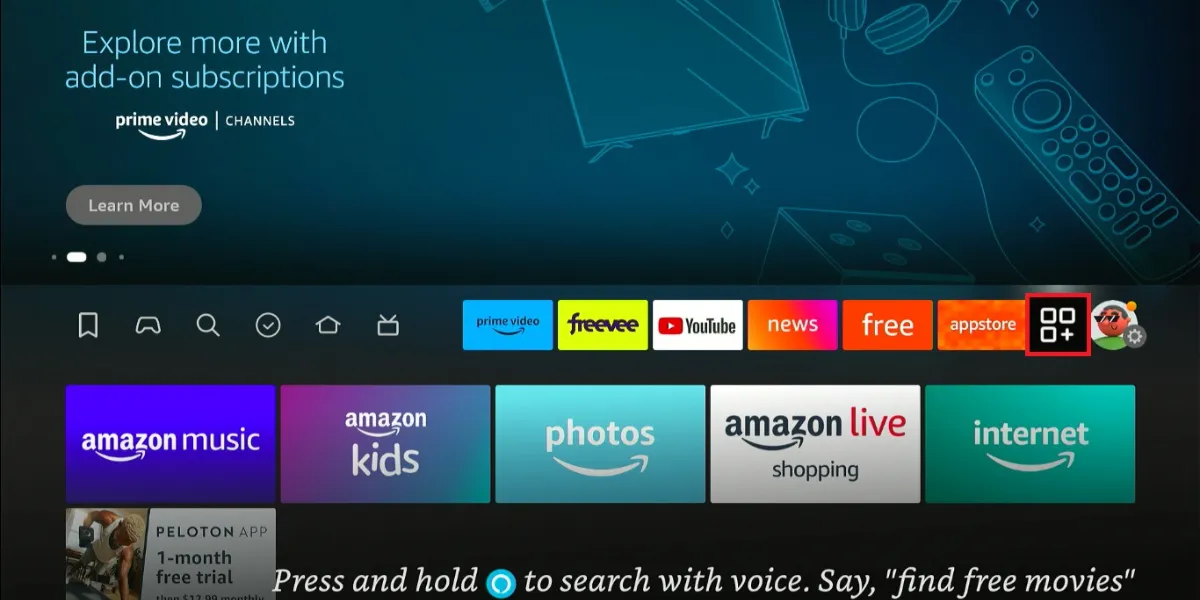
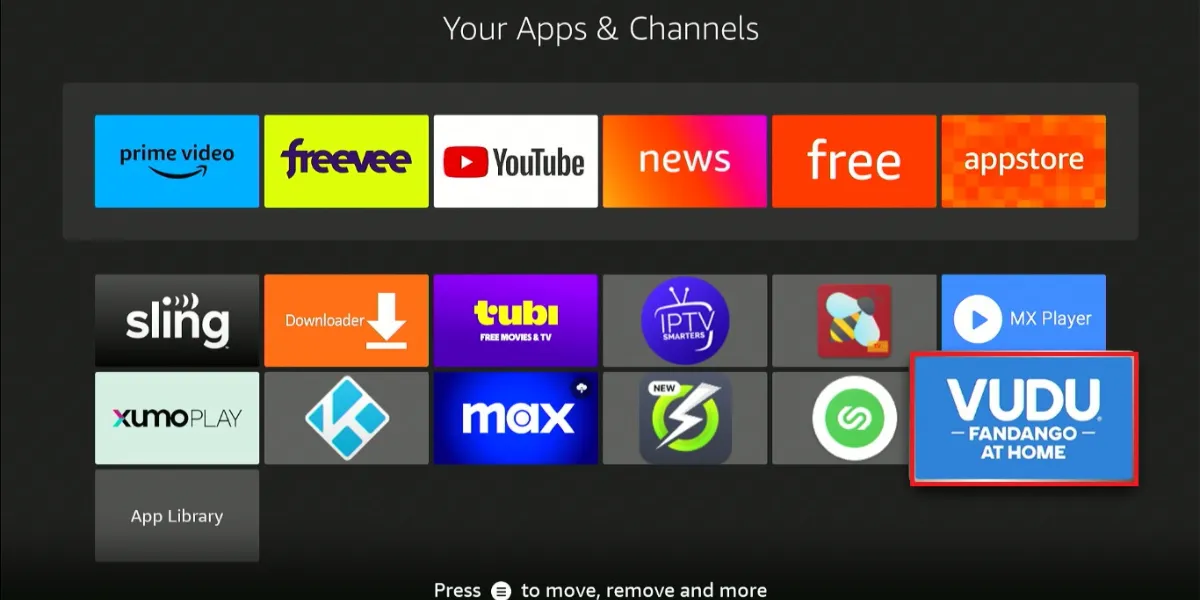

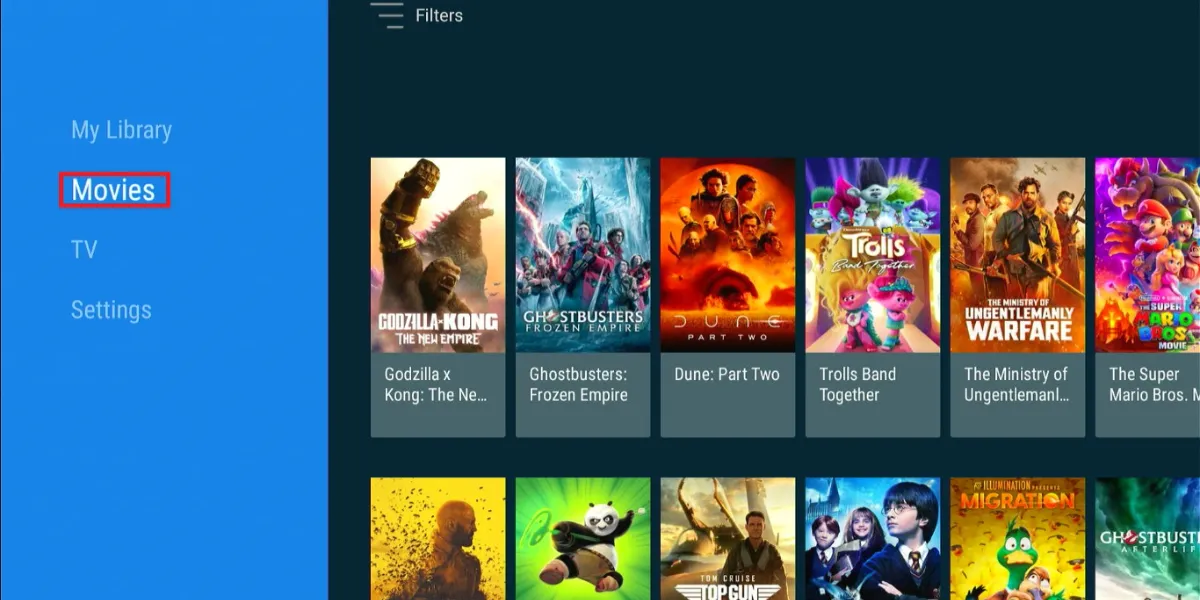
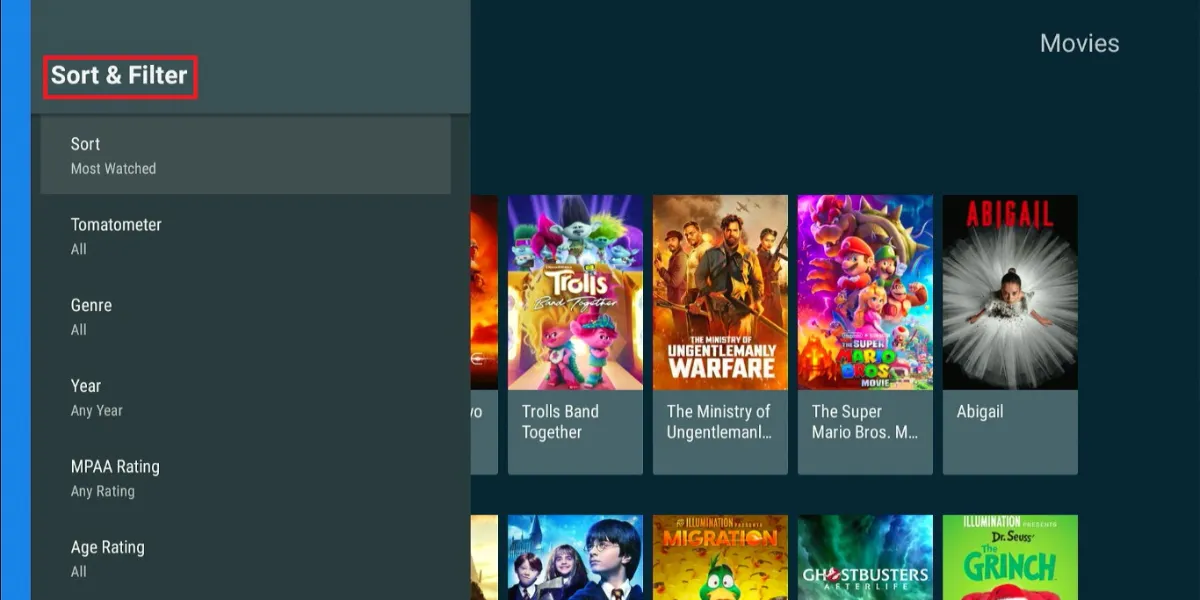
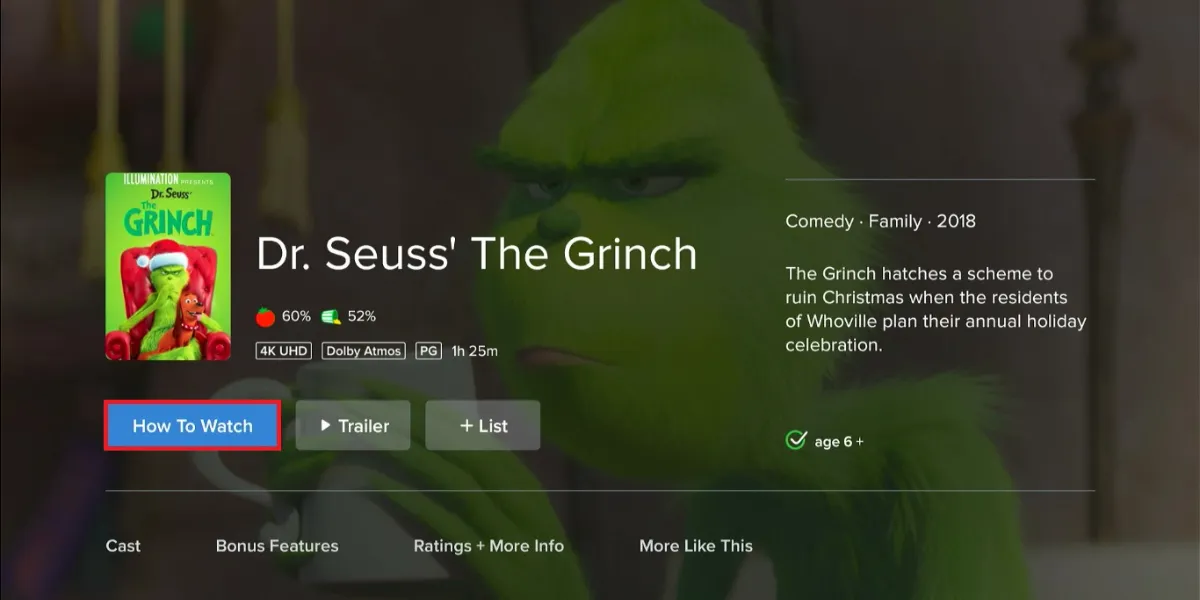
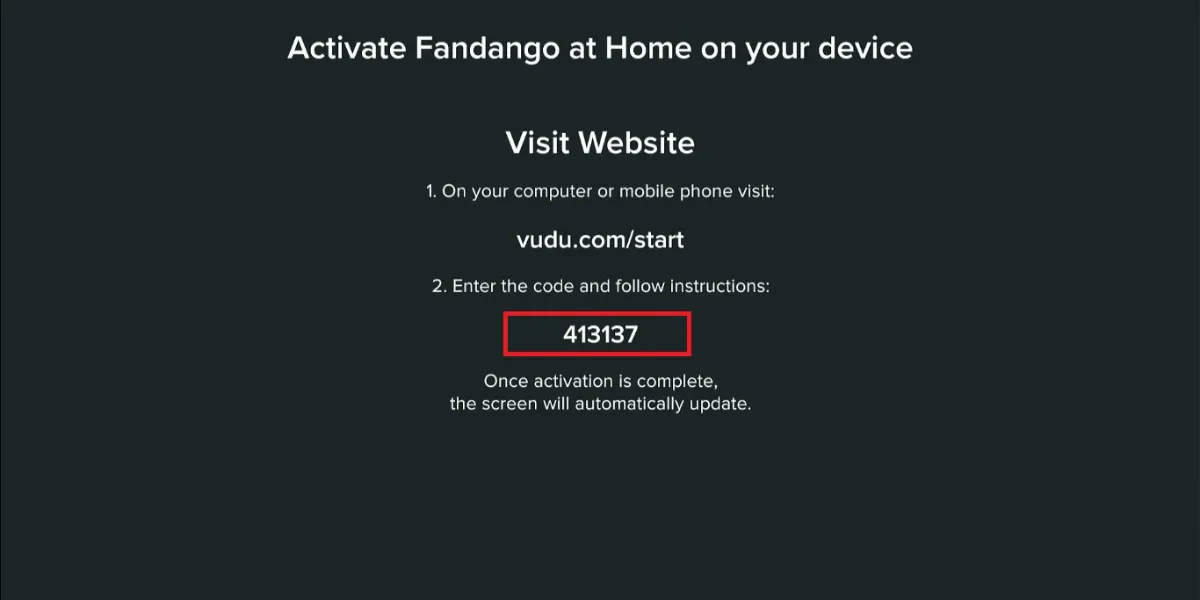

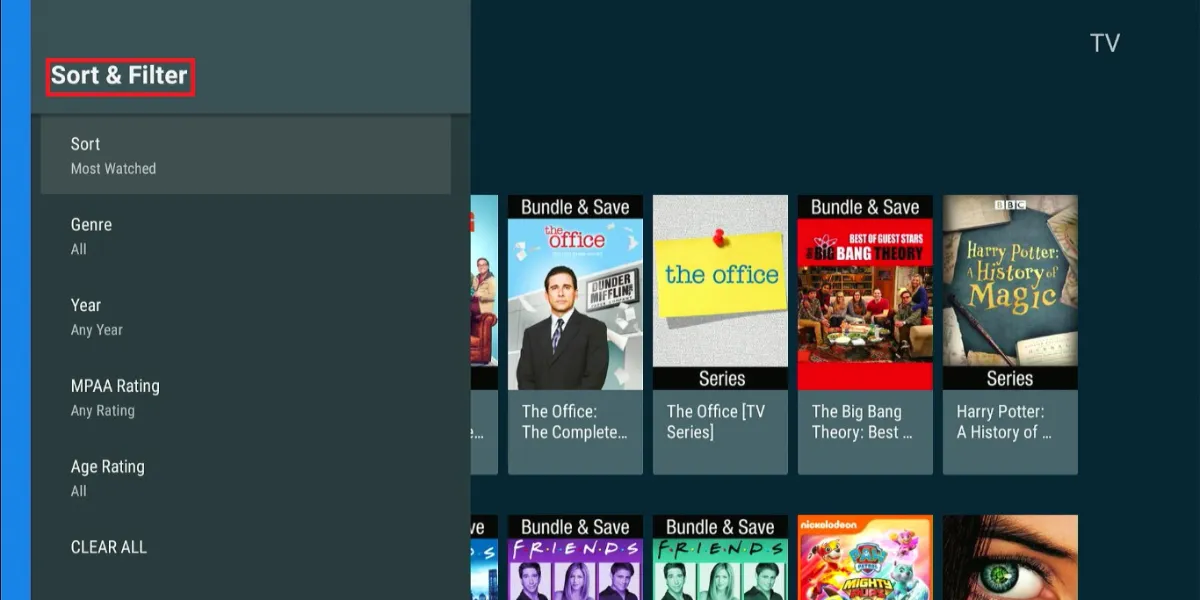
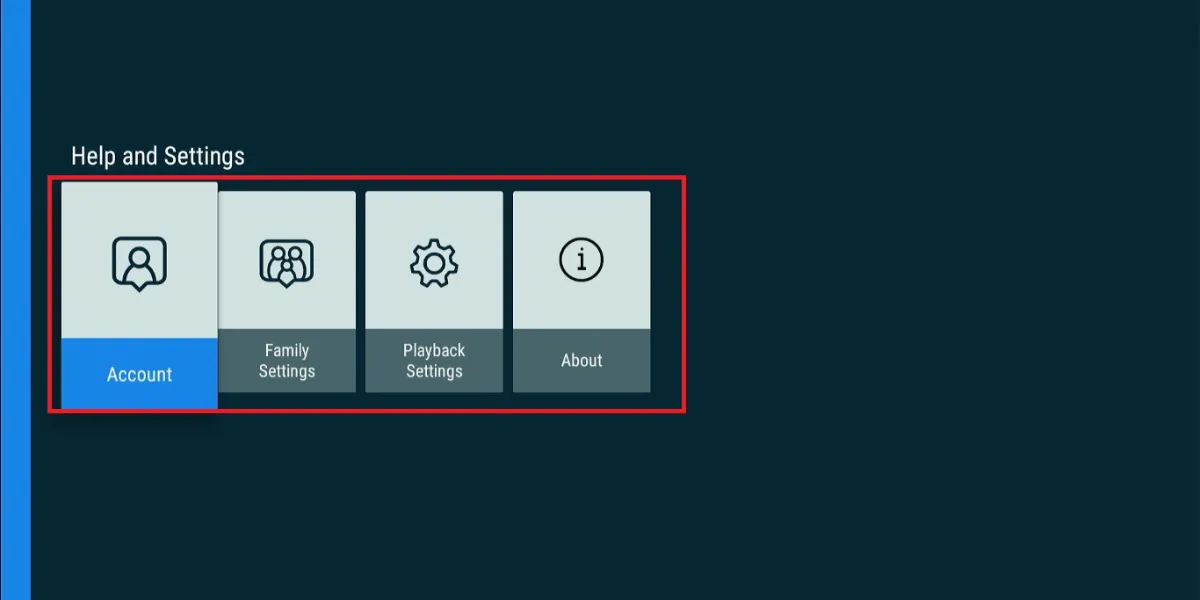

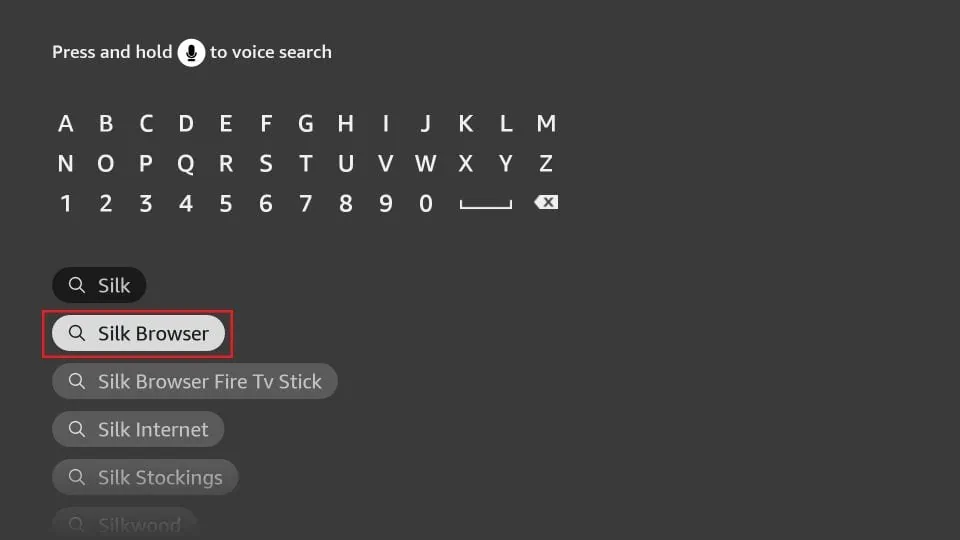
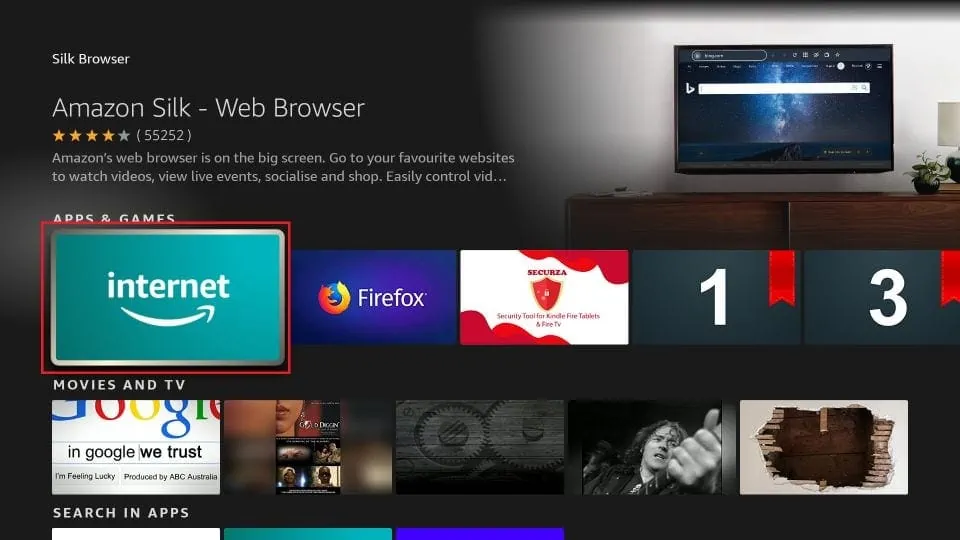
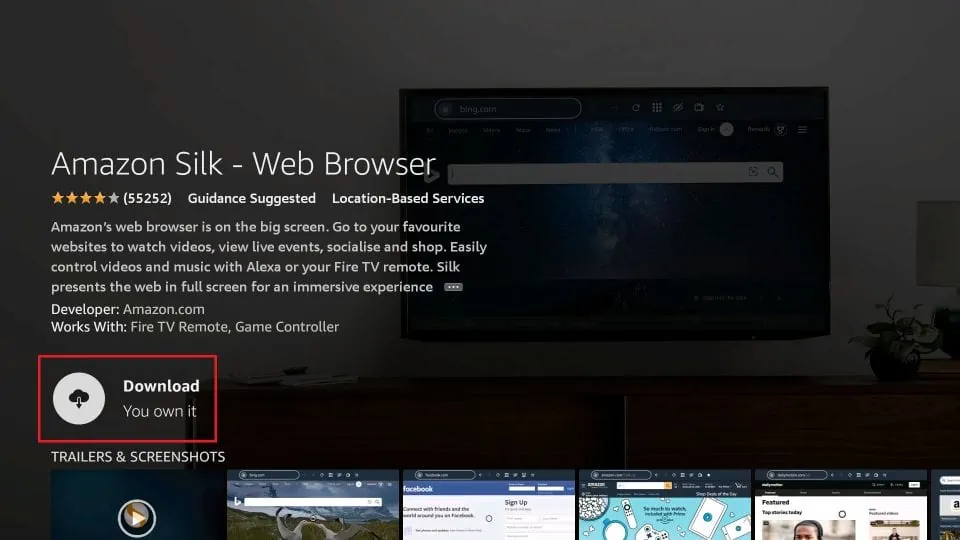
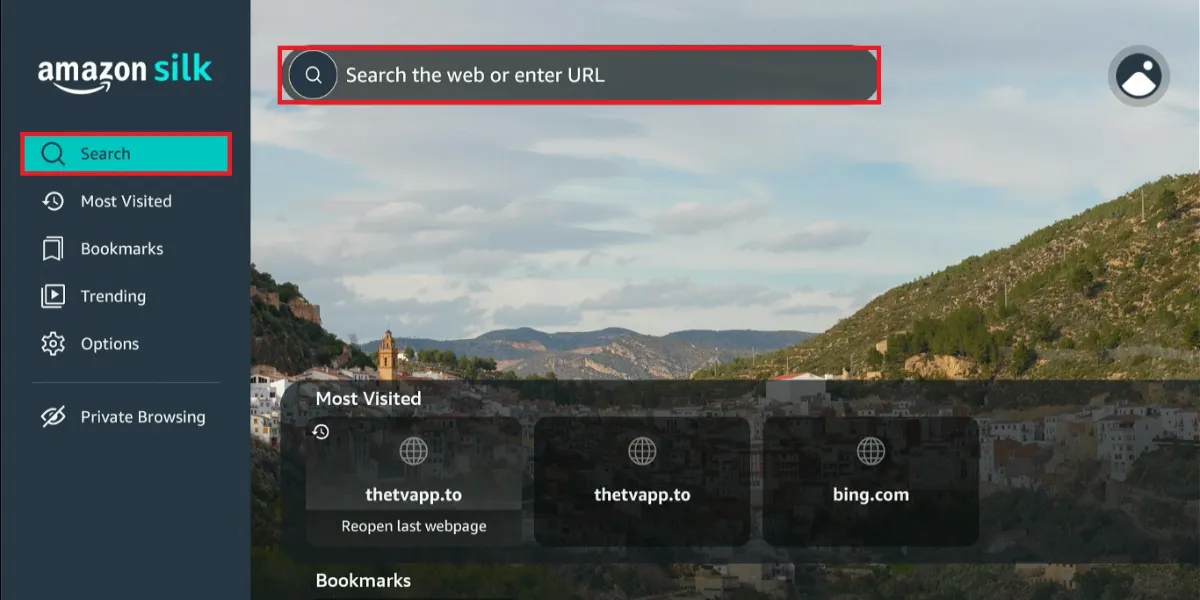
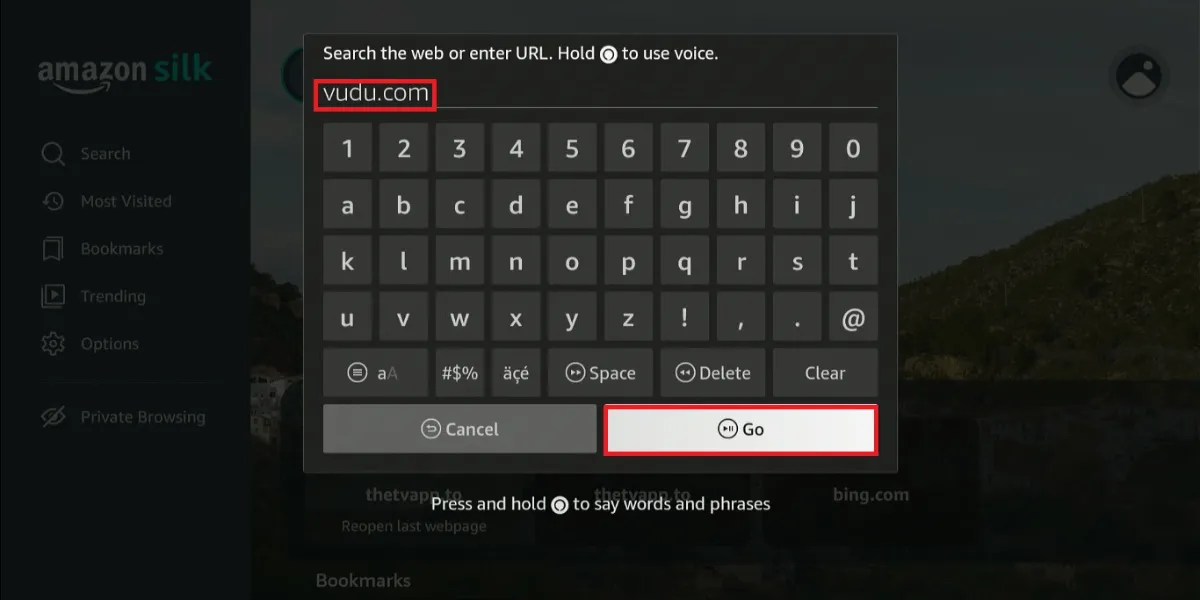
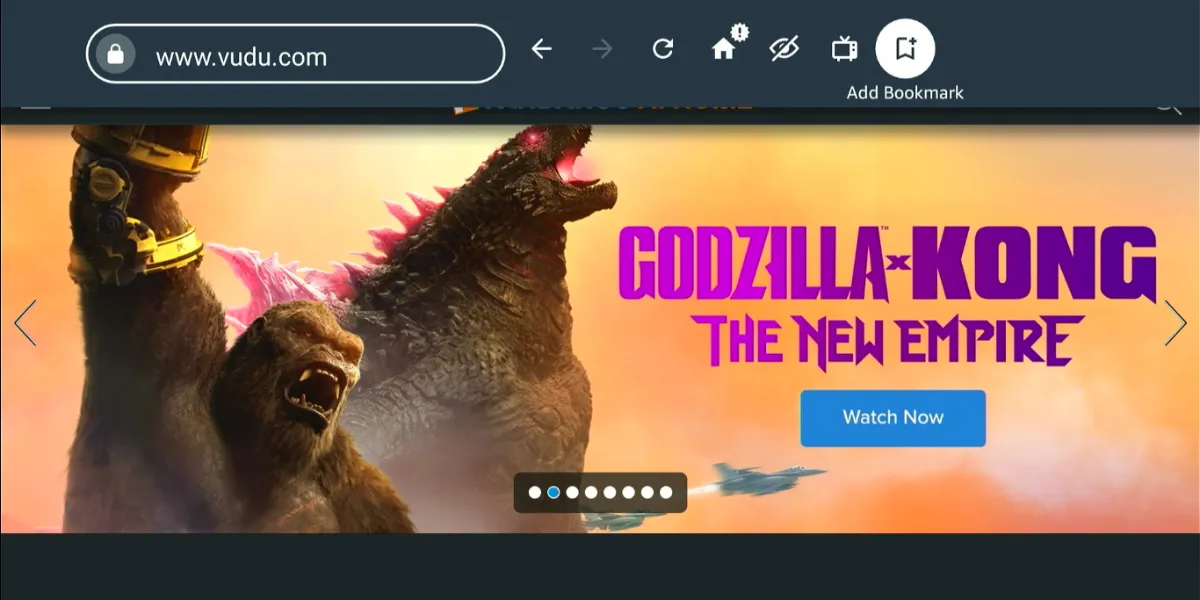
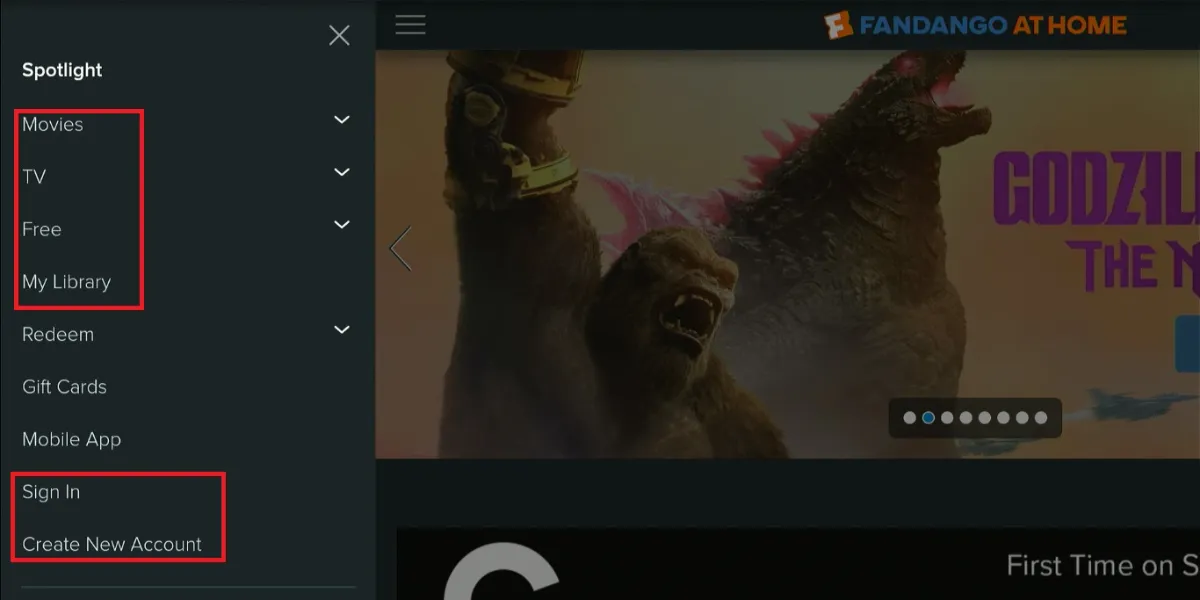


Leave a Reply