In this article, I will guide you on how to install and use YouTube Kids on FireStick. I will also discuss the app’s features alongside step-by-step quick and easy installation instructions. You can install the app on any Fire TV product, including FireStick 4K and Fire TV Cube.
What is Youtube Kids?
Youtube Kids is a video streaming application aimed at streaming children’s content. It is similar to Youtube but comes with parental controls and personalized settings to make sure every child watches content according to their age.
The personalized content on YouTube Kids not only eases the parents’ concern about their children’s internet activity but also gives kids a great opportunity to learn about stuff around the world. The content here is well-balanced.
Moreover, There is entertainment content, sports content, comic videos, cartoons, and many more to give your kids a safe and enjoyable online experience.
The app has a simplistic, cartoon-oriented interface that perfectly blends with kids. Also, The UI design features different categories and parental control options to make it easy for both parents and children.
On top of that, Youtube Kids is completely FREE; you don’t have to go for fancy subscriptions. Just download the app on your FireStick and enjoy a seamless video streaming experience for kids.
And in this article, I will show a quick and easy installation process to install Youtube Kids in no time. So let us begin.
Attention FireStick Users
Governments and ISPs worldwide monitor users' online activities. If you use third-party streaming apps, you should always use a reliable FireStick VPN to hide your identity and avoid issues with your movie-viewing experience. Currently, your IP is visible to everyone.
I use ExpressVPN, the fastest and most secure VPN in the industry. It is very easy to install on any device, including the Amazon Fire TV Stick. It also includes a 30-day money-back guarantee. If you're not satisfied with their service, you can request a refund.
ExpressVPN is running a special New Year deal: Get 4 months free and save 78% on the 2-year plan.
Read: How to Install and Use Best VPN for FireStick
Is YouTube Kids Safe and Legal?
Youtube Kids is 100% safe for your FireStick as it is available on the official Amazon App Store. Furthermore, discussing the legality of the app, then any app’s legal status depends upon multiple factors, including copyrights and user locations.
And on our end, we don’t have the resources to check the legal status of any app.
Overview of the Features of YouTube Kids
YouTube Kids brings in excellent video streaming just for kids. It offers an easy-to-use interface and multiple parental settings to make video streaming much safer for kids. Here’s a quick overview of the features of YouTube Kids.
- Customized passcode.
- Simple and easy-to-use interface.
- Versatile content for kids.
- Different content for different age groups.
- Background music.
- Flagging of inappropriate videos is allowed.
However, We recommend regularly updating the app from the Amazon App Store to make sure you have continuous access to its most recent features.
How to Install Youtube Kids on FireStick?
Installing YouTube Kids on FireStick is easy. All you need to do is follow the below instructions carefully. And since the app is an official Amazon app you don’t need to install it from alternate means like sideloading.
Here is how to install YouTube Kids on FireStick.
1. Click the “Find” tab. and select the “Search” button.
2. Type Youtube Kids and hit enter.
3. Choose the Youtube Kids Icon.
4. Click on the Get button.
5. The app will start downloading. Now, you will be able to open the app upon downloading.
With YouTube Kids, your kids are safe from inappropriate content. Just fill in the required details and, within seconds, set the app to feature content according to the child’s age. Don’t worry. Below, we will show you a detailed guide to using YouTube Kids even if you haven’t used any streaming platform.
Highly recommended if streaming with free or low-cost services 👇
How to Stream on FireStick Anonymously
As soon as you install the right apps, your FireStick is all ready to stream your favorite content. However, before you start, I would like to warn you that everything you stream online is visible to your ISP and Government. This means, streaming free movies, TV shows, Sports might get you into legal trouble.
Thankfully, there is a foolproof way to keep all your streaming activities hidden from your ISP and the Government. All you need is a good VPN for Fire Stick. A VPN will mask your original IP which is and will help you bypass Online Surveillance, ISP throttling, and content geo-restrictions.
I personally use and recommend ExpressVPN, which is the fastest and most secure VPN. It is compatible with all kinds of streaming apps and is very easy to install on Fire TV / Stick.
We do not encourage the violation of copyright laws. But, what if you end up streaming content from an illegitimate source unintentionally? It is not always easy to tell the difference between a legit and illegal source.
So, before you start streaming on your Fire Stick / Fire TV, let’s see how to use ExpressVPN to keep your streaming activities hidden from prying eyes.
Step 1: Subscribe to ExpressVPN HERE. It comes with a 30-day money-back guarantee. Meaning, you can use it free for the first 30-days and if you are not satisfied with the performance (which is highly unlikely), you can ask for a full refund.
Step 2: Power ON your Fire TV Stick and go to Find followed by Search option.
Step 3: Now type “Expressvpn” (without quotes) in the search bar and select ExpressVPN when it shows up in the search results.
Step 4: Click Download to install the ExpressVPN app on Fire TV / Stick.
Step 5: Open the app and enter the login credentials that you created while buying the ExpressVPN subscription. Click Sign in.
Step 6: Click the Power icon to connect to a VPN server. That’s all. Your connection is now secure with the fastest and best VPN for FireStick.
You can also read more detailed info on using ExpressVPN with Fire TV / Stick.
How to Use YouTube Kids on FireStick?
Once Youtube Kids is installed on your FireStick. Open it, and you will be asked to 2 choices. I’M A KID, and I’M A PARENT. If you are a parent, hit the I’M A PARENT button.
Next, the app verifies your age and, after signing in, asks you to solve a multiplication problem to confirm your mental age.
Solve the problem, and you will be asked to choose between 3 different age groups on the next page. The Preschool ( for ages 4 and under), The Younger (for ages between 5-8), and the Older ( for ages between 9-12). Pick the one that matches your child’s age, and that’s it. YouTube Kids will be set up with a beautiful and kids-oriented interface.
There are many categories on the homepage that you can go with. From entertainment to cartoon content with YouTube Kids, you can get the best video streaming experience out of a million videos that best suits your child’s age group.
A lock-shaped icon on the bottom right of the home screen provides access to parental settings. There you can hover between multiple settings to personalize the app.
Bonus Tip
You can put the YouTube Kids app on your home screen to make things easier. So next time, you can access it with just one click.
Moreover, it won’t take long. All you need to do is press the home button on your FireStick remote until a menu appears. Then select apps.
After that, Scroll to the YouTube Kids app and press the options button on your remote. Select Move.
Put the app in the top row, and confirm the new location with the select button. Now the app is accessible from your FireStick home screen.
Note: If you want more help placing your apps on the home screen, see our full guide to creating home screen shortcuts on your FireStick.
FAQ’s
Do Youtube Kids have shorts?
YouTube Kids holds a huge category of content but does not have shorts.
Does YouTube Kids have ads?
To produce high-quality videos, YouTube Kids comes with ads. These ads pop in when the child plays a video. However, ads do not contain any inappropriate content.
Wrapping Up
This is how you install YouTube Kids on FireStick. With this app, your kids will enjoy tons of quality videos without you having to worry about them running into inappropriate content prevalent on the original YouTube.
Related:
- How to Install & Use LooLoo Kids on FireStick for Nursery Rhymes
- How to Install Chuchu TV on FireStick for Kids’ Entertainment
- Best Apps to Watch Nursery Rhymes on FireStick
- How to Install Boomerang on FireStick

Suberboost Your FireStick with My Free Guide
Stay Ahead: Weekly Insights on the Latest in Free Streaming!
No spam, ever. Unsubscribe anytime.
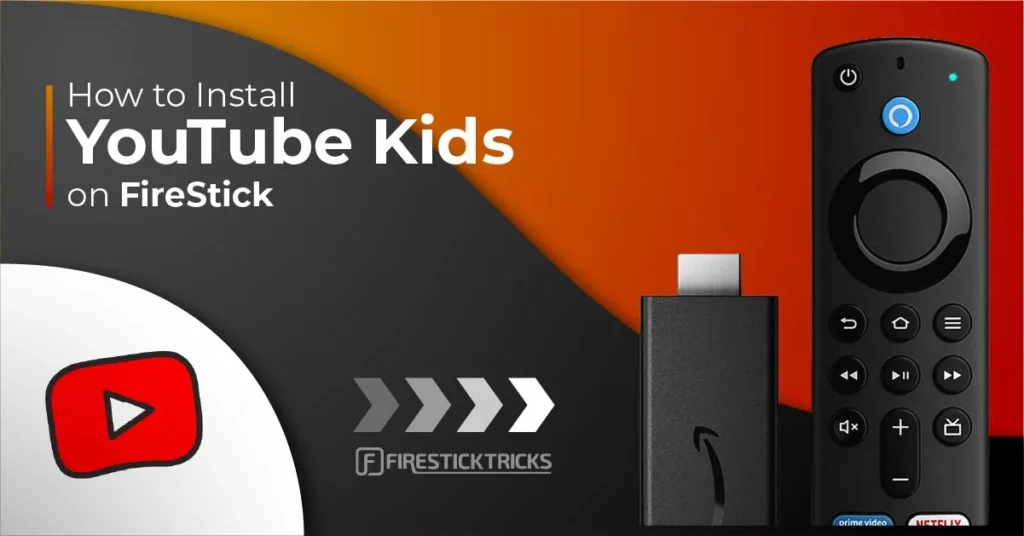
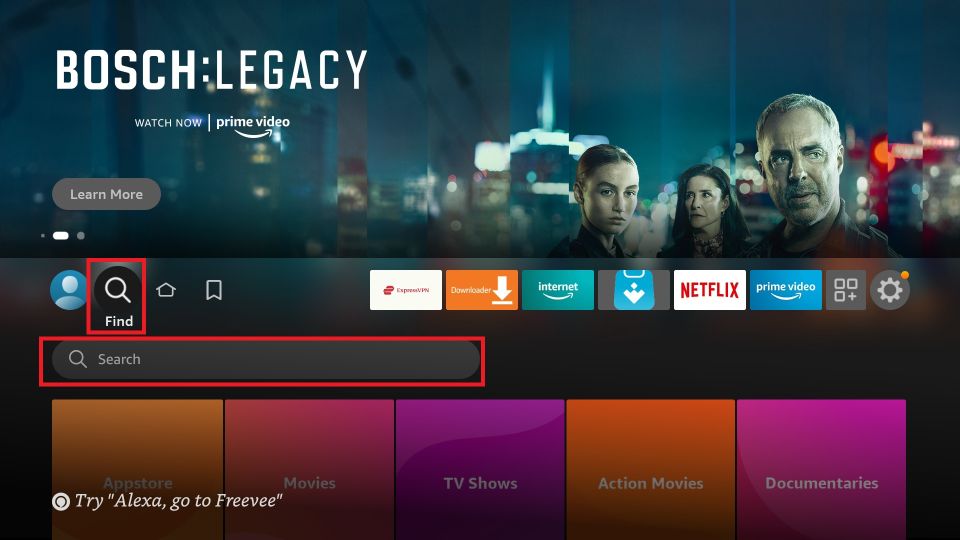
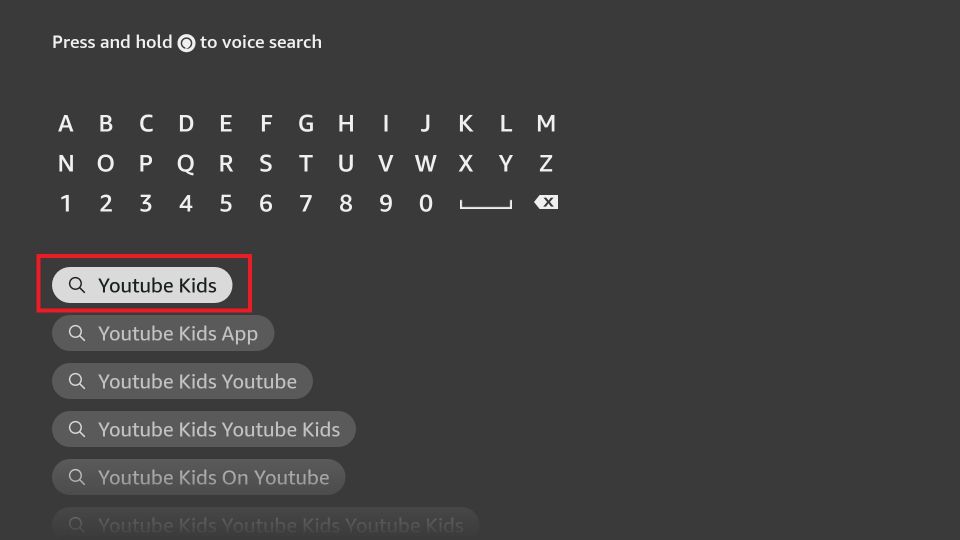
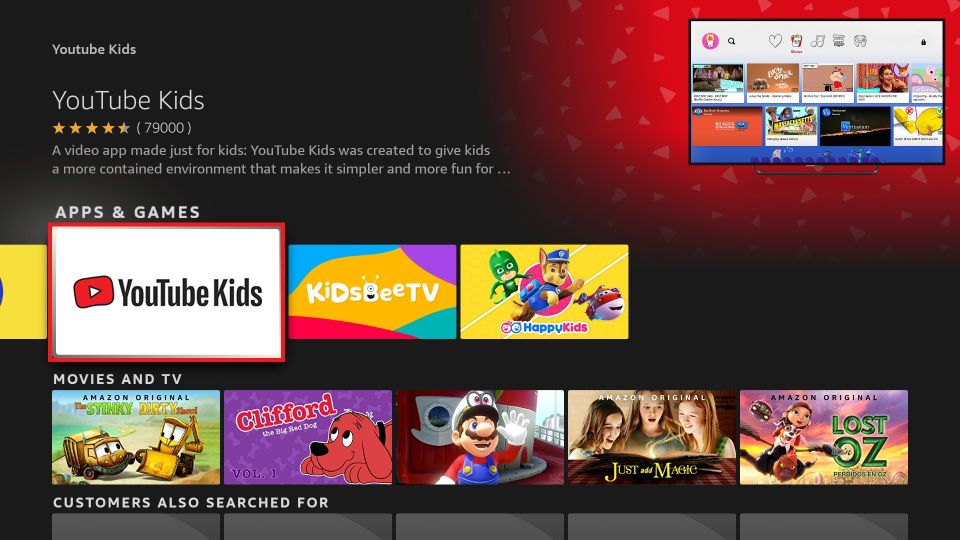
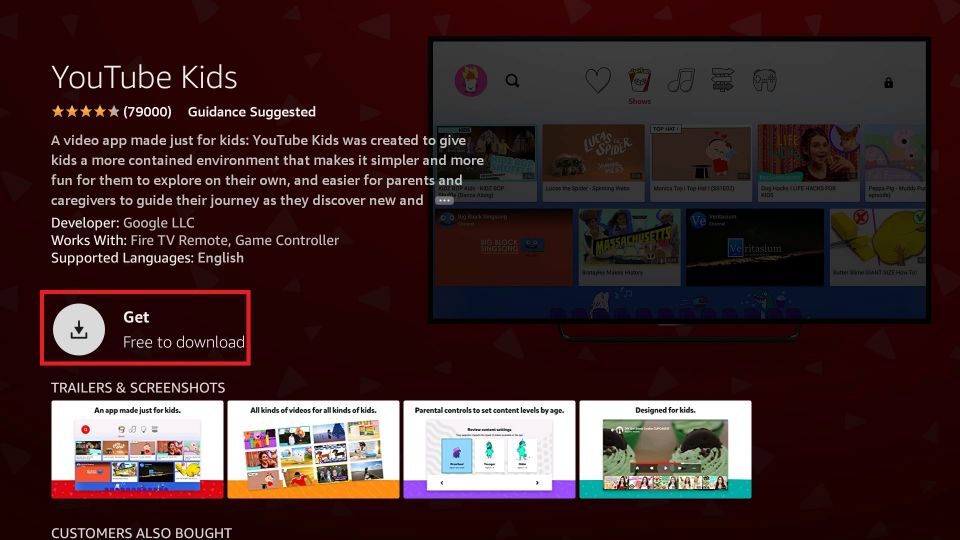
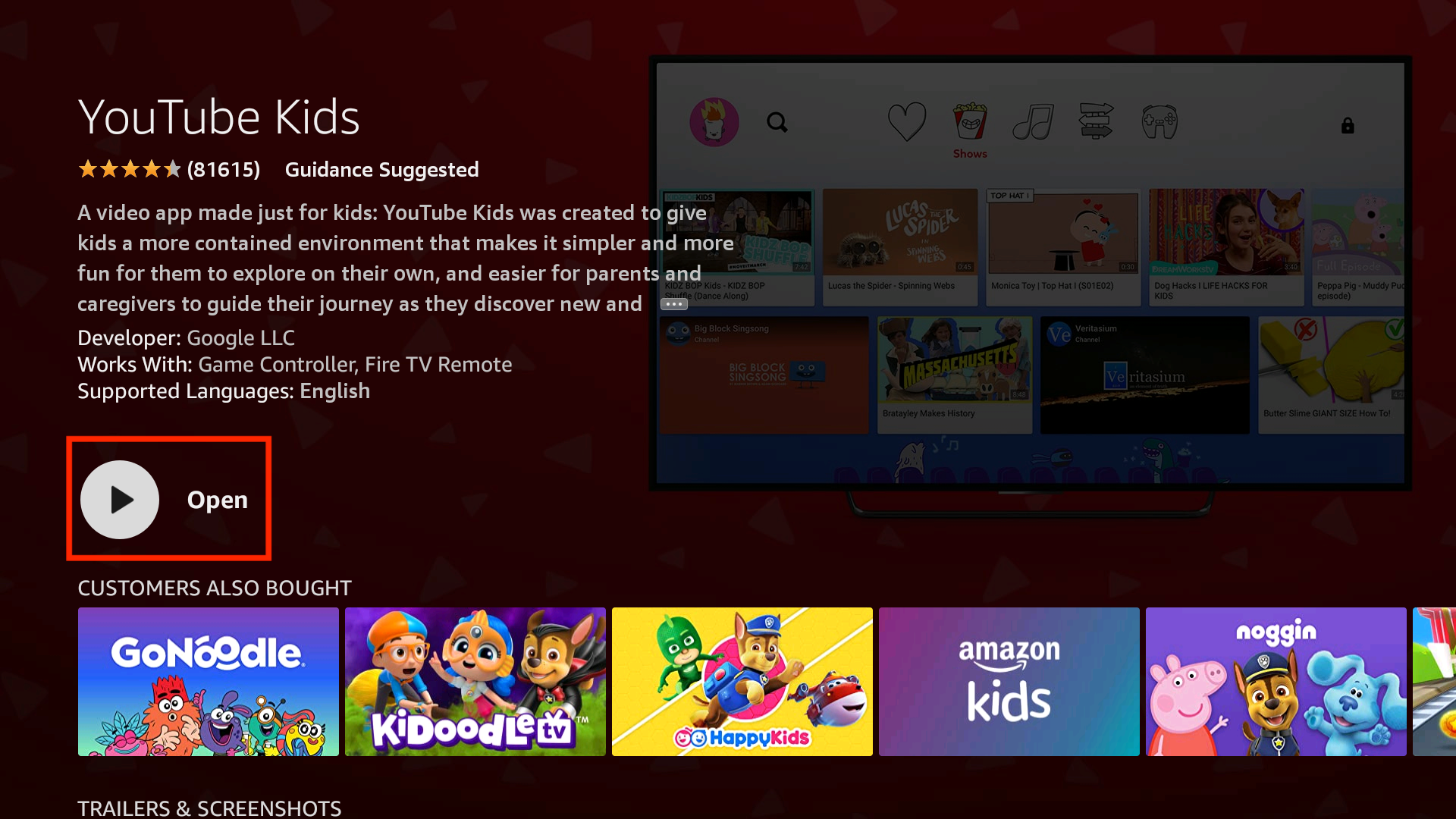





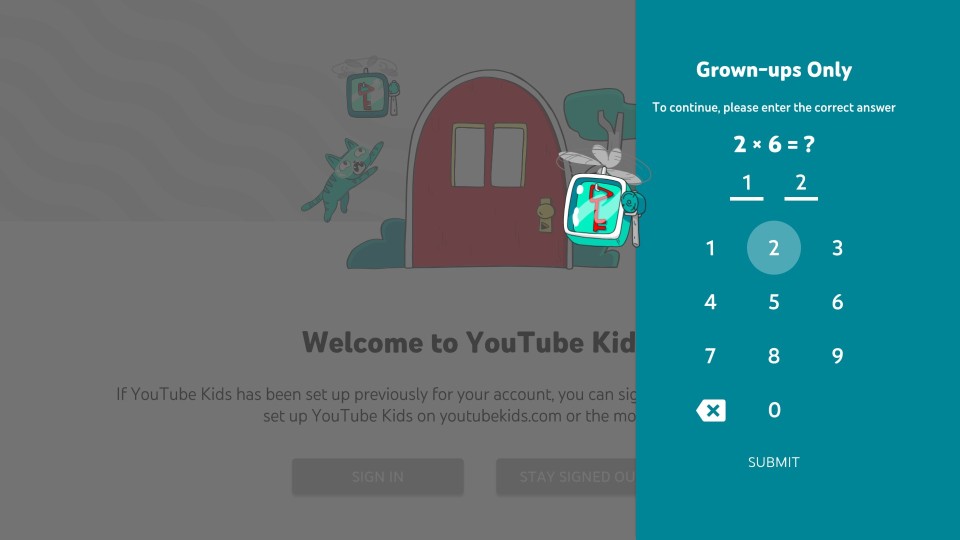
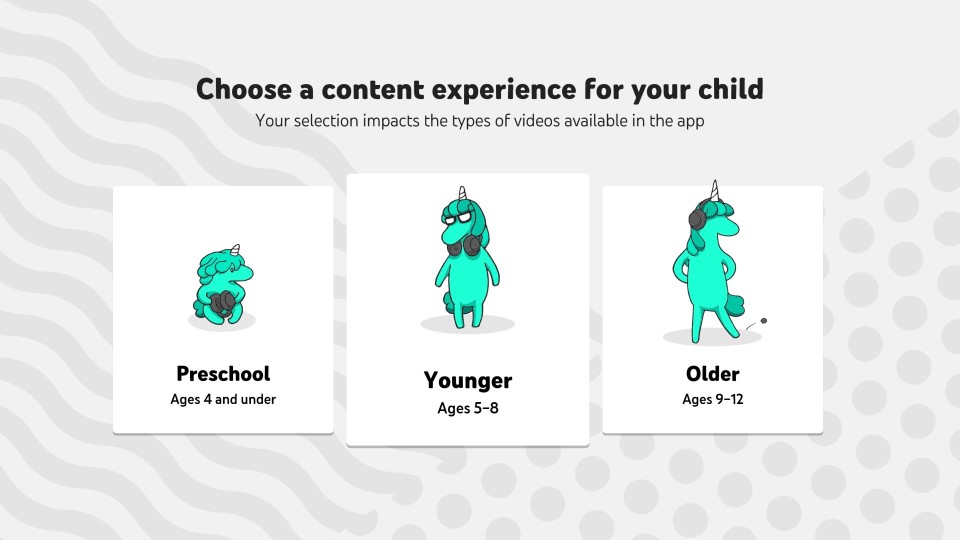
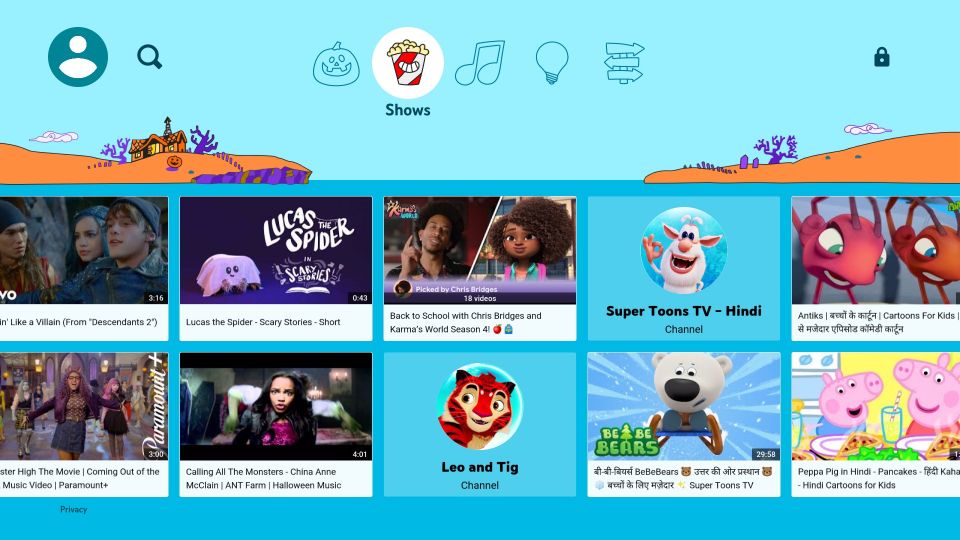
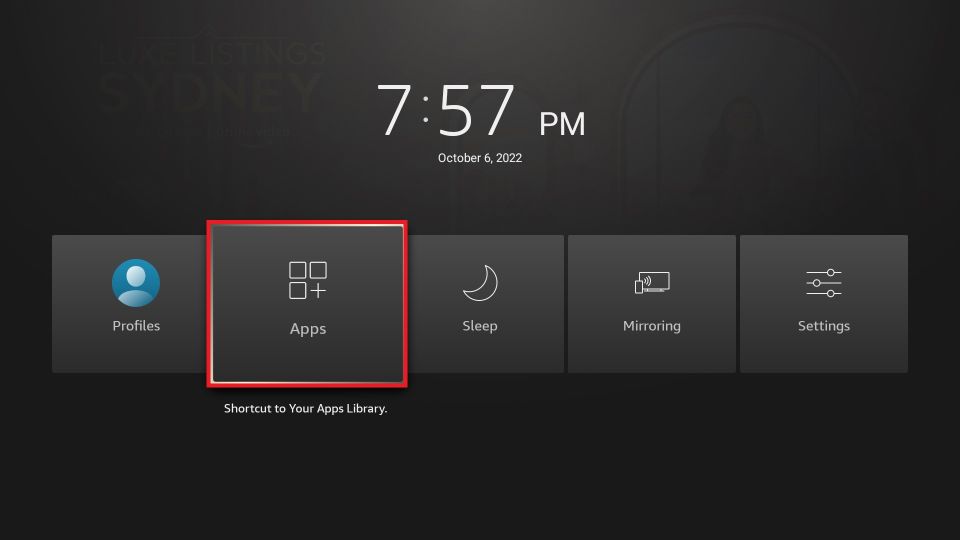
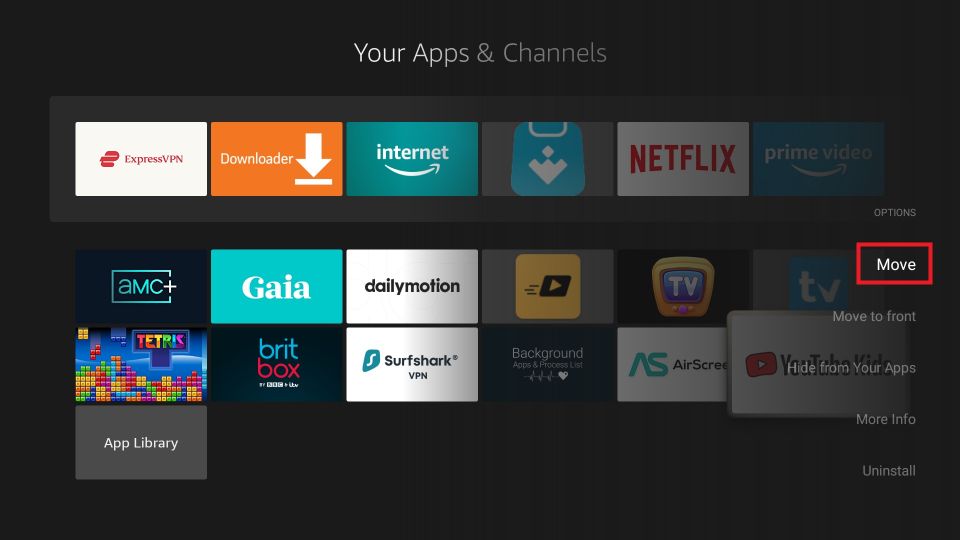


Leave a Reply