Amazon rolled out new updates for FireStick and Fire TV line of devices not a very long time ago. Honestly, I might have not even known about my FireStick getting updated, hadn’t I noticed that the option ‘Device’ in the Settings had been renamed to ‘My Fire TV.’ But, that’s not the change we are here to talk about.
The update made some changes to the Privacy Settings that, by default, allow Amazon to collect Device and App Usage data for, what the company says, “Marketing and product improvement purposes.” The update also lets Amazon monitor the data consumption on your FireStick and Fire TV devices. In other words, unbeknownst to unsuspecting you, Amazon has allowed itself to spy on you.
The update affects all the recently updated existing FireStick devices, while the new devices come with the update preinstalled.
I am not sure how this data would be used and if I could trust Amazon with my device usage statistics. What I am certain is that I am not comfortable sharing my data with any organization regardless of its stature or repute.
There is good news though. Amazon may have quietly slipped these settings past you, but they also let you turn them off. You can deactivate these privacy settings and prevent the data from being shared with Amazon. I will tell you how.
Note: While you can keep Amazon from collecting your usage information, your online activities are still exposed to your ISP, Government and several third-party entities. Get a VPN and enjoy a hundred percent privacy.
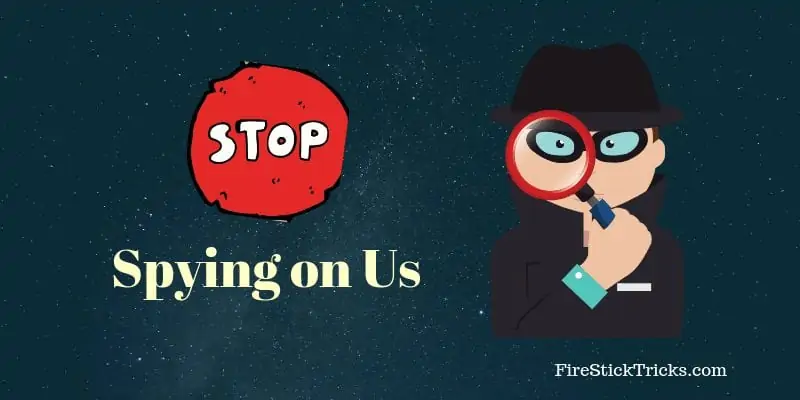
Check for the FireStick Update (If Not Updated Already)
As I said before, the new privacy settings only affect either the devices with the latest updates or the brand-new devices (such as Fire TV Stick 4K).
You would want to check if your device is up to date with the latest firmware version. Here is how you do that:
- Go to FireStick Settings
- Click Device (or My Fire TV)
- Click About
- Select Check for System Update
If a new update is available, go ahead and install it. Yes, do that even if it adds the new Privacy Settings to your device. We are going to deactivate these settings anyway. It is recommended to have the latest updates installed on your FireStick or Fire TV.
Prevent Amazon from Spying on You
Now let’s deactivate the Privacy Settings and prevent Amazon from collecting any usage data:
- Open Settings from the FireStick home-screen
- Click Preferences
- When you see the following options, click Privacy Settings
- You should now see the two options – Device Usage Data and Collect App Usage Data. Turn OFF both these options
- Now click the back button your FireStick remote just once to go back to the previous screen
- Click Data Monitoring
- Click Data Monitoring again and turn it OFF (if it is ON)
Keep Your Streaming Activities Private
Even though you have turned off Device/App usage data and data monitoring, your online activities are still not private. Your ISP and Government may easily find out what you are streaming and accessing online via your Fire Stick or any other device. I connect ExpressVPN on all my streaming devices and I suggest you do the same.
ExpressVPN is the fastest and most secure VPN on the date. It has dedicated apps for all the devices including Amazon Fire TV/Stick. Here’s how you can get ExpressVPN quickly on your Fire TV/ Stick.
Step 1: Subscribe to ExpressVPN HERE. It comes with a 30-day money-back guarantee. Meaning, you can use it freely for the first 30-days and if you are not satisfied with the performance (which is highly unlikely), you can ask for the full refund.
Step 2: Power ON your Fire TV / Stick and go to “Search” option on the extreme left. Now type “Expressvpn” (without quotes) in the search bar and select ExpressVPN when it shows up in the search results
Step 3: Click “Get” to download and install the ExpressVPN app for Fire TV / Stick.
Step 4: Open the app and enter your login credentials which you created while buying the ExpressVPN subscription. Click “Sign in”
Step 5: Click the Power icon to connect to a VPN server. That’s all. Your connection is now secure with the fastest and best VPN for FireStick.
You can also read more detailed info on using ExpressVPN with Fire TV / Stick.
Winding Up
I wish Amazon was a little forthcoming about these changes. But, why would privacy be a concern for us if these companies were so communicative about picking our personal information from right under our nose. Thankfully, once you have somehow detected you are being spied on, Amazon gives you the option to prevent that from happening. I would like to hear how you feel about these changes. Feel free to let us know through the comments section below.
Popular Guides
How to Jailbreak a FireStick
Best Kodi Addons
Best Kodi Builds
Cinema APK
Best Apps for FireStick

Suberboost Your FireStick with My Free Guide
Stay Ahead: Weekly Insights on the Latest in Free Streaming!
No spam, ever. Unsubscribe anytime.
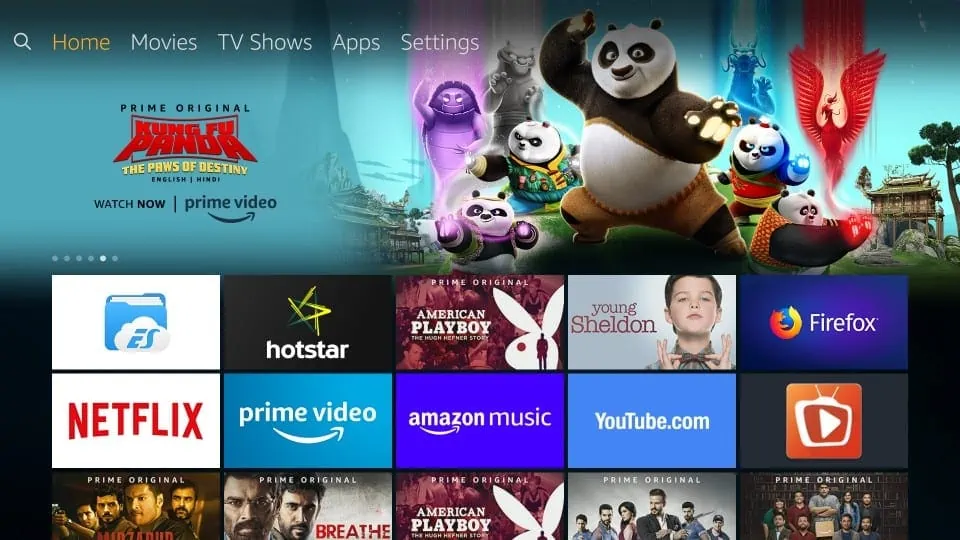
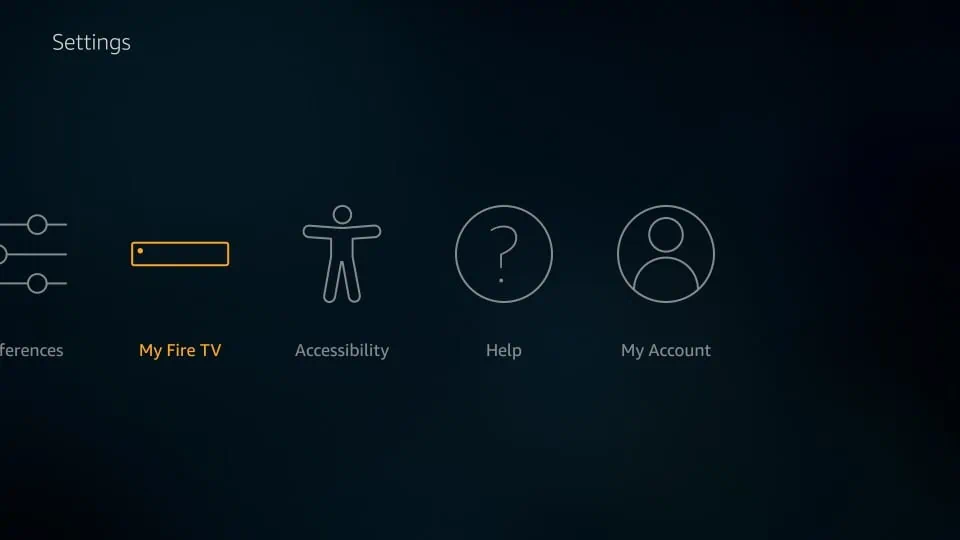
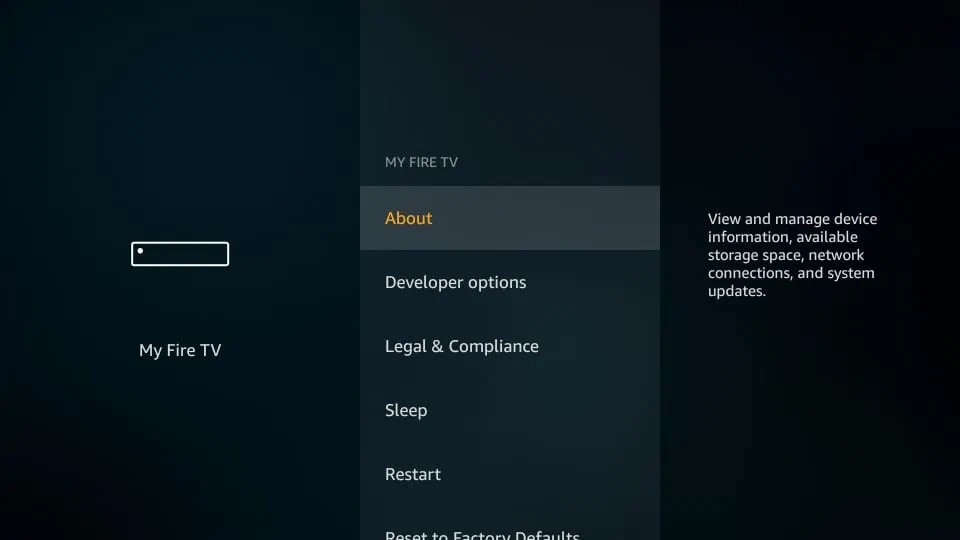
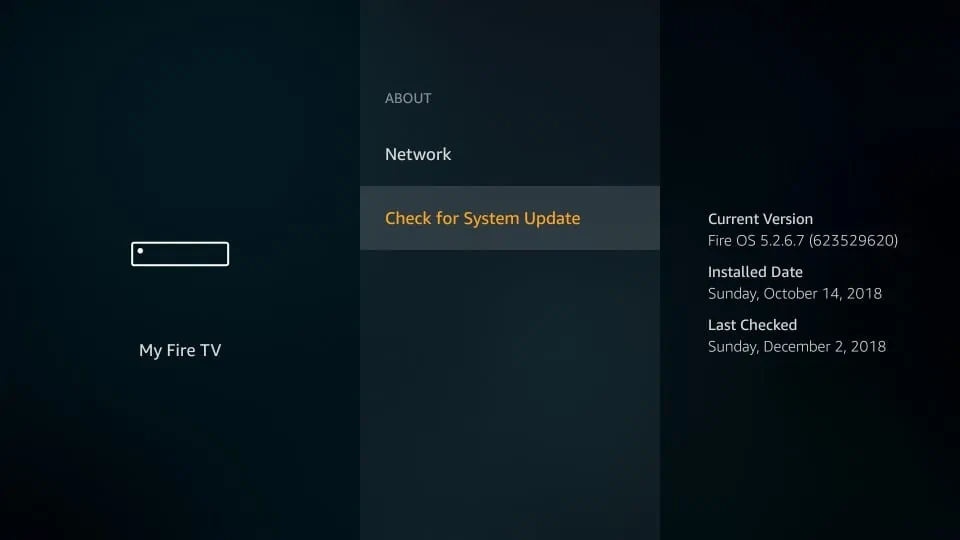
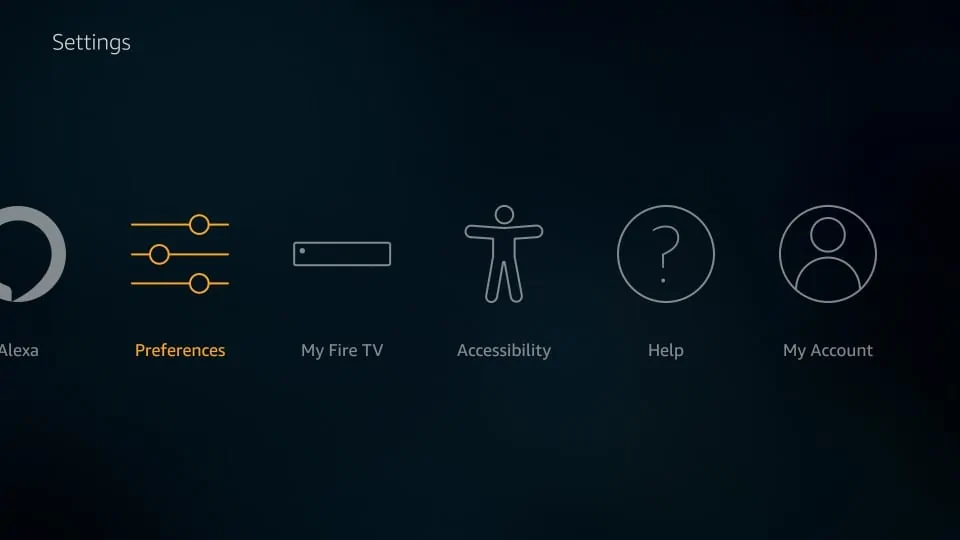
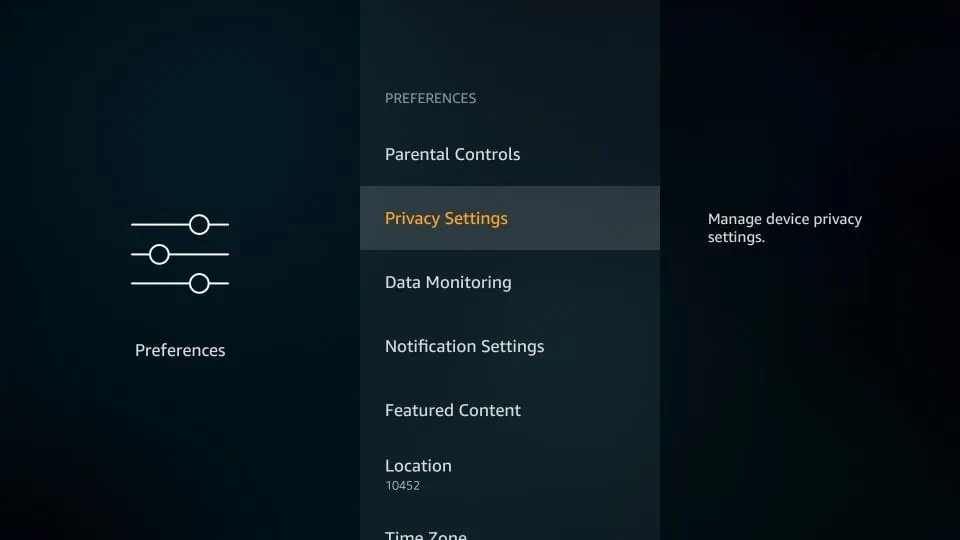
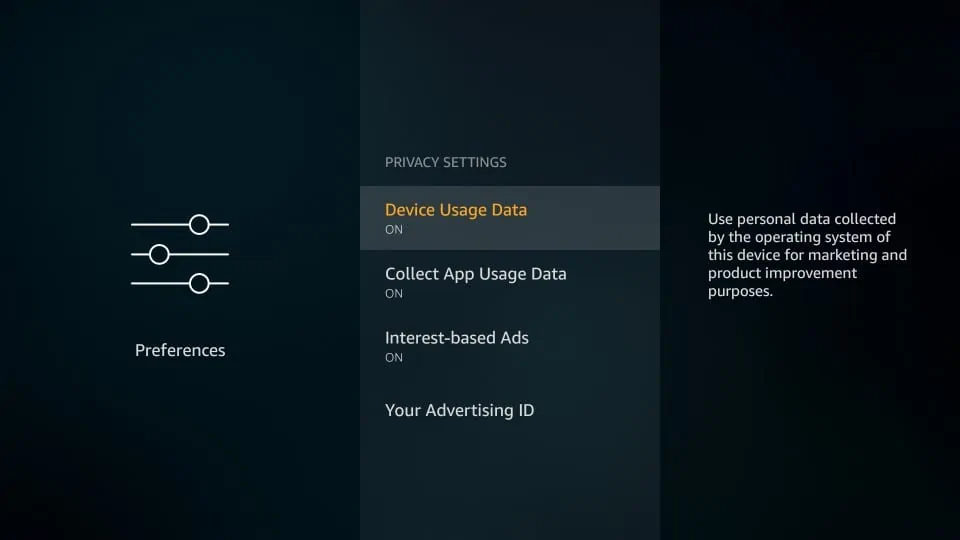
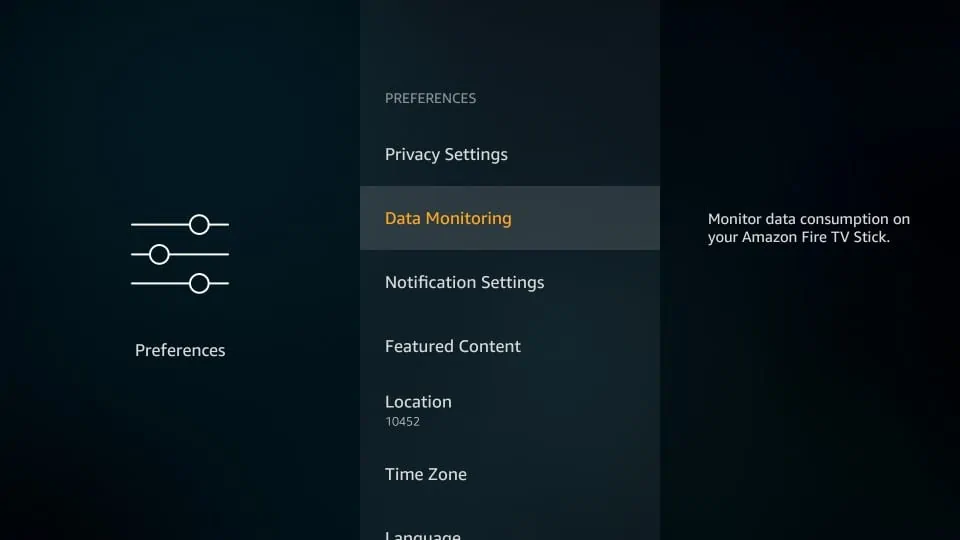
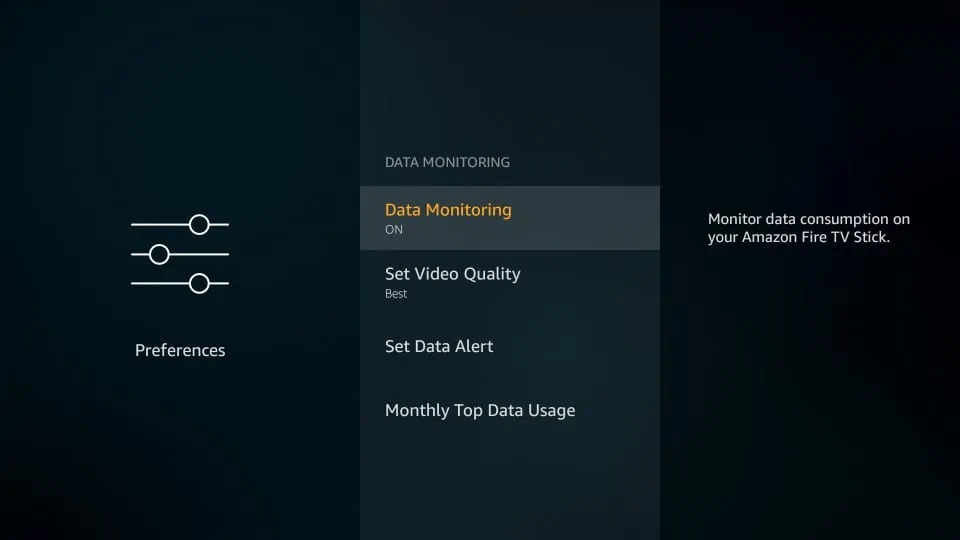
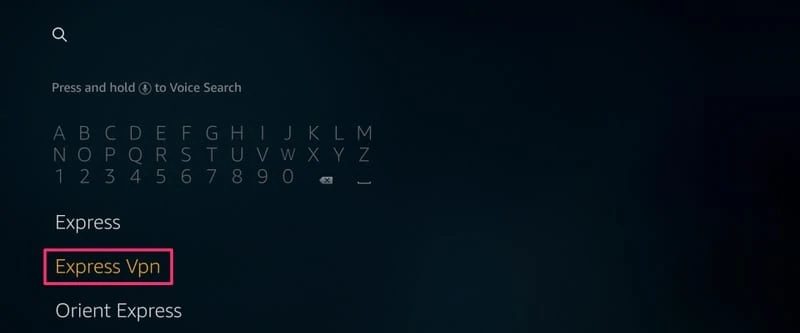
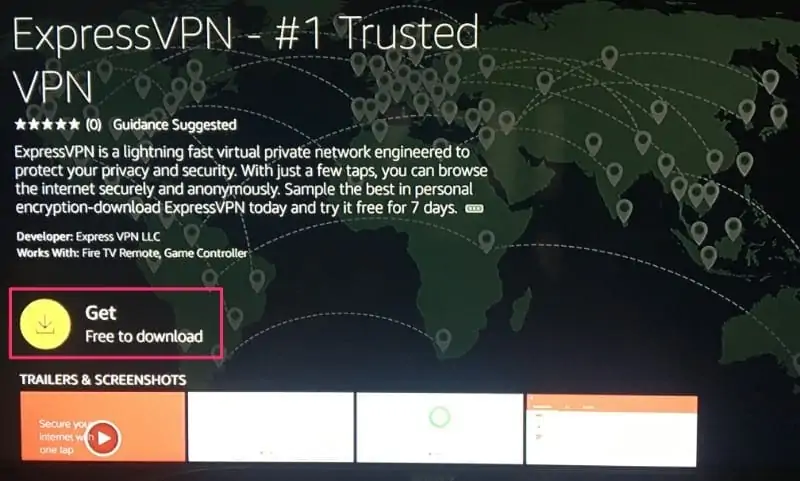
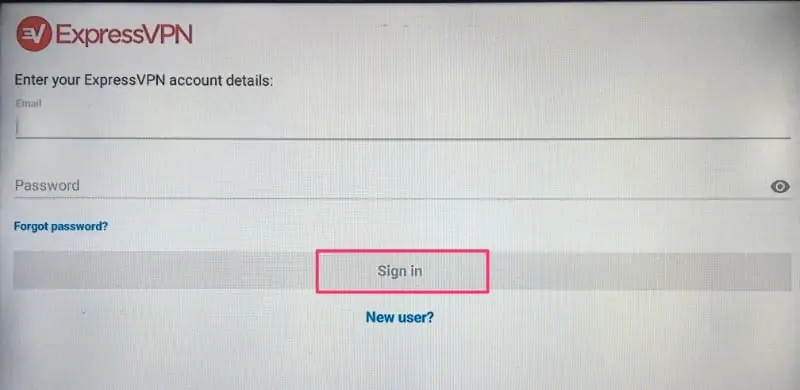
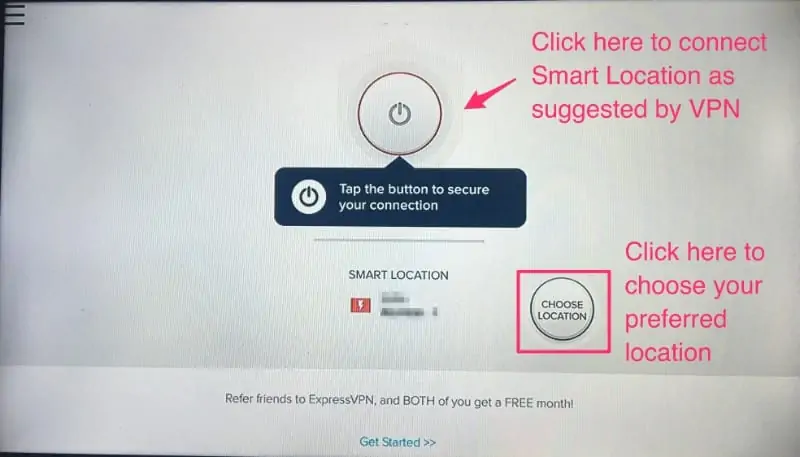


amazon keeps loading up there apps with data , so im not able to add other apps from other sources.. their feeds are unreliable . I called them to complain,, now they blocked me from prime tv…
Sorry not Jodi but Kodi in the last question. The first time we loaded kodi I loaded the misfit mod build we got a virus Occa88. We took our firestick back to original and loaded Kodi with the Titanium build on 2 separate days we were able to watch a movie, tried today and now there is another virus scrolling the screen. I do not understand how we get these. Could use some help with this. Thank you
Hi Glen, I haven’t experienced any such issue with these builds. However, honestly, there is no guarantee as these builds are created by third-party developers.
To answer your first question, you may use Kodi without the build. You will need to reset it first. Here is our guide: https://www.firesticktricks.com/reset-kodi-firestick.html
If you are using Kodi on a computer, uninstall and reinstall it.
The other option is to change the Kodi skin back to default ‘Estuary’. From the Settings go to Interface settings > Skins and choose ‘Estuary.’