In this guide, I will demonstrate how to install the Black and White Movies Kodi addon. Please keep reading to learn about the installation of Black and White Movies, whether it is legal and safe, and everything in between. Also, the installation steps covered in the piece are relevant for all devices compatible with Kodi, like PCs, Nvidia Shields, FireSticks, Macs, and more.

What is Black and White Movies Kodi Addon?
Black and White Movies Kodi addon, available through the Diggz Repository, is a go-to resource for film enthusiasts interested in vintage cinema.
It has a curated selection of all the black-and-white pre-1940s movies, making it an essential addon for those who appreciate classic films.
This easy-to-use, one-click, straightforward addon evokes nostalgia from an earlier cinema era.
Movies are categorized under titles like Action, Animation, Romance, Mystery, sci-fi, and more, which makes it easier to find your preferred movie and save time.
Also, it doesn’t feature any settings to integrate premium accounts, so everything is free!
Black and White Movies is a third-party add-on that keeps users wondering about its safety. In the next section, we will address this issue.
Attention Kodi Users!
Governments and ISPs across the world monitor your online activities. If you use third-party Kodi addons, you should always use a good Kodi VPN and hide your identity so your streaming experience doesn’t take a bad turn. Currently, your IP is visible to everyone.
I use ExpressVPN, the fastest and most secure VPN in the industry. It is very easy to install on any device, including Amazon Fire TV Stick, PC, Mac, and Smartphones. Also, it comes with a 30-day money-back guarantee. If you don't like their service, you can always ask for a refund. ExpressVPN also has a special deal where you can get 4 months free and save 61% on the 2-year plan.
Read: How to Install and Use Best VPN for Kodi
Is Black and White Movies Addon Safe & Legal?
Speaking of safety first, Black and White Movies belongs to the Diggz Repository, a third-party addon, so its safety status is hard to define. Unfortunately, we at Firesticktricks.com lack the resources to do so.
However, a quick virus test on the Diggz Repository’s zip file revealed convincing results. The screenshot below shows that no security vendors flagged the URL as malicious.
However, we cannot establish its legality. The Black and White Movies addon doesn’t host any content. Instead, it provides the scraped links from all over the Internet. The legal status of these links cannot be verified. Therefore, the question remains. We recommend using ExpressVPN to stay safe while streaming. It will keep you anonymous and provide safe streaming.
How to Install Black and White Movies Kodi Addon
The Black and White Kodi addon installation is straightforward but a bit lengthy. I have divided the process into three parts to save you from getting overwhelmed. So, follow the steps and figure out how to install the Black and White Movies addon.
Part 1: Enable Unknown Sources on Kodi
It is universally known that Kodi doesn’t allow repositories or addons from unknown sources and only installs addons from the official Kodi repository. However, as the Black and White Movies add-on is available in an unverified repository, we will enable Kodi to accept unknown sources. Here’s the process to turn on unknown sources on Kodi:
1. Choose Settings Cog on Kodi’s home screen.
2. Select System on the next screen.
3. Inside the System page, scroll down and choose Add-ons.
4. Enable Unknown sources on your screen’s right panel.
5. Read the warning message by Kodi and click Yes to move ahead.
6. To update all add-ons automatically, select the -Update official add-ons option.
7. Choose Any repositories when the Update official add-ons from dialogue appear on your screen.
Now, you can load any repository or addon made for Kodi online.
Part 2: Install The Repository With Black and White Movies
Part two is loading the Diggz Repository that hosts the Black and White Movies addon. You can access the Black and White Movies addon through the Diggz Repository.
1. Select the Settings icon on your Kodi app home page under Kodi’s logo.
2. Launch the File manager option.
3. Inside File Manager, click Add source option. Double-click if you are on the computer.
Note: Users who cannot find the Add source option on the top due to multiple loaded sources must scroll down to the end of the list.
4. Press the <None> option when the Add file source dialogue appears on your screen.
5. A pop-up window will ask you to enter the path; type in https://diggz1.me/diggzrepo/. After that, select OK to save the changes.
Note: The above URL is the official website of Diggz Repository. I have added it so you can load it on your Kodi app. By any means, FST isn’t connected with the repo.
6. Now it’s time to set a name for the source; choose the input placeholder under the Enter a name for this media source heading.
7. Choose a simple name like diggzrepo and click OK.
Note: You can type in any name you like, but I recommend choosing something simple like diggzrepo so you can easily recognize it later.
8. Check your changes and press OK to save and exit.
9. If you did everything correctly, you’d see the repo’s name on the list on your screen’s left/right side.
10. Return to the Settings screen and open the Add-ons folder.
11. From the list, pick the Install from zip file option.
12. Kodi 19 will issue a warning message. Press Yes to get past it. The warning doesn’t appear on Kodi 20.
13. Install from zip file dialogue box will appear. Inside it, choose the source name you set in Step 7. In my case, the name is diggzrepo.
14. Now, choose the zip file named repository.digg-xx.zip. The numbers may differ depending on the version.
15. The repo will take a few seconds to install. Once done, a notification will appear: Diggz Repository Add-on installed.
Part 3: Install Black and White Movies
Congratulations! We have completed all the prerequisites to load the Black and White Movies Kodi addon. Here are the final steps to install Black and White Movies:
1. Stay on Add-ons and choose the Install from repository option.
2. Select Diggz Repository.
3. Open the Video add-ons section.
4. Open the Black and White Movies addon from the list.
5. Wait for the Black and White Movies dashboard to appear, then choose the Install option.
6. Let Kodi download the necessary files for Black and White Movies and then install them. Once everything is done, Kodi will send you a message stating that the Black and White Movies add-on has been installed.
The Black & White Movies Kodi add-on is now available to serve you with classic cult content.
Before you start streaming with Kodi Addons or Builds, I would like to warn you that everything you stream on Kodi is visible to your ISP and Government. This means, streaming copyrighted content (free movies, TV shows, live TV, and Sports) might get you into legal trouble.
Thankfully, there is a foolproof way to keep all your streaming activities hidden from your ISP and the Government. All you need is a good VPN for Kodi. A VPN will mask your original IP which is and will help you bypass Online Surveillance, ISP throttling, and content geo-restrictions.
I personally use and recommend ExpressVPN, which is the fastest and most secure VPN. It is compatible with all kinds of streaming apps and devices.
NOTE: We do not encourage the violation of copyright laws. But, what if you end up streaming content from an illegitimate source unintentionally? It is not always easy to tell the difference between a legit and illegal source.
So, before you start streaming on Kodi, here's how to get VPN protection in 3 simple steps.
Step 1: Get the ExpressVPN subscription HERE. It comes with a 30-day money-back guarantee. Meaning, you can use it free for the first 30-days and if you are not satisfied with the performance (which is highly unlikely), you can ask for a full refund.
Step 2: Click HERE to download and install the ExpressVPN app on your streaming device. If you are using a FireStick, I have given the exact steps starting with Step 4 below.
Step 3: Click the Power icon to connect to a VPN server. That's all. Your connection is now secure with the fastest and best VPN for Kodi.
The following are the steps to install Kodi VPN on your Fire TV devices. If you have other streaming devices, follow Step 1-3 above.
Step 4: Subscribe to ExpressVPN HERE (if not subscribed already).
Step 5: Go to Fire TV Stick home screen. Click Find followed by Search option (see image below).
Step 6: Type Expressvpn in the search bar and select when it shows up.
Step 7: Click Download.
Step 8: Open the ExpressVPN app and Sign in using the email ID and password that you created while buying the ExpressVPN subscription.
Step 9: Click the Power icon to connect to a VPN server. That’s all. Your FireStick is now secured with the fastest VPN.
How to Use Black and White Movies Kodi Addon
Let’s open the Black and White Movies Kodi addon and explore it.
Go to the Kodi home screen and select the Add-ons tab.
Next, click Video add-ons and find Black and White Movies on the right panel.
Open the Black and White Movies folder.
Inside, you will find fourteen categories and sub-folders:
- Action Movies
- Adventure Movies
- Animations
- Christmas Movies
- Classic Movies
- Comedy Movies
- Drama Movies
- Horror Movies
- Mystery Movies
- Romance Movies
- Sci-fi Movies
- Thrillers
- War Movies
- Western Movies
Choose a sub-section to explore. I will go for Action Movies.
A variety of free movies are featured in this folder.
Let’s browse the Animations section.
Next, explore Drama Movies.
You will find a plethora of black-and-white drama movies here.
FAQ’s
Before I conclude, here are some top Black and White Movies Kodi addon FAQs:
Can I connect Real Debrid with Black and White movies?
No! Black and White movies addon doesn’t support premium services like Real Debrid, Premiumize, etc.
Is the Black and White Movies Addon paid?
All the movies on the Black and White Kodi add-on are scraped from sources available freely on the Internet.
Can I download content using the Black and White Movies Addon?
Unfortunately, the answer is no. The Black and White Movies Kodi addon only supports streaming; you can’t download anything.
Final Words
Black and white movies are always in demand, and with this addon, you get to catch them in a single place without rummaging through the internet. I hope this article helped you install and use the Black and White Movies Kodi addon. Also, it addressed some concerns and frequently asked questions. For further queries, you can always reach us through the comment section.
Related:
- How to Install Homelander Kodi Addon
- Install Ezra Kodi Addon
- How to Install Base 19 Kodi Addon
- How to Install Fido K19 Kodi Addon for Unlimited Movies & Shows

Suberboost Your FireStick with My Free Guide
Stay Ahead: Weekly Insights on the Latest in Free Streaming!
No spam, ever. Unsubscribe anytime.
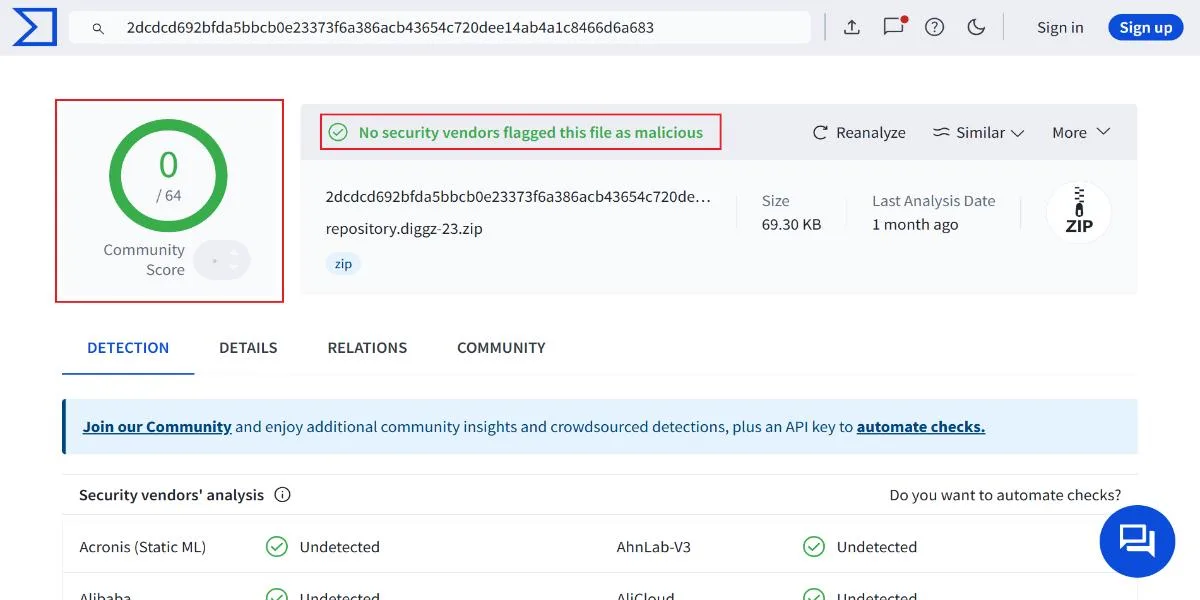
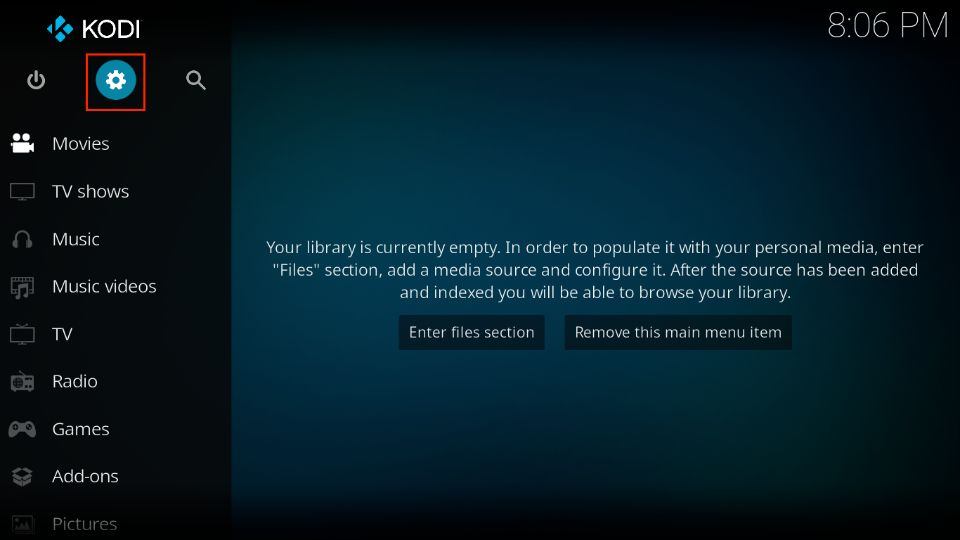
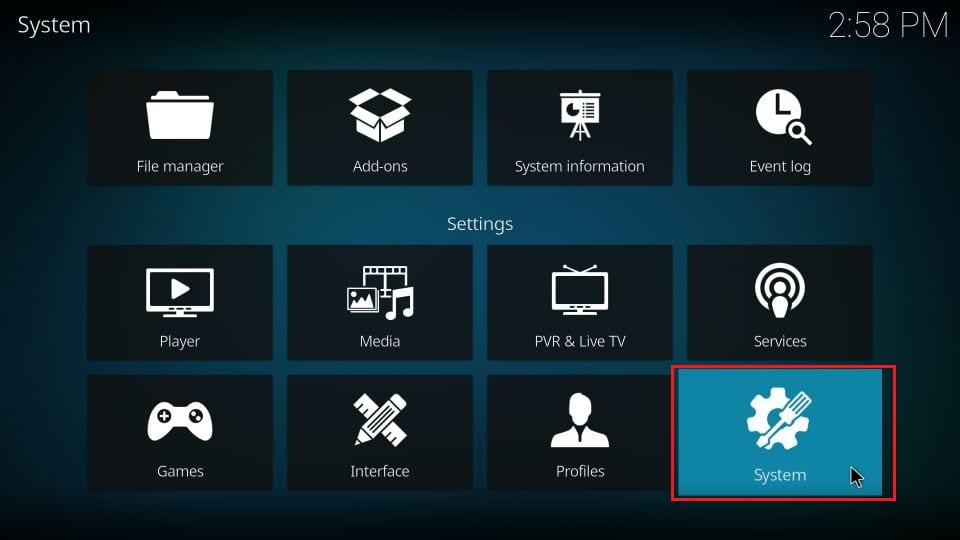
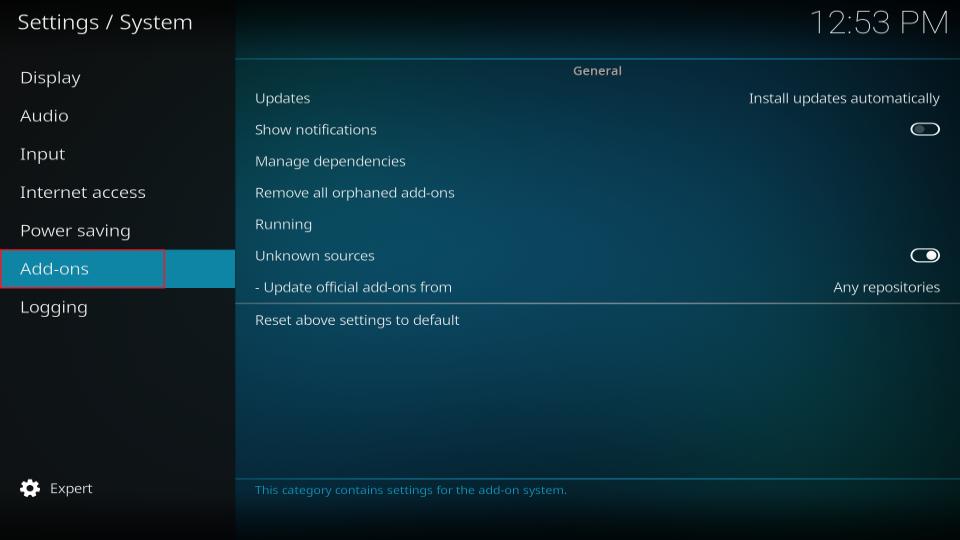
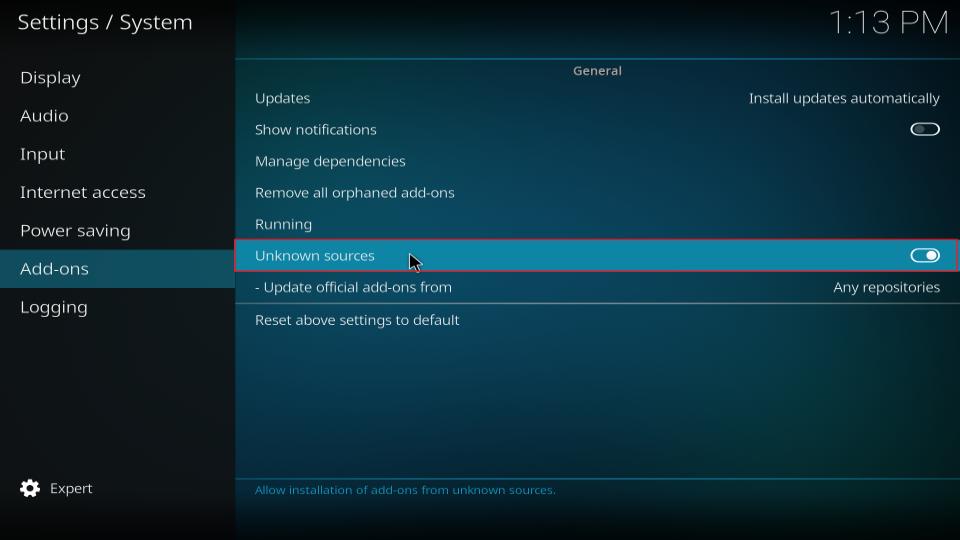
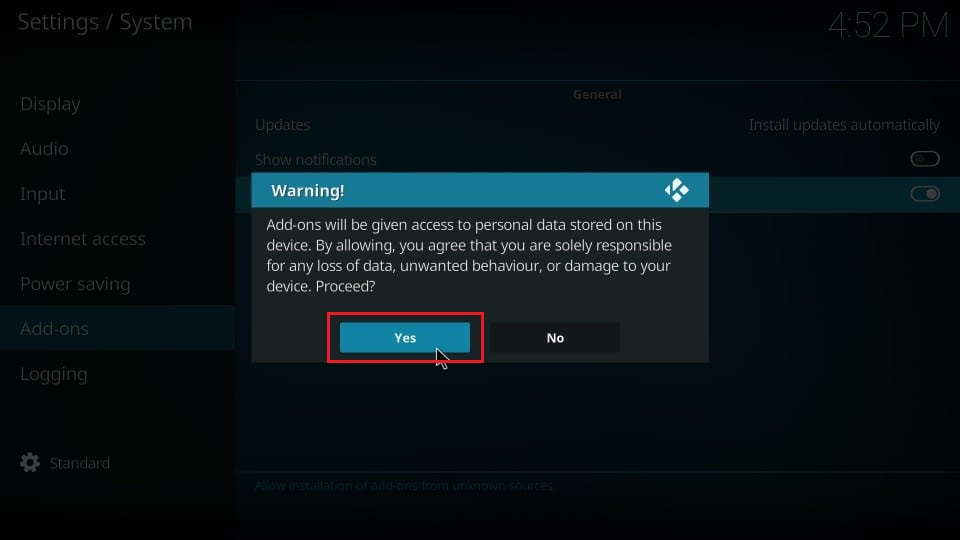
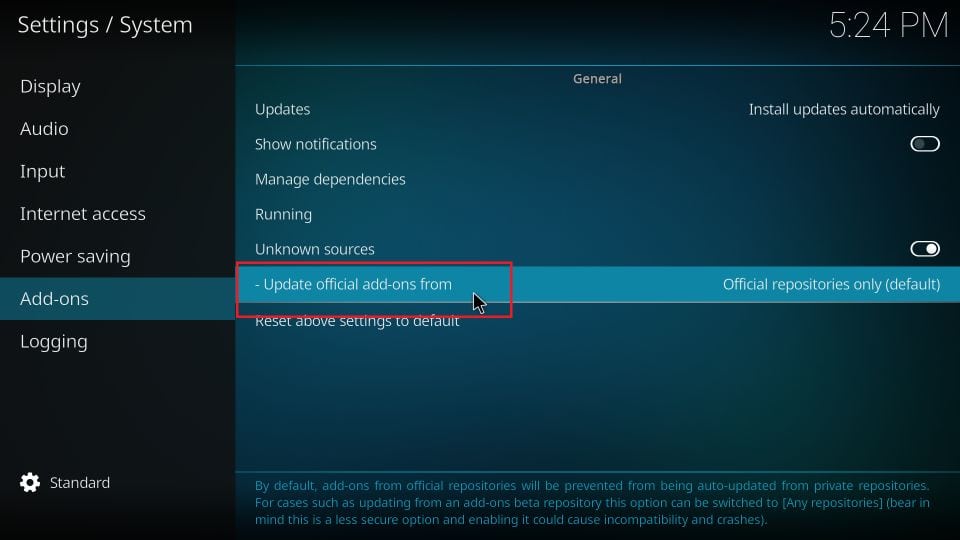
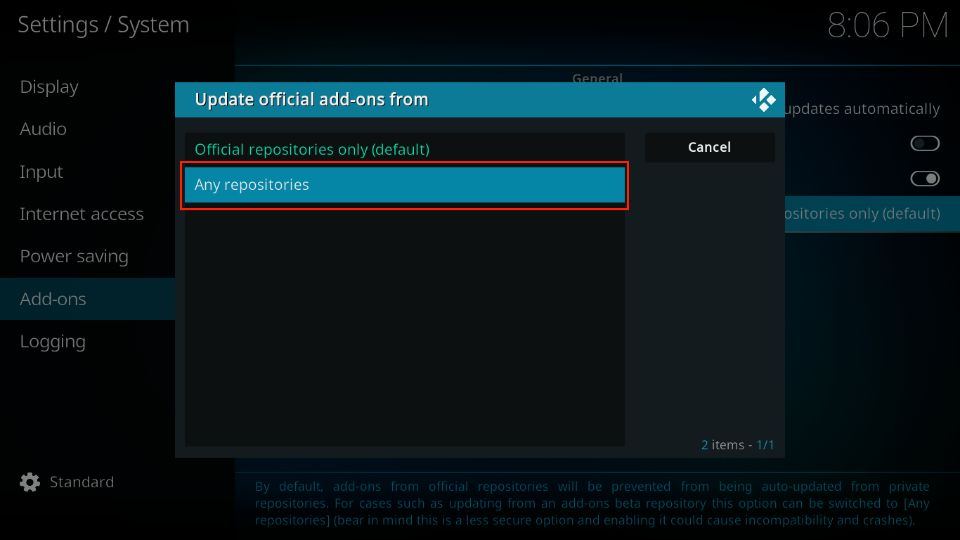
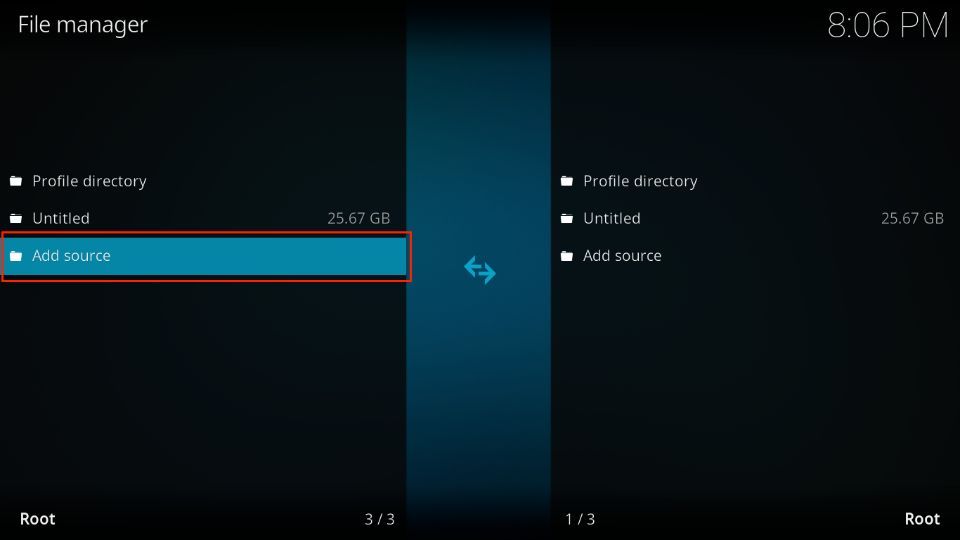
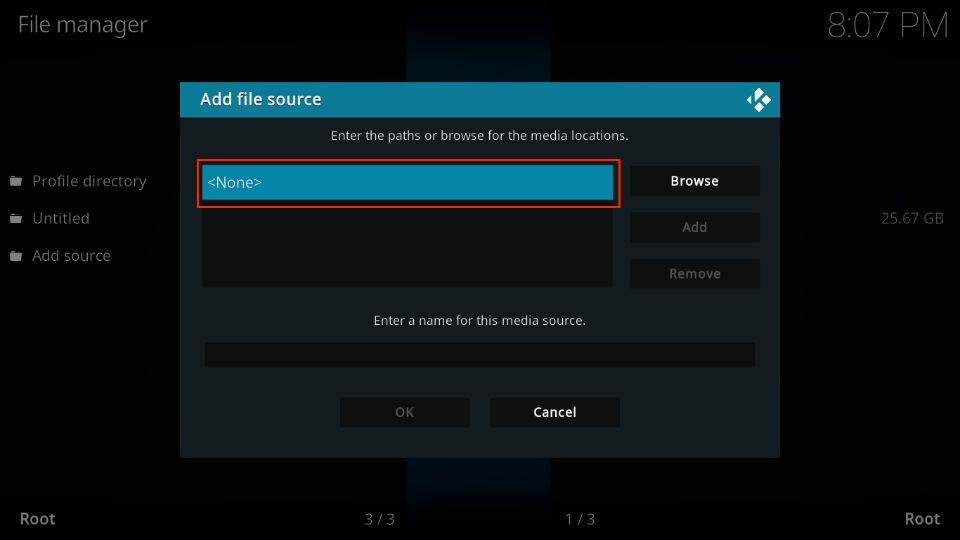
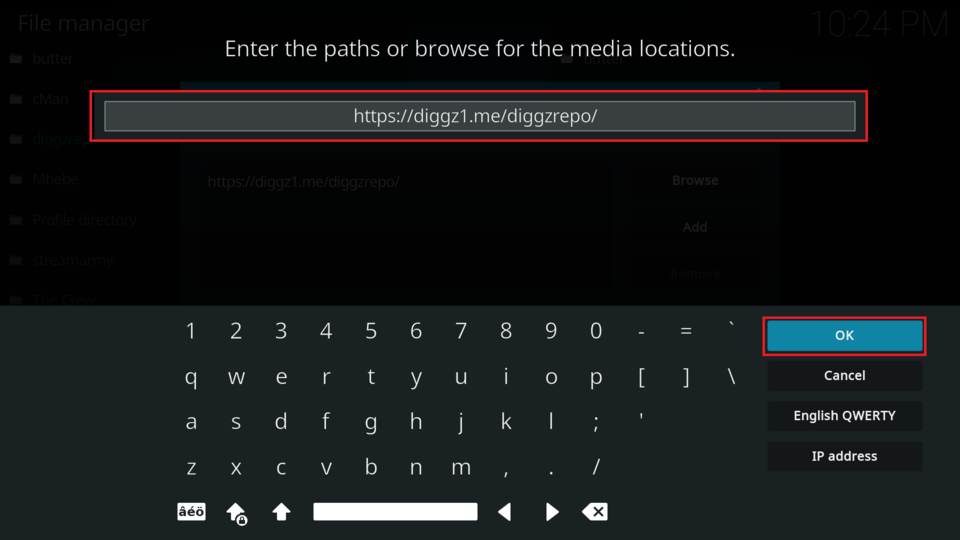
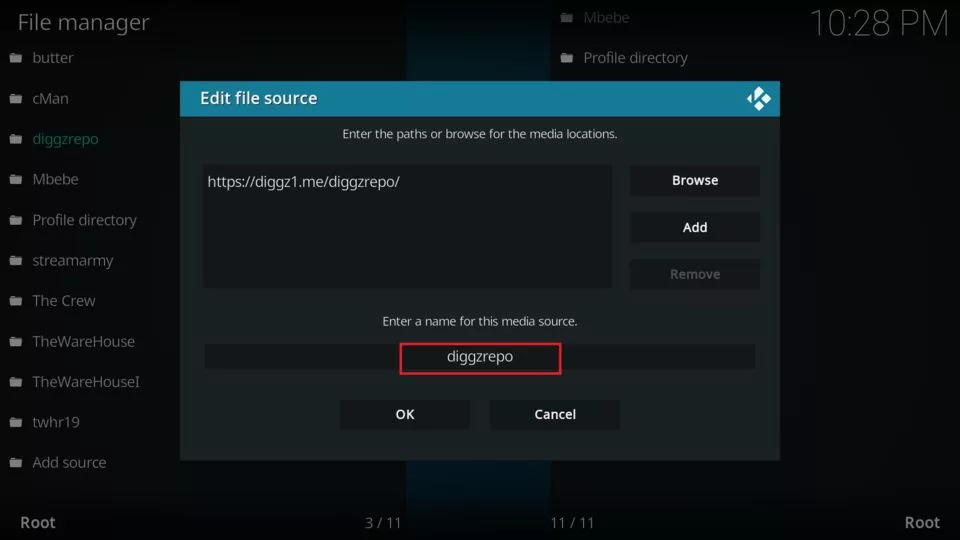
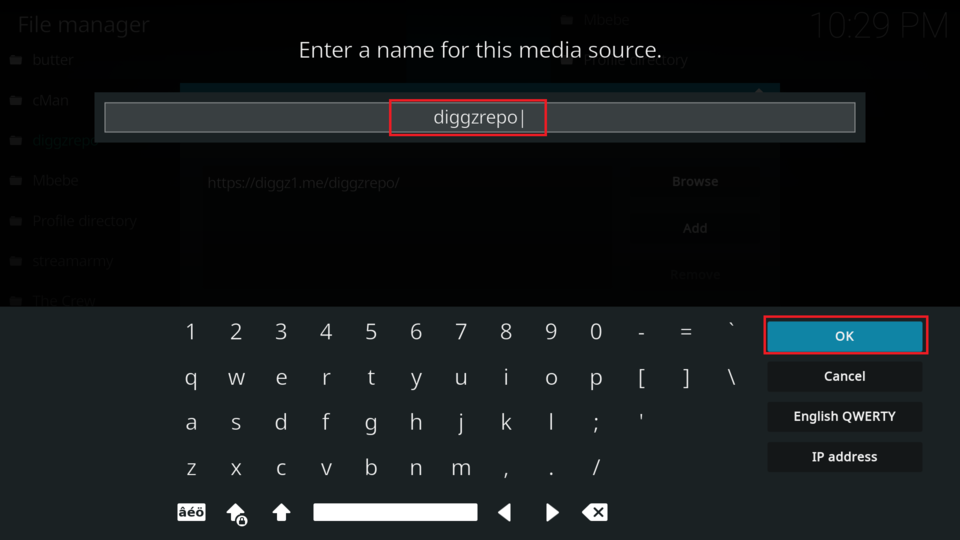
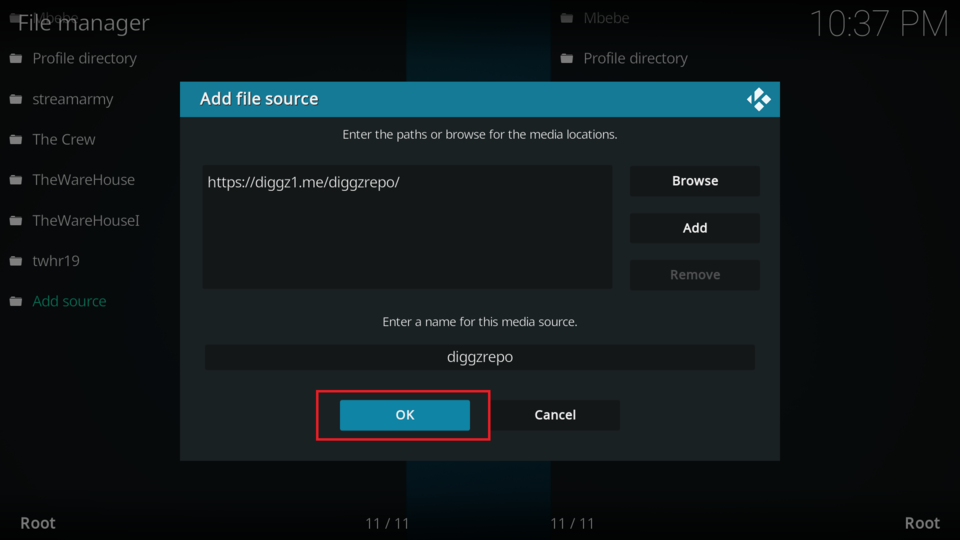
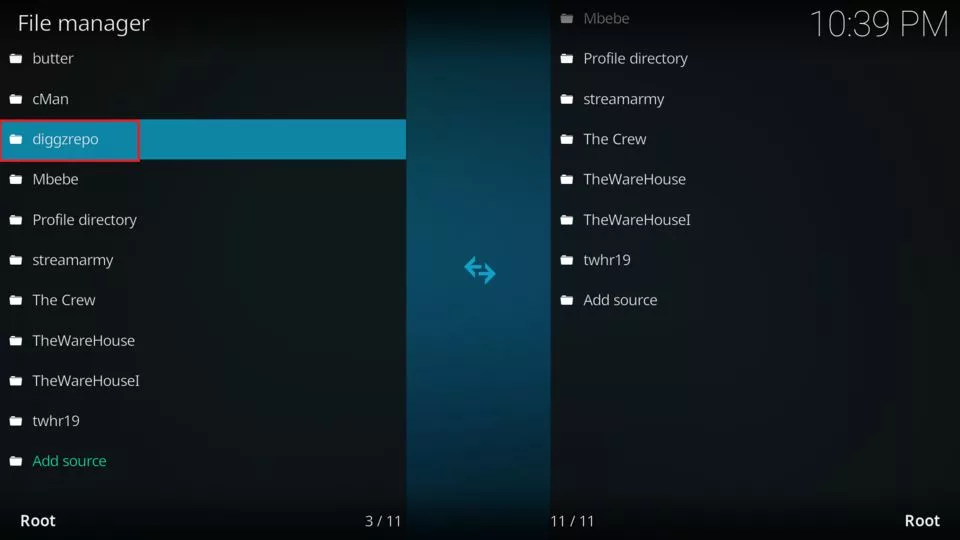
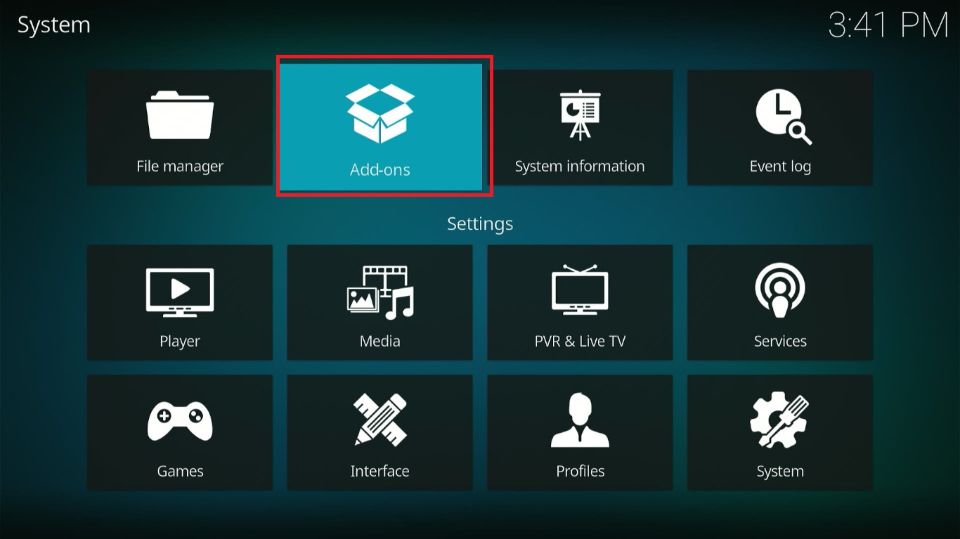
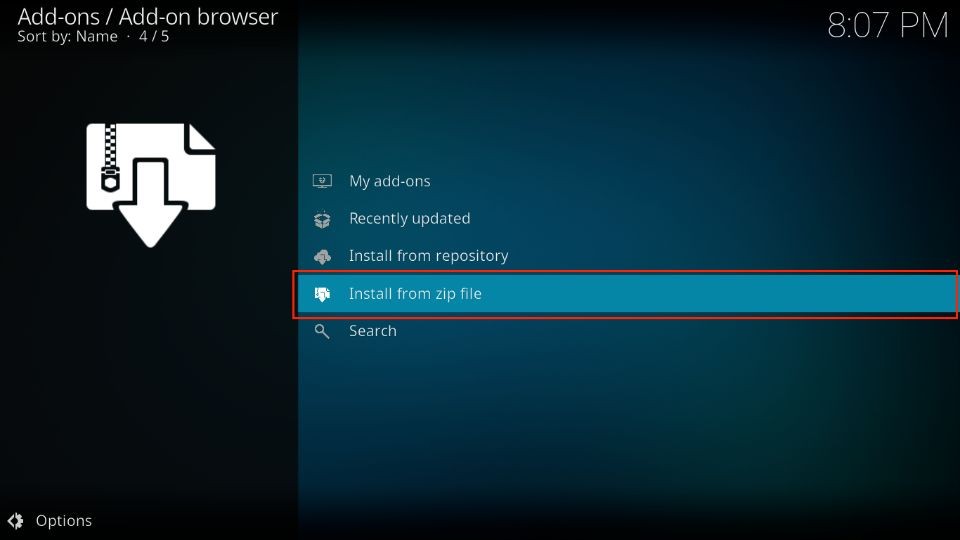
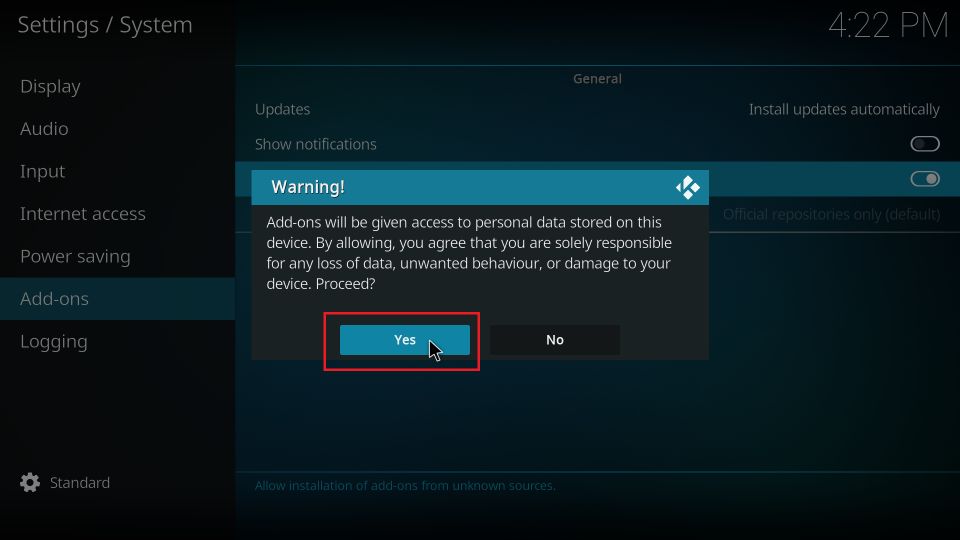
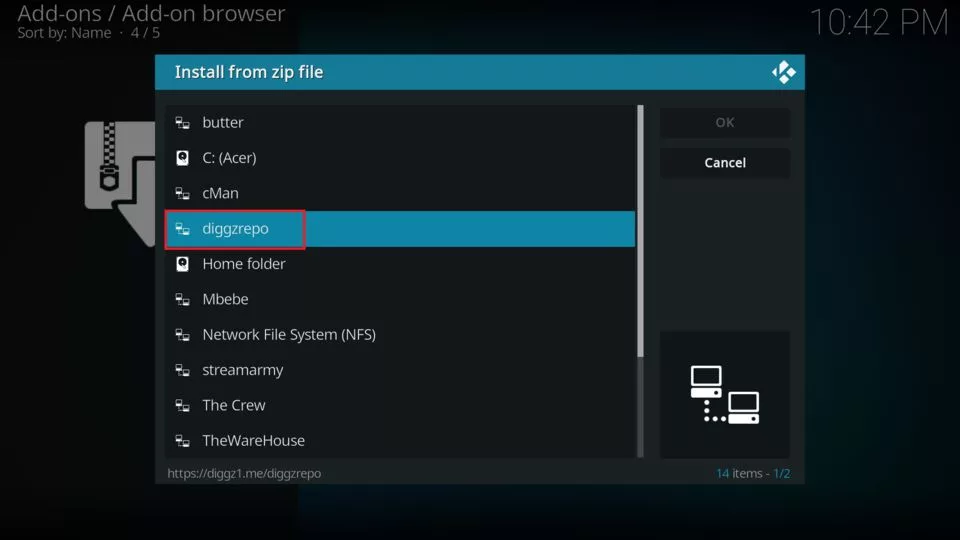
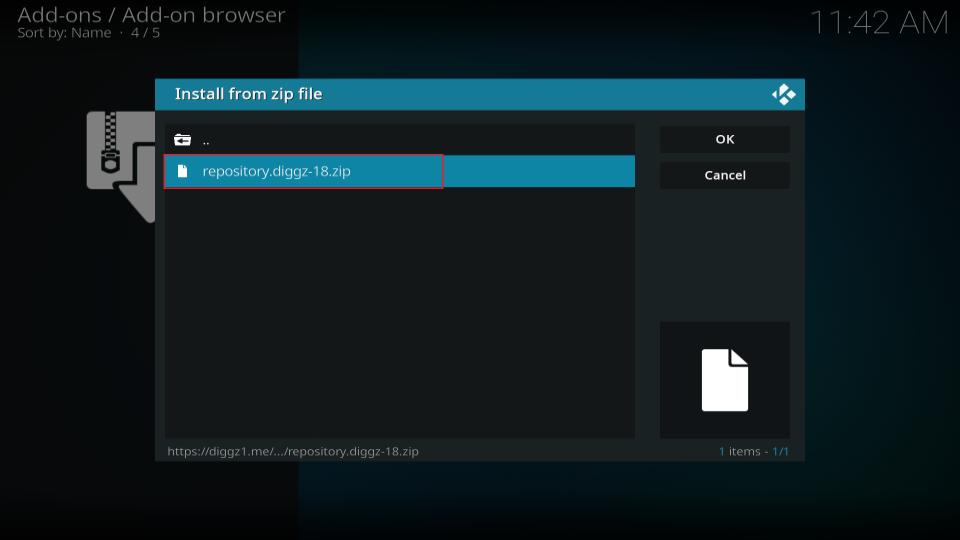
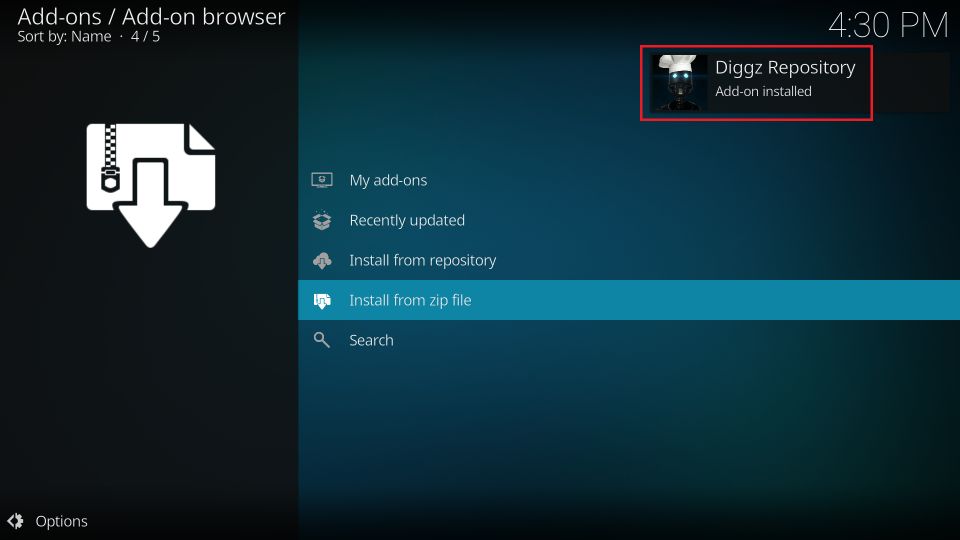
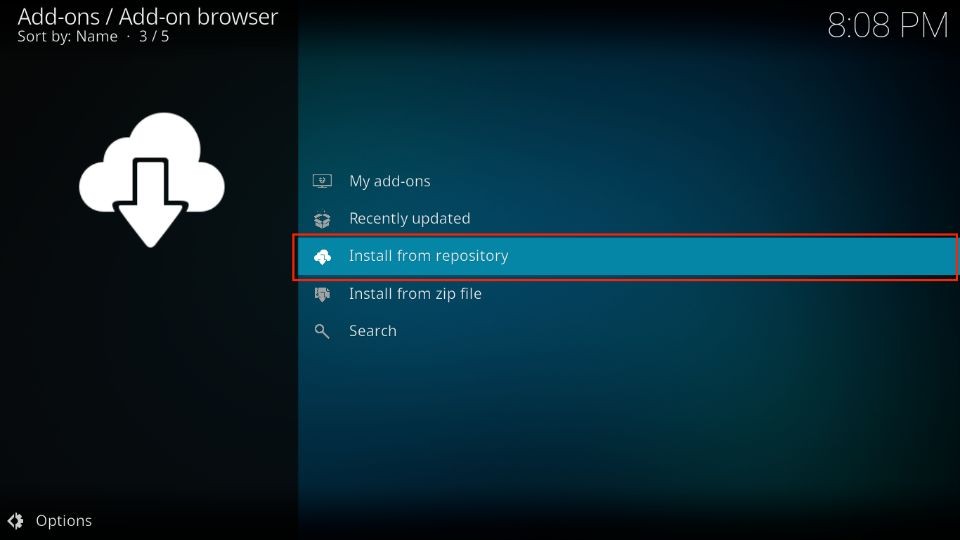
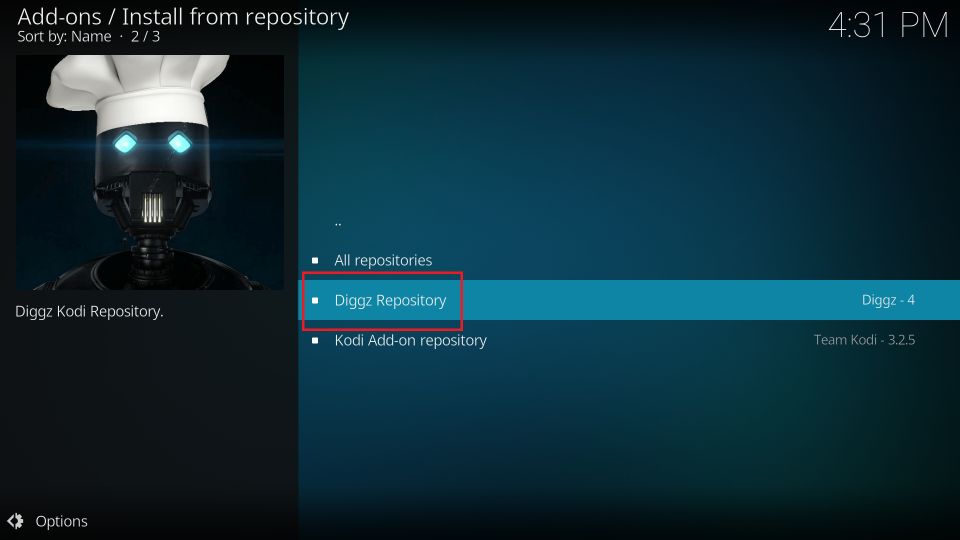
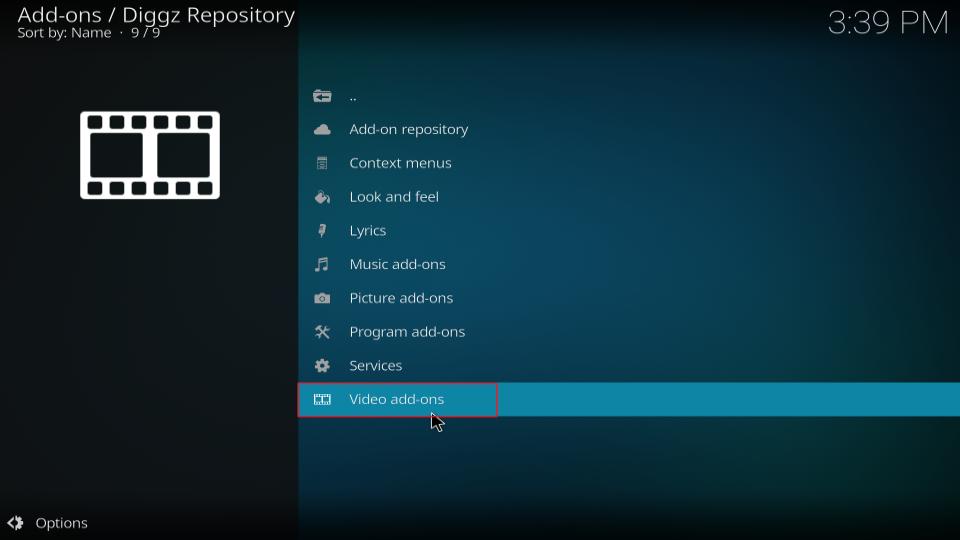
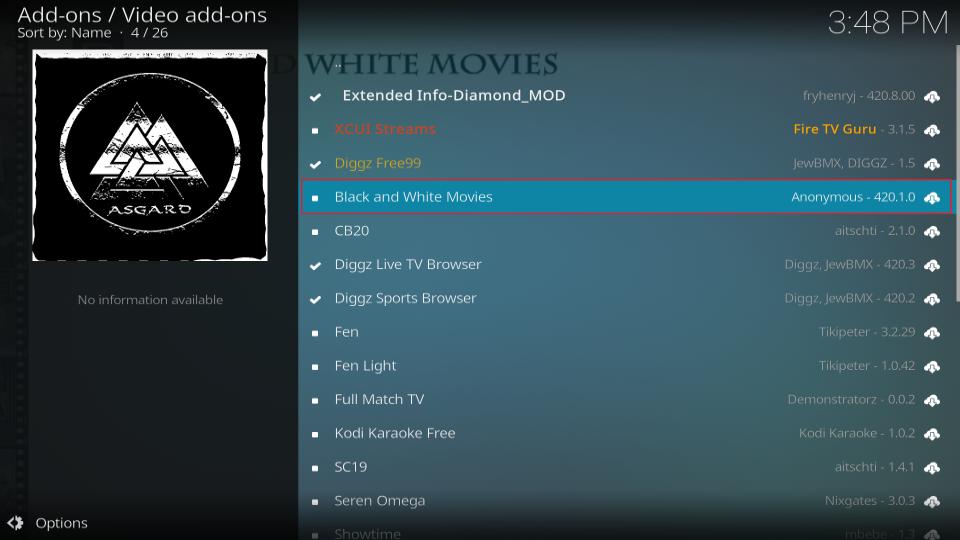
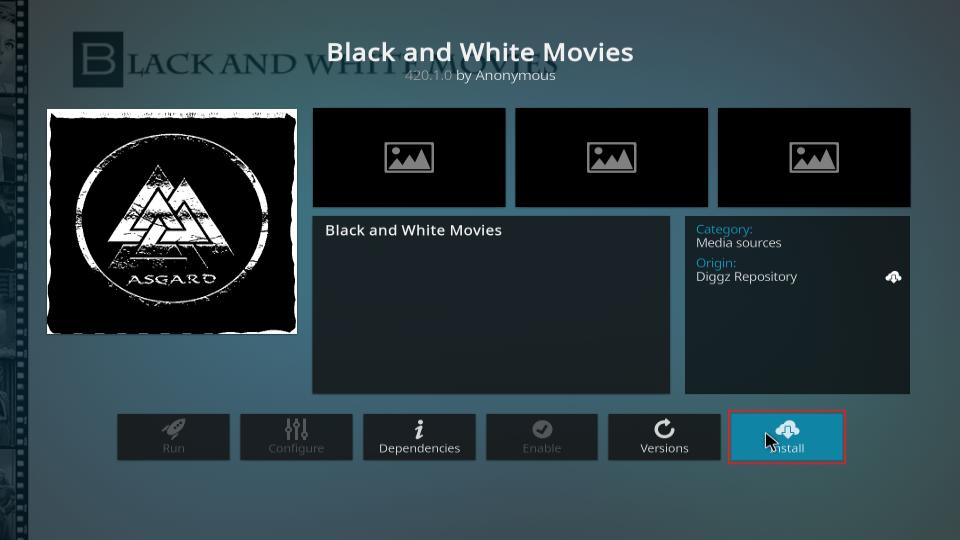
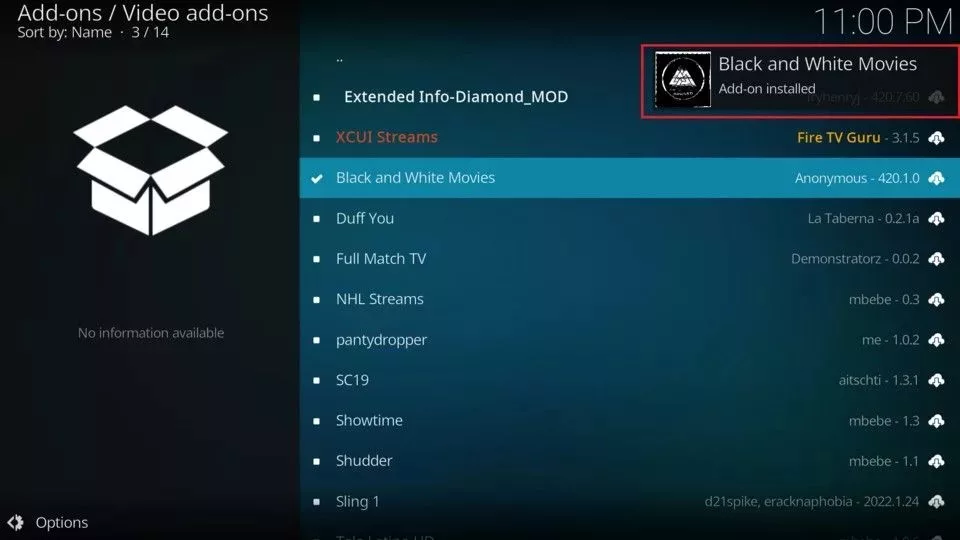






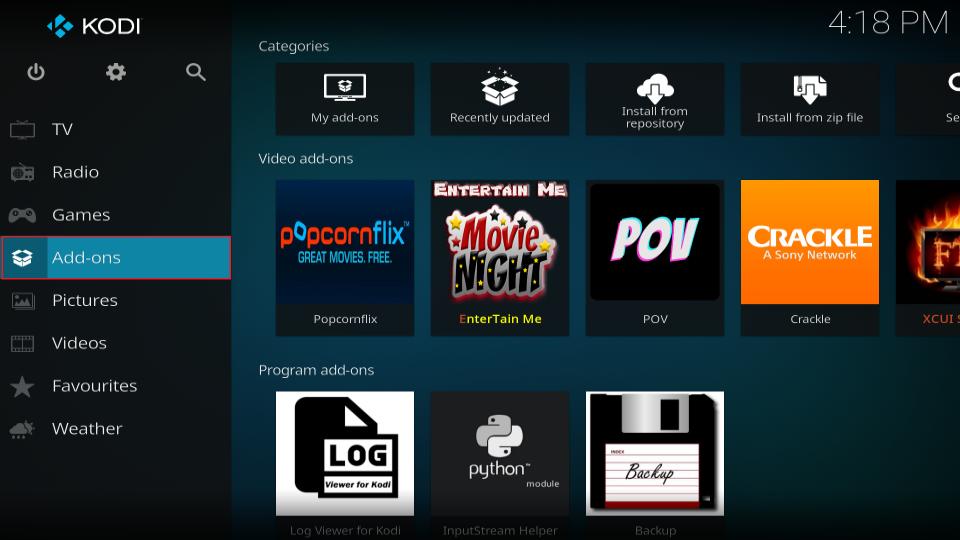
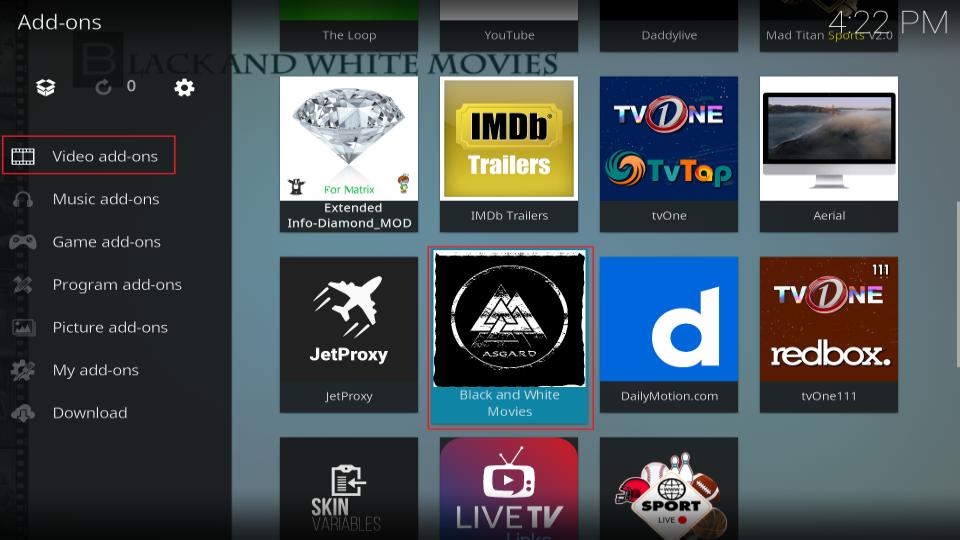
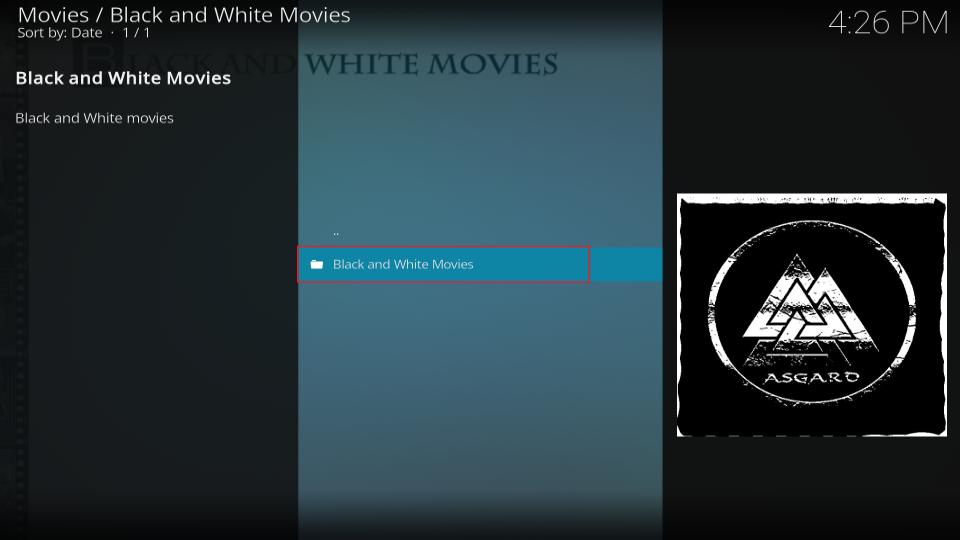
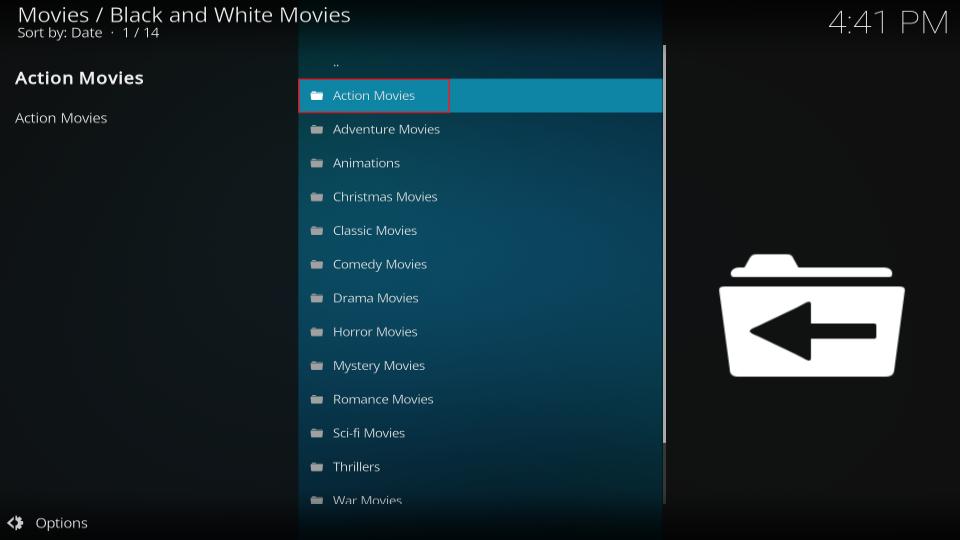
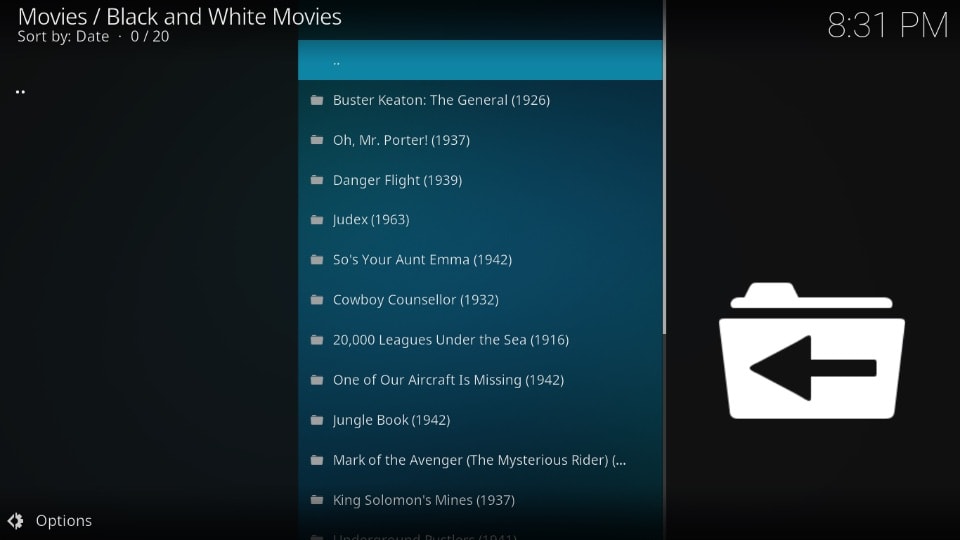
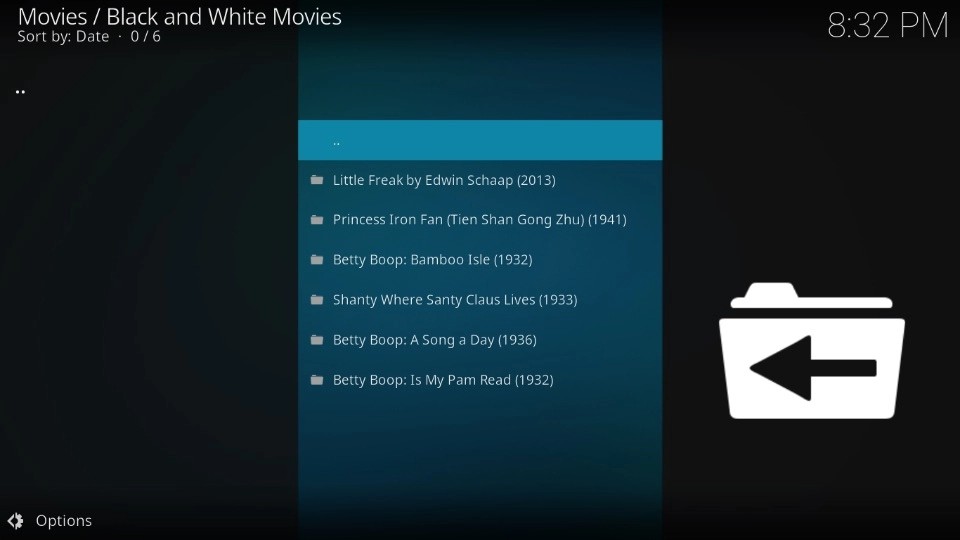
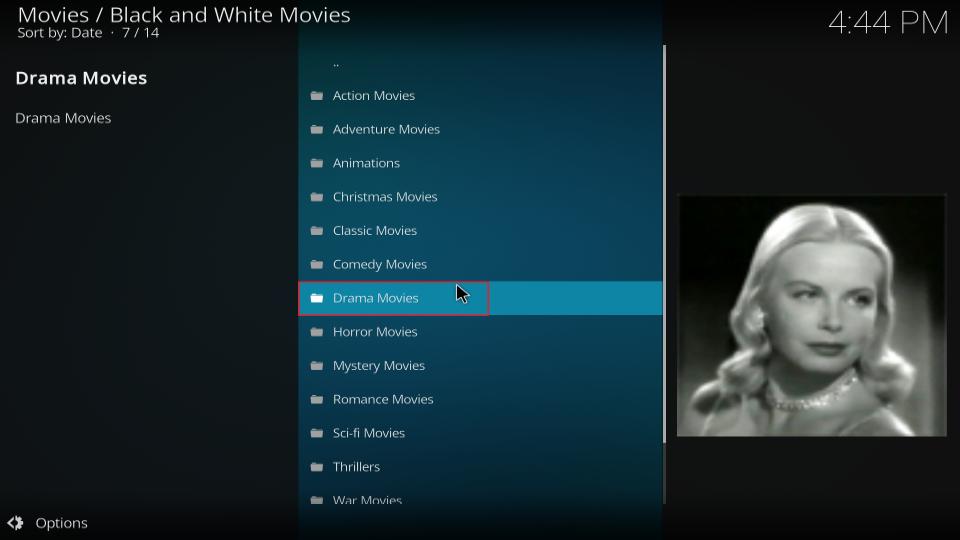
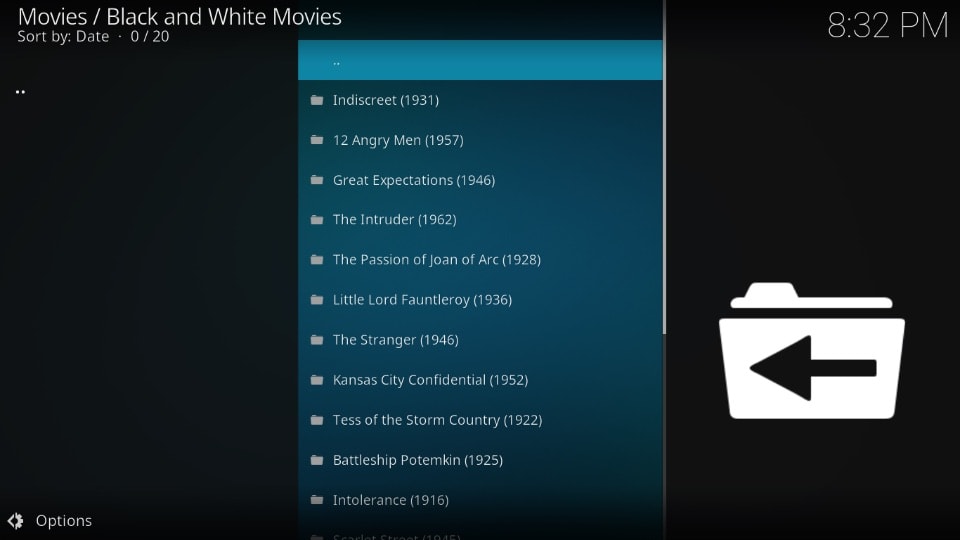


Leave a Reply