This guide explains how to install the Ezra Kodi addon. I’ll also describe what the addon is, how to use it, some of its features, and more. This guide applies to all Kodi-eligible devices, including Mac, Windows, Android Mobile, Android TV, and more.
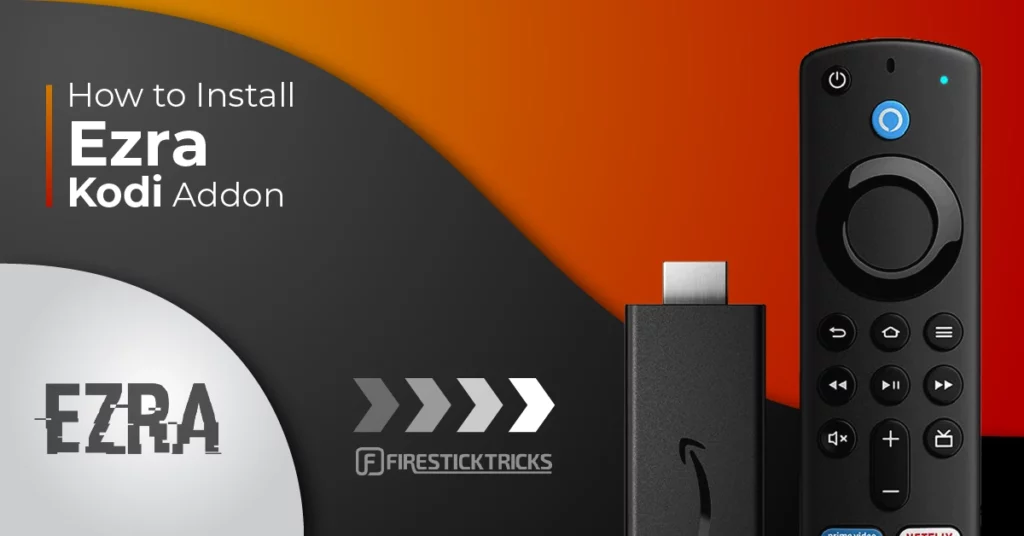
What is Ezra Kodi Addon?
Ezra is a content streaming addon for movies and TV shows. Hosted on the Ezra repository, the Ezra Kodi addon is a decent way to stream all the latest and most popular movies while keeping up with your favorite celebrities and actors.
This Kodi addon operates on a similar model to the Fen Kodi addon. Once you start using it, you will notice a similar layout and features.
The Ezra Kodi addon comprises a simple menu list that’s easy to navigate. It also categorizes content into categories like Movies, TV Shows, Discover, and My Lists.
In addition to the clutter-free interface, the Ezra Kodi addon offers several outstanding features to make streaming and navigation smooth and hassle-free.
This addon also features a Discover tab to review recent and most popular updates and a Popular People page to learn the latest news on actors and celebrities.
Please note that the Ezra Kodi addon is a premium addon, and you will require a premium account like Real-Debrid or Premiumize to stream. Additionally, you can link the addon to your Traktv account for custom movie recommendations.
Attention Kodi Users!
Governments and ISPs across the world monitor your online activities. If you use third-party Kodi addons, you should always use a good Kodi VPN and hide your identity so your streaming experience doesn’t take a bad turn. Currently, your IP is visible to everyone.
I use ExpressVPN, the fastest and most secure VPN in the industry. It is very easy to install on any device, including Amazon Fire TV Stick, PC, Mac, and Smartphones. Also, it comes with a 30-day money-back guarantee. If you don't like their service, you can always ask for a refund. ExpressVPN also has a special deal where you can get 4 months free and save 61% on the 2-year plan.
Read: How to Install and Use Best VPN for Kodi
Is Ezra Kodi Addon Safe And Legal?
Ezra Kodi addon isn’t hosted on the official Kodi repository. Addons installed from third-party Kodi repositories don’t always have the required licenses and agreements to stream the content they host.
Unfortunately, FireStickTricks.com doesn’t have the tools to determine if the Ezra Kodi addon is safe. You must perform independent investigations into the addon’s sources before installing it on FireStick.
We took the initiative to run the Ezra repository URL on VirusTotal. The scan did not reveal any suspicious tags for viruses or malware, as shown in the screenshot below:
Like safety, FireStickTricks.com is not in a position to verify Ezra Kodi addon’s legal status. As noted above, third-party addons don’t typically have all the licenses required to distribute the content. You need to research the legitimacy of the addon’s sources to determine if they are legal.
Additionally, it’s best that you connect to a reliable VPN service like ExpressVPN. This VPN masks your IP address and makes your device data or history unreadable to any third party who intercepts it.
Encrypting your data also makes your device information unreadable to the authorities or your Internet Service Provider (ISP).
Another significant advantage of using ExpressVPN is accessing content and websites usually unavailable in your location due to the VPN’s innovative DNS technology, which can bypass geo-restrictions.
Features of Ezra Kodi Addon
Ezra boasts the following features:
- Fen-like features and sections
- Smooth, clutter-free interface
- Real Debrid support
- Trakt support
- Easy-to-use interface
- Unlimited content
- Popular people category
- Excellent streaming quality
How to Install Ezra Kodi Addon
There are three parts to install any third-party Kodi addon, including Ezra. So, here you go:
Legal Disclaimer: This tutorial is purely educational. FireStickTricks.com doesn’t own, host, operate, resell, or distribute any streaming apps, addons, websites, IPTV or services. The page contains some unverified services, and we are not certain whether they hold legal licenses to distribute the content. FireStickTricks.com does not verify the legality of each app/service in all regions. Do your due diligence if you use any of the unverified apps/services, and stream only content that is available in the public domain. The end-user shall be solely responsible for the media accessed.
Part 1: Enable Unknown Sources on Kodi
We’ll kick off the Ezra installation by enabling Unknown sources. Follow the steps below:
1. Click the Settings icon on the Kodi main page.
2. Select the System box at the lower-right corner of the page.
3. Click Add-ons.
4. Slide the toggle next to Unknown sources to turn it ON.
5. Click Yes on the warning popup.
Part 2: Install Ezra Repository
To install the Ezra Kodi addon, you must first install its repository. So, let’s add it
1. Select the Settings icon on your Kodi screen.
2. Among the options, select File manager.
3. Select Add source among the options displayed.
4. Choose <None>option inside the box.
5. A window will appear; you must type in the GitHub link. Type in https://ezra-hubbard.github.io. Then, click OK.
Disclaimer: The Github URL above is not owned by FireStickTricks.com. We don’t have any relationship with the owners of the website repository.
6. Open the Empty Box under Enter a name for this media source. Then, type a source name, like Ezra. Save and close the window, and click OK.
7. Go back to the main screen of Kodi and then select the Add-ons.
8. A menu will appear. Click on Install from zip file.
9. When you click on it, another menu will appear. Select Ezra from the list – or the source name you have set in Step 6.
10. Open repository.ezra-x.x.x.zip.
11. A notification will appear – Ezra Repository Add-on installed.
Congratulations! Ezra Repository is successfully installed.
Part 3: Install Ezra Kodi Addon
Here’s how to use Ezra Repository to install Ezra:
1. Once the Ezra repository addon is installed, click Install from repository.
2. A list of repositories will show. Find Ezra Repository and select it.
3. Click on Video add-ons.
4. Open Ezra.
5. A new screen will appear. Click on the Install option.
6. Press OK to install the Ezra Kodi addon and its dependencies.
7. Wait some time to see the message – Ezra Add-on installed.
Ezra is now available on your Kodi app.
Before you start streaming with Kodi Addons or Builds, I would like to warn you that everything you stream on Kodi is visible to your ISP and Government. This means, streaming copyrighted content (free movies, TV shows, live TV, and Sports) might get you into legal trouble.
Thankfully, there is a foolproof way to keep all your streaming activities hidden from your ISP and the Government. All you need is a good VPN for Kodi. A VPN will mask your original IP which is and will help you bypass Online Surveillance, ISP throttling, and content geo-restrictions.
I personally use and recommend ExpressVPN, which is the fastest and most secure VPN. It is compatible with all kinds of streaming apps and devices.
NOTE: We do not encourage the violation of copyright laws. But, what if you end up streaming content from an illegitimate source unintentionally? It is not always easy to tell the difference between a legit and illegal source.
So, before you start streaming on Kodi, here's how to get VPN protection in 3 simple steps.
Step 1: Get the ExpressVPN subscription HERE. It comes with a 30-day money-back guarantee. Meaning, you can use it free for the first 30-days and if you are not satisfied with the performance (which is highly unlikely), you can ask for a full refund.
Step 2: Click HERE to download and install the ExpressVPN app on your streaming device. If you are using a FireStick, I have given the exact steps starting with Step 4 below.
Step 3: Click the Power icon to connect to a VPN server. That's all. Your connection is now secure with the fastest and best VPN for Kodi.
The following are the steps to install Kodi VPN on your Fire TV devices. If you have other streaming devices, follow Step 1-3 above.
Step 4: Subscribe to ExpressVPN HERE (if not subscribed already).
Step 5: Go to Fire TV Stick home screen. Click Find followed by Search option (see image below).
Step 6: Type Expressvpn in the search bar and select when it shows up.
Step 7: Click Download.
Step 8: Open the ExpressVPN app and Sign in using the email ID and password that you created while buying the ExpressVPN subscription.
Step 9: Click the Power icon to connect to a VPN server. That’s all. Your FireStick is now secured with the fastest VPN.
How to Use Ezra Kodi Addon
Keep reading to see how to use the Ezra Kodi addon: Open Add-ons. Launch Ezra from the Video add-ons list.
The home screen of Ezra features the following sections:
To watch films on Ezra, open Movies.
To discover shows on Ezra, open TV Shows.
Similar to Movies, the TV Shows section on Ezra features 17 sub-sections. You are free to explore all of them.
Ezra features a Search function to find any content in a second.
On Ezra, you can search for Movies, TV Shows, People, IMDb Keywords, and more.
Not sure what to watch? Then, open Discover.
Here, you can discover Movies, TV Shows, and more by filling out the filters.
Want to check out trending people in the entertainment industry? Choose Popular People.
Lastly, discover other Ezra sections like Downloads, My Lists, My Services, Favorites, and more.
How to Set Up Real Debrid on Ezra Kodi Addon
Real Debrid is an external service that gives you the best quality links to your favorite movies and TV shows. However, you must sign into your RD account to use it on Ezra.
Below are the steps to set up your Real Debrid account for your Ezra Kodi addon.
Note: Follow our complete guide to learn more about Real Debrid.
1. Open Ezra Settings.
2. Select SETTINGS: My Accounts.
3. Open Debrid Accounts.
4. Choose Authorize under Real-Debrid.
5. On your PC/Smartphone, open a web browser. Then, open https://real-debrid.com/device. After that, enter the authorization code and follow the prompts to complete the setup.
6. A notification will appear – Real-Debrid Authorization Successful.
Enjoy high-quality links on Ezra with Real Debrid!
How to Use Trakt on your Ezra Kodi Addon
Ezra also supports Trakt! Here are the steps to integrate Trakt with Ezra:
Note: Unaware of Trakt? Check out our detailed Trakt guide.
1. Open Settings from Ezra’s home.
2. Choose SETTINGS: My Accounts.
3. Click Authorization…
4. Open https://trakt.tv/activate on your phone’s/PC’s web browser. Then, enter the Ezra TRAKT Authorize Code. After that, follow the on-screen prompts to complete the setup.
Note: Login to your Trakt account before you activate Ezra.
5. A message will appear – My Accounts Trakt Successfully Authorized.
FAQ’s
Should I use a VPN with Ezra Kodi Addon?
Using a Kodi VPN with Ezra Kodi addon is your choice. However, using a VPN with addons on Kodi has several benefits. VPN helps protect you from privacy and security breaches and prevents your IP addresses from being tracked. I recommend ExpressVPN.
Can I Autoplay content with Ezra Kodi Addon?
Yes. Go to Ezra settings. A playback setting allows you to select whether the content you watch should play automatically. Note that this setting on Ezra is not mandatory. You can either choose to turn it on or not.
What significant features does Ezra Kodi Addon have?
Ezra boasts many features that make it an excellent Addon. It offers Trakt support, allowing you to organize your favorite TV shows and movies in one place. Also, it gives access to the Discover section, subtitles, quick menu navigation, file downloads, and more.
Wrapping Up
Ezra is an addon with many features based on Fen. It lets you stream TV shows and movies via any Kodi-eligible device. I hope this guide on how to install the Ezra Kodi addon on any device helped you. Lastly, you can ask your Ezra queries in the comments section below.
Related:
- How to Install Fido K19 Kodi Addon
- Install Seren Kodi Addon
- Kaito Kodi Addon
- How to Install Nemesis AIO Kodi Addon

Suberboost Your FireStick with My Free Guide
Stay Ahead: Weekly Insights on the Latest in Free Streaming!
No spam, ever. Unsubscribe anytime.
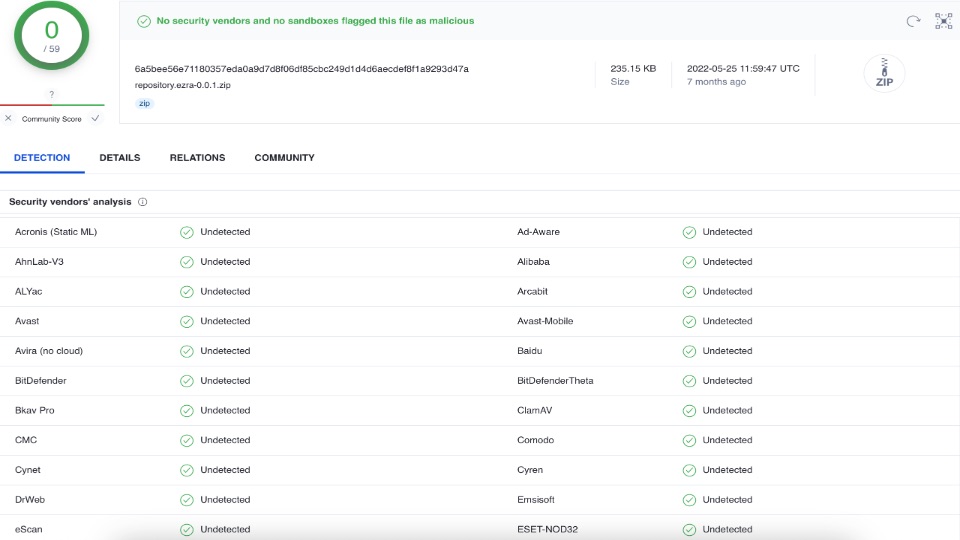

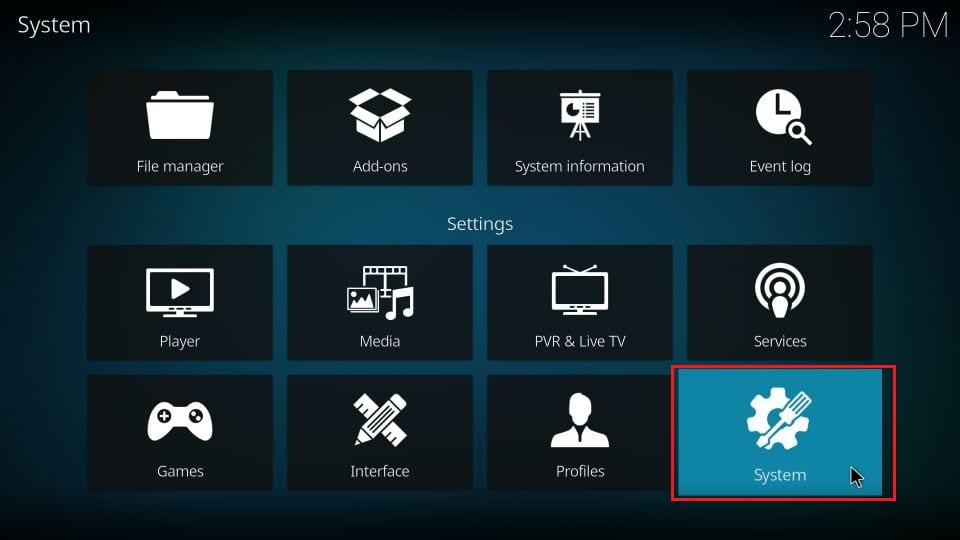
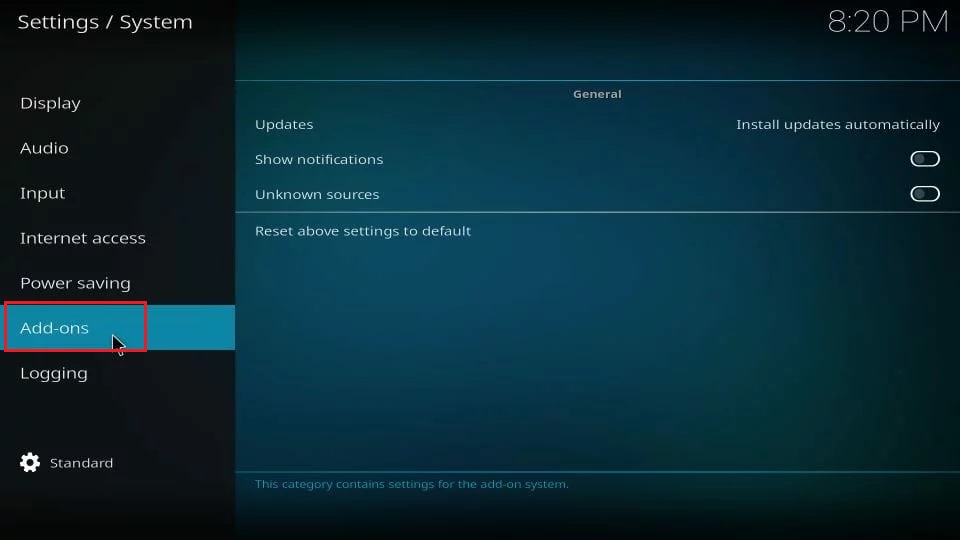
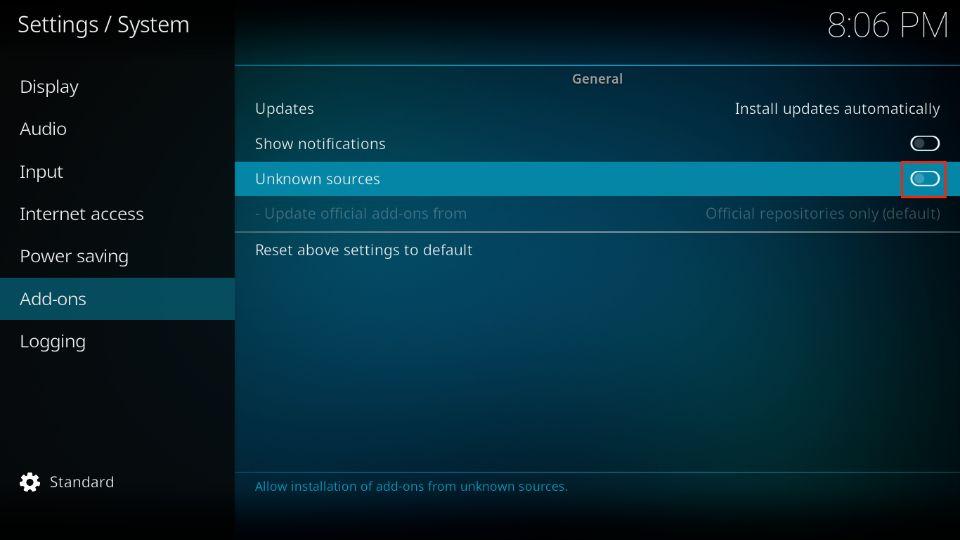
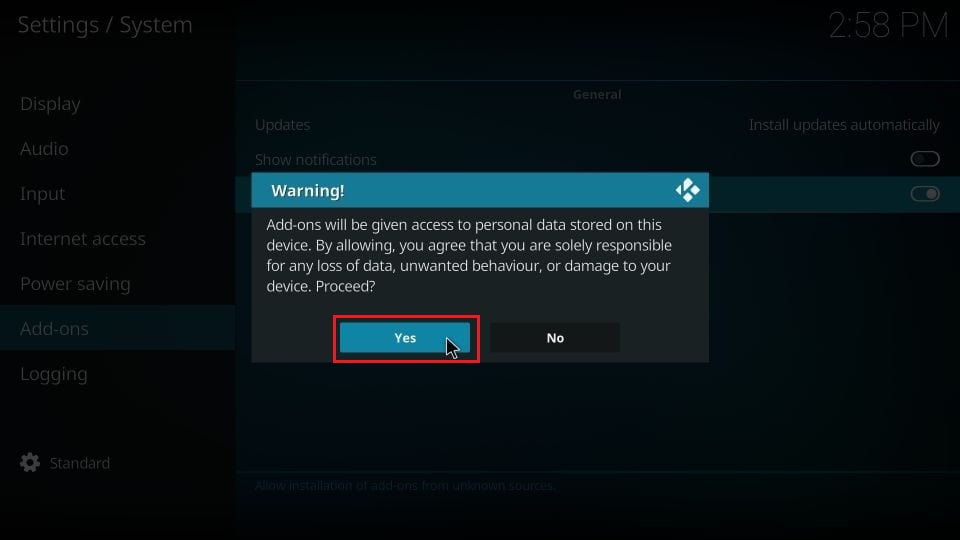
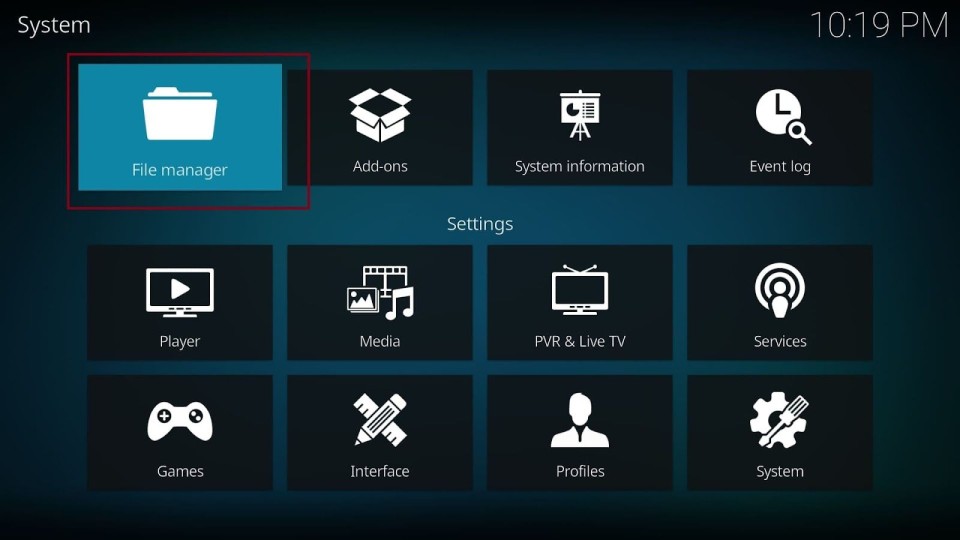
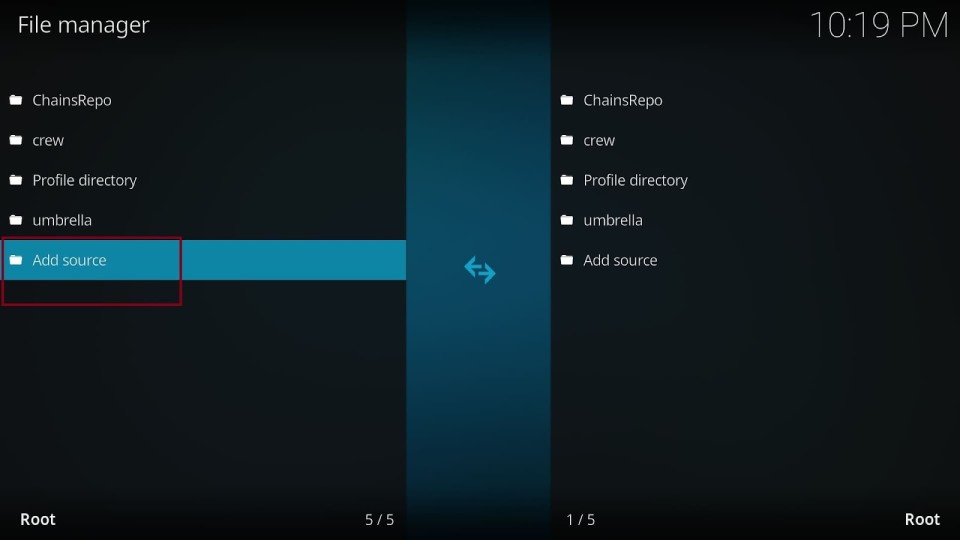

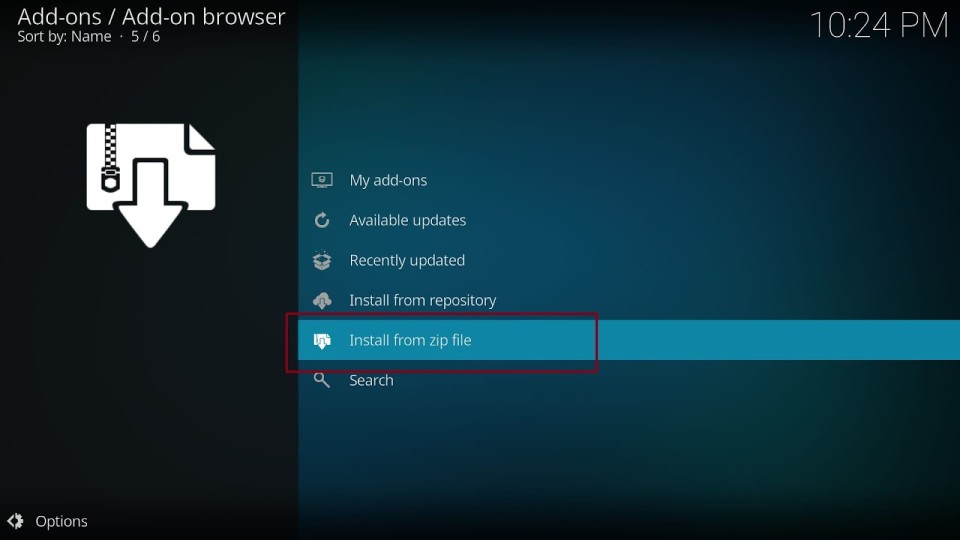
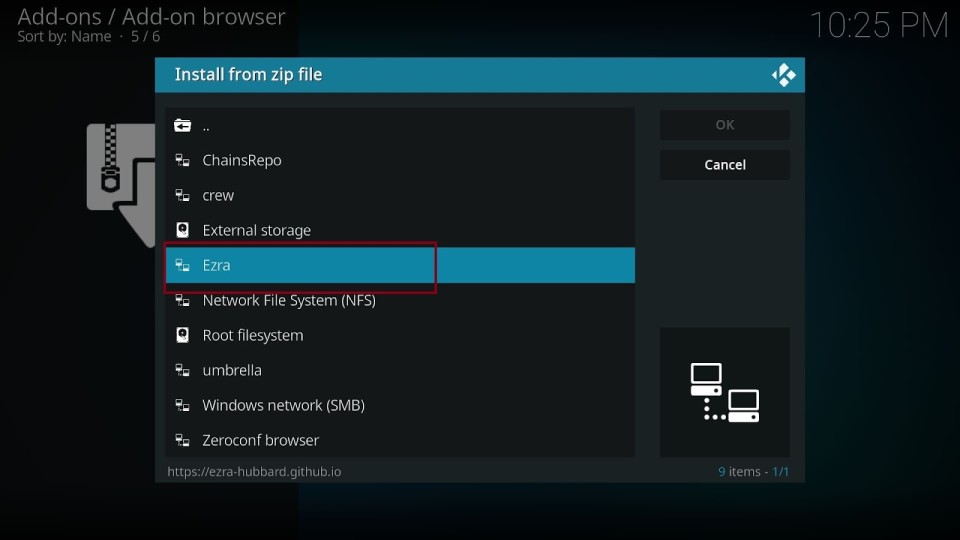
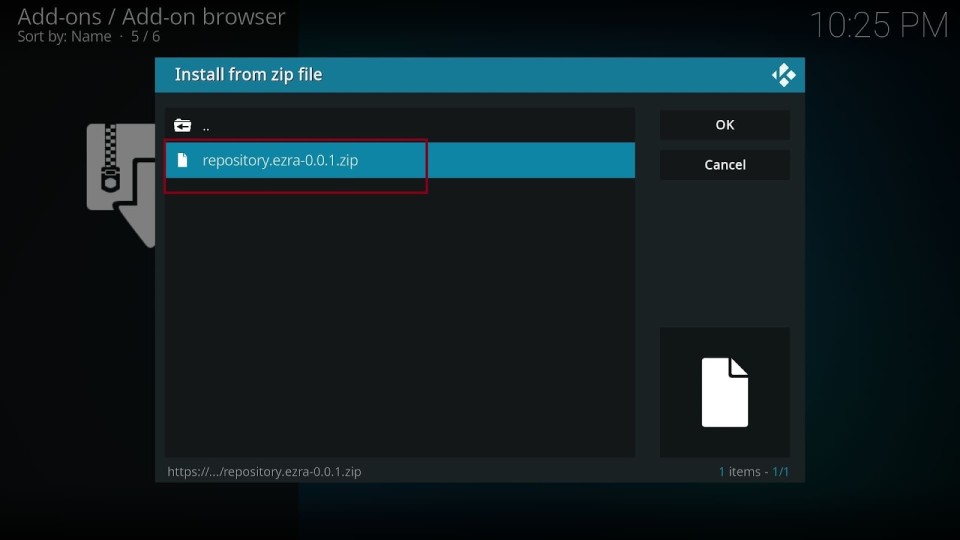
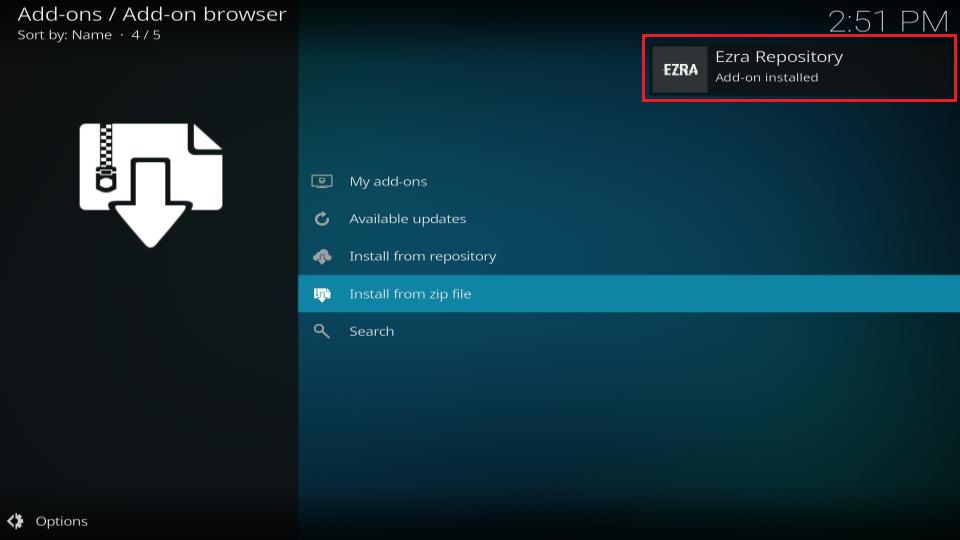
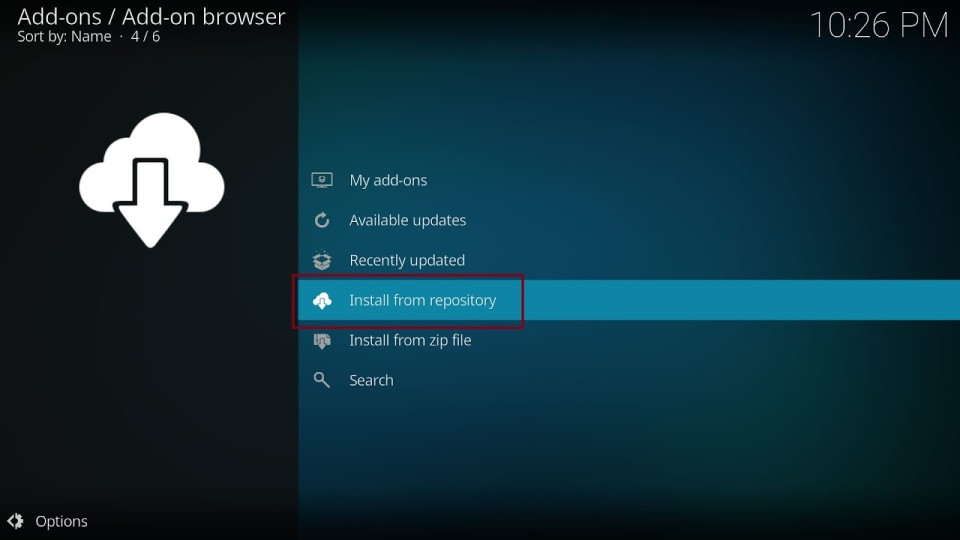
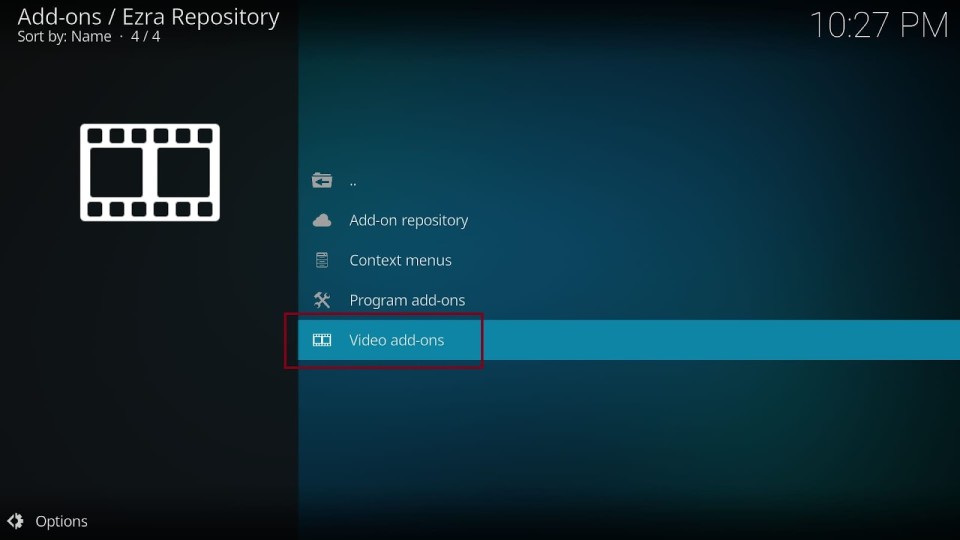
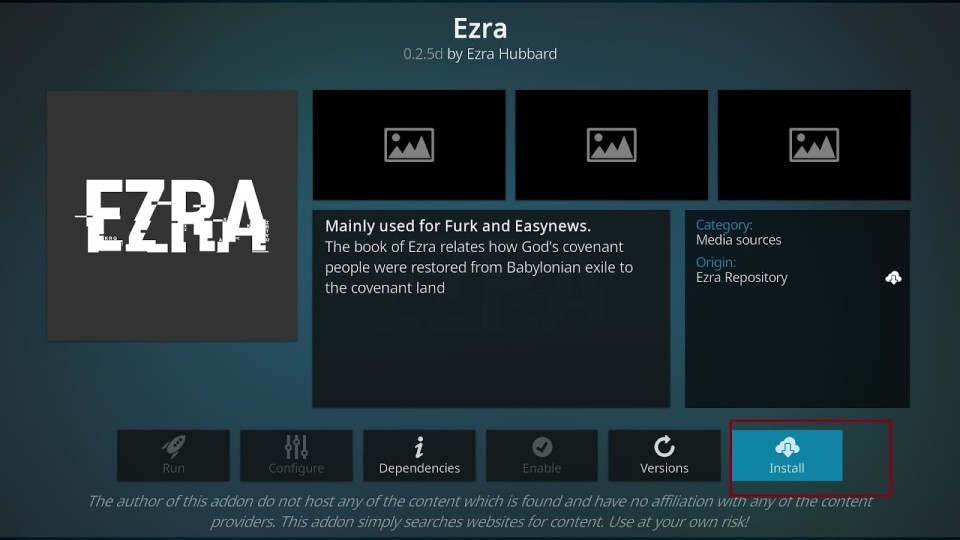
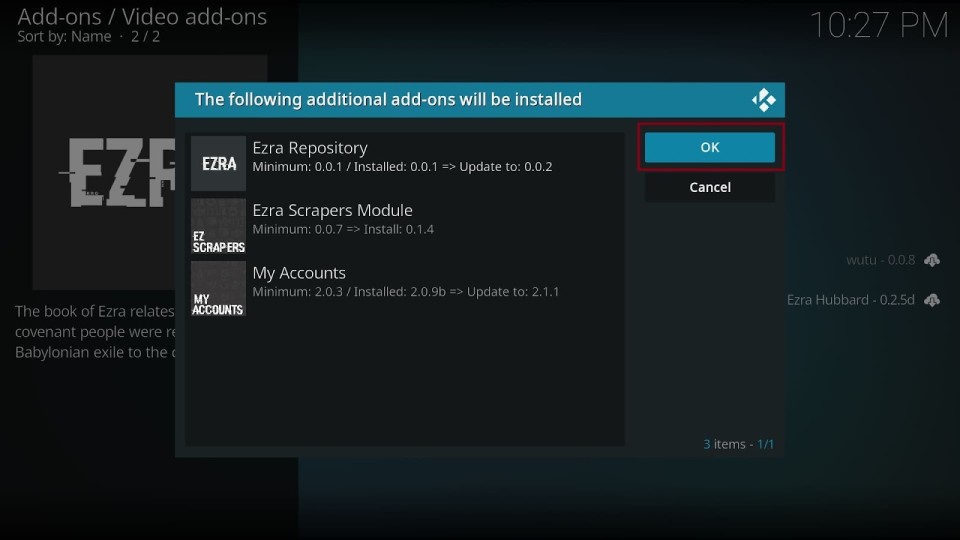
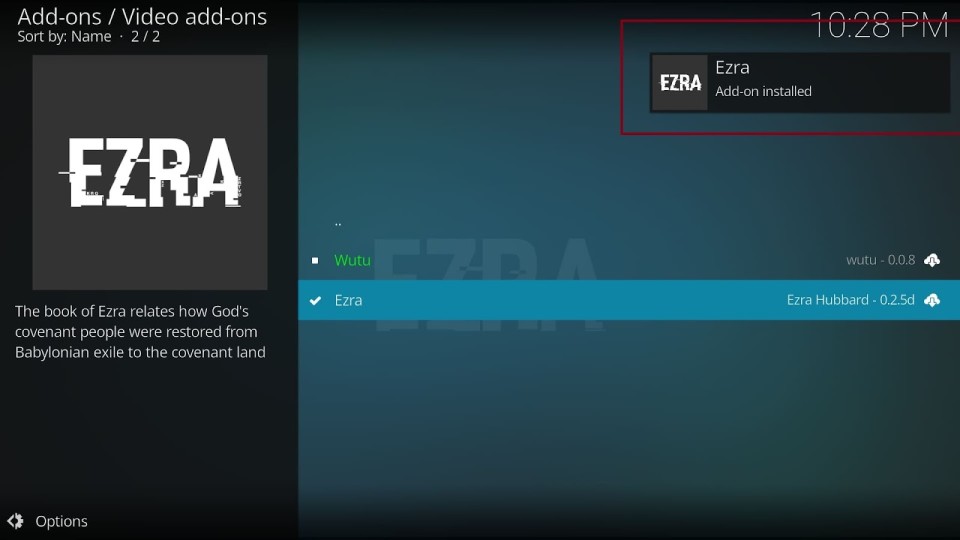






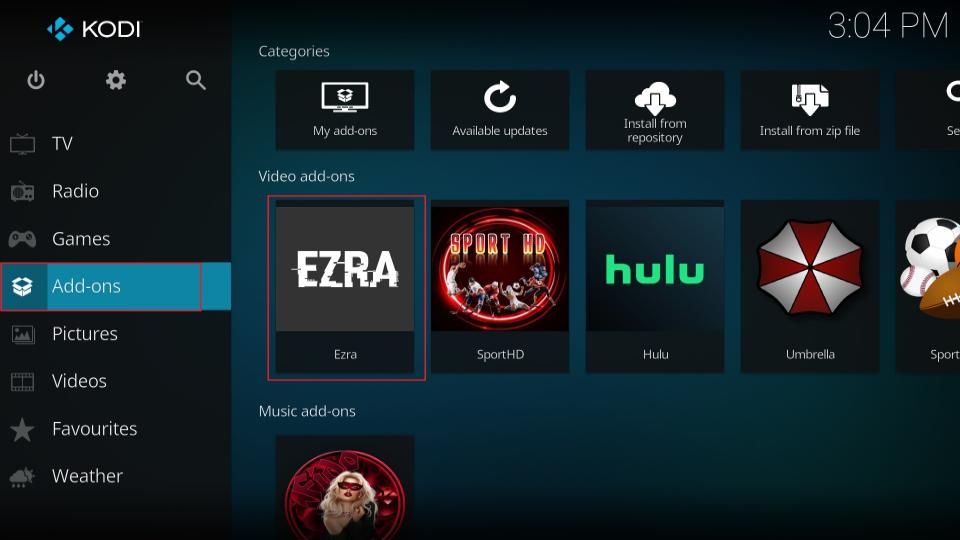
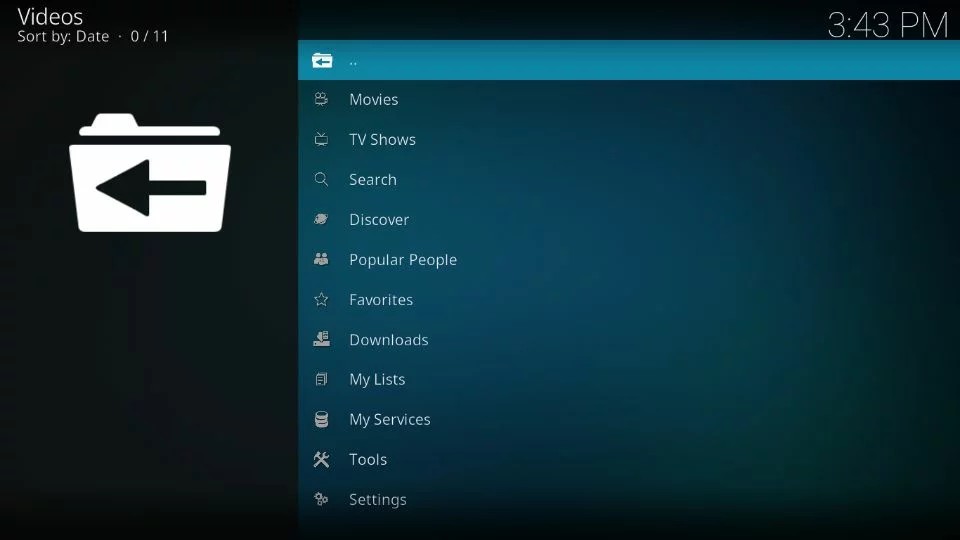
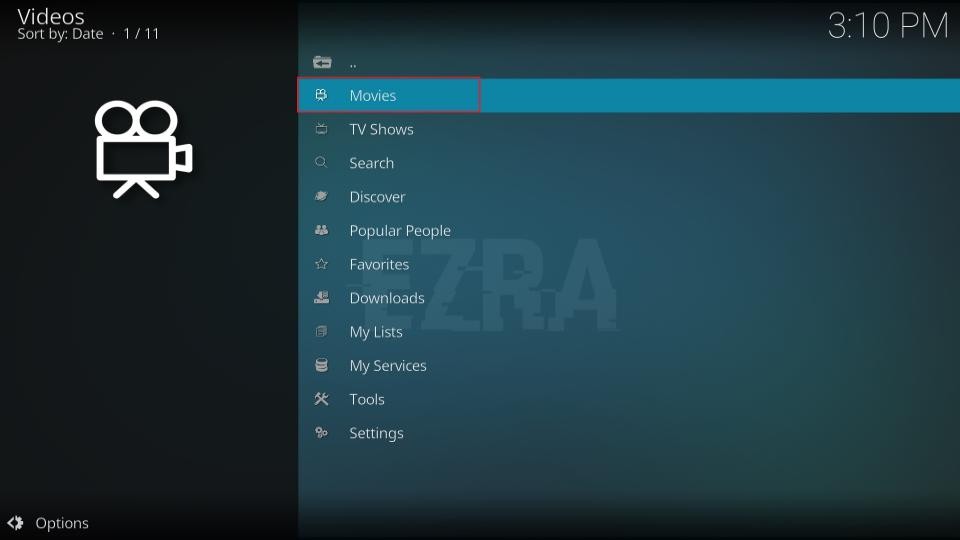
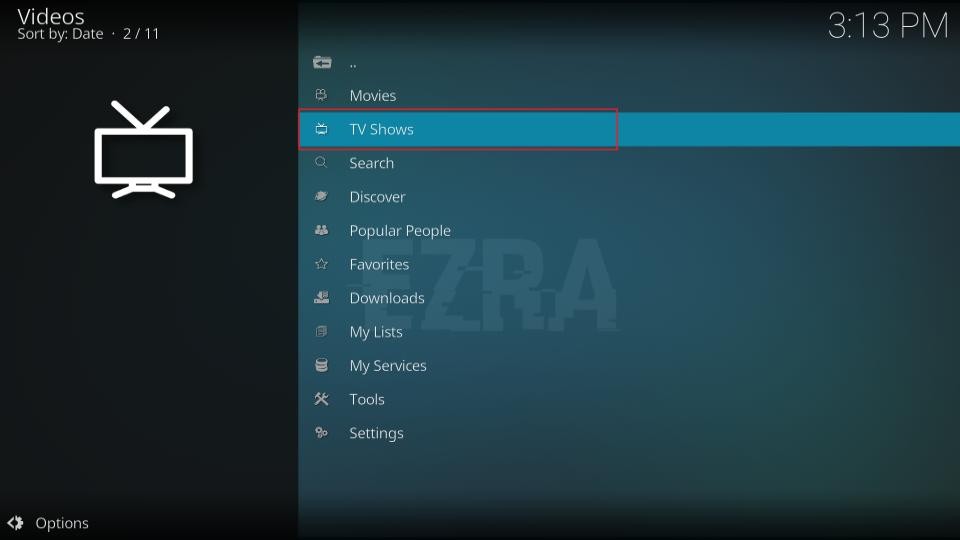
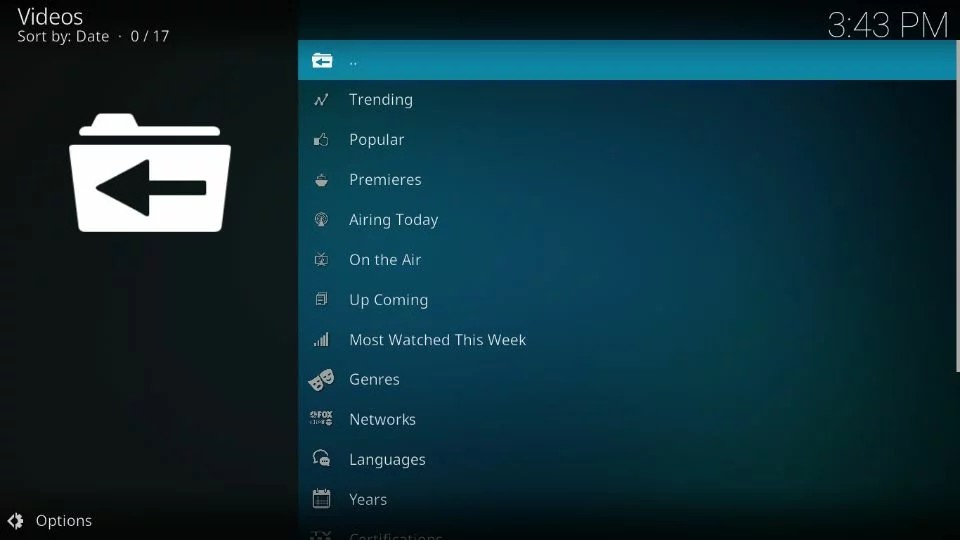
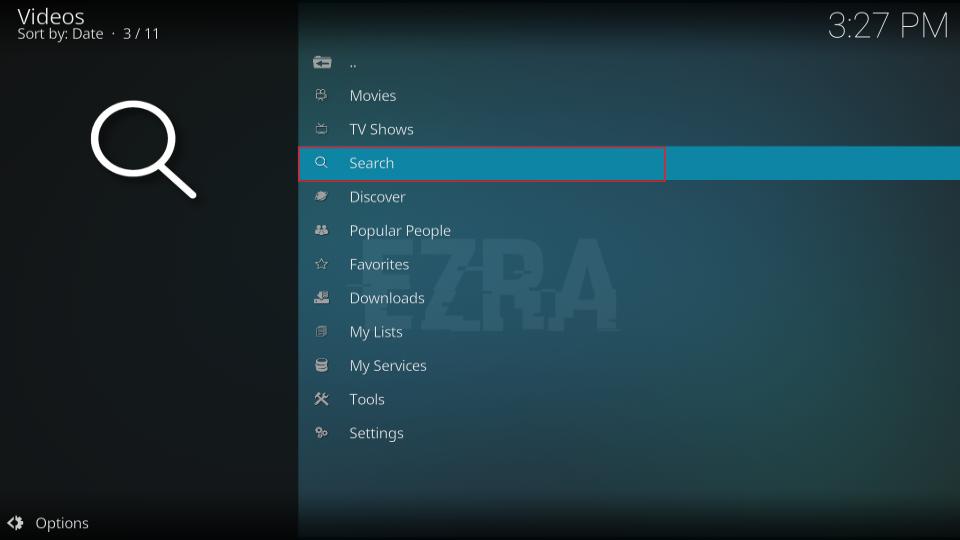
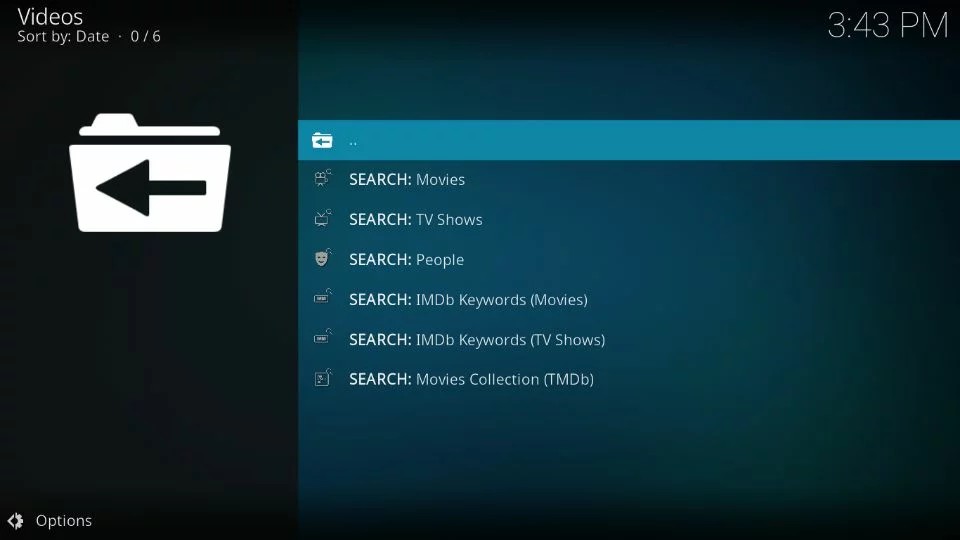
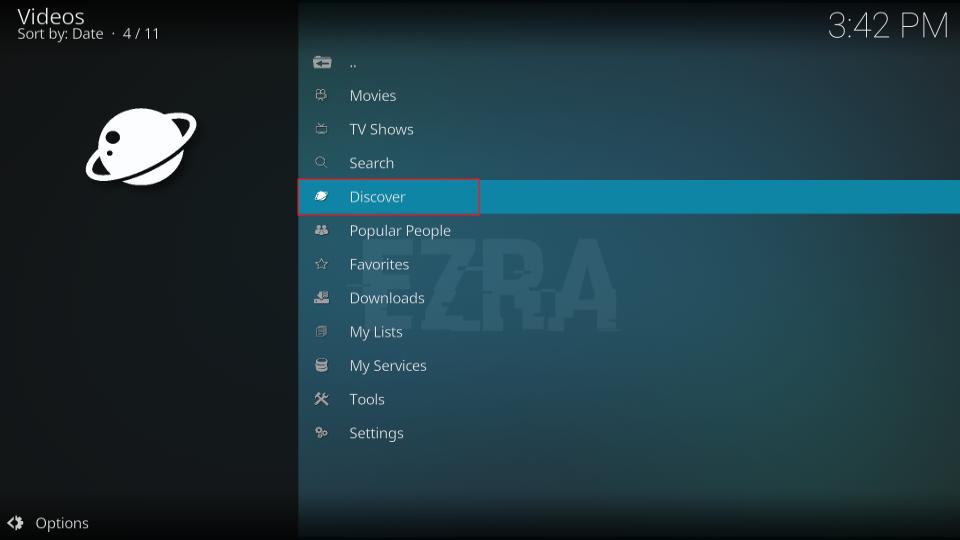
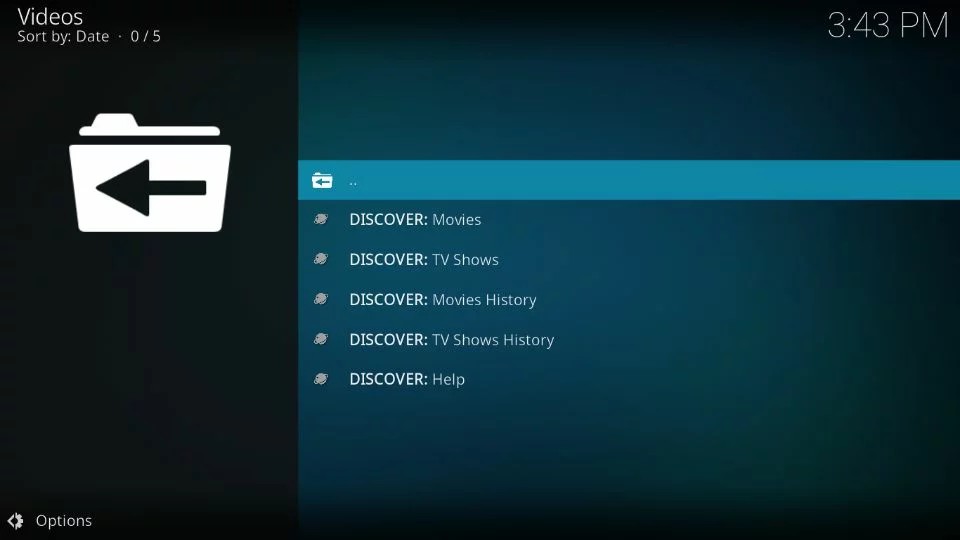
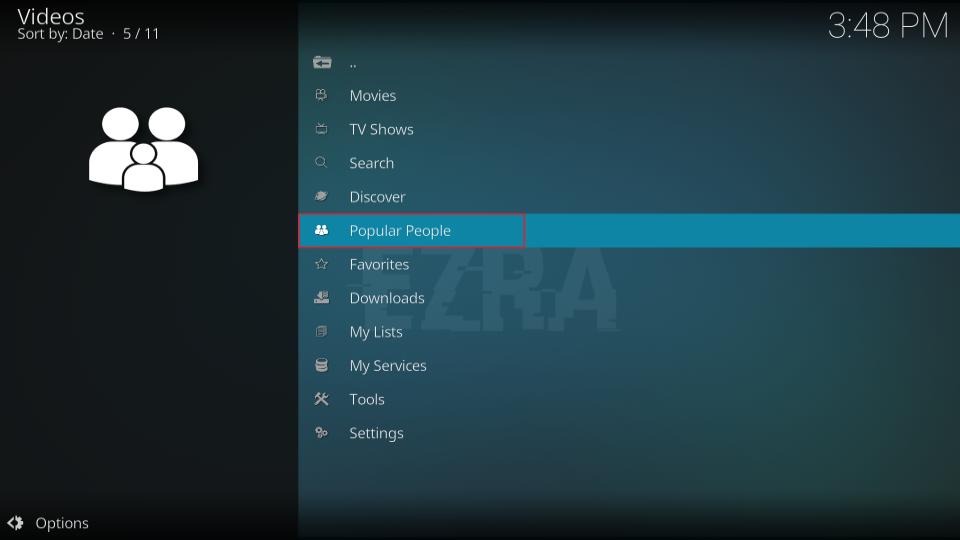
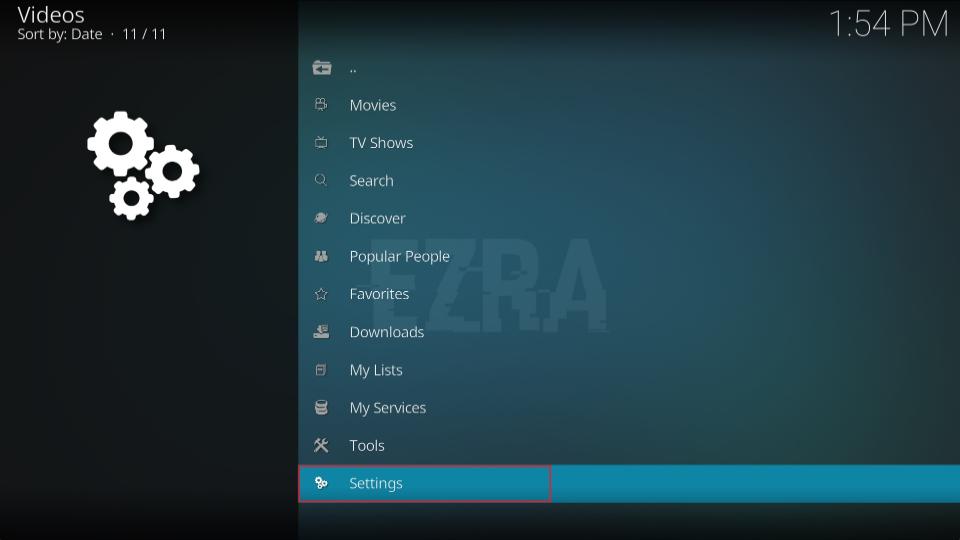
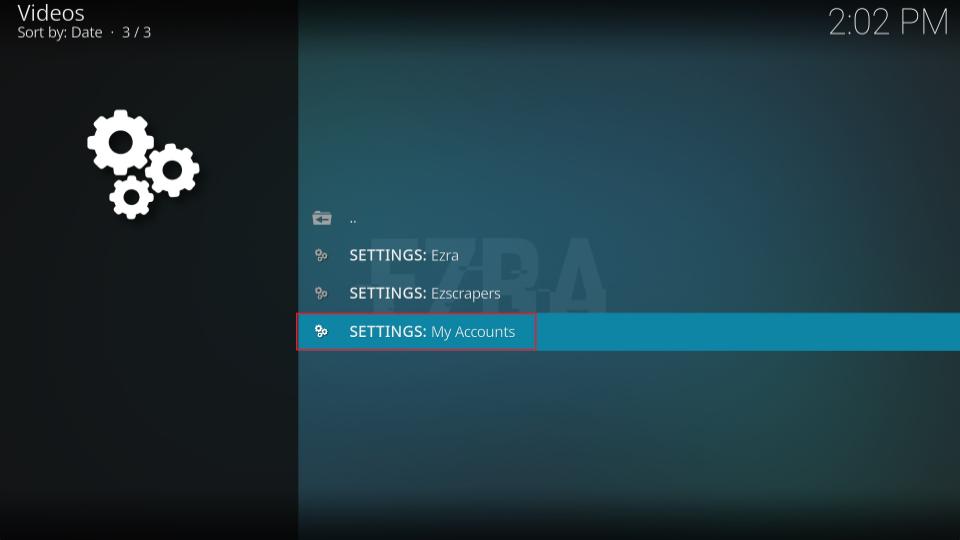
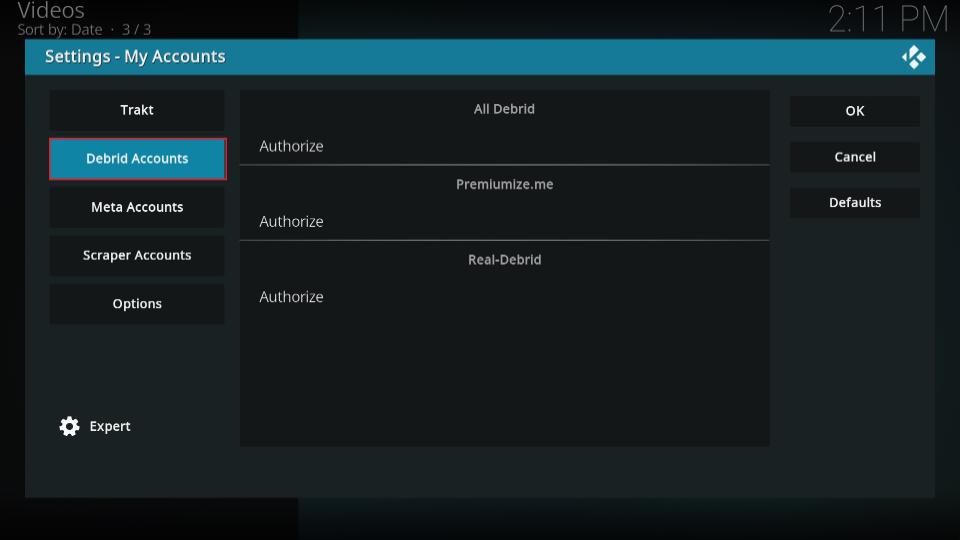
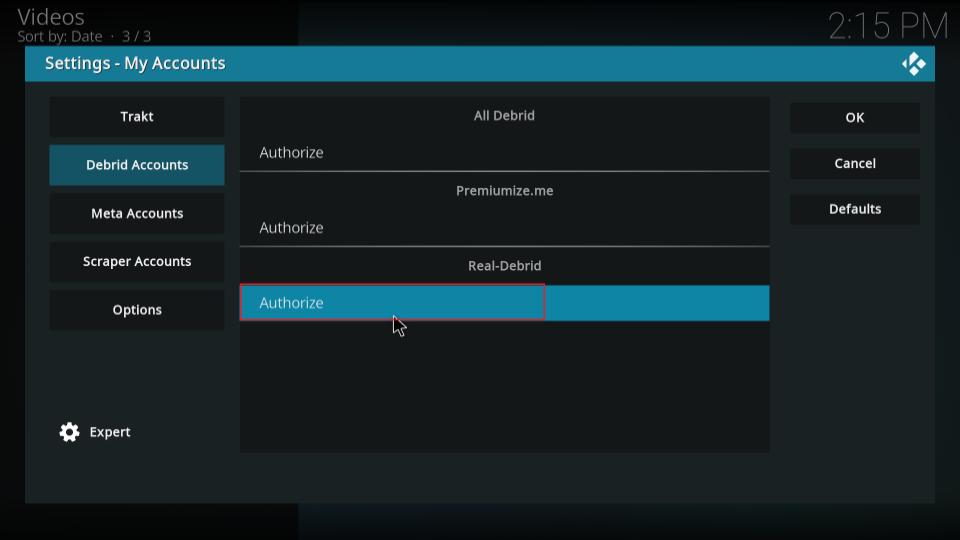
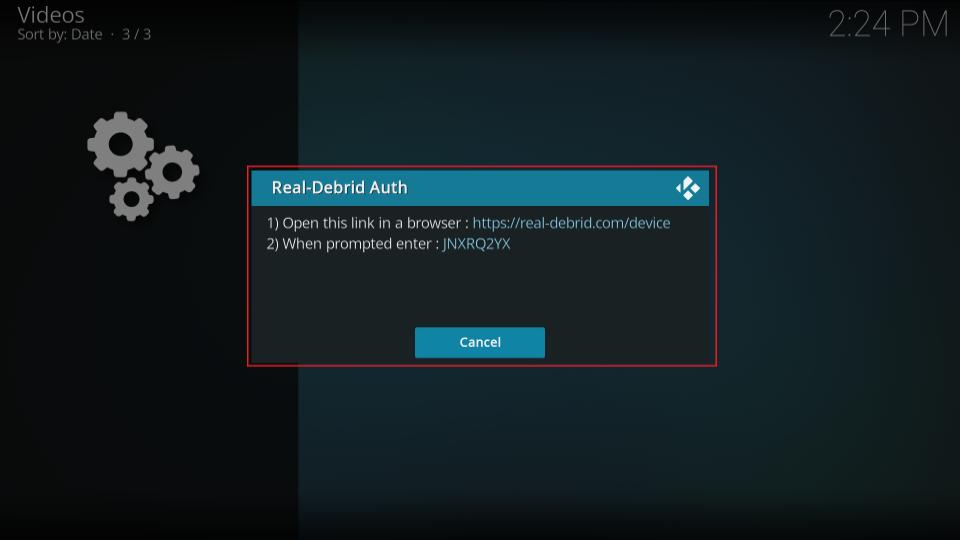
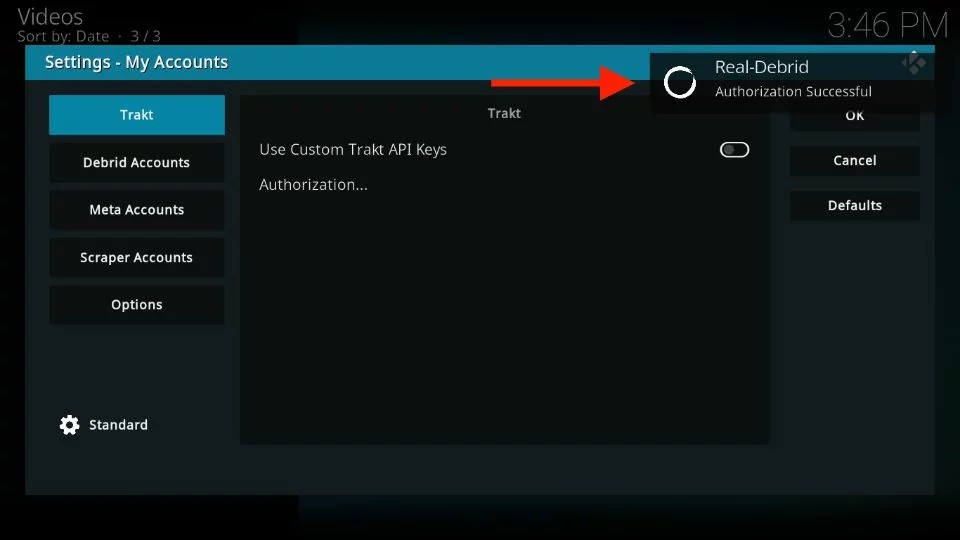
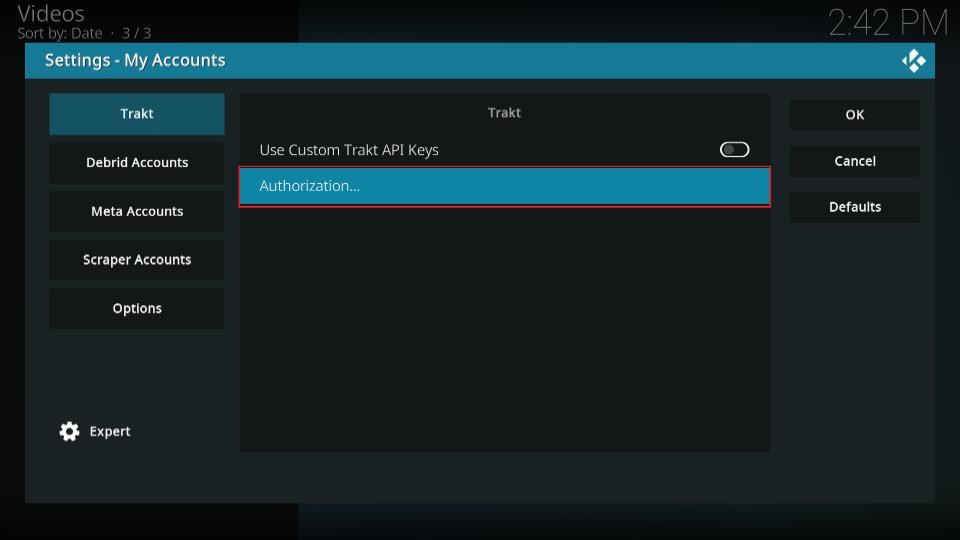

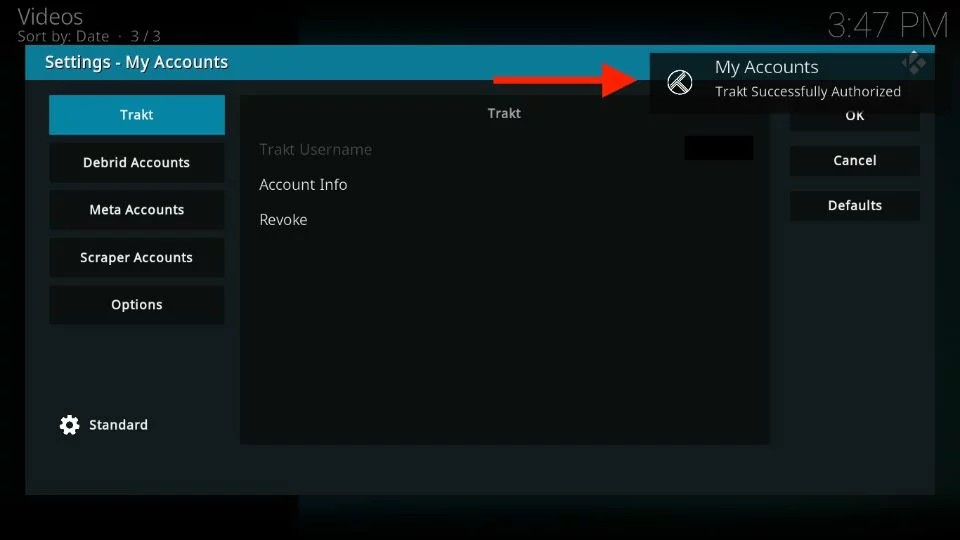


Leave a Reply