This article shows how to install the Homelander addon on The Crew Repo. Instructions in this guide are valid for all the Kodi eligible devices like FireStick, Windows PC, Linux, Mac, Android phones, Nvidia Shield, Amazon Fire TVs, and more. I’m using FireStick Lite and Kodi 19.5 Matrix to demonstrate the installation.

What is Homelander?
The Homelander addon from the Crew repository is famous for seamlessly streaming movies and TV shows. It is excellent for catching documentaries, trending movies, the latest TV series, and more.
Homelander uses its top-notch scrapers to search and gather links to high-quality content for your favorite movies and TV shows.
The addon itself doesn’t host or own any content. It acts as an aggregator for content sourced from various websites.
Additionally, Homelander offers a unique feature that allows users to search for people and find relevant content.
Overall, Homelander is one of the leading video add-ons in the third-party Kodi community and is ideal for free streaming. We have added this addon to our collection of top Kodi addons.
Attention Kodi Users!
Governments and ISPs across the world monitor your online activities. If you use third-party Kodi addons, you should always use a good Kodi VPN and hide your identity so your streaming experience doesn’t take a bad turn. Currently, your IP is visible to everyone.
I use ExpressVPN, the fastest and most secure VPN in the industry. It is very easy to install on any device, including Amazon Fire TV Stick, PC, Mac, and Smartphones. Also, it comes with a 30-day money-back guarantee. If you don't like their service, you can always ask for a refund. ExpressVPN also has a special deal where you can get 4 months free and save 61% on the 2-year plan.
Read: How to Install and Use Best VPN for Kodi
Is Homelander Safe & Legal?
Before you install Homelander, you should know whether it’s safe and legal. We on FST can’t decide the legal status of Homelander as we don’t have the appropriate resources to check its security. Also, as it’s a third-party addon, you won’t find any satisfactory answer anywhere else.
However, I ran a test on THE CREW REPO where Homelander is available and found no risks at all – here’s the proof:
The same goes for legality. Unfortunately, we can’t label Homelander as legal or illegal as we don’t have the resources to check the legitimacy of content being streamed via Homelander.
That’s why I suggest you use a VPN service like ExpressVPN whenever you use Homelander. Your data will remain safe, and your tracks will be covered if you accidentally stream anything illegal.
How to Install Homelander Kodi Addon
All third-party addons, including Homelander, require some extra installation steps. To install Homelander, you must follow the steps I have divided into three parts. Make sure to follow them in their drafted order to avoid any complications. So, let’s get started:
Part 1: Enable Unknown Sources on Kodi
To install any third-party Kodi addon, like repo, build, or wizard, you must let Kodi allow unknown sources. In this part, I’ll guide you on enabling unknown sources on Kodi so you can easily install the repository that comes with Homelander and the addon itself. So, here’s how to do it:
1. On the Kodi home screen, select the Settings Cog icon on your screen’s top left.
2. Open the System tile.
3. Scroll down to the Add-ons tab on the left-hand side of your screen.
4. Turn on Unknown sources on the right side of your screen.
5. Kodi will issue you a warning pop-up; click Yes to continue.
Part 2: Install The Repository With Homelander
The Crew Repository, one of the most vintage repositories in the Kodi community, hosts the Homelander addon.
To install Homelander, we’ll first load The Crew Repository on our Kodi app. So, here’s how to install The Crew Repo on your Kodi app:
1. Select the Settings Gear icon on your Kodi home screen.
2. Select File manager.
3. Choose Add source.
Note: If you have added multiple sources, the add source option will be at the end of the list.
4. Select <None> when the Add file source window appears on your screen.
5. Enter the official URL of The Crew Repository https://team-crew.github.io and click on the OK button.
Note: I have just provided the official link to The Crew Repository. At www.firesticktricks.com, we aren’t affiliated with any Kodi repo, addon, etc.
6. To set a name for the source, select the input box under Enter a name for this media source.
7. Enter The Crew as the repo name and click on the OK button to save it.
Note: You can set a different name, but I recommend something simple and easy to remember, like The Crew.
8. Double-check everything and click the OK button to save the changes.
9. Return to the Kodi settings page and select Add-ons.
10. Select Install from zip file.
11. A warning pop-up will appear; click Yes to continue.
12. Install from zip file window will appear on your screen; select the name of the repo you have set. In my case, it’s The Crew.
13. Click repository.thecrew-x.x.x.zip.
14. Once the repo is installed, you’ll receive a notification – THE CREW REPO Add-on installed.
Part 3: Install Homelander
We have completed all the prerequisites for installing the Homelander Kodi add-on. Let’s now install it.
Here’s how to install Homelander using THE CREW REPO:
1. Select Install from repository on the same Add-ons page.
2. Pick THE CREW REPO from the repository list.
3. Scroll down and select Video add-ons.
4. Pick Homelander from the list of video add-ons.
5. Click on the Install button when the Homelander dashboard appears on your screen.
6. Select OK to confirm the installation of additional add-ons with Homelander.
7. Wait for Kodi to download and install Homelander.
8. Once Homelander is installed, you’ll receive a notification – Homelander Add-on installed.
That’s it! You have successfully installed the famous Homelander addon available on THE CREW REPO.
Before you start streaming with Kodi Addons or Builds, I would like to warn you that everything you stream on Kodi is visible to your ISP and Government. This means, streaming copyrighted content (free movies, TV shows, live TV, and Sports) might get you into legal trouble.
Thankfully, there is a foolproof way to keep all your streaming activities hidden from your ISP and the Government. All you need is a good VPN for Kodi. A VPN will mask your original IP which is and will help you bypass Online Surveillance, ISP throttling, and content geo-restrictions.
I personally use and recommend ExpressVPN, which is the fastest and most secure VPN. It is compatible with all kinds of streaming apps and devices.
NOTE: We do not encourage the violation of copyright laws. But, what if you end up streaming content from an illegitimate source unintentionally? It is not always easy to tell the difference between a legit and illegal source.
So, before you start streaming on Kodi, here's how to get VPN protection in 3 simple steps.
Step 1: Get the ExpressVPN subscription HERE. It comes with a 30-day money-back guarantee. Meaning, you can use it free for the first 30-days and if you are not satisfied with the performance (which is highly unlikely), you can ask for a full refund.
Step 2: Click HERE to download and install the ExpressVPN app on your streaming device. If you are using a FireStick, I have given the exact steps starting with Step 4 below.
Step 3: Click the Power icon to connect to a VPN server. That's all. Your connection is now secure with the fastest and best VPN for Kodi.
The following are the steps to install Kodi VPN on your Fire TV devices. If you have other streaming devices, follow Step 1-3 above.
Step 4: Subscribe to ExpressVPN HERE (if not subscribed already).
Step 5: Go to Fire TV Stick home screen. Click Find followed by Search option (see image below).
Step 6: Type Expressvpn in the search bar and select when it shows up.
Step 7: Click Download.
Step 8: Open the ExpressVPN app and Sign in using the email ID and password that you created while buying the ExpressVPN subscription.
Step 9: Click the Power icon to connect to a VPN server. That’s all. Your FireStick is now secured with the fastest VPN.
How to Use Homelander Kodi Addon
Here’s a brief overview and walkthrough on how to use the Homelander Kodi addon.
Go to the Kodi home screen, scroll down to the Add-ons tab, and open it.
On the Video add-ons tab, open Homelander.
You’ll land on the home screen of Homelander and come across the following sections:
- Movies
- TV Shows
- My Movies
- My TV Shows
- New Movies
- New Episodes
- People
- Tools
- Search
To watch your favorite movies, open the Movies section.
Inside it, you’ll find sub-folders like genres, years, most popular, featured, decade, and more.
Pick a sub-folder to find the relevant movie content inside it.
To browse your favorite TV series, open the TV Shows section.
Inside, you’ll find the same sub-folders as in the Movies section. Choose a sub-folder to browse the relevant TV show content.
Homelander has many useful settings; select Tools on the main screen to access them.
Inside, you’ll see options like changelog, scrapers, library, view types, and more.
Lastly, Homelander lets you search for any movie, TV show, or person. Select Search at the end of the list.
Pick the appropriate option to search for a movie, TV show, or person.
How to Set Up Real Debrid with Homelander Kodi Addon
You can stream movies and TV shows of your choice on Homelander. However, the quality of streams is not as good as you want them to be.
Therefore, I recommend setting up your Real Debrid account with Homelander for a world-class streaming experience. Users unaware of Real Debrid can refer to our detailed guide on Real Debrid.
To purchase the Real Debrid subscription, visit the official website of Real Debrid. Assuming that you have already purchased the Real Debrid subscription, let’s find out how to connect the Real Debrid account with Homelander:
1. Open the Tools section on the Homelander home screen.
2. Select ResolveURL : Settings.
3. Choose the Universal Resolvers 2 tab when the Settings – ResolveURL window pops up.
4. Select (Re)Authorise My Account on the right-hand side.
5. Visit https://real-debrid.com/device on any web browser using your smart device. Then, enter the code on your screen.
Note: You’ll be asked to sign into your Real Debrid account if you haven’t already.
6. Once authorized, you’ll receive a notification – ResolveURL Real-Debrid Resolver Authorised.
Congratulations! You have successfully integrated your Real Debrid account with Homelander.
Final Words
This post outlined how to install the Homelander addon on Kodi. This addon offers tons of movies, shows, and more. Install the addon and enhance the streaming quality with Real Debrid for unmatched entertainment. Share your queries and comments with us in the comment section below.
Related:
- How to Install Seren Kodi Addon
- How to Install The Crew Kodi Addon
- How to Install NavySeal Platinum K19 Kodi Addon
- How to Install Kaito Kodi Addon

Suberboost Your FireStick with My Free Guide
Stay Ahead: Weekly Insights on the Latest in Free Streaming!
No spam, ever. Unsubscribe anytime.
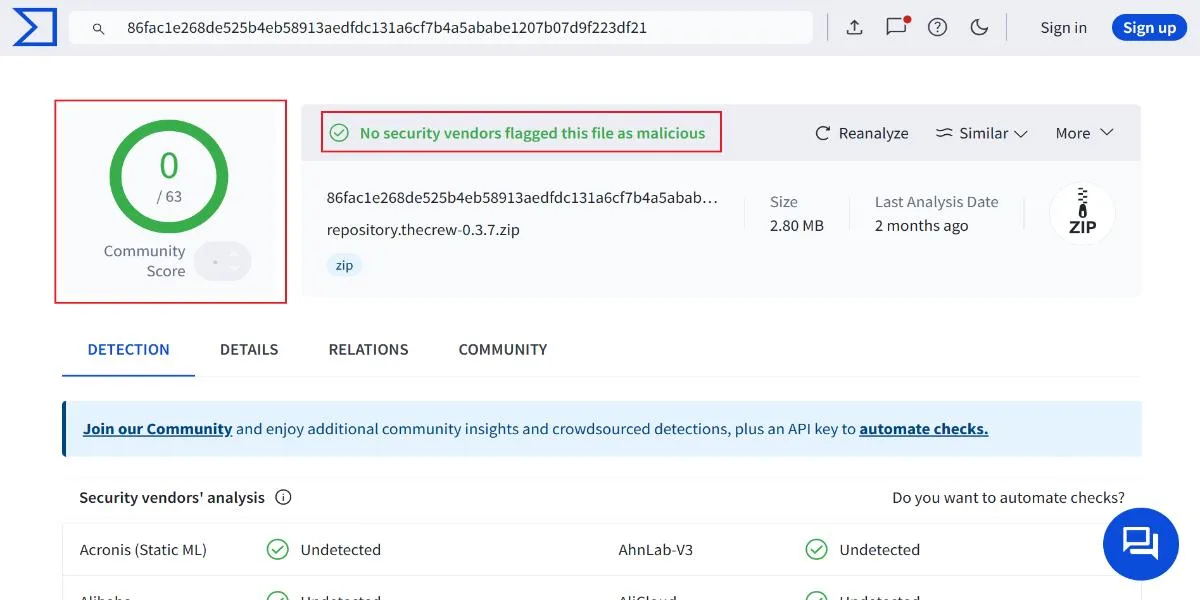

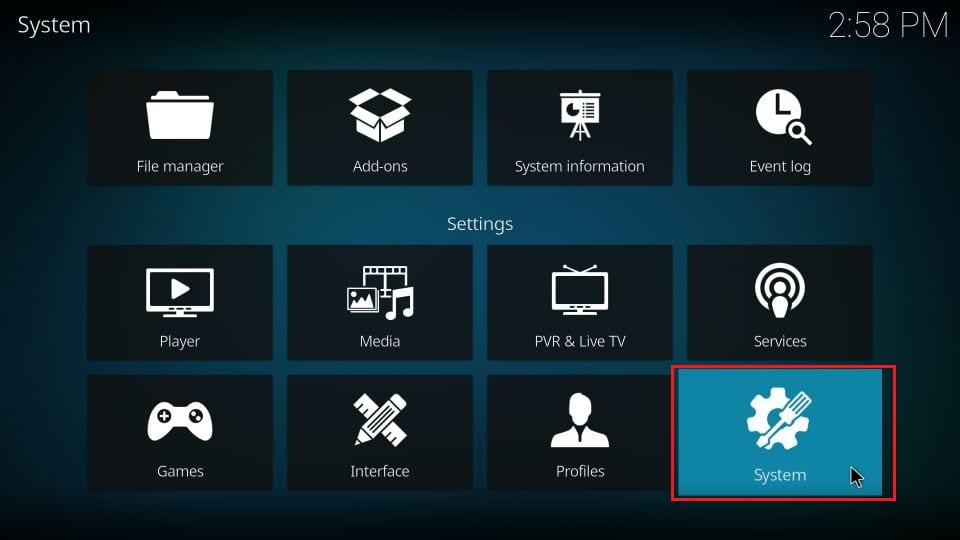
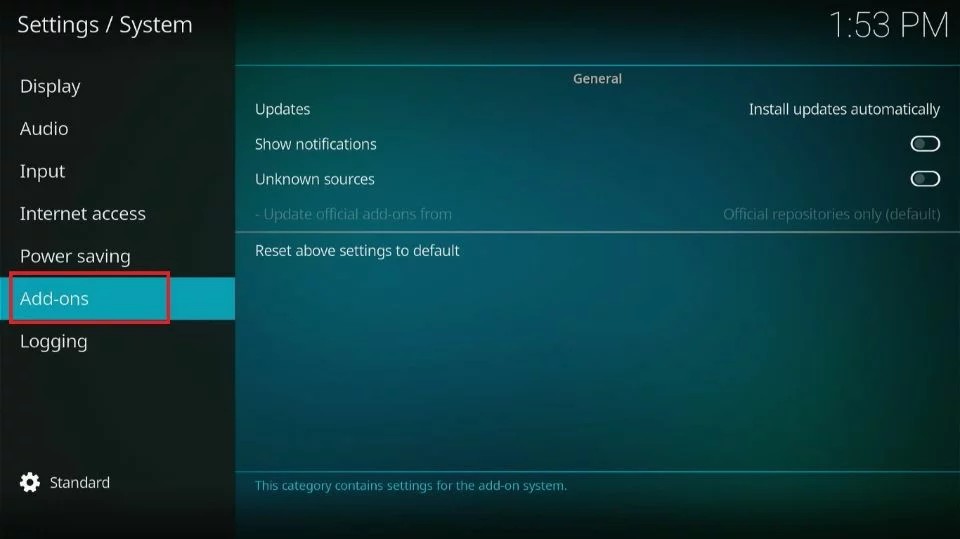
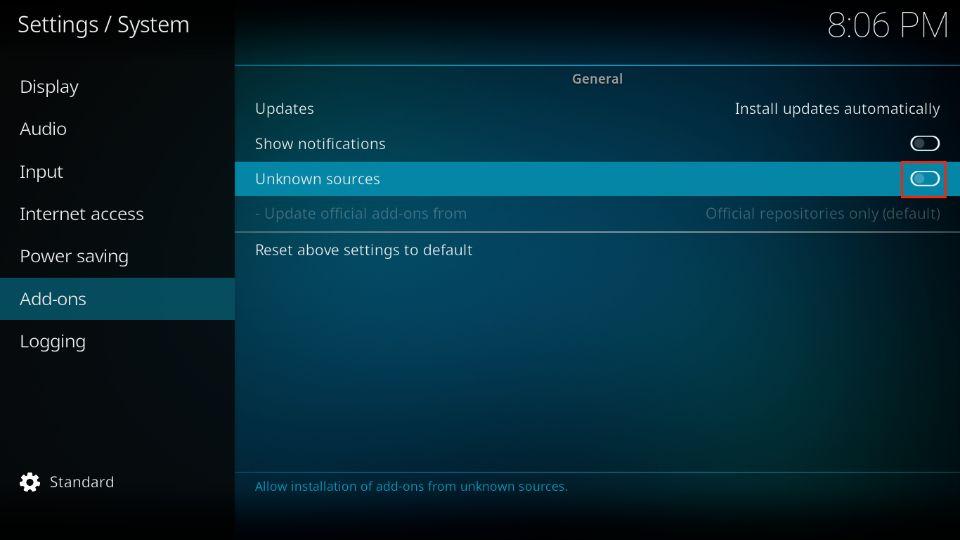
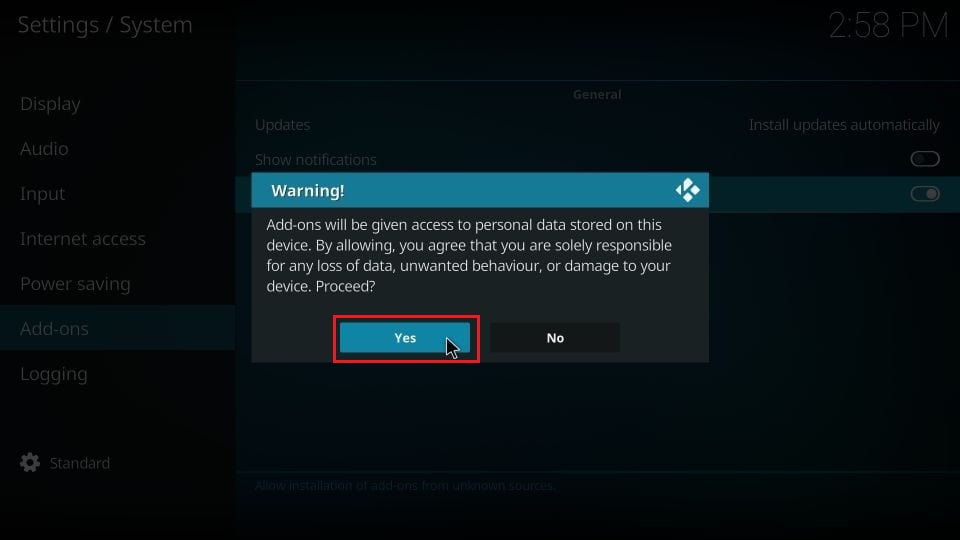
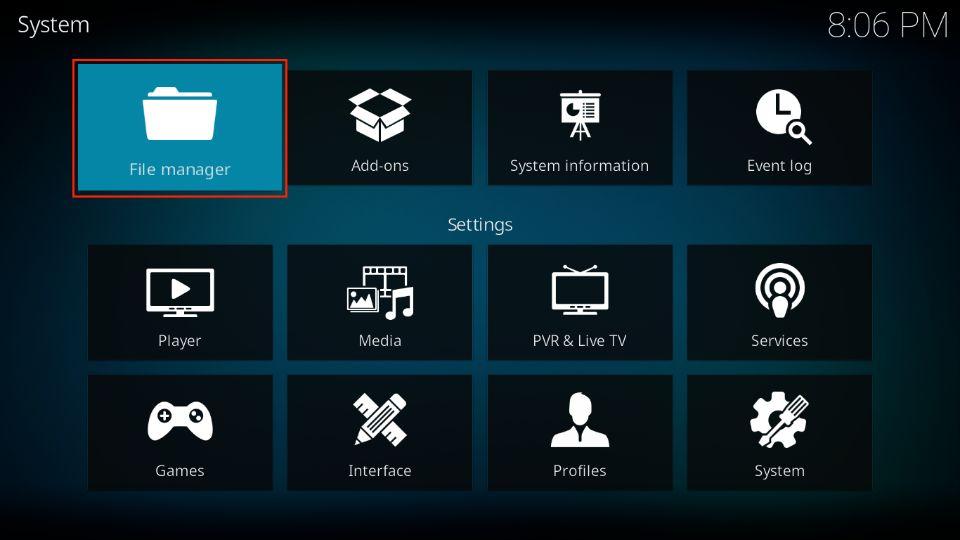
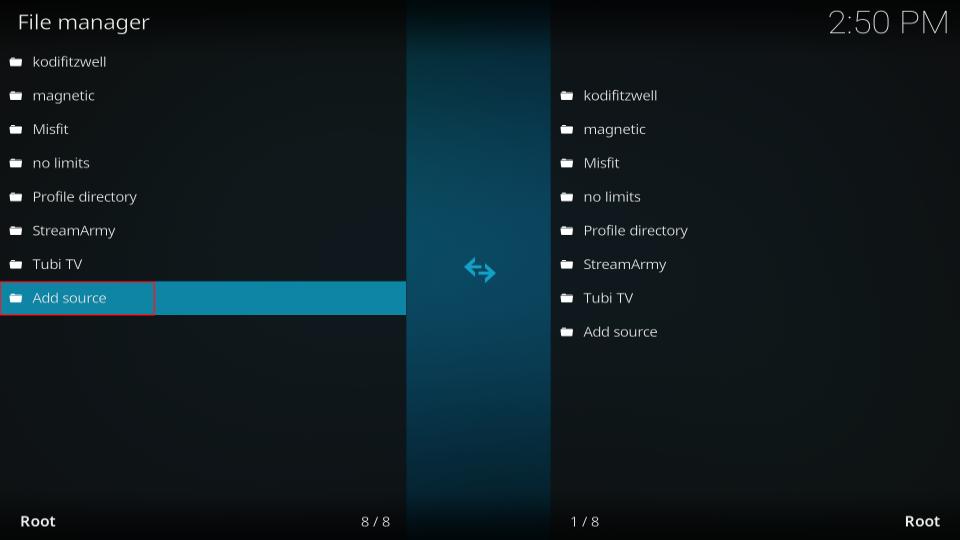
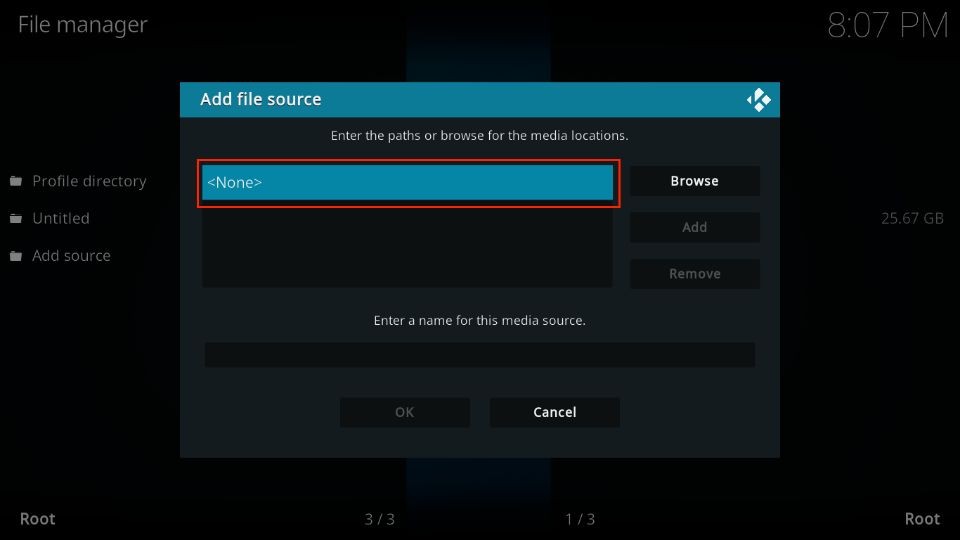
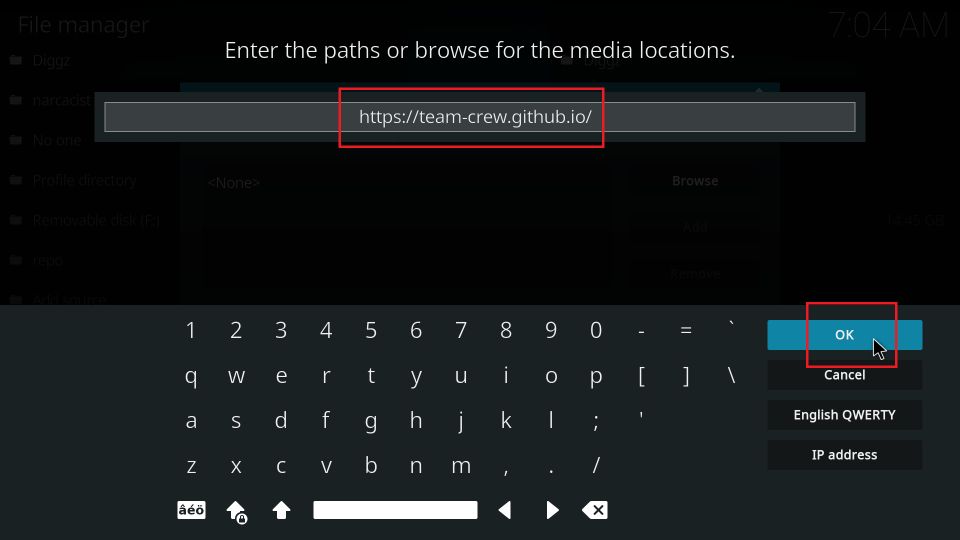
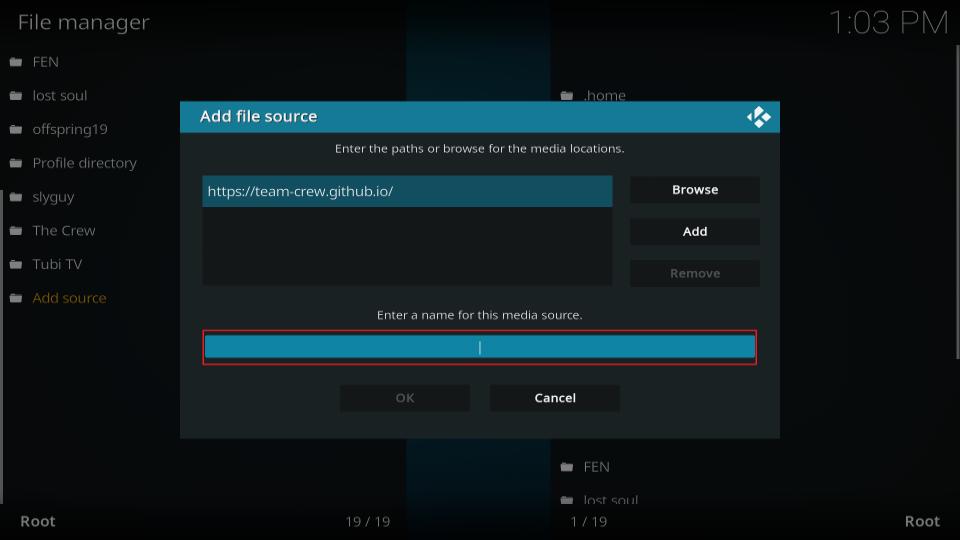
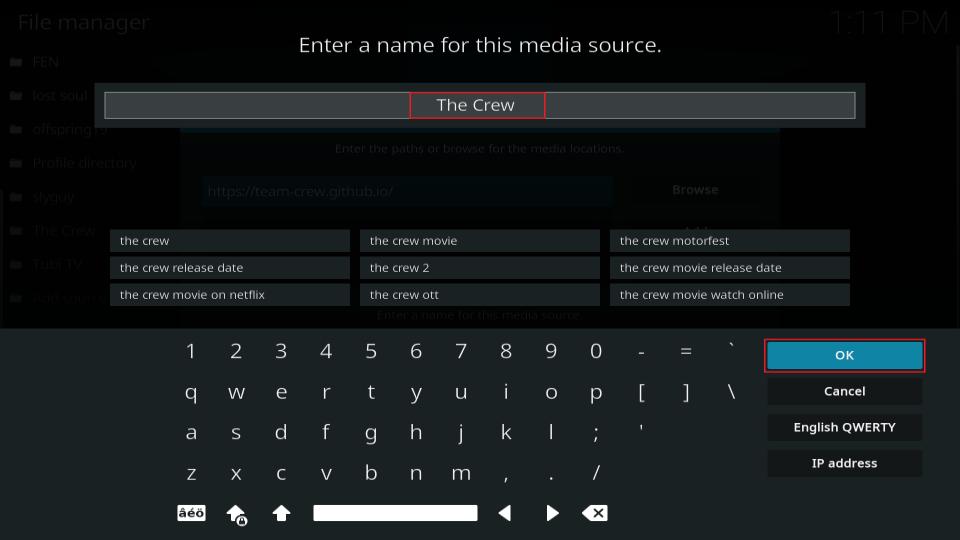
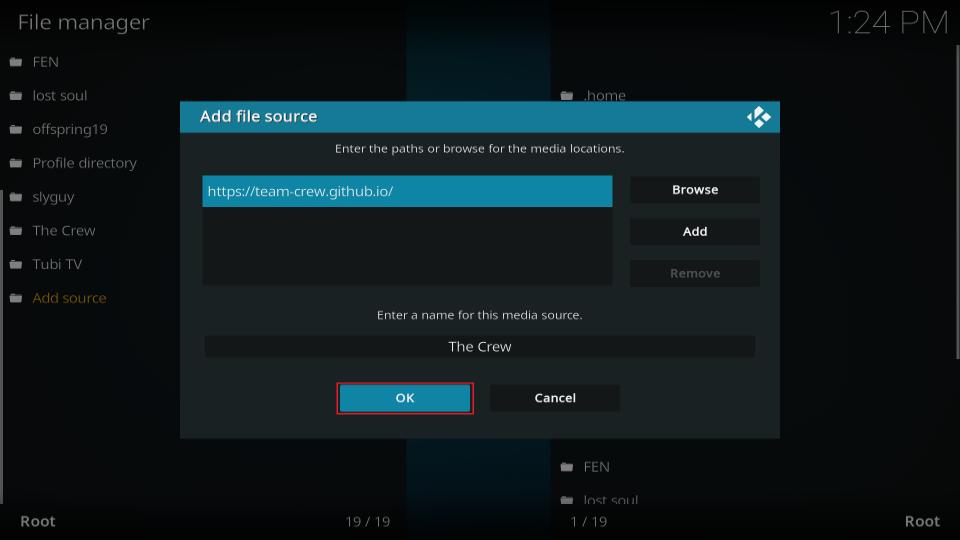
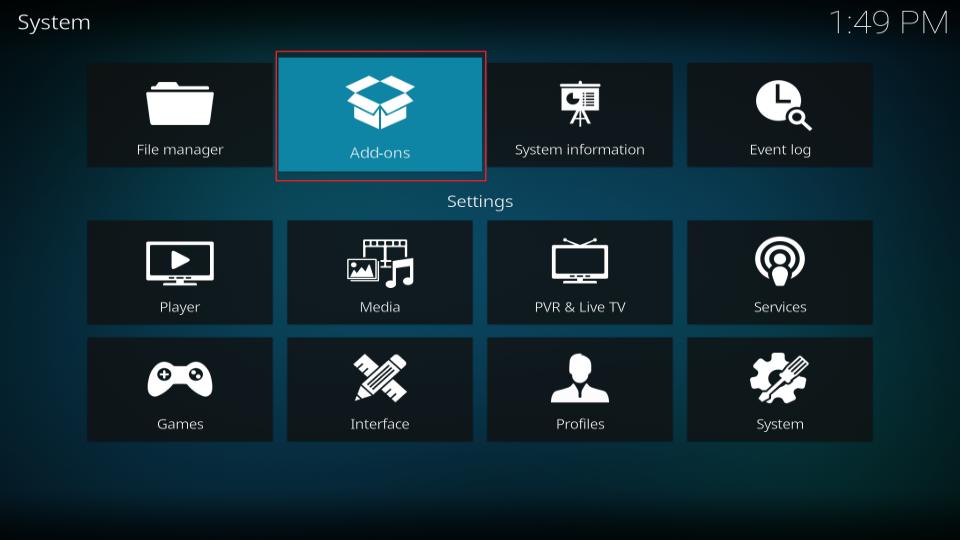
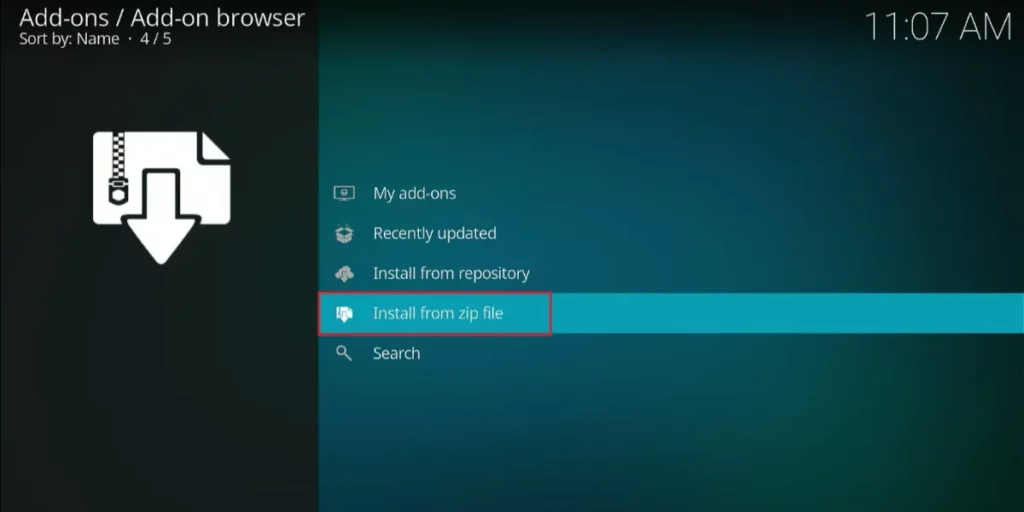
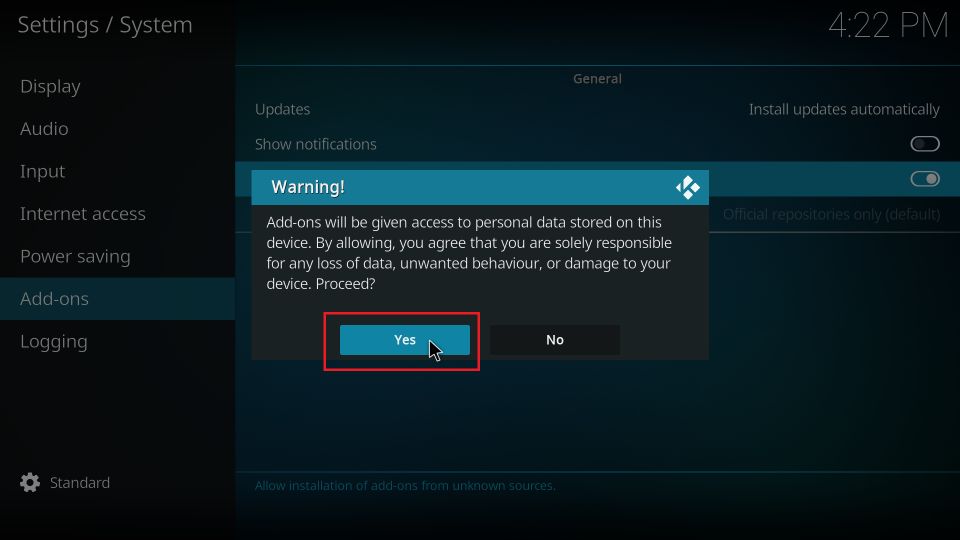
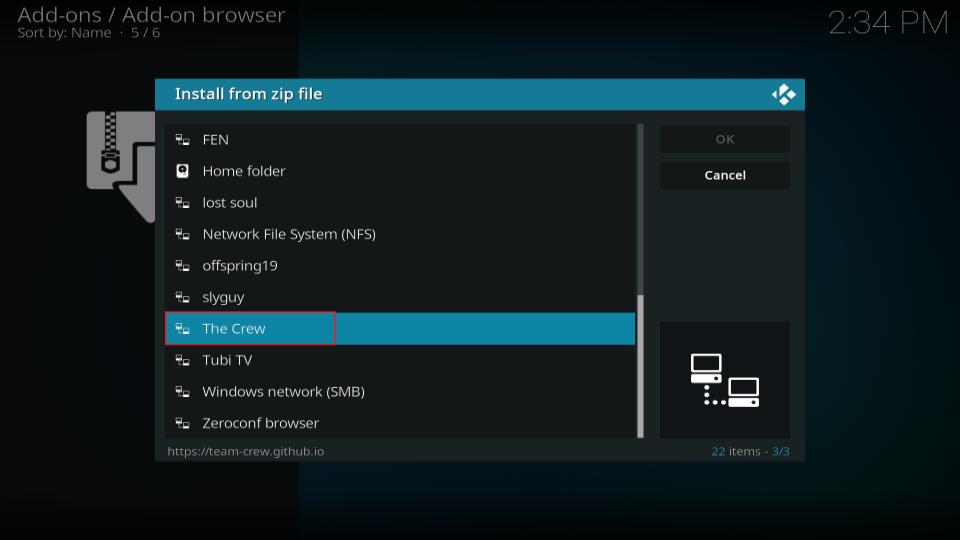
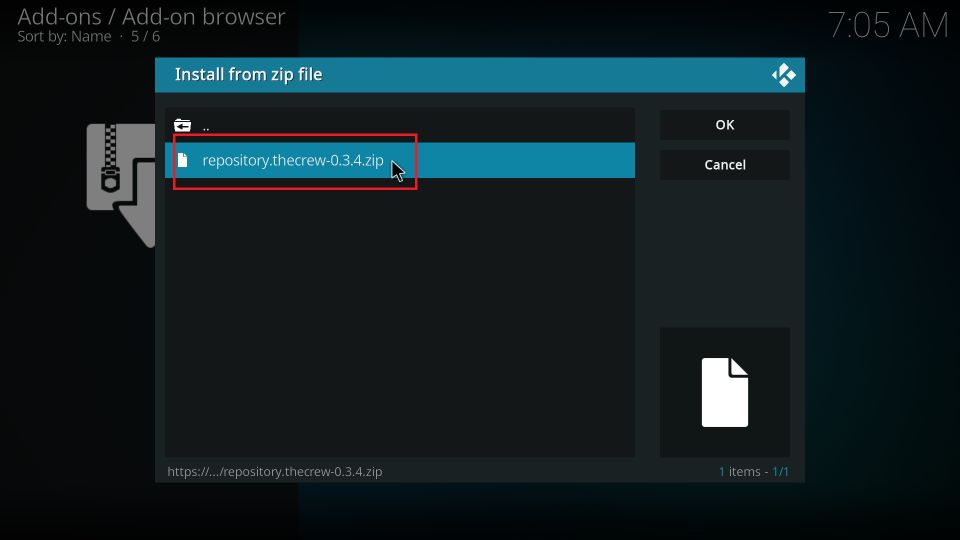
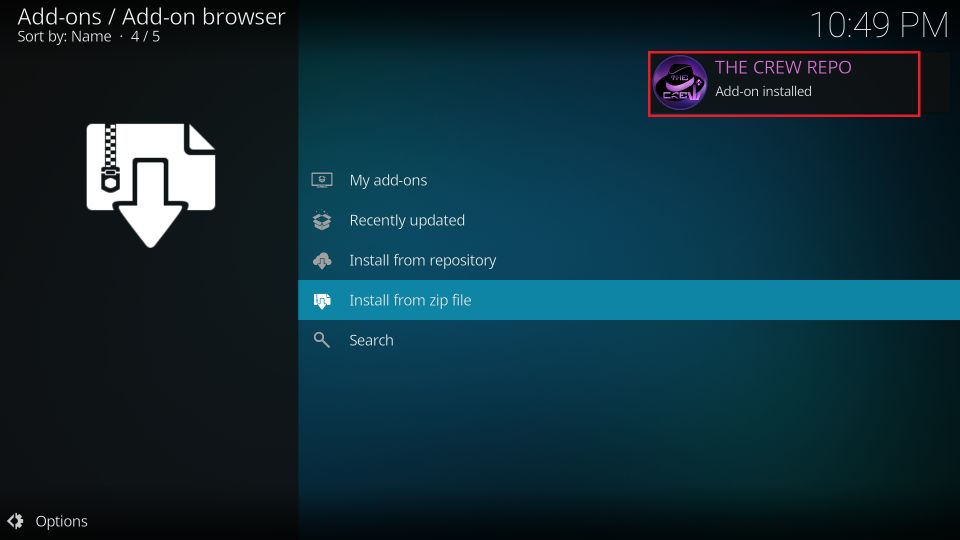
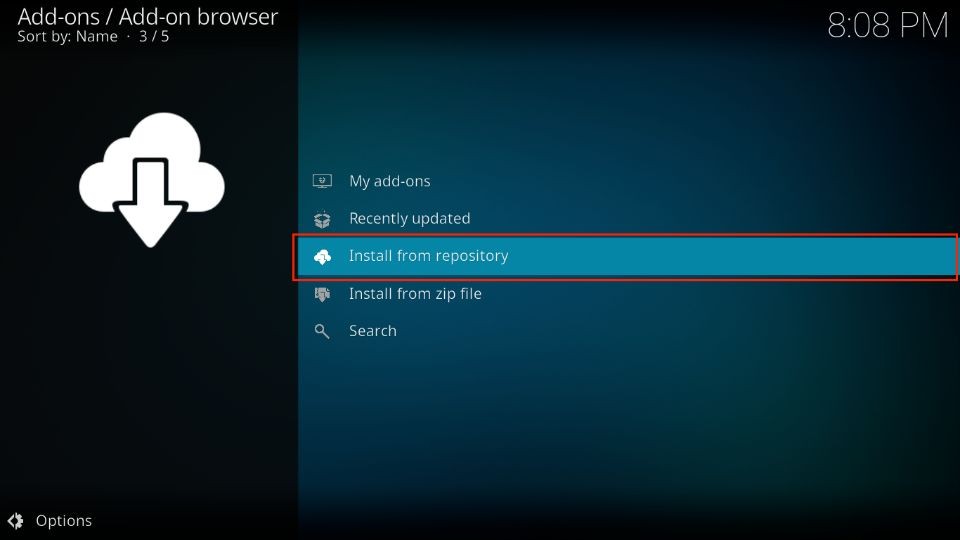
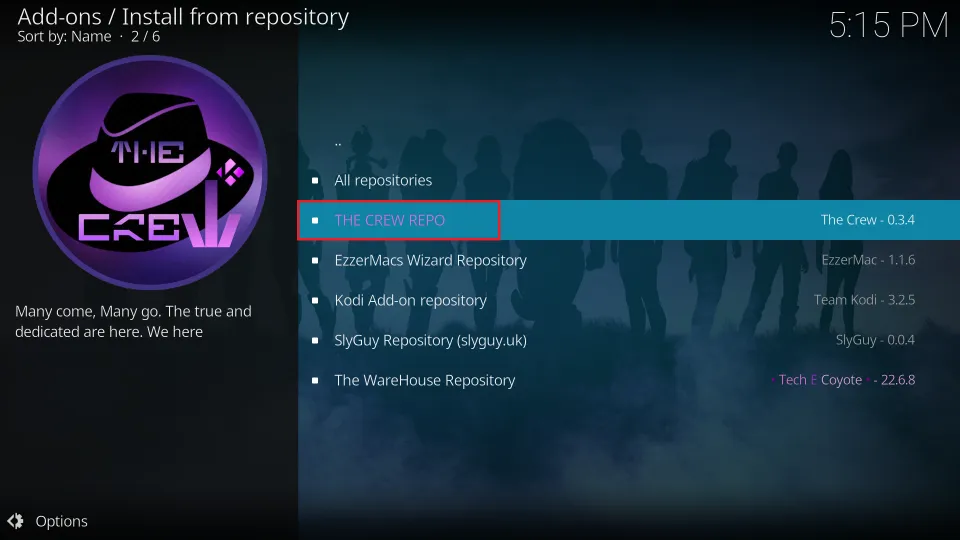
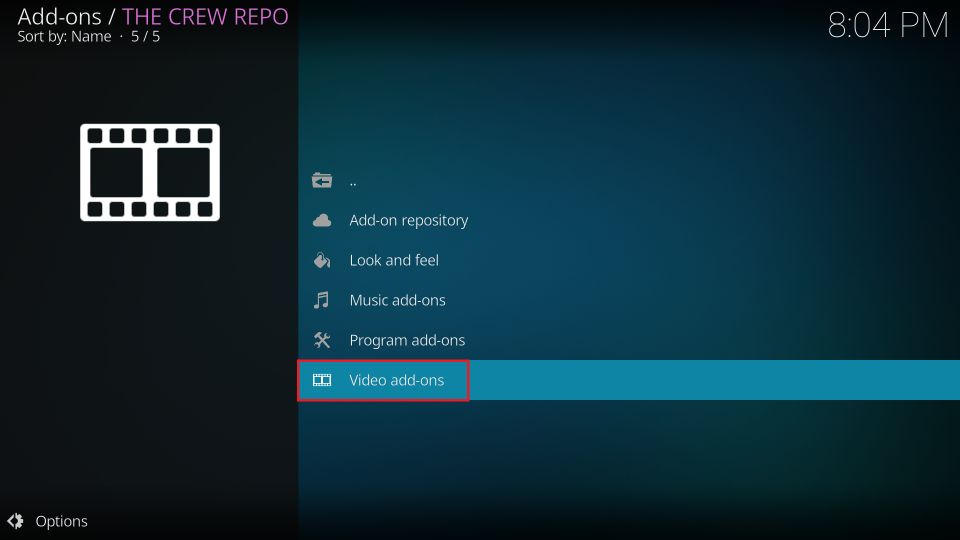
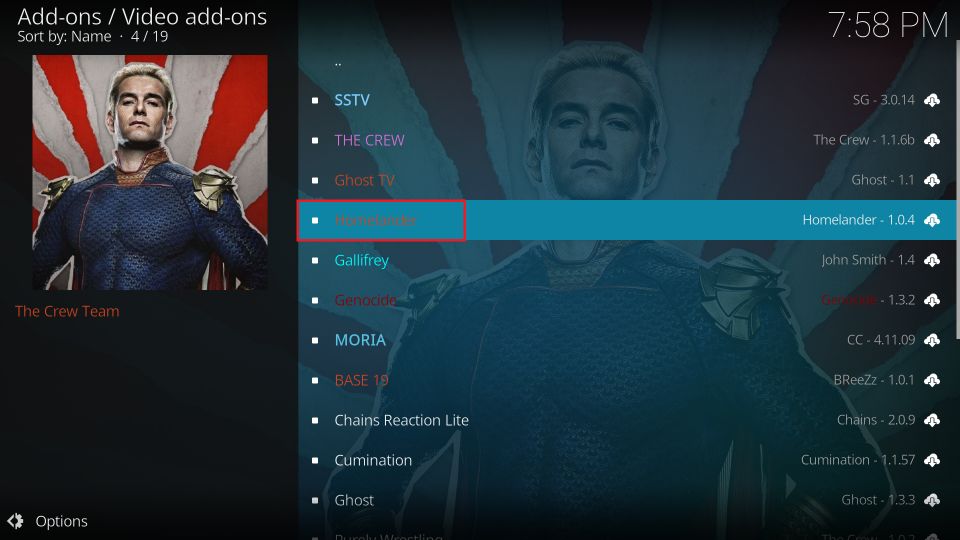
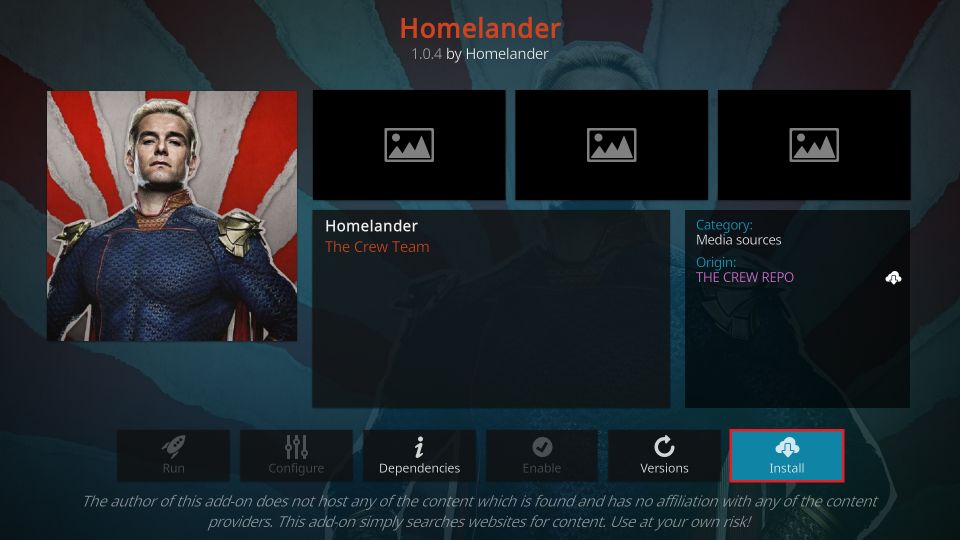
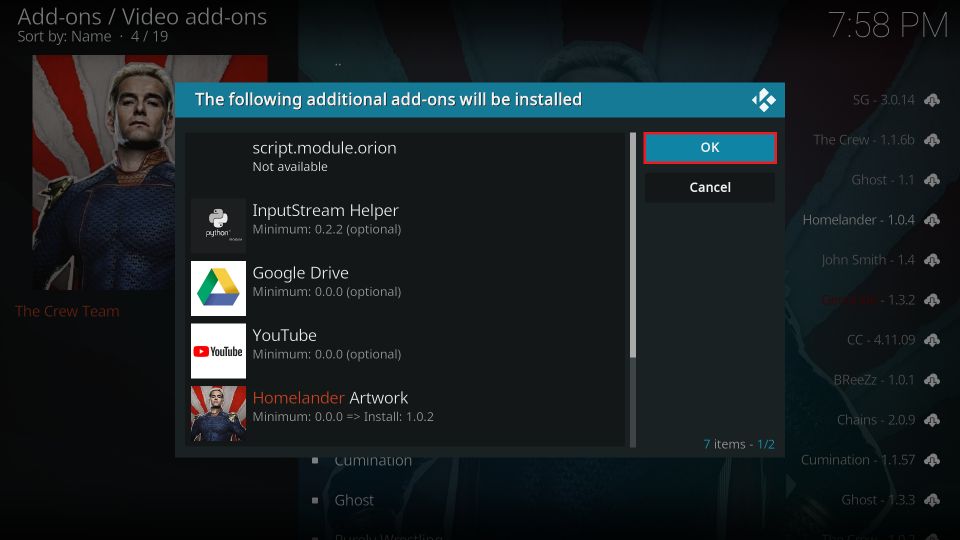
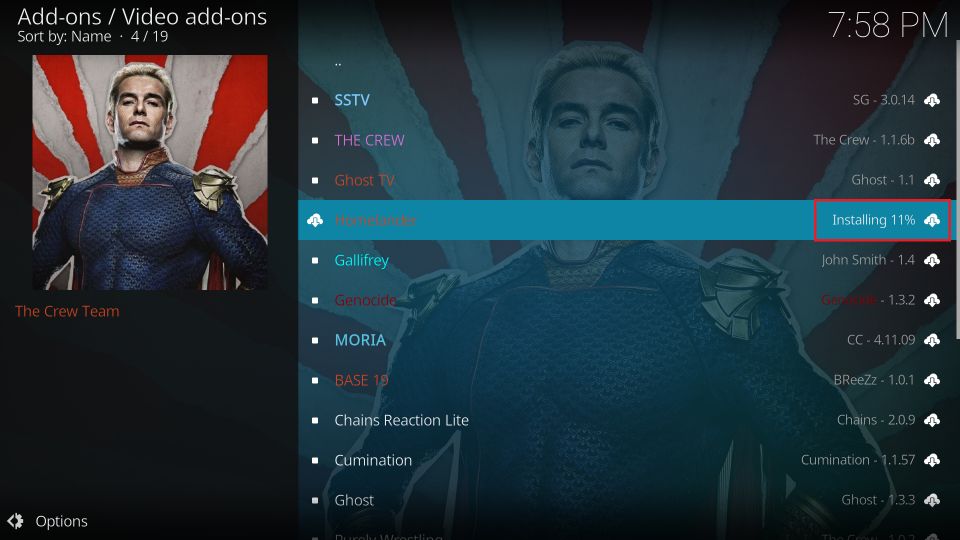
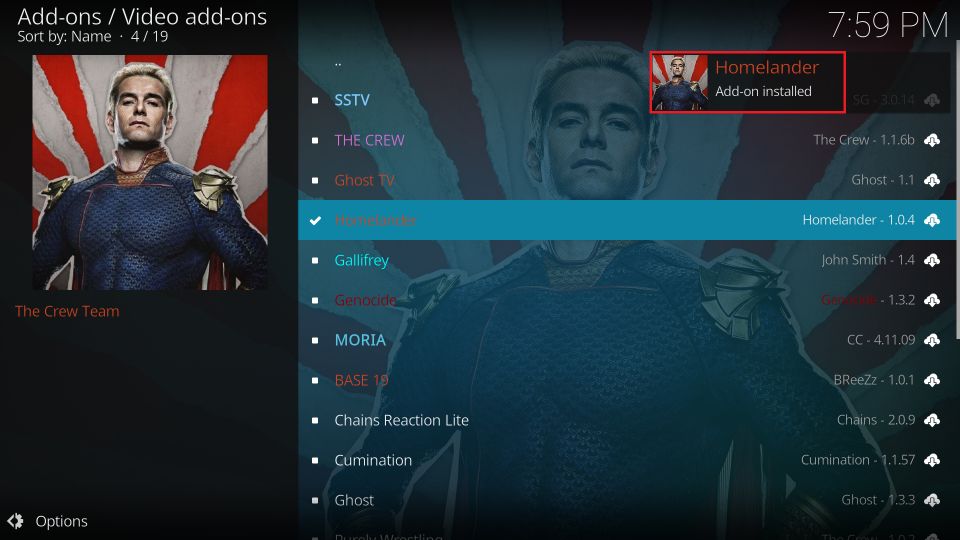






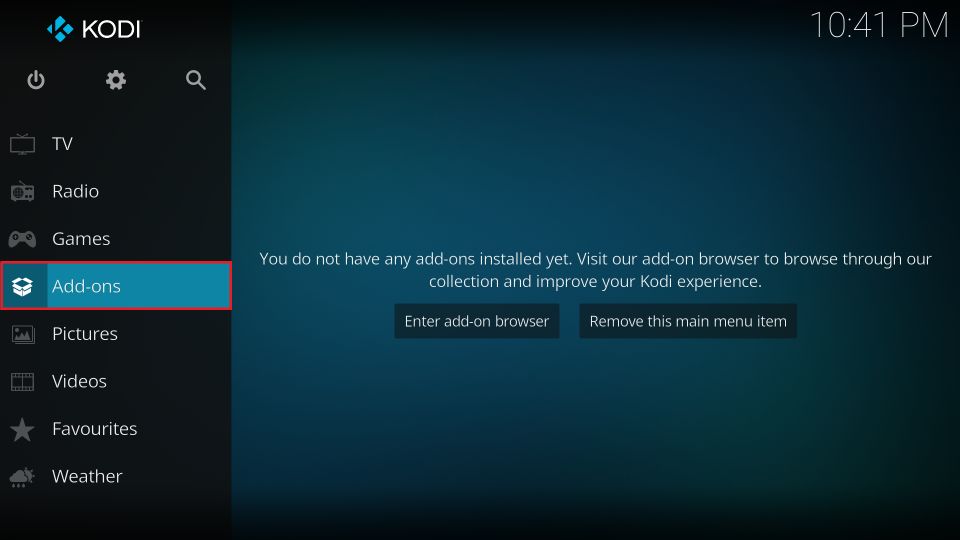
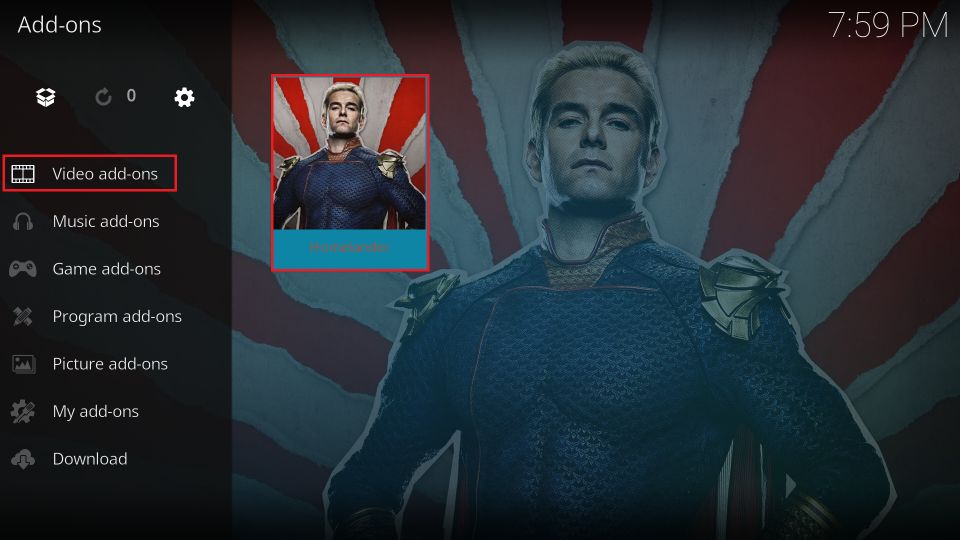
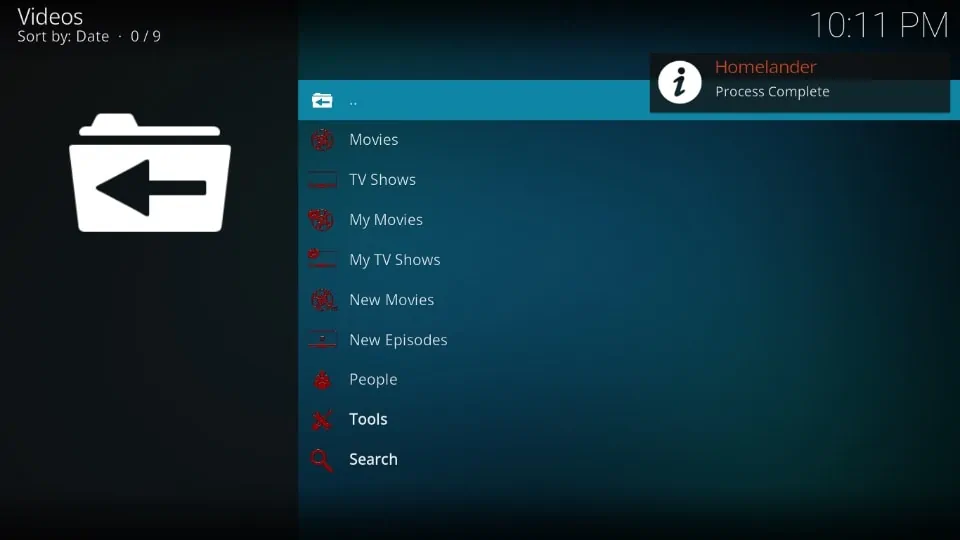
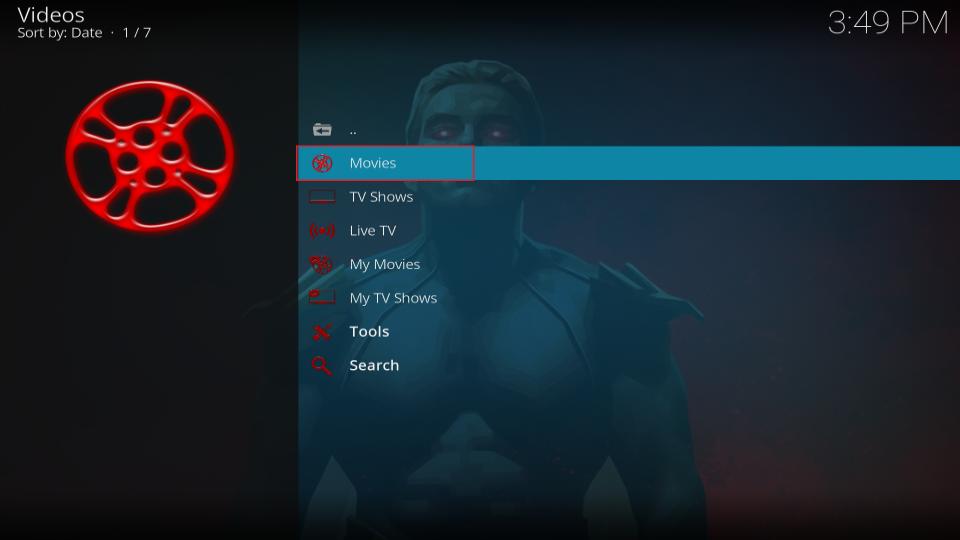
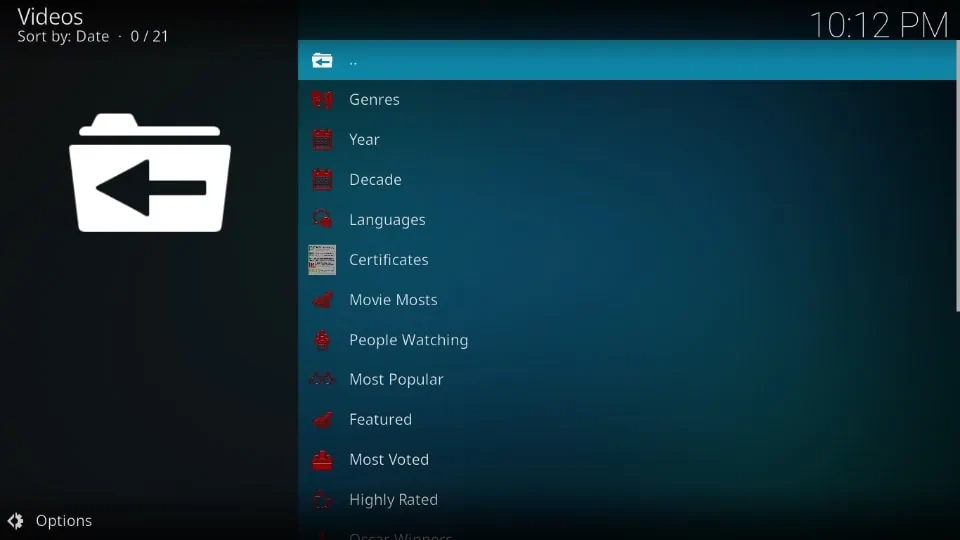
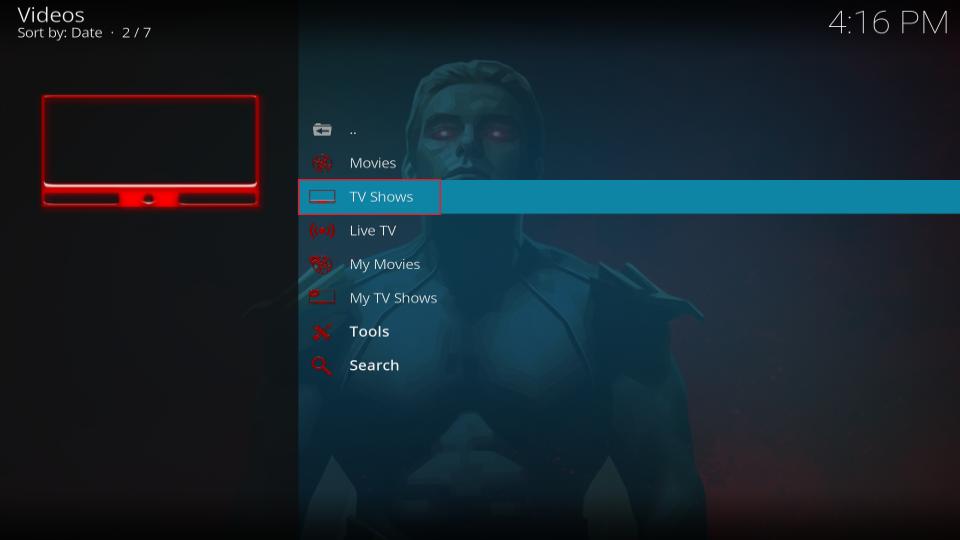
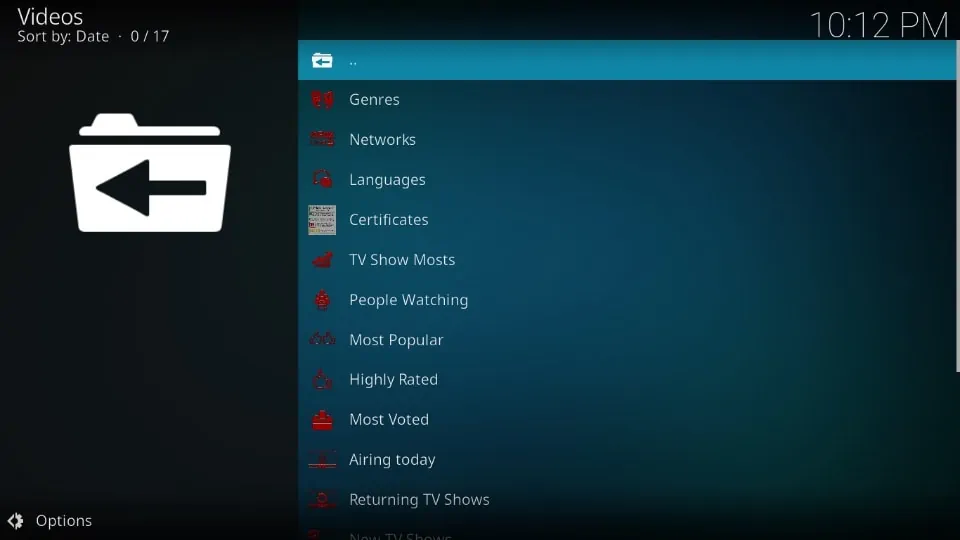
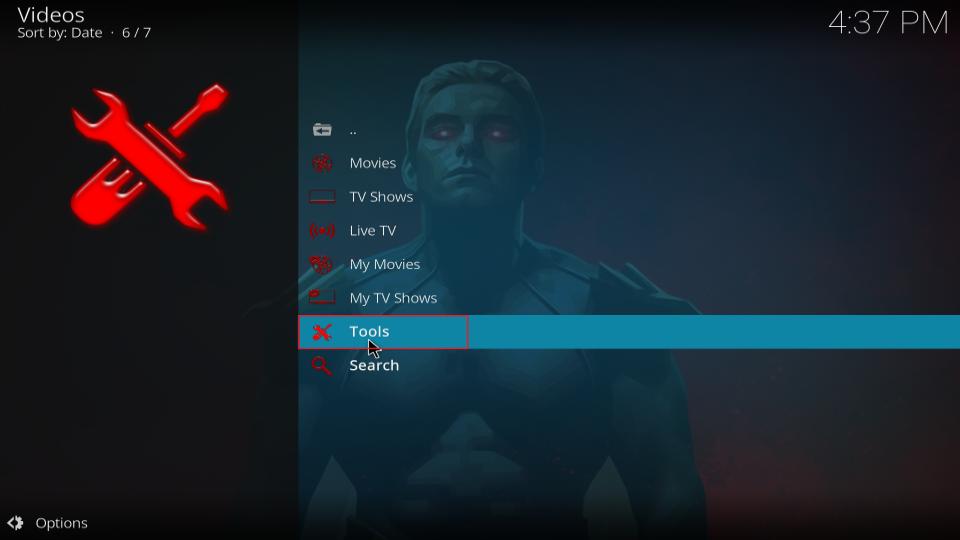
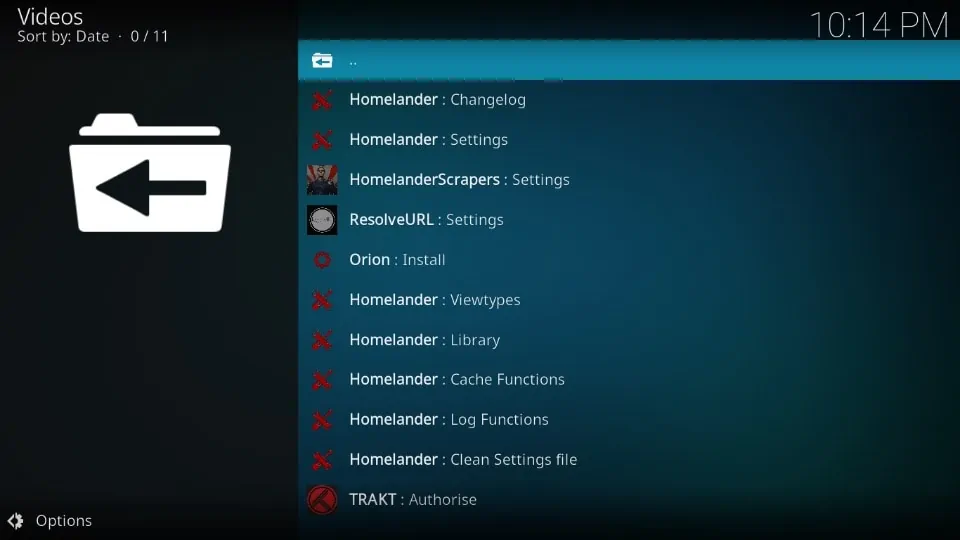
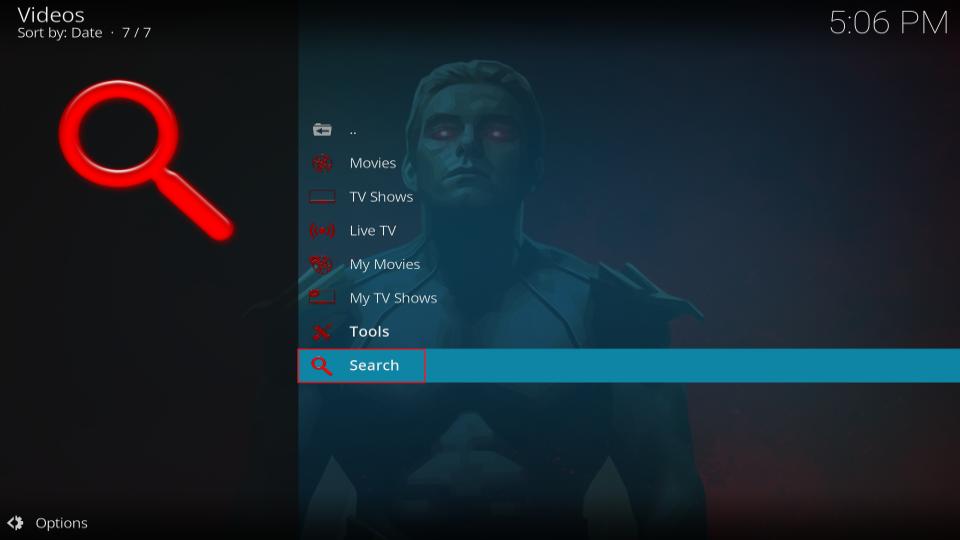
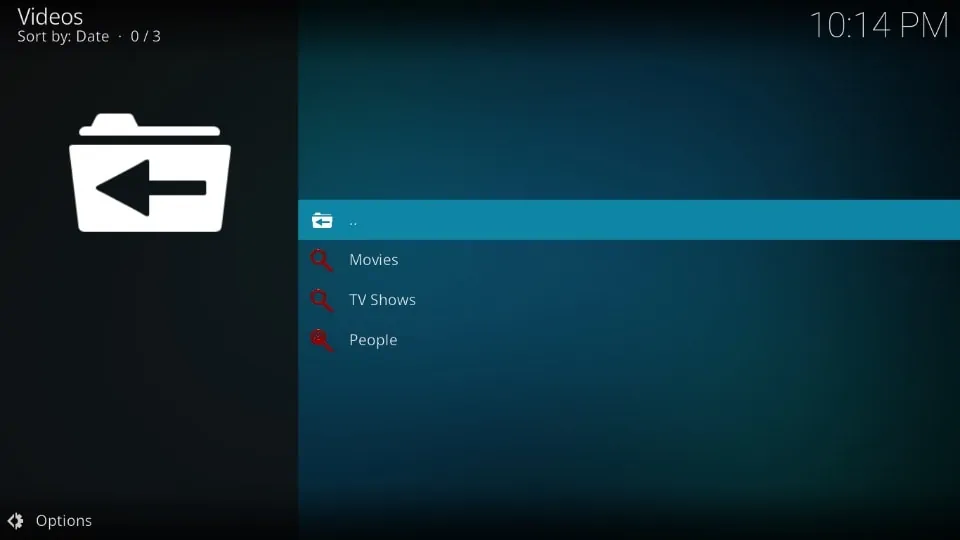
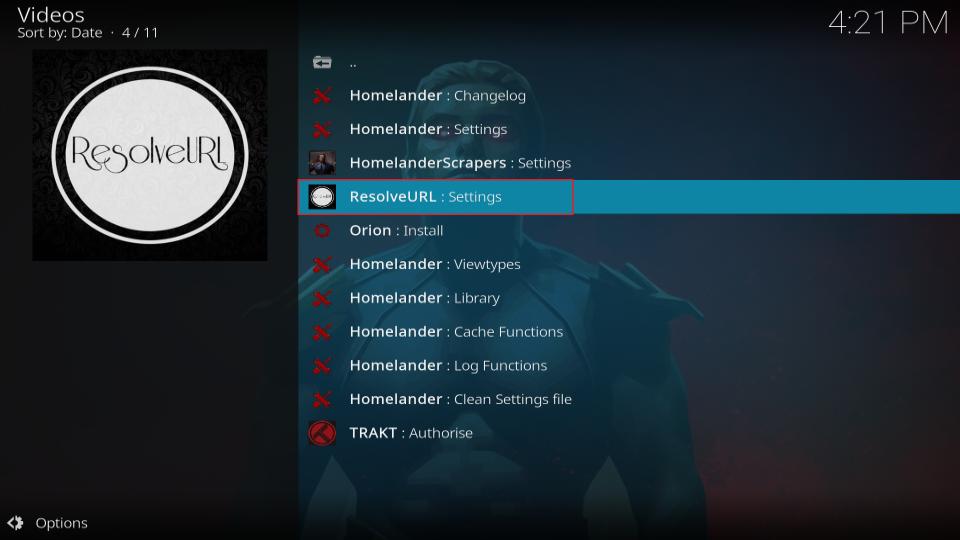
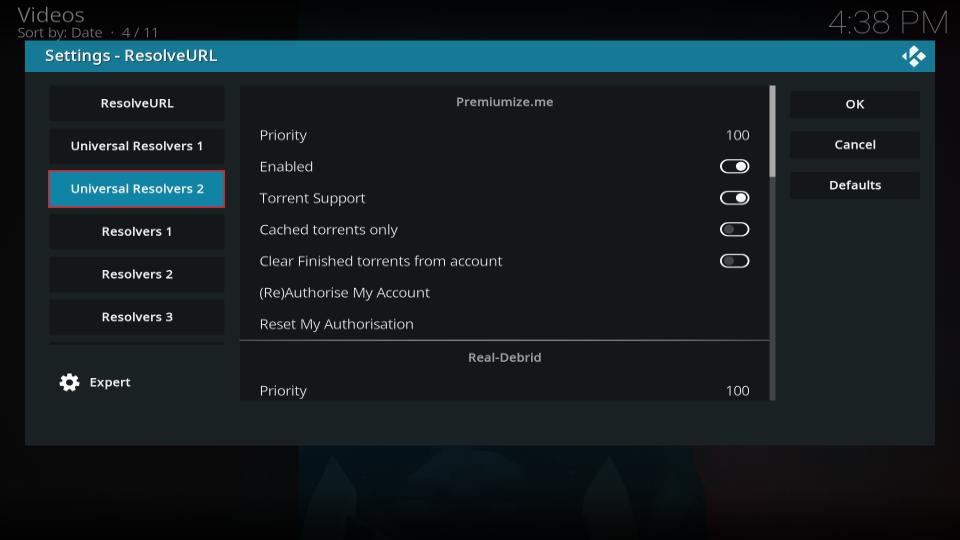
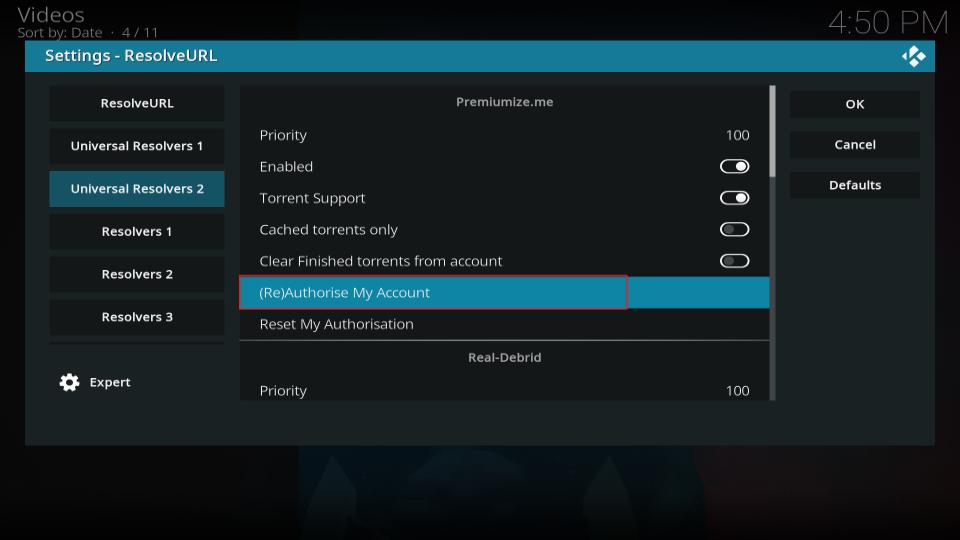

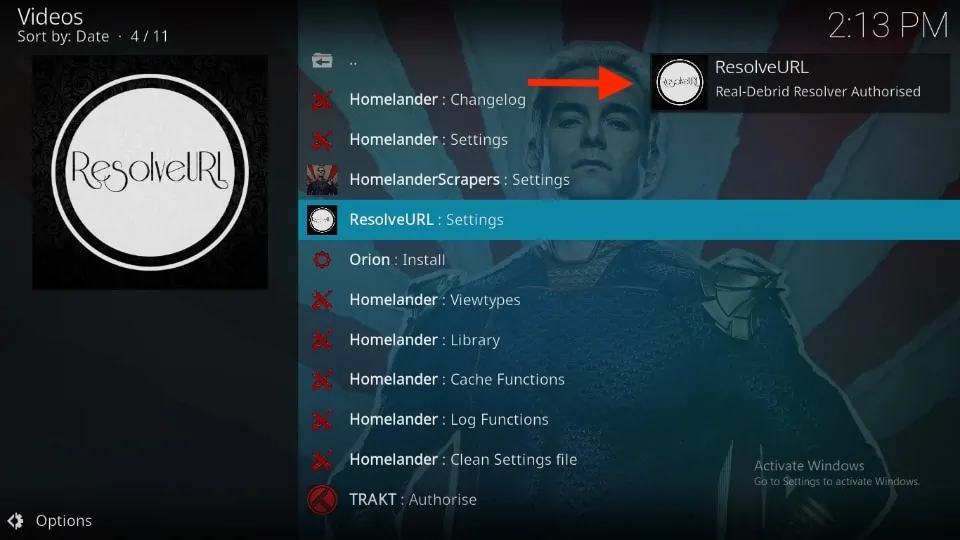


Leave a Reply