This article shows how to install Cinema HQ on FireStick. The guide applies to various FireOS devices, including Fire TV Stick HD, Fire TV Stick 4K, Fire TV Stick 4K Max, Fire TV Cube, and more.

What’s Cinema HQ
Cinema HQ is an all-in-one third-party app that lets you watch movies, TV shows, kids’ content, live TV, sports, and adult content.
The service provides native apps for both small-screen devices, such as Android smartphones, and large-screen devices, including Android TV and Fire TV Stick.
Although Cinema HQ advertises itself as a service to watch movies and TV shows, you can also stream live TV channels and sports content.
The app offers over 300 channels, with video quality up to 1080p.
Cinema HQ also supports Real Debrid, allowing you to watch content via premium links with up to 4K UHD quality.
However, the app doesn’t support Trakt to sync your watch history across devices.
Overall, Cinema HQ appears to be a decent package, as it offers VOD, live TV channels, and sports streams all under one roof.
Attention FireStick Users
Governments and ISPs across the world monitor their users' online activities. If you use third-party streaming apps on your Fire TV Stick, you should always use a good FireStick VPN and hide your identity so your movie-viewing experience doesn’t take a bad turn. Currently, your IP is visible to everyone.
I use ExpressVPN, the fastest and most secure VPN in the industry. It is very easy to install on any device, including Amazon Fire TV Stick. Also, it comes with a 30-day money-back guarantee. If you don't like their service, you can always ask for a refund. ExpressVPN also has a special deal where you can get 4 months free and save 61% on the 2-year plan.
Read: How to Install and Use Best VPN for FireStick
Is Cinema HQ Safe & Legal?
Cinema HQ is an unverified AIO streaming app that is unavailable on the Google Play Store or the Amazon App Store.
At FireStickTricks.com, we can’t determine whether Cinema HQ is a safe app for your device.
While testing Cinema HQ APK for FireStick on VirusTotal, 29 out of 66 vendors identified it as suspicious. So, if you would like to install it, proceed with great caution.
Cinema HQ’s legality is uncertain. Its chances of legally providing a massive library of free content with live TV channels are pretty slim. Also, as a third-party app, it falls in a gray area.
At FireStickTricks.com, we strictly advise our readers never to practice piracy in any shape or form.
If you want to try apps like Cinema HQ for educational purposes, we recommend using a reliable VPN such as ExpressVPN. This will provide you with the ultimate protection against viruses, malware, trackers, and other threats.
Features of Cinema HQ
- Two app versions: smartphone and FireStick/Android TV
- 300+ live TV channels
- Live streaming of sports events
- Thousands of movies and TV shows
- Real Debrid support
- Free of ads
- Adult content availability
How to Install Cinema HQ on FireStick
Legal Disclaimer: This tutorial is purely educational. FireStickTricks.com doesn’t own, host, operate, resell, or distribute any streaming apps, addons, websites, IPTV or services. The page contains some unverified services, and we are not certain whether they hold legal licenses to distribute the content. FireStickTricks.com does not verify the legality of each app/service in all regions. Do your due diligence if you use any of the unverified apps/services, and stream only content that is available in the public domain. The end-user shall be solely responsible for the media accessed.
Cinema HQ isn’t available on the Amazon App Store, so you must sideload it on your FireStick.
Preparing FireStick to Sideload Cinema HQ APK
Amazon’s built-in browser, Silk Browser, doesn’t let you download and install APK files. Therefore, you need an app called Downloader.
Downloader is officially available on the Amazon App Store. This app lets you download and install files from third-party sources.
Read: How to Install Downloader & Sideload Apps on FireStick
However, you need to enable an exceptional setting for Downloader to let it install APKs on your device.
1. Click the Search icon on FireStick Home and open the Search Box. Enter Downloader, select the suggestion, and open the app’s dashboard. Then, click Get/Download and wait for the app to install on your FireStick.
2. On the FireStick home screen, click the Gear icon and open My Fire TV. Next, go to Developer options and select Install Unknown Apps. After that, toggle on Downloader.
Now, select Fire TV Stick and click it 7 times to enable Developer Options. If you’re still not sure how to do it, here’s a step-by-step guide to enable developer options.
You will see one of the following two options depending on your FireStick device version:
- Option 1 (new devices) - Install Unknown Apps: Click it and proceed to the next step to enable Downloader.
- Option 2 (old devices) - Apps from Unknown Sources: Click this option and then click Turn On on the following prompt. Skip the next step.
Sideload Cinema HQ on FireStick
Now you can install Cinema HQ on your FireStick via Downloader. Just follow these steps:
1. Go to FireStick Apps & Channels and launch Downloader.
2. Select the Input Box on the right under “Enter a URL, Search Term, or Short Code.”
3. Enter cinemahq.app using the on-screen keyboard and click Go.
⚡ DON'T MISS THIS LIMITED-TIME 🕒 DEAL
Protect your privacy with ExpressVPN
DEAL OF THE DAY
67% DISCOUNT ON ExpressVPN and 4 EXTRA MONTHS
Risk-free with 30-day money-back guarantee
🔒 GET ExpressVPN↗️
Disclaimer: FireStickTricks.com does not host this URL and is not affiliated with the developer of the Cinema HQ app.
4. When the Cinema HQ website loads, scroll down and select ‘Download’.
5. Wait for the Cinema HQ APK download to complete.
6. After the download, Downloader will automatically stage Cinema HQ for installation – click Install.
7. Wait for the installation to be completed.
8. Click DONE to exit the Cinema HQ installation screen.
9. A Status window will pop up. Click Delete, as you no longer need the Cinema HQ APK file.
10. Select Delete again to remove Cinema HQ APK from your FireStick.
This is how you install Cinema HQ on FireStick.
Your FireStick / Fire TV is now all ready to stream your favorite content. However, before you start, I would like to warn you that everything you stream online is visible to your ISP and Government. This means, streaming free movies, TV shows, Sports might get you into legal trouble.
Thankfully, there is a foolproof way to keep all your streaming activities hidden from your ISP and the Government. All you need is a good VPN for Fire Stick. A VPN will mask your original IP which is and will help you bypass Online Surveillance, ISP throttling, and content geo-restrictions.
I personally use and recommend ExpressVPN, which is the fastest and most secure VPN. It is compatible with all kinds of streaming apps and is very easy to install on Fire TV / Stick.
We do not encourage the violation of copyright laws. But, what if you end up streaming content from an illegitimate source unintentionally? It is not always easy to tell the difference between a legit and illegal source.
So, before you start streaming on your Fire Stick / Fire TV, let’s see how to use ExpressVPN to keep your streaming activities hidden from prying eyes.
Step 1: Subscribe to ExpressVPN HERE. It comes with a 30-day money-back guarantee. Meaning, you can use it free for the first 30-days and if you are not satisfied with the performance (which is highly unlikely), you can ask for a full refund.
Step 2: Power ON your Fire TV Stick and go to Find followed by Search option.
Step 3: Now type “Expressvpn” (without quotes) in the search bar and select ExpressVPN when it shows up in the search results.
Step 4: Click Download to install the ExpressVPN app on Fire TV / Stick.
Step 5: Open the app and enter the login credentials that you created while buying the ExpressVPN subscription. Click Sign in.
Step 6: Click the Power icon to connect to a VPN server. That’s all. Your connection is now secure with the fastest and best VPN for FireStick.
You can also read more detailed info on using ExpressVPN with Fire TV / Stick.
How to Set Up Cinema HQ APK on Fire TV
Go to Your Apps & Channels and launch Cinema HQ.
On your first startup, Cinema HQ will ask you to access your FireStick location. Click Allow.
Wait for Cinema HQ to load up.
Cinema HQ will ask if you want to use your IP address for an unlimited experience. You have the right to accept or decline.
Note: Cinema HQ uses Honeygain for monetary purposes. It only retrieves publicly available information using your IP and the device’s resources.
How to Use Cinema HQ on FireStick
Cinema HQ will welcome you to its Movies tab. Here, you can browse content by scrolling down and discovering sub-sections like Now Playing Movies, Action Movies, and more.
Let’s see what happens when you select a movie.
Cinema HQ directs you to its dashboard, where you’ll find two main options: Watch Now and Add to My List.
Next, we have the Series tab. This section gives you access to thousands of TV shows worldwide. It’s also split into similar sub-tabs like the Movies section.
After that, we have the Kids section. Here, you can stream content that’s child-friendly.
Cinema HQ’s Live TV section is split from A to Z to help you live stream your favorite channel for free. From sports to entertainment, news, and lifestyle, there are over 300+ TV channels available on this app.
The Sports TV section of Cinema HQ provides direct access to ongoing live sporting events. From cricket to football, rugby, and tennis, this section offers access to all live sports events.
If you have saved TV series, movies, documentaries, or anything else for later, you can find them in the Watchlist tab.
Head to the Search tab and use the on-screen keyboard to find content on Cinema HQ within a few seconds.
Lastly, we have the Settings tab, which contains four subsections: Adult Content, Real-Debrid, HoneyGain SDK, and Legal Notices.
How to Integrate Real Debrid with Cinema HQ
Real-Debrid offers premium and up to 4 K-quality video links. So, if you have a paid RD account, here’s how to link it with Cinema HQ:
1. Go to the Settings tab of Cinema HQ and select Real-Debrid.
2. In your web browser, go to real-debrid.com/device and enter the Code you see on Cinema HQ to establish the link.
Note: You must have a paid Real Debrid account to enjoy premium links via Cinema HQ.
3. Once logged in, Cinema HQ will display the details of your Real Debrid account.
Frequently Asked Questions
No! Cinema HQ is a new all-in-one app that lets you stream movies, TV shows, live TV channels, sports streams, and adult content. Whereas Cinema HD only supports movies and TV series streaming.
The Downloader Code for Cinema HQ is 764496.
The Applinked Code of Cinema HQ is 144.
Yes, Cinema HQ is completely free to use. You don’t need a subscription or account to stream content on your FireStick device.
Using a VPN is strongly recommended with Cinema HQ to protect your privacy, hide your IP address, and avoid geo-restrictions or potential legal issues.
Final Words
This guide explained how to install Cinema HQ on FireStick. Cinema HQ is a relatively new third-party streaming app that’s gaining some popularity among cord-cutters. This app features movies, TV series, live TV channels, sports streams, and adult content under one roof, so you don’t have to hop onto different apps.
Related:
- How to Install & Use APKTime
- How to Watch TheTVApp on FireStick
- How to Install Kraken TV on FireStick
- How to Install BeeTV on FireStick

Suberboost Your FireStick with My Free Guide
Stay Ahead: Weekly Insights on the Latest in Free Streaming!
No spam, ever. Unsubscribe anytime.

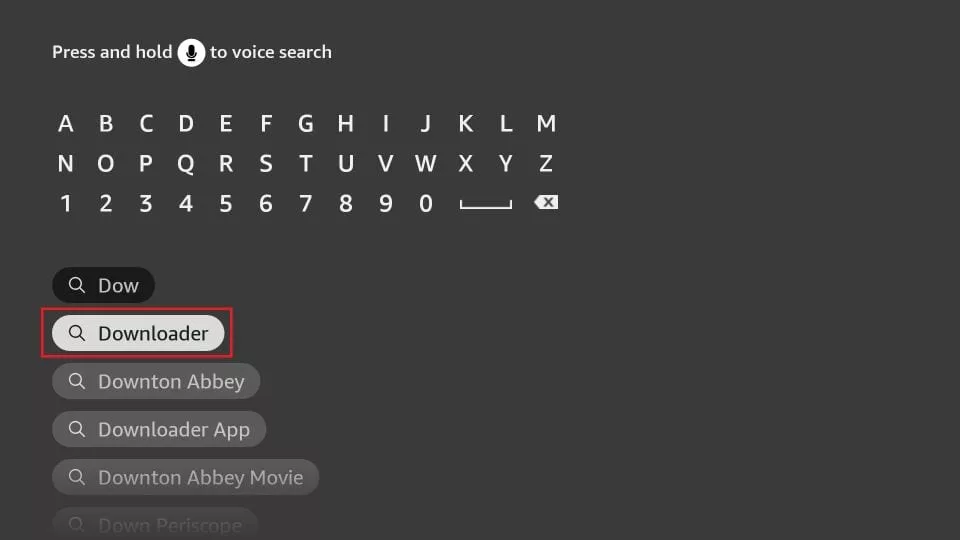
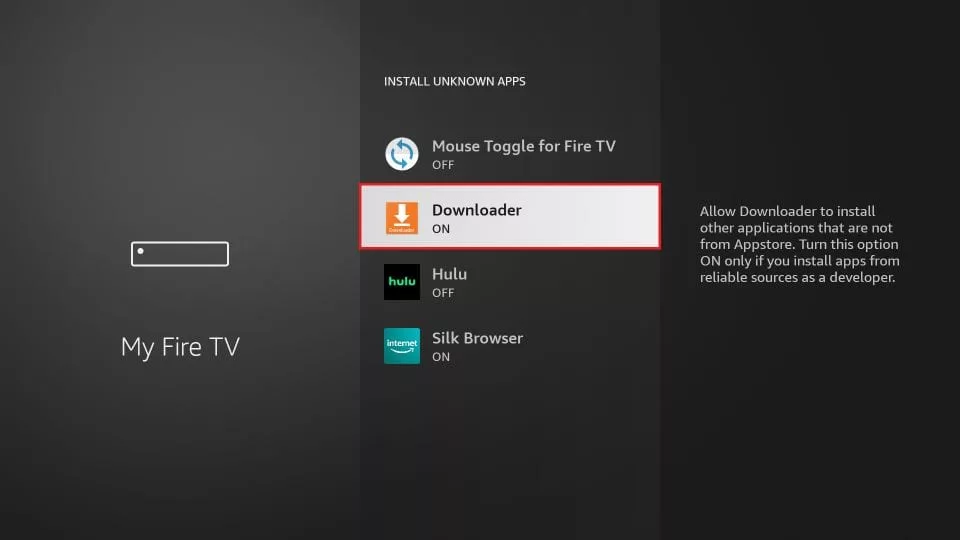
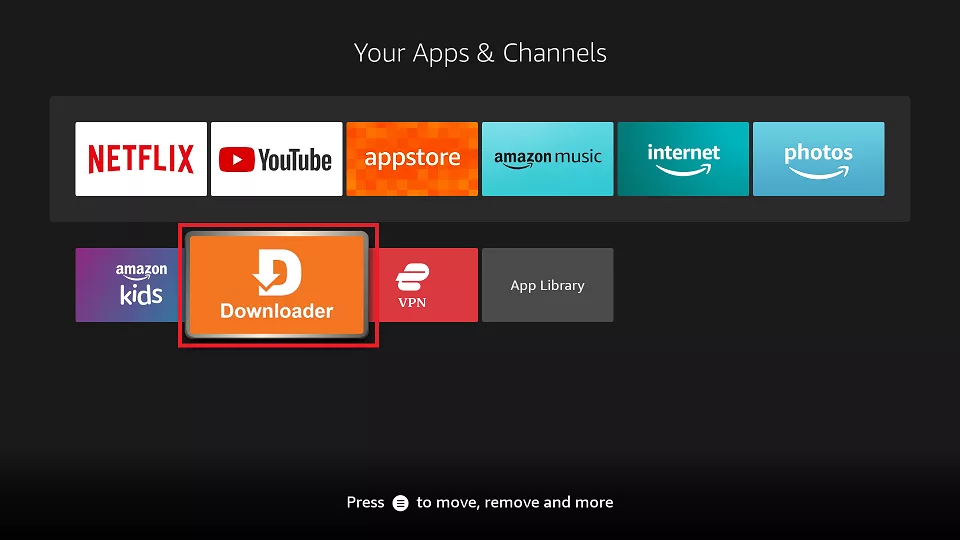
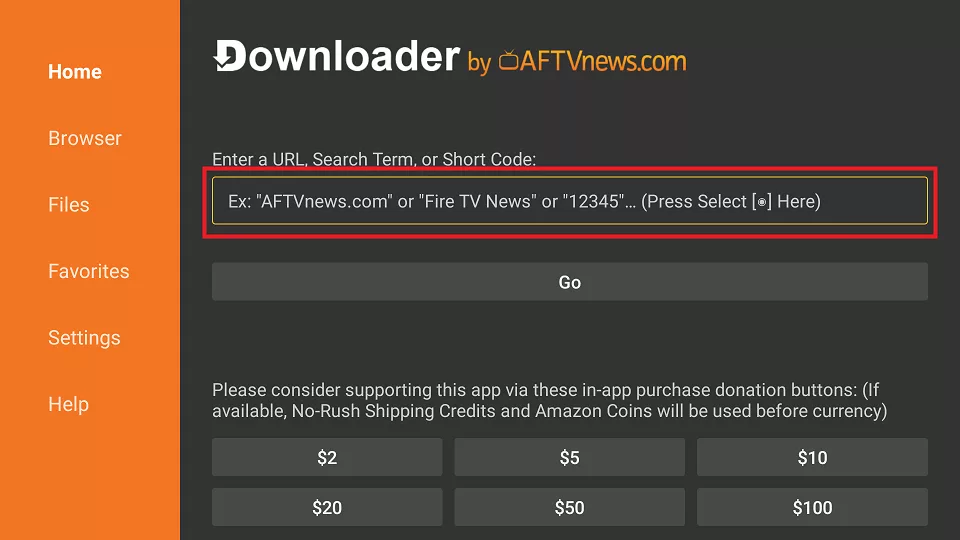
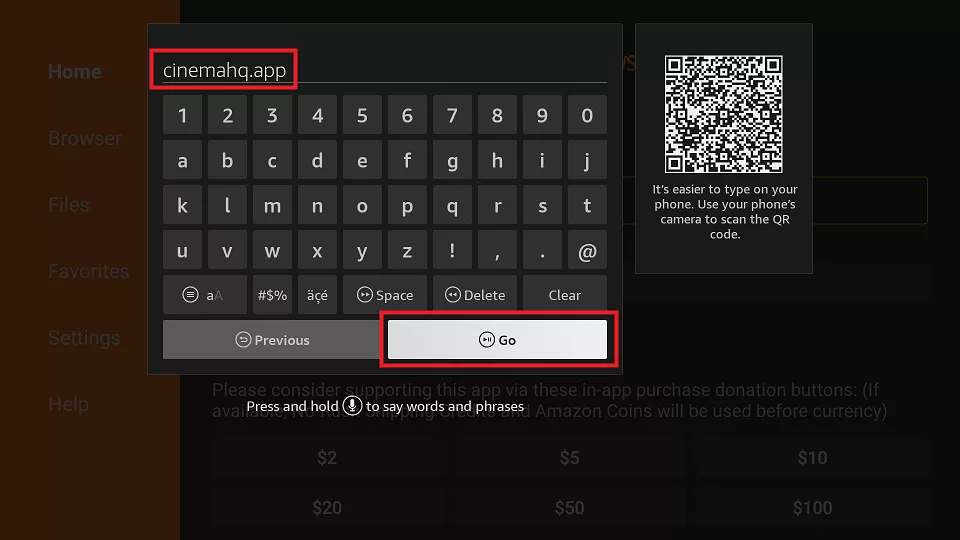
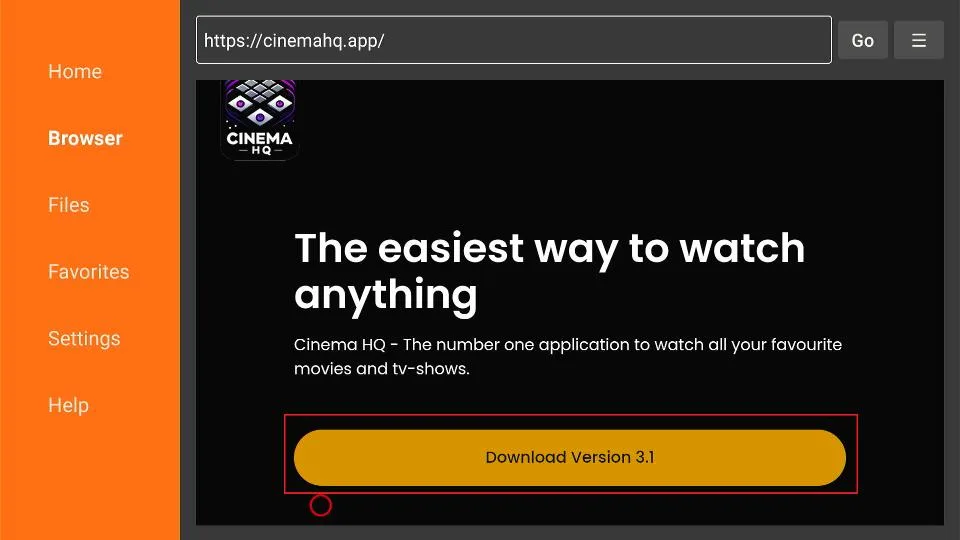
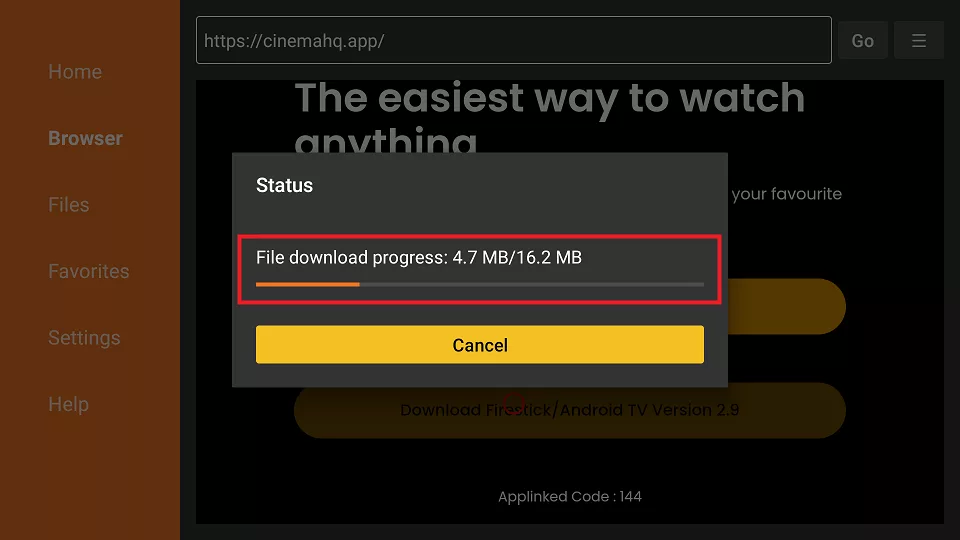
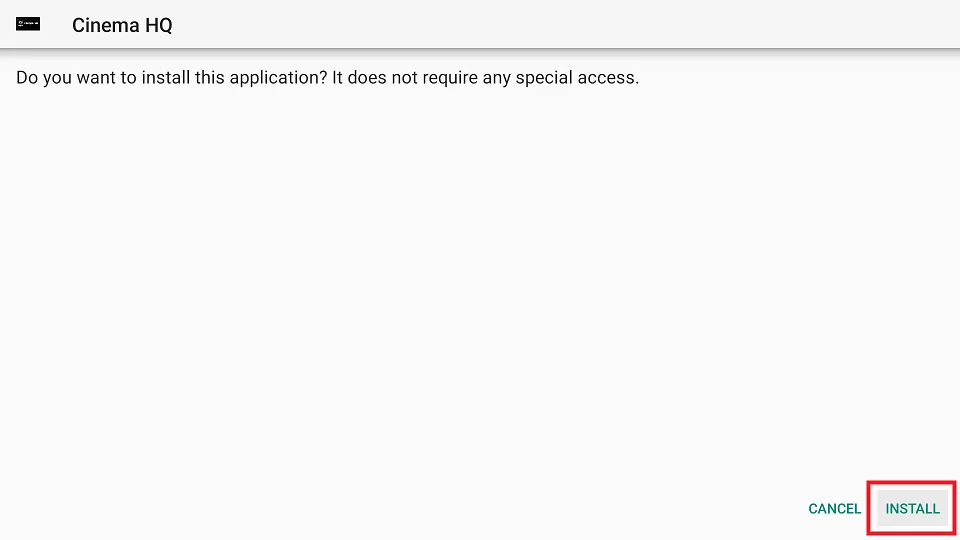
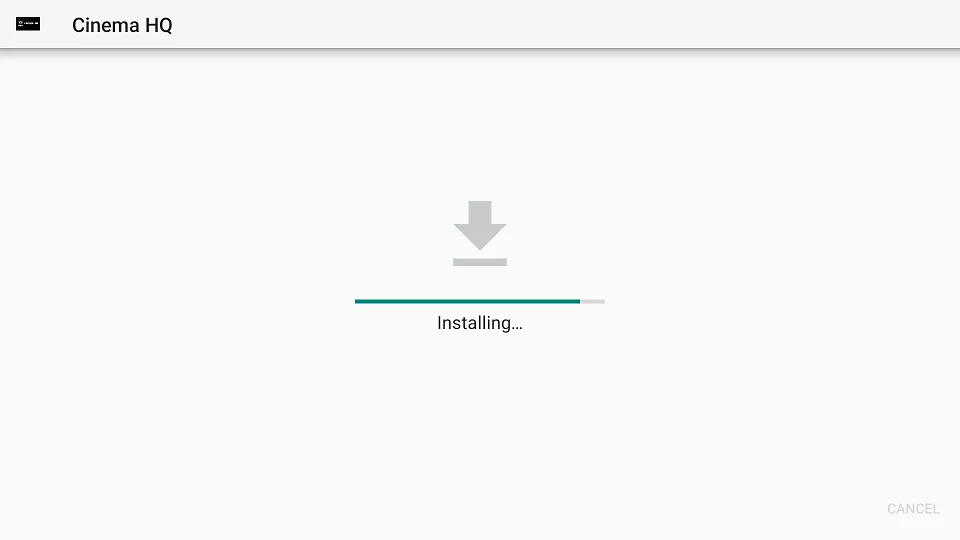
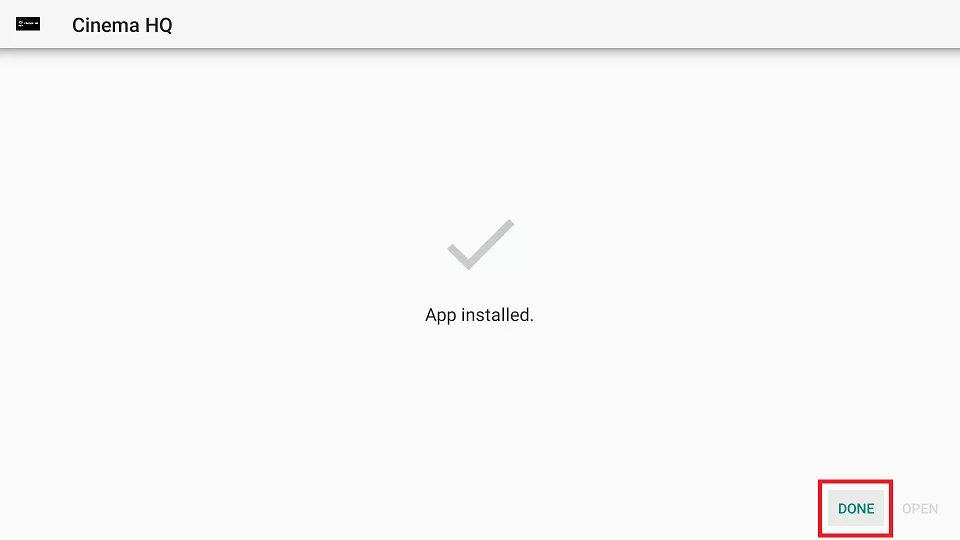
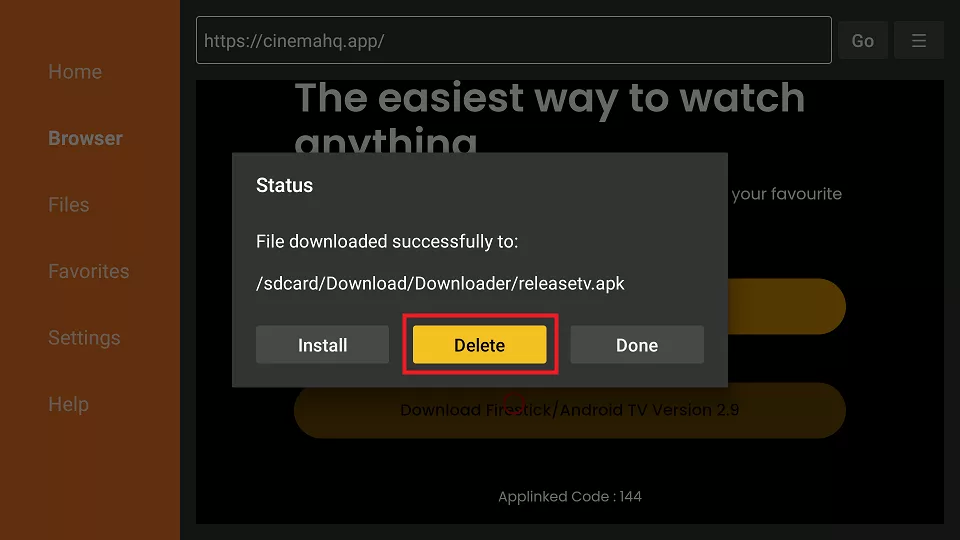
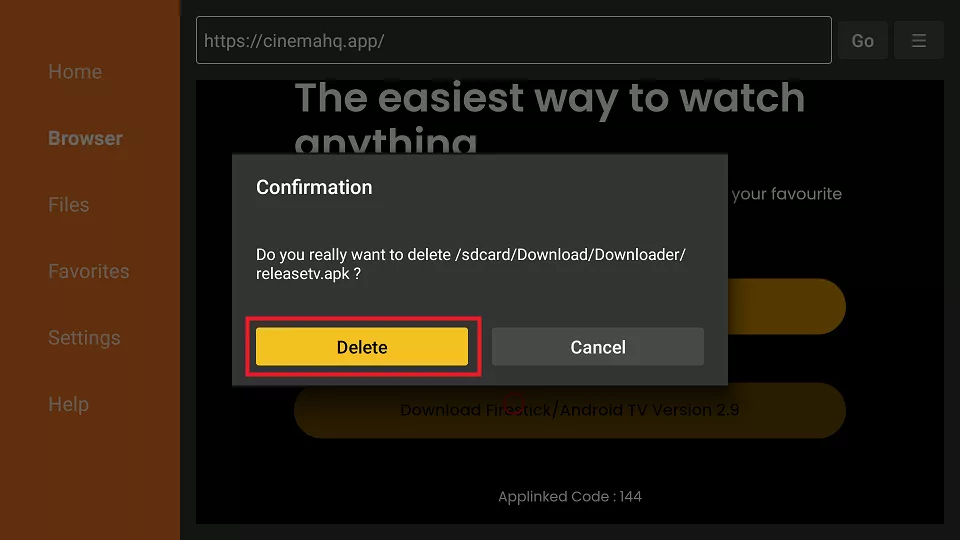





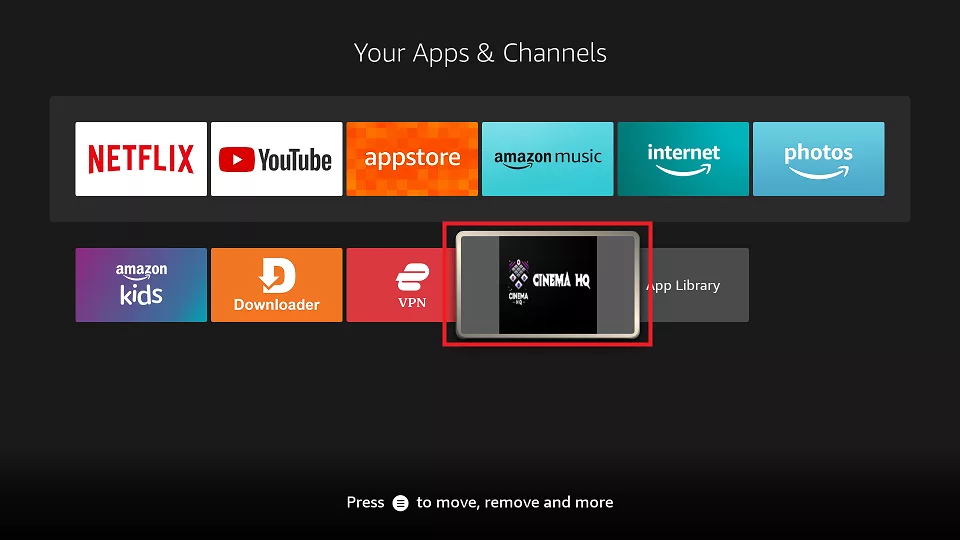
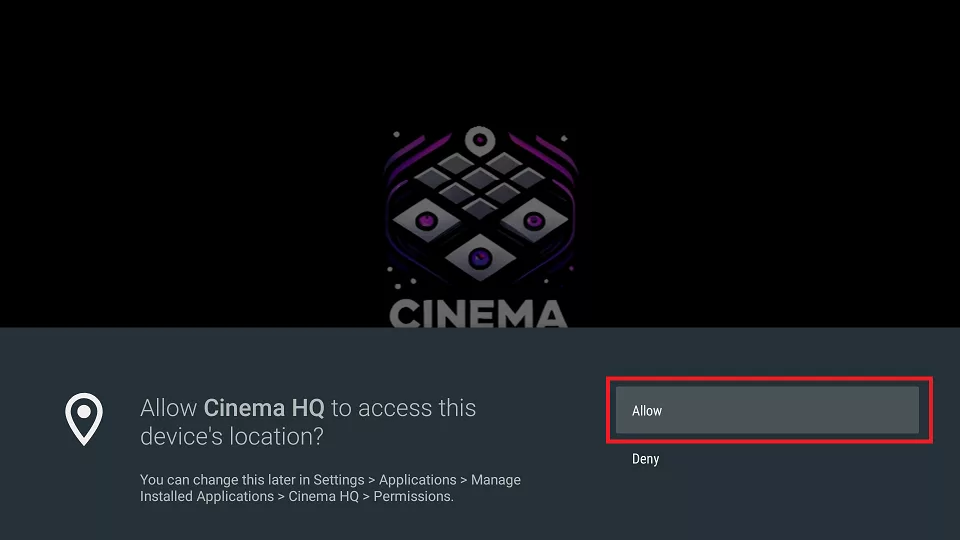

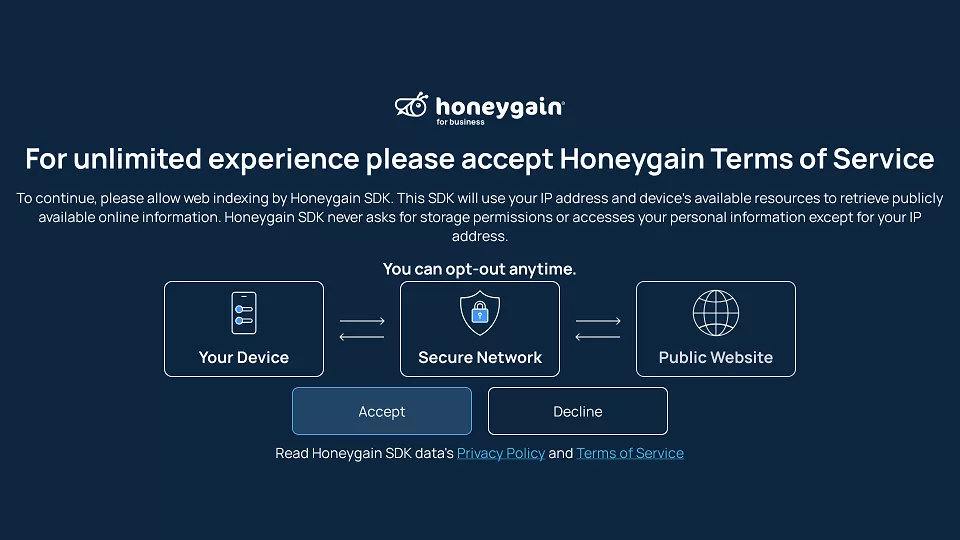
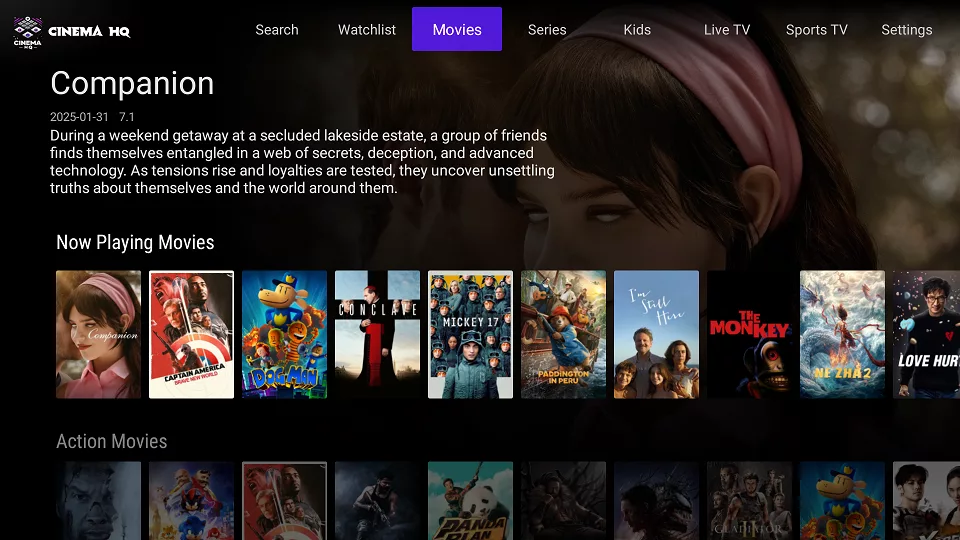
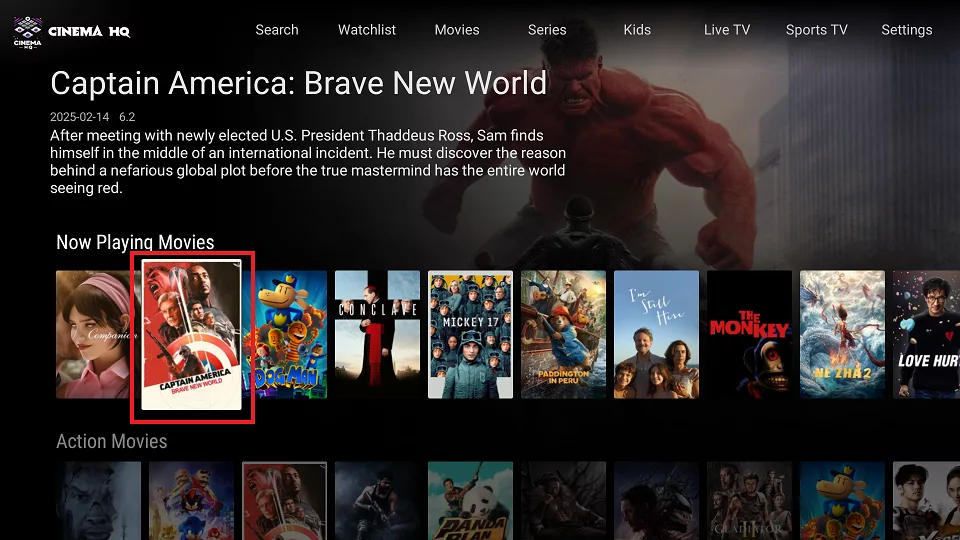
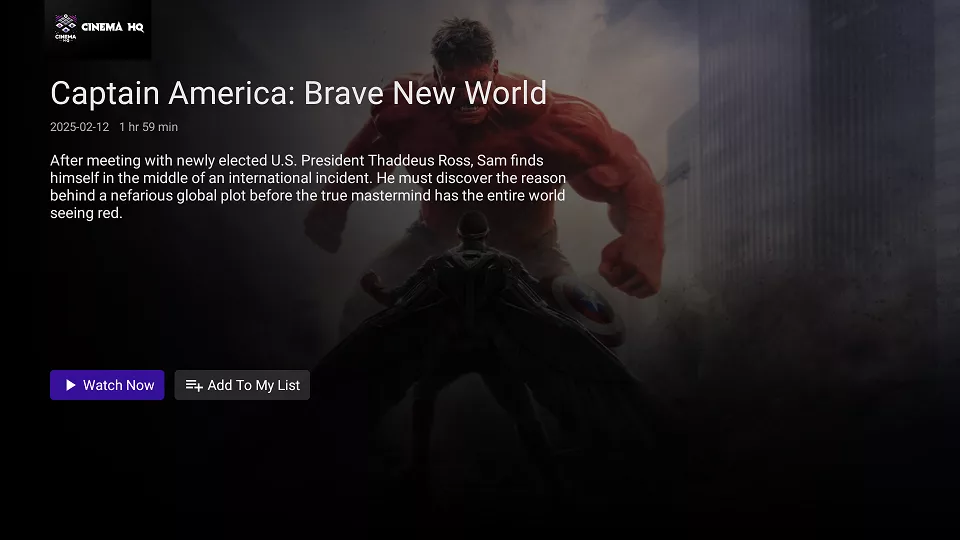
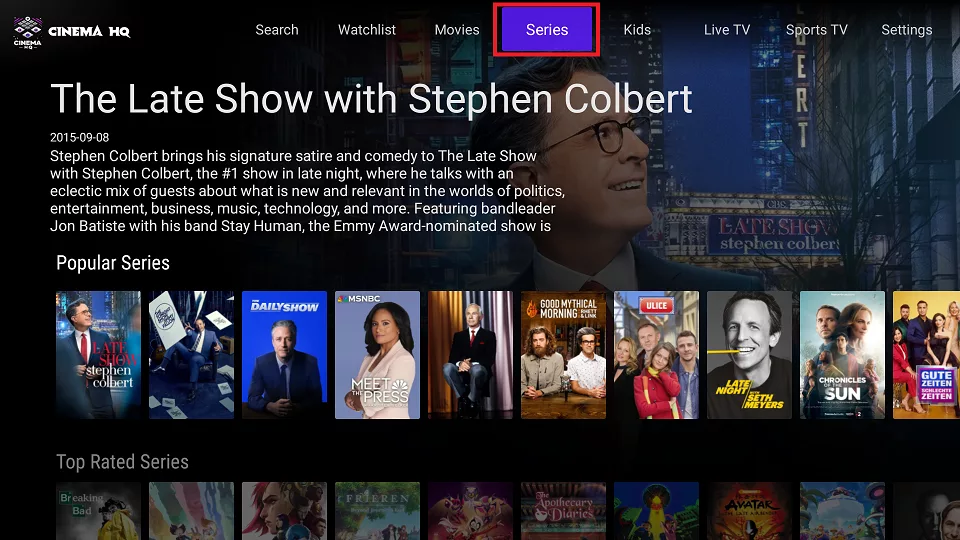
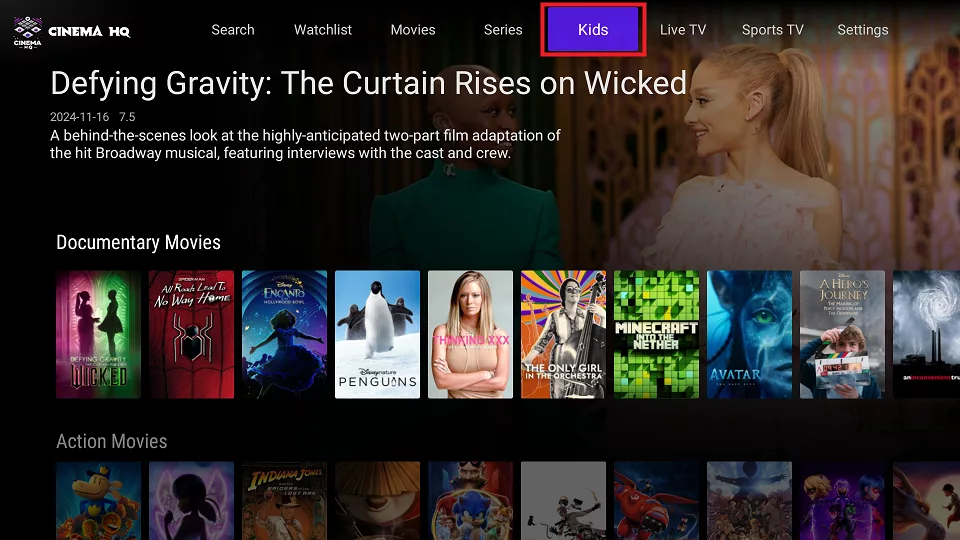
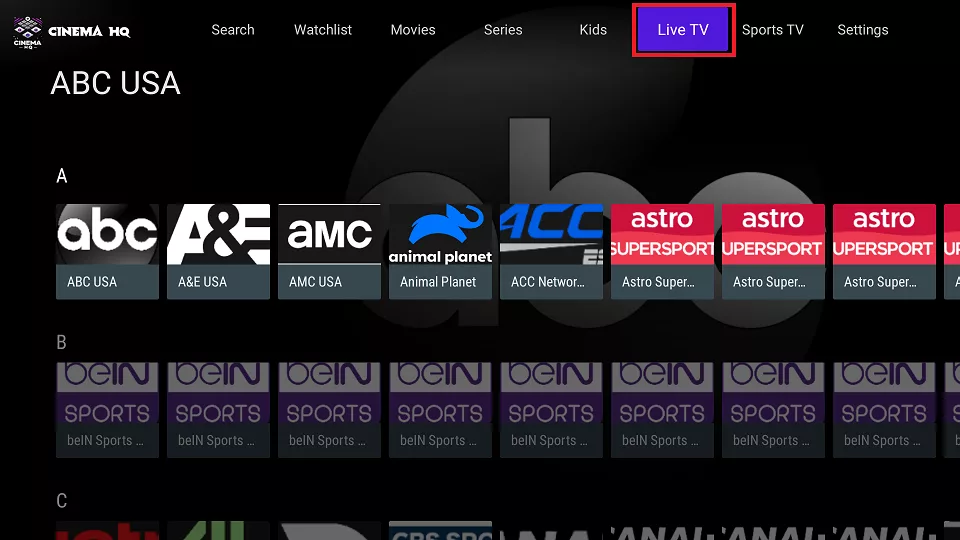
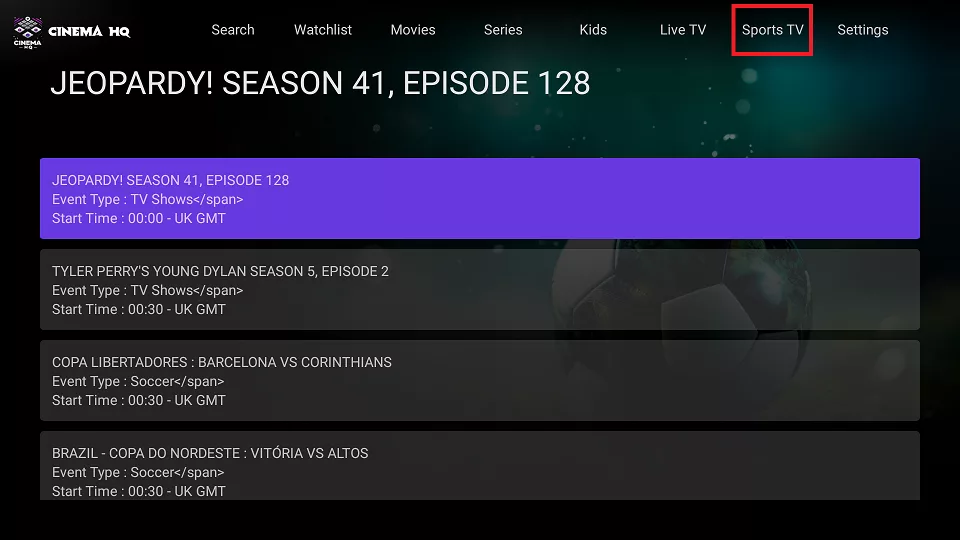
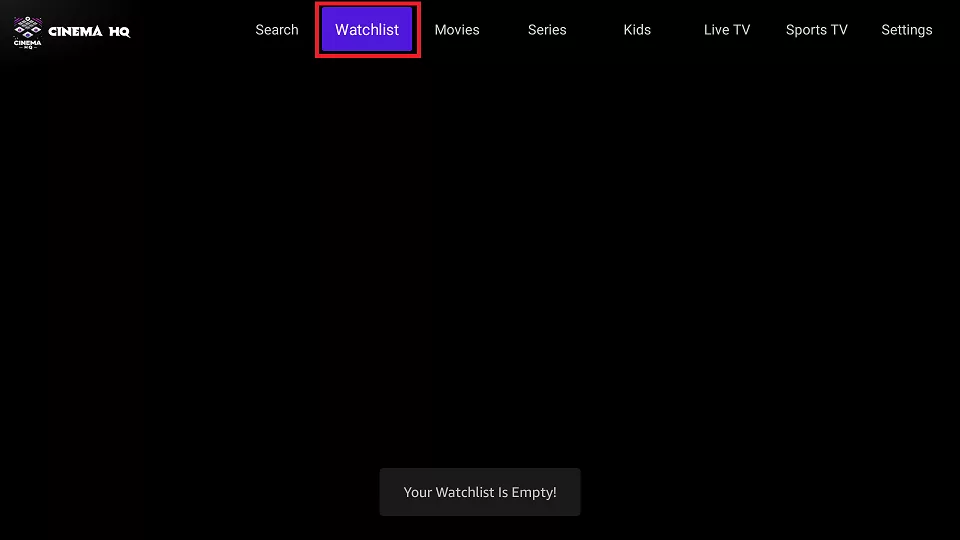
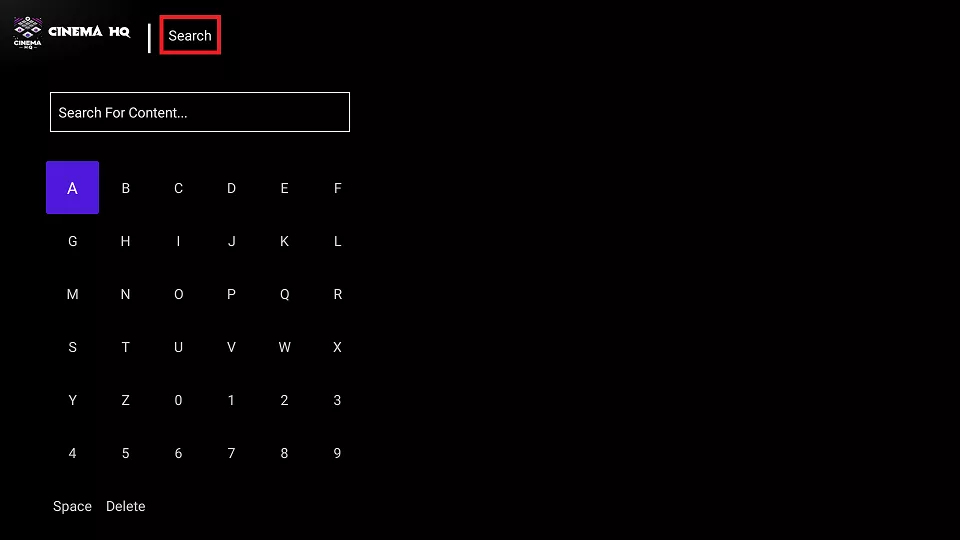
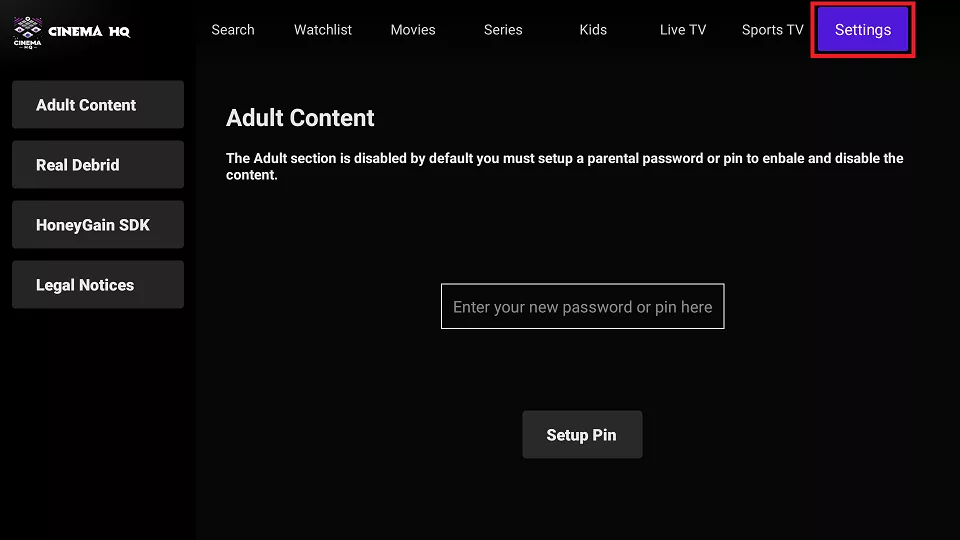
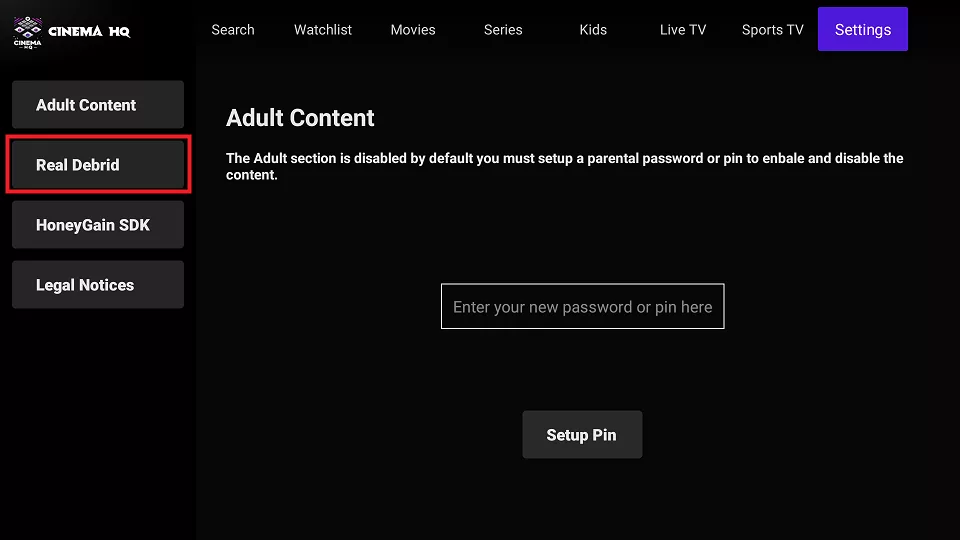
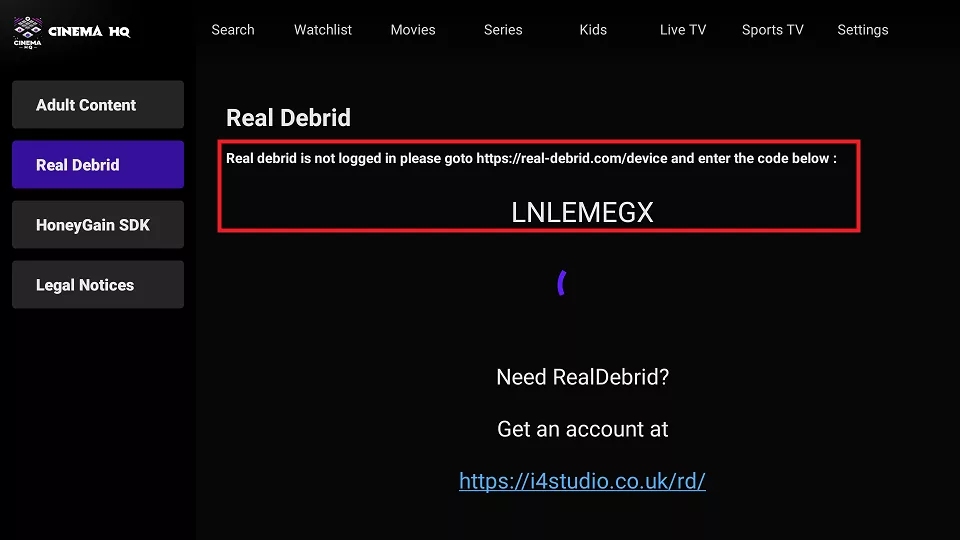
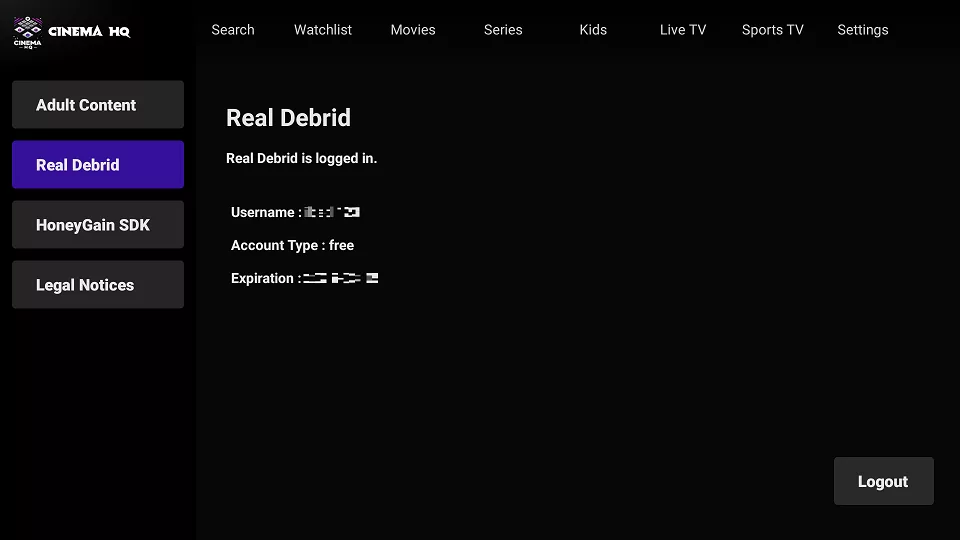


Leave a Reply