This post will show you how to connect AirPlay to FireStick. The steps apply to iPhones, iPads, and macOS.
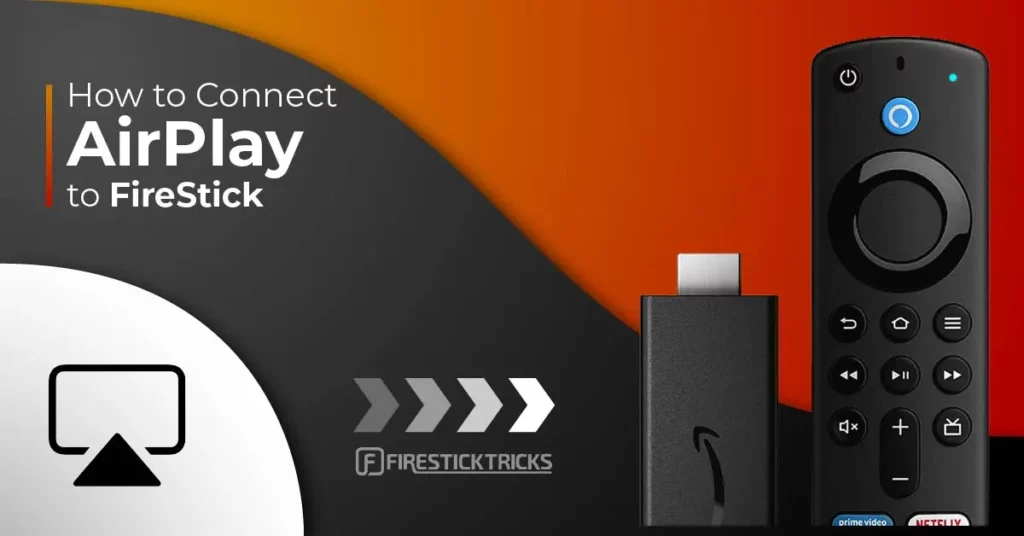
What is Airplay?
Airplay is a proprietary wireless communication system developed by Apple to screen share video, audio, and pictures between devices. It lets you cast or mirror your iPhone, iPad, and macOS screen to FireStick and other supported devices.
FireStick has native cast support. However, it usually works only with Android devices.
You can install an additional app like AirScreen on FireStick to enable mirroring through AirPlay.
Attention FireStick Users
Governments and ISPs across the world monitor their users' online activities. If you use third-party streaming apps on your Fire TV Stick, you should always use a good FireStick VPN and hide your identity so your movie-viewing experience doesn’t take a bad turn. Currently, your IP is visible to everyone.
I use ExpressVPN, the fastest and most secure VPN in the industry. It is very easy to install on any device, including Amazon Fire TV Stick. Also, it comes with a 30-day money-back guarantee. If you don't like their service, you can always ask for a refund. ExpressVPN also has a special deal where you can get 4 months free and save 61% on the 2-year plan.
Read: How to Install and Use Best VPN for FireStick
How to AirPlay to FireStick
Here is how you can connect AirPlay on iPhone, iPad, or macOS to FireStick.
Install The AirScreen App
Here’s how you can install the AirScreen App on your FireStick.
1. From your FireStick home screen, click Find.
2. Go to the Search Bar.
3. Type AirScreen and select AirScreen from the suggested results.
4. Click on the AirScreen tile.
5. Click Download or Get, depending on the option on your screen.
6. Wait for the app to finish downloading. Once installed, click Open.
Once the app has been set up on your FireStick, you can proceed with the following steps.
How to AirPlay iPhone to FireStick
Before connecting AirPlay to FireStick, ensure your FireStick and iPhone are connected to the same Wi-Fi network. Please follow these steps to mirror FireStick from your iPhone.
1. Open the AirScreen App on your FireStick and click Continue.
2. Click Confirm to connect a device.
3. You’ll see a QR code on the screen. Open the iPhone camera app and scan the QR code using the Photo option.
4. The following message will appear at the bottom of your iPhone screen.
5. Slide down your iPhone’s top-right side to access the Control Center, then tap on the Screen Mirroring icon.
6. Tap the device.
You’ll have successfully mirrored your iPhone to FireStick.
How to AirPlay iPad to FireStick
The steps for casting iPad AirPlay to FireStick are identical to those for iPhones. Open AirScreen on your FireStick and follow the steps below on the iPad:
1. Open the AirScreen app on your FireStick. Slide down the Control Center from the top-right part of your iPad and tap the Screen Mirroring icon.
2. Tap the FireStick device from the list to start casting iPad AirPlay to FireStick.
How to AirPlay Mac to FireStick
The idea is still the same. Use the AirPlay or Screen Mirroring option in the Control Center. Open AirScreen on FireStick and follow these steps on Mac:
1. Click the Control Center icon in the top-right corner of your macOS.
2. Click Screen Mirroring in the Control Center menu.
3. Click the device to which you want to AirPlay macOS. Wait for the mirroring to complete.
Highly recommended if streaming with free or low-cost services 👇
How to Stream on FireStick Anonymously
As soon as you install the right apps, your FireStick is all ready to stream your favorite content. However, before you start, I would like to warn you that everything you stream online is visible to your ISP and Government. This means, streaming free movies, TV shows, Sports might get you into legal trouble.
Thankfully, there is a foolproof way to keep all your streaming activities hidden from your ISP and the Government. All you need is a good VPN for Fire Stick. A VPN will mask your original IP which is and will help you bypass Online Surveillance, ISP throttling, and content geo-restrictions.
I personally use and recommend ExpressVPN, which is the fastest and most secure VPN. It is compatible with all kinds of streaming apps and is very easy to install on Fire TV / Stick.
We do not encourage the violation of copyright laws. But, what if you end up streaming content from an illegitimate source unintentionally? It is not always easy to tell the difference between a legit and illegal source.
So, before you start streaming on your Fire Stick / Fire TV, let’s see how to use ExpressVPN to keep your streaming activities hidden from prying eyes.
Step 1: Subscribe to ExpressVPN HERE. It comes with a 30-day money-back guarantee. Meaning, you can use it free for the first 30-days and if you are not satisfied with the performance (which is highly unlikely), you can ask for a full refund.
Step 2: Power ON your Fire TV Stick and go to Find followed by Search option.
Step 3: Now type “Expressvpn” (without quotes) in the search bar and select ExpressVPN when it shows up in the search results.
Step 4: Click Download to install the ExpressVPN app on Fire TV / Stick.
Step 5: Open the app and enter the login credentials that you created while buying the ExpressVPN subscription. Click Sign in.
Step 6: Click the Power icon to connect to a VPN server. That’s all. Your connection is now secure with the fastest and best VPN for FireStick.
You can also read more detailed info on using ExpressVPN with Fire TV / Stick.
Common Issues When AirPlaying to FireStick
There are a few common issues that can arise when Playing a FireStick.
Audio Lag
One such issue is that audio can sometimes be disconnected from the video. Restarting the FireStick may fix this.
Video Sync
Another common issue is that the AirPlay connection can sometimes drop, causing the video to stop playing. This can usually be fixed by simply reconnecting the AirPlay connection.
Frequent Connection Drops
Another common reason AirPlay stops working on your FireStick is that the AirScreen app keeps closing the connection. You may need to check your internet connection and ensure it is stable.
iPhone Cannot Find FireStick
Please ensure that AirScreen is open on FireStick and both devices are connected to the same Wi-Fi network.
FAQ’s
Which is the best app to mirror an iPhone to a FireStick?
There are many different apps that you can use for this, but using AirScreen is the best option as it is available on the Amazon App Store for free. You can also use Replica, All Screen, and AirReceiver to mirror your iPhone’s screen to a FireStick.
AirPlay doesn’t work on FireStick; what do I do?
You can use a third-party app to mirror your iPhone to the FireStick. These apps create a working environment for AirPlay and are cross-compatible, allowing you to use iPhones’ screen mirroring feature with FireStick devices.
What Fire OS devices are compatible with AirPlay?
Only the Fire TV Omni Series and the Fire TV 4-Series natively support AirPlay. FireStick and Fire TVs do not mainly work well with iPhones or iPads, and you may have to resort to other methods to troubleshoot compatibility.
Wrapping Up
We hope you were able to connect AirPlay to FireStick by now. Note that you can’t connect AirPlay to FireStick if your FireStick and iPhone or iPad are not connected to the same Wi-Fi network. Let us know your experience in the comment section below.
Related:
- How to Install Video & TV Cast on FireStick for Smooth Casting
- How to Install DirecTV Stream (AT&T TV) on FireStick
- How to Cast to FireStick from Android, iPhone, PC & Mac
- Best APKs for Streaming Free Movies & TV Shows

Suberboost Your FireStick with My Free Guide
Stay Ahead: Weekly Insights on the Latest in Free Streaming!
No spam, ever. Unsubscribe anytime.
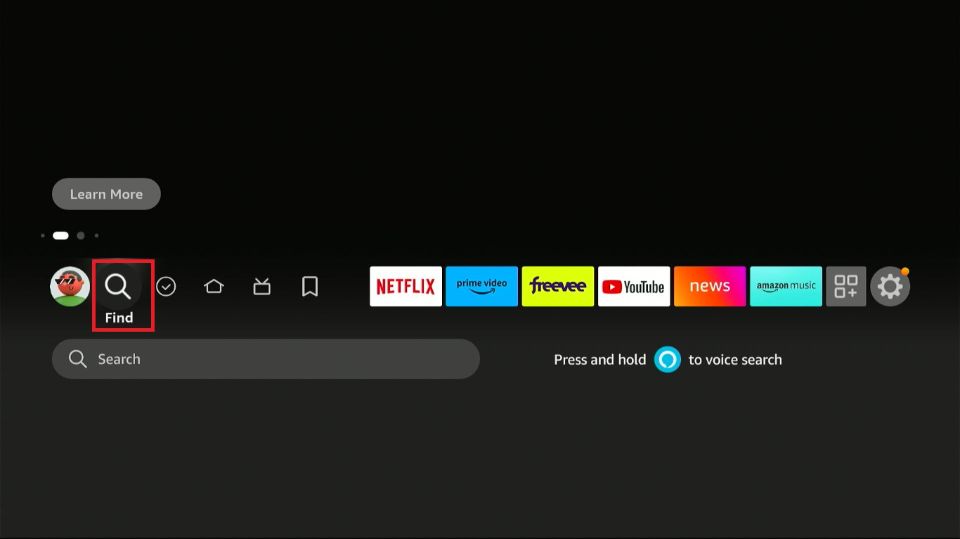
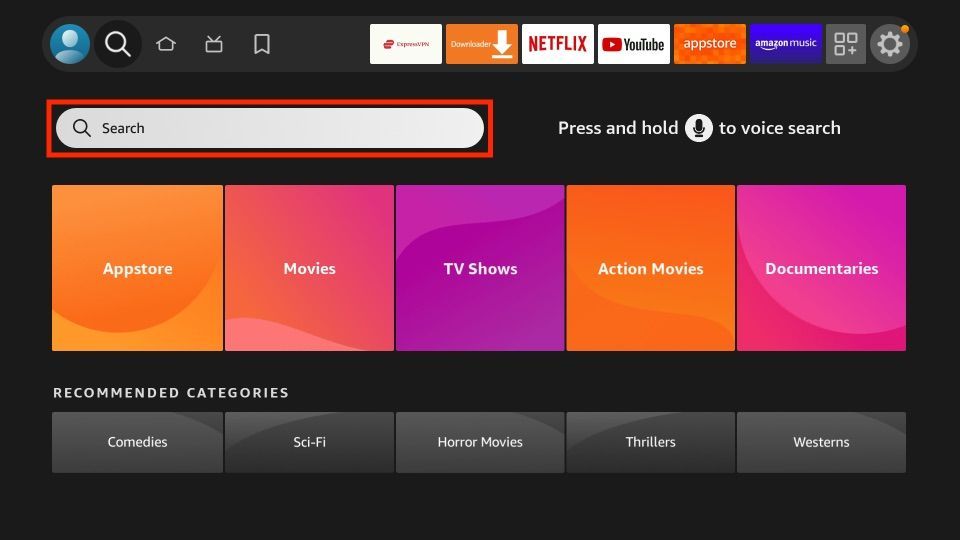
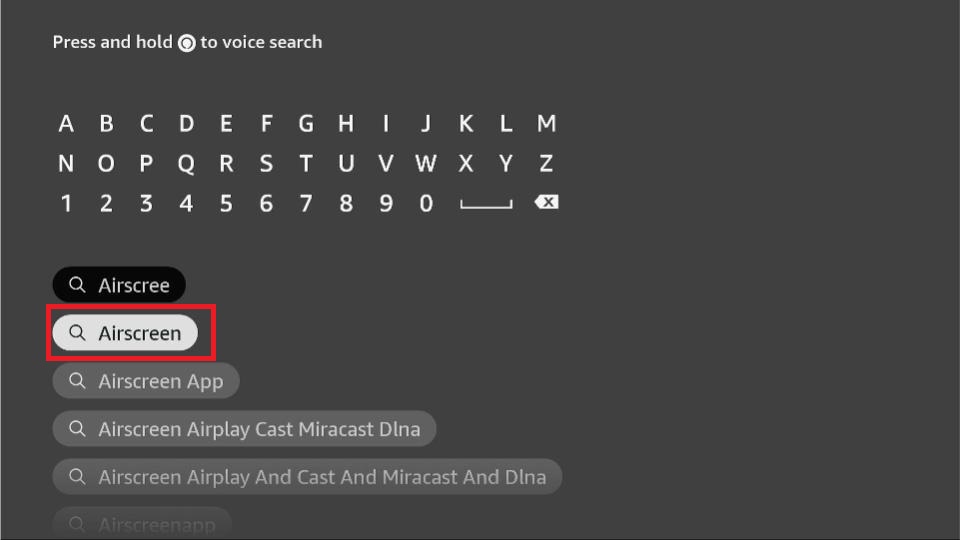
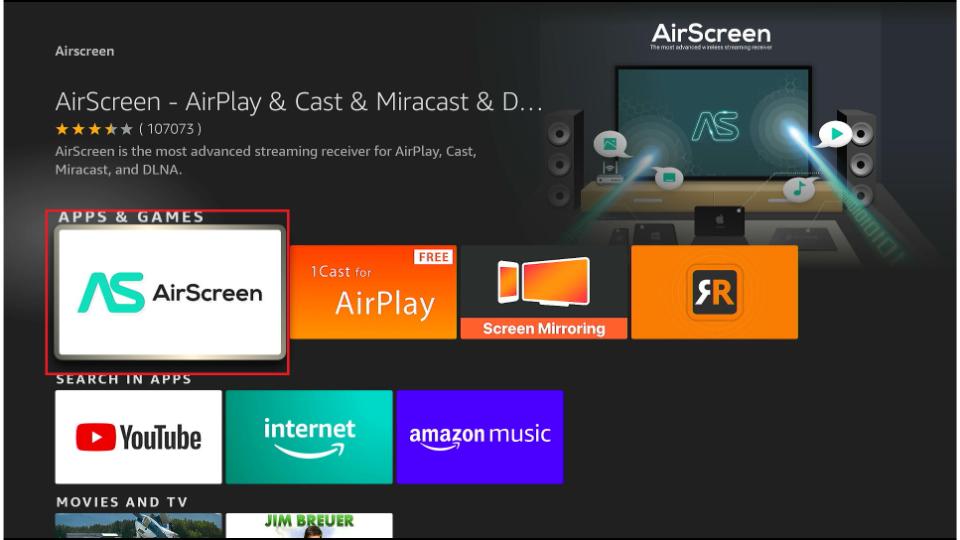
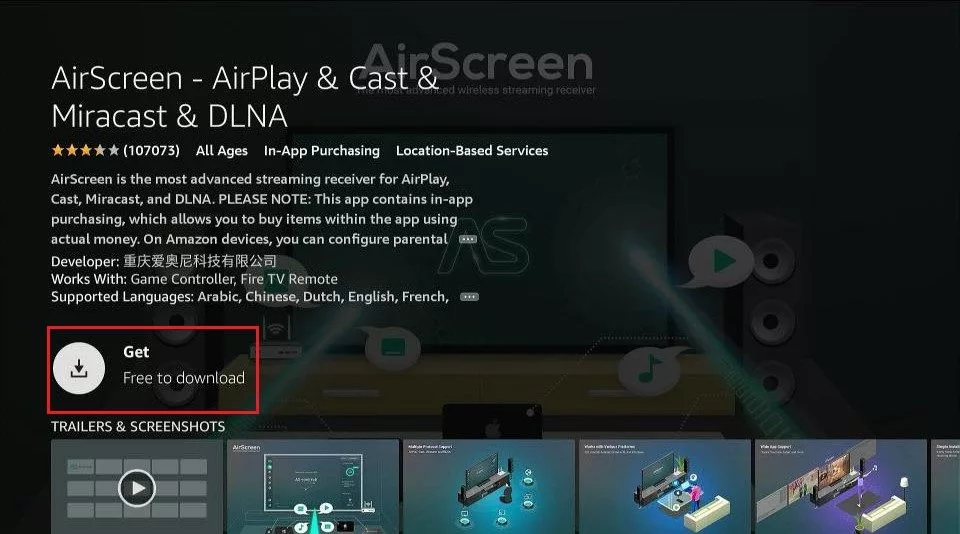
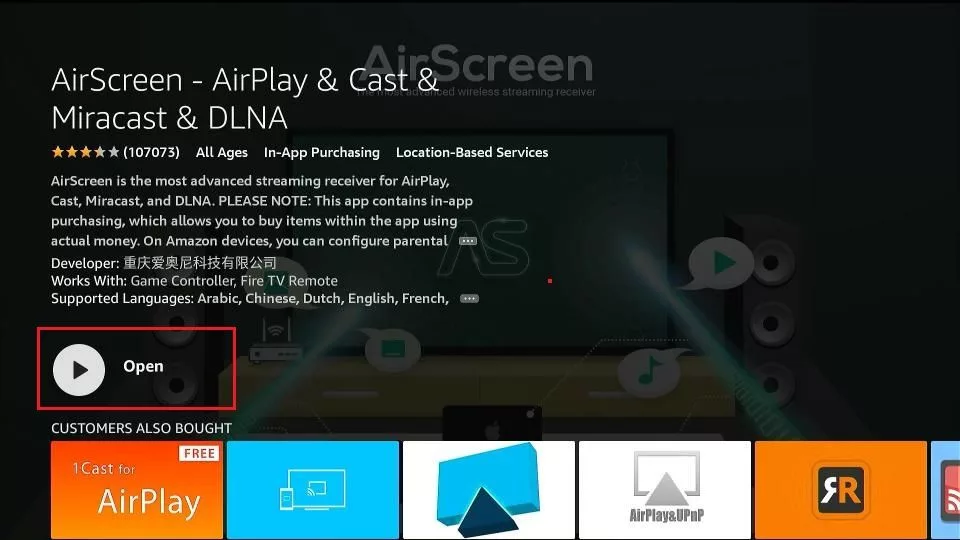
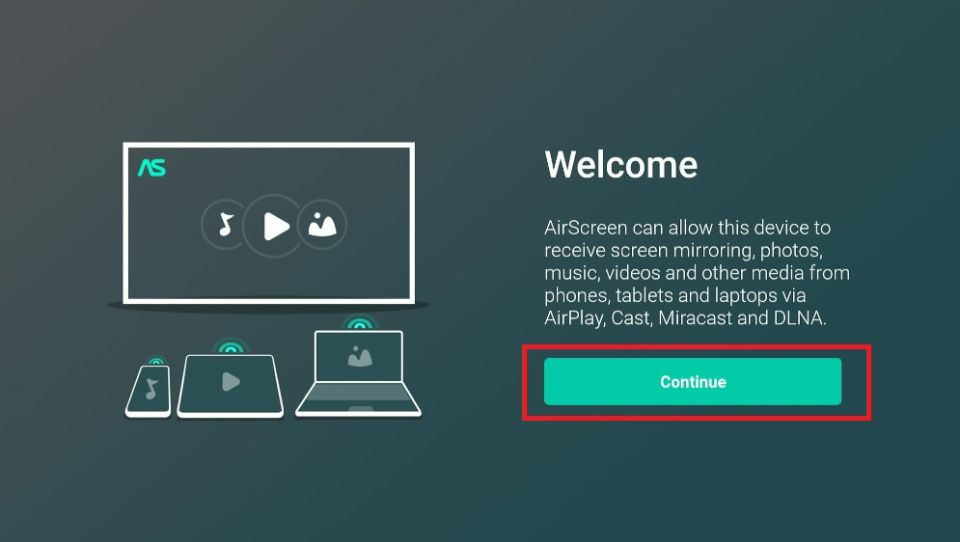
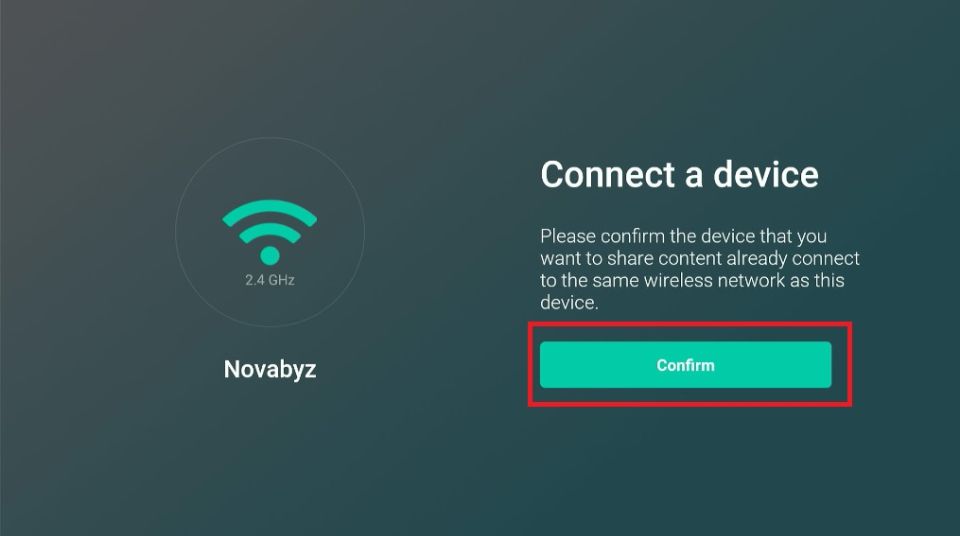
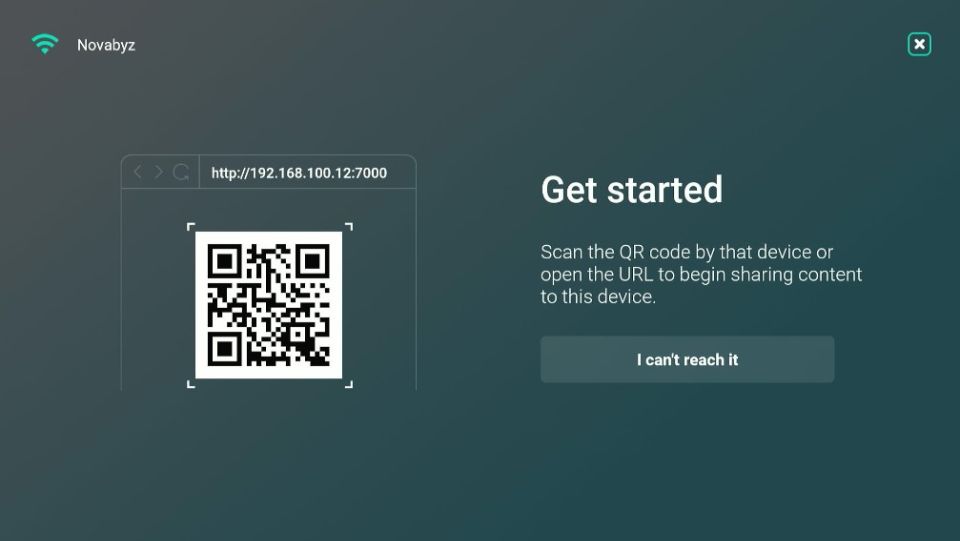
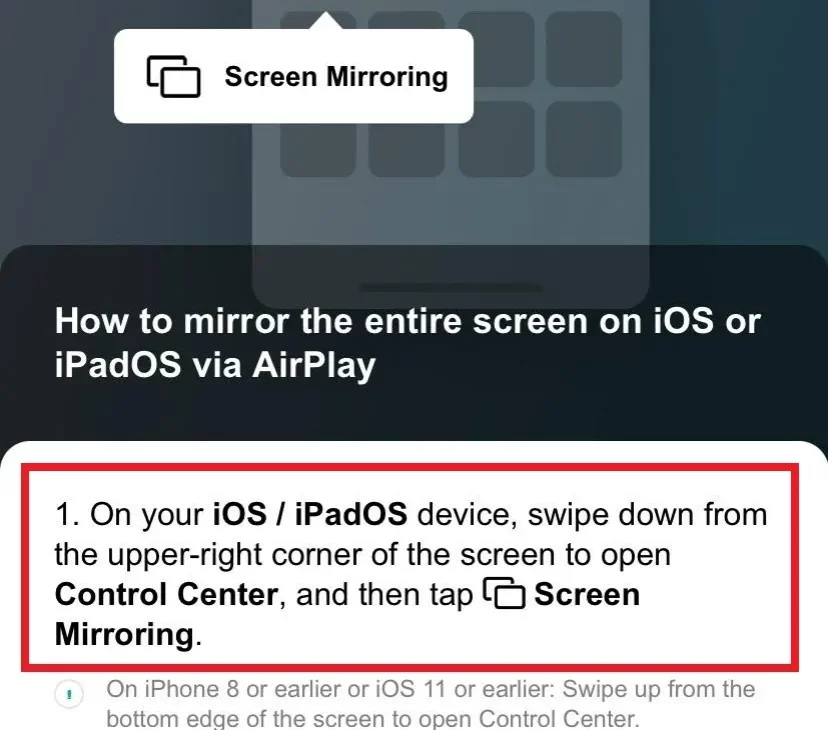
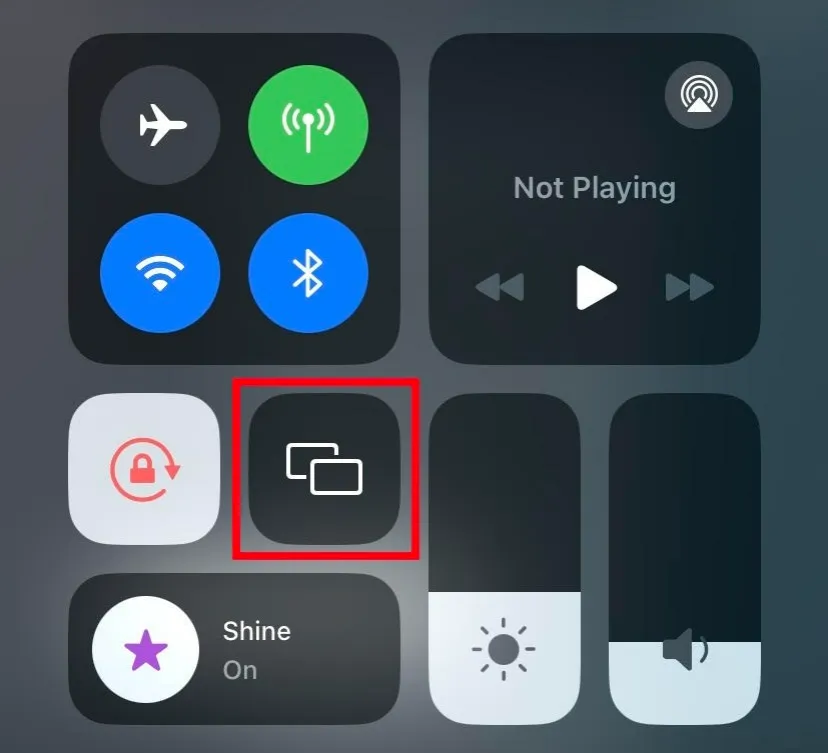
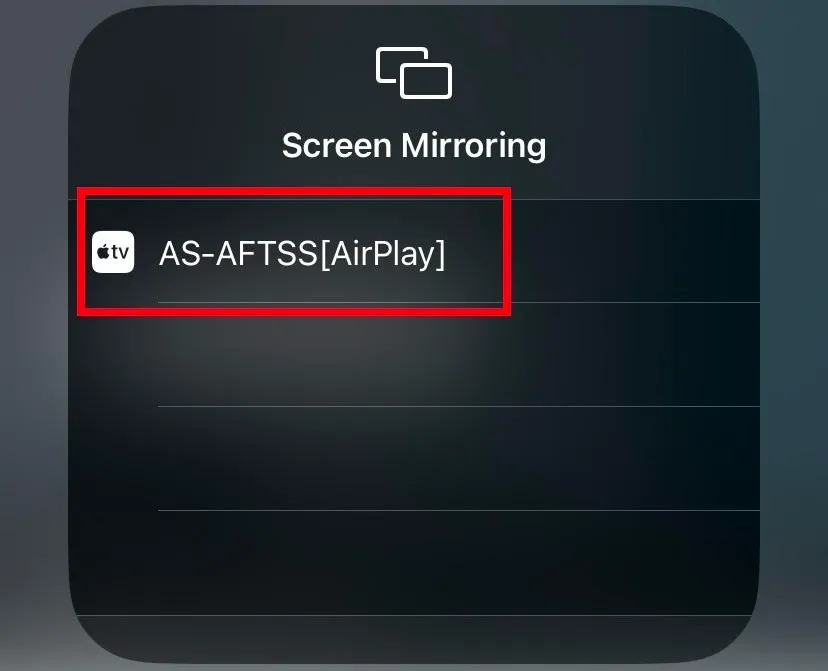
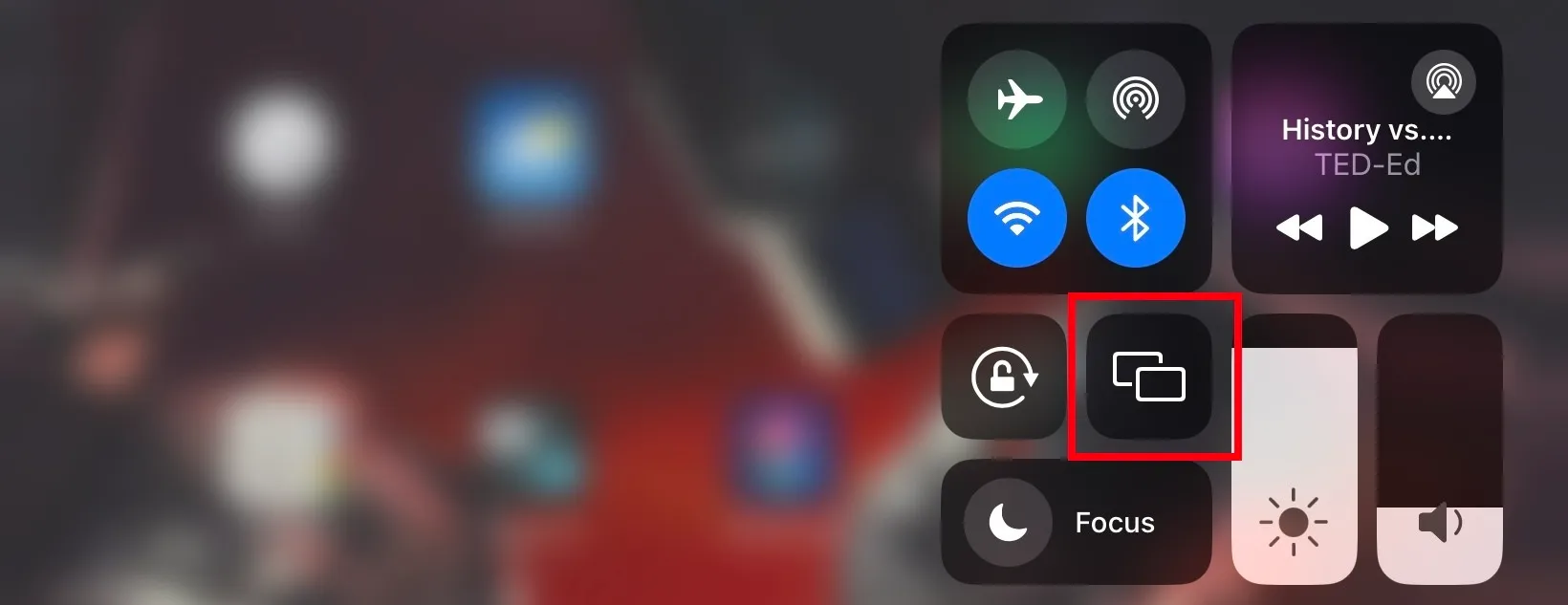
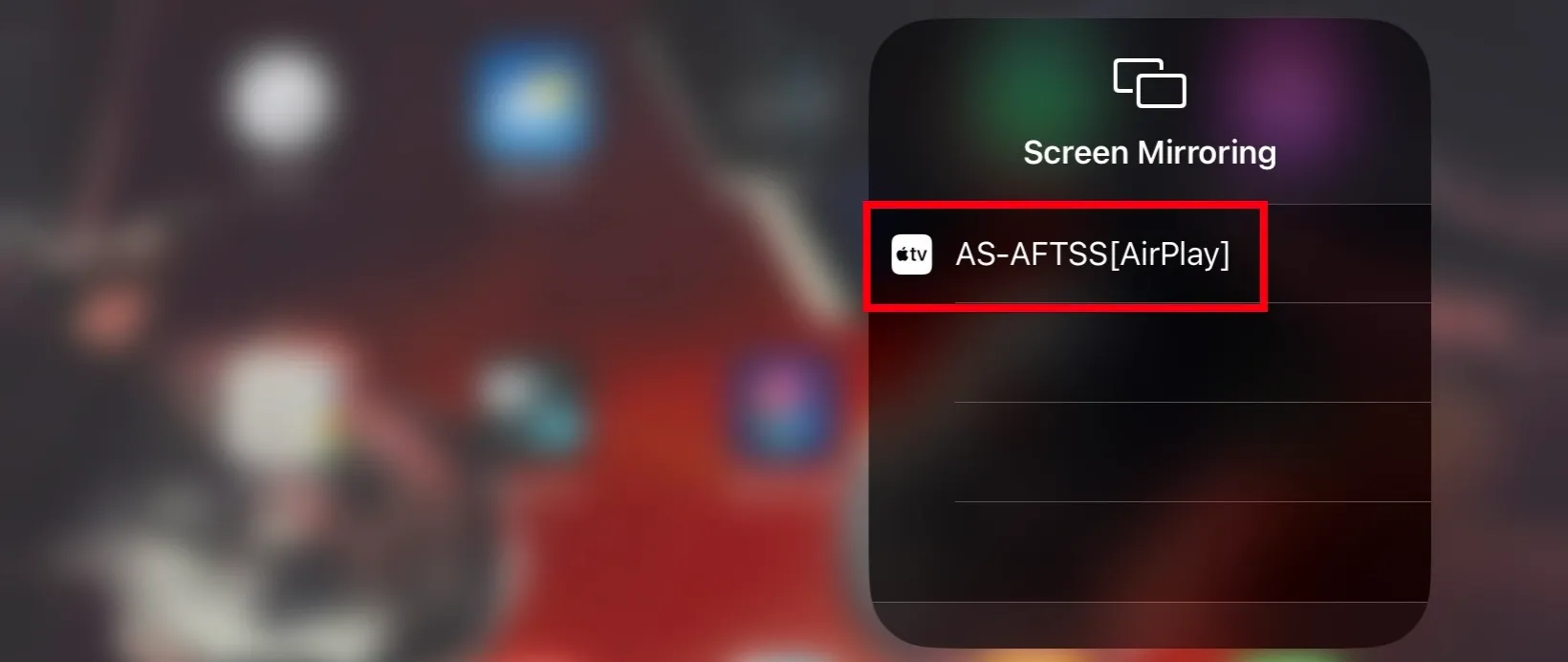
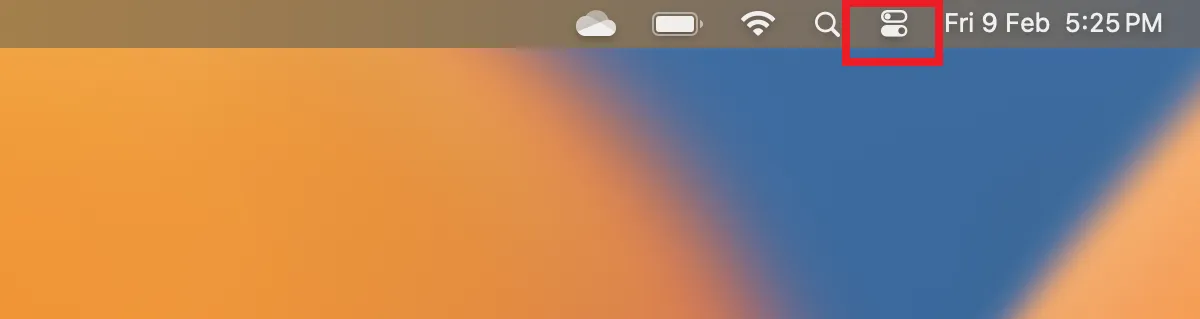
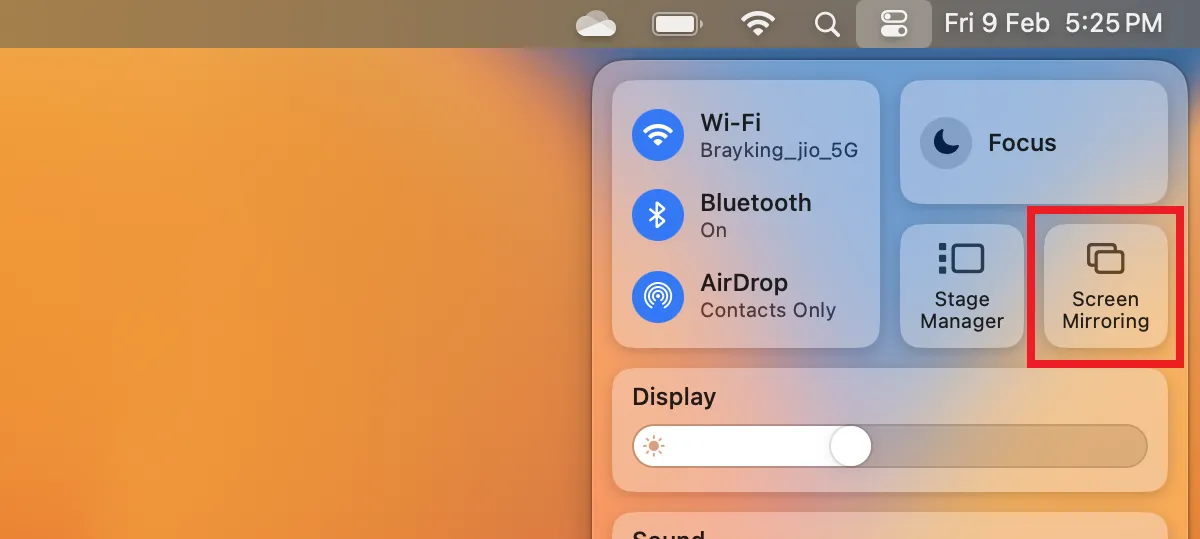
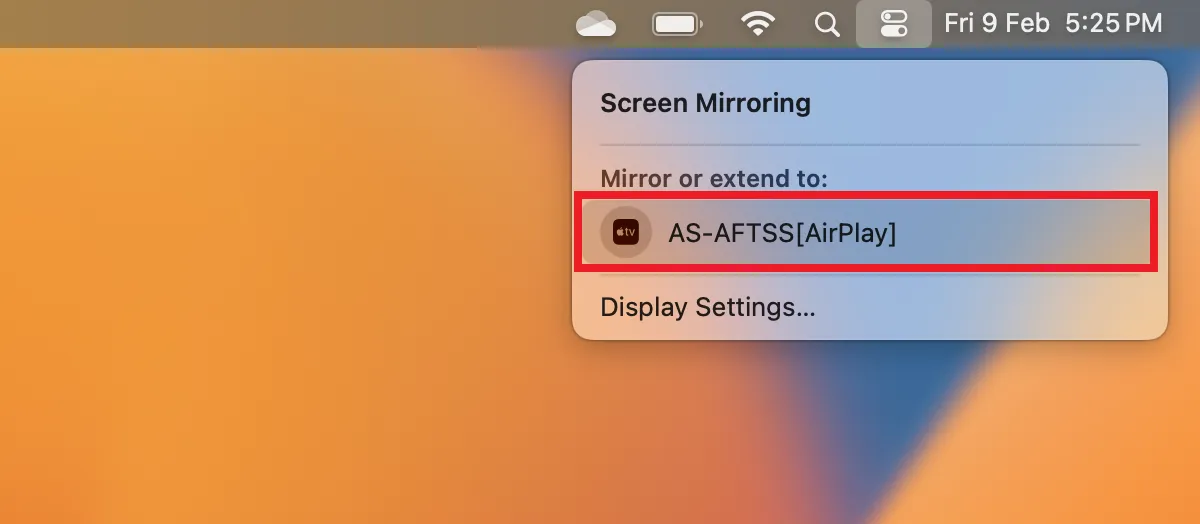







Leave a Reply