The following guide will cover how to install & watch F1 TV on FireStick. It will also describe the app’s top features and answer FAQs regarding F1 TV. Additionally, you can find 5 alternatives to the F1 TV application. The guide is valid for all devices running FireOS. So, what’s F1 TV? Let’s find out.
What’s F1 TV?
F1 TV is an online streaming service offered by Formula 1 (F1), the leading global motorsport championship. It aims to provide a complete and comprehensive Formula 1 racing viewing experience.
The app contains various live races, old races, archives, tech talks, documentaries, highlights, reviews, and more regarding F1.
F1 TV offers multiple camera angles during races, so you can choose your preferred perspective and focus on specific track parts or drivers. It is a fantastic subscription-based platform to stay updated about F1 racing and events.
Attention FireStick Users
Governments and ISPs across the world monitor their users' online activities. If you use third-party streaming apps on your Fire TV Stick, you should always use a good FireStick VPN and hide your identity so your movie-viewing experience doesn’t take a bad turn. Currently, your IP is visible to everyone.
I use ExpressVPN, the fastest and most secure VPN in the industry. It is very easy to install on any device, including Amazon Fire TV Stick. Also, it comes with a 30-day money-back guarantee. If you don't like their service, you can always ask for a refund. ExpressVPN also has a special deal where you can get 4 months free and save 61% on the 2-year plan.
Read: How to Install and Use Best VPN for FireStick
Features of F1 TV
Some features of F1 TV include:
- It offers live streaming of F1 races.
- F1 TV also offers in-demand content like old races, highlights, replays, and more.
- The app also contains various exclusive details like behind-the-scenes and documentaries.
- F1 TV app is user-friendly and easy to navigate.
F1 TV Pricing & Plans
F1 TV is a paid service. Therefore, it offers various premium plans to cater to every user and their requirements. The two main F1 TV plans are F1 TV Pro and F1 TV Access. These plans are divided into annual and monthly variations. Here are the details:
YEARLY
- F1 TV Pro: This plan retails for $44.99 per year. The F1 TV Pro plan lets you view all the live races and on-demand content without ads.
- F1 TV Access: The F1 TV Access package is $19.99 per year. It has no live streaming feature but offers live timing data and delayed race replays.
MONTHLY
- F1 TV Pro: The monthly version of F1 TV Pro is $4.99 monthly. It includes all the features of the Pro plan.
- F1 TV Access: The F1 TV Access plan for 1 month is $2.99. It comes with all the features that are available in the yearly version.
How to Subscribe to F1 TV
F1 TV is home to all F1 lovers. From F1 documentaries, archives, post-race live shows, tech talks, and more, the app has all the latest content related to the F1 world. Here are the steps for subscribing to F1 TV to keep tabs on your favorite races and events.
1. First, open the F1 TVs’ official website using a web browser like Google Chrome or Firefox. Then, navigate to the top menus and tap the Subscribe button.
2. The registration/signup menu will open. Scroll down the page to reveal the premium plans and pricing.
3. F1 TV has two main subscription plans called F1 TV Pro and F1 TV Access. These variations are available for yearly or monthly bundles. So, choose your preferred plan and press the Subscribe Now button.
4. The Register menu will open. Here, you must enter your login details to complete registration. So, select a Title. Then, type in your First Name, Last Name, Date of Birth, Country of residence, Email address, and Password.
5. Once done, press the Register button to proceed.
6. A new menu will open titled Review Your Order. You can recheck your Plan Type, Renewal Cycle, and Total cost here.
7. Then, scroll down to the Payment menu. You must fill in the Name on the card, Card number, Expiration Date, Security code, Address, City, and more tabs.
8. After completing the details, press the Complete Order button.
With this, you’ve completed the registration process.
How to Install F1 TV on FireStick
After getting the F1 TV subscription, you can proceed to download the app on FireStick. Please follow these instructions to get the F1 TV app on FireStick:
1. Power on the Fire TV device and access the Home menu. Then, scroll to the top menu and select the Magnifying Glass icon.
2. The Find menu will quickly load. Next, scroll to the top of the page and press the Search bar.
3. Enter F1 TV in the search field. Then, scroll down and press F1 TV from the suggested searches.
4. All the relevant results will open. Scroll to the Apps & Games section and press the F1 TV icon.
5. An installation dashboard for F1 TV will open. Lastly, press the Get icon to start downloading the app.
6. You will view a Downloading sign. It indicates that the app is currently being installed.
7. The app has been installed successfully.
Congratulations! You have installed the F1 TV app on your FireStick.
Highly recommended if streaming with free or low-cost services 👇
How to Stream on FireStick Anonymously
As soon as you install the right apps, your FireStick is all ready to stream your favorite content. However, before you start, I would like to warn you that everything you stream online is visible to your ISP and Government. This means, streaming free movies, TV shows, Sports might get you into legal trouble.
Thankfully, there is a foolproof way to keep all your streaming activities hidden from your ISP and the Government. All you need is a good VPN for Fire Stick. A VPN will mask your original IP which is and will help you bypass Online Surveillance, ISP throttling, and content geo-restrictions.
I personally use and recommend ExpressVPN, which is the fastest and most secure VPN. It is compatible with all kinds of streaming apps and is very easy to install on Fire TV / Stick.
We do not encourage the violation of copyright laws. But, what if you end up streaming content from an illegitimate source unintentionally? It is not always easy to tell the difference between a legit and illegal source.
So, before you start streaming on your Fire Stick / Fire TV, let’s see how to use ExpressVPN to keep your streaming activities hidden from prying eyes.
Step 1: Subscribe to ExpressVPN HERE. It comes with a 30-day money-back guarantee. Meaning, you can use it free for the first 30-days and if you are not satisfied with the performance (which is highly unlikely), you can ask for a full refund.
Step 2: Power ON your Fire TV Stick and go to Find followed by Search option.
Step 3: Now type “Expressvpn” (without quotes) in the search bar and select ExpressVPN when it shows up in the search results.
Step 4: Click Download to install the ExpressVPN app on Fire TV / Stick.
Step 5: Open the app and enter the login credentials that you created while buying the ExpressVPN subscription. Click Sign in.
Step 6: Click the Power icon to connect to a VPN server. That’s all. Your connection is now secure with the fastest and best VPN for FireStick.
You can also read more detailed info on using ExpressVPN with Fire TV / Stick.
How to Use F1 TV on FireStick
After getting the F1 TV app, you may create the app’s shortcut on FireStick.
The app is designed to be user-friendly, simplistic, and easy to navigate. Therefore, you won’t have trouble browsing the F1 TV app as a new user. However, we have created a how-to tutorial for F1 TV for beginners. Keep reading!
Launch the Apps & Games section on FireStick. Click F1 TV.
The F1 TV app will promptly load.
When the app launches, you will be directed to the sign-in page. It contains various menus like Subscribe, Sign In, and Explore. First, press the Explore button to browse the content.
The Home menu of F1 TV will launch. The menu includes sections like the 2023 Belgian Grand Prix, the F1 Academy, and more.
Scroll down and select the 2023 Belgian Grand Prix section to view all the available content. The following section is called F1 Academy. Click View All to see all related content.
Next, press the 2023 Season tab below the Home button. It contains the latest 2023 F1 racing content and calendar.
Now, go to the Archive menu below the 2023 season. It contains all the racing archives from the past few years.
Now, press the Shows tab to open the menu. Here, you can explore the shows and analysis related to various events.
Next is the Documentaries section. It hosts all the racing-related documentaries. Scroll right to explore all the available content.
Lastly, press the Settings button at the bottom of the main menu.
The F1 TV Settings menu will load. You can choose your preferred language, sign in to F1 TV, and view other privacy details in the menu.
How to Sign in on F1 TV FireStick
Although F1 TV offers limited access to some media for free, generally, the service requires a subscription. Signing in on F1 TV will unlock all the app’s impressive features.
Please Follow these steps to complete the login process:
1. Access the F1 TV main menu on the left. Then, scroll down and select the Sign In/ Subscribe tab.
2. The app will direct you to the login menu. Press the Sign In button.
3. Lastly, enter your Email address and Password associated with F1 TV. Then, press the Sign button to complete the process.
5 F1 TV Alternatives
Here are 5 alternatives to F1 TV.
1. Red Bull TV
Red Bull TV is a global digital entertainment platform. It contains various content, including sports (motorsports, biking, etc.), music( music festivals, live music, etc.), cultural shows, documentaries, and more.
Red Bull TV also makes some original shows with unique storylines full of challenges and achievements. It also hosts live streaming facilities of many sports and cultural shows. Red Bull TV is generally free; you can watch all the available content without paying a penny. Moreover, it also supports offline downloads to let you view content without a network connection.
How to Red Bull TV on FireStick
2. Twitch
Twitch is a live-streaming platform mainly dedicated to gaming. It contains various types of content, including video games, live broadcasts, creative content, and more. Moreover, Twitch also lets live streamers engage with and talk to other streamers to promote communities and connections.
It also offers monetization options to content creators to boost their revenue and growth. Twitch mainly contains gaming content and offers art, music, cooking, and shows. It also includes podcasts, talk shows, and other non-gaming content.
How to Install Twitch on FireStick
3. MotorTrend+
MotorTrend+, as the name suggests, has everything to do with motorsports. It includes original shows, live motorsports programming, documentaries, and more.
The site also contains programming for cars, motorcycles, trucks, etc. MotorTrend+ is a one-stop shop for all automotive enthusiasts. It also offers exclusive car reviews, restoration projects, custom builds, etc.
Additionally, many motorsports events, like rallies and racing series, are available on demand. MotorTrends+ is a subscription-based service. However, the price is small to pay for the fantastic motorsports content it offers.
4. ESPN
ESPN is an entertainment and sports programming network. It contains various sub-networks for streaming various content and sports-related shows. ESPN is mainly known for sports-related content broadcasts, including football, basketball, soccer, tennis, and more.
It provides sports news coverage and original documentaries, sports shows, etc. ESPN has a global presence as it’s available across various regions. Moreover, the ESPN+ subscription includes added sports content and other exclusive stuff.
How to Install & Watch ESPN on FireStick
5. Motorsport. tv
Motorsport.tv has all the motorsport-related content. It includes Formula 1, rallying, touring cars, and more. Motorsport. Tv contains much VOD (Video on Demand) content, including race highlights, entire races, documentaries, interviews, and more.
It also offers a live-streaming feature for various motorsports events. Motorsport. Tv is a freemium service that provides free and paid content. Overall, it’s a decent service compatible with many devices, including smartphones, tablets, PCs, and more.
FAQ’s
Some common F1 TV FAQs are listed below.
Is F1 TV safe and legal?
Fortunately, F1 TV is a completely safe and legal platform. Developed by Formula One Digital Media Limited, the malware-free app ensures complete security. Moreover, it’s officially available in various app stores, including Amazon and Google Play. It proves the safety and legality of the app, as these reputed platforms perform stick safety checks on the available apps.
Is F1 TV free to use?
F1 TV is primarily a subscription-based service. It means you have to get the premium plans to enjoy streaming content on F1 TV. That said, the subscription fee is pretty decent, and all the plans come with a limited free trial.
What’s available on F1 TV?
F1 TV is the home for all Formula 1 content. It includes live races, commentaries, archives, analysis, tech talks, and more.
Final Words
The above guide describes how to install & watch the F1 TV app on FireStick. F1 TV refers to a digital streaming service provided by Formula 1 (F1), the premier international auto-racing championship. It has a lot of F1 content, such as live racing, pre- and post-match live shows, archives, analysis, documentaries, and more. It’s one of the best sites for Formula 1 fans.
Related:
- How to Install & Use Britbox on FireStick
- Install Barstool Sports on FireStick
- ESPN Plus on FireStick
- How to Install Stadium on FireStick

Suberboost Your FireStick with My Free Guide
Stay Ahead: Weekly Insights on the Latest in Free Streaming!
No spam, ever. Unsubscribe anytime.

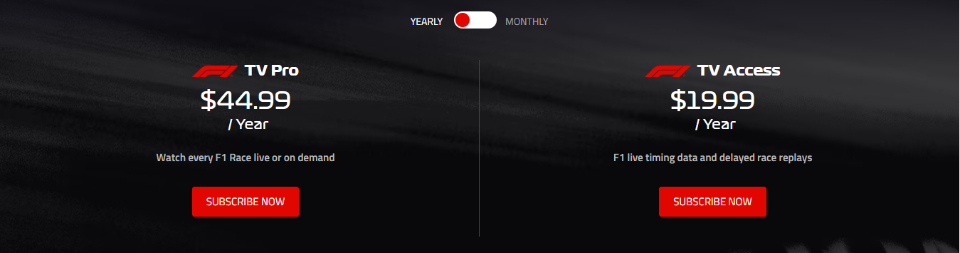
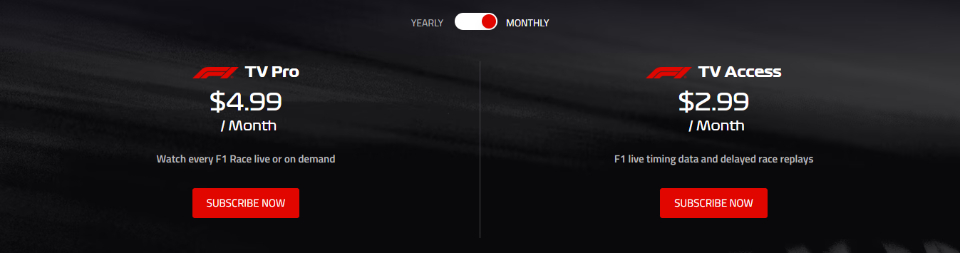
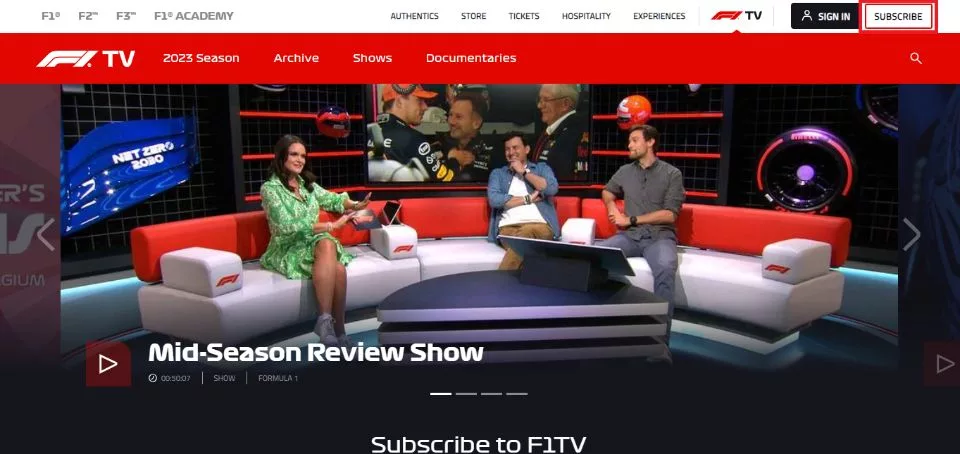
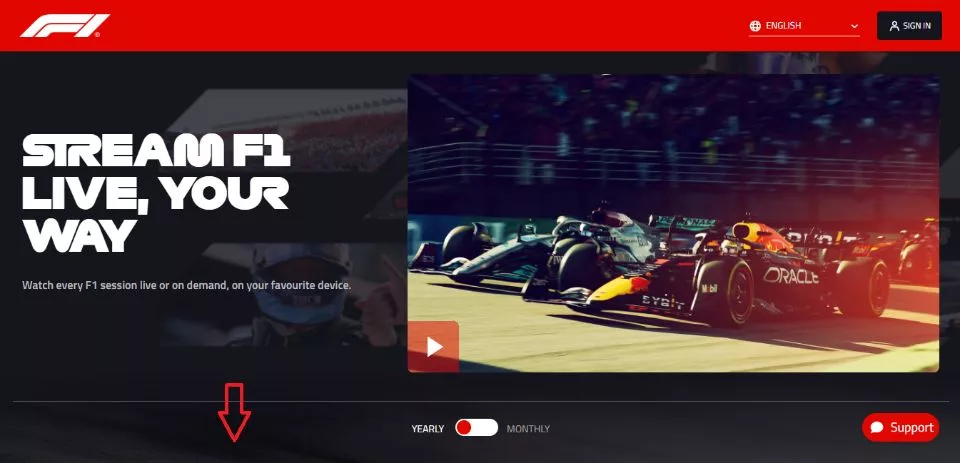
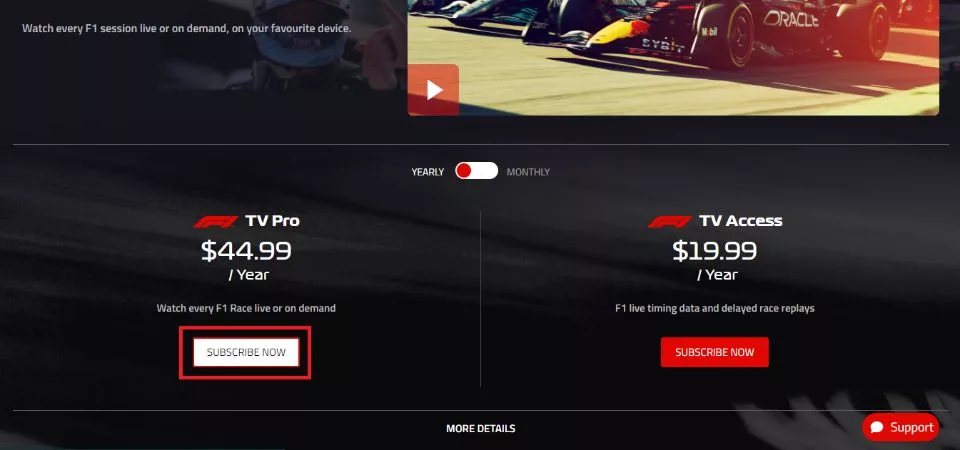
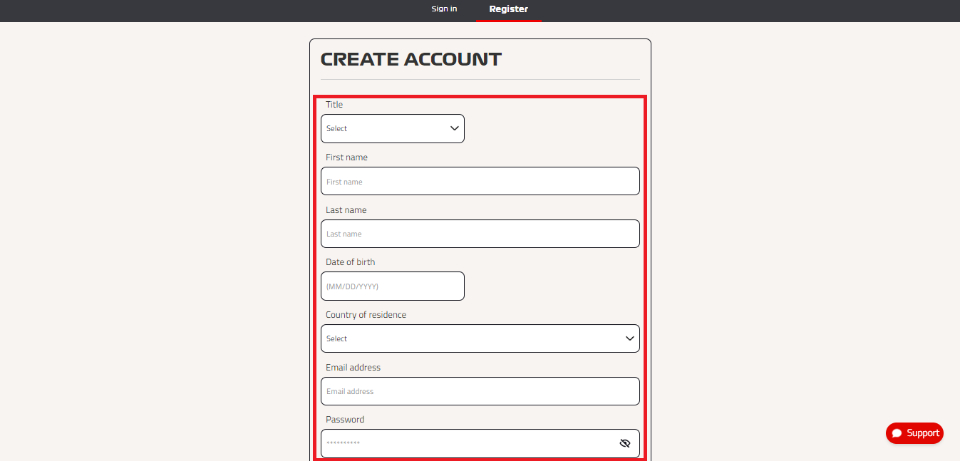
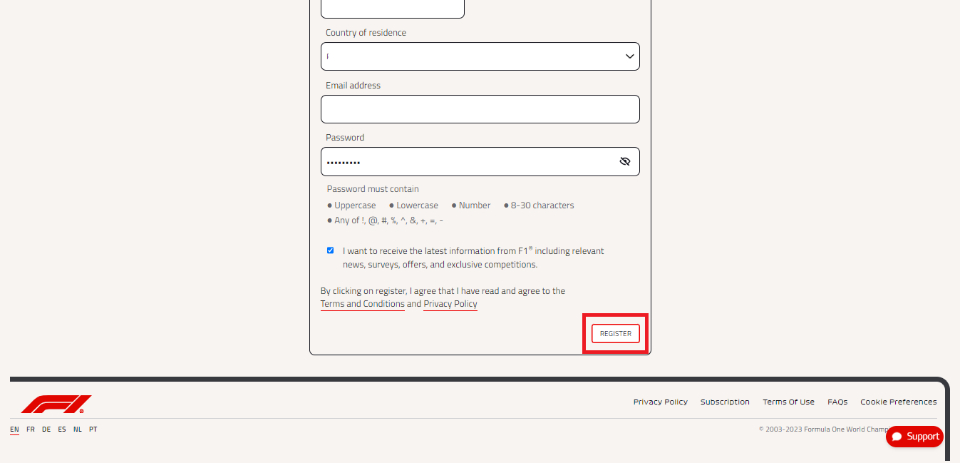
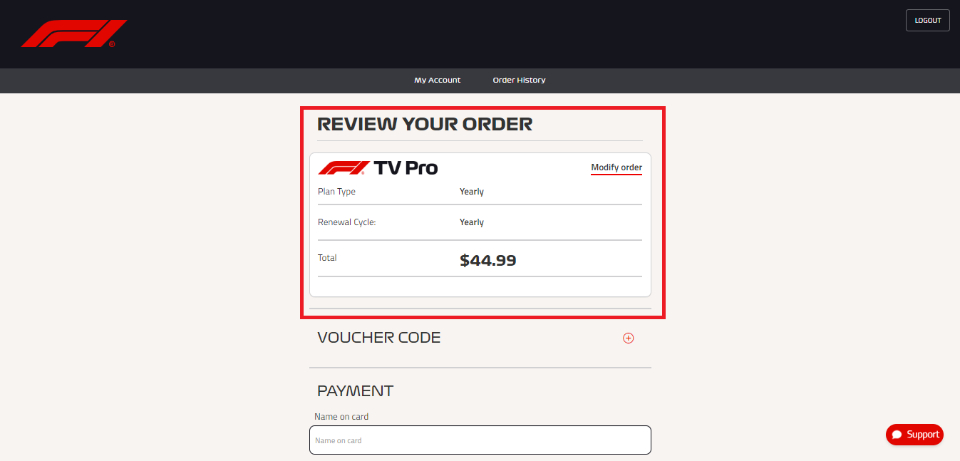
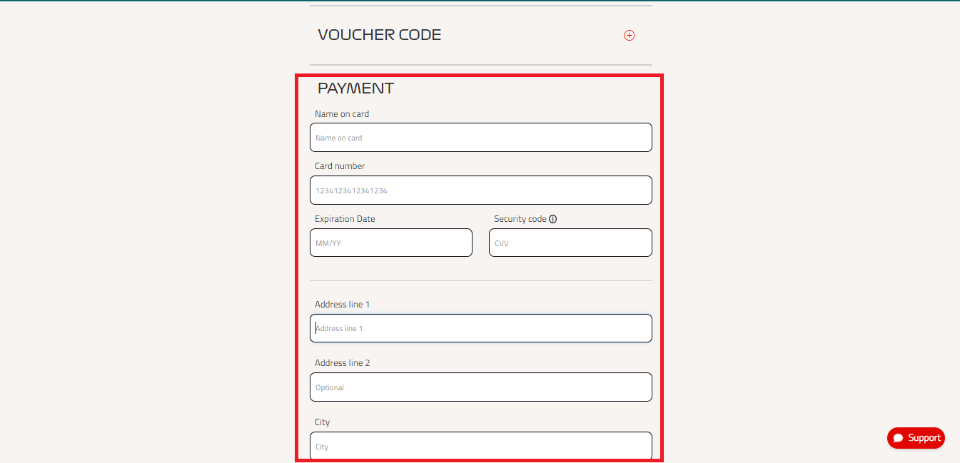
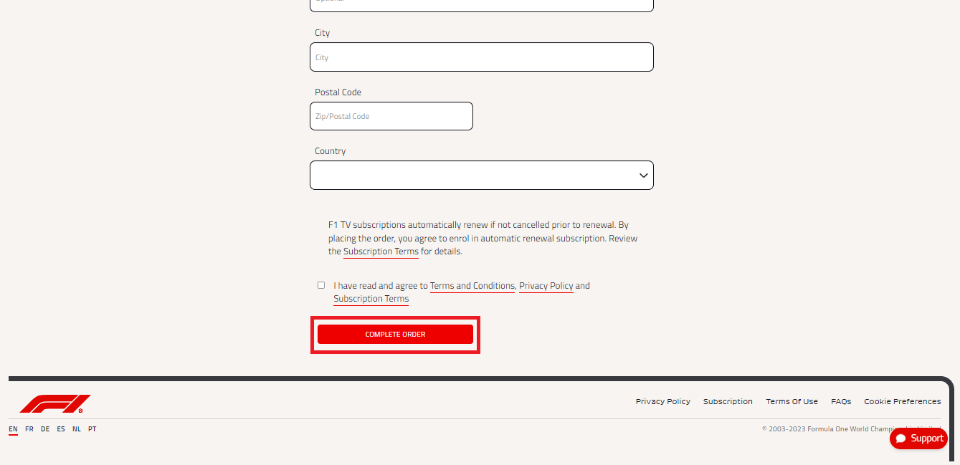
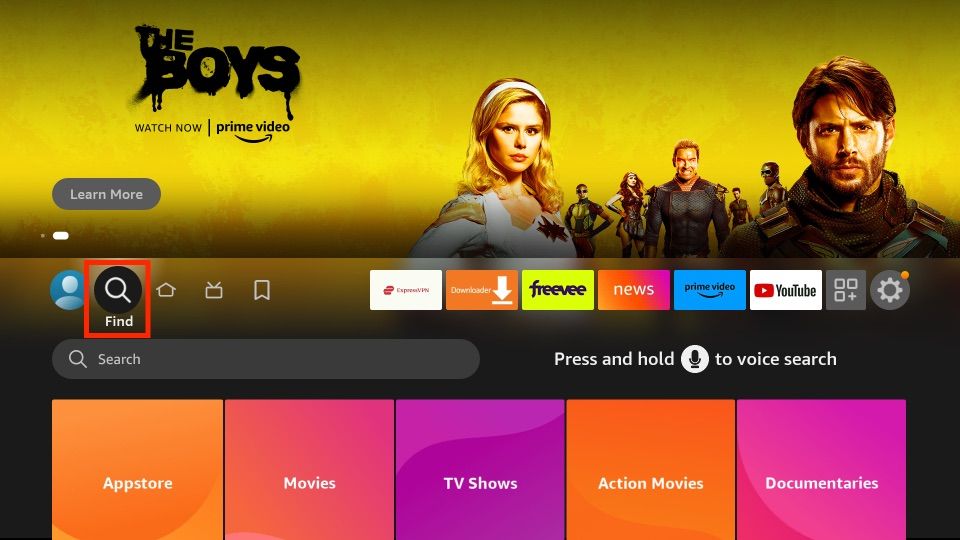
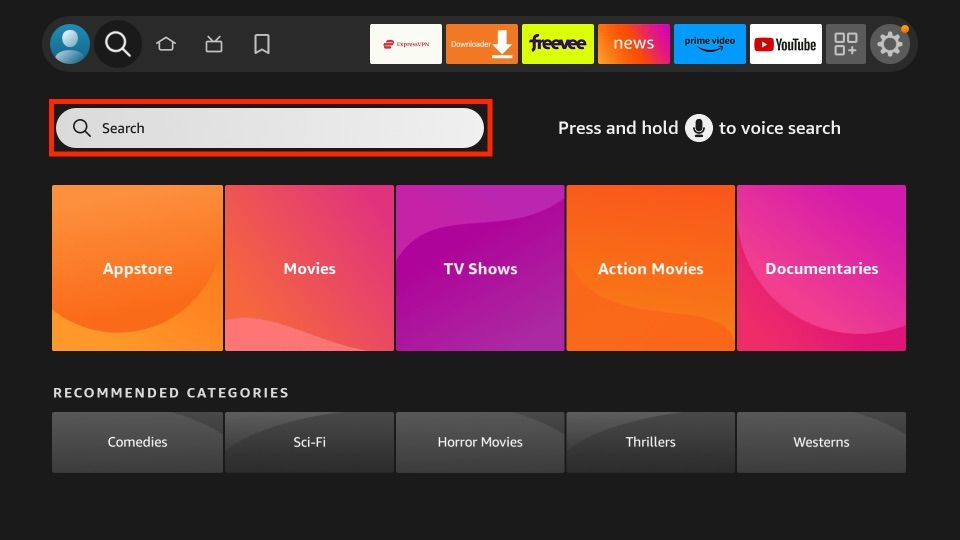
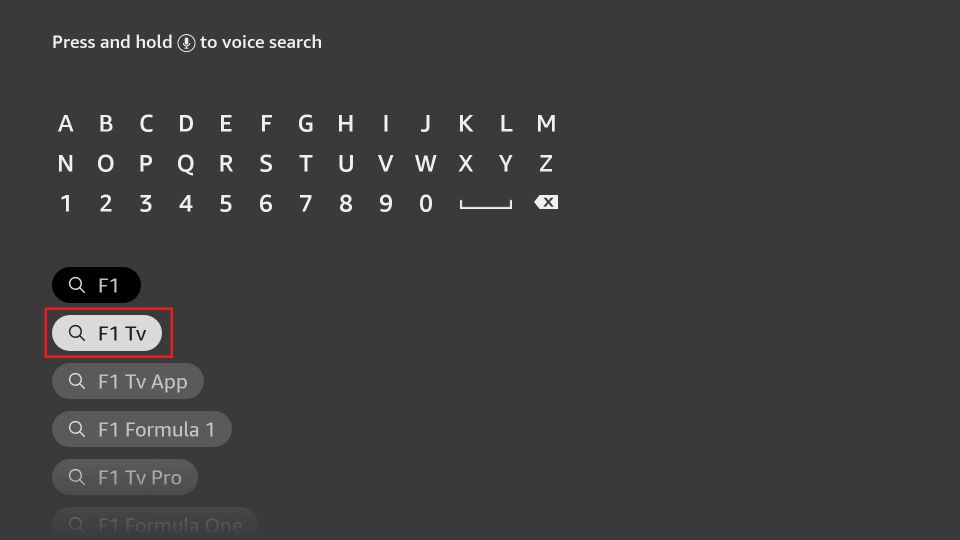
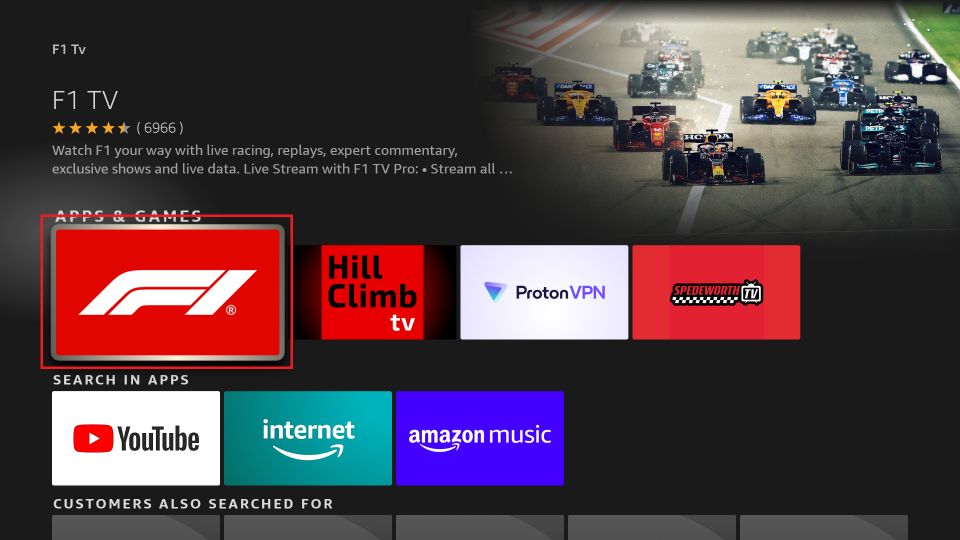
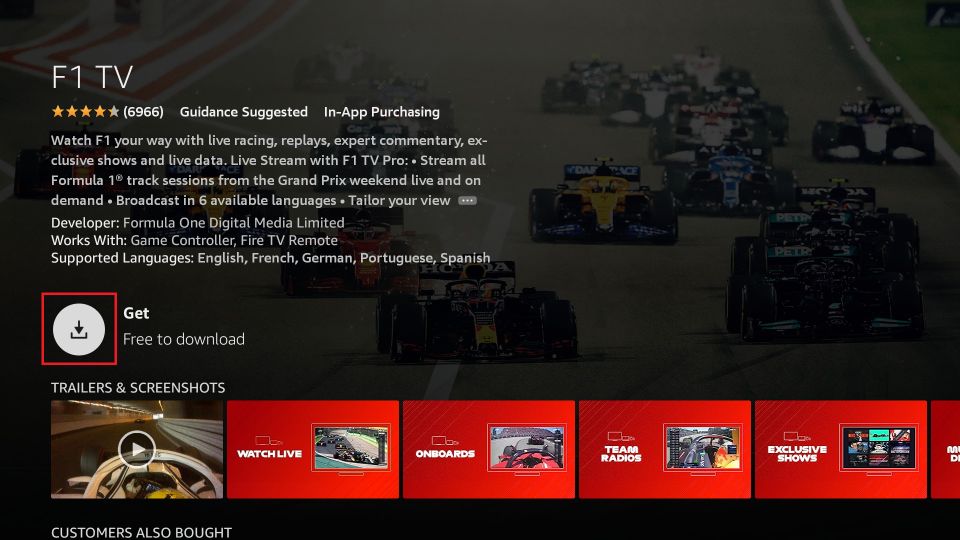
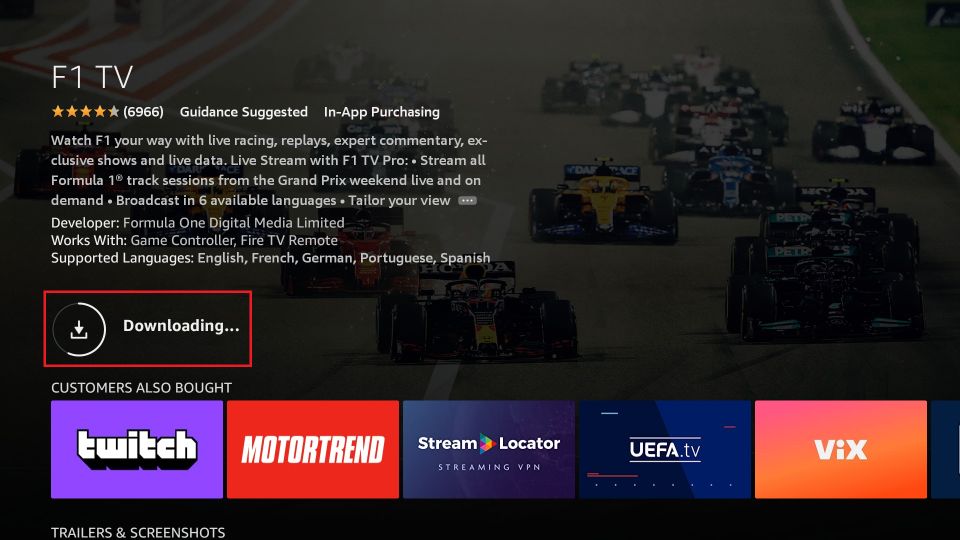
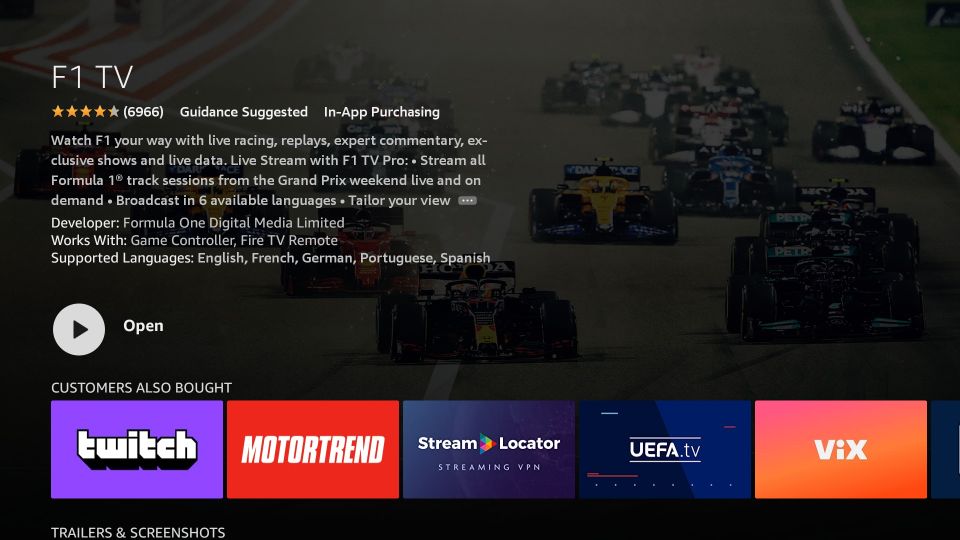





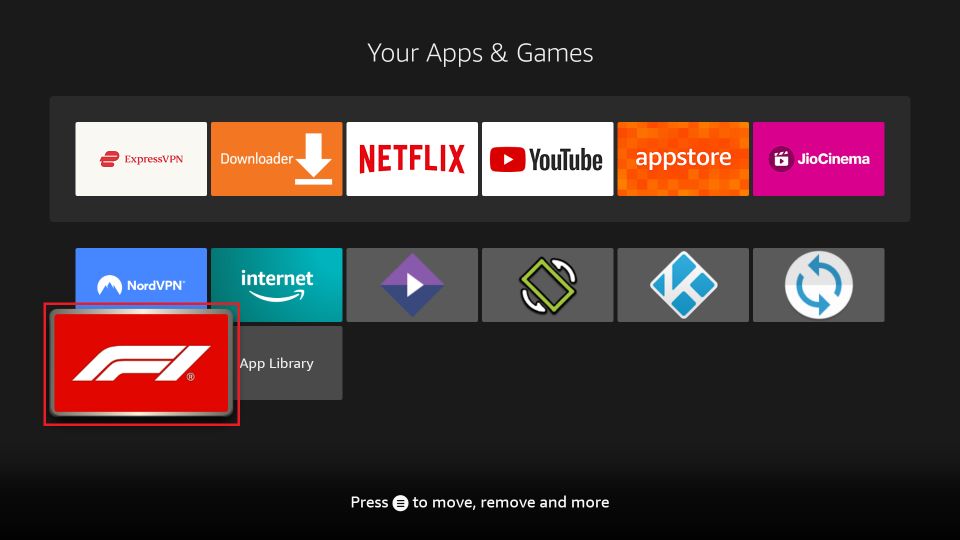

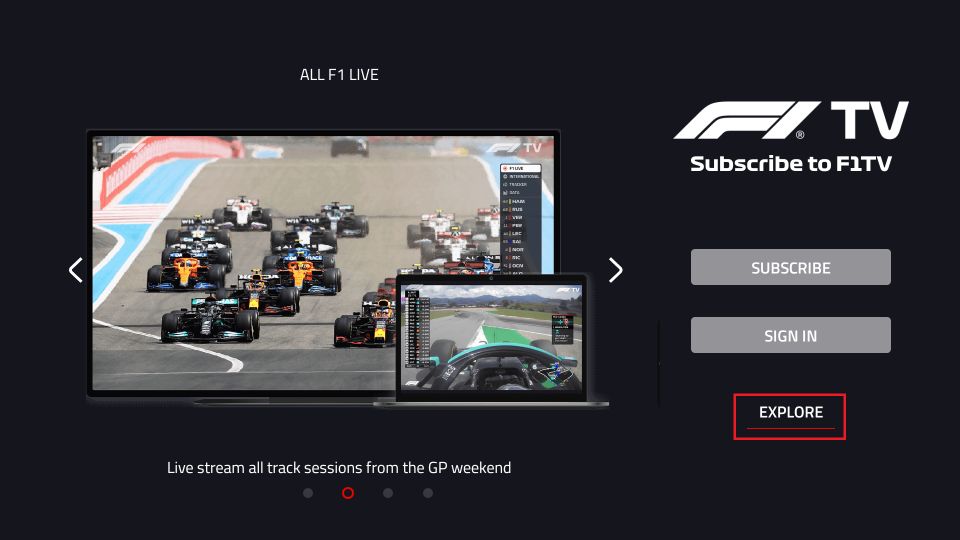
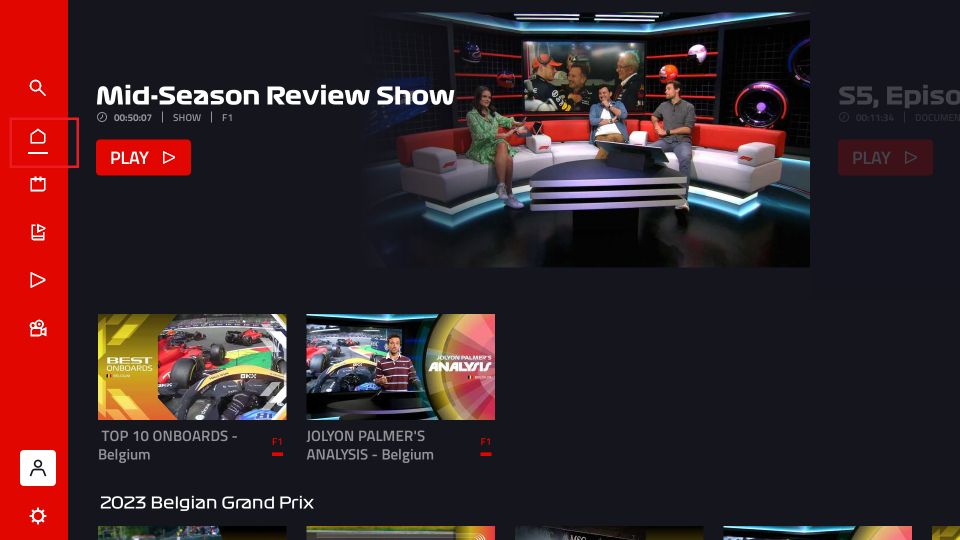
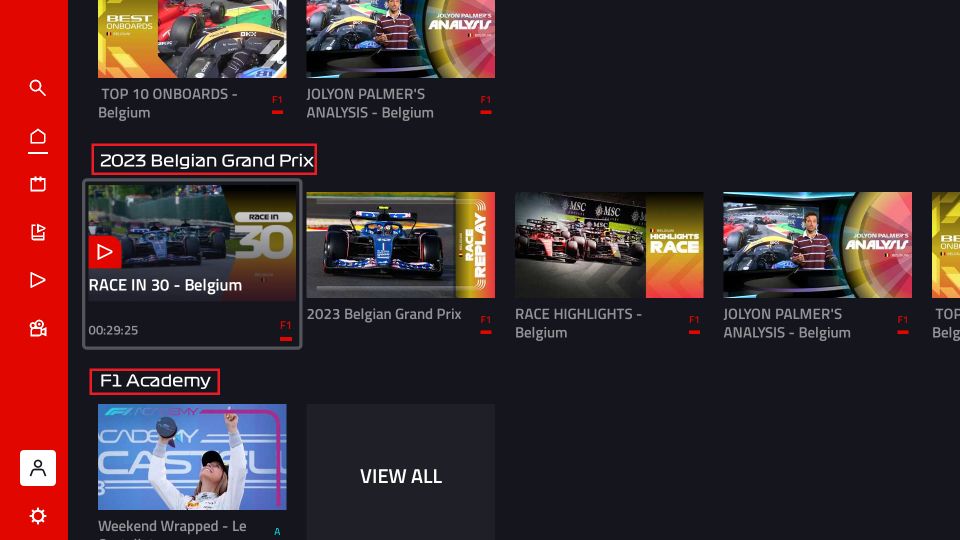
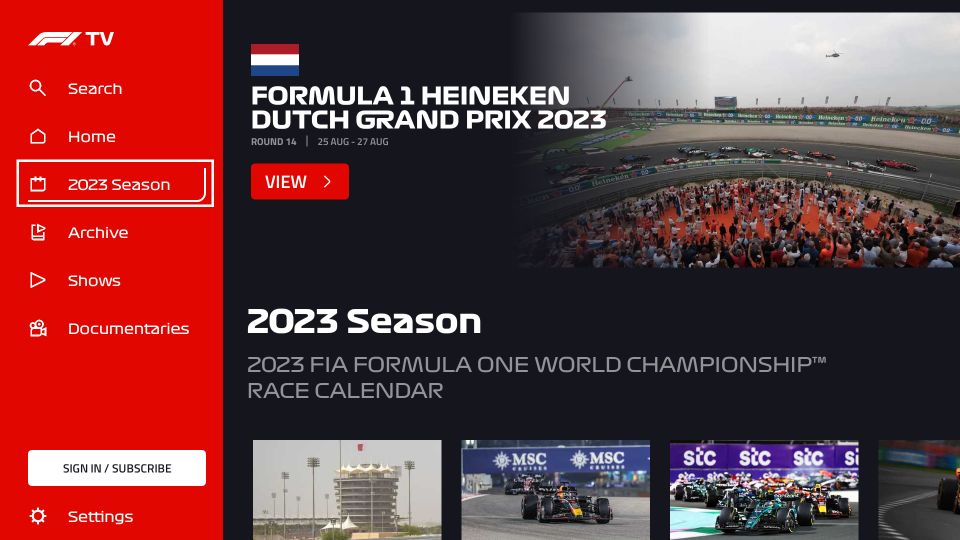
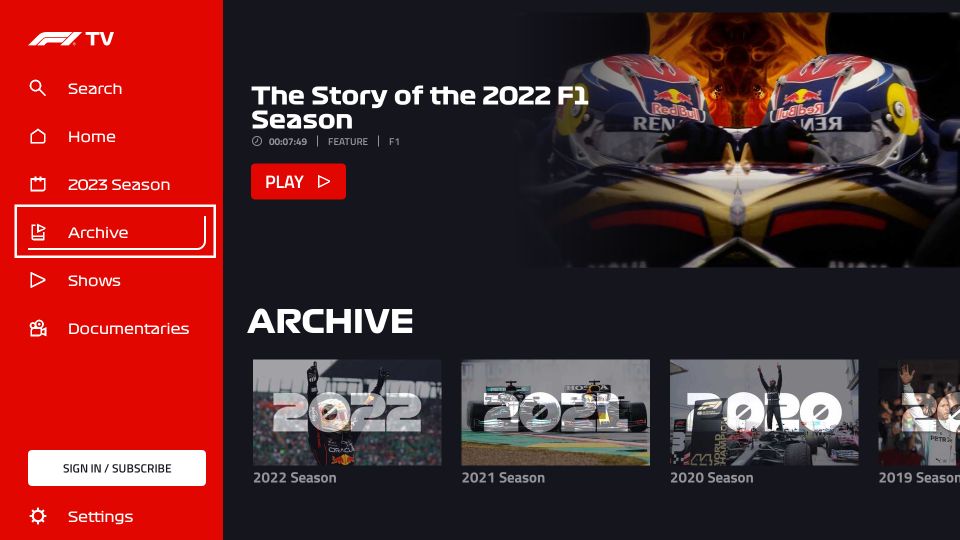
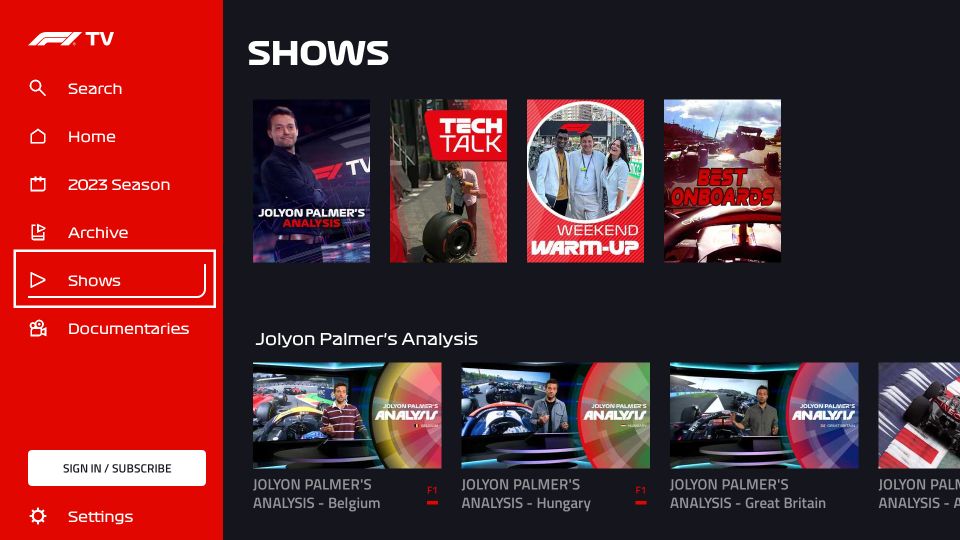
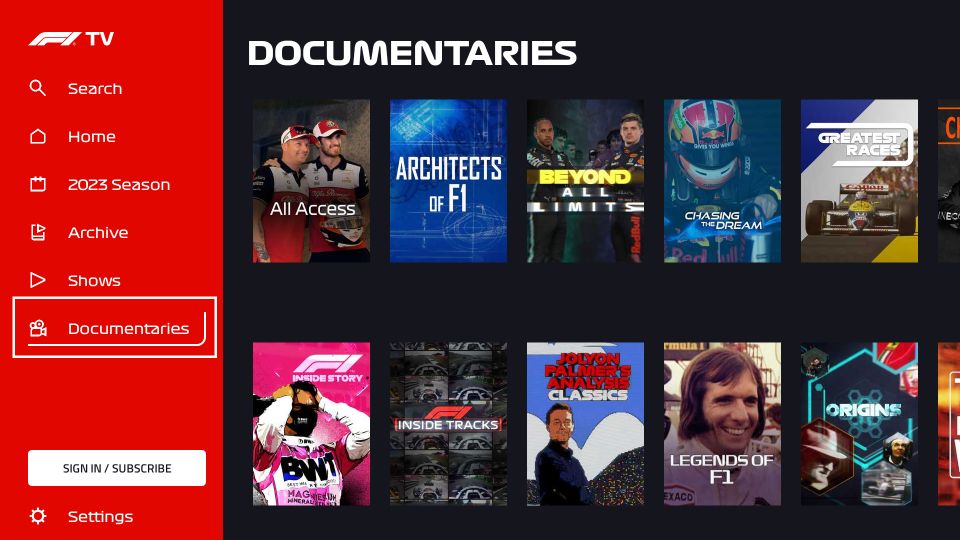
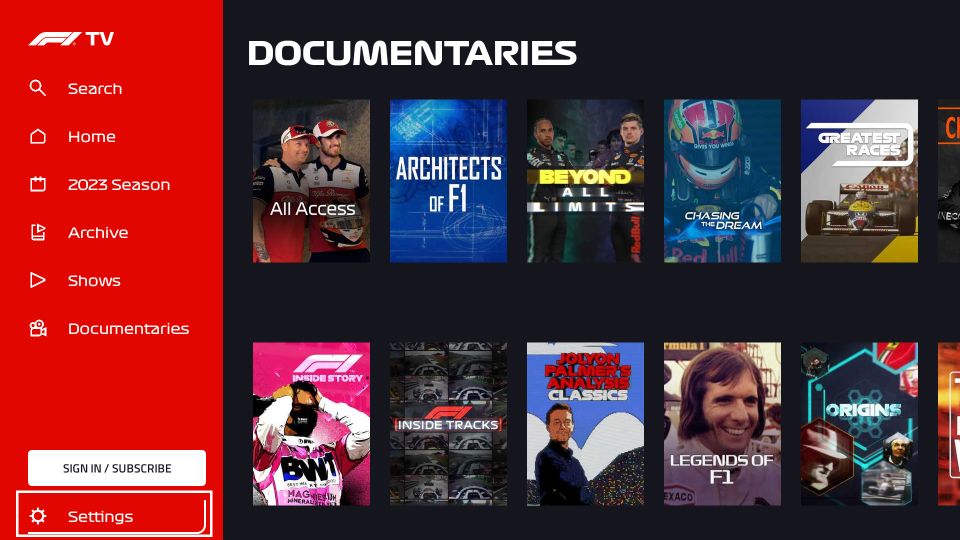

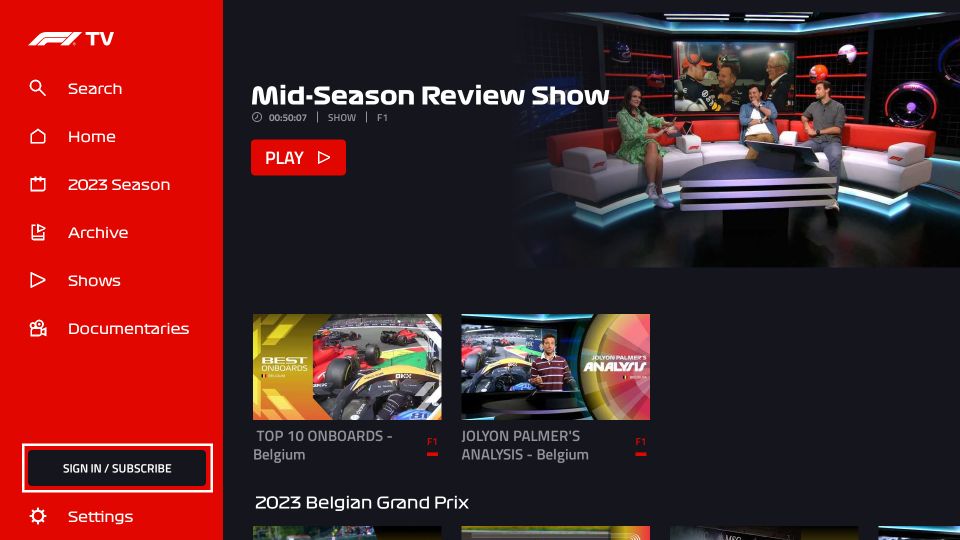
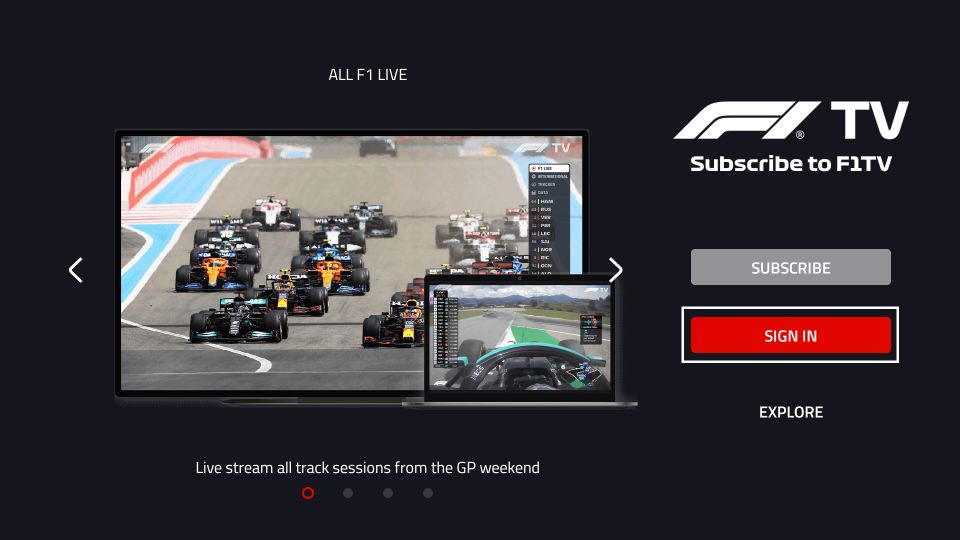
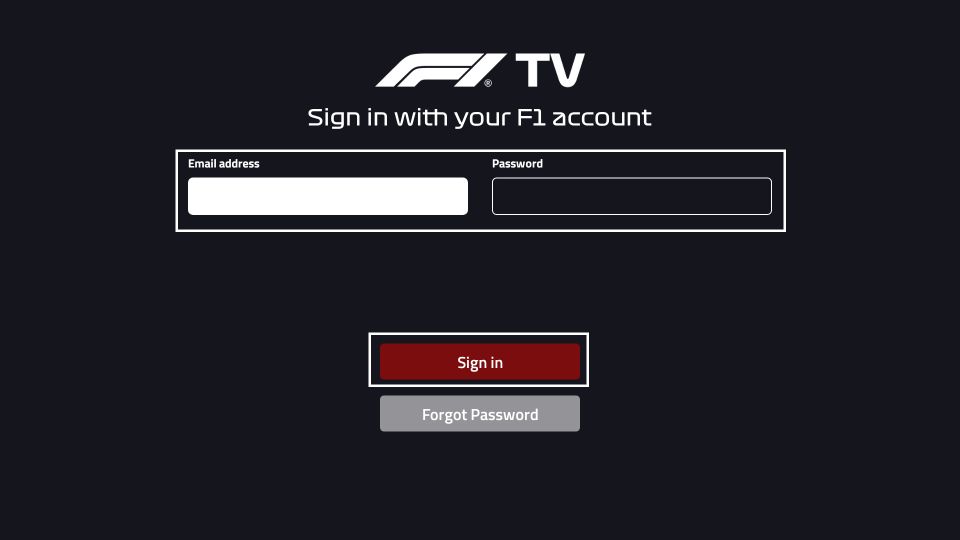

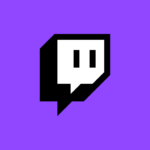

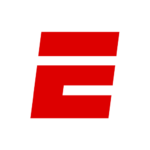



Leave a Reply