In this guide, I will show you how to watch ESPN+ on your FireStick device. This entails signing up for an ESPN+ subscription and downloading the ESPN app. These instructions work on all Amazon Fire TV devices, such as the FireStick 4K, FireStick Lite, New FireStick 4K, New FireStick 4K Max, and Fire TV Cube.

What is ESPN+?
Are you a cord-cutter who doesn’t compromise on quality? Want the best sports entertainment that doesn’t break the bank? Look no further! Check out ESPN+, a low-cost service that streams exclusive live events, original studio shows, and acclaimed series unavailable on standard ESPN networks. You can access exclusive fantasy sports tools and premium articles from sports experts through the ESPN app.
You can access ESPN+ through the ESPN app on various devices, such as smartphones, smart TVs, streaming players, laptops, and tablets. With a single ESPN+ subscription, you can stream live events and replays on up to three devices at once.
Attention FireStick Users
Governments and ISPs worldwide monitor users' online activities. If you use third-party streaming apps, you should always use a reliable FireStick VPN to hide your identity and avoid issues with your movie-viewing experience. Currently, your IP is visible to everyone.
I use ExpressVPN, the fastest and most secure VPN in the industry. It is very easy to install on any device, including the Amazon Fire TV Stick. It also includes a 30-day money-back guarantee. If you're not satisfied with their service, you can request a refund.
ExpressVPN is running a special New Year deal: Get 4 months free and save 78% on the 2-year plan.
Read: How to Install and Use Best VPN for FireStick
ESPN+ Subscription Plans
ESPN+ offers just one plan that gives access to all of its content. However, you do have the choice between a monthly and a yearly version of that plan:
Monthly Plan: $9.99
Annual Plan: $99.99 ($8.33/month)
You can also bundle ESPN+ with Hulu (ad-supported) and Disney+ for $13.99/month. For Hulu without ads, the bundle costs $19.99 per month.
You can read more about the plans and the triple-service bundle on the ESPN+ home page. However, you don’t need to worry about subscribing just yet. Later in this guide, I’ll show you the simplest way to create an ESPN account and subscribe to ESPN+.
ESPN App-Supported Devices
You can access ESPN+ via the ESPN app on these devices and more:
- Apple
- Android
- Amazon Fire TV
- Roku
- Samsung Smart TV
- Chromecast
- PlayStation 4
- PlayStation 5
- Xbox One
- Xbox Series X
- Oculus Go
Of course, you can also access and stream directly from the ESPN+ website using any device with an internet browser.
How to Get ESPN+ Outside the United States
The ESPN app can be downloaded officially from the Amazon App Store, so you don’t need to sideload it. However, when writing this article, it is available exclusively in the United States.
The good news is if you’re outside the United States, there’s still a way for you to download and access the app. You can get ESPN+ from anywhere in the world using a trusted VPN service that lets you artificially relocate your connection.
I recommend ExpressVPN for countless reasons, but here are a few:
- 160 server locations in 105 countries
- Best-in-class encryption
- Split tunneling
- 99.99% uptime
- Unlimited server switches
- Network lock/kill switch
- No activity logs
- Support for popular devices
- Private DNS
If you live outside the United States, subscribe to ExpressVPN, install the app, and set your location to the United States in the app. Then, you can install the ESPN app and stream your favorite sports.
How to Install ESPN Plus on FireStick
Follow this procedure to install the ESPN app on your FireStick device. The app will allow you to access your ESPN+ subscription.
1. Go to Find from your FireStick home screen. Scroll down and click Search.
2. Type in Espn. Then, scroll below the keyboard and select ESPN For Fire Tv from the list of suggestions.
3. Click the result called ESPN for Fire TV under the APPS & GAMES section.
4. On the next screen, press the select button on your remote to click the Download or Get button.
After the installation, you can launch the app by clicking Open. Otherwise, you can launch ESPN anytime by pressing and holding the home button on your remote and going to Apps in the menu that appears. Then, find ESPN among your apps and select it.
Highly recommended if streaming with free or low-cost services 👇
How to Stream on FireStick Anonymously
As soon as you install the right apps, your FireStick is all ready to stream your favorite content. However, before you start, I would like to warn you that everything you stream online is visible to your ISP and Government. This means, streaming free movies, TV shows, Sports might get you into legal trouble.
Thankfully, there is a foolproof way to keep all your streaming activities hidden from your ISP and the Government. All you need is a good VPN for Fire Stick. A VPN will mask your original IP which is and will help you bypass Online Surveillance, ISP throttling, and content geo-restrictions.
I personally use and recommend ExpressVPN, which is the fastest and most secure VPN. It is compatible with all kinds of streaming apps and is very easy to install on Fire TV / Stick.
We do not encourage the violation of copyright laws. But, what if you end up streaming content from an illegitimate source unintentionally? It is not always easy to tell the difference between a legit and illegal source.
So, before you start streaming on your Fire Stick / Fire TV, let’s see how to use ExpressVPN to keep your streaming activities hidden from prying eyes.
Step 1: Subscribe to ExpressVPN HERE. It comes with a 30-day money-back guarantee. Meaning, you can use it free for the first 30-days and if you are not satisfied with the performance (which is highly unlikely), you can ask for a full refund.
Step 2: Power ON your Fire TV Stick and go to Find followed by Search option.
Step 3: Now type “Expressvpn” (without quotes) in the search bar and select ExpressVPN when it shows up in the search results.
Step 4: Click Download to install the ExpressVPN app on Fire TV / Stick.
Step 5: Open the app and enter the login credentials that you created while buying the ExpressVPN subscription. Click Sign in.
Step 6: Click the Power icon to connect to a VPN server. That’s all. Your connection is now secure with the fastest and best VPN for FireStick.
You can also read more detailed info on using ExpressVPN with Fire TV / Stick.
Adding ESPN to Fire TV Stick Home Screen
If you plan to use the ESPN app often, you should place it on your FireStick home screen. Here’s how.
1. From your FireStick home screen, go to the view all button.
2. Now, scroll to ESPN without selecting it. Press the options button on your FireStick remote.
3. Scroll down and select Move.
4. Use the directional buttons on your remote to move ESPN to the top row of apps, which are visible on your FireStick home screen. Press your remote’s select button to approve the new location.
5. You can now access the ESPN app from your home screen.
How to Set Up and Watch ESPN Plus on FireStick
Before you can subscribe to ESPN+ and access its sports content, register an account with ESPN. If you already have an ESPN account, skip to step 4.
1. Open your internet browser on a convenient device (a laptop, tablet, or smartphone) and go to the ESPN+ website.
2. Click the Subscribe to ESPN+ only text on the home screen. If you prefer the ESPN+, Hulu, and Disney+ bundle, click on GET THE DISNEY BUNDLE. This button will take you to a different signup page, but in both cases, the account you create can be linked to the ESPN app.
3. Fill in the information to create your account on the next page. The page shown below is the one you’ll see if you click Subscribe to ESPN+ only. If you want to stay updated on offers from ESPN and other Disney companies, tick the optional check box. Then click Sign Up.
Your ESPN account has been created. You must log in to the ESPN app on your FireStick with the same account. After linking the ESPN app to your account, you can subscribe to one of the ESPN+ plans.
4. Launch the ESPN app on your FireStick.
5. Select the Settings gear in the top-right corner of the home screen.
6. Click the first option, Account Information.
7. On the next page, select ESPN Account Log in.
8. You’ll be asked to visit espn.com/activate on a computer or mobile device.
9. Go to the site on your other device. Where it says Enter Activation Code, type in the Activation Code displayed on your FireStick. Click Continue.
10. You will be prompted to click Continue again.
11. On the FireStick, you will see the message You have successfully logged into your account. Once you see it, click Finish.
12. Go to the ESPN home screen and select the ESPN+ tab at the top.
13. Select Sign Up Now.
14. You’ll need to decide which plan you want. I highly recommend trying the service for a month before committing to the yearly plan, which only saves you about $1 a month anyway. Once you’ve decided on your plan, click Agree & Subscribe and complete the payment process.
ESPN+ lets you livestream several major sporting events and purchase UFC PPV events. You can access thousands of live videos and replays in various categories:
- Live
- Top Picks
- Upcoming
- Sports
- Leagues
- Conferences
- Browse by Series
- Browse by Shows
- Event Replays
- Browse by collection
- Latest Series & Shows
- Better Days: Season 2
- Film Spotlight
- UFC Fight Night replays
- Classics
- US Open – Live & Upcoming
- Major League Soccer – Live & Upcoming
- La Liga – Live & Upcoming
- UFC – Live & Upcoming
- PFL – Live & Upcoming
- Bundesliga – Live & Upcoming
- Big 12 Now – Live & Upcoming
- College Football – Live & Upcoming
- FIBA – Live & Upcoming
- Top Rank Boxing – Live & Upcoming
- CFL – Live & Upcoming
- MLB – Live & Upcoming
- Cricket – Live & Upcoming
- More on ESPN+
Besides live streaming, you get on-demand content like 30 for 30, original content from the top names in sports, daily sports talk, and exclusive access to over 3,000 premium articles from writers like Buster Olney, Matthew Berry, Mel Kiper Jr., and Jeff Passan.
Wrapping Up
This guide showed you how to install, set up, and use ESPN+ on your FireStick via the official ESPN app. If you love sports, you probably love ESPN. ESPN+ provides many exclusive events and other on-demand sports videos at a great price! If you are a sports enthusiast, ESPN+ is a jackpot. However, it is only available in the United States. You must use a VPN to access ESPN+ if you live anywhere else. What do you guys think of the app and service? Please let us know in the comments section below.
Related:
- How to Install and Watch DAZN on FireStick
- Free Sports Streaming Sites
- How to Watch Live Sports on FireStick

Suberboost Your FireStick with My Free Guide
Stay Ahead: Weekly Insights on the Latest in Free Streaming!
No spam, ever. Unsubscribe anytime.

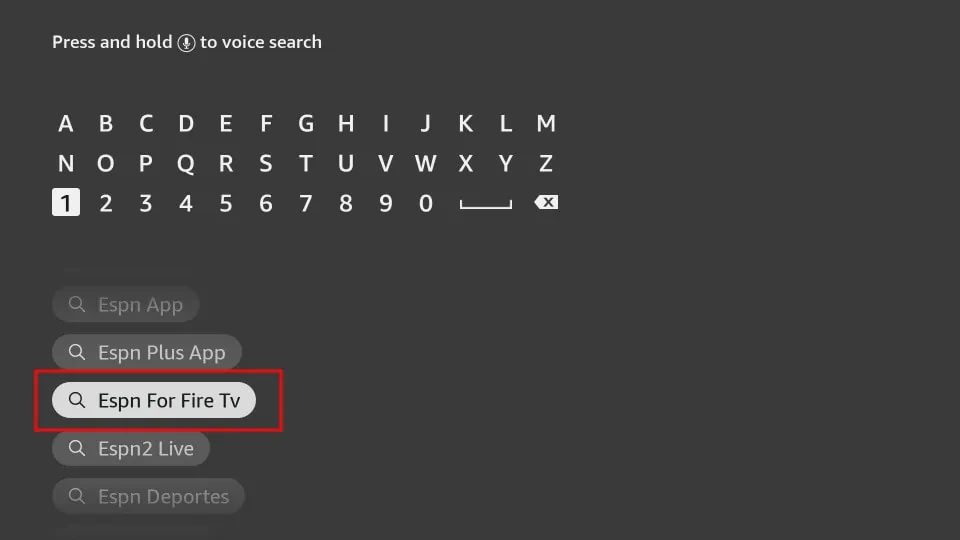
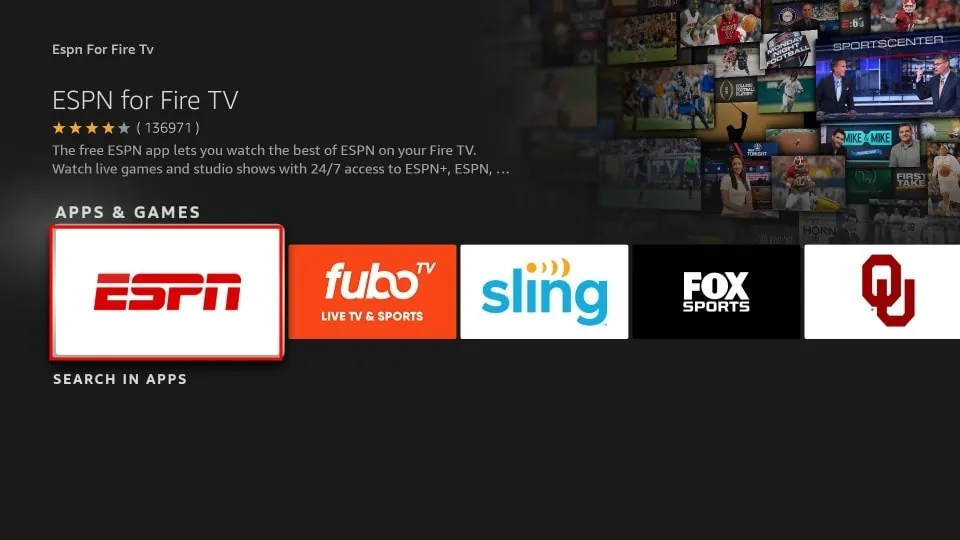





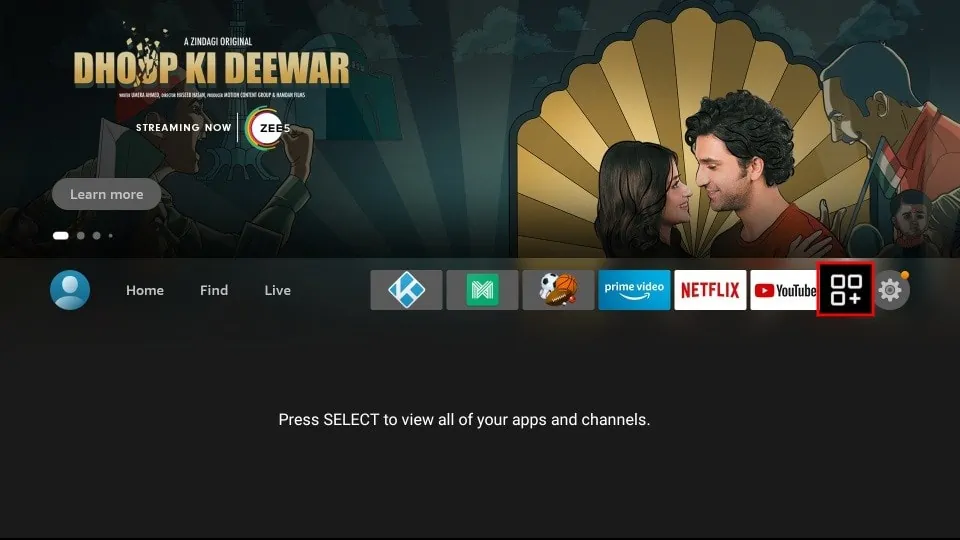
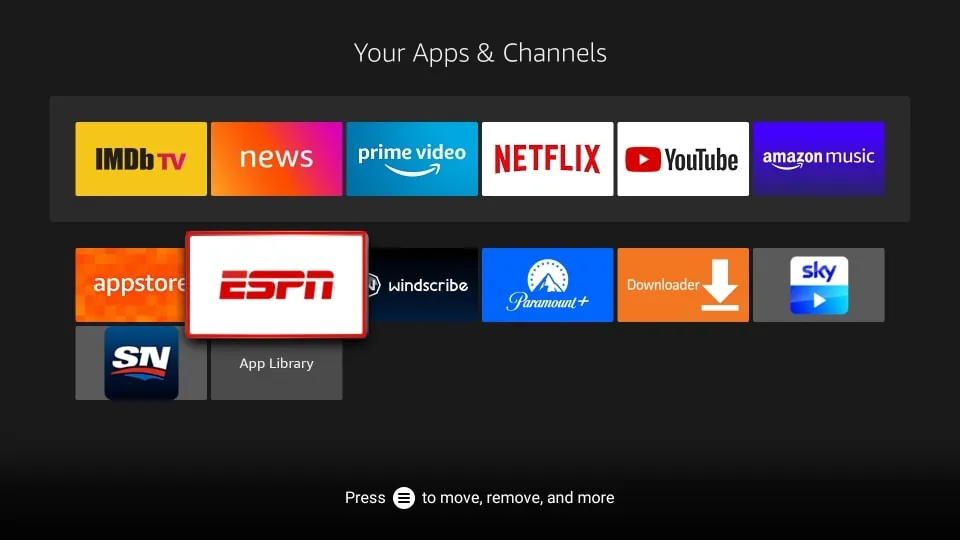
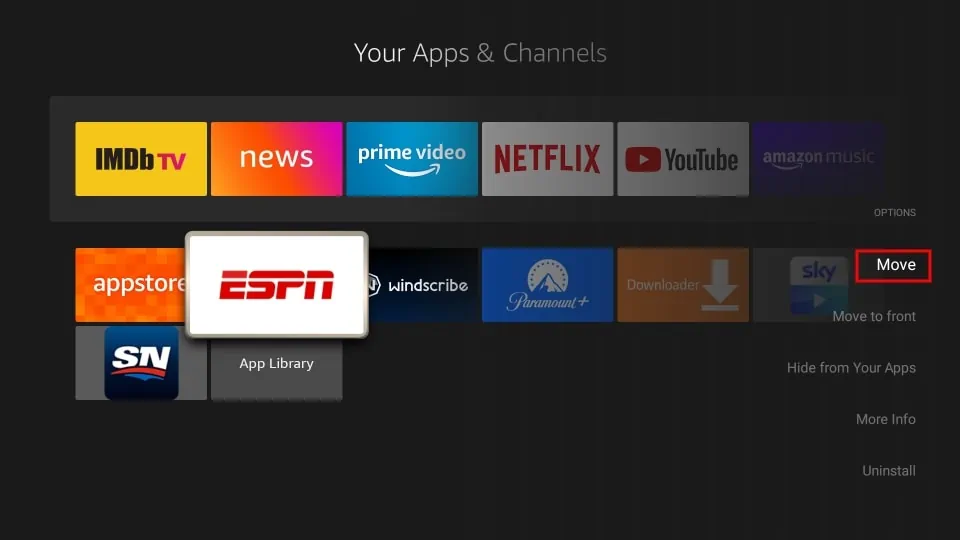
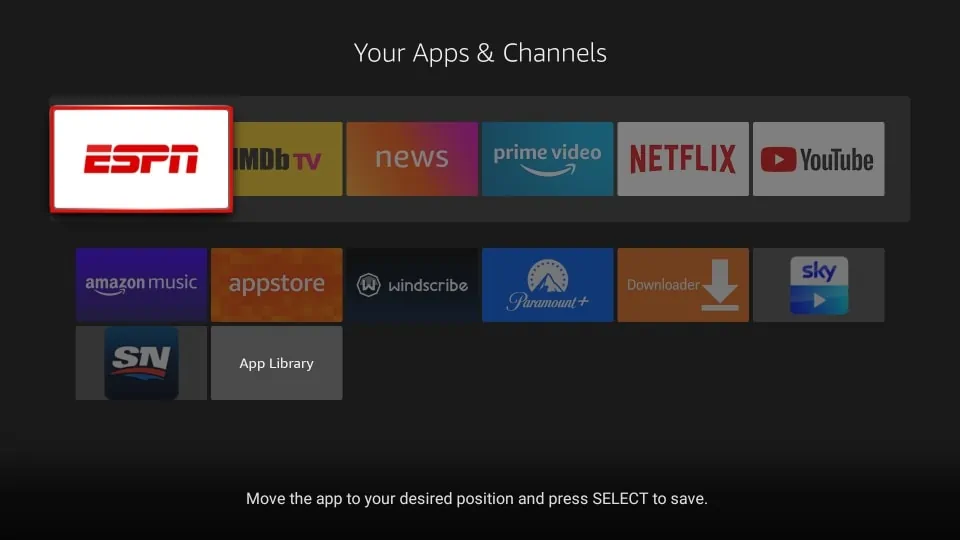
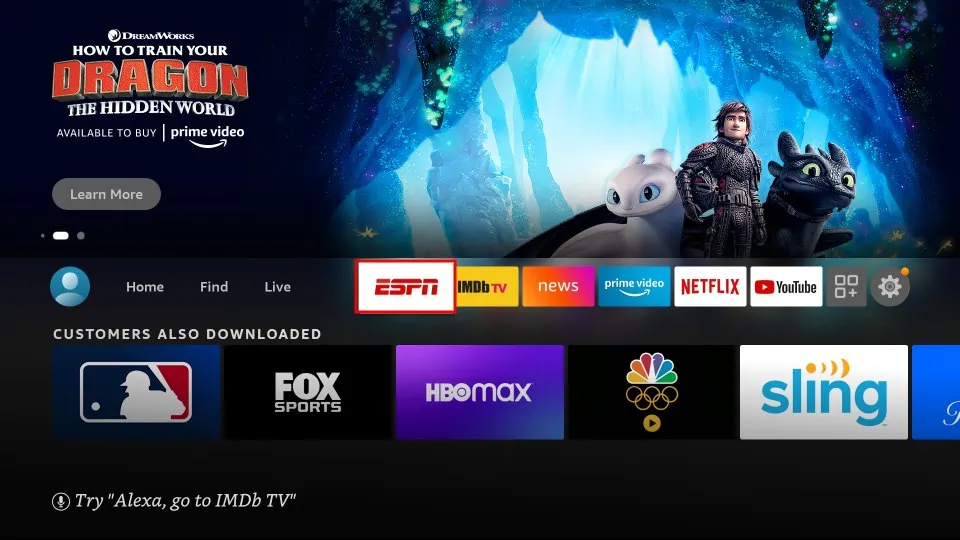
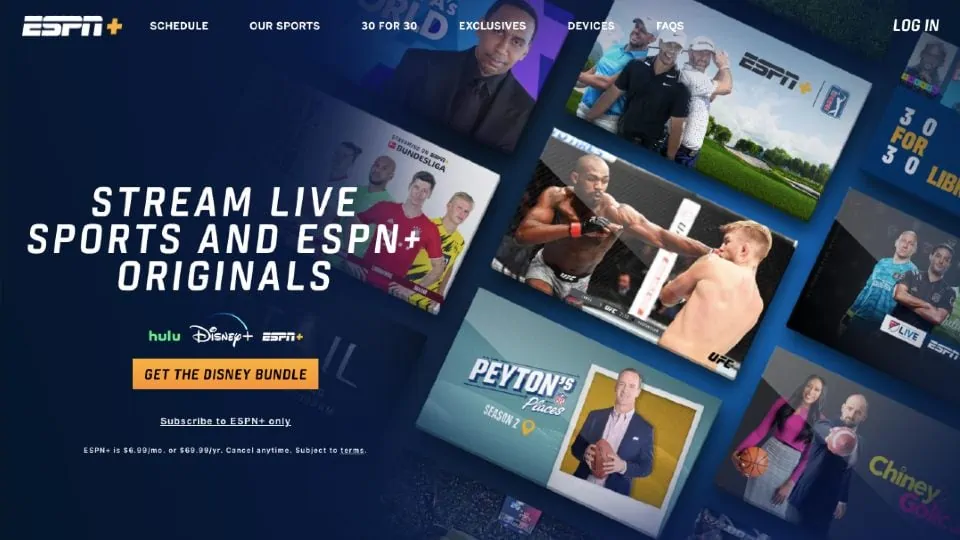
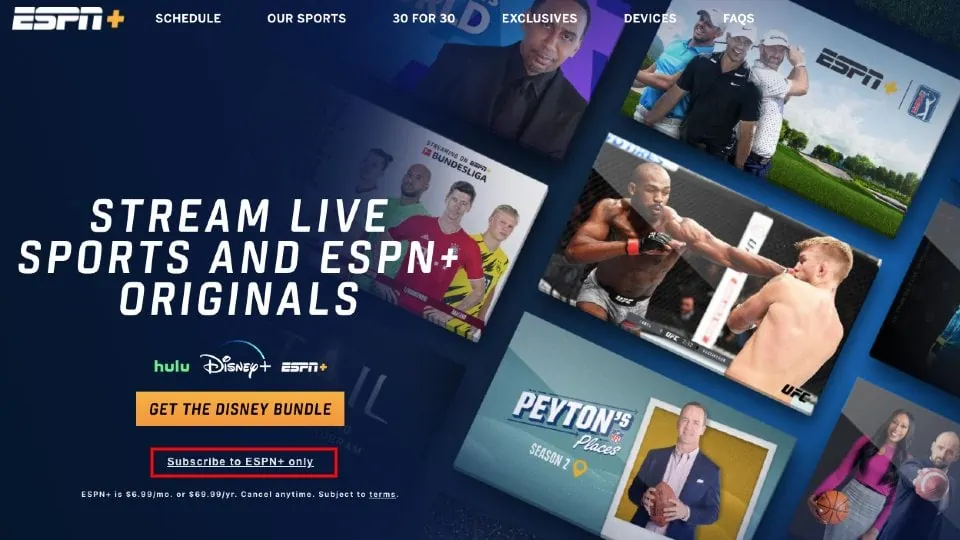
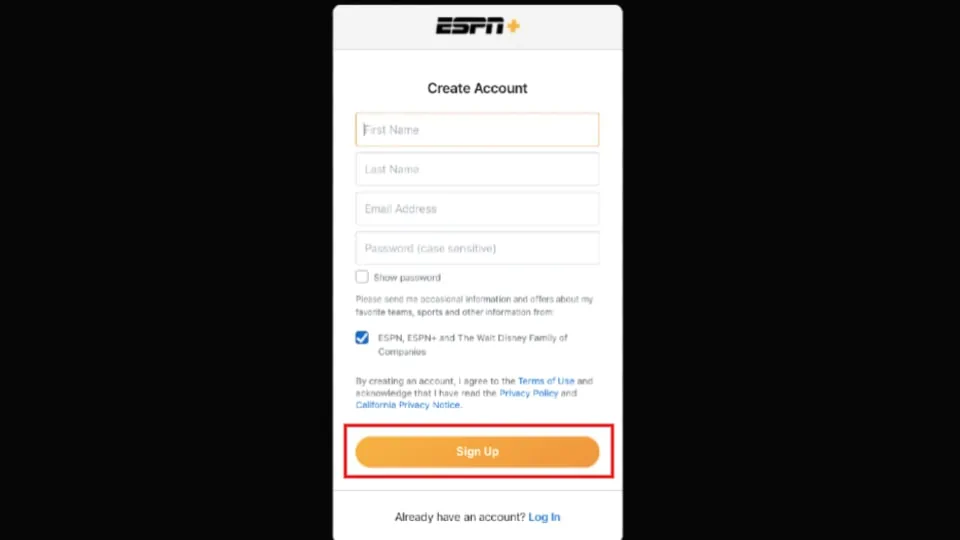
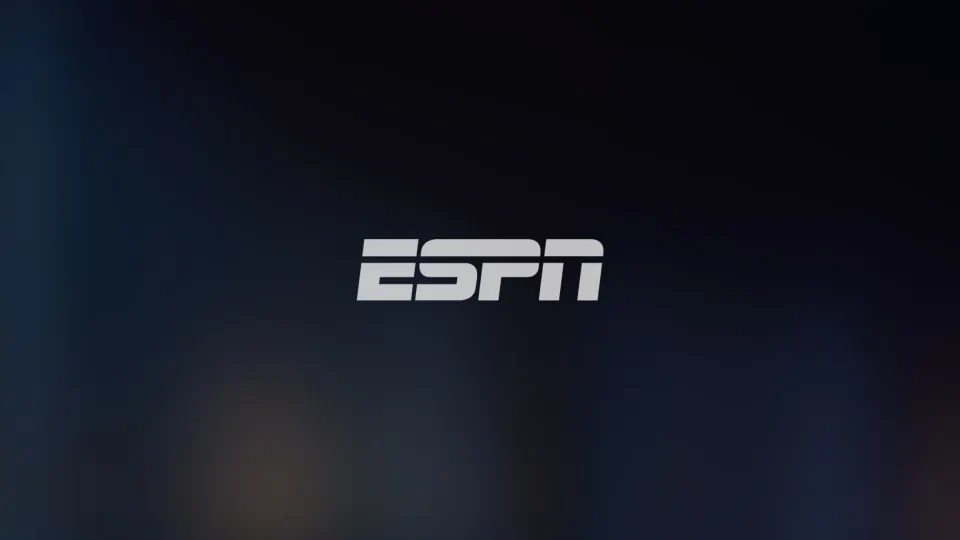

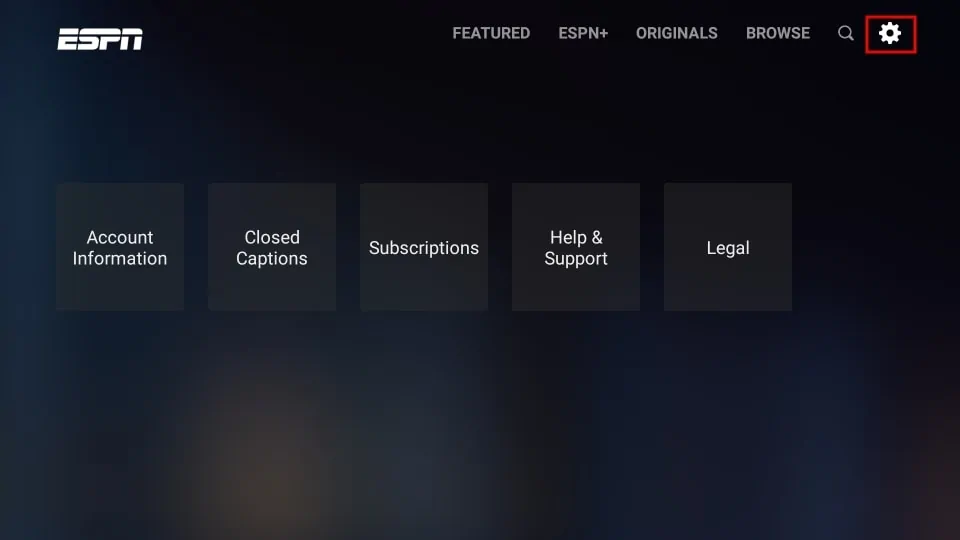
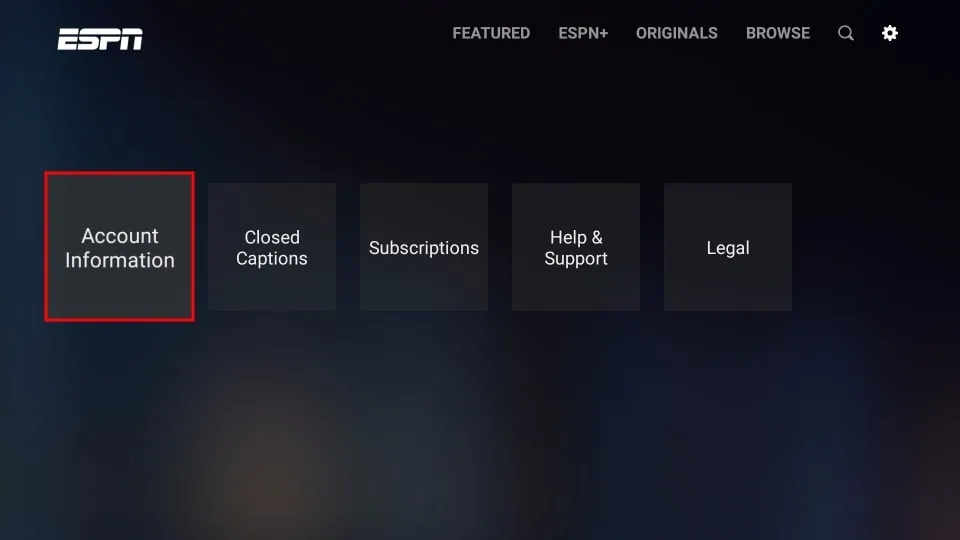
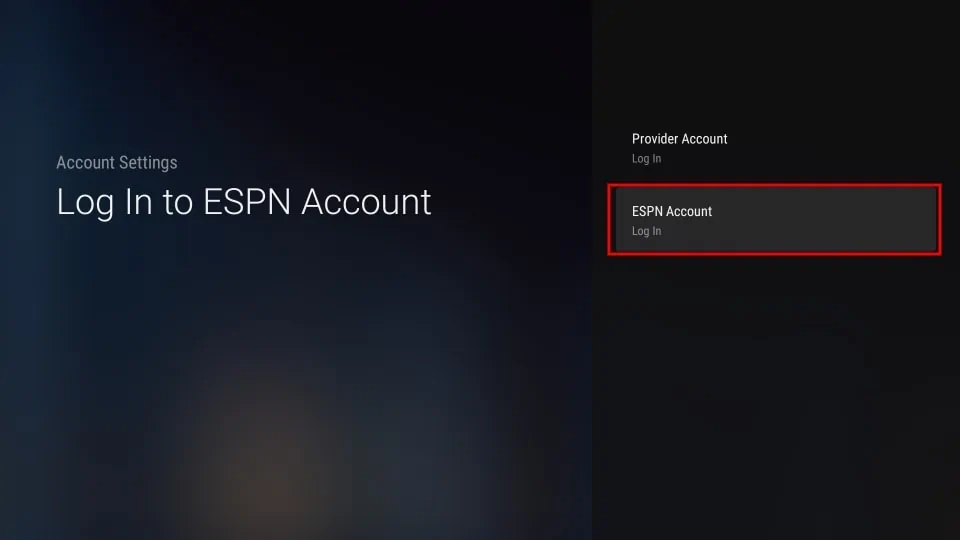
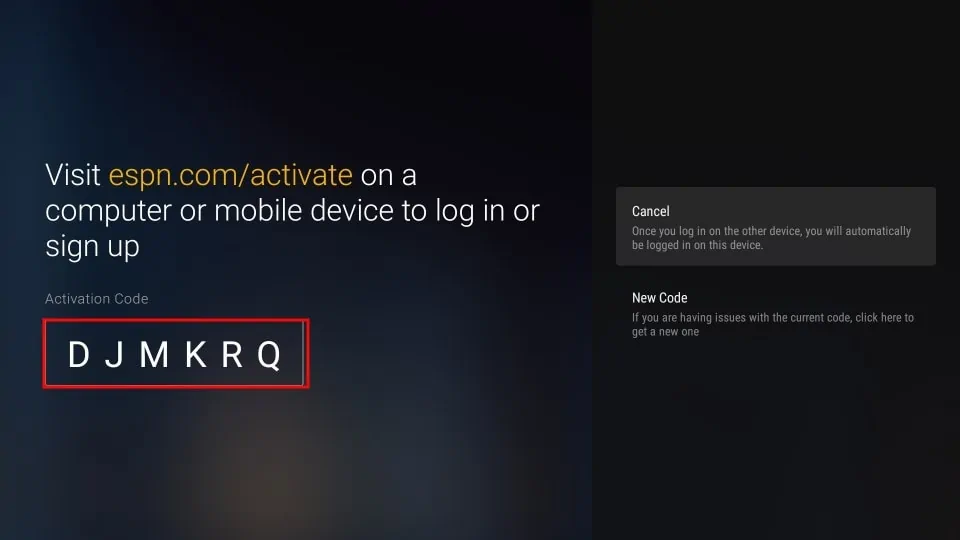
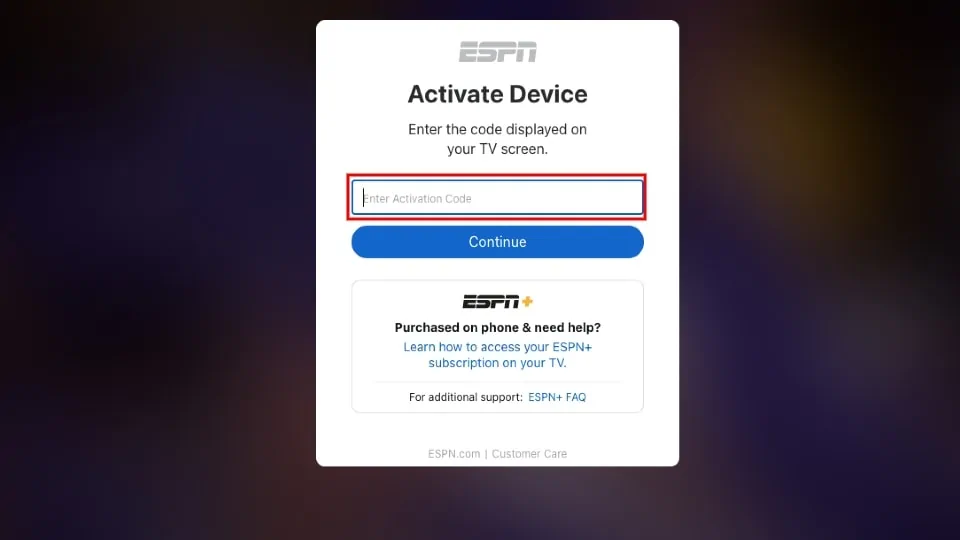
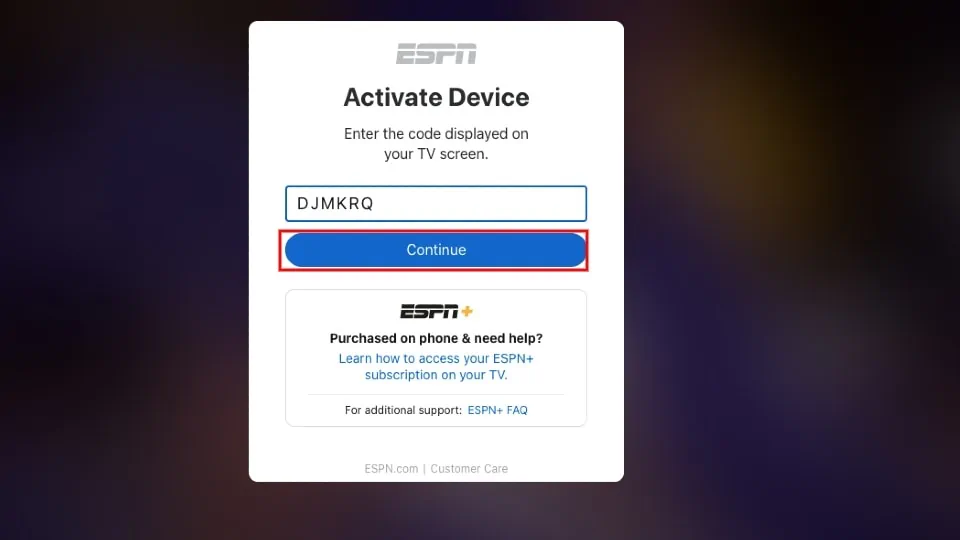
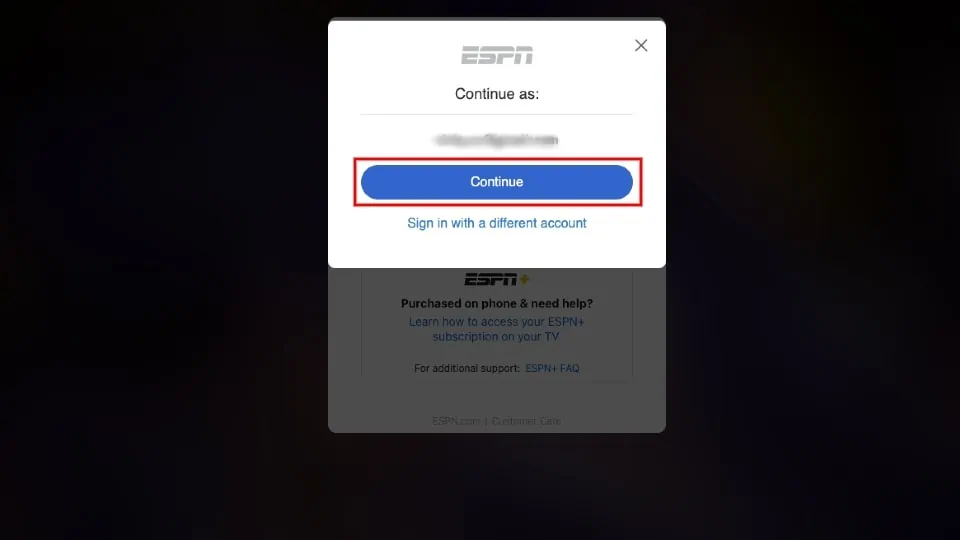
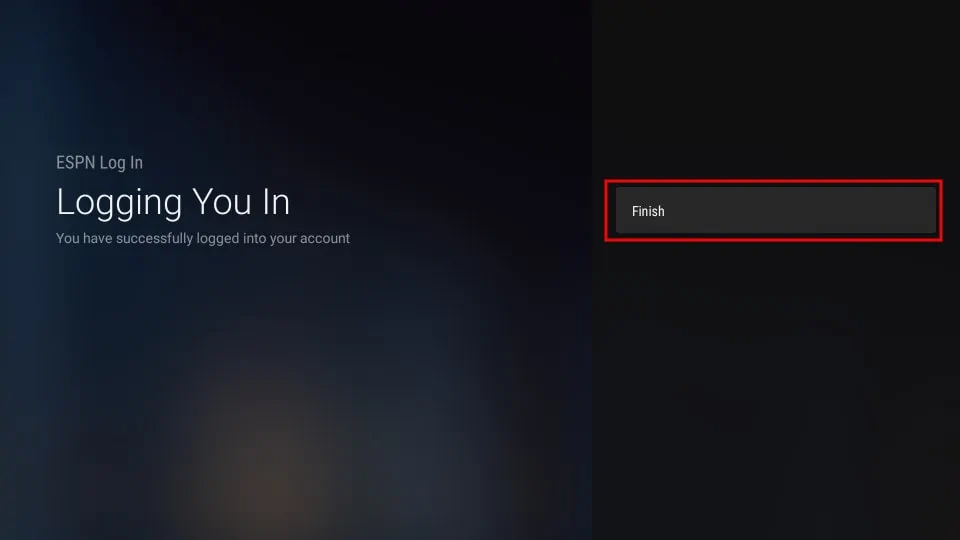
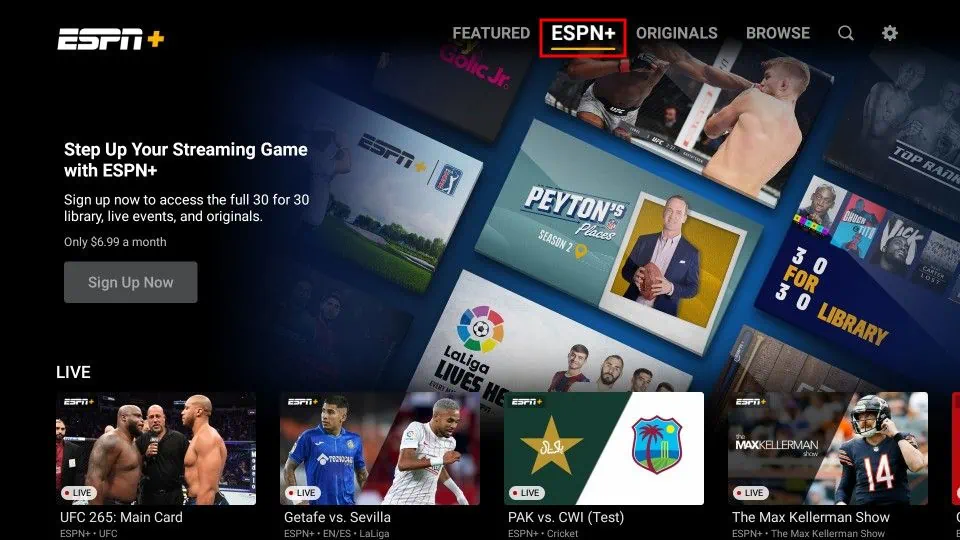
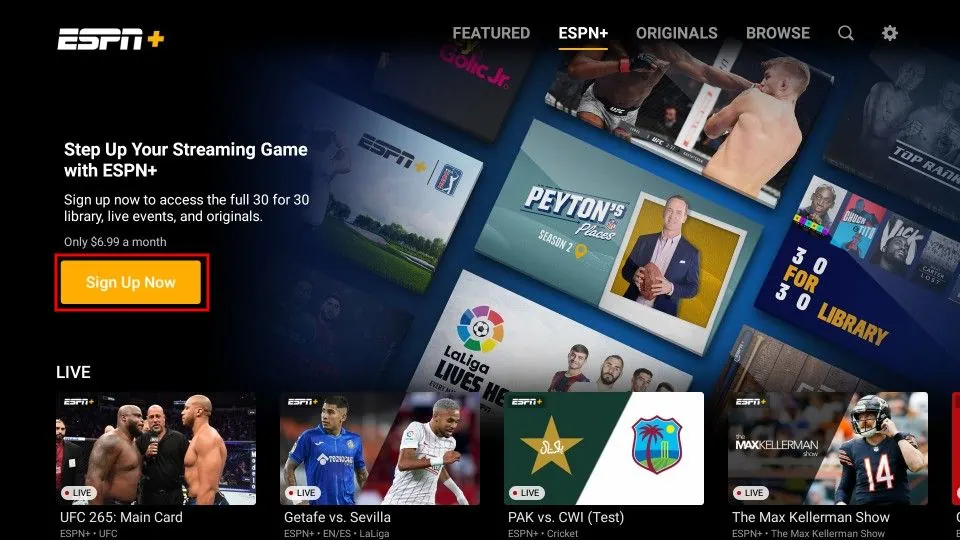
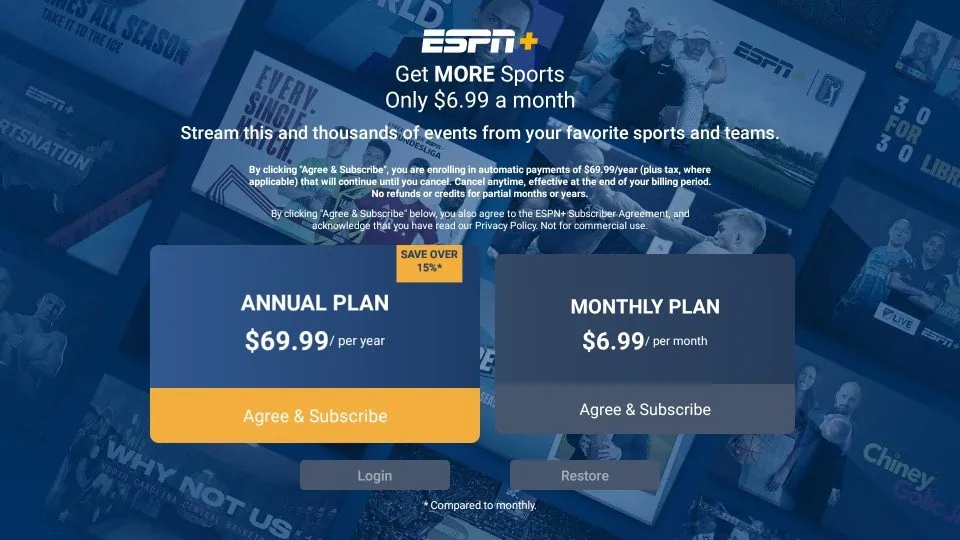
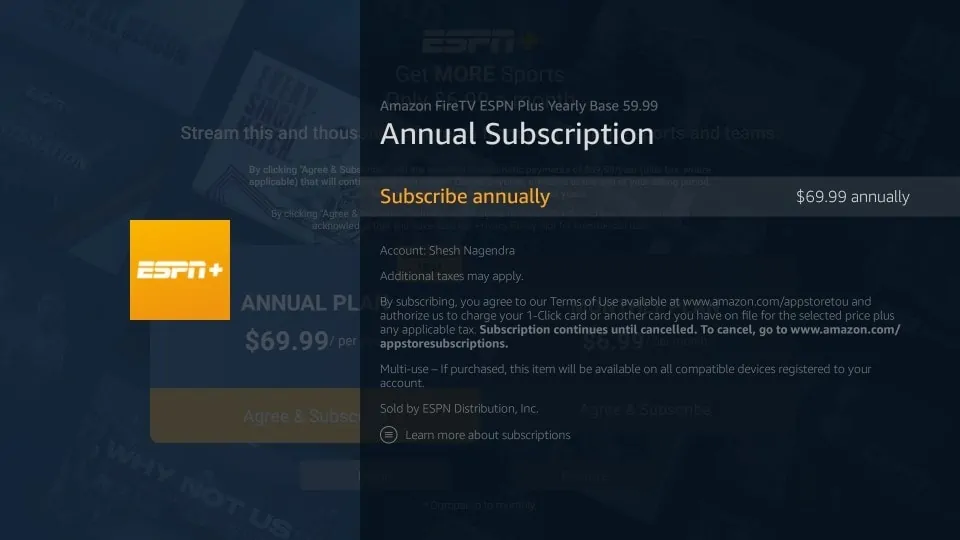


Leave a Reply