🕒 Time Needed: 15 minutes
In this guide, I’ll show you how to watch Fubo TV on Kodi. The process works on any Kodi-supported device, including Amazon Fire TV, Android TV, NVIDIA SHIELD, Android mobile, Windows, and Mac. The Fubo TV addon is supported on Kodi 19 Matrix, Kodi 20 Nexus, and Kodi 21 Omega.
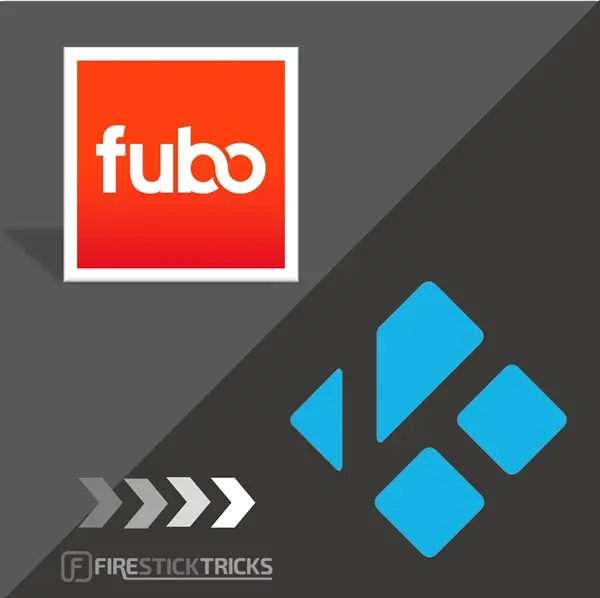
What is Fubo TV?
Fubo TV, mononymously known as Fubo, is an over-the-top streaming service that offers live sports and TV content. It’s a premium service that lets users watch their favorite TV programs and live matches online without a traditional cable subscription.
It offers over 300 premium TV channels, including national cable networks like ABC, FOX, NBC, CNN, and CBS. In addition to these major networks, Fubo offers a range of entertainment, including movies, kids’, lifestyle, reality TV, comedy, and sports channels.
It really shines in the sports sector, offering both national sports networks, such as ESPN, FS1, and CBS Sports HQ, and regional sports networks (RSNs).
While most users prefer the Fubo app for streaming, the service is also available on Kodi. Kodi lets you watch all your content in one place, which is convenient. This is where the Fubo TV Kodi addon comes in handy.
This is a third-party Kodi addon developed by Eracknaphobia. You can integrate it with Kodi’s IPTV Manager to watch your Fubo library directly on Kodi.
You need a Fubo subscription to watch live TV and sports on the Fubo TV Kodi addon.
Attention Kodi Users!
Governments and ISPs across the world monitor your online activities. If you use third-party Kodi addons, you should always use a good Kodi VPN and hide your identity so your streaming experience doesn’t take a bad turn. Currently, your IP is visible to everyone.
I use ExpressVPN, the fastest and most secure VPN in the industry. It is very easy to install on any device, including Amazon Fire TV Stick, PC, Mac, and Smartphones. Also, it comes with a 30-day money-back guarantee. If you don't like their service, you can always ask for a refund. ExpressVPN also has a special deal where you can get 4 months free and save 61% on the 2-year plan.
Read: How to Install and Use Best VPN for Kodi
Is the Fubo TV Kodi Addon Safe and Legal?
Fubo is an official streaming service, but it has not yet offered an official Kodi addon. The available addons are developed and managed by third-party developers. This may raise concerns about safety and legality among Kodi users.
FireStickTricks.com can’t verify the safety status of the Eracknaphobia Fubo TV Kodi addon. However, a quick scan of the zip file using a security tool like VirusTotal can reveal any suspicious files. I scanned the ZIP file on Virustotal, and all security vendors gave it a green light. See the screenshot below.
Regarding legality, the addon is legal because you need a paid Fubo subscription to watch content.
How to Install the Fubo TV Kodi Addon
The Fubo TV addon is an unofficial Kodi addon. Kodi doesn’t allow installing such addons by default because they come from unknown sources. We need to change this setting to enable installation from unknown sources.
After that, we need to add the source to Kodi, as we can’t install addons directly. We will add this source manually, rather than using a URL.
To simplify the process, I have divided it into three parts.
Let’s discuss each part separately.
Part 1: Enable Unknown Sources
Follow these steps to enable unknown sources on Kodi:
1. Navigate to Settings on the Kodi home screen.
2. Select System.
3. Navigate to Addons and scroll right to Unknown Sources.
4. By default, this setting is disabled. Turn ON the toggle. Choose Yes when a warning appears on the screen.
5. You’ve successfully enabled Unknown Sources on Kodi and are all set to install the Fubo TV addon.
Part 2: Install the Zip File
Most third-party addons are hosted on unofficial repositories that you can add to Kodi using a special URL. If a URL is not provided, you can manually install the zip file containing the addon on your device. You simply need to access the repository’s website or GitHub page and install the ZIP file on your computer, smart TV, TV box, Fire TV, or other compatible devices.
Here’s Fubo TV’s addon GitHub page.
I’m using a FireStick 4K for this guide, and the steps are similar for most TV devices. If you’re using a computer or mobile device, you don’t need an app like Downloader. Just install the zip file directly from the source.
Otherwise, follow these steps to install the zip file hosting the Fubo TV addon:
1. Launch the Downloader app.
Note: If you don’t have the Downloader app, install it from the Amazon App Store or Google Play Store.
2. Navigate to the URL field.
3. Enter the following URL: https://github.com/eracknaphobia/plugin.video.fubotv, and click Go.
4. The GitHub page will load. Click Code.
5. Select Download ZIP.
6. The Zip file will be downloaded into your device. Note the folder where the file was downloaded. Click Done.
That’s all. You have installed the Zip file containing the Fubo TV Kodi addon. The next part is to install the addon.
Part 3: Install the Fubo TV Kodi Addon
Follow these steps to install the Fubo TV addon on Kodi:
1. Return to Kodi and click on the Addons folder.
2. Click Install from zip file.
3. Choose External Storage.
4. Select Download.
5. Choose the Downloader folder.
6. Select the zip file- plugin.video.fubotv-main.zip.
7. The Fubo TV addon will begin downloading. Wait for a few moments. A Fubo TV Addon Installed notification appears on the screen once the installation is complete.
Congratulations! You’ve successfully installed the Fubo TV addon on Kodi.
Before you start streaming with Kodi Addons or Builds, I would like to warn you that everything you stream on Kodi is visible to your ISP and Government. This means, streaming copyrighted content (free movies, TV shows, live TV, and Sports) might get you into legal trouble.
Thankfully, there is a foolproof way to keep all your streaming activities hidden from your ISP and the Government. All you need is a good VPN for Kodi. A VPN will mask your original IP which is and will help you bypass Online Surveillance, ISP throttling, and content geo-restrictions.
I personally use and recommend ExpressVPN, which is the fastest and most secure VPN. It is compatible with all kinds of streaming apps and devices.
NOTE: We do not encourage the violation of copyright laws. But, what if you end up streaming content from an illegitimate source unintentionally? It is not always easy to tell the difference between a legit and illegal source.
So, before you start streaming on Kodi, here's how to get VPN protection in 3 simple steps.
Step 1: Get the ExpressVPN subscription HERE. It comes with a 30-day money-back guarantee. Meaning, you can use it free for the first 30-days and if you are not satisfied with the performance (which is highly unlikely), you can ask for a full refund.
Step 2: Click HERE to download and install the ExpressVPN app on your streaming device. If you are using a FireStick, I have given the exact steps starting with Step 4 below.
Step 3: Click the Power icon to connect to a VPN server. That's all. Your connection is now secure with the fastest and best VPN for Kodi.
The following are the steps to install Kodi VPN on your Fire TV devices. If you have other streaming devices, follow Step 1-3 above.
Step 4: Subscribe to ExpressVPN HERE (if not subscribed already).
Step 5: Go to Fire TV Stick home screen. Click Find followed by Search option (see image below).
Step 6: Type Expressvpn in the search bar and select when it shows up.
Step 7: Click Download.
Step 8: Open the ExpressVPN app and Sign in using the email ID and password that you created while buying the ExpressVPN subscription.
Step 9: Click the Power icon to connect to a VPN server. That’s all. Your FireStick is now secured with the fastest VPN.
How to Watch Fubo TV on Kodi
The Fubo TV addon uses Kodi’s official IPTV Manager to integrate live channels into Kodi EPG. Therefore, we need to install this program addon and configure it to stream Fubo TV on Kodi. Although the IPTV Manager program addon is officially available on Kodi, it’s recommended to install it directly from the GitHub repository.
I’ll divide the process into two parts:
- Part 1: Installing the zip file
- Part 2: Installing the addon on Kodi
Part 1: Install the IPTV Manager Zip File
Follow these steps:
1. Open the Downloader app and navigate to the URL/Search Term Box.
2. Enter the following URL: https://github.com/add-ons/service.iptv.manager, and then click Go.
3. Navigate to the Releases section and click on Latest.
4. Select the service.iptv.manager-0.2.4+matrix.1.zip download link.
5. The zip file will begin downloading. Click Done when the download is complete.
That’s all, you’ve installed the IPTV Manager zip file on your device.
Part 2: Install the IPTV Manager Program Addon
Follow these steps to install the IPTV Manager program addon on Kodi:
1. Return to Kodi and click on the Addons folder.
2. Click Install from zip file.
3. Choose External Storage.
4. Select Download.
5. Choose the Downloader folder.
6. Select the zip file- service.iptv.manager-0.2.4+matrix.1.zip.
7. The IPTV Manager addon will start downloading, a process that will take a few moments. Once the addon has been installed, a notification appears on the screen.
That’s it. You have installed the IPTV Manager program addon. Next, we will set it up and integrate it with the Fubo TV addon.
Note: Disable auto-updates on the IPTV Manager addon. Failure to do so will install the latest version, hosted on the official Kodi repository, which may not function correctly.
Integrate Fubo TV With IPTV Manager
Now that we have installed Fubo TV and IPTV Manager addons, we need to set them up to watch content on Fubo.
To get started, launch the Fubo TV addon from your Video Addons folder.
The addon’s main menu consists of two tabs: Channels and Settings.
Select Settings.
As I mentioned earlier, you need a Fubo subscription to watch Fubo TV on Kodi. If you don’t have an account, head on to Fubo’s website and sign up.
Click Sign In.
Navigate to Enter User Email.
Type your Email address in the provided field and click OK.
Click Enter User Password.
Type the password in the provided field and click OK.
Click OK to log in.
Return to your Addons folder and navigate to the program addons. Launch the IPTV Manager addon.
Select Refresh channels and guide now…
Wait for IPTV Manager to fetch the channels and guide from Fubo TV.
Go to Refresh interval (in hours).
By default, it’s set to 24 hours. Select 12.
You should see the Fubo TV channel library and EPG after loading this data on the IPTV Manager. You’re all set to start watching Fubo TV on Kodi.
Frequently Asked Questions
Yes, you can watch Fubo TV on Kodi using a third-party addon. You'll need a Fubo subscription, the Fubo TV addon, and Kodi's official IPTV manager to watch content.
You can watch Fubo for free using their free trial. This free trial lasts between 5 and 7 days.
Yes, you can watch live sports on Kodi using popular sports addons. Fubo TV is one of the addons that offer live sports. Other sports addons that provide live sports include ESPN+ and Fox Sports.
You don't need a VPN to watch Fubo TV on Kodi. However, some users prefer using a VPN for privacy and to unblock content outside the United States, such as when traveling.
No, Fubo has yet to provide an official addon to watch their content on Kodi. The available addons are developed and maintained by third parties. However, you still access the Fubo content library legally using your paid subscription.
Wrapping Up
Fubo is one of the most popular premium IPTV services, offering users access to hundreds of live TV channels and live sports. You can watch Fubo’s content directly on Kodi using a third-party addon. This add-on integrates with Kodi’s IPTV Manager, which imports live TV channels and EPG data into Kodi.
That sums up how to watch Fubo TV on Kodi. If you have any questions or concerns, leave a comment below.

Suberboost Your FireStick with My Free Guide
Stay Ahead: Weekly Insights on the Latest in Free Streaming!
No spam, ever. Unsubscribe anytime.















































Leave a Reply