In this post, we will discuss FireStick and its functions. This article also applies to Amazon FireStick 4K, Fire TV Cube, New FireStick 4K, New FireStick 4K Max, and Fire TV Stick Lite.
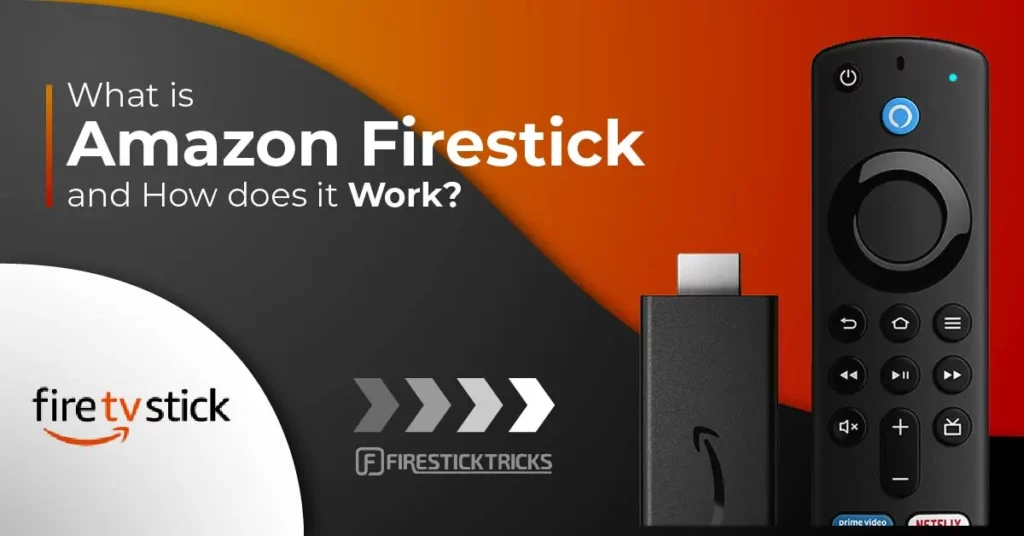
If you are shopping for a new streaming device, you must have considered some popular ones. Amazon FireStick, Fire TV, Roku, Chromecast, and Android TV Boxes are the most likely options you will choose from.
Interesting read: Roku vs. FireStick – A Comparison of Best Streaming Devices
After using them for a significant amount of time, I can confidently say that Amazon FireStick is one of the best. This guide intends to provide an overview of Fire TV Stick and how FireStick works so that it becomes easier for you to make a choice. If you have already bought a FireStick, this guide will help you start.
Attention FireStick Users
Governments and ISPs worldwide monitor users' online activities. If you use third-party streaming apps, you should always use a reliable FireStick VPN to hide your identity and avoid issues with your movie-viewing experience. Currently, your IP is visible to everyone.
I use ExpressVPN, the fastest and most secure VPN in the industry. It is very easy to install on any device, including the Amazon Fire TV Stick. It also includes a 30-day money-back guarantee. If you're not satisfied with their service, you can request a refund.
ExpressVPN is running a special New Year deal: Get 4 months free and save 78% on the 2-year plan.
Read: How to Install and Use Best VPN for FireStick
What is Amazon FireStick?
FireStick is a streaming device that connects to your TV and lets you stream content over the internet. It is officially branded as Amazon Fire TV Stick, but it is more popularly known as just FireStick.
FireStick is an Android-based device. However, unlike most Android devices, It does not support Google Play Services. It uses a modified Android OS and supports the Amazon Store.
With FireStick, you can stream movies, shows, live TV, and anything you can think of. You can download dozens of apps from the Amazon Store, including the most popular ones, such as Netflix, Amazon Prime, Hulu, and more.
Additionally, FireStick also lets you sideload third-party apps that are not available on Amazon Store.
What are the different Fire TV devices available?
Presently, Amazon sells the following five devices:
| Device | Price |
|---|---|
| FireStick HD (2024) | $19.99 |
| FireStick Lite | $29.99 |
| FireStick 3rd Gen | $34.99 |
| FireStick 4K (2nd Gen) | $27.99 |
| FireStick 4K Max (2nd Gen) | $39.99 |
| Fire TV Cube (3rd Gen) | $109.99 |
Interesting read: FireStick vs. FireStick 4K vs. Fire TV Cube.
All these devices are fundamentally the same. However, there are some significant differences depending on your preferences.
Personally speaking, I believe that FireStick 4K is the most viable option presently.
What does FireStick do?
In short, here are some of the things FireStick would do for you:
- Stream Videos (Movies, Shows, etc.)
- Stream Music
- Play Games
- Get answers and information using Alexa (voice-controlled AI)
Amazon Fire TV Stick is primarily a video streaming device. Its ability to effortlessly bring entertainment to your home has made it popular.
You can download streaming apps from the Amazon Store or sideload third-party apps (discussed later in the guide).
You can get Netflix, Hulu, Amazon Prime, and almost anything.
You can also download and play games on FireStick. However, some games require the Amazon Fire TV Game Controller. It is sold separately on Amazon. Honestly, FireStick is not known for its gaming abilities.
Alexa, the voice-controlled AI, is one of the biggest draws of FireStick and Fire TV. Alexa can do a lot of things for you. Just push the mic button on your remote and ask Alexa to open apps, give the weather report, find sushi restaurants nearby, or even tell a joke.
If you are using Fire TV Cube, Alexa will even control your smart devices and appliances.
How does FireStick Work?
FireStick is a straightforward streaming device. I have used almost all streaming devices, including Roku, Chromecast, and Android TV Boxes. I can confidently say that FireStick has the most user-friendly interface. It is just too easy to use.
Let’s see how FireStick works.
Getting Started with FireStick
Once you take FireStick out of the box, here are a few things you need to do first:
- Insert the batteries in the remote.
- Plug FireStick into your TV’s HDMI port. You may also use the HDMI extender that comes with the device.
- Turn ON your TV and choose the HDMI port as the source in which you plugged in your FireStick.
- Connect FireStick to the power source.
- Wait for FireStick to power up.
Initial FireStick Setup
After taking it out of the box, you must set up FireStick when you use it for the first time.
The setup process is easy. Our detailed guide, How to Set Up Amazon FireStick, provides complete instructions.
During the setup, you will be required to:
- Connect to Wi-Fi: Make sure you have a Wi-Fi connection and that it is within reach of FireStick.
- Sign up with your Amazon account: Your FireStick needs to be tied to an Amazon account. You cannot set it up without one. If you don’t have an Amazon account, create a free account via the Amazon web portal. If you have an Amazon account with a Prime membership, I recommend signing in with the same account. There’s a huge collection of Prime content you wouldn’t want to miss. If you bought FireStick via Amazon, the device will already come signed in with your Amazon account if you choose the option ‘Link to my Amazon account to simplify setup’ during sign-up.
Get your favorite apps and channels from the Amazon Store
Amazon FireStick supports hundreds of apps and channels. There are two ways you can download them from the Amazon App Store.
If you want to find something specific, select the Find > Search option from the FireStick home screen (the menu bar in the middle).
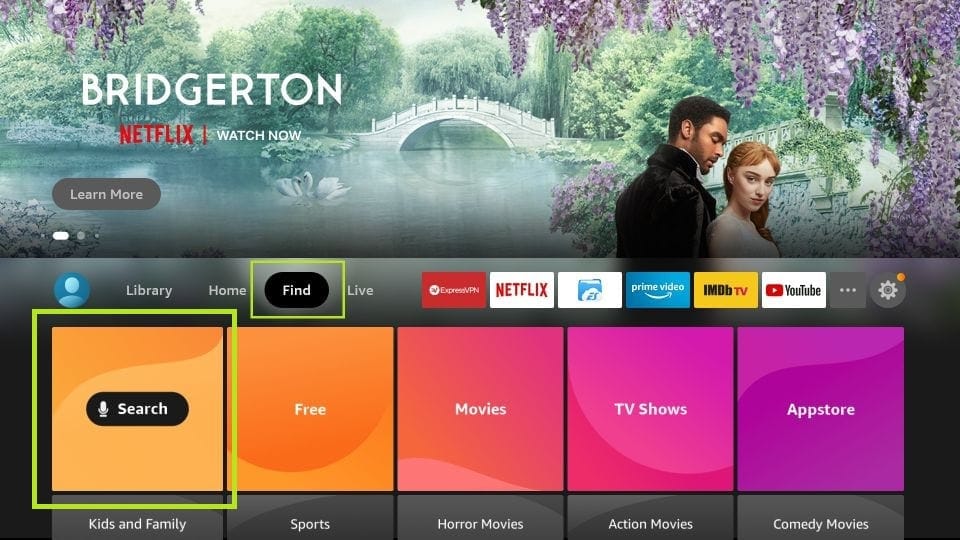
Now, type the name of the app you wish to get and follow the on-screen instructions to download it from the Store.
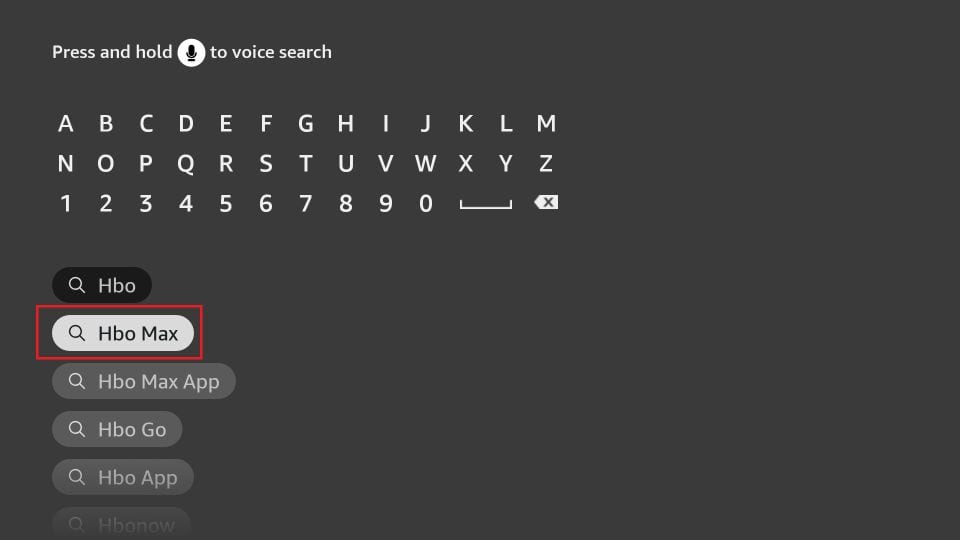
OR
Another way is to get the apps and channels from the Amazon Store. You can explore the complete list and choose the ones you wish to download.
Choose Find > Appstore from the FireStick home screen.
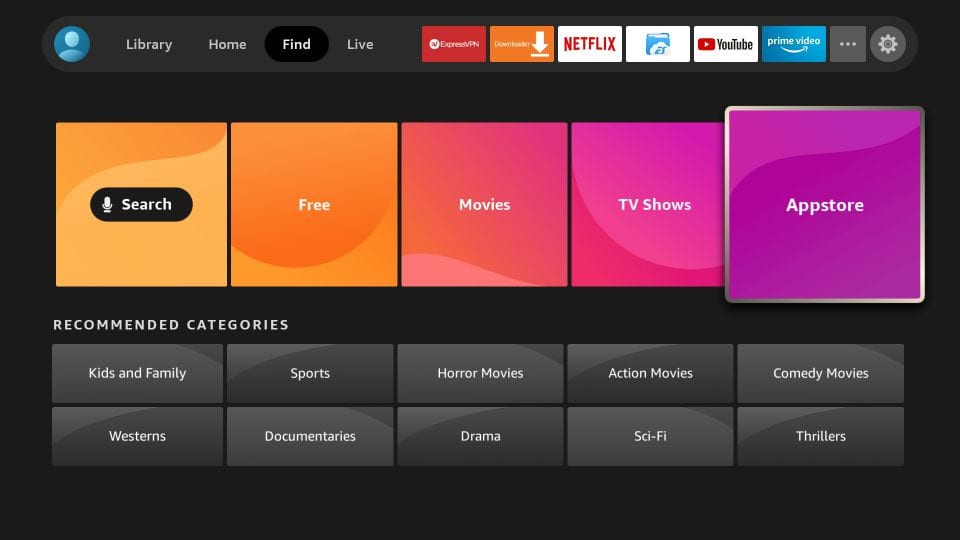
Here, you will find 4 options: All your Apps, Featured, Games, and All Categories.
You will find Amazon-recommended popular apps and channels in the Featured section.
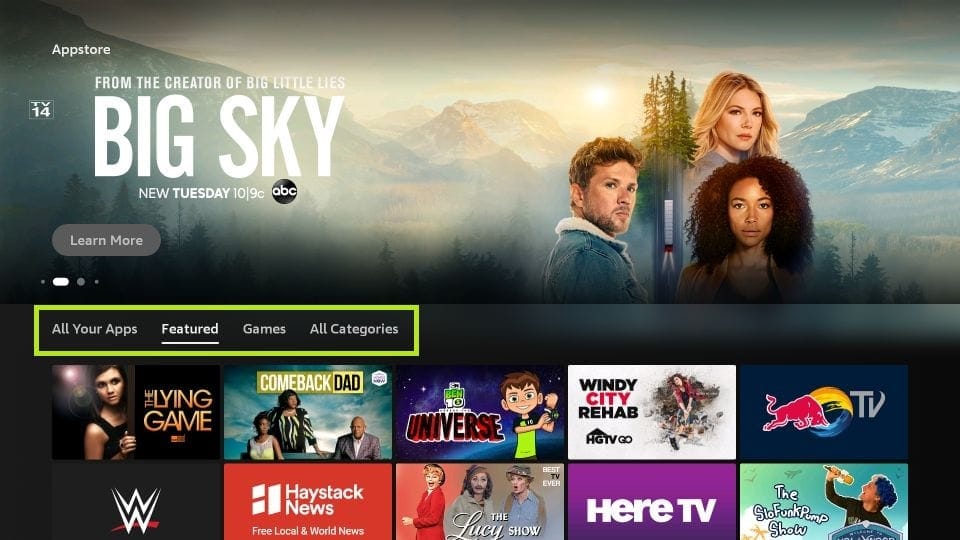
I usually choose All Categories to explore all the options category-wise.
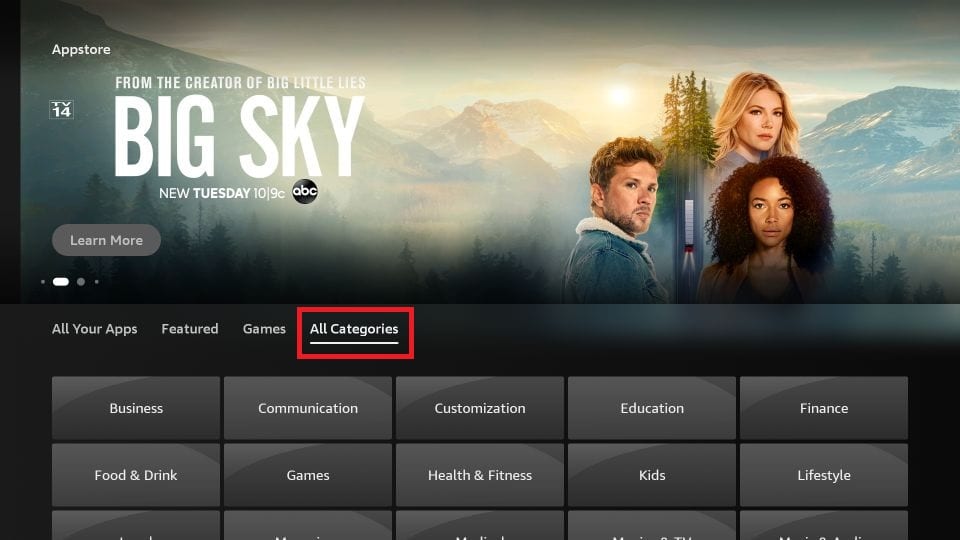
Here, you will find all the possible categories, including Movies and TV, News, Music and audio, Business, Communication, and more.
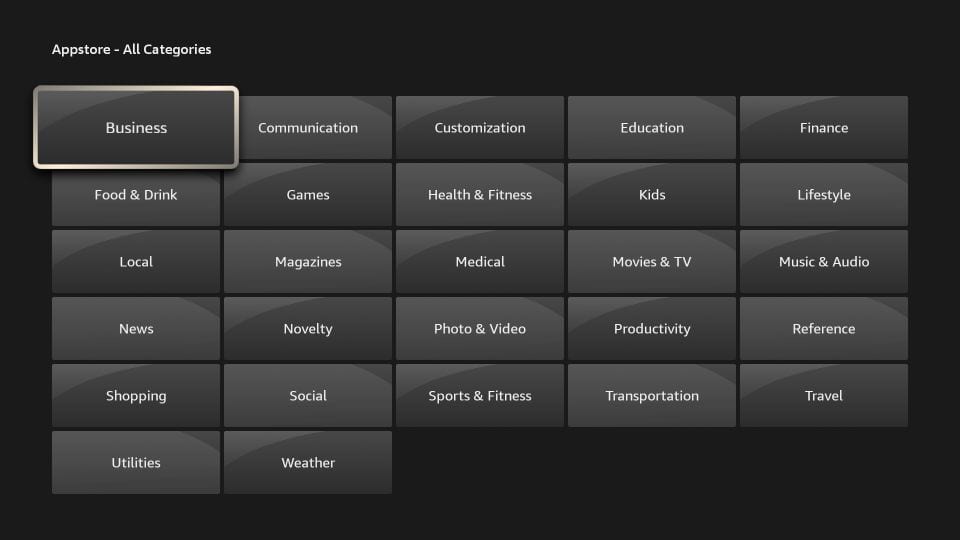
When you click a category, you see the list of the related channels. For instance, upon clicking Movies & TV, this is what I see:
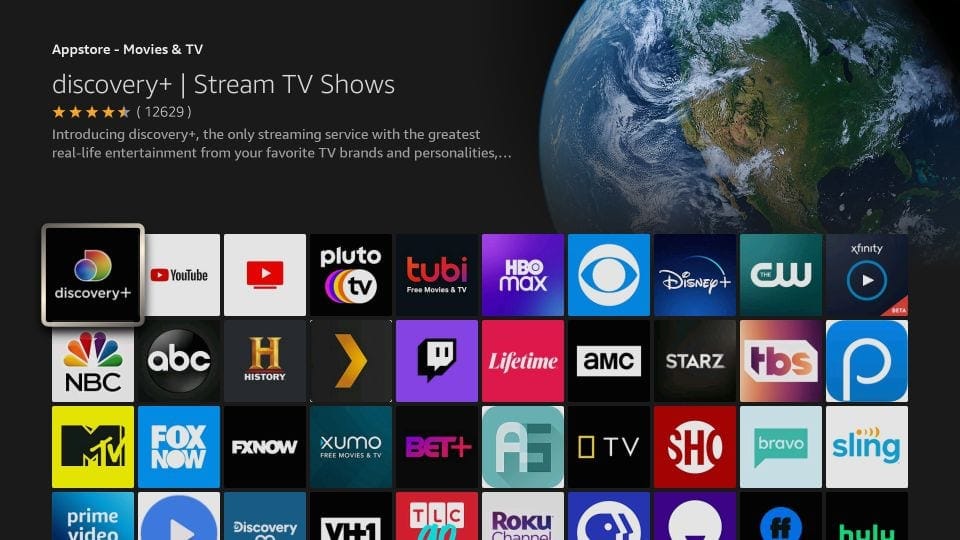
That is how you get your favorite apps and channels from the Amazon Store.
You should also check out our list of best FireStick channels.
How Does FireStick Work for Free Streaming
This is the best part of FireStick, which makes it so popular among cord-cutters. The device can stream unlimited free content, including movies, shows, documentaries, sports, and more.
Jailbreak FireStick
If you want to explore the true potential of FireStick or Fire TV, jailbreaking is the way to go. After jailbreaking, you will have access to loads of free content. You will get it all if you like movies, shows, or live TV.
Jailbreaking is easy, and our step-by-step guide ensures it is even easier.
Read: How to Jailbreak FireStick
Jailbreaking may sound a little overwhelming, but it is not. We call it “jailbreak” because resellers have made this term quite popular. The process includes installing third-party apps allowing you to stream free content. Here are some of the quick facts:
- Jailbreaking DOES NOT harm your device
- Jailbreaking DOES NOT void warranty
- Jailbreaking DOES NOT require any technical knowledge
Install third-party APKs
While the jailbreak process shows you the installation of the most popular apps, you can also install many other third-party APKs on your device.
After setting up your FireStick, check out our list of the best apps.
Here are some of the most popular apps and links to the installation guides to help you get started.
Wrapping Up
That’s pretty much how FireStick works. This guide should help you get started with your device now. If you have any questions or comments, please fill them out through the comments section below.
You may also like:
- How to install & use a VPN on Firestick
- How to fix buffering on Firestick
- How to prevent overheating of Firestick
- How to reset Firestick to factory defaults
FAQs
NO. Amazon Fire TV Stick and other Fire TV variants do not charge a monthly fee. You just have to buy the device and start streaming.
Amazon Firestick lets you watch hundreds of channels, including free and paid options. For detailed information, see this list of the best Fire Stick channels.
Yes. You must have a good speed internet connection for the Fire TV Stick to work.
You don’t need a VPN for Firestick to work. However, if you are streaming with low-cost or free services, it is advisable to get a good VPN to keep your online activities private. Here is a list of 10 reasons why everyone should use a VPN.

Suberboost Your FireStick with My Free Guide
Stay Ahead: Weekly Insights on the Latest in Free Streaming!
No spam, ever. Unsubscribe anytime.


I noticed on the Roku vs. Firestick article you could use one Roku device on multiple tv’s without moving the device from tv to tv. Is that possible with the Firestick 4k or the Firestick TV cube?
Hi Evan, that won’t be possible with a FireStick. You will need to unplug it from one TV before you plug it into another.
My tv is on and the hdmi on screen but nothing from firestick never had problem before already disconnected from power source a nd back what can i do
Hi Eloisa, did you try it in another HDMI port on the same TV? It could either be the faulty HDMI port or FireStick itself.
Can I use the Firestick w/o internet provider if I go thru a hotspot such as Netgear from AT&T
Hi Regina, yes, you could use a FireStick with a hotspot.
can i record tv shows with the firestick
Hi Stephanie, you will need a separate device called Fire TV Recast. The price starts at $137.99.
Will the Firestick work on any TV providing it has an HDMI – the TV I’d like to use it on is pretty old…?
Yes Lucy, if your TV has a functional HDMI port, FireStick will work with it.
I have a Sony Bravia smart TVs that will not allow me to access Prime video for movies etc. Consequently I have to plug my laptop into the HDMI in order to watch anything on Prime. Would the Fire Stick work on a Sony Bravia and eliminate this annoying step?
Hi Lucy, yes, FireStick will work with your TV. You just need to plug it into one of the available HDMI ports.
Hi, I already have a smart tv with all the apps then does buying a firestick really help ?
Hi Pavani, I personally prefer FireStick over a Smart TV, primarily because it is easier to use. However, if you are comfortable with the interface and functions of your TV and already have these apps sideloaded onto it, you do not need a FireStick.
With more than one TV in the house, can we watch individual channels at the same time?
Hi Margot, you can watch any channel on multiple TVs at the same time only if the channel allows simultaneous streaming on multiple devices. You may need to check the subscription details to determine if simultaneous streaming is available with the channel.
Hi i live in Australia and have no idea how this works not that me being in Australia has anything to do with why i have no idea how it works what i need to know is how does it connect to my tv and will it affect my foxtel box which is a paid tv satalite thing we have down here ??
Hi, FireStick does not affect your Satellite TV connection. You just need to put it in a separate HDMI port. If you have run out of available HDMI ports, you can plug a device out and plug FireStick in.
To get started, you will need to set up your FireStick. Here is our guide: https://www.firesticktricks.com/how-to-set-up-amazon-fire-tv-stick-for-first-time.html
Me and my Roku-savvy friend tried to get an NBA game on TNT on my new Firestick. First I got a preview of the game lasting 6 minutes, and was instructed to tell my “TV supplier”. What TV supplier?? I just ditched my supplier (Frontier) for just internet service. Tried logging in with existing Hulu just WHO is my supplier?
Hi Robert, some of the FireStick channels require cable TV subscriptions to work. It looks like you ran into one such app.