If you are new to Kodi, this beginner’s guide will help you get started and familiarize yourself with the app. In this post, I will take you through the most fundamental principles of Kodi. Here, I cover everything you need to know about Kodi to start streaming your favorite content in almost no time.
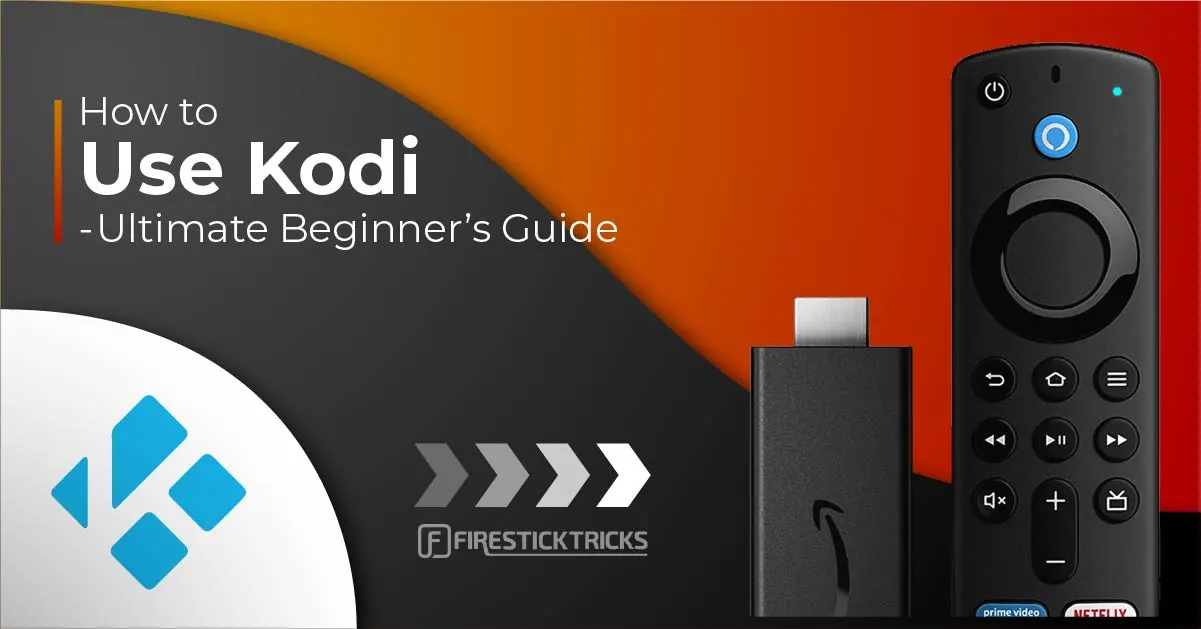
When I first started using Kodi, it seemed a little overwhelming. That’s probably because it has a unique layout and distinct features that set it apart from other media players.
However, I quickly realized that it is much simpler than it appears. You don’t need any special technical knowledge or a steep learning curve to understand and start streaming movies or shows on Kodi.
However, I believe a little guidance would have helped me become familiar with it even faster. Many of my readers asked for a guide to help Kodi beginners speed up the ‘getting acquainted’ part. So, here I am with the Kodi guide for beginners. If you are new to Kodi, this guide will walk you through everything you need to know.
Attention Kodi Users!
Governments and ISPs worldwide monitor your online activities. If you use third-party Kodi addons, you should always use a reliable Kodi VPN to hide your identity and prevent issues with your streaming experience. Currently, your IP is visible to everyone.
I use ExpressVPN, the fastest and most secure VPN in the industry. It is very easy to install on any device, including Amazon Fire TV Stick, PC, Mac, and Smartphones. It also includes a 30-day money-back guarantee. If you're not satisfied with their service, you can request a refund. ExpressVPN is offering a special NEW YEAR deal: get 4 months free and save 78% on the 2-year plan.
Install and Use Best Kodi VPN | Why you must use a VPN at all times
What is Kodi?
Kodi is an open-source media player. A media player is a tool for playing videos, audio, and other multimedia files on your devices.
Kodi lets you watch local and online media. However, this free media player is primarily known for its online streaming capabilities. You can stream almost anything on Kodi, including:
- Movies
- TV shows
- Documentaries
- Sports
- Live content
- Music and more.
Moreover, you can also customize Kodi, i.e.:
- Kodi settings
- Display
- Skin settings (via builds), and more.
Kodi is a popular, reputable, user-friendly, and completely free app. However, there’s a catch. The media player doesn’t host any content. Therefore, you must install Kodi addons to catch up on your favorite movies and shows.
You can install the addons from the official Kodi repository or third-party repositories. Fortunately, there is a complete list of Kodi addons offering fantastic content.
How to Install Kodi on Various Devices
Kodi is supported on a host of device platforms. The scope of this guide does not permit me to cover the detailed instructions for installing Kodi on all devices. Therefore, I will provide a brief overview of Kodi’s installation procedure on the more popular platforms.
I will direct you to the sources from which you can obtain Kodi and briefly outline the installation methods. The following are the platforms we will cover:
- Amazon FireStick & Fire TV
- Android mobiles & tablets
- Windows PC
- Mac OS
- iOS
- Android Smart TV & Android TV Boxes
The latest official version of Kodi is Kodi 21.3 Omega.
The older version, Kodi Nexus, is still used, especially by those who haven’t upgraded to Kodi Omega. However, Nexus is no longer available through official channels.
1. Amazon FireStick & Fire TV
Amazon FireStick is an extremely popular media device. It plugs into your TV through the HDMI port. This Android-based device instantly converts any TV into a Smart TV.
Although there are physical differences between FireStick & Fire TV, they function similarly, meaning the installation process remains the same for both devices.
Kodi is not available on the Amazon Store; therefore, we must manually download the Kodi APK file (from a trusted source) to install it on FireStick.
Please read our detailed guide on how to install Kodi on FireStick. This guide will take you through the easy step-by-step installation procedure. You may also refer to our other guide on jailbreaking Amazon FireStick.
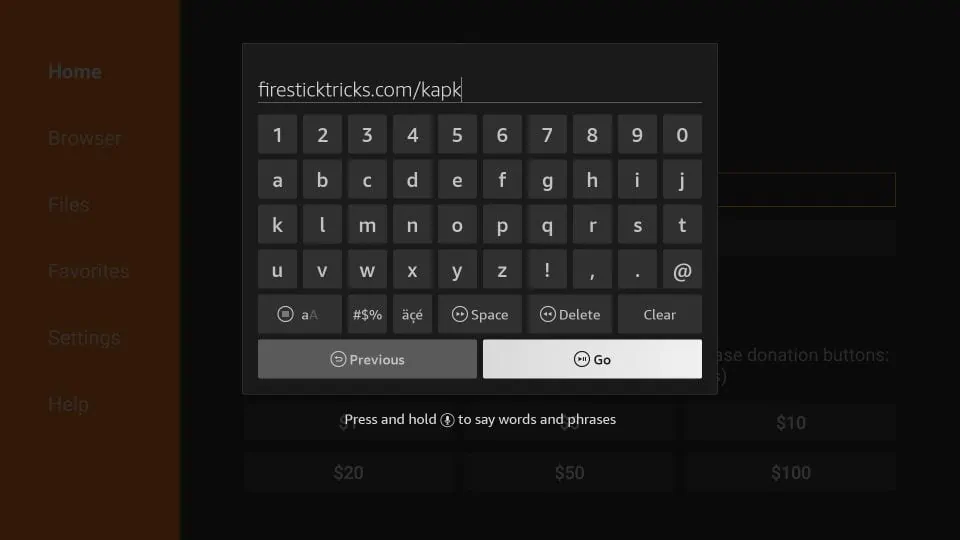
2. Android Mobiles & Tablets
Kodi is not only popular but also trusted by Google. Unlike Amazon FireStick or Fire TV, you don’t have to sideload (or manually install) Kodi on Android mobiles and tablets.
The Kodi app is available on the Google Play Store, which only features trusted and safe apps.
The presence of Kodi there is assurance enough that it is verified and safe.
Here is how you can install Kodi on Android:
- Open the Google Play Store.
- Look up Kodi.
- Click Install.
It’s this easy!
3. Windows PC
The installation processes for Windows 10, 11, 8.1, and older are different. We cover all of these in the following sections.
3.1 Windows 10 & 11
If you have Windows 10, you can download the official version of Kodi from the Microsoft Store. Here is how you can do that:
- Launch the Microsoft Store.
- Click the Search bar on the top-middle side of the screen.
- Search for Kodi.
- Open the Kodi app dashboard.
- Click the Get button.
- You will have Kodi installed on your Windows 10 PC in just a minute or two.
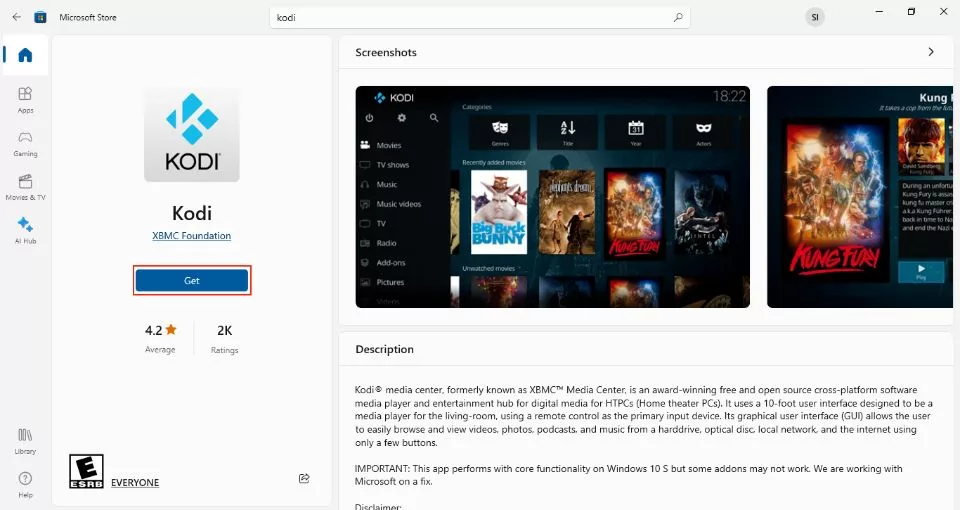
3.2 Windows 8.1 & Older
If you have Windows 8.1 or an older version of Windows, you may still download Kodi directly from the official website https://kodi.tv.
1. Go to the website, and once you’re on the homepage, click the DOWNLOAD button located in the top-right corner (or directly go to https://kodi.tv/download).
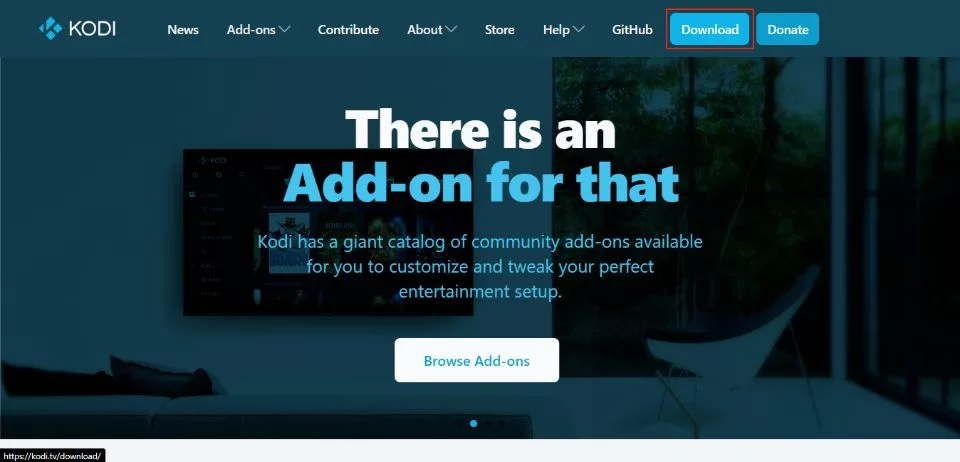
2. Scroll down until you see the logos of the supported devices or platforms. Click the Windows logo.
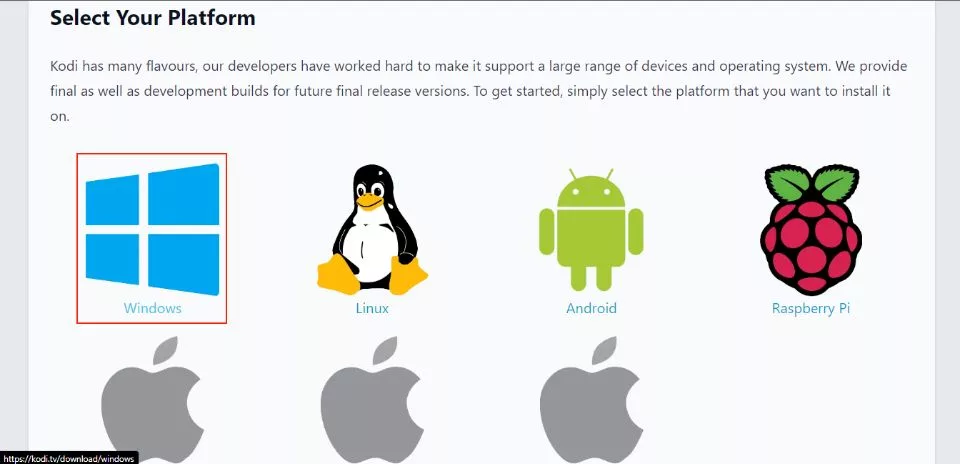
3. Ensure that the Recommended tab is selected in the next window. Click Installer (64-bit) if you have a 64-bit computer. Click Installer (32-bit) if you use a 32-bit PC.
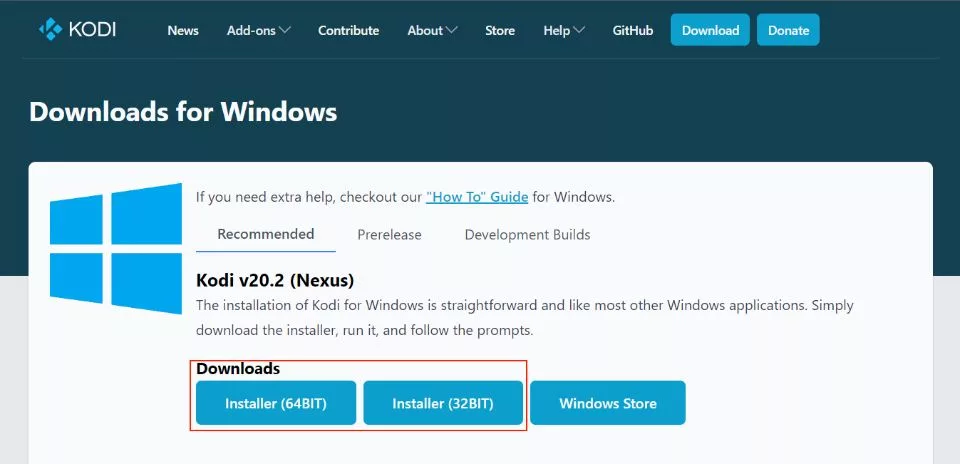
4. Mac OS
Kodi isn’t available on the Apple App Store, but you can download the macOS version directly from Kodi’s official website. You must have Mac OS 10.8 X or higher. Follow the steps below to install Kodi on Mac:
1. Open https://kodi.tv/download in the Safari web browser (Safari will auto-mount the DMG file). Scroll down and click the macOS logo.
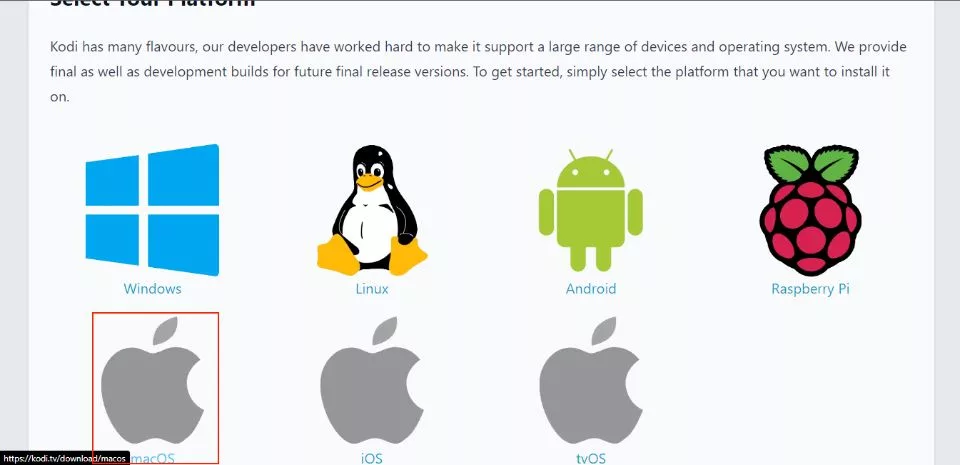
2. In the pop-up window, make sure the ‘Recommended‘ tab is selected. Then click Installer (64-BIT).
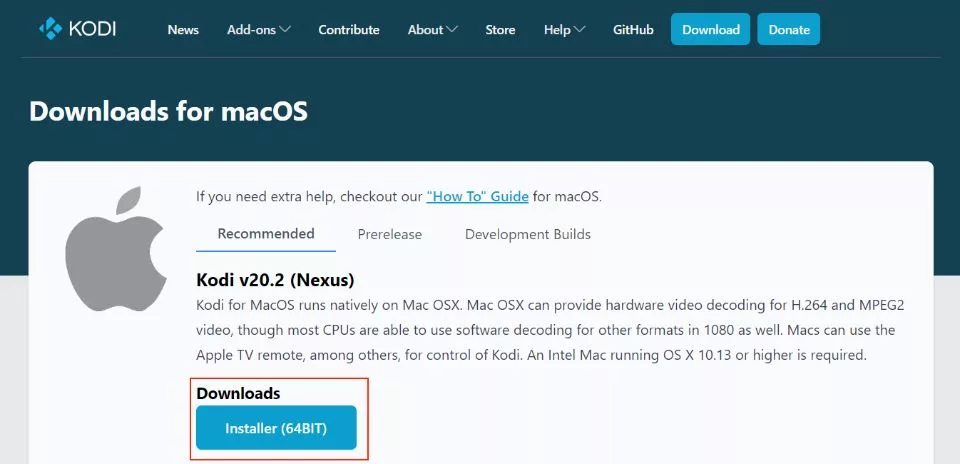
Follow the usual process to install the app on your Mac computer
5. iOS (iPhone, iPad & iPod Touch)
The official website provides several installation methods to install Kodi on jailbroken and non-jailbroken iOS devices.
Additionally, some third-party app stores, such as TweakBox, host the iOS version of the app.
6. Android Smart TV & TV Boxes
Android Smart TV and TV Boxes support the Google Play Store. Since Kodi Omega is an official entry in the Play Store, installing the app is pretty straightforward.
- Turn on your TV (if you use an Android TV Box, ensure it is connected to the TV).
- When the home screen loads up, click the Google Play Store.
- Look up the Kodi app.
- Follow the on-screen instructions, and you’ll have Kodi up and running in a few minutes.
What are Kodi Addons?
Kodi addons let you stream online content on Kodi, including movies, shows, live TV, sports, documentaries, and more.
You cannot stream online content without addons. Kodi, without add-ons, is like any other media player; it can play only the videos saved on the device.
Therefore, addons are an integral part of Kodi. They let you stream multimedia content, including:
- Movies
- TV shows
- Live TV
- Music
- Sports
- News
- Documentaries, and more.
Let me simplify. Think of Kodi as a DVD player and an addon as a DVD—without a DVD, the player serves little purpose. Similarly, Kodi addons are crucial for streaming, as they source media from various platforms and services to deliver top-quality titles and content.
Various add-ons are dedicated to live streaming, on-demand content, news, and more. You can find relevant addons for watching your favorite movies or get a multipurpose addon to enjoy a wide variety of videos under one roof.
To make your search easier, check our list of the best Kodi addons.
How to Install Addons on Kodi
Legal Disclaimer: This guide is for informational purposes only. FireStickTricks.com does not own, host, operate, resell, or distribute any apps, services, or content mentioned.
Installing addons on Kodi is a straightforward process. Whether you are downloading an addon from the official repository or via unofficial sources, it only takes a few steps.
Here are the generic steps to install any addon on Kodi.
- First, decide what type of add-on you need. For instance, if you’re a movie enthusiast, choose a movie-focused addon. Please explore our list of the best Kodi addons for addon categories.
- Enable third-party addon installation on Kodi.
- Find the source of the addon and then add the source to Kodi.
- Next, use the file source to download the relevant repository.
- Lastly, download the addon via the repository/ wizard.
For step-by-step instructions with screenshots, follow these links to learn how to download some reputable addons:
How to Use Kodi Addons to Watch Movies, Shows, Live TV, and More
Once you have installed an addon, you will find it in the Add-ons section. I will show you how to find the installed addons and how to use them.
The Video Addons section contains addons that stream video content, such as movies and shows. However, not all addons are video-based.
Kodi also supports other types of add-ons, such as utility addons. These addons can be found in the Program add-ons section. However, since you’re just getting started, there’s no need to worry about Program addons for now.
Access Your Video Addons
Press the back button repeatedly to return to the Kodi home screen. Now, click Add-ons on the left.
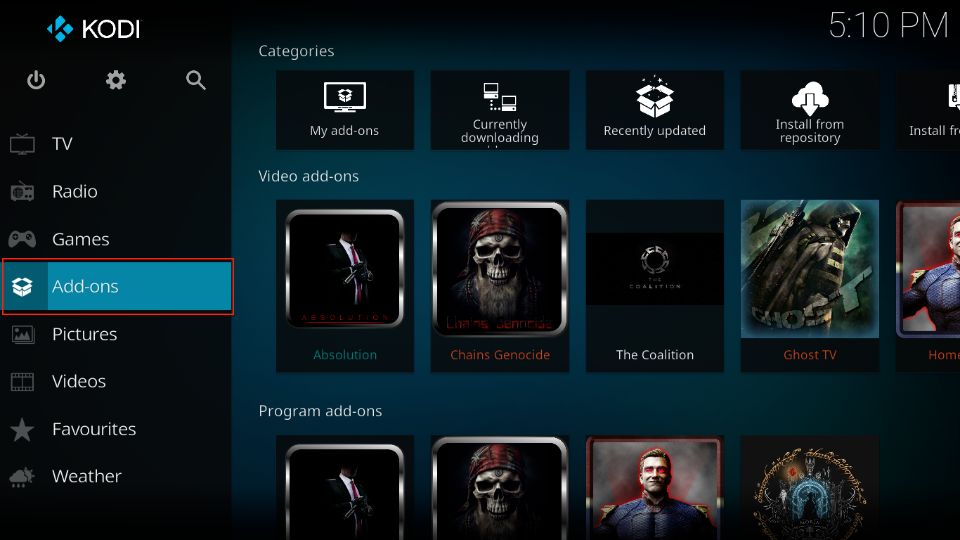
Scroll to the Video add-ons on the left and hover over it; all your video streaming addons will appear on the right.
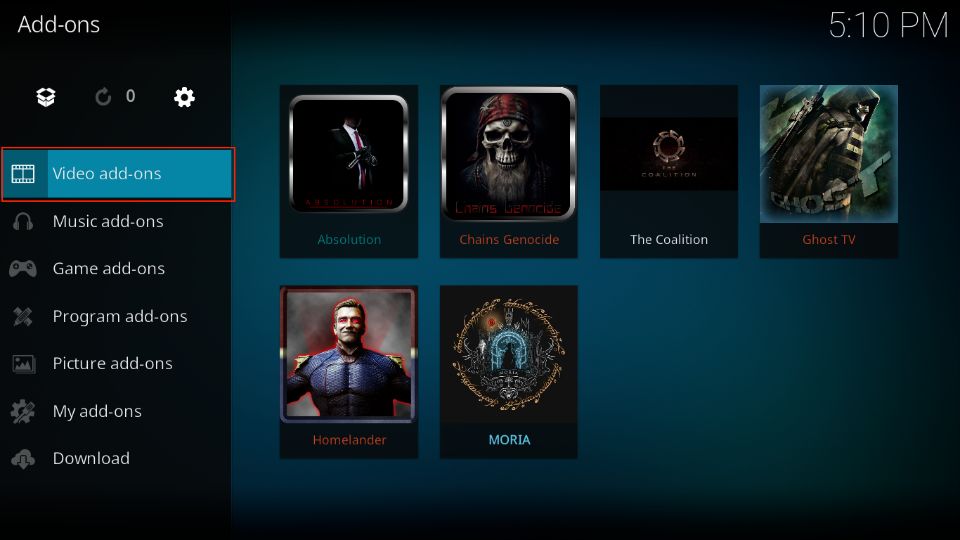
This is what the list of installed add-ons will look like.
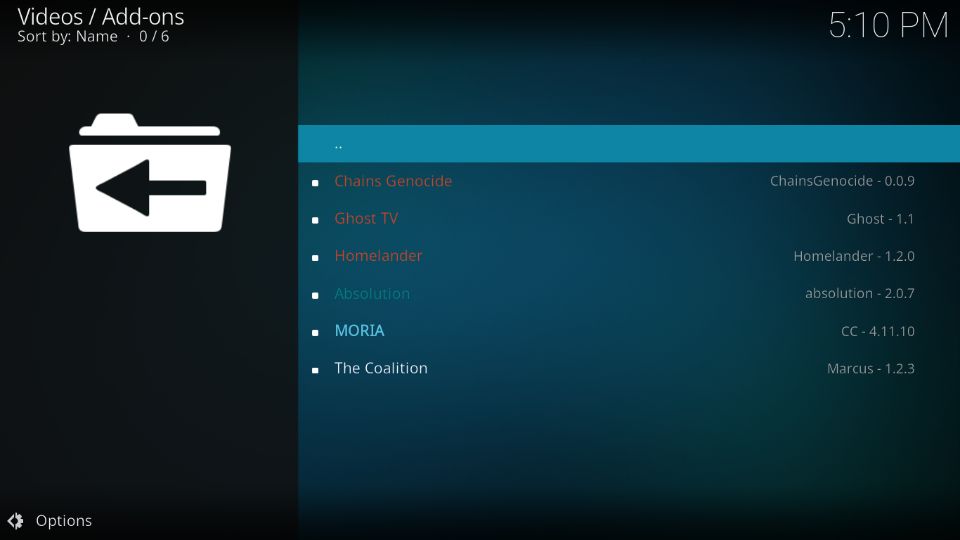
Using Your Addons
When you are at Video add-ons, you can see the icons of the addons. To open any addon, click it once.
I will click the Crew addon for a demonstration (one of the best addons for Kodi).
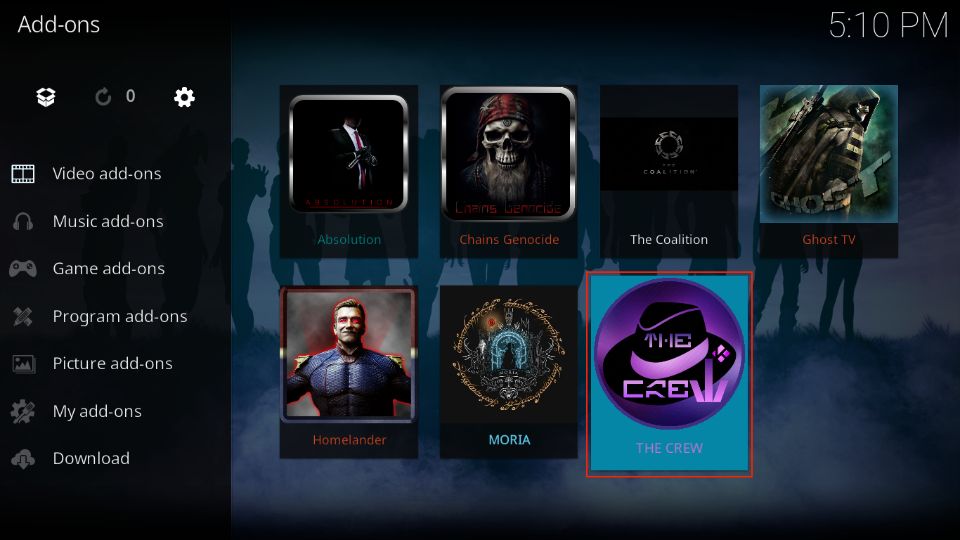
The Crew is an on-demand addon. Next, you’ll see the categories where different titles are organized for easy browsing.
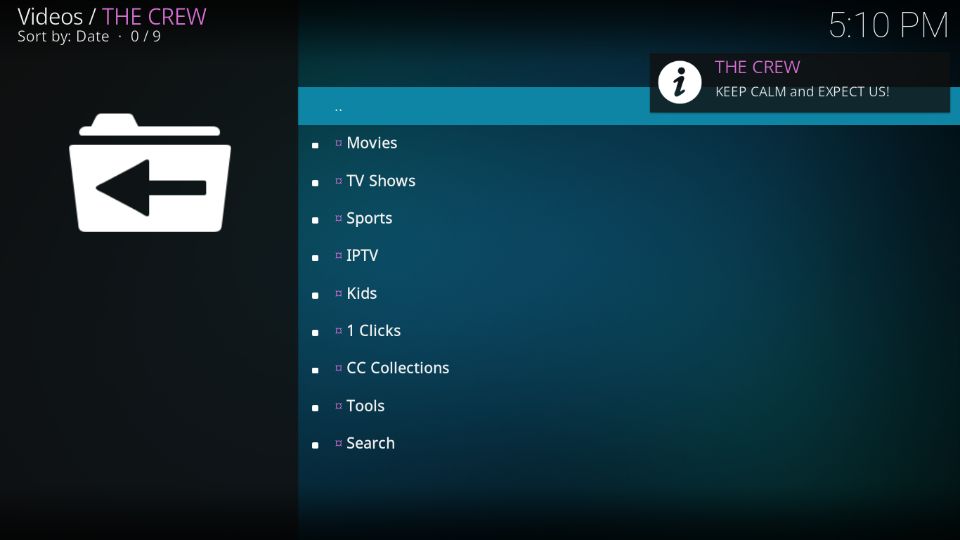
When you click a category, you may see the list of titles or subcategories. It varies across addons.
When I click the Movies category within the addon, I see subcategories such as My Movies, New Movies, In Theaters, Trending, etc.
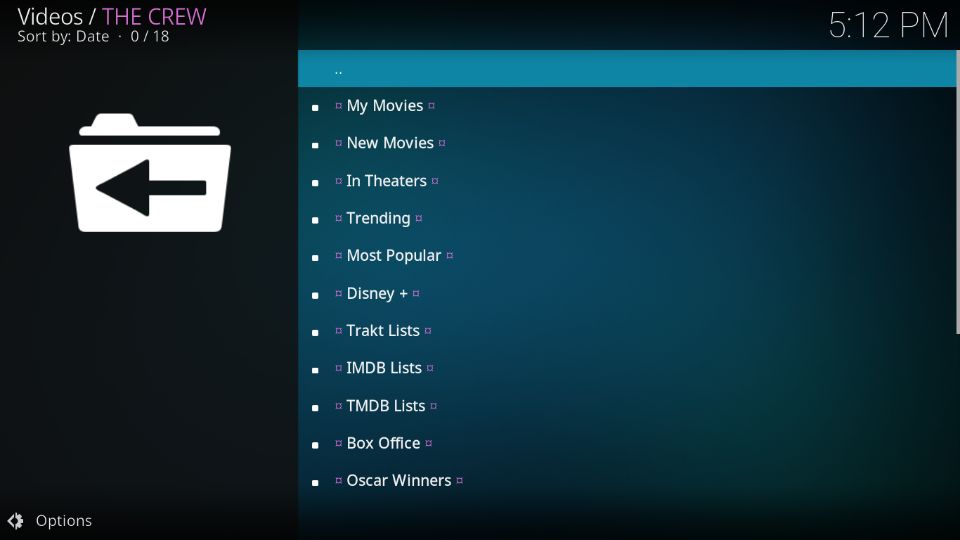
There are more subcategories within a subcategory. For instance, inside the Genres category, you will find subcategories like Action, Adventure, Animation, Anime, and more.
The idea is to click through the categories and subcategories, and when you finally see the list of titles, click on what you want to play.
The addon will start scraping servers and fetch the streaming links for you. Click the link to start watching movies or shows on Kodi.
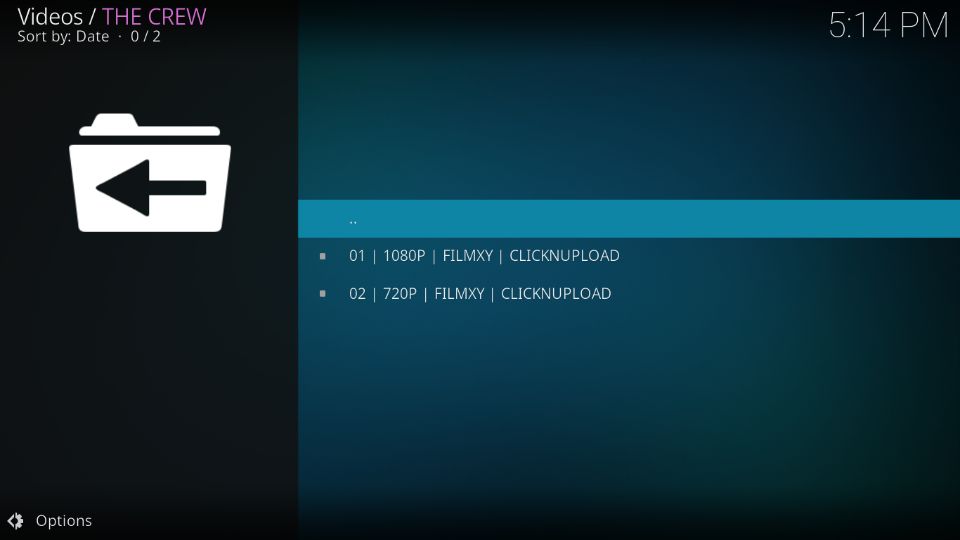
That’s pretty much all you need to do!
What are Kodi Builds?
When you install Kodi and run it for the first time, you see the default interface with the default Kodi skin called Estuary.
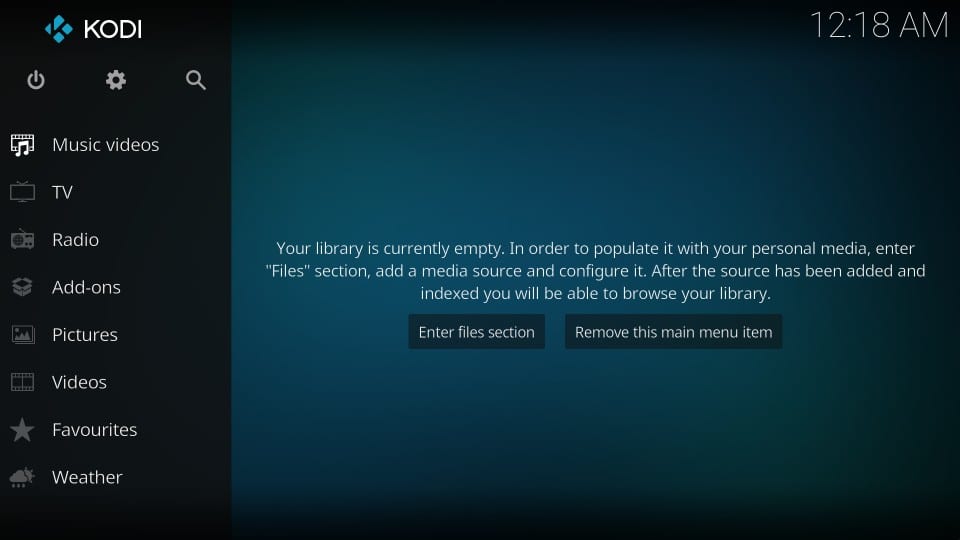
Although you can access amazing VOD and live content via addons, they don’t change the default interface.
You must install a build to customize the interface or give it a makeover. A Kodi build has two main functions:
- Changes the appearance of Kodi (Kodi skin)
- Offers various pre-installed addons
A Kodi build is usually packed with multiple Kodi addons. Therefore, instead of downloading addons individually, you can install a Kodi build to access multiple addons simultaneously.
Some of the best Kodi builds give Kodi an amazing and appealing makeover.
This is what Kodi looks like after installing a trendy build called Xenon.
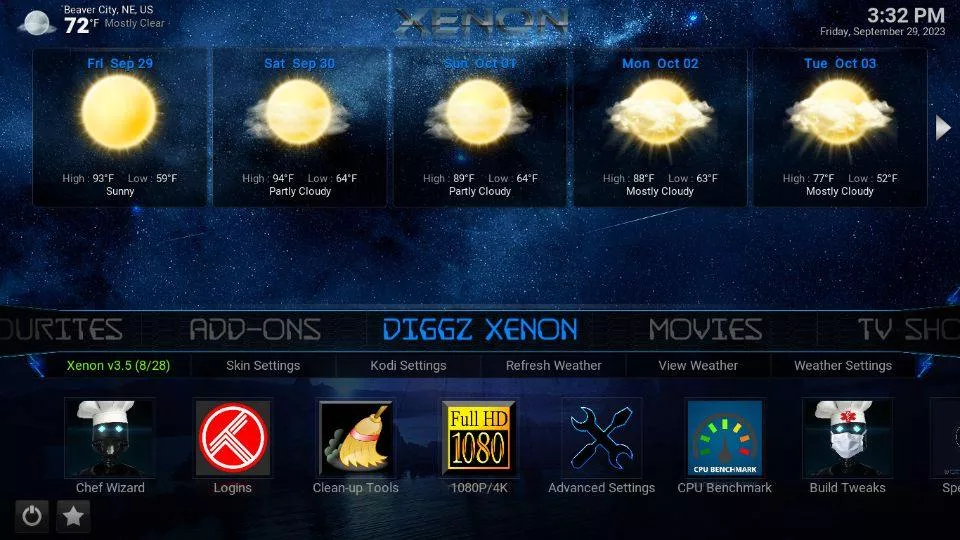
How to Install Kodi Builds
While downloading a Kodi build may seem complex, it is actually quite simple. The steps are similar to downloading an addon.
Here are some links to get you accustomed to downloading a build on Kodi:
How to Use a Kodi Build
Beyond an interface makeover, using Kodi with a build is not materially different from using it without one. The good news is that it doesn’t take much to get familiar with Kodi builds, even if you are a beginner.
For this guide, I am using Xenon build as an example. All builds share a similar layout, with only a few minor differences.
Even if you have another build, you can use it similarly, as I have demonstrated below.
1. This is what Kodi’s home screen looks like with Xenon.
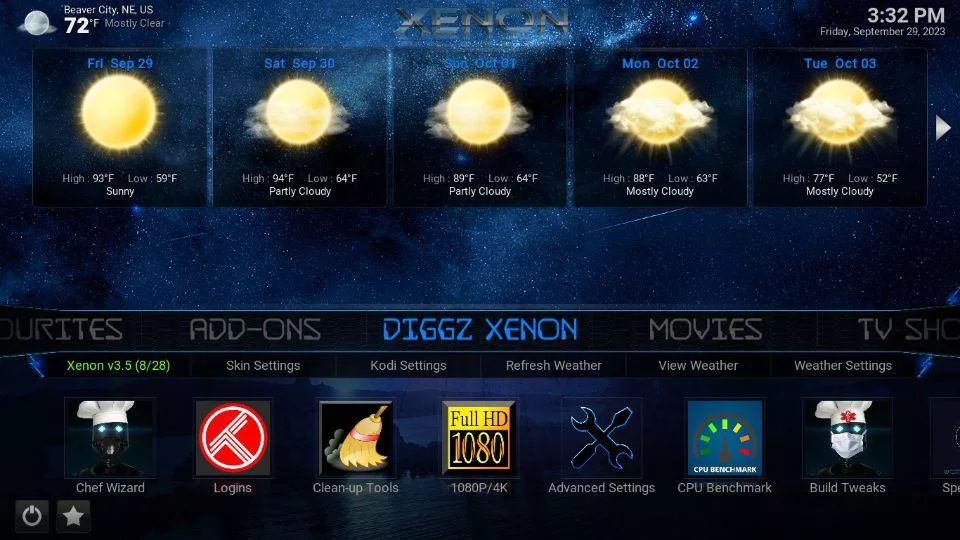
This skin looks much vibrant and attractive than the default, dull Kodi skin. The Xenon home screen features a Section bar around the middle, with a contextual submenu bar located just beneath it.
When you select an item in the Section bar, all the related items from the submenu appear under it. For example, when I’m on the Diggz Xenon section, I can see associated items like Skin Settings, Kodi Settings, Refresh Weather, etc.
2. Scroll through various sections, such as Movies, TV Shows, Debrid Zone, and more, to notice how the submenus change.
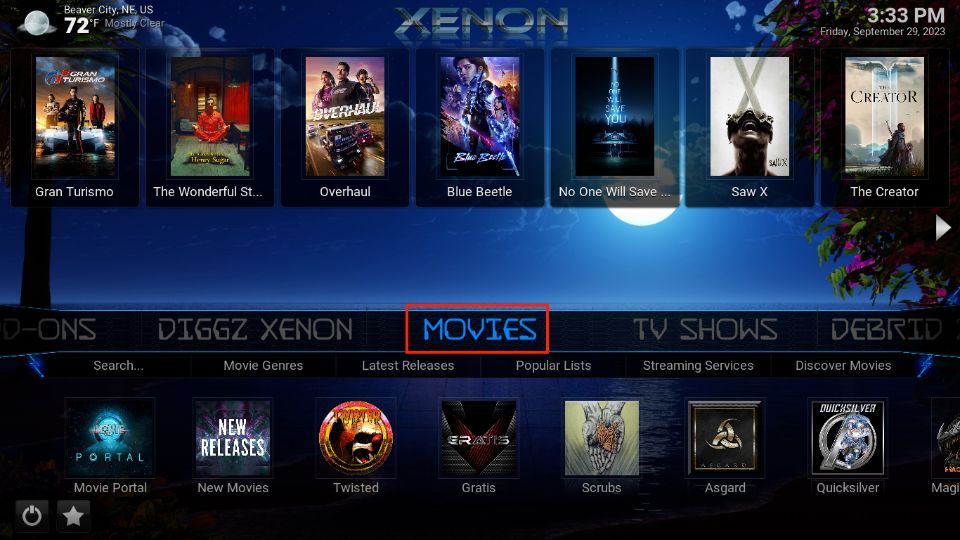
3. As I mentioned earlier, builds come with pre-installed addons. As you can see in the screenshot below, in the TV Shows section, the list of TV Show addons (Scrubs, TV Portal, Twisted, and more) is displayed.
These are some of the preinstalled add-ons for Xenon.
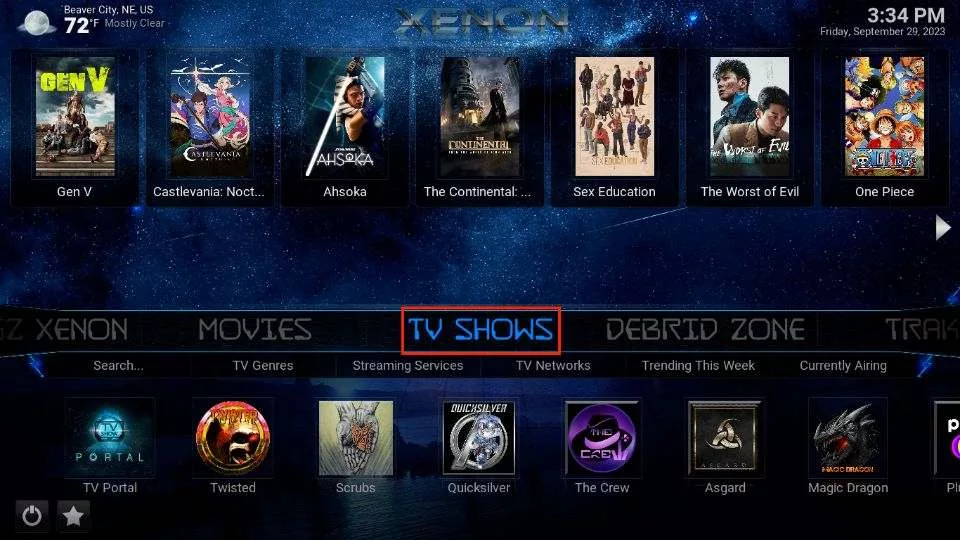
4. In the Debrid Zone, also, the relevant addons appear at the bottom.
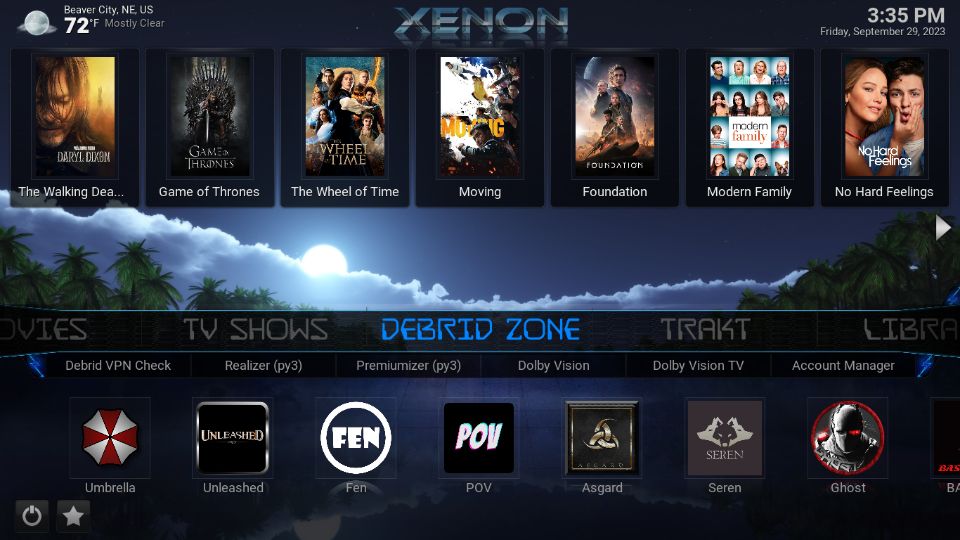
5. The list of addons on the Xenon home screen is incomplete. A build may have more addons than it can feature on its main screen.
If you’d like to explore more addons, here’s what you can do next. Go to the Add-ons section and click Video Add-ons.
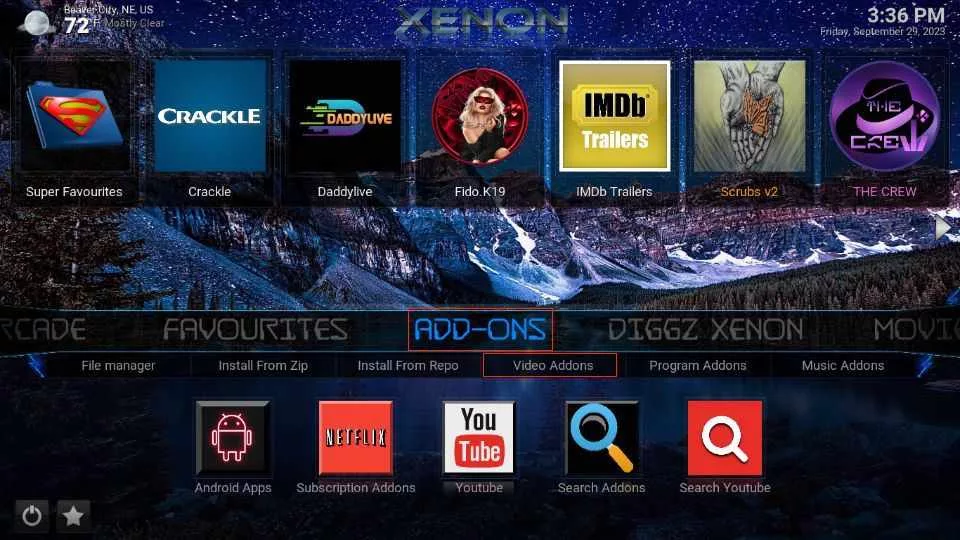
6. Here, you will find the complete list of the Video add-ons preinstalled with the Xenon Build.
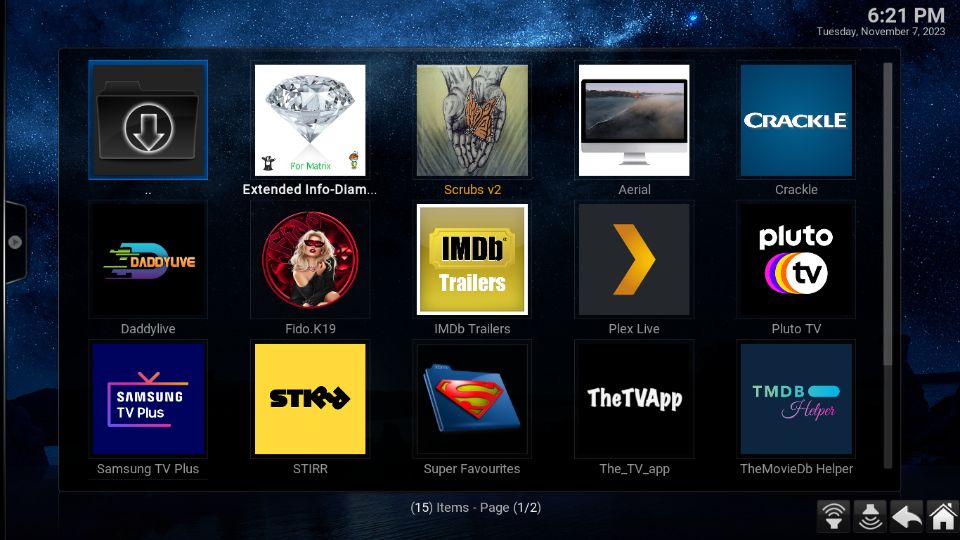
How to Add Addons to a Build
Most Kodi builds come with multiple preinstalled addons. However, not every build will have all the addon you want. In that case, you can install the desired addon manually. It won’t take long and is pretty simple to do.
Here are some general steps to install an addon on a build:
- Add the addon file source to Kodi.
- Install the repository via the source.
- Get the relevant addon.
Here’s a detailed guide on installing add-ons over builds.
#Recommended – Get A Kodi VPN
Before using Kodi to stream your favorite movies, TV shows, or sports, I strongly recommend getting a reliable VPN.
For those unaware, Kodi VPN is a tool that protects your Kodi streaming activities from the prying eyes of ‘Big Brother.’ In other words, it hides your internet traffic to and from your device, preventing your ISP, government, hackers, or other third parties from logging or tracking your online activities.
To watch movies and shows on Kodi, you must first install addons. Most of these addons are available through third-party providers and let you stream your favorite content for free.
I do not encourage my readers to watch copyrighted content using illegal sources. However, I also believe everyone has the right to privacy.
A Kodi VPN encrypts your internet connection and diverts online traffic through a private server. As a result, anyone attempting to monitor your online activity is unable to do so.
ExpressVPN is my recommended Kodi VPN because it is fast and highly secure. It uses impenetrable encryption technology to protect your privacy and online identity.
ExpressVPN offers 100% anonymity to Kodi users.
ExpressVPN is compatible with all Kodi devices, including Android, FireStick, iOS, Mac, Windows, and more. It also works great with services like Netflix and Hulu.
Before you start streaming, here’s how to get VPN protection in 3 simple steps.
Step 1: Get the ExpressVPN subscription HERE.
Step 2: Click HERE to download and install the ExpressVPN app on your device.
Step 3: Click the Power icon to connect to a VPN server. That’s all. Your connection is now secure with the fastest and best VPN for Kodi.

Frequently Asked Questions
Kodi is a free, open-source media player that lets you stream and organize movies, TV shows, music, and more. It's popular for turning any device into a home theater system.
Yes, Kodi is completely legal and safe to use when streaming content you own or from legitimate sources. Legal issues only arise when using unauthorized third-party add-ons.
You can download Kodi directly from the official Kodi website or app stores like Google Play and Microsoft Store. It’s available for Windows, Android, macOS, Linux, and more.
Kodi add-ons are plugins that enhance its features by providing access to streaming services, live TV, or utilities. They can be installed from the official Kodi repository or third-party sources.
Yes, Kodi works well on Amazon Firestick and other streaming devices. It may require sideloading the app, but once installed, it runs efficiently.
Using a VPN with Kodi is recommended to protect your privacy and bypass geo-restrictions. A VPN encrypts your connection and keeps your streaming anonymous.
Wrapping Up
Well, that’s all about how to use Kodi. All you need to do is install Kodi, get addons, and start watching your favorite content. You may also install Kodi builds to enjoy a more dynamic interface. Let me know your thoughts in the comments box below.
More Kodi Resources
- How to Stop Buffering on Kodi
- How to Set up Trakt on Kodi
- How to Fix Common Kodi Problems
- How to Install More Than One Kodi Build

Suberboost Your FireStick with My Free Guide
Stay Ahead: Weekly Insights on the Latest in Free Streaming!
No spam, ever. Unsubscribe anytime.
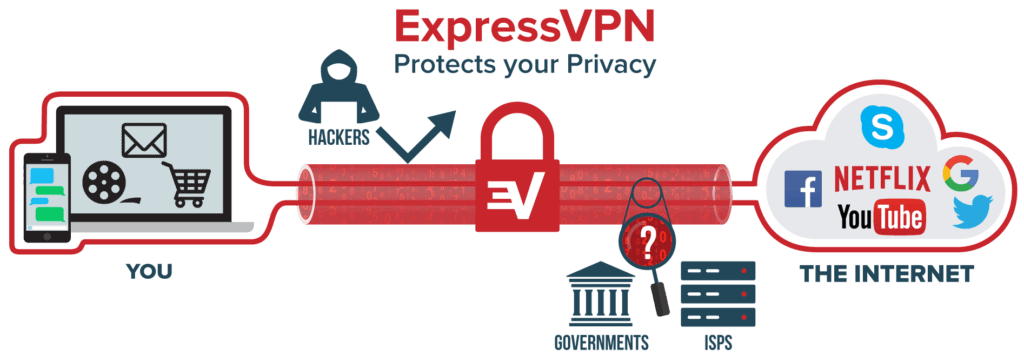


How do I ensure when streaming from my computer to Kodi it is secure? I have always done it and it is great. Recently, I saw people say SMB is not secure and do not want to open myself up to hackers. Thank you.
Hi Greg, VPN is the best way to go about it. We recommend ExpressVPN as it is the fastest and safest VPN around.
I installed the no limits magic Kodi build. When I search a movie, I get a list of links. When I click one of the links nothing happens. Sometimes it says ‘no stream available’, other times it just does nothing at all. Do I need an external hard drive as those links look like torrents to download cuz there’s sizes listed? I am using a firestick.
Hi, no you don’t need external storage. You can use any other link which does not say ‘torrent’. You may also install other working addons. Here is our list: https://www.firesticktricks.com/best-kodi-addons.html
I do have Kodi Leia 18.4 installed on a HiMedia Q10 Pro player. With various builds I’ve got the the issue not having a menu bar (stop, forward, subtitle etc.) with the movie addons. I would be grateful is this matter could be shared or answered at this forum.
Hi, we haven’t tested Kodi on HiMedia Q10 Pro Player. I am not quite sure what could be the cause of the problem. Try pressing the down navigation button or the Select/OK button on the remote while the video is playing. It may bring up the playback menu bar.
I have installed ExpressVPN router, Kodi, Titanium. The Titanium main menu comes up but I cannot get anything to play. I am new to Kodi.
Hi, are you getting any error message? After installing the Titanium Build, did you let it complete the updates when you ran it for the first time? It usually takes 5-10 minutes to complete all the updates. If it is still doesn’t work, reset Kodi and install Titanium build again. Here is our guide on how to reset Kodi on FireStick: https://www.firesticktricks.com/reset-kodi-firestick.html
I installed titanium no problem, I click on a movie and get a list of links for the movie, but I can’t get any of them to play. I’m brand new to kodi, I’m a old pc torrent guy
Hi Mike, did you try using it with a VPN. There is a chance your ISP is blocking the streams. VPN will help you unblock them.
when we try to install Addons, there is nothing in there to populate or add. What are we doing wrong?
Hi Rusty, which addon are you trying to install. Yoda and Supremacy just went down. Take a look at our list of best Kodi addons: https://www.firesticktricks.com/best-kodi-addons.html
How do I install a VPN and use it on kodi
Hi Bill, VPN will be installed on your device such as PC, mobile, FireStick, etc. Then you can use all your stuff privately including Kodi. You should check out this guide for more info – https://www.firesticktricks.com/best-vpn-kodi.html
Do i have to download a wizard to start with or to get started
Hi Terry, you need add-ons to get started. Here is our list of best Kodi addons: https://www.firesticktricks.com/best-kodi-addons.html
Each addon on this list has a link to the installation guide
I still don’t understand! How do you know which link to choose to start movie I constantly push and says No Stream Available
Hi, which addon are you using? Let me know and I will check.
Hello kdoi I would like to tell you thank you thos has been given me a experience I never went on my computer it’s like bran ne omg I had a I went crazy trying to take a risk getting on it I was always to scared I’m getting ok but omg you make the best tutorials yeah thats it my Asus computer has a big brain and mine is very small not any more thank you I was wondering when I would learn then I found you I can’t believe someone cares to go slow and easy and you have all those step by steps I in stalled the 17.6krypton xbmc took me four days I almost gave up . Noway thank you for the updates also I may get just just get it all by the time I pass away okkkkk this from retired and board thank you so much I’ve been saved my pennies so I can send a few your way as soon as I learn pay pal wow its hard to learn a mental think .after being a outside work my props go out to you thank you very much my brains are awakening up thanks again I’m alive again god bless you. I didn’t think people cared any more it’s free omg thanks a lotay.look at me I’m clamp and typing, nice and slow no stress. Wait … I’m back at have a blessed day you and yours. ..
Hi Lisa, glad to know we could be useful. Feel free to get back to us if you need any assistance in future.