🕒 Time Needed: 34 minutes

This guide will show you how to jailbreak your FireStick and install third-party apps for free access to movies, TV shows, live TV, sports, and more.
The 2025 jailbreak method works with all models, including FireStick HD, Lite, 4K, 4K Max, Fire TV, and Fire TV Cube.
For an amazing streaming experience, make sure you follow everything step-by-step as shown in this guide.
What to Expect from This Guide?
- Step-by-Step Guide: Easy-to-follow, detailed instructions for jailbreaking your FireStick.
- Visual Aids: Helpful screenshots to walk you through each step.
- Required Apps & Tools: Everything you need, including the Downloader app.
- Safety Tips: Best practices to keep the process secure.
- Beginner-Friendly: Clear explanations to avoid any confusion.
- Legal Disclaimer: A reminder of the potential risks and legal considerations.
What is Jailbreaking?
Jailbreaking is the process of unlocking a FireStick device, allowing you to install third-party apps that aren’t offered through the official Amazon App Store. This gives users access to a wider range of streaming options that would otherwise be unavailable.
However, jailbreaking a FireStick isn’t the same as jailbreaking an iPhone or rooting an Android device.
Jailbreaking a mobile is a complicated and risky process. On the other hand, jailbreaking a FireStick is straightforward and completely risk-free.
| Feature/Aspect | FireStick Jailbreaking | Mobile Jailbreaking / Rooting |
|---|---|---|
| Definition | Installing third-party apps not available on the Amazon App Store | Removing manufacturer restrictions for full system control |
| Process | Simple: Enable unknown sources and sideload APKs using Downloader | Complex: Requires rooting/jailbreaking tools and firmware modifications |
| Risk Level | None (if using trusted apps) | High (can brick the device or cause instability) |
| Legal Status | Legal (if not used for piracy) | Legal, but may violate terms of service |
| Device Warranty | Not voided | Often voided |
| System Access | No root or deep system access | Full root access to system files and features |
| Security Risks | Minimal to none | High (can expose system vulnerabilities) |
| Purpose | To stream unofficial content or access third-party streaming apps | To customize OS, install mods, remove bloatware |
| Reversibility | Easy (fully reversible, just uninstall sideloaded apps) | Difficult (may require flashing stock firmware) |
| Tools Used | Downloader | Magisk, TWRP, SuperSU (Android); Checkra1n, unc0ver (iOS) |
| Popular Among | Streamers and cord-cutters | Advanced users, modders, developers |
Why Do You Jailbreak FireStick?
Jailbreaking a FireStick unlocks its full potential by removing restrictions imposed by Amazon. Here’s why people do it:
- Access More Apps – Install third-party apps that aren’t available on the Amazon App Store.
- Stream Without Limits – Watch movies, TV shows, live channels, and more without being restricted to official apps.
- Enhance Your Streaming Experience – Customize your FireStick with better media players and streaming tools.
- Bypass Unnecessary Restrictions — Some apps and content are region-locked or require unnecessary sign-ins, and jailbreaking helps you bypass those.
- Take Full Control of Your Device — You can use your FireStick how you want, not how Amazon wants.
Is It Safe & Legal to Jailbreak a FireStick?
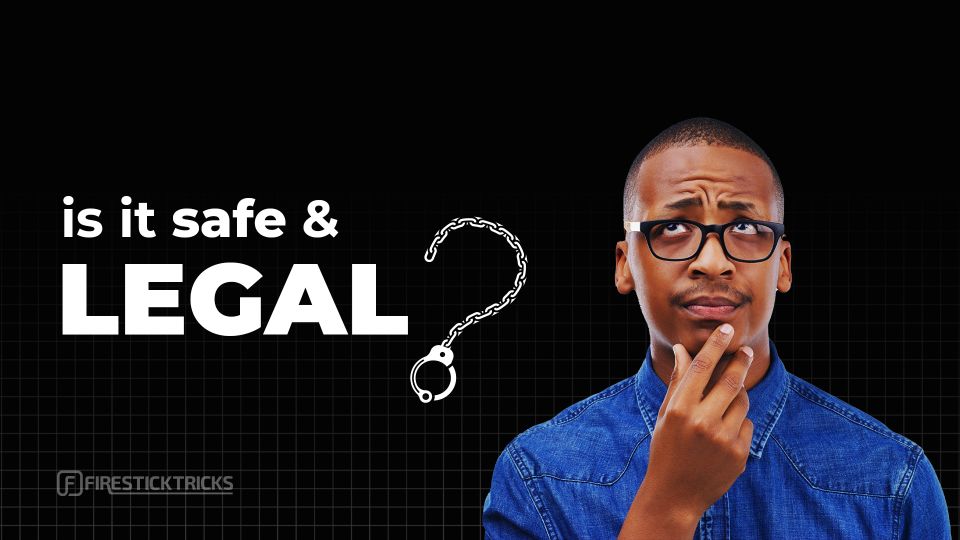
Jailbreaking FireStick is both SAFE and LEGAL as long as you are not streaming any copyrighted content.
As mentioned earlier, it is safe because you are not modifying any system-level files (unlike jailbreaking or rooting).
It is legal because you own the device, and you may use it as you wish. It does not even void your device’s warranty.
However, streaming pirated or copyrighted content is not legal, even on a jailbroken FireStick.
FireStickTricks.com does not support piracy. We recommend watching public domain movies and shows to avoid any legal trouble.
Also, to safeguard your privacy, always use a VPN (more about that later).
How to Jailbreak FireStick
Legal Disclaimer: This tutorial is purely educational. FireStickTricks.com doesn’t own, host, operate, resell, or distribute any streaming apps, addons, websites, IPTV or services. The page contains some unverified services, and we are not certain whether they hold legal licenses to distribute the content. FireStickTricks.com does not verify the legality of each app/service in all regions. Do your due diligence if you use any of the unverified apps/services, and stream only content that is available in the public domain. The end-user shall be solely responsible for the media accessed.
The following steps will show you how to jailbreak the Amazon FireStick easily.
Later in this guide, you will also learn how to use a Jailbroken FireStick.
Attention FireStick Users
Governments and ISPs across the world monitor their users' online activities. If you use third-party streaming apps on your Fire TV Stick, you should always use a good FireStick VPN and hide your identity so your movie-viewing experience doesn’t take a bad turn. Currently, your IP is visible to everyone.
I use ExpressVPN, the fastest and most secure VPN in the industry. It is very easy to install on any device, including Amazon Fire TV Stick. Also, it comes with a 30-day money-back guarantee. If you don't like their service, you can always ask for a refund. ExpressVPN also has a special deal where you can get 4 months free and save 61% on the 2-year plan.
Read: How to Install and Use Best VPN for FireStick
Step 1: Install APK Downloader on FireStick
The app is called Downloader and is available on the Amazon Appstore.
The Downloader app is used to download third-party apps for free streaming of movies, shows, sports, live TV, and more.
1. Go to the home screen of your Amazon Fire TV Stick and select Find in the middle bar, followed by Search.
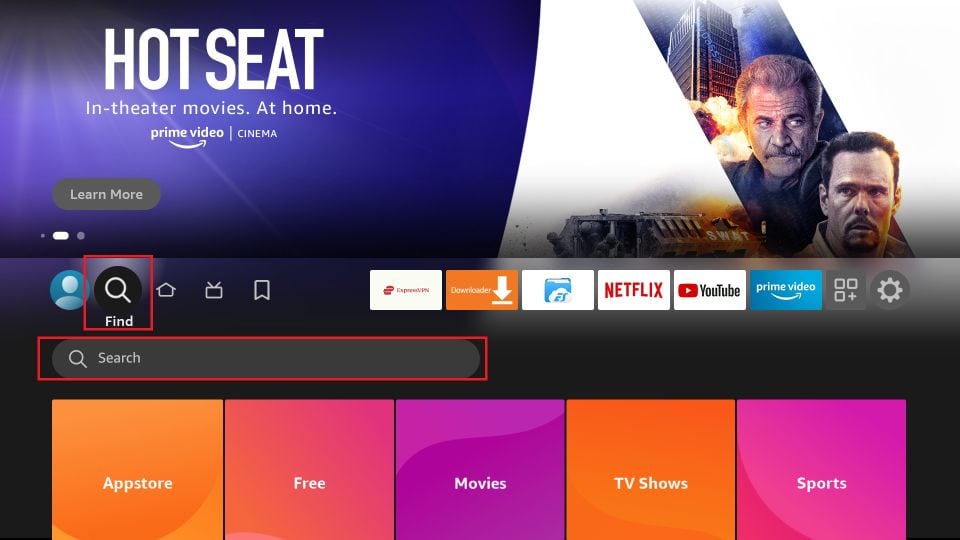
2. Type and click Downloader in the search suggestions.
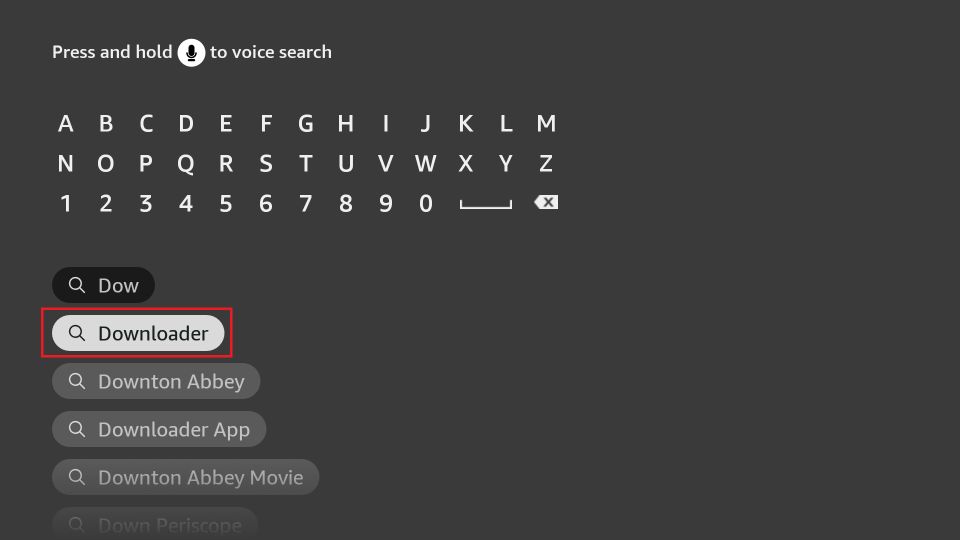
3. Click the Downloader app tile.
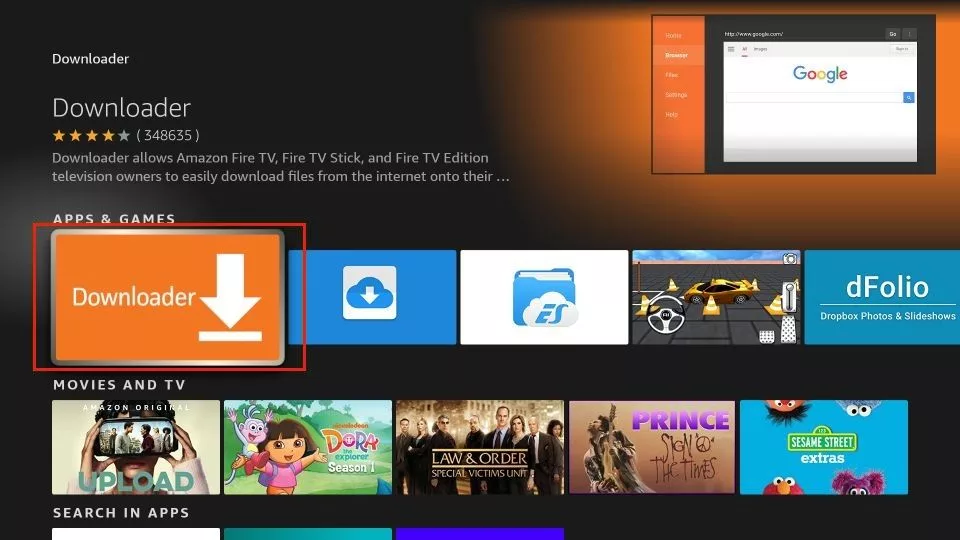
5. Click Get or Download.
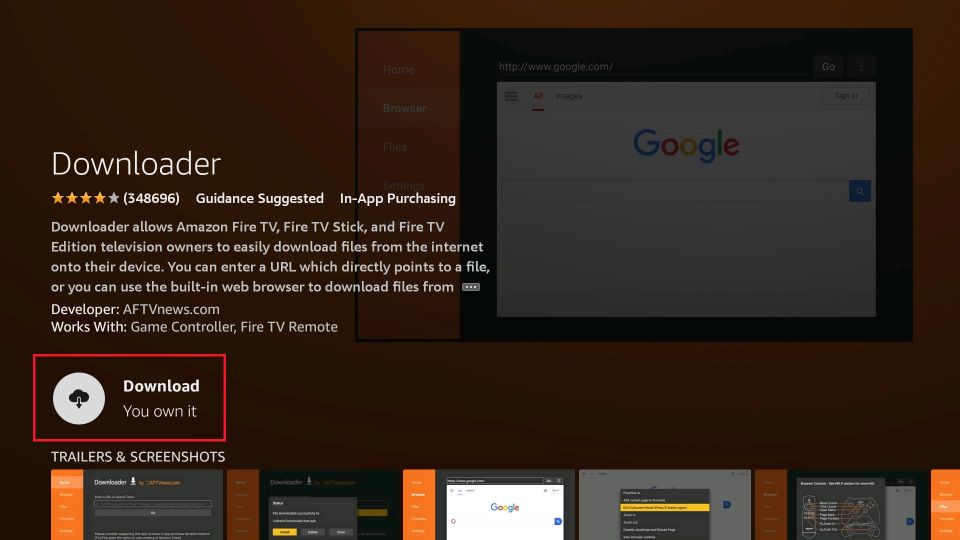
Step 2: Allow Unknown Sources
This is the ONLY setting you will change in the entire jailbreaking process.
After changing this setting, the Downloader app can install third-party apps.
1. Select Settings on the FireStick home screen.
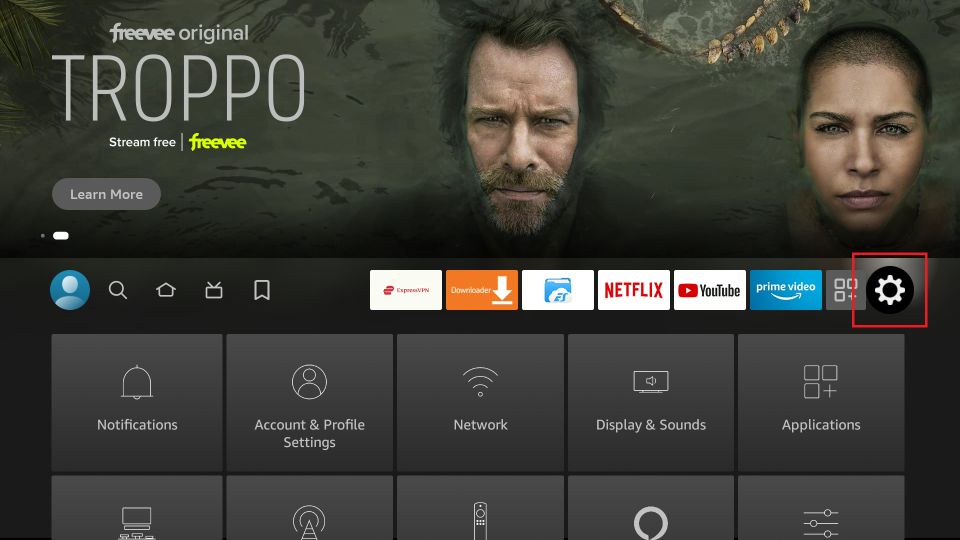
2. Click My Fire TV.
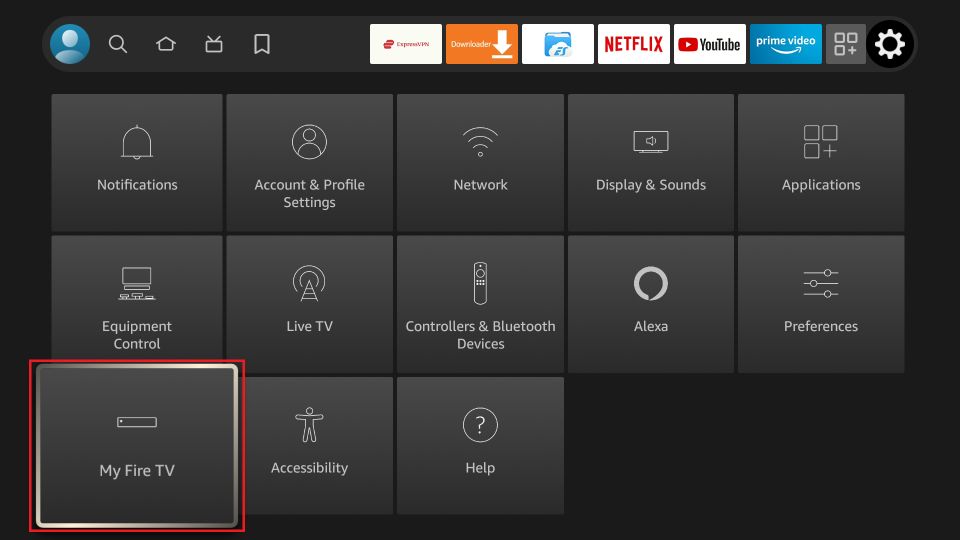
3. Click Developer options.
Now, select Fire TV Stick and click it 7 times to enable Developer Options. If you’re still not sure how to do it, here’s a step-by-step guide to enable developer options.
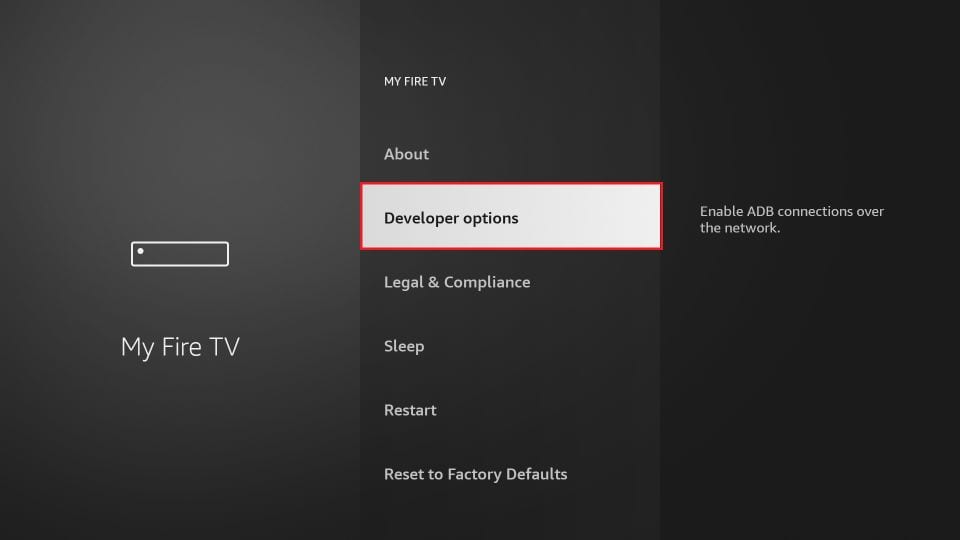
4. Click on Install Unknown Apps.
You will see one of the following two options depending on your FireStick device version:
- Option 1 (new devices) - Install Unknown Apps: Click it and proceed to the next step to enable Downloader.
- Option 2 (old devices) - Apps from Unknown Sources: Click this option and then click Turn On on the following prompt. Skip the next step.
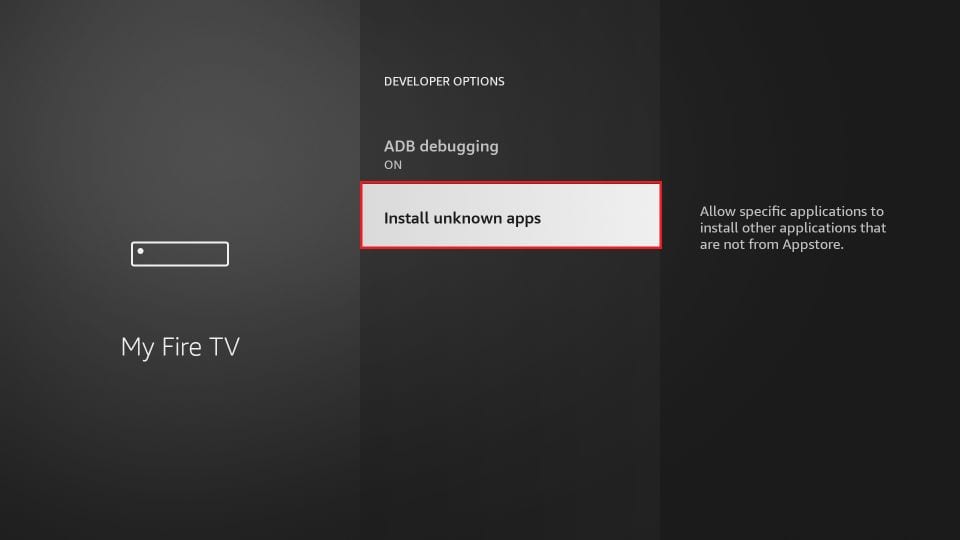
5. Click Downloader and turn it ON.
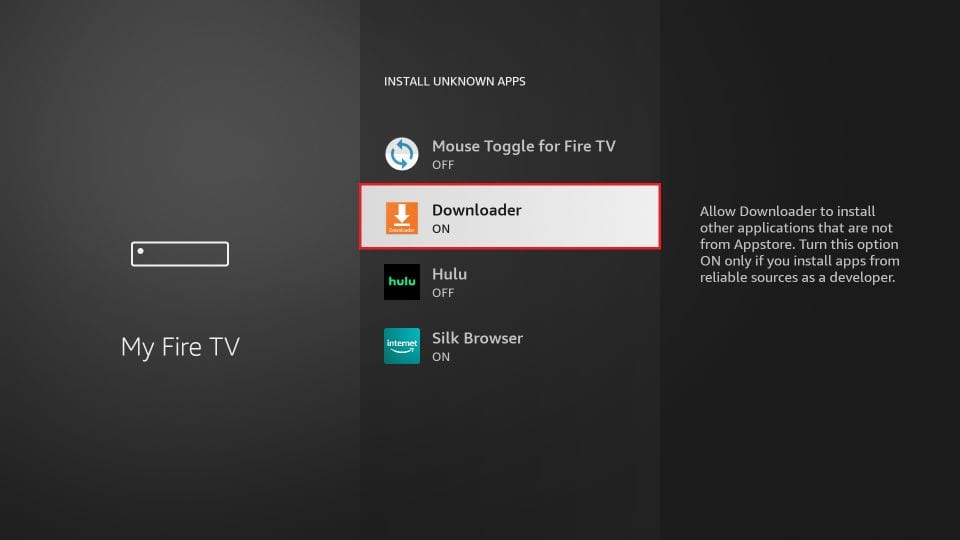
Step 3: Jailbreak Firestick
The final step is to install the third-party apps you require. You are all set to stream unlimited content for free.
One of the most popular apps for jailbroken FireStick is Kodi. This media application provides access to a wide range of free content, including movies and TV shows, sports, live TV channels, kids’ content, and more.
All you need is the right Kodi Addons and Builds.
We will jailbreak FireStick with Kodi using the Downloader app you have downloaded from the Amazon App Store. This method is called sideloading. Here are the steps:
1. Open the Downloader app and click the URL text box as highlighted in the image below.

2. When this window is displayed, enter firesticktricks.com/kapk and click Go.
🔴 Stream with complete peace of mind. Protect your privacy now with ExpressVPN↗️
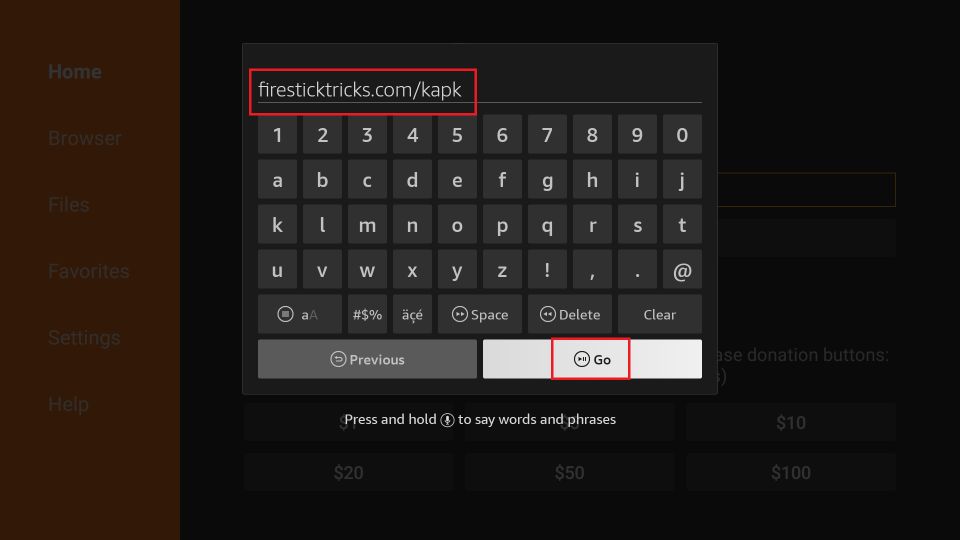
3. Wait for the Downloader app to download the Kodi 21.2 Omega APK file.
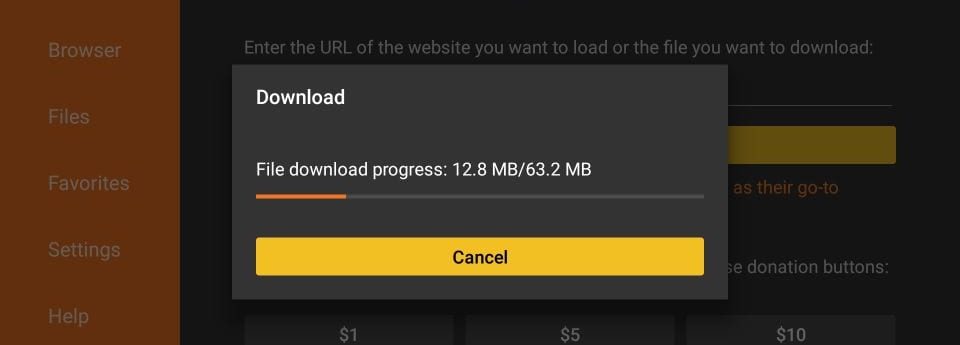
4. Once the APK file is downloaded, the Downloader app will prompt you to install the Kodi app. Click Install.

5. Wait for the Kodi app to install.
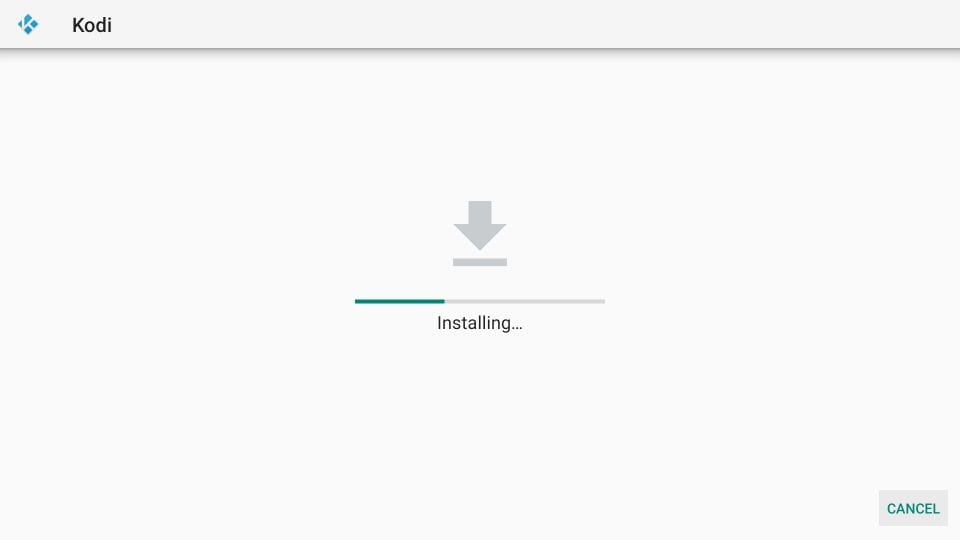
6. Click OPEN to launch the app.
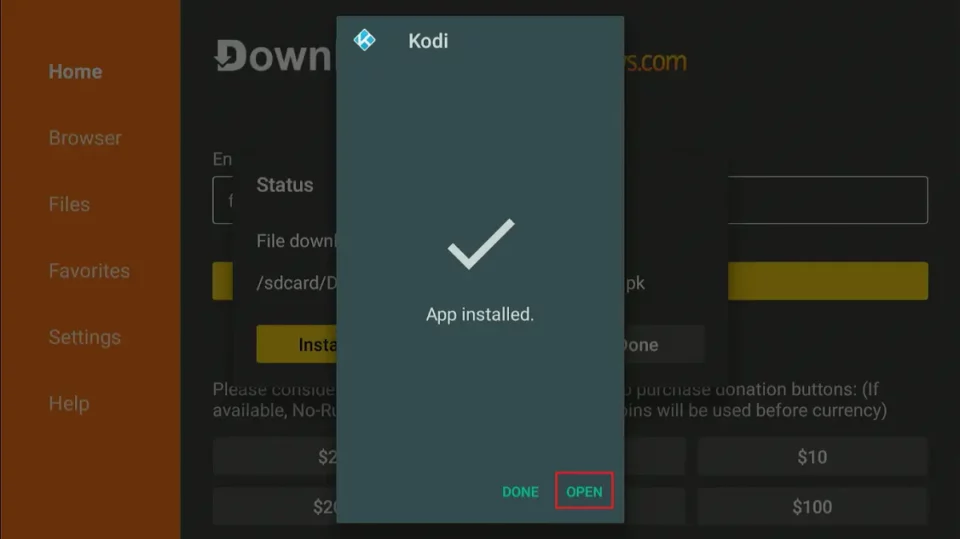
7. If you open Kodi for the first time, it will normally take a minute to upload the files. This is what the Kodi home screen looks.
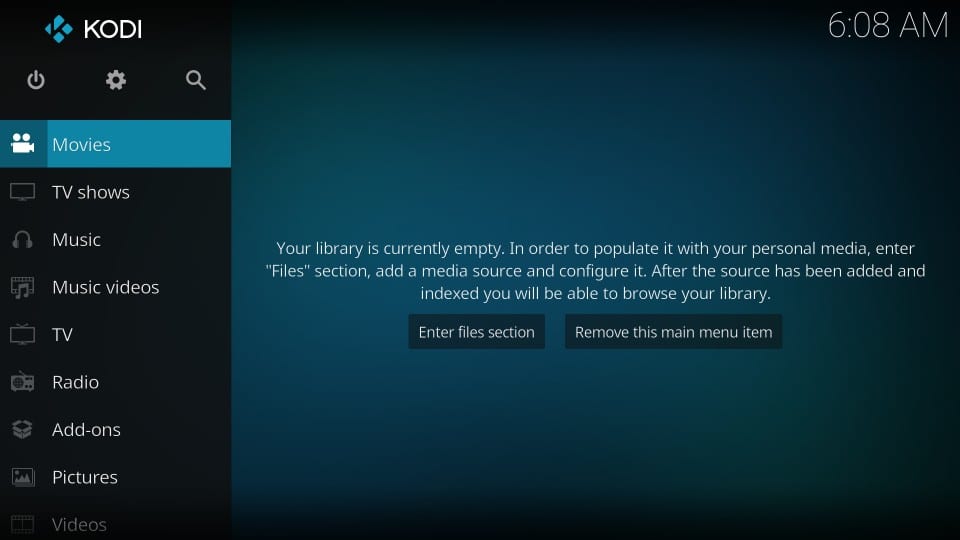
Congratulations! You have officially jailbroken your FireStick and sideloaded your first third-party app.
How to Use Jailbroken FireStick
Now that you have jailbroken your Fire TV Stick, let me show you how to get the most out of it.
However, before you start using your jailbroken FireStick, I warn you that everything you stream on Kodi or other streaming apps is visible to your ISP and the Government. Therefore, streaming copyrighted content for free (free movies, TV shows, sports) might get you into legal trouble.
Thankfully, there is a foolproof way to keep all your streaming activities hidden from your ISP and the Government. All you need is a good VPN for FireStick.
A VPN helps bypass online surveillance, ISP throttling, and content geo-restrictions. This way, you can ensure you do not get in legal trouble by accidentally streaming copyrighted content.
I use and recommend ExpressVPN, the fastest and most secure VPN. It is Kodi-friendly and straightforward to install on a Fire TV or Stick.
We do not encourage copyright violations. However, it’s important to acknowledge that you may unintentionally stream content from an unauthorized source, especially since it’s not always easy to distinguish between legitimate and illegal platforms.
So, before using your jailbroken Fire Stick, let’s see how to use ExpressVPN to keep your streaming activities hidden from prying eyes 🔐.
Step 1: Subscribe to ExpressVPN HERE↗️
It comes with a 30-day money-back guarantee. This means you can use it freely for the first 30 days, and if you are not satisfied with the performance (which is highly unlikely), you can ask for a full refund.
Step 2: Turn on your Fire TV Stick, then click Find, then Search.
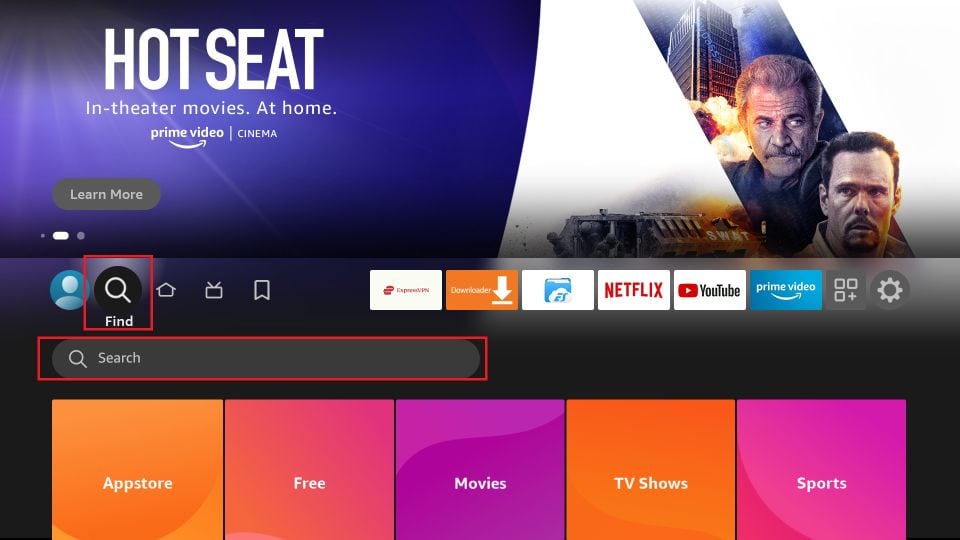
Step 3: Type ExpressVPN into the search bar and select it when it appears in the search results.

Step 4: Click Download to install the ExpressVPN app for Fire TV / Stick.

Step 5: Open the app and enter the login credentials you created when buying the ExpressVPN subscription. Then click Sign In.

Step 6: Click the power button to connect to a VPN server. That’s all. Your connection is now secure with the fastest and best VPN for FireStick.

You can also read more detailed info on ExpressVPN with Fire TV / Stick.
After you secure your jailbroken FireStick, Fire TV Cube, or Firestick 4 K with the VPN, you can start using it.
Even though you have installed Kodi, the FireStick jailbreak process is still incomplete. So, installing the Kodi media player is just the start. We must now learn to use Kodi to stream free movies, shows, live TV, and more.
The next step is to install Kodi add-ons or builds.
Kodi Addons
Kodi is just a media player that doesn’t host any content. To access content on the application, you need special plugins called addons. The Kodi addons source content from the internet and deliver it to the app for streaming.
Kodi addons fall into two categories: official and unofficial. Official addons are developed by verified creators and are available through the official Kodi repository, ensuring reliability and compliance with Kodi’s standards.
On the other hand, unofficial addons are created by unverified developers. They are hosted in unofficial repositories, and their content sources are unverified.
There are dozens of Kodi addons, but only a few offer reliable, high-quality streaming. We have curated a list of the best Kodi addons to get you started. Install these addons to get the most out of your Kodi app.
Below is a brief overview of the top addons for streaming movies, shows, and more:
1. The Crew (Movies & Shows, Multipurpose)
The Crew is an all-in-one Kodi addon that lets you stream movies, TV shows, live TV, adult content, sports, etc. It’s not entirely free, as you need a Debrid service like Real Debrid to pull streaming links.
2. Shadow (Movies and TV Shows)
The Shadow Kodi addon lets you stream hundreds of movies and TV shows at no extra cost. Like The Crew, Shadow relies on premium link providers like Real Debrid.
3. Asgard (Movies and TV Shows)
Asgard is an on-demand addon for movies and shows. It is a Real-Debrid-based addon with tons of high-quality streaming options.
4. The Magic Dragon (Movies & Shows)
The Magic Dragon is another Kodi addon for free movies and TV shows. It offers both free and premium links. However, the premium links are of better quality.
Install The Magic Dragon on Kodi
5. Nemesis (Multipurpose)
Like the Crew addon, Nemesis is a multipurpose Kodi addon for movies, TV shows, live TV, anime, documentaries, and webcams.
Kodi Builds
Kodi addons are great, but you may need multiple addons for all your streaming needs. Installing many addons one by one can be cumbersome and time-consuming.
What if you could install a special plugin with preinstalled addons and a special layout that would make Kodi look better?
A Kodi Build is a prepackaged plugin with preinstalled addons, a custom skin, and a theme. It also contains customer settings to enhance your Kodi streaming experience.
When you install a Kodi build, you replace the default Kodi skin (background) with a new, intuitive interface, making navigation easier and more enjoyable. You make your Kodi app personal and more appealing.
We have a detailed list of the best Kodi builds.
Here are the top picks from the list:
1. Crew Wizard Builds
The Crew is one of the most popular repositories. It features a collection of builds named The Crew Wizard. You can install several high-quality builds from this Wizard. In addition, the Crew Wizard builds come with preinstalled video addons for movies, shows, live TV, and more. Try it!
Install Crew Wizard Kodi Builds
2. Diggz Xenon Build
Diggz Xenon, also known as Xenon build, is a widely used Kodi build. It is attractive, neat, and easy to navigate. It is compatible with Kodi 20 and Kodi 21 versions. This build includes several preinstalled video addons for streaming movies, TV shows, sports, and more. These addons include Mad Titan Sports, The Crew, and Scrubs V2.
Install Diggz Xenon Kodi Build
3. Doomzday Builds
Doomzday Build is one of the many builds under the Doomzday Wizard. When you install the wizard on Kodi, you can select your preferred build from the list.
Install Doomzday Builds on Kodi
Also, check out our Ultimate Beginner’s Guide for Kodi, which will help you learn how to use Kodi.
How to Jailbreak Fire TV Stick (ES File Explorer method)
You DO NOT NEED to follow this if you have already jailbroken your FireStick using the above method. However, if the Downloader app is unavailable in your region, you can use ES File Explorer to jailbreak FireStick.
Note: Sideloading is no longer free with ES File Explorer. Instead, a paid subscription is required that costs $9.99 every month. The app also offers a free 7-day trial.
You can install the unofficial ES File Explorer app and unlock all its features. However, to do so, you will need to use the Downloader app again. ES File Explorer is not required if you already have Downloader. Follow the steps below to jailbreak your FireStick:
- Go to Settings > My Fire TV.
- Open Developer Options.
- Turn on Apps from Unknown Sources.
- Go back to the Settings page.
- Open Preferences > Privacy Settings.
- Disable Device Usage Data.
- Disable Collect App Usage Data.
- Go to the home screen of your FireStick.
- Select the Search tool in the top-left corner.
- Type ES File Explorer using the remote of your FireStick/ Fire TV/ Fire TV Cube.
- Click ES File Explorer when it shows up in the search results.
- Click Download.
- Wait while ES File Explorer is downloaded and installed.
- Click Open to run the ES File Explorer app.
- On the right part of the ES File Explorer, select and click the icon Downloader.
- Click +New at the bottom.
- Enter the URL https://www.firesticktricks.com/kapk in the Path field. Then, enter a name in the Name field.
- Click Download Now.
- When the Kodi APK file has been downloaded, click Open file.
- Click Install on the following prompt.
- Scroll to the bottom-right of the next window and click Install again.
- You will soon receive a notification. Great! You have a jailbroken Firestick now.
Best Jailbreak Apps for FireStick
Kodi is a great way to jailbreak FireStick, but it is not the only one. You can also install some fantastic APKs and quickly watch your favorite content.
Disclaimer: I can’t vouch for the legal status of these apps. Users must NOT use any of the mentioned apps to access copyrighted streams. I recommend watching only free content available in the Public domain.
This guide section will help you install various apps on the Amazon Fire TV. These apps allow unlimited free streaming of movies, shows, live TV, and sports. These apps have been carefully chosen for FireStick users like you and me.
These apps do not require any registration, sign-up, or email address. Here are the apps we have hand-picked for you:
Movies & TV Shows
- Cinema APK
- Cyberflix APK
Live TV + Sports
- App 1
- App 2
- App 3
Recommended Service for Smooth Streaming
This post is about jailbreaking FireStick. However, the discussion would hardly be complete without mentioning the Real Debrid premium service, which enhances your streaming experience.
Real Debrid
Real Debrid is a premium link generator. It works with many Fire TV and FireStick apps, including Kodi. With Real Debrid signed in, you can enhance your streaming experience dramatically on Amazon FireStick.
While the FireStick jailbreak apps we recommend work well, they offer a much more unique experience when paired with the Real-Debrid service.
I have been using this service for a long time. Therefore, I strongly recommend it to my readers.
You can get this service from its official website. Later in this guide, I will show you how to set up and use Real Debrid with various Fire TV Stick apps to improve your experience while watching movies and TV shows.
Cinema APK (Movies & Shows)
Cinema APK, also known as Cinema HD, is arguably the most popular jailbreak app for FireStick. It allows you to stream free movies and TV shows.
The app is lightweight, featuring a simple, user-friendly interface and a vast content library. For these reasons and more, Cinema APK is a great jailbreak app for FireStick.
Ensure Apps from Unknown Sources is ON for the Downloader app (go to FireStick Settings > My Fire TV > Developer Options).
Now, select Fire TV Stick and click it 7 times to enable Developer Options. If you’re still not sure how to do it, here’s a step-by-step guide to enable developer options.
Here is the installation process to jailbreak FireStick/Fire TV devices with Cinema APK:
1. Open the Downloader app on your Fire TV Stick. On the main screen, click the highlighted text box.

2. Use the on-screen keyboard to type in the following URL: firesticktricks.com/cinema, and then click GO.
Disclaimer: FireStickTricks.com does not host this URL and is not affiliated with the developer of the Cinema HQ app.
⚡ DON'T MISS THIS LIMITED-TIME 🕒 DEAL
Protect your privacy with ExpressVPN
DEAL OF THE DAY
67% DISCOUNT ON ExpressVPN and 4 EXTRA MONTHS
Risk-free with 30-day money-back guarantee
🔒 GET ExpressVPN↗️
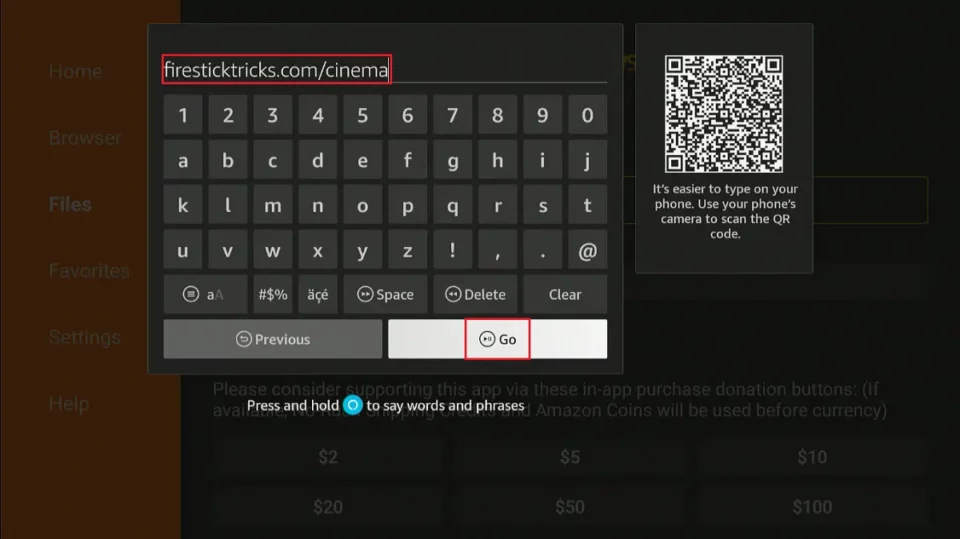
3. Wait for the Cinema HD APK file download to finish.
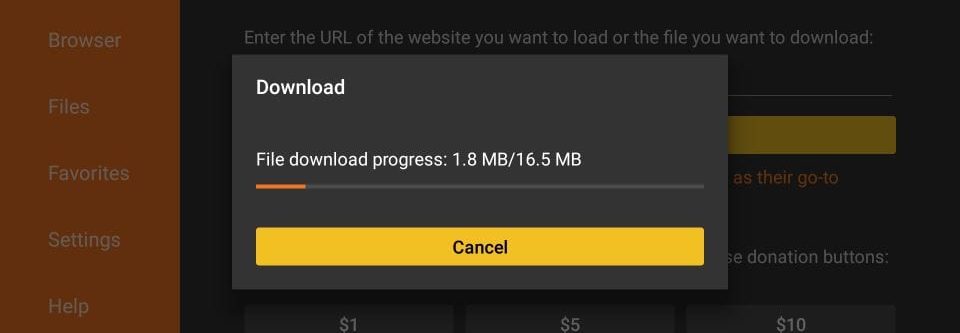
4. Click Install next.
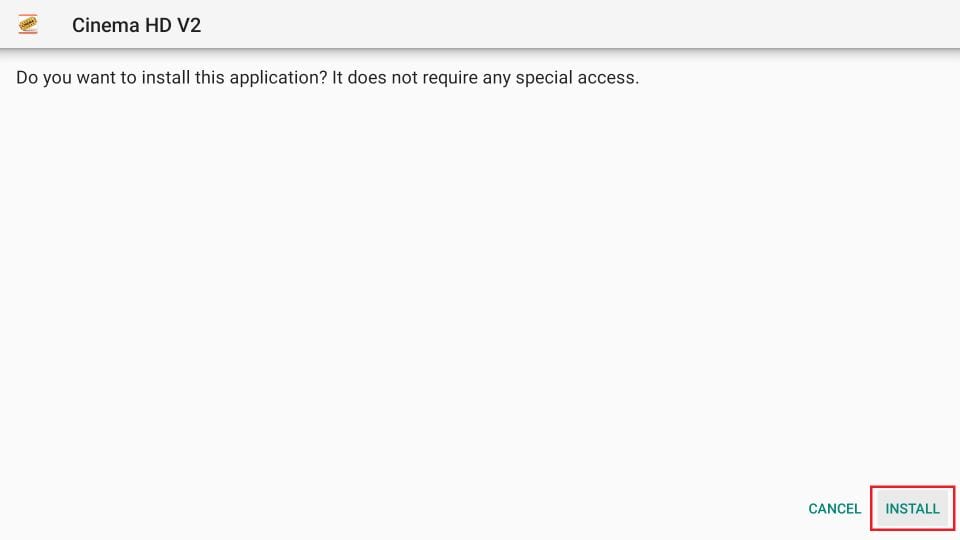
5. Wait for Cinema HD APK to install.
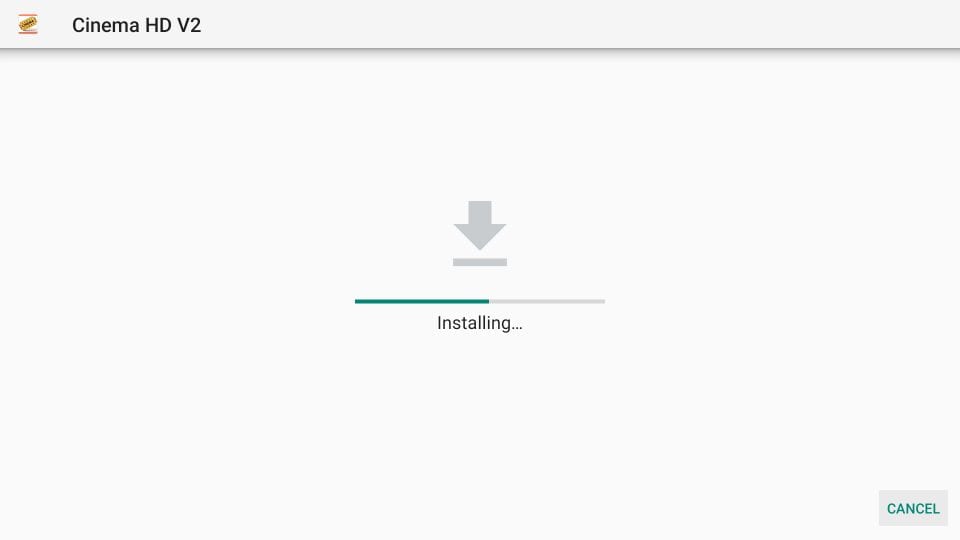
6. Click Done when the Cinema HD Fire Stick jailbreak app has been installed.
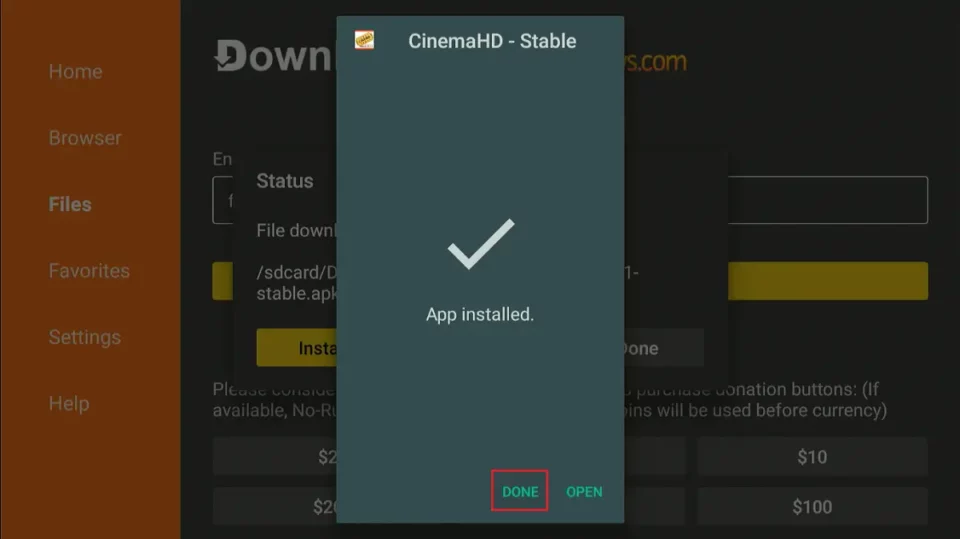
7. Click Delete to remove the Cinema APK file from your FireStick storage.
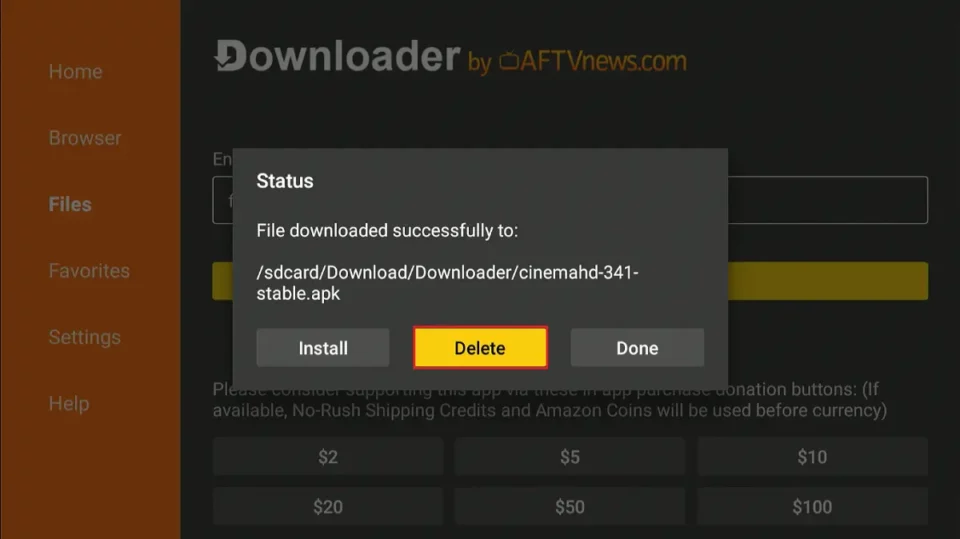
8. Select Delete again to confirm.
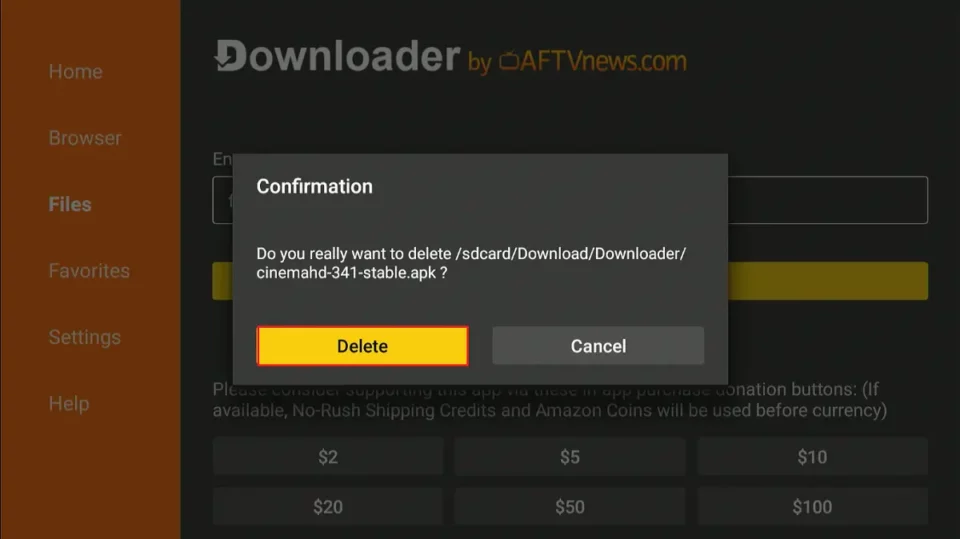
Congratulations! You have installed the Cinema HD app on your jailbroken FireStick.
9. If this is the first run, click Allow when prompted.
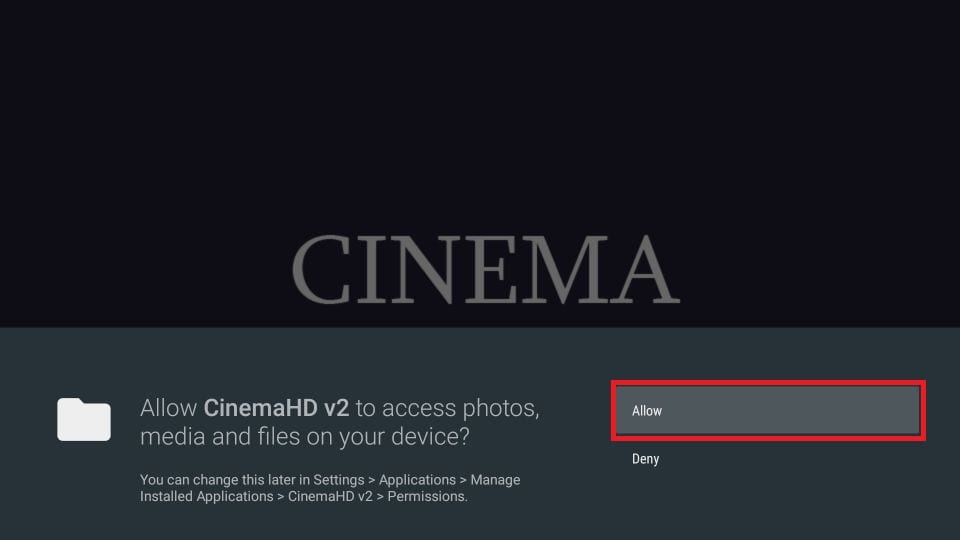
10. If prompted, click Install to upgrade to the latest version. Then, click Accept on this Disclaimer pop-up.
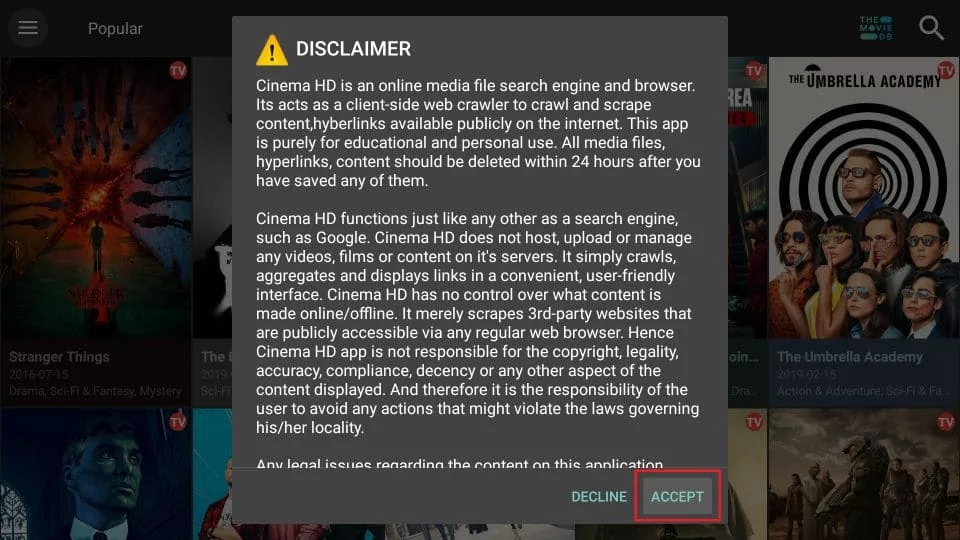
11. Click OK on this Change Logs window.
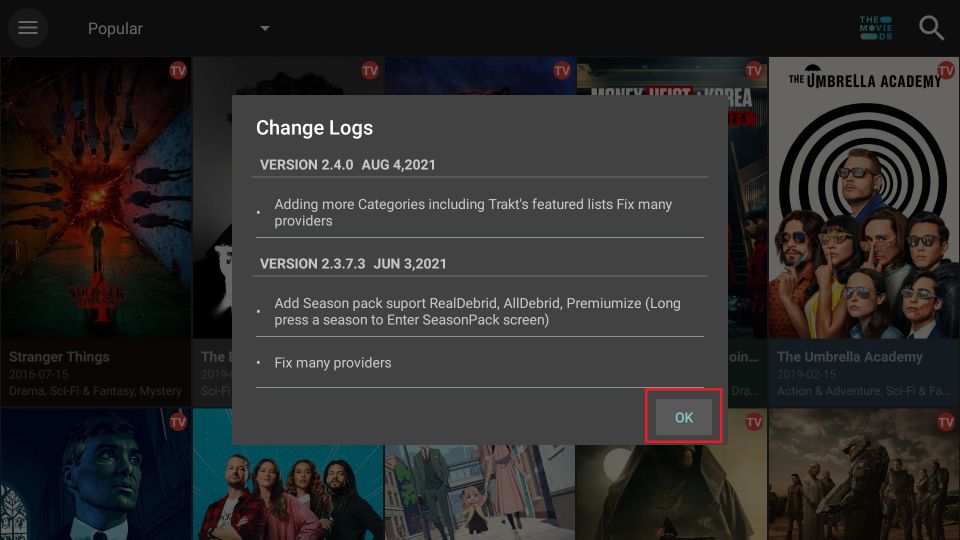
Now, here is the Cinema HD home screen. The main screen is where you will find the TV Shows.
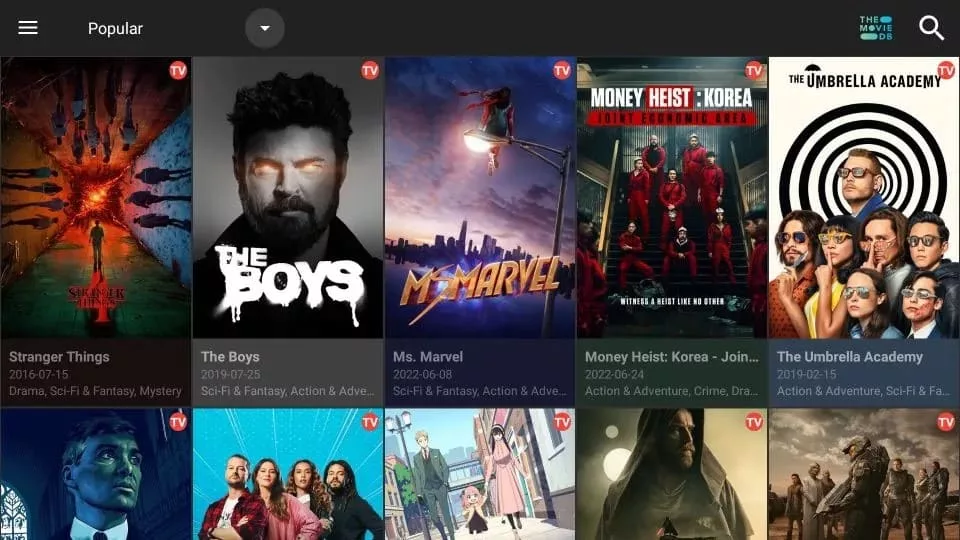
To sort the content by genre or category, click the upside-down triangle at the top.

Choose from categories like Popular, Trending, Top Rated, and more.
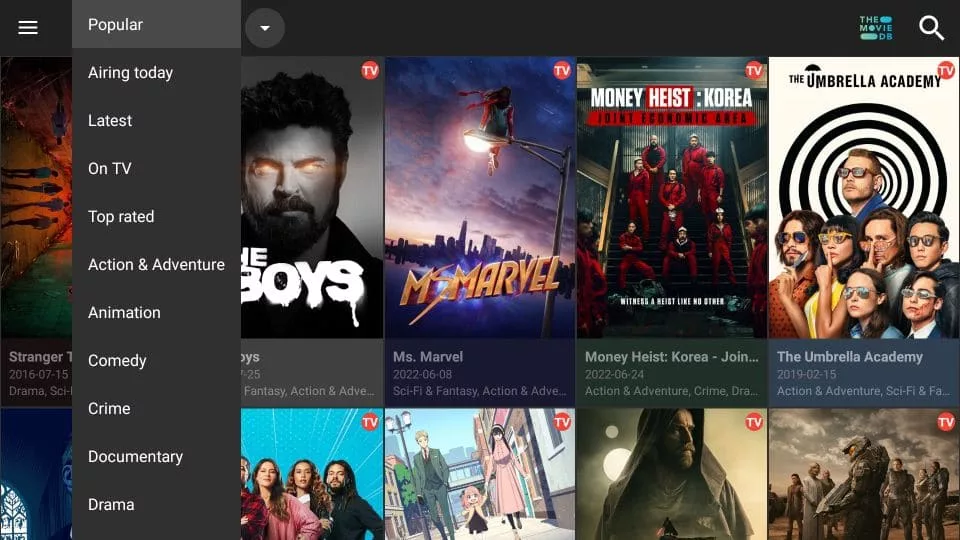
If you are looking for movies instead, click the 3-line option in the top-left corner to open this dropdown menu.

Click Movies here.
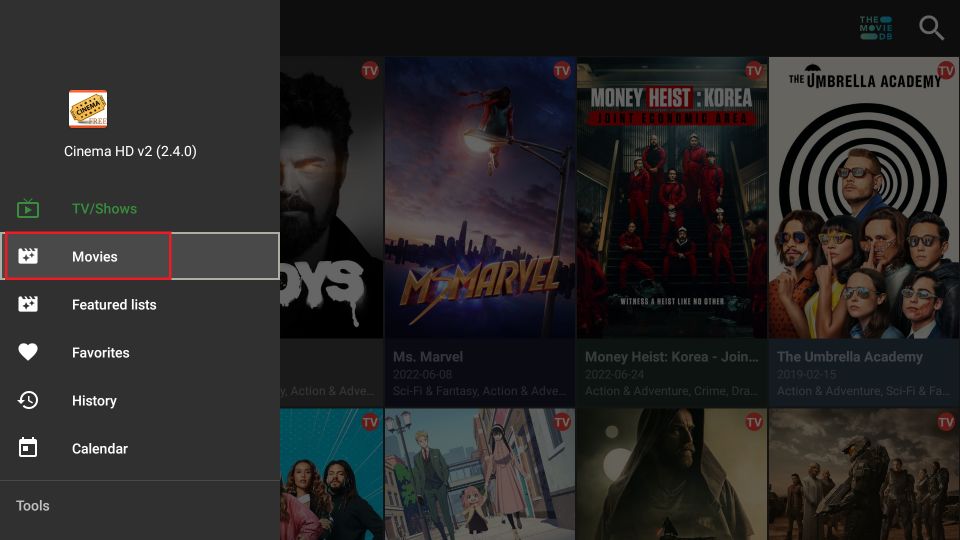
To customize or set up Cinema APK HD, click the Settings option in the drop-down menu.
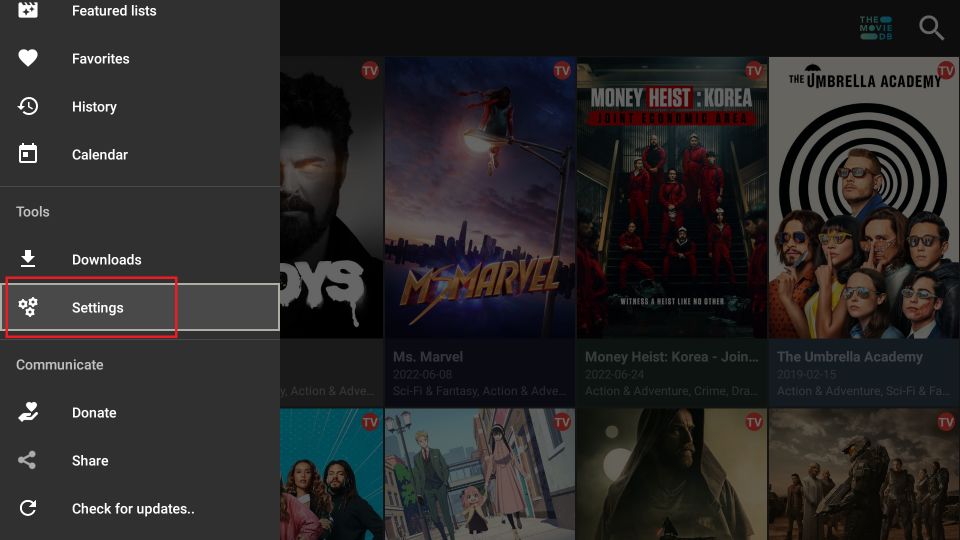
While there are many options, we will only discuss the most important one: setting up Real Debrid. Click Account.
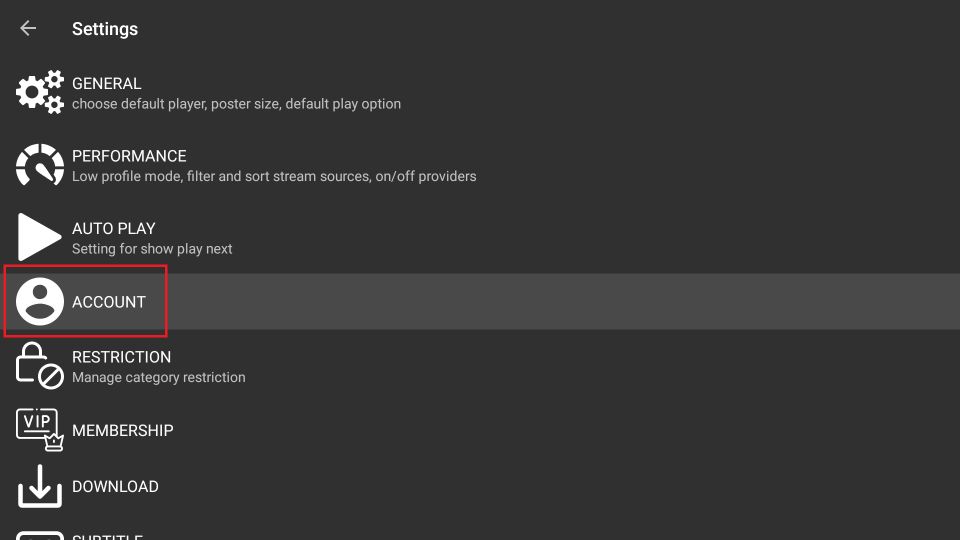
Next, click Login to Real-Debrid.
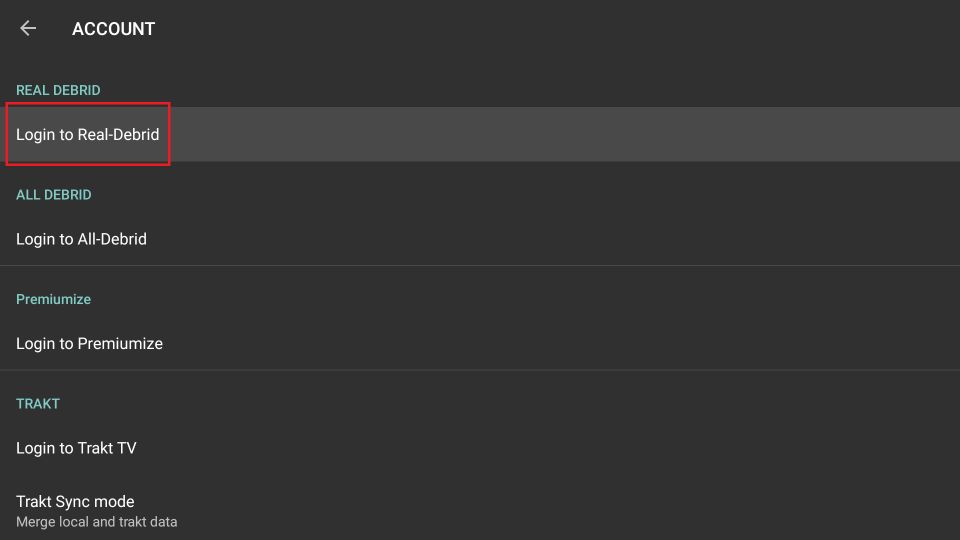
You’ll see this window with the authorization/activation code. Use your computer or mobile web browser and go to https://real-debrid.com/device.
Sign in with your Real Debrid account and enter the code on your FireStick screen.
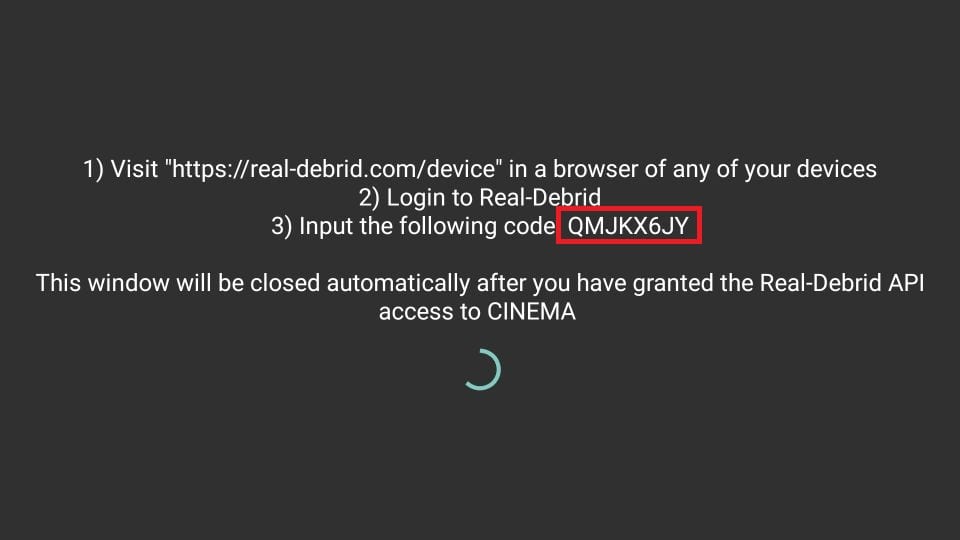
Upon successful authorization, you will see ‘Real-Debrid authorized.’
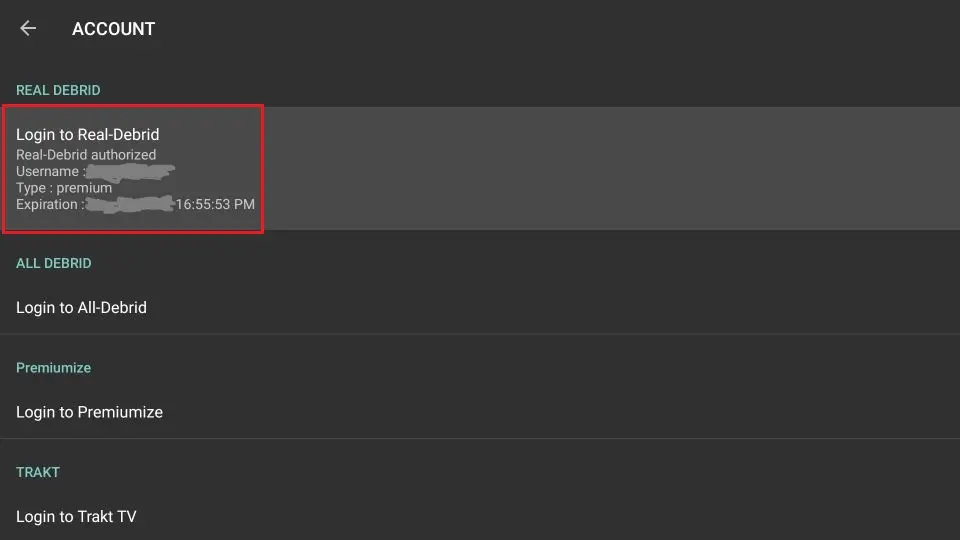
CyberFlix TV APK (Movies & Shows)
CyberFlix TV is one of the best jailbreak apps for on-demand content. It has been around for some time and offers a selection of movies and shows. It also pulls the best streaming links from the most reliable web sources.
Cyberflix TV offers a simple and intuitive interface, making it one of the most user-friendly FireStick jailbreak apps. I believe the Fire Stick jailbreak would not be complete without this app. Here is how you install Cyberflix TV on FireStick:
1. Open the Downloader app on your device. Click the URL section of the main screen.

2. Type in the source URL firesticktricks.com/cf and click GO.
Disclaimer: FireStickTricks.com does not host this URL and is not affiliated with the developer of the CyberFlix app.
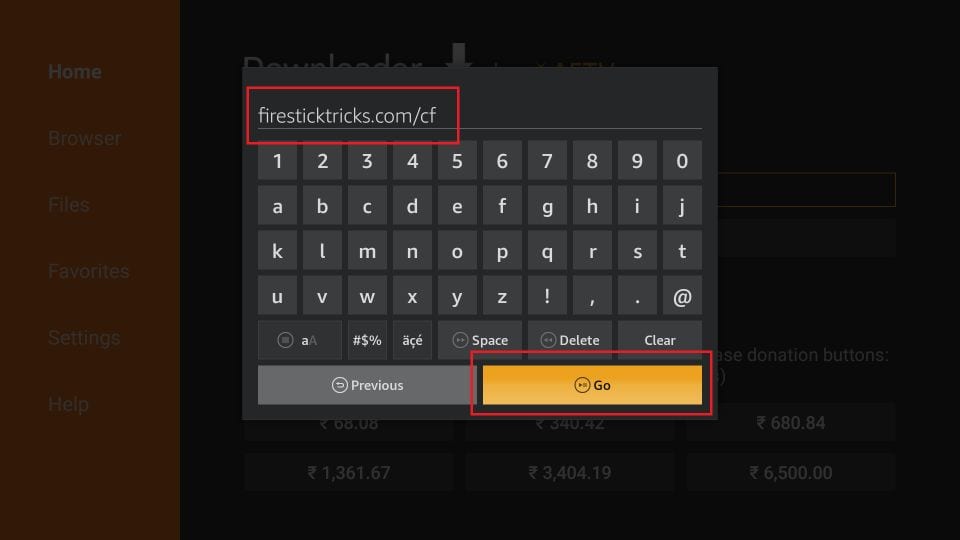
3. Wait for the Cyberflix TV APK to download.
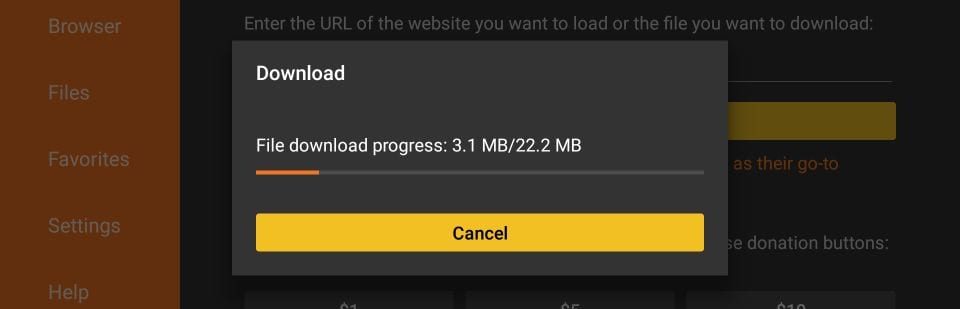
4. Choose Install when this prompt is displayed.
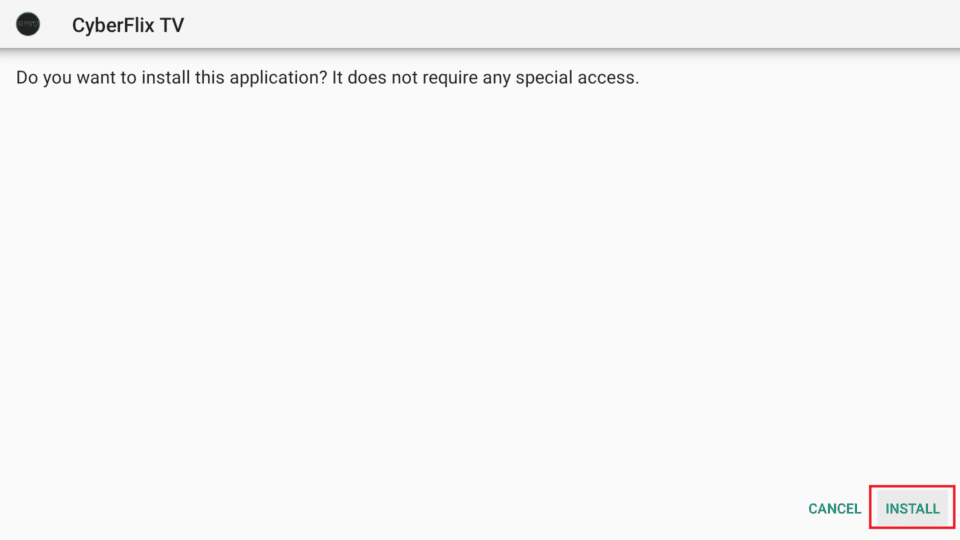
5. Wait for the Cyberflix TV app to install.
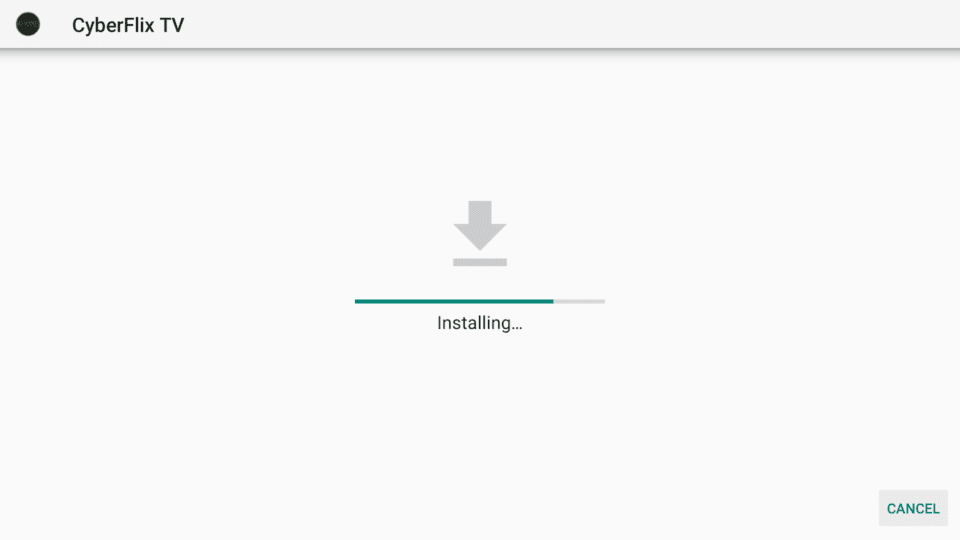
6. Click Open when this FireStick jailbreak app has been installed.
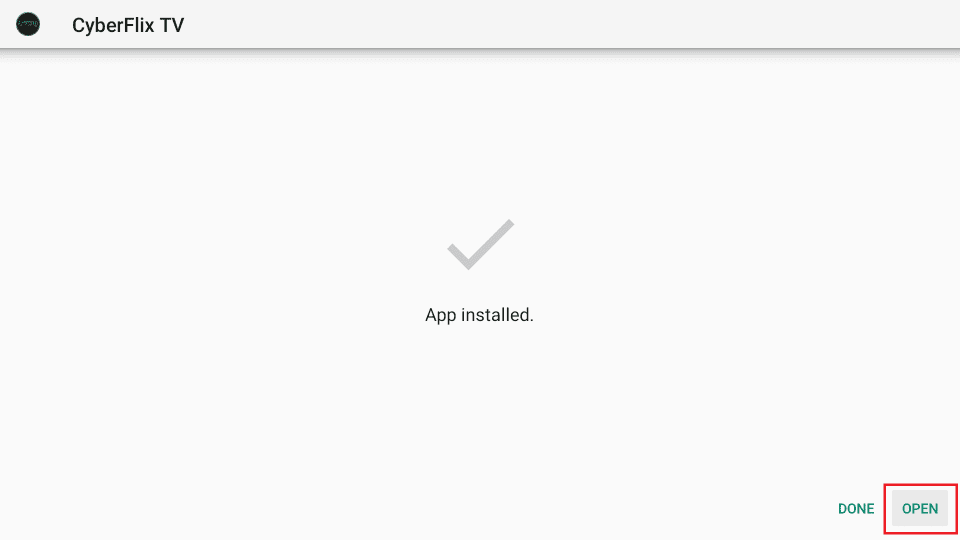
7. After launching the app for the first time, you will encounter several prompts (not necessarily in the same order as provided below). Click Allow to grant Cyberflix TV the necessary permissions.
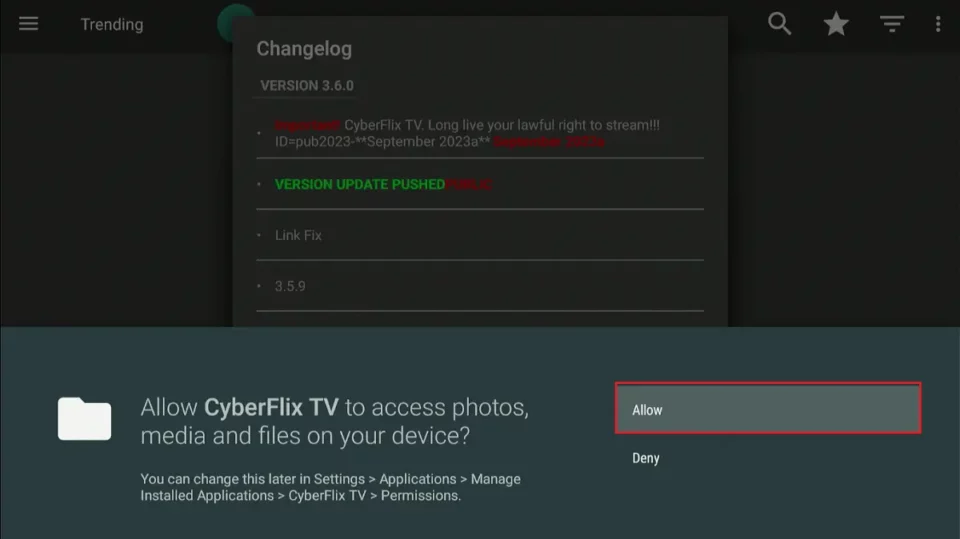
8. Click OK if you see this Changelog prompt.
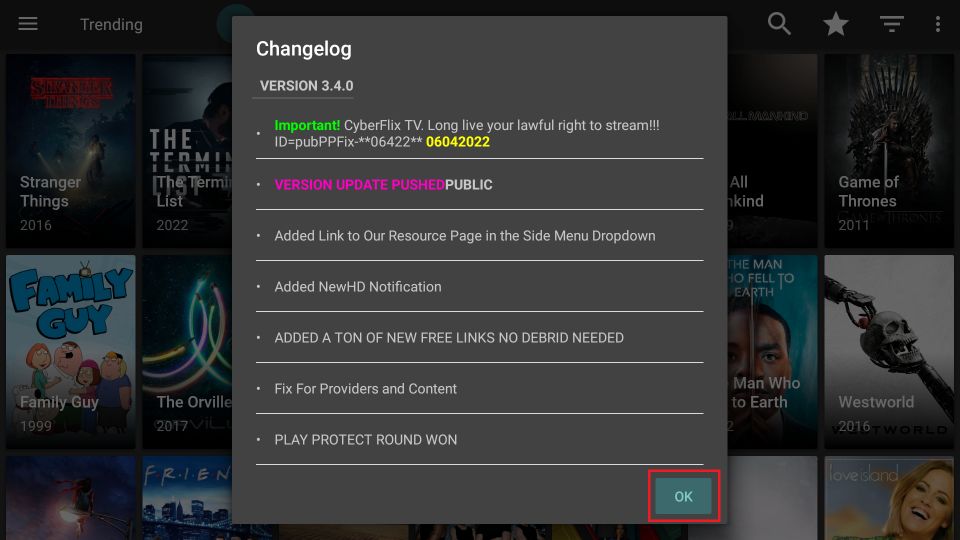
9. Choose the desired default video player. I recommend using MX Player. You can change this later in the app settings. However, you may not see this prompt.
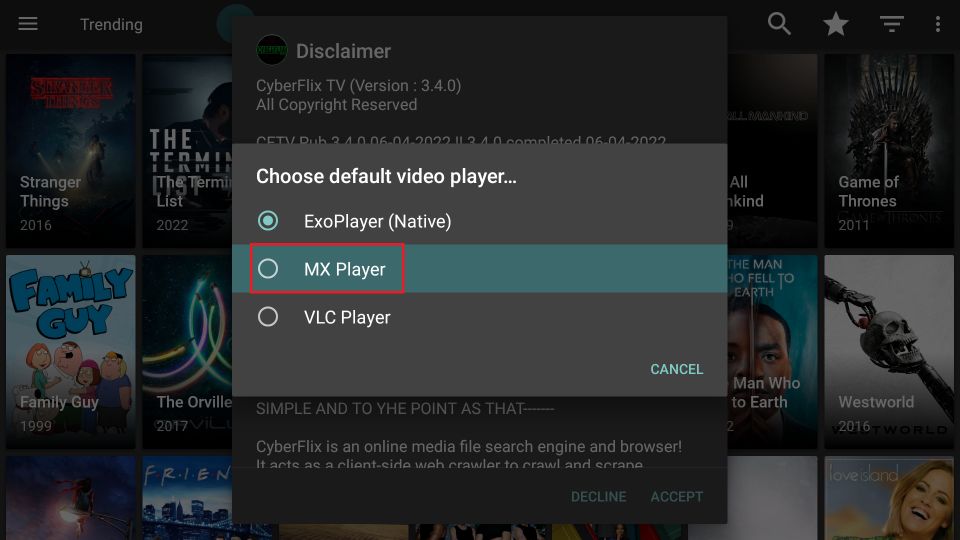
10. When prompted, click Accept on this disclaimer pop-up.
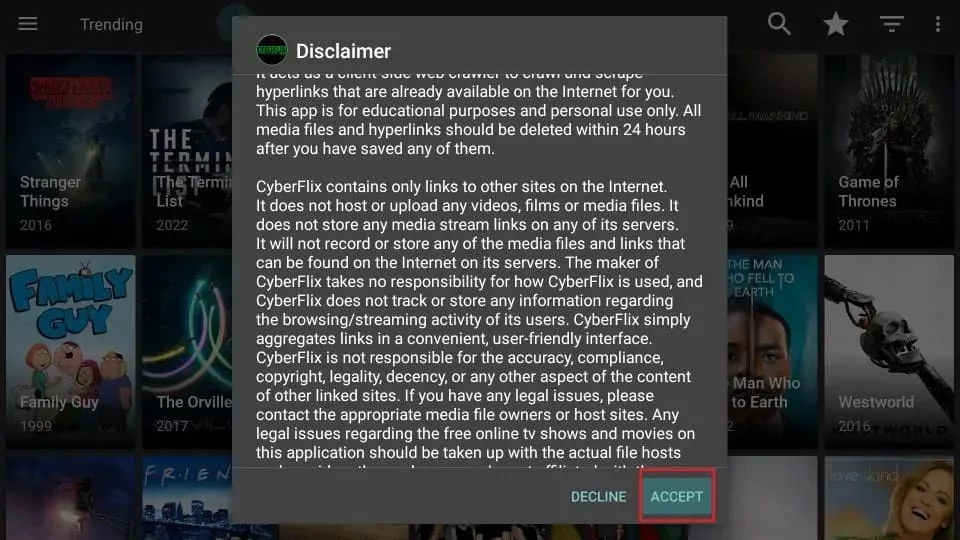
This is the main window of the Cyberflix TV app. The app displays TV shows on the main screen by default, but you can change this in the app settings.
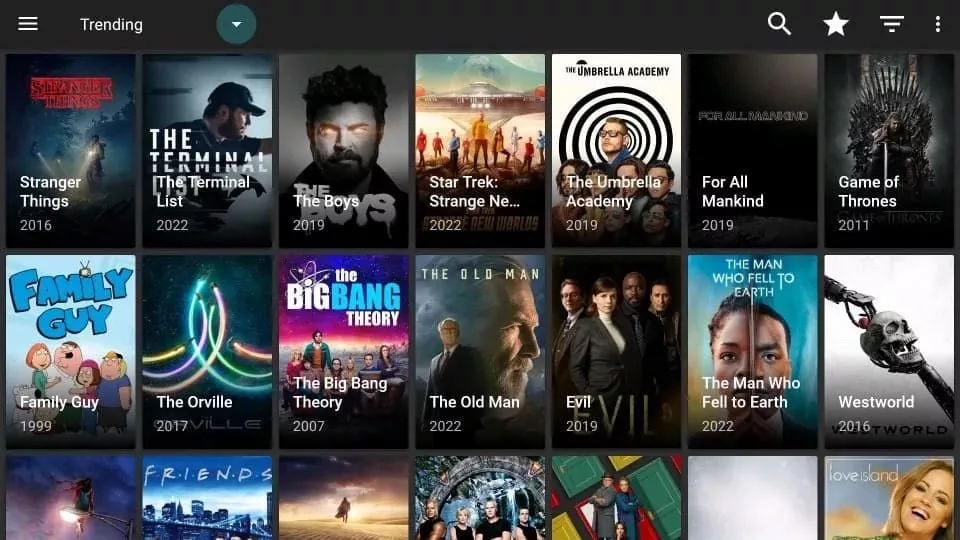
You can quickly switch between movies and shows from the app menu by clicking the three-line icon at the top left corner.

Choose Movies from the options.
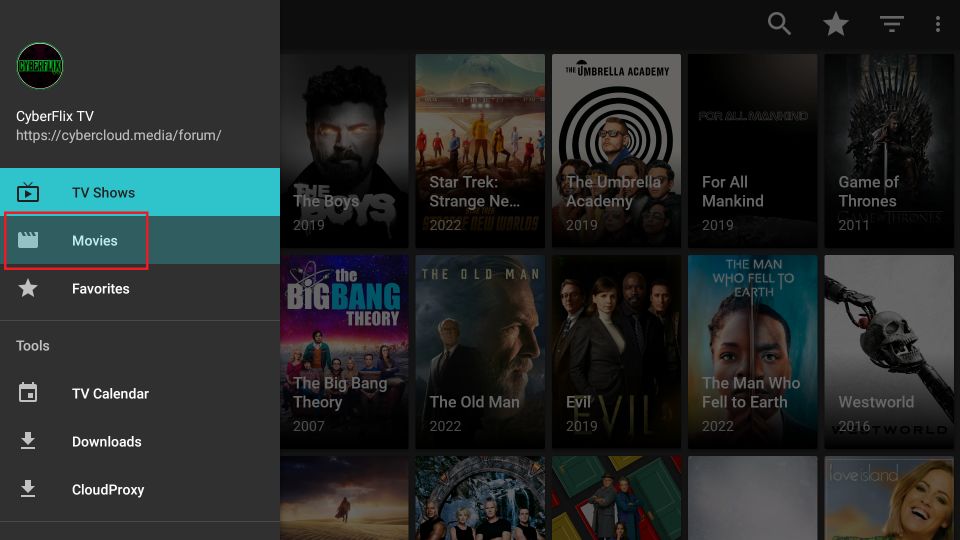
Here is the screen with movies. By default, movies from the ‘Most Popular‘ category are displayed first. Click the upside-down triangle at the top to choose more categories.
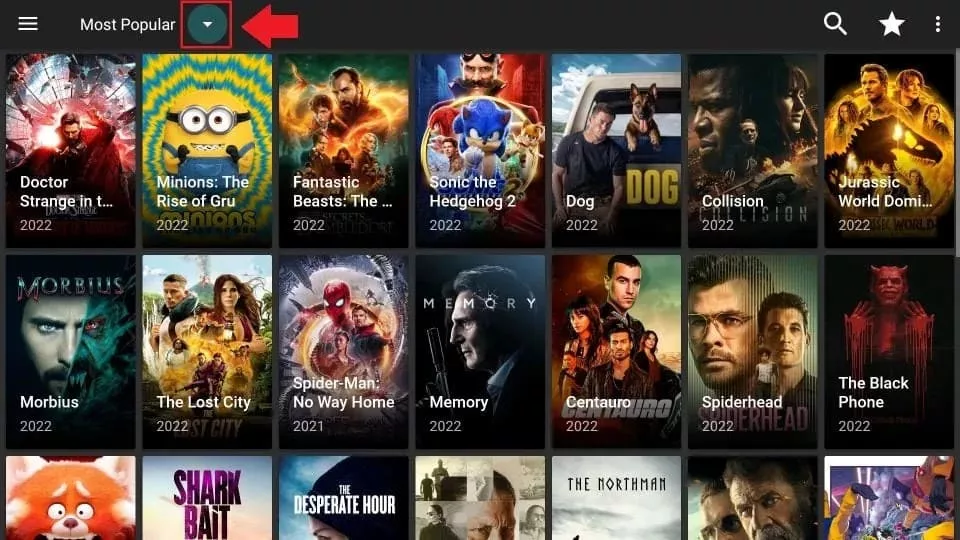
The app’s top-right section features a search option if you are looking for something specific (for instance, you can look by the name of the movie or show).

Let’s take a quick look at the Cyberflix TV categories and the steps to sign up for Real Debrid.
Click the 3-line menu button in the top-left again, then from the dropdown, click Settings.
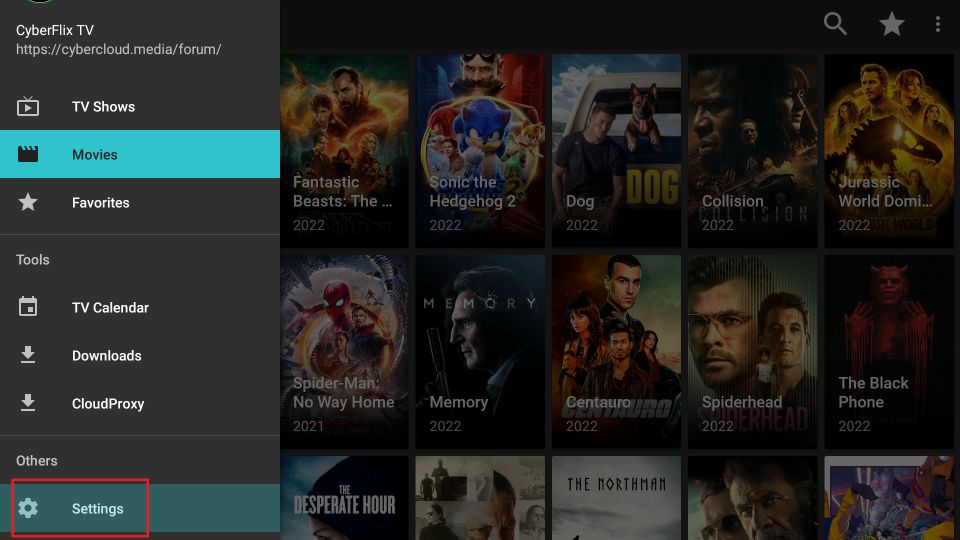
As mentioned before, you can change the default player from Settings.
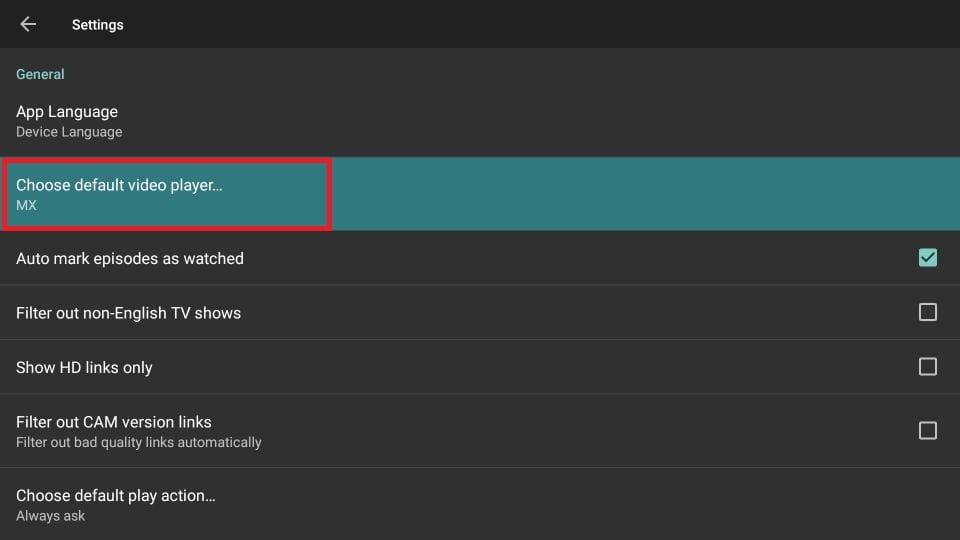
Scroll down to the Real-Debrid section. Click Login to Real-Debrid.
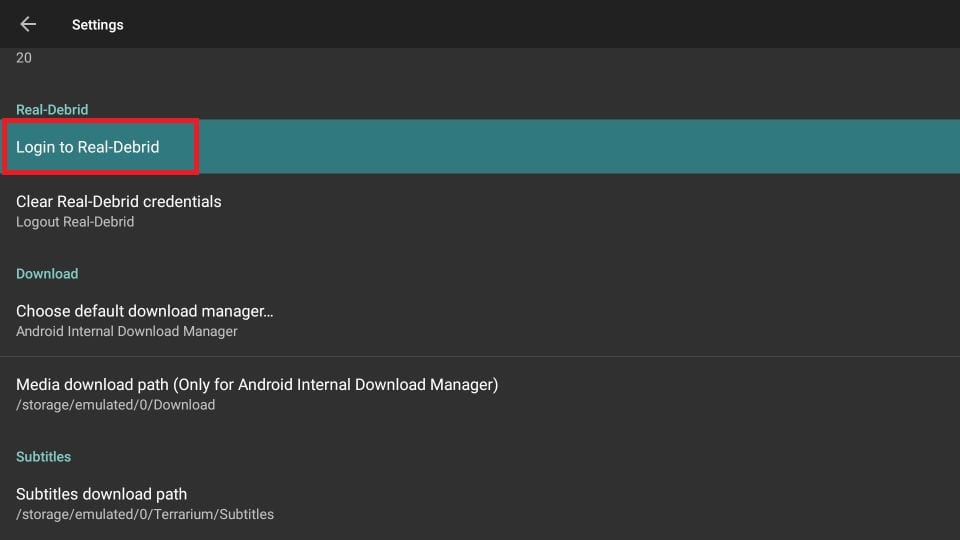
When this window appears, note the authorization code. Then, go to https://real-debrid.com/device in a web browser and enter the code.
You may need to log in to your Real Debrid account.
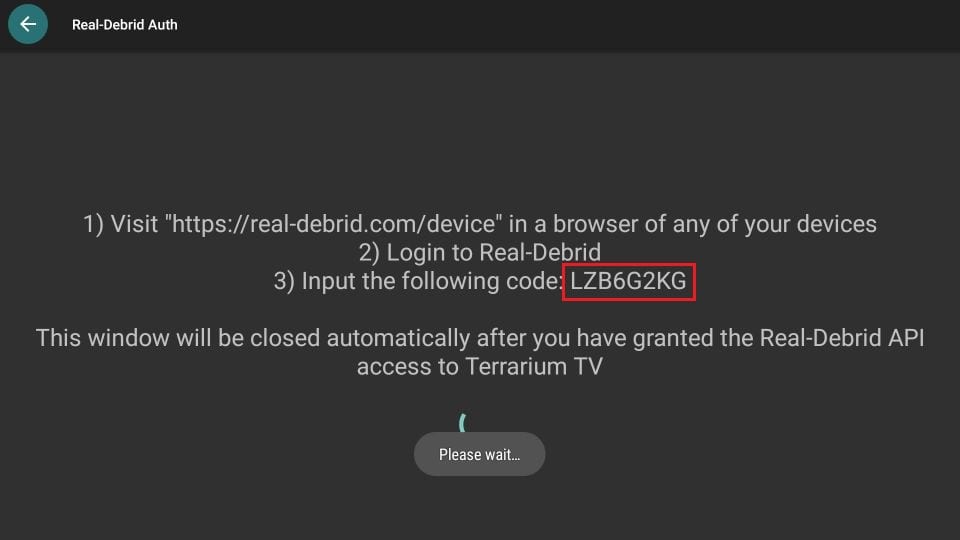
When the authorization is complete, the status changes to Logged in.
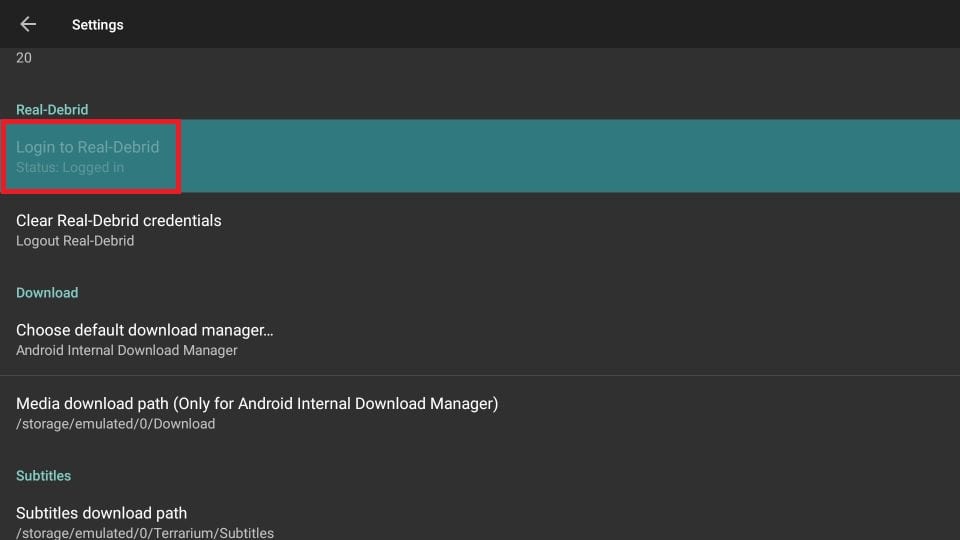
Cyberflix TV setup is now complete and ready to stream your favorite content.
Jailbreak App 1 for Live TV
It is a top-rated live TV FireStick app that removes all boundaries and brings cable TV channels to your jailbroken Amazon Fire TV/FireStick.
This app features channels from the USA, Canada, Europe, and other countries. Its simple yet highly functional interface makes finding any channel easy.
Familiar categories make it easy to pick the type of content you want to watch, including news, shows, movies, sports, music, and more. In addition, the search option lets you quickly find the TV channels you want to watch on your FireStick device.
Here are the steps to jailbreak FireStick/Fire TV/Fire TV Cube with this fantastic Live TV app:
1. Run the Downloader app on FireStick and click the text box highlighted in the image below.

2. Enter the URL http://livenettv.tools, and click GO.
Disclaimer: FireStickTricks.com is not affiliated with LiveNet TV. This URL guides you to LiveNet TV’s official website.
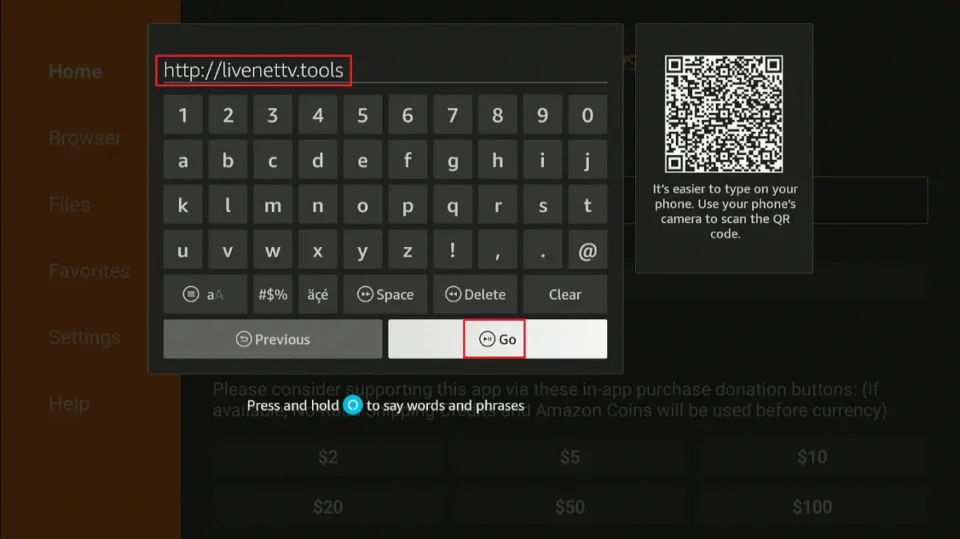
3. You’ll be redirected to the official website. Click Download for Amazon Fire TV.
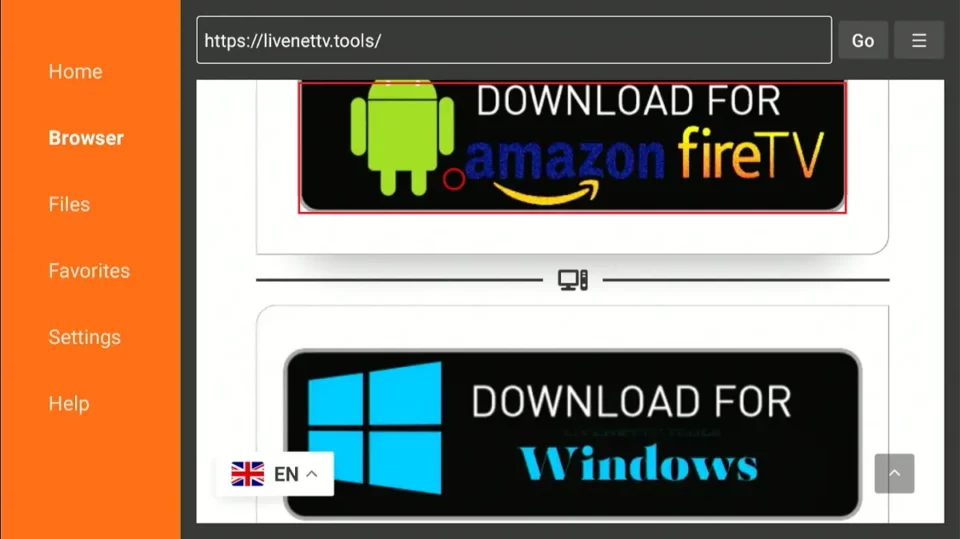
4. Click on the Download Link.
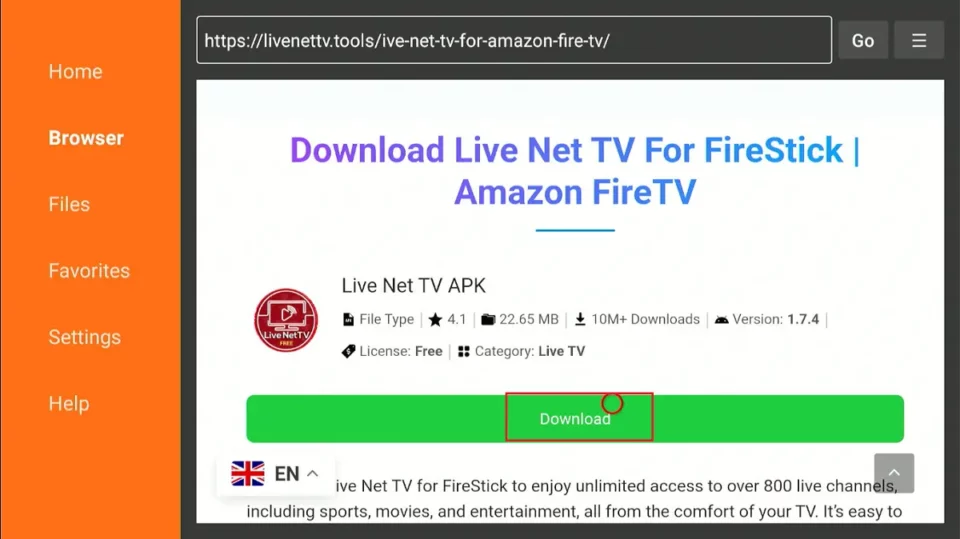
5. The download should start immediately. Wait while the APK file downloads.
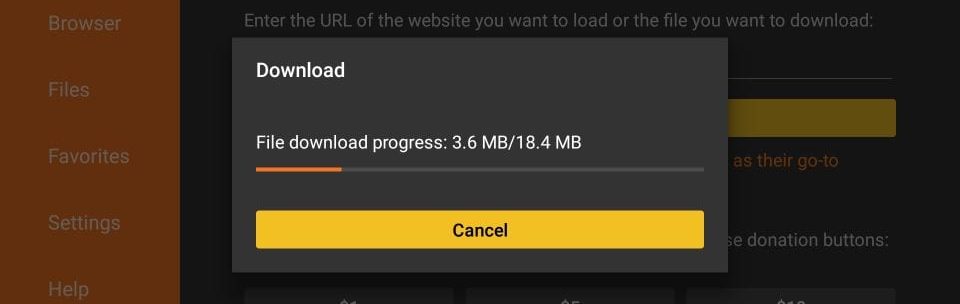
6. Click Install when prompted.
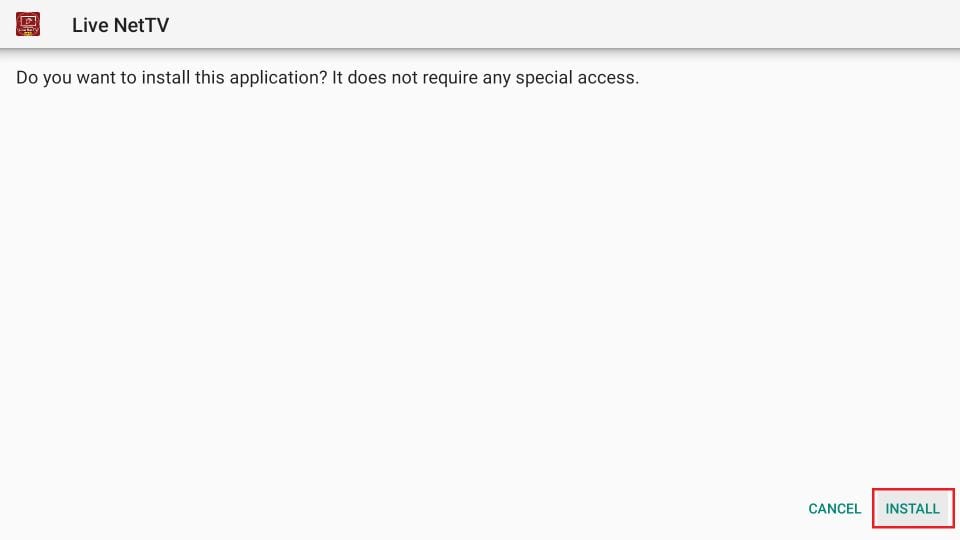
7. Wait for the app to install.
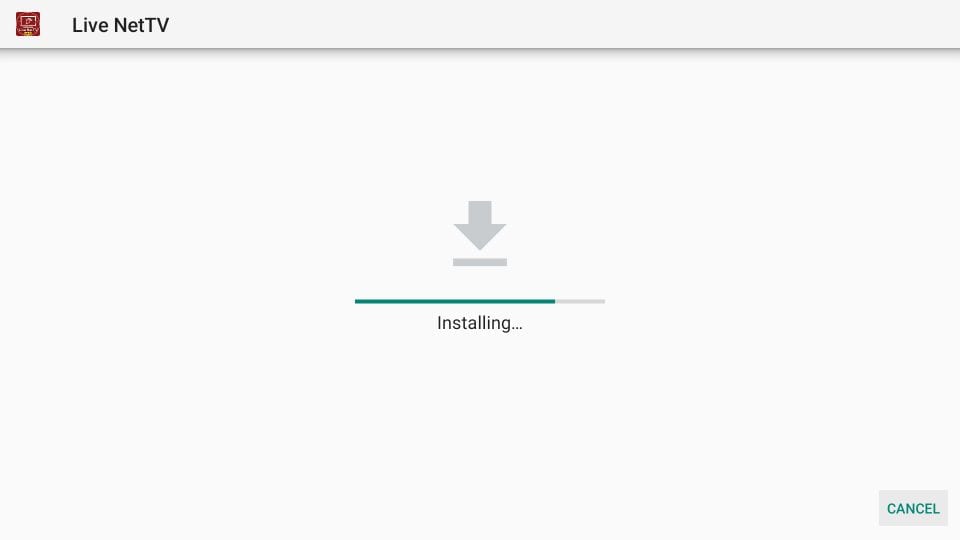
8. Click Open when the app has been installed.
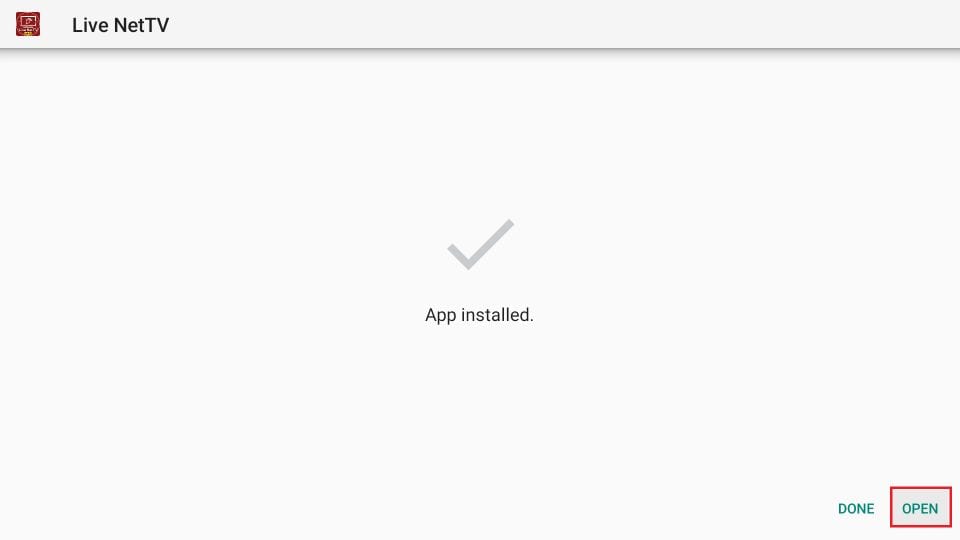
9. Click Allow when prompted. This prompt appears only when you run the app for the first time after installation.
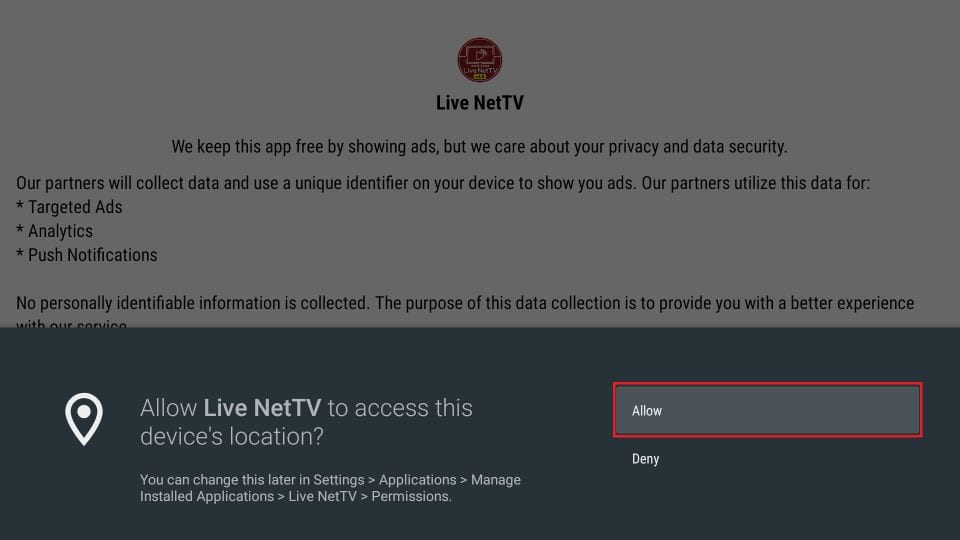
This is the main window of this live TV app.
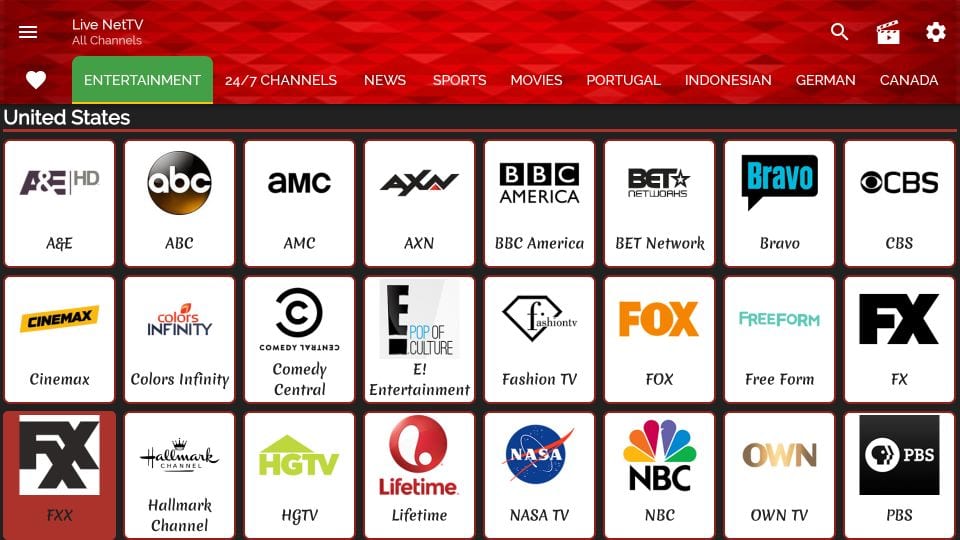
The top of the screen displays categories such as 24/7 Channels, News, Movies, and Sports.

The app is ready for use. Explore and stream your favorite TV stations and programs.
Jailbreak App 2 for Sports & Live TV
It is a live TV and sports streaming app known for its collection of sports channels. The app offers several sports channels from the USA and other regions worldwide.
In addition to sports channels, you can browse your favorite channels across categories such as entertainment, music, movies, and kids.
The app is simple and user-friendly. The interface is easy to navigate and helps you start quickly. As a result, I have chosen it as one of the best apps for jailbreaking Amazon Fire TV devices.
Let’s follow these steps to jailbreak FireStick for a vast collection of live sports channels:
1. Go to the Downloader application on your FireStick and click the highlighted text box.

2. Type the following URL: firesticktricks.com/hds. Press the play/pause button on your remote or click Go.
Disclaimer: FireStickTricks.com does not host this URL and is not affiliated with the developer of the HD Streamz app.
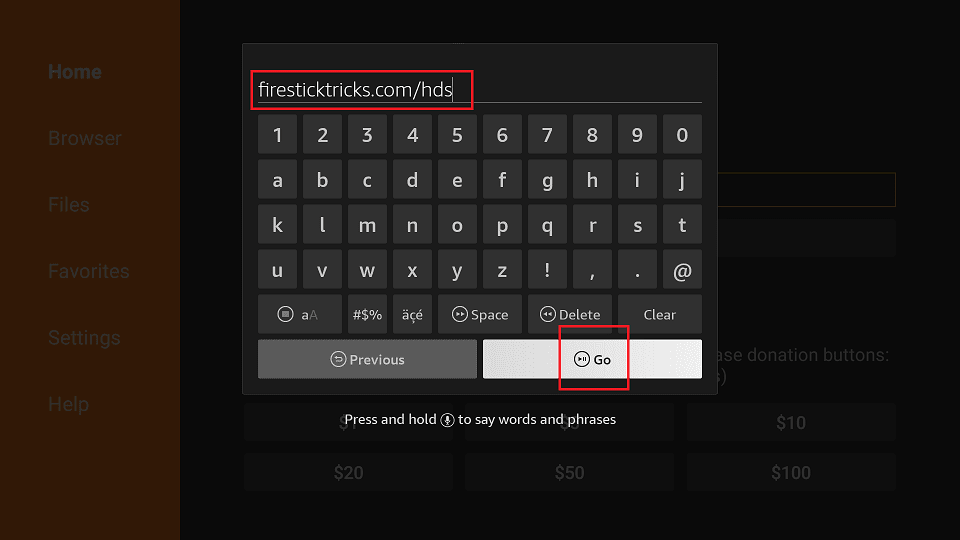
3. Wait for the APK file to download to jailbreak FireStick.
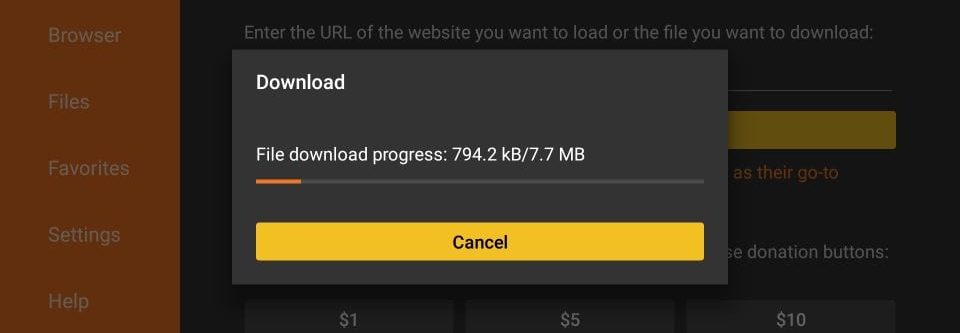
4. Click Install when prompted.
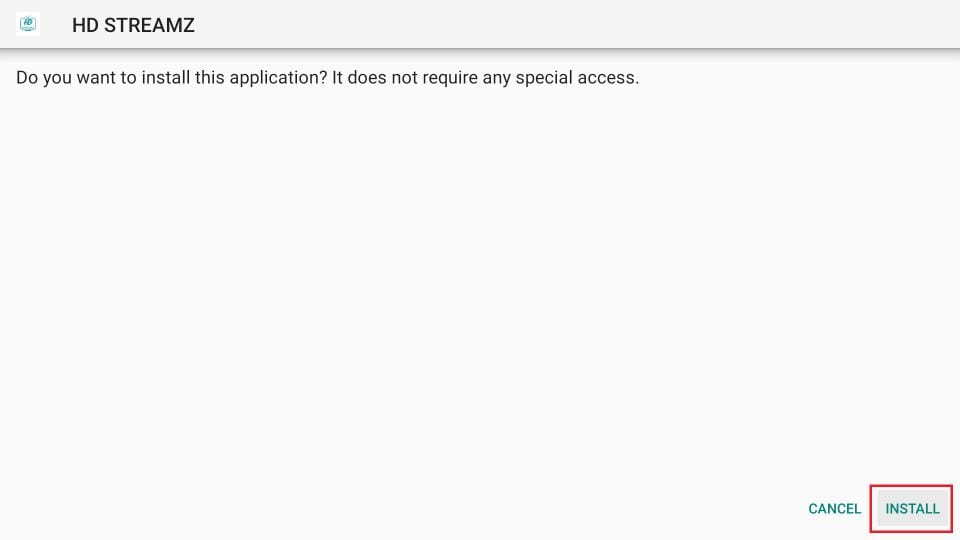
5. Wait for the app installation to finish.
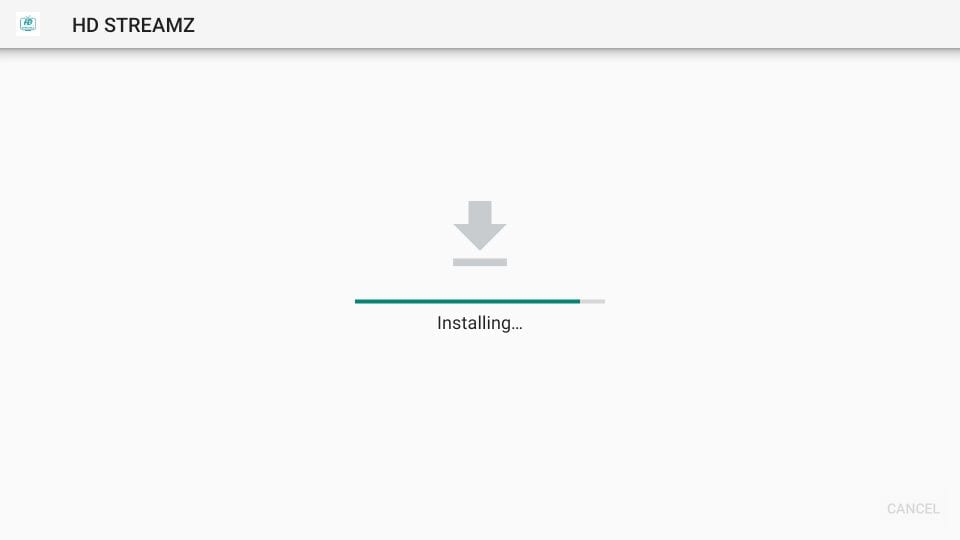
6. Click OPEN to continue.
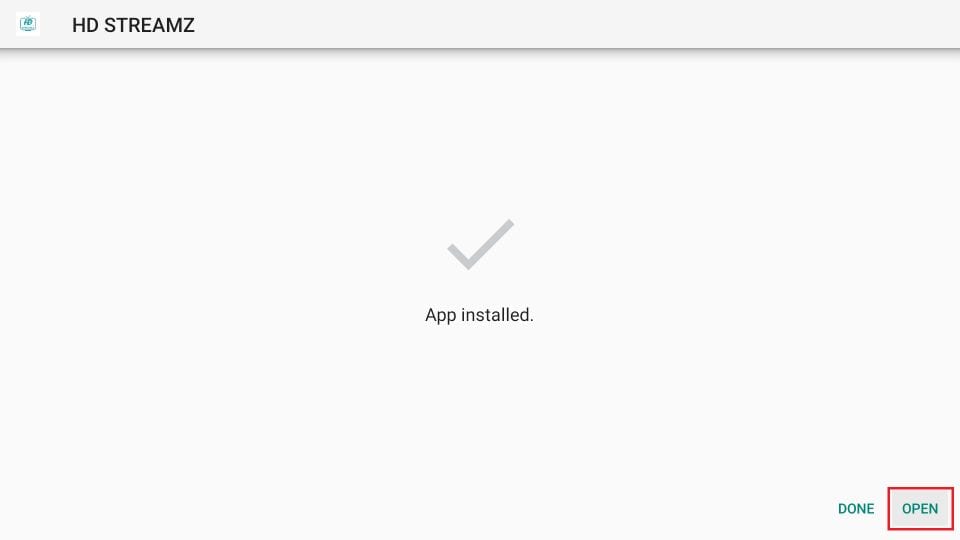
7. Click Allow when you see this pop-up message.
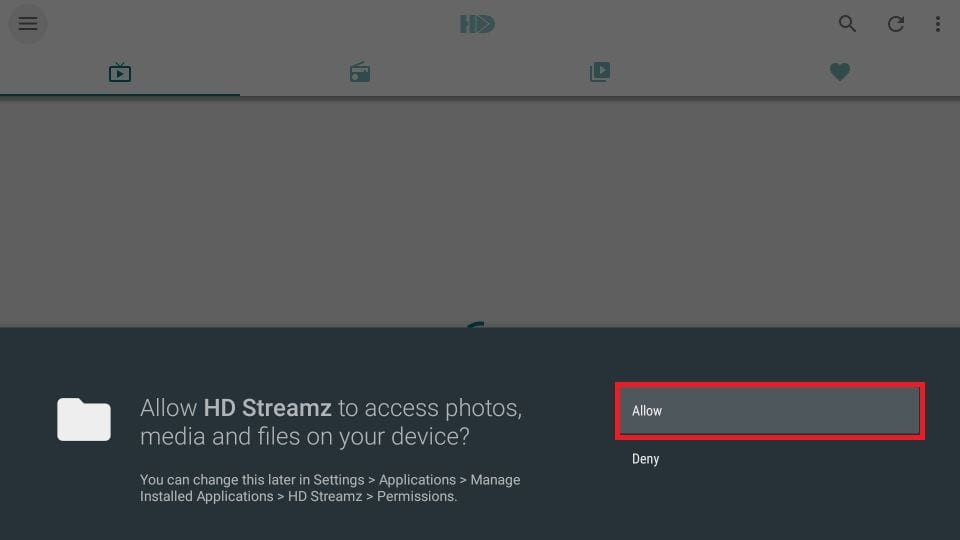
This is the main screen of this sports app. Its main screen features some channels. If you can’t find the channel you are looking for, click Explore Categories in the middle.
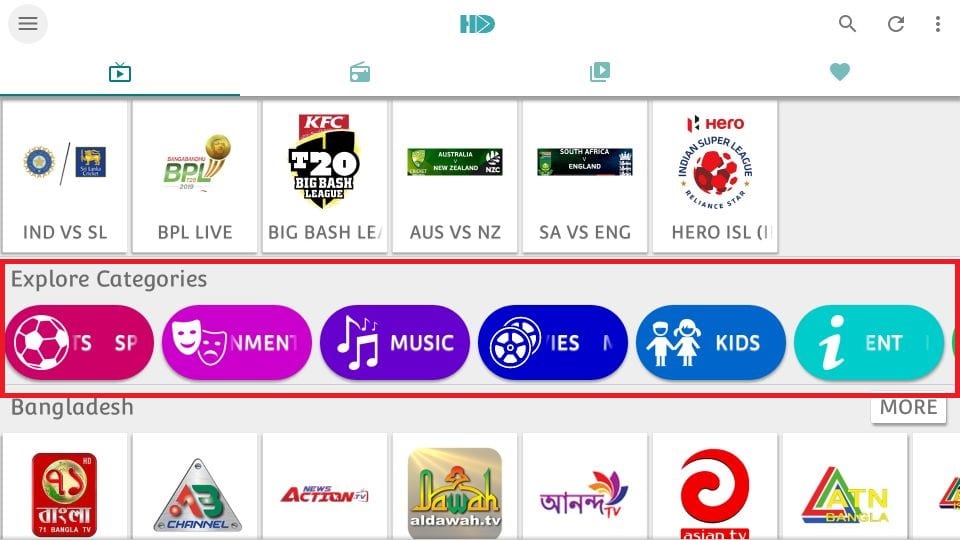
For instance, the related channels are displayed when you click the Sports category. Even on this screen, you can switch to one of the other categories from the left menu.
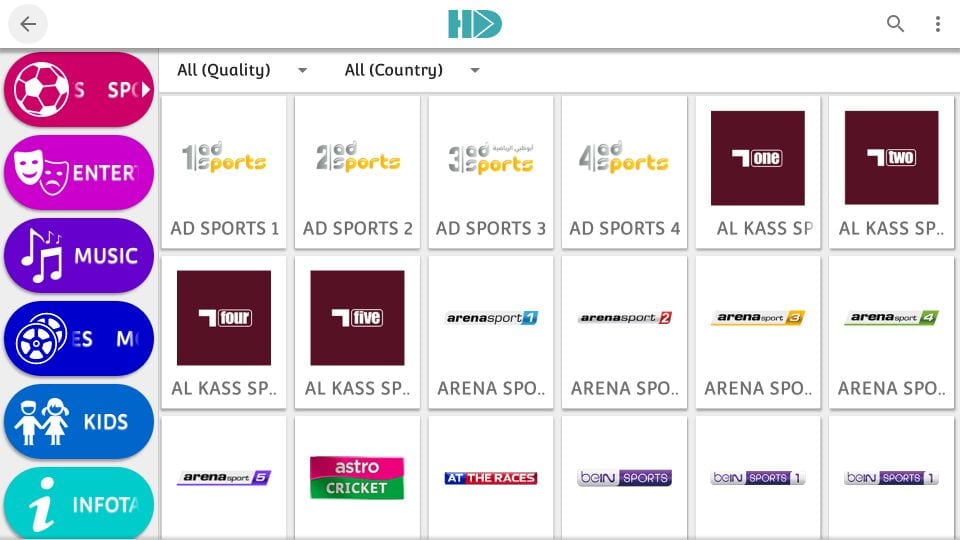
You can start streaming by choosing the channel you want to watch. To look up a channel by name, click the Search option in the top-right corner.

This is how to use the app after jailbreaking the Amazon Fire Stick / Fire TV Cube.
Jailbreak App 3 for Live TV & Sports
It is another excellent app for jailbreaking FireStick. The app offers extensive satellite channels worldwide, including many from the USA.
You will find channels in almost all categories, including Sports, News, Entertainment, Lifestyle, Education, and more.
It is one of the most widely used live TV FireStick apps today.
Follow these steps to install this Live TV app and jailbreak your FireStick/Fire TV/ TV Cube:
1. Launch the Downloader app that you installed earlier. When the main screen is displayed, click the text box.

2. On this screen, type in the URL firesticktricks.com/tvmob, and then click GO.
Disclaimer: FireStickTricks.com does not host this URL and is not affiliated with the developer of the TV Mob app.
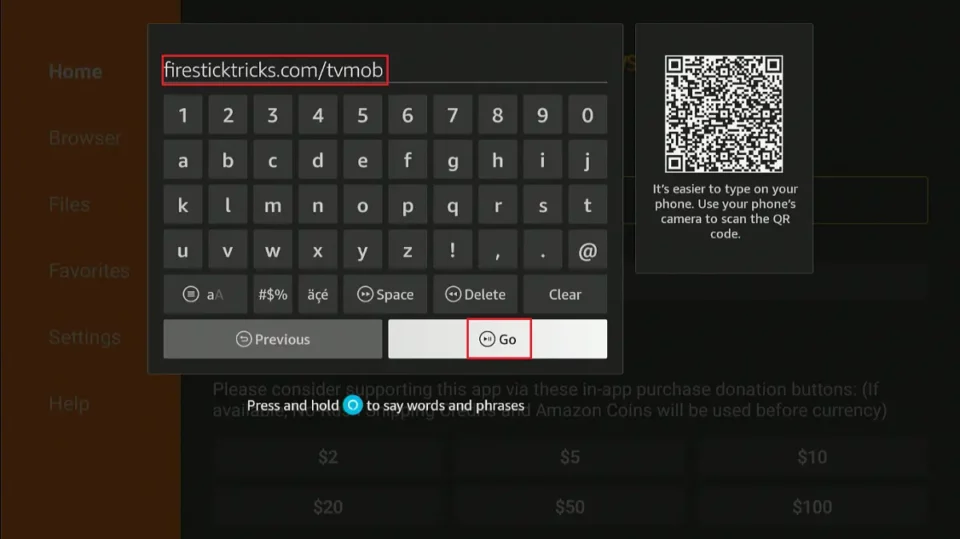
3. Wait for a few seconds until the live TV jailbreak Firestick app is downloaded.
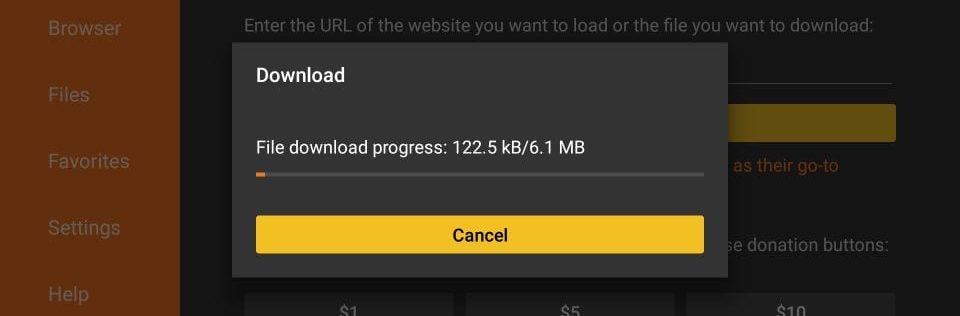
4. Click Install when you see this window.
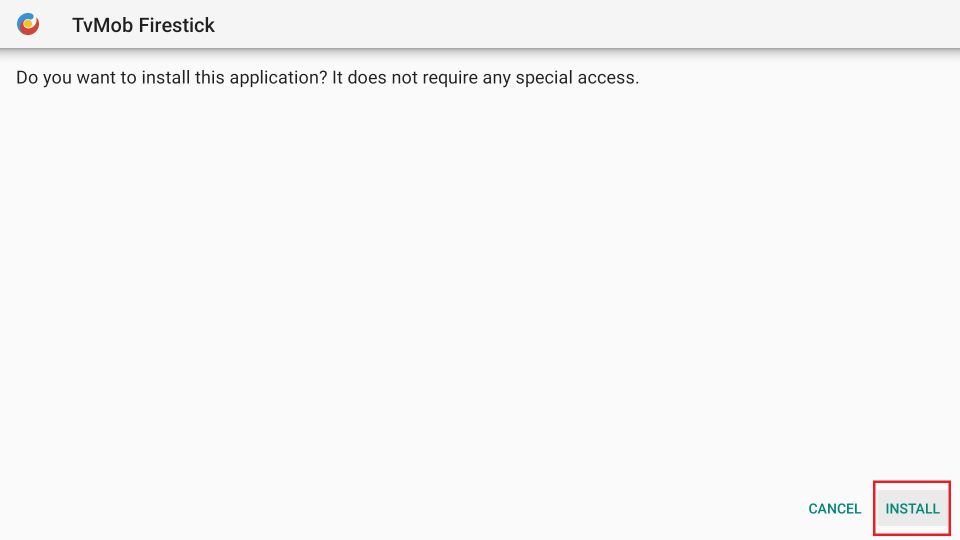
5. Wait for the installation.
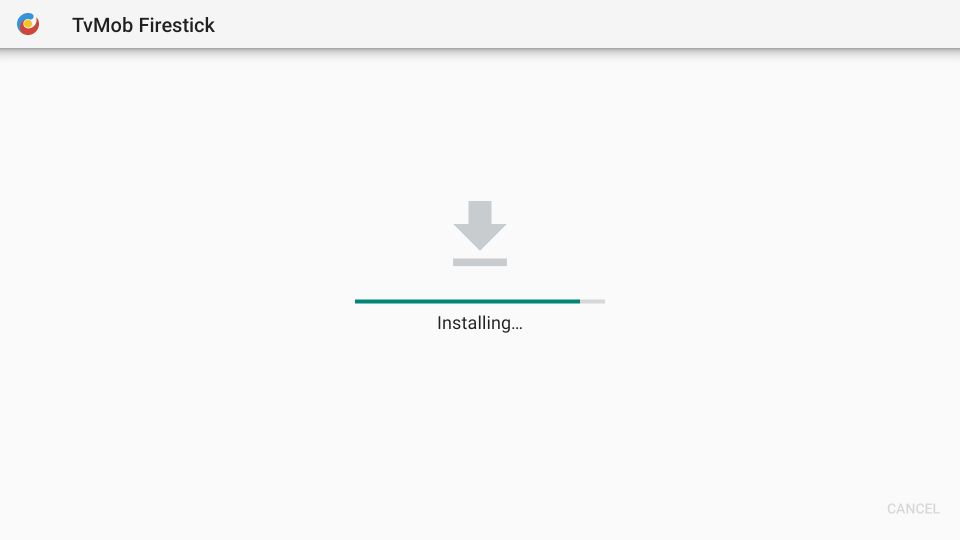
6. Click OPEN to start the app.
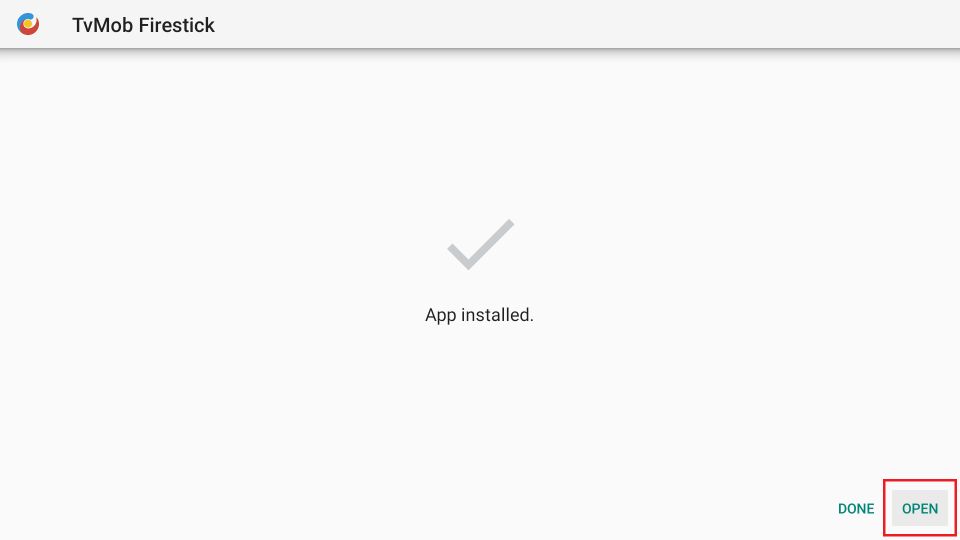
7. This is the main screen of the app. You may start streaming now.
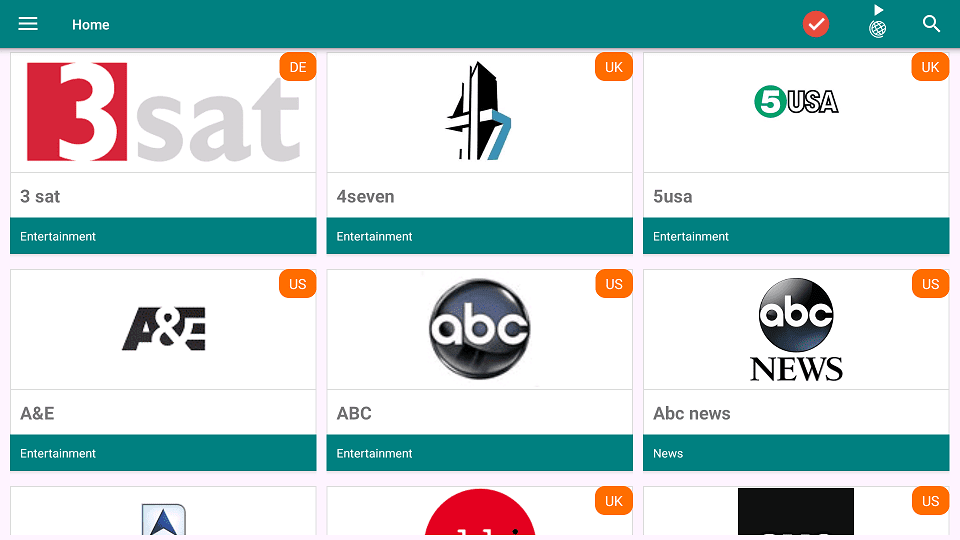
This is how to jailbreak FireStick with this live TV app.
How to Get a New App Store for FireStick
Now that you have jailbroken your FireStick, you can start streaming. However, you can still do much more with it.
Your FireStick has the official Amazon App Store, which offers hundreds of apps. However, the Amazon Store does not include many cool apps to enhance your FireStick experience.
You can install a third-party app store called Aptoide TV on your FireStick device. Aptoide TV features a host of incredible apps that you won’t find on the Amazon App Store.
Aptoide TV is a well-designed, professionally crafted app store that lets you quickly find and install third-party apps, including streaming, maintenance, and utility apps.
I have provided quick steps to install Aptoide on your FireStick or FireStick 4 K. For detailed instructions, please read our guide to installing and using Aptoide TV on FireStick.
1. Open the Downloader app. Enter firesticktricks.com/store and click Go.
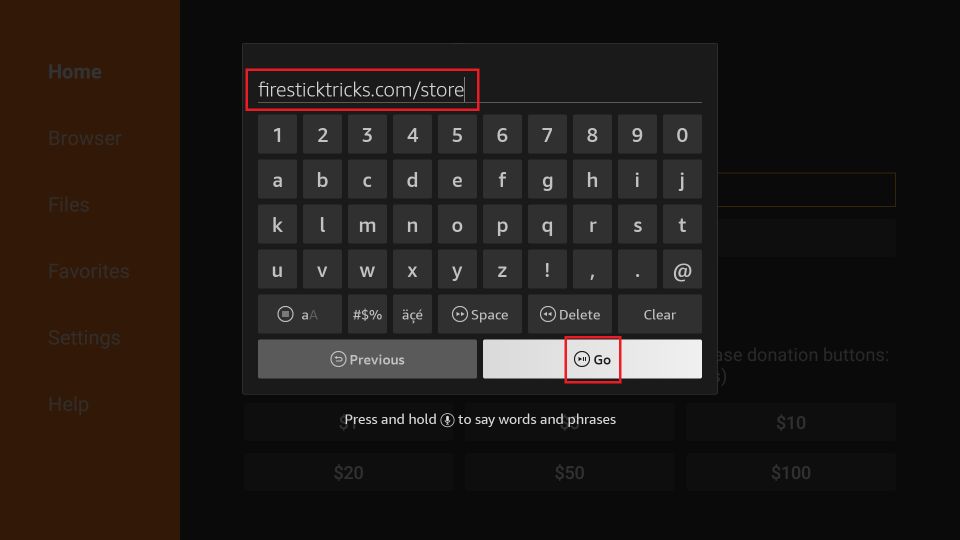
2. Choose Open when the app has been installed.
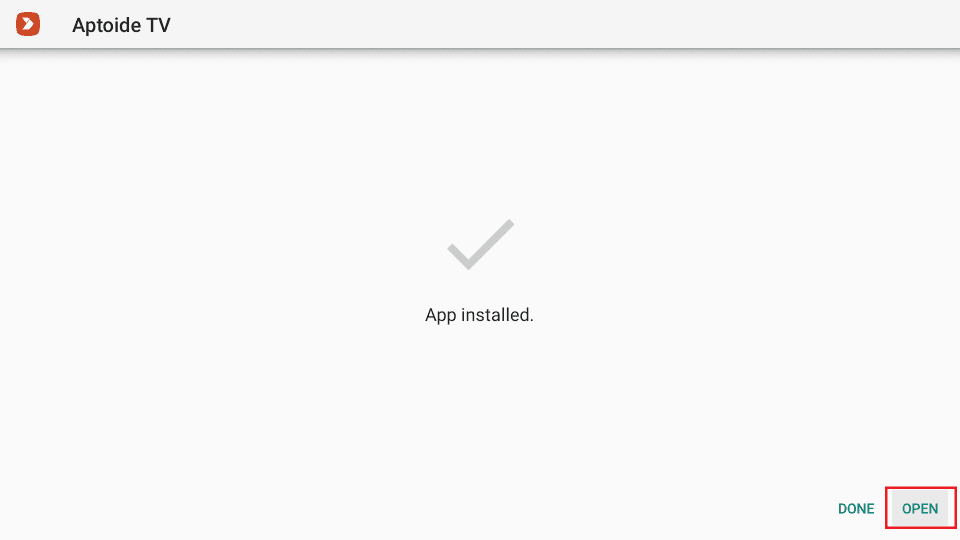
3. This is the home screen of the Aptoide TV on Fire Stick. You can start looking up the apps you want to install.
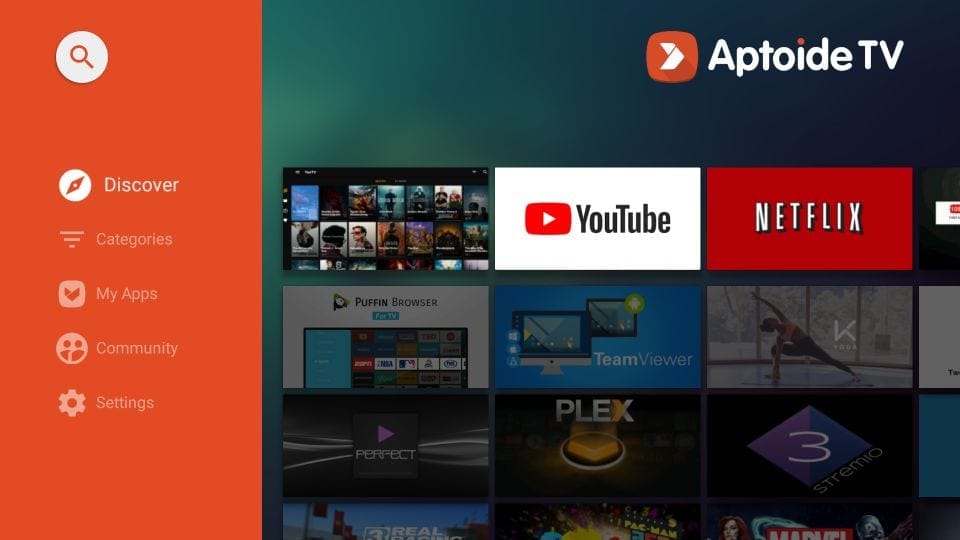
Bonus Tip – Get an IPTV for FireStick
While your jailbroken FireStick/Fire Stick 4K gives you access to many free options to stream Live TV, there are some cost-effective, premium IPTV services you can use for a better streaming experience.
Premium IPTV services are more reliable than their free counterparts. However, they cost a fraction of the price of a regular cable TV subscription.
You can explore our complete list of premium IPTV services here, and a step-by-step installation guide.
Frequently Asked Questions
Jailbreaking is an entirely FREE process. While jailbreaking a Firestick, you sideload certain apps that give you access to unlimited movies, shows, live TV, etc., at no cost.
Jailbreaking FireStick means installing certain third-party streaming apps onto your device. It does not require any system-level changes or special technical knowledge. Just a basic understanding of how to sideload apps on FireStick is enough.
A jailbroken FireStick gives you unrestricted access to free content. However, you need to tread carefully. You may unknowingly stream copyrighted content and get into legal trouble. At FireStickTricks.com, we advise users to stream content in the public domain and judge their actions well. However, we also advocate for your right to privacy. Therefore, it is highly recommended that you always use a VPN with your jailbroken device.
If you have the right apps for a jailbroken FireStick, you can watch almost anything you want. Once you jailbreak FireStick, you remove all the restrictions and gain access to movies, shows, live TV, sports, documentaries, and more.
A jailbroken FireStick provides access to endless online media, including movies, shows, live TV, and much more. By jailbreaking your FireStick, you bypass the restrictions placed by the manufacturer. Without limitations, you can install third-party apps like Kodi, Cinema HD, and CyberFlix TV to watch tons of content for free. Thus, a jailbroken FireStick provides endless entertainment while saving you money.
Technically speaking, what I demonstrated in this guide is not truly a jailbreak. The jailbreaking process requires tweaking an operating system and gaining access to the root files. What you did here is install a few apps onto your FireStick. This means our jailbreak process is 100% risk-free.
If you install an app without changing the FireStick's software or hardware, you do not lose or void the warranty.
Any channel you want! After jailbreaking FireStick, you can access many third-party apps and channels. However, you can also continue using the official channels available via the Amazon Store. In addition, you may want to explore our list of the best FireStick channels.
Ideally, it does not. Kodi is a lightweight application with no significant or noticeable impact on FireStick's performance. However, Fire TV Stick storage is limited, and if a lot of space has already been taken up, you may experience performance issues. Therefore, it would be good to clear FireStick storage of all the clutter and unnecessary files. For instance, if you have installed any third-party apps on FireStick, delete the APK files to clear up space.
The Fire TV line of devices – including FireStick Lite, FireStick Max, FireStick 4K, and Fire TV Cube – are essentially the same. Therefore, the jailbreaking process we have provided in this post works just as well for FireStick 4K as it does for any other Fire TV device. You don't need to do anything differently. I successfully followed the same jailbreaking steps on all Fire TV devices. Therefore, you can do the same. However, if you get stuck with a unique problem, contact us via the comments section below. We will try to provide the best possible help.
Unfortunately, you cannot set up or jailbreak the device without an Amazon Account. You need an Amazon account to set up your FireStick for the first time, and you can jailbreak it only once it is set up.
I strongly suggest not buying a pre-jailbroken device. It is best to purchase the original FireStick and use it straight out of the box. Those who sell you the jailbroken FireStick / Fire TV / Cube may have tampered with your software or hardware in other ways, too. Moreover, there are many known instances where sellers of jailbroken FireSticks are facing legal charges.
Wrapping Up
This guide shows how to jailbreak FireStick. The jailbreak process involves installing third-party apps not available in the Amazon App Store. These apps unlock the full potential of the Fire Stick as a streaming device, allowing you to stream movies, shows, live TV, kids’ content, adult content, and sports for free.
Feel free to ask questions if you have trouble while jailbreaking your FireStick. Our comments section below is open.

Suberboost Your FireStick with My Free Guide
Stay Ahead: Weekly Insights on the Latest in Free Streaming!
No spam, ever. Unsubscribe anytime.


I keep getting unknown error had occurred. Check url and connection when i type in https://www.firesticktricks.com/kapk
Hi Steve, I just checked and the link worked. You may have experienced a temporary issue. Please try again and let me know.
Hi, I just purchased a Fire stick 4k so I am new however I do not have the Downloader or Es Filelink available on my devise. Is there a trick to be able to download it from the web, I have also tried that and it says downloads are not available at the moment. Thanks
Hi Mitch, you can download the Downloader app and ES File Explorer directly from the Amazon Store. Here are the guides:
https://www.firesticktricks.com/sideload-apps-on-firestick.html
https://www.firesticktricks.com/es-file-explorer.html
If you are looking for FileLinked, here is the guide:
https://www.firesticktricks.com/filelinked-firestick.html
I got it to work. I had to go into settings. Applications/Manage Installed Applications/Applications/Downloader/Permissions/Storage, then turn it on.
Hi. I’m trying to install Kodi with Downloader and after I type in the URL I get an error message saying “An unknown error has occurred. Check your URL and connection.” I have tried to retype it with the same result. This is a 3rd generation Fire Stick.
Hi John, you may have run into a temporary issue. It works fine. Please try again and let me know.
Hi, I keep getting an unknown error has occurred. Check your URL and connection message when I try to download kodi. Any ideas?
Hi, during the installation of which app do you get this message?
I keep getting unknown error had occurred. Check url and connection
Hi Queen, at what point do you get this error message?
I get the same msg….ive tried them all
I installed new fire stick 3rd gen.
In developer options, there no apps from unknown sources option.
What should I do?
Hi Jim, if you can’t find Unknown Sources, skip this part and continue with the process. You will be asked to allow Unknown Sources during installation.
Hi Patrick, thanks for your guide but Firesticktricks won’t let me use it without payment?
Hi Stephen, our website FireStickTricks.com doesn’t charge you for anything. It is for informational and educational purposes. Could you please elaborate on what exactly is happening?
i have kodi installed and everything was working great until it staryed telling me that scrapers and some extentions couldnt download or update. how do i update kodi and get it all working again?
Hi Joshua, here is our guide on how to update Kodi: https://www.firesticktricks.com/kodi-update.html
However, updating Kodi may not work. It seems you need to update individual addons. Go to the Addon settings and check if there is an update available.