🕒 Time Needed: 10 minutes
🔄 Last Updated: December 29, 2025
In this guide, I will show you how to set up and use Real-Debrid on Kodi and FireStick. Real-Debrid is compatible with most third-party Kodi add-ons and FireStick apps.
What is Real Debrid?
Real-Debrid is a premium downloader that enables you to download and stream files from multiple hosts at high speeds.
Apps like Kodi and Cinema HD offer free streaming links. However, free links are prone to buffering, and the servers hosting them may shut down unexpectedly, causing the “No Stream Available“ error in Kodi.
Real Debrid eliminates these issues to a great extent by providing links from premium servers that are better maintained than free ones.
I have found that it significantly improves the streaming experience.
Real Debrid pricing starts at €4 monthly, which is roughly $4.71 on December 29, 2025.
Many Kodi addons and FireStick streaming apps have built-in support for Real-Debrid.
Contents (Click to jump to desired section)
- What is Real Debrid?
- Is Real Debrid Safe & Legal?
- How to Get Real Debrid
- What are Real Debrid Fidelity Points?
- Real Debrid Features
- How to Set Up Real Debrid on Kodi
- How to Use Real-Debrid on Kodi
- What if Real-Debrid is Not Auto-Enabled
- How to Use Real Debrid with FireStick Apps
- How to Delete Real Debrid Download History?
- Frequently Asked Questions
- Wrapping Up
- Suberboost Your FireStick with My Free Guide
Is Real Debrid Safe & Legal?
We scanned the Real Debrid website for suspicious files using an online security tool such as VirusTotal. I tested the URL on VirusTotal, and none of the 98 security vendors flagged the URL as malicious.
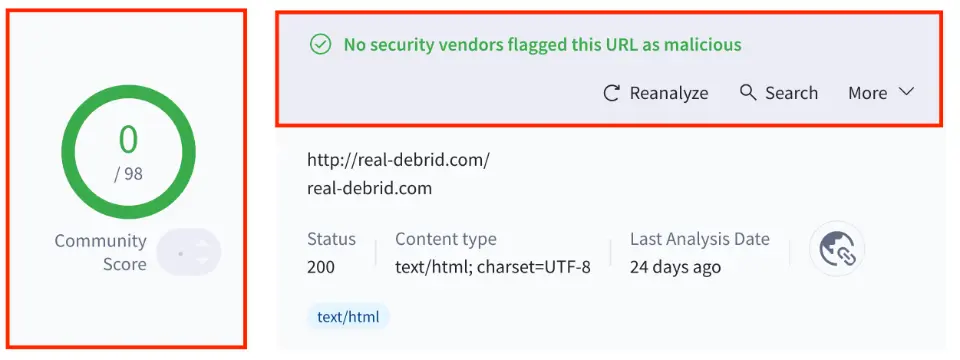
At FireStickTricks.com, we can’t determine whether Real Debrid is 100% legal.
You can use Real Debrid to download and stream content under a public license. However, accessing copyrighted content is illegal.
We strictly condemn piracy in any form. However, your privacy is important.
Many users prefer to add an extra layer of security with a VPN. I use ExpressVPN.
How to Get Real Debrid
Sign Up
You can create a free Real Debrid account on its official website.
However, please note that Real Debrid’s Privacy Policy clearly states that it collects user information, including email addresses, IP addresses, cookies, and other data.
Real-Debrid may also disclose your data if it is required to comply with legal procedures.
Please take a look at what you are agreeing to before creating a free account on Real Debrid:
- Email address Recording

- IP address recording and their approximate geolocations

- Use of Cookies

- Payment Information

- Exceptional disclosure of personal data

- Data logging

Again, ExpressVPN can keep your data, streaming activity, and other details private.
Follow the steps below to create a free Real Debrid account:
1. Visit https://real-debrid.com and click the Sign-Up button.
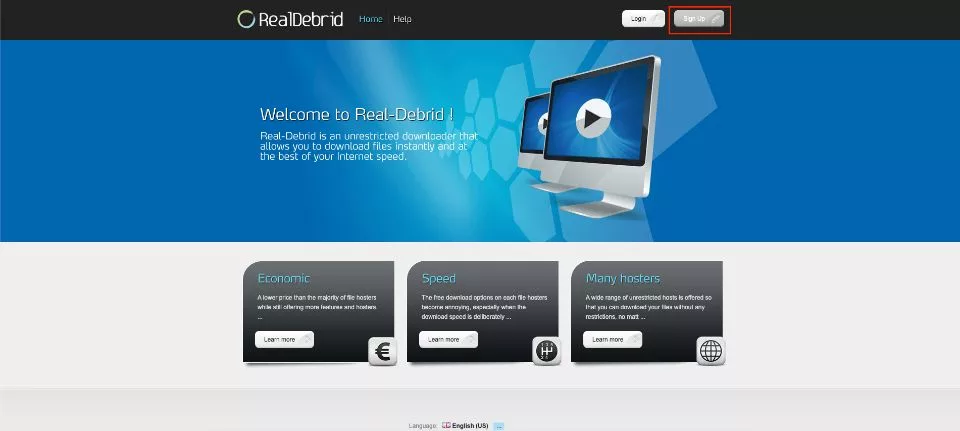
2. The Sign-up form will appear. Enter the personal details as indicated and click the Sign Up button.
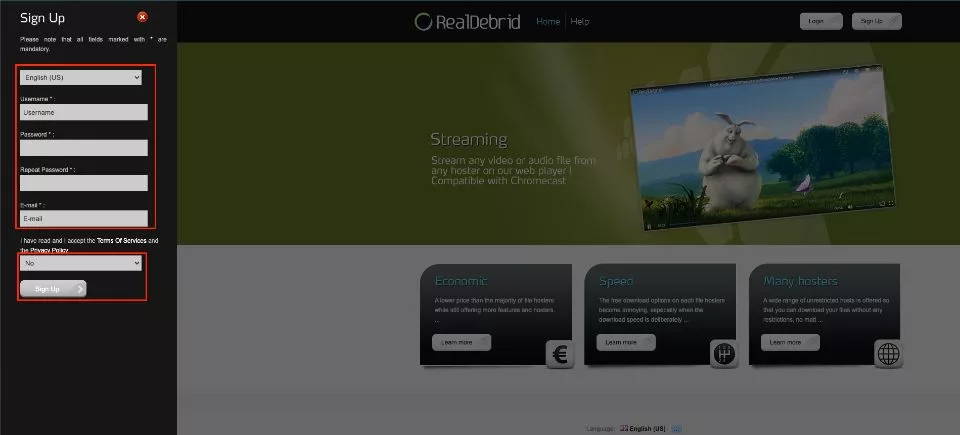
3. You will now receive an email to validate your account. Click the link to validate and activate the Real-Debrid account.
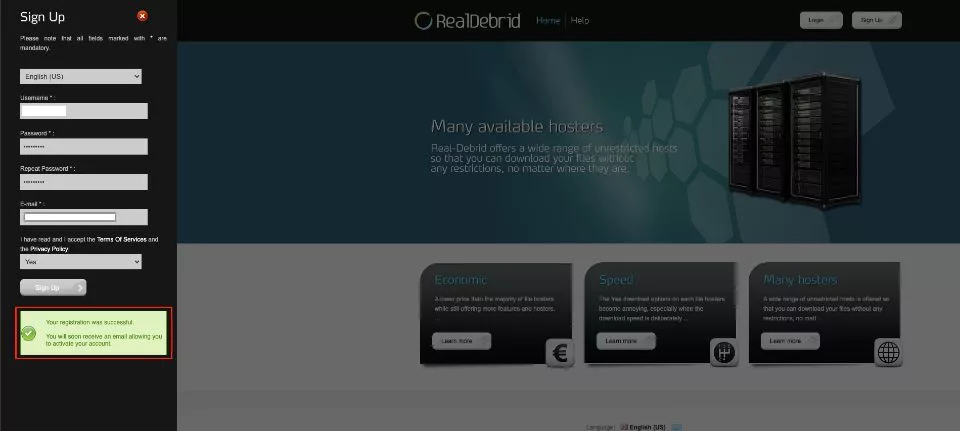
4. Now, go back to the Real Debrid website, https://real-debrid.com, and click the Login button on the top right of the page.
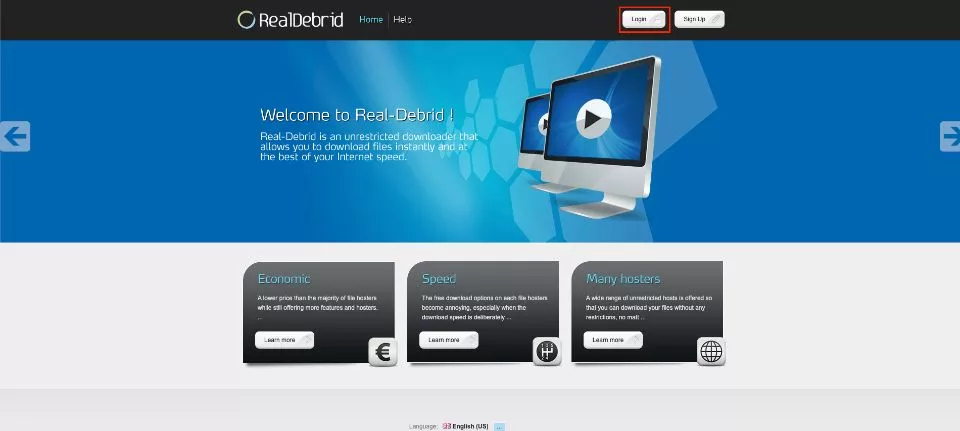
5. Log in with the credentials you created at the time of sign-up. Then, click Login.
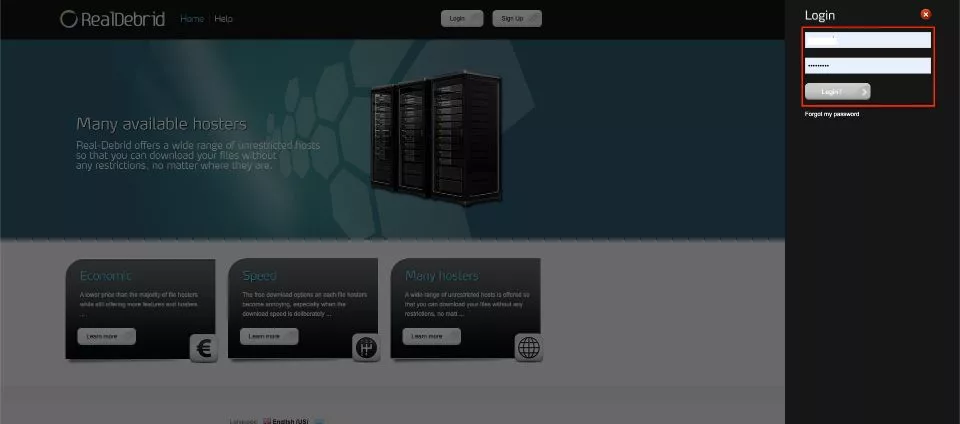
You now have a free Real Debrid account. However, you must purchase a subscription to download or stream content using Real-Debrid premium links.
Real Debrid Plans & Pricing
Real Debrid offers 4-tiered pricing with varying subscription durations and fidelity points. The service is based in Europe, so pricing is in Euros (EUR). We have provided a rough estimate in USD based on the exchange rate at the time of writing.
Below are the four plans, their pricing, and fidelity points:
- 15-Day Plan at 3 EUR ($3.54) and 150 Fidelity points.
- 30-Day Plan at 4 EUR ($4.71) and 200 Fidelity points.
- 90-Day Plan at 9 EUR ($10.61) and 450 Fidelity points.
- 180-Day Plan at 16 EUR ($18.86) and 800 Fidelity points.
According to the Real-Debrid website, the 90-day plan is the most popular.
Fidelity points offer additional access to the services for a longer duration. For example, when you accumulate 1,000 fidelity points, you get 30 days of free access to premium services.
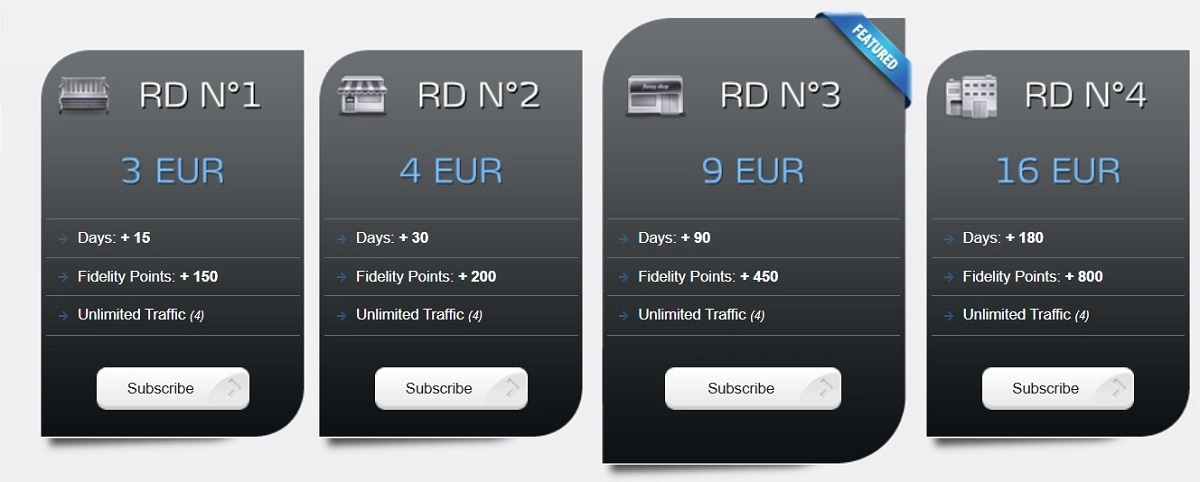
Real Debrid accepts multiple payment methods. These include:
- Credit Cards
- Prepaid Tickets
- Cryptomoney like Bitcoin
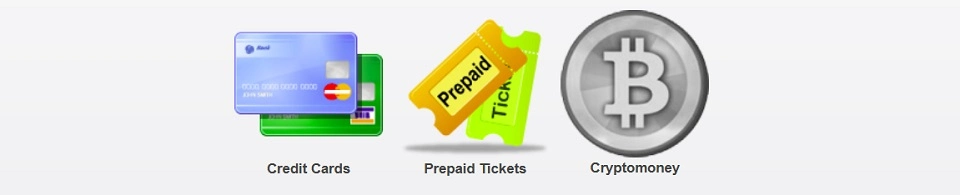
Buy a Real Debrid Subscription
Follow the steps below to purchase a Real Debrid subscription:
1. Go to the Real Debrid website and log in to your account. Click Premium Offers at the top and select your preferred plan. Click Subscribe.
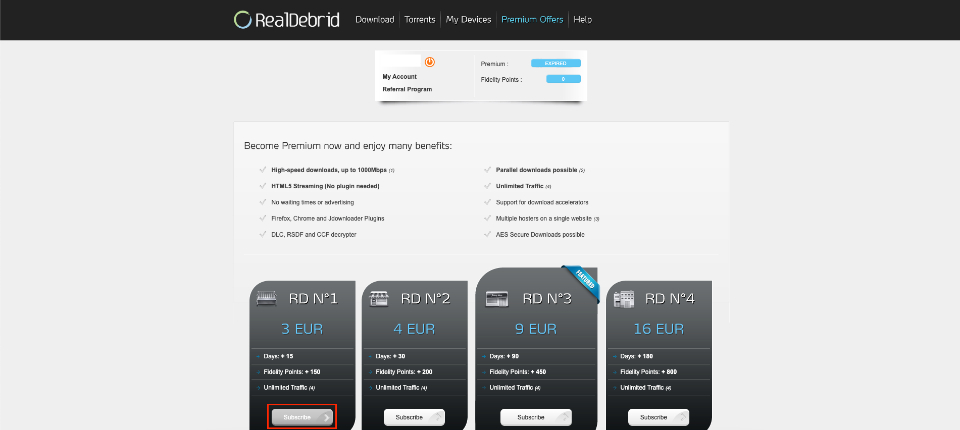
2. Accept the terms and check the box.
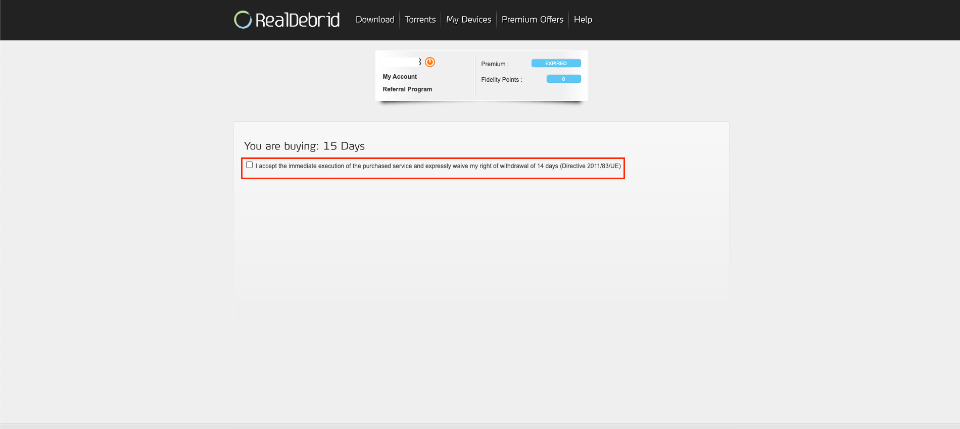
3. Choose a payment method: Credit Card, Prepaid Ticket, or Cryptocurrency. Follow the on-screen instructions to complete the purchase.
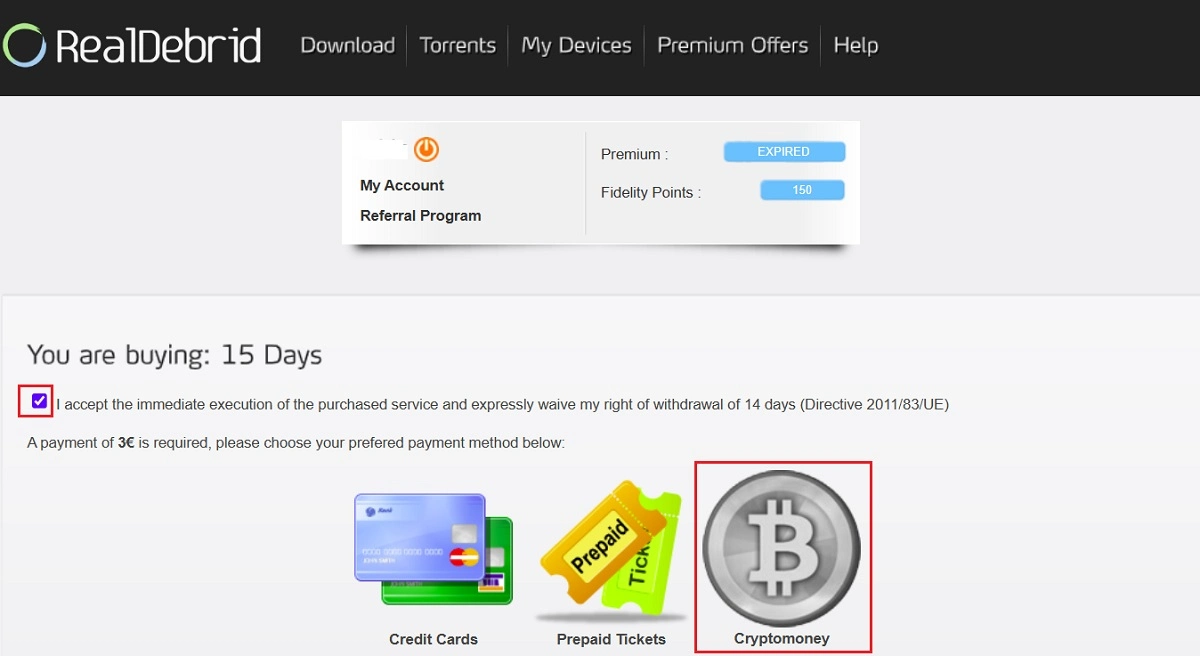
That’s all. You’ll receive a confirmation email from Real-Debrid after the payment is processed.
What are Real Debrid Fidelity Points?
Real Debrid offers a loyalty program where you can earn fidelity points. With every RD plan, you get a certain number of points. Once you have accumulated 1,000 points, you can convert them to an additional 30 days of free subscription.
So, if you purchase RD N4 and RD N2 plans, you get 1,000 Fidelity points. This means you get an extra 30 days free with the purchase of plan 2 and plan 4.
To redeem your points, navigate to ‘My Account’ and click ‘Convert’ under ‘Account Settings’.
Real Debrid Features
With a Real Debrid premium account, you get:
- Download speeds up to 2,500 Mbps
- HTML5 streaming without any plugins
- Unlimited traffic
- Parallel downloading
- Download accelerators support
- Plugins for Firefox, Chrome, and JDownloader
- Multiple premium hosters
- AES secure downloads
- DLC, RSDF, and CCF decrypter
- No ads and waiting time
How to Set Up Real Debrid on Kodi
Setting up Real-Debrid on Kodi is straightforward. However, you must follow each step correctly. So, please read the instructions carefully.
1. Launch Kodi and open Settings.
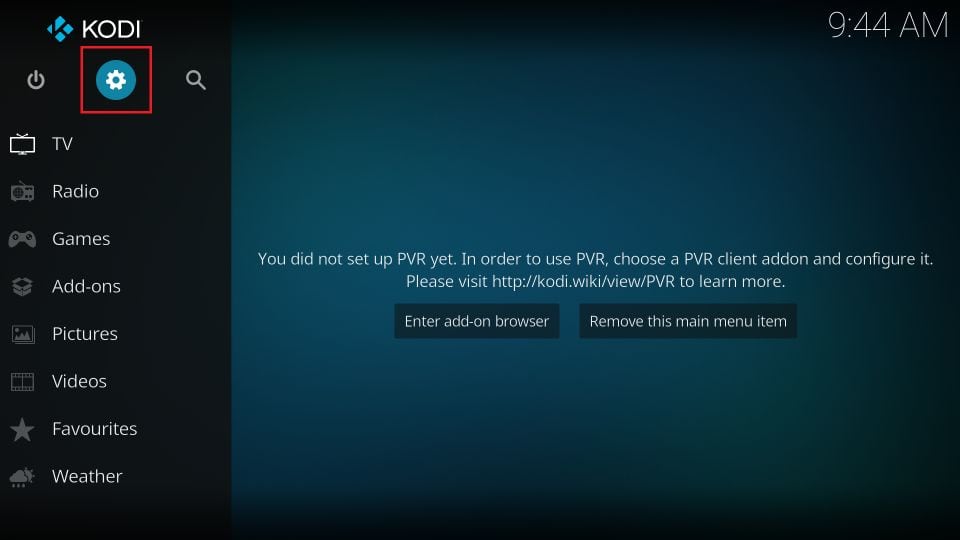
2. Click System.
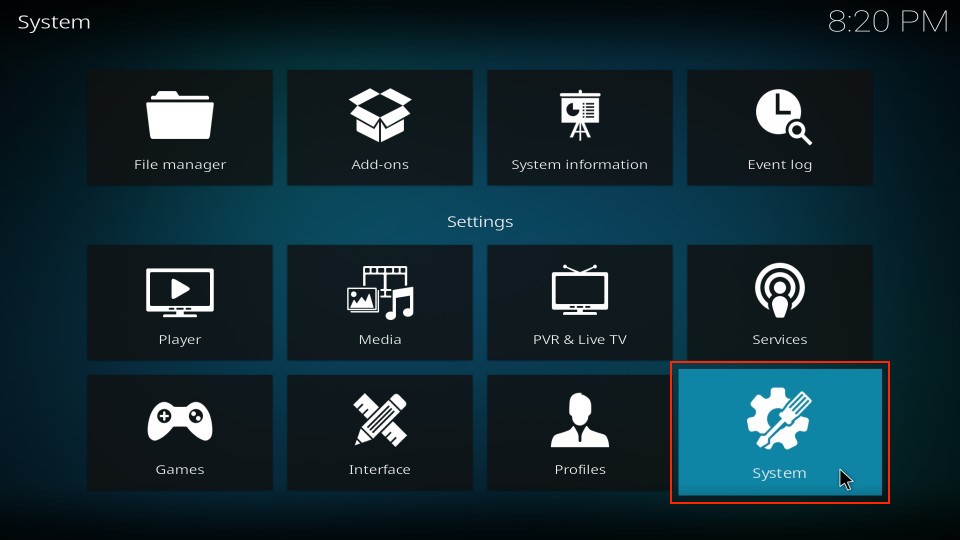
3. On the bottom left, next to the Cog icon, if it says Standard (or anything other than ‘Advanced’), then keep clicking until you see Advanced.
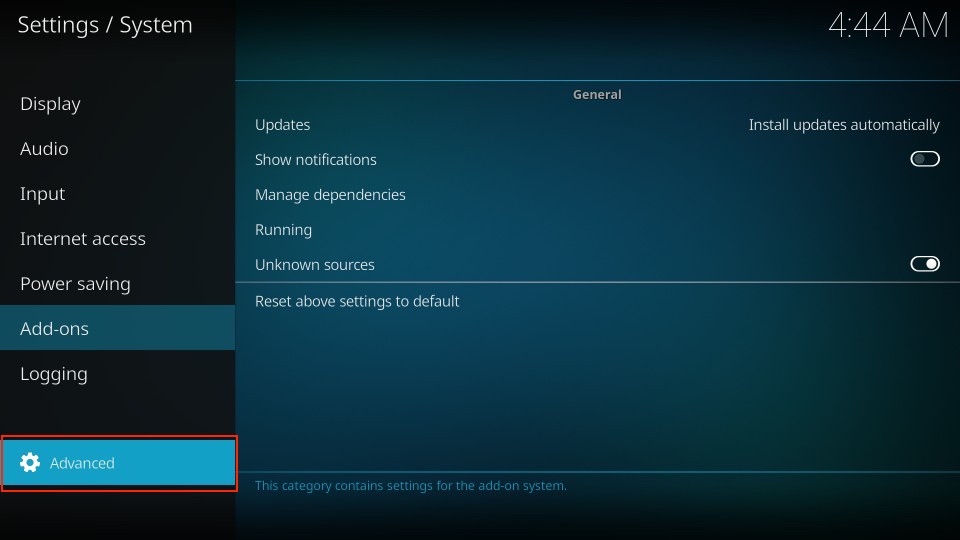
4. Now select Add-ons on the left sidebar (tap on touch devices or hover the mouse over on a computer). After that, choose Manage Dependencies on the right.
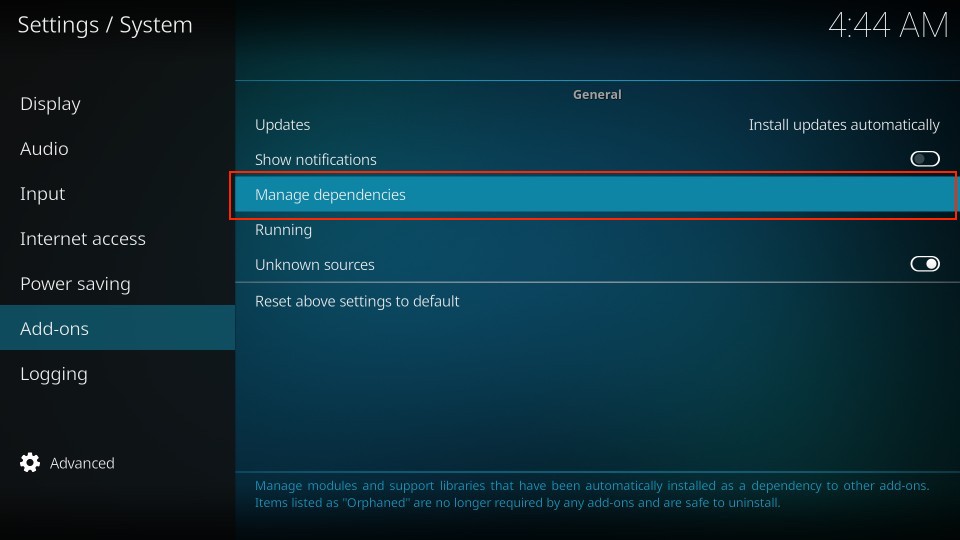
5. Scroll down to the bottom and select ResolveURL.
Note: ResolveURL may not appear if you haven’t installed any addon yet.
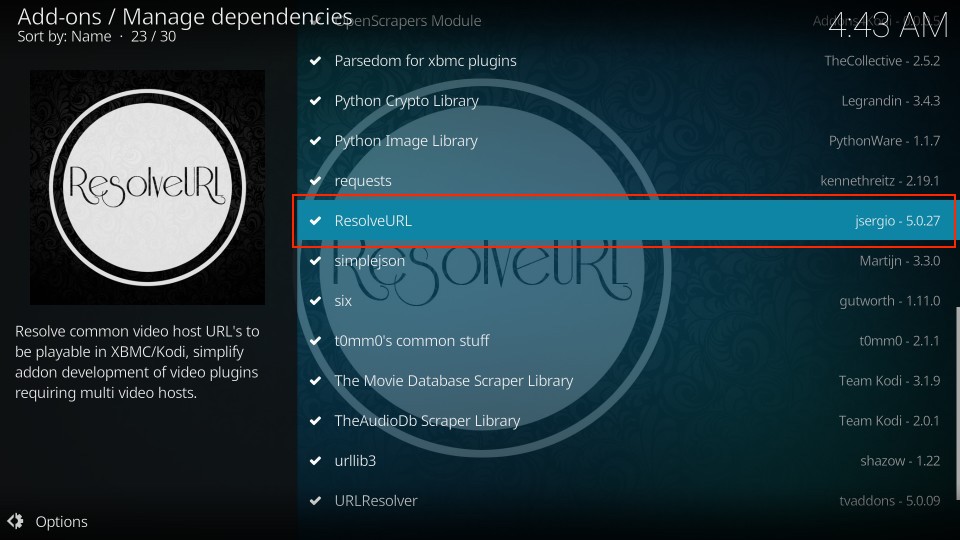
6. Select Configure on the next screen.
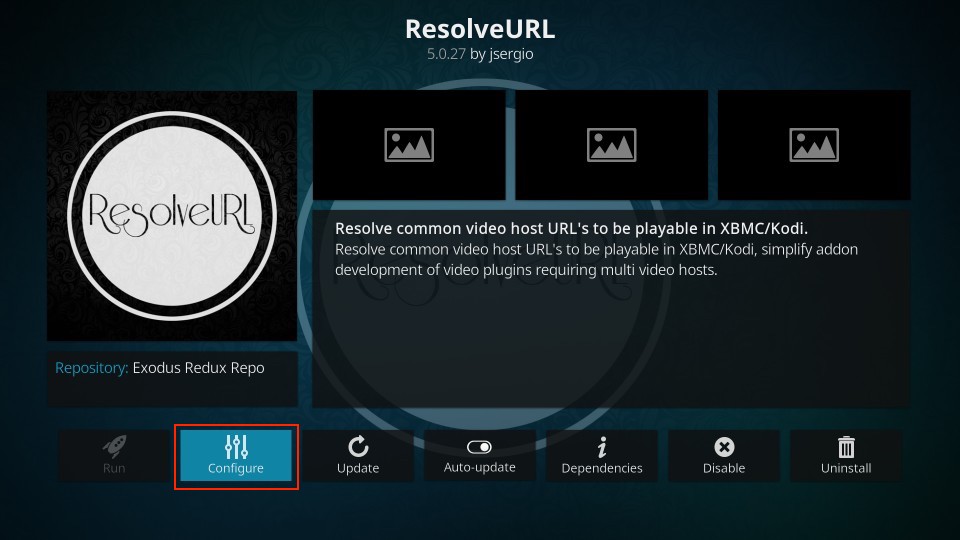
7. Select Universal Resolvers 2 on the screen that pops up.
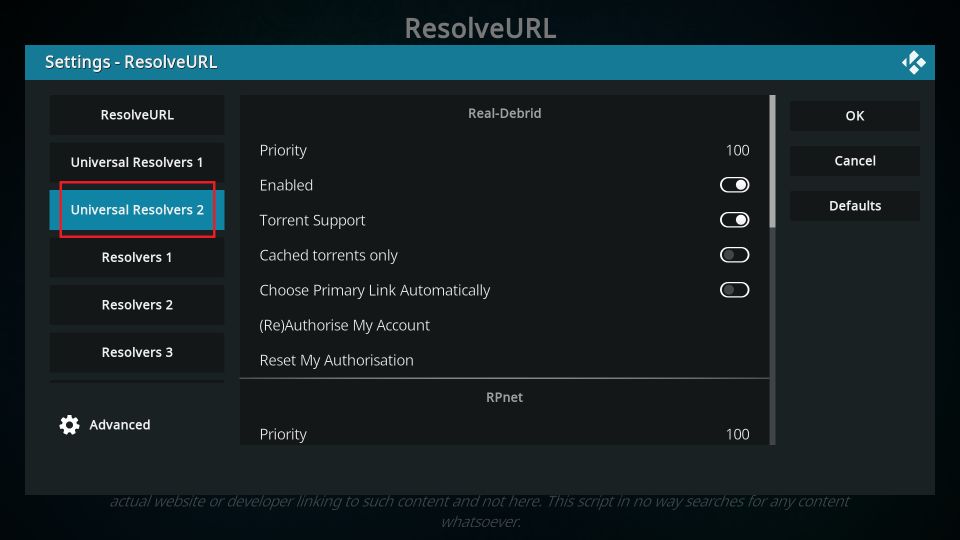
8. Click (Re)Authorize My Account in the Real-Debrid section.
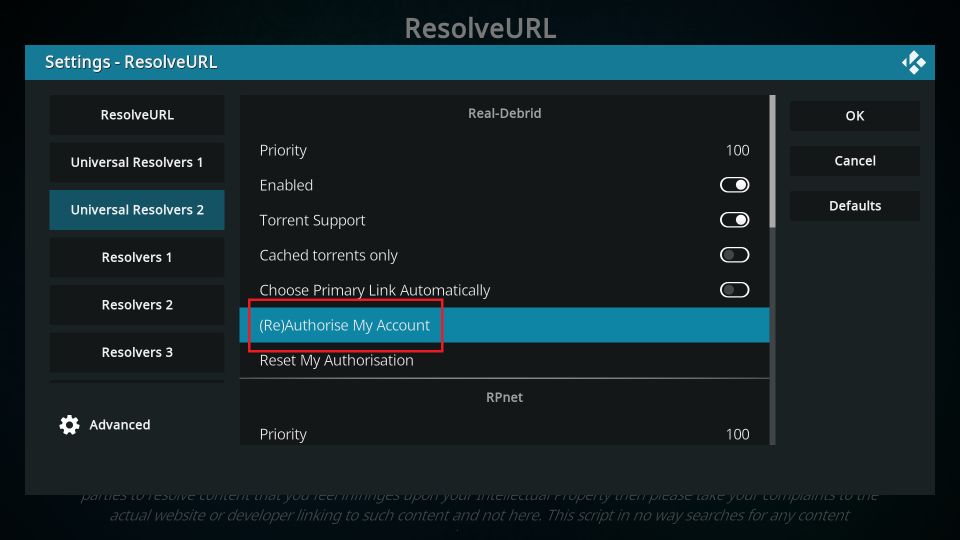
9. A code will now appear on the screen (see the image below). Go to real-debrid.com/device and enter this code.
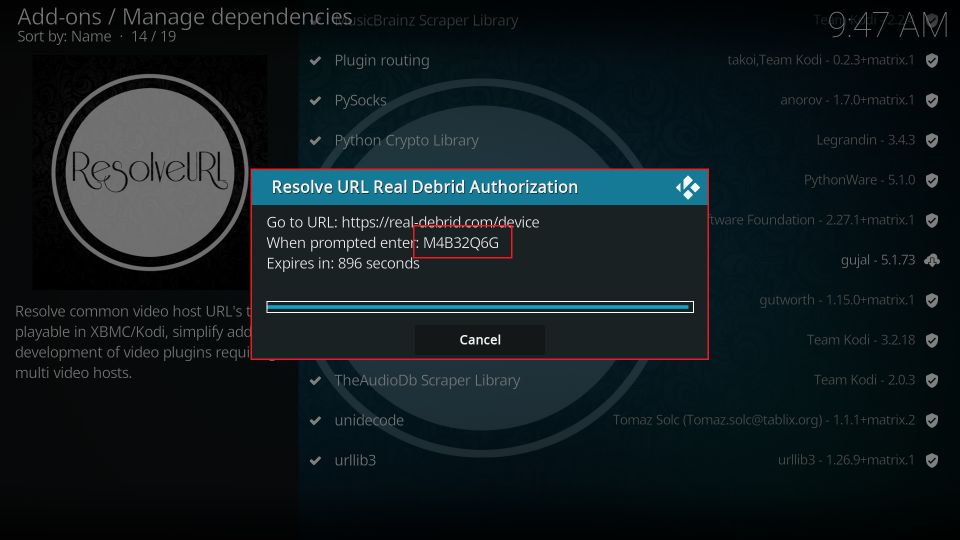
10. This is what the authorization page at https://real-debrid.com/device will look like. Enter the code that popped up on Kodi. Click Continue to proceed.
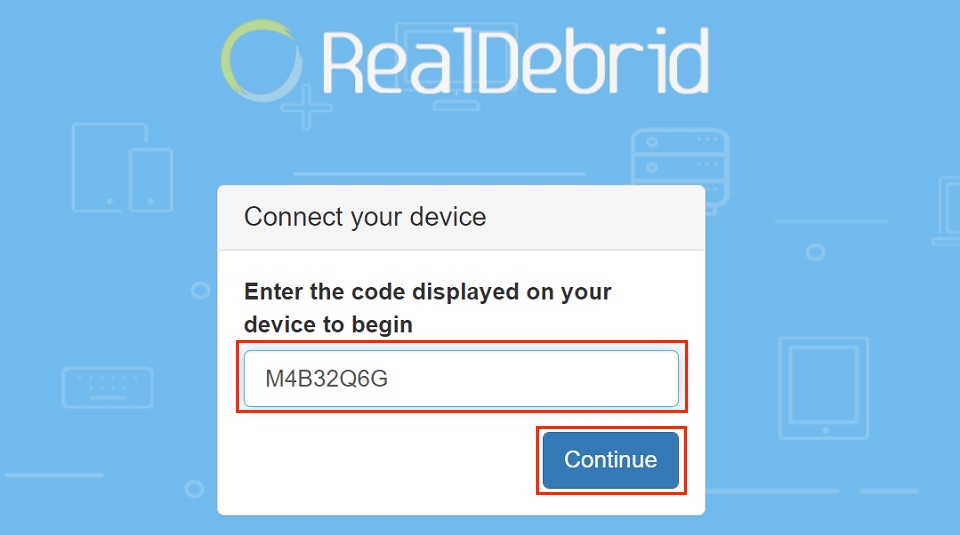
11. Enter your Real Debrid account credentials to log in. If you are already logged in, skip to the next step.
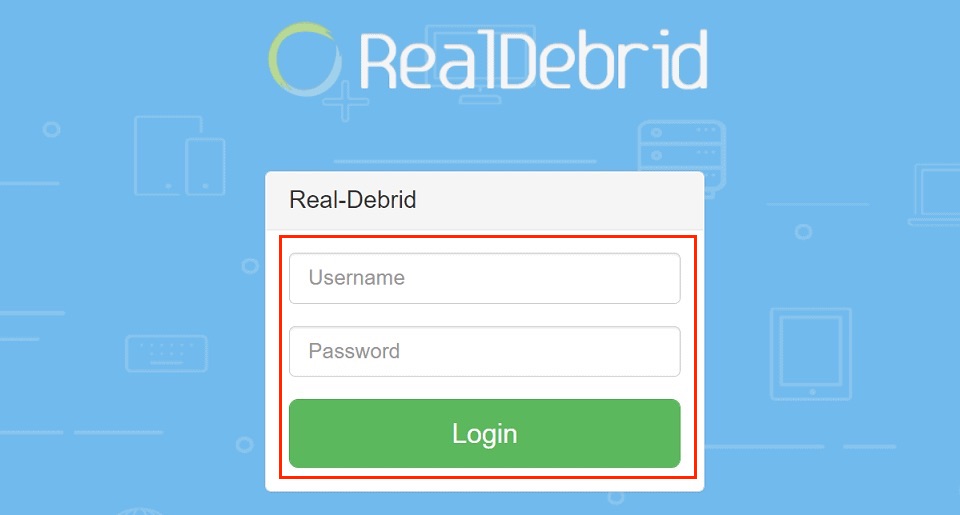
12. When you see the Application allowed confirmation in your browser, enter a name and click Set that name.
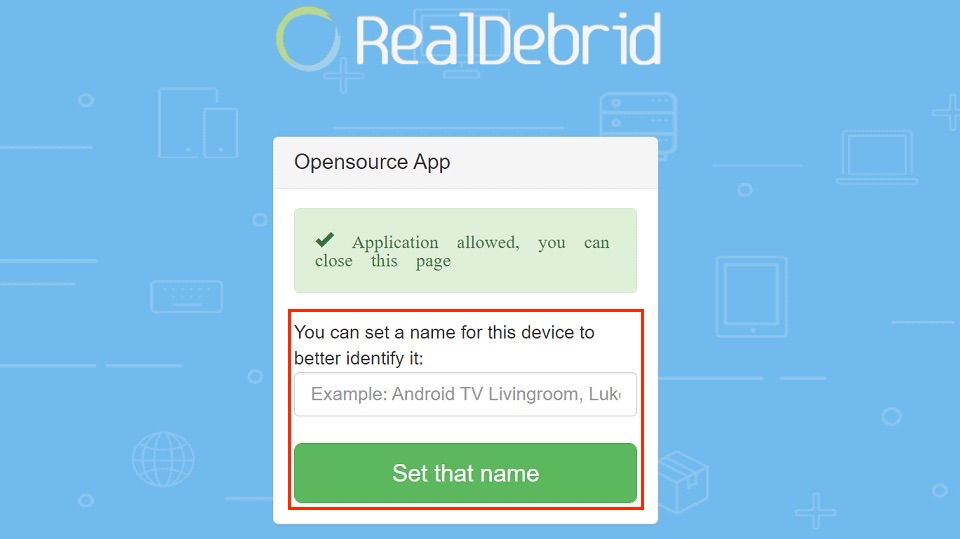
13. This is what you will see on Kodi (top right) – a notification saying ResolveURL Real-Debrid Resolver Authorized.
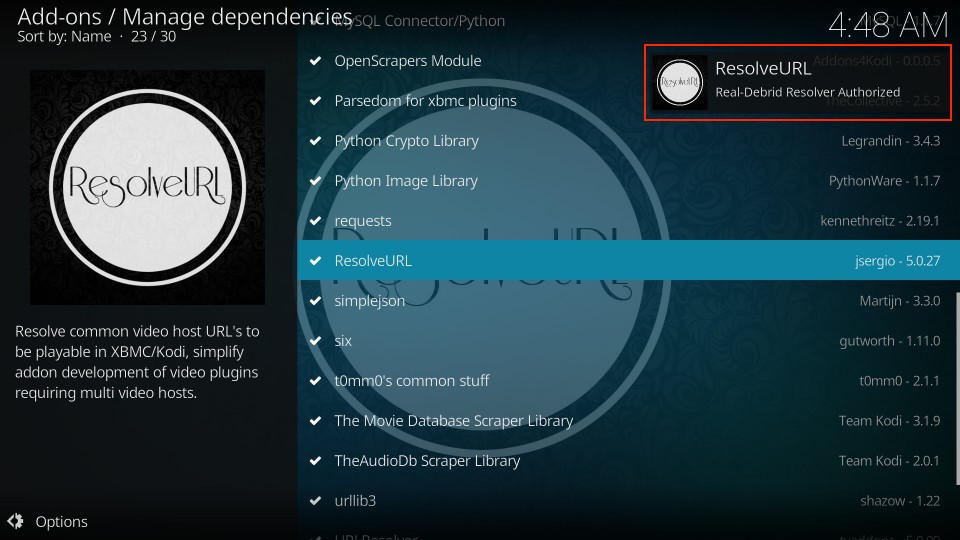
This is how to add Real-Debrid to Kodi. Now that you’ve completed this step, let me show you how to use Real-Debrid with Kodi. If you encounter any issues following the steps, please comment below.
How to Use Real-Debrid on Kodi
Many Kodi addons are “debrid-only”, meaning they can stream only when used with a premium hoster like Real Debrid. The Crew, Shadow, and Asgard are some examples.
Setting up Real-Debrid for most Kodi addons is straightforward. Open the movie or TV show you want to watch, and you will find several newly added streams. Real-Debrid links are usually labeled with the ‘RD’ tag or a different color from the free ones.
The images below illustrate the difference in the number of streams before and after adding Real-Debrid.
Before Real-Debrid:
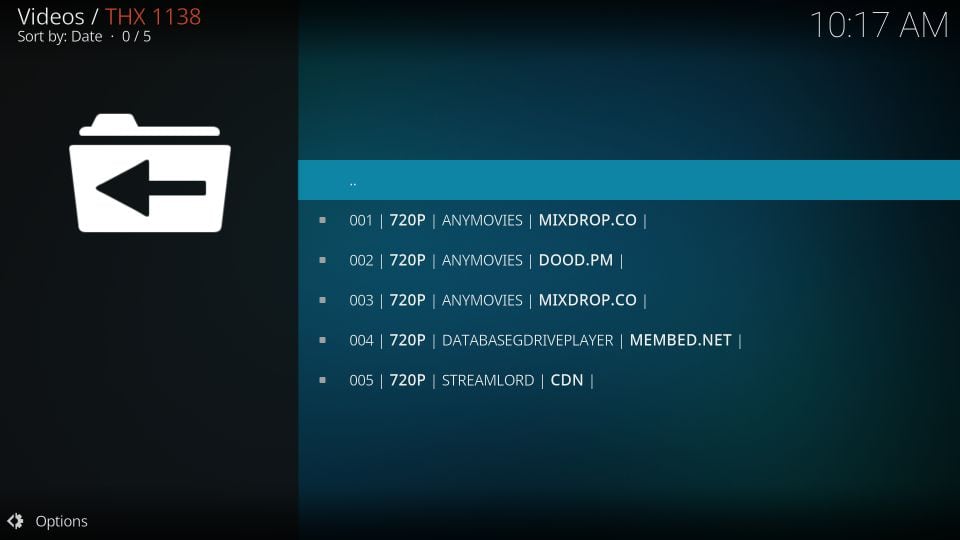
After Real-Debrid:
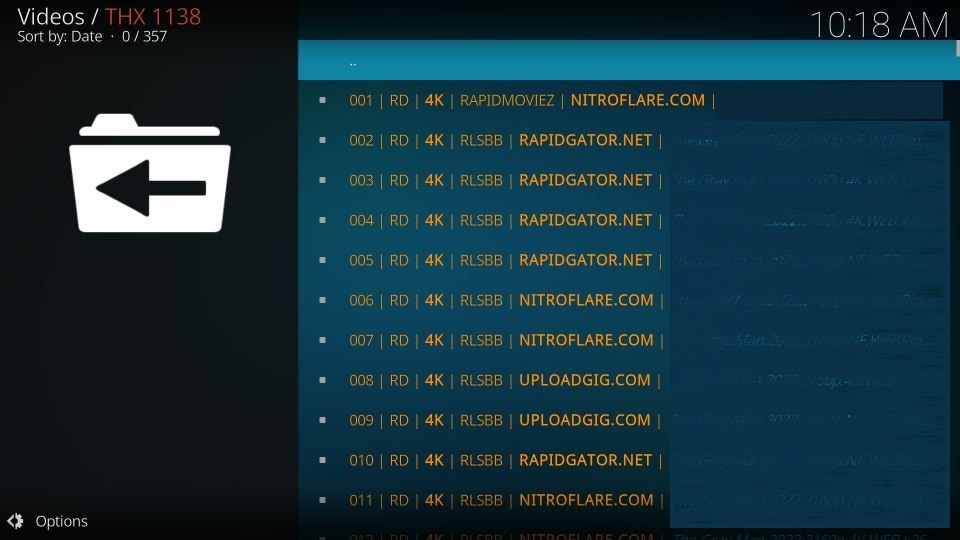
As shown in the two screenshots above, the Real Debrid integration provides more links. The RD links are also of high quality, mostly in 4K resolution. On the other hand, you get fewer links without Real Debrid, and most of them are lower quality (720p).
What if Real-Debrid is Not Auto-Enabled
Real Debrid is auto-enabled in most add-ons, and no additional changes to the settings are required. However, if you don’t see the RD streams, you can enable them from the addon settings.
Here’s an example from the Shadow Kodi Addon. But the steps are almost the same for any other addon.
1. Go to Add-ons > Video add-ons from the Kodi home screen and open the addon. Select Settings from the list.
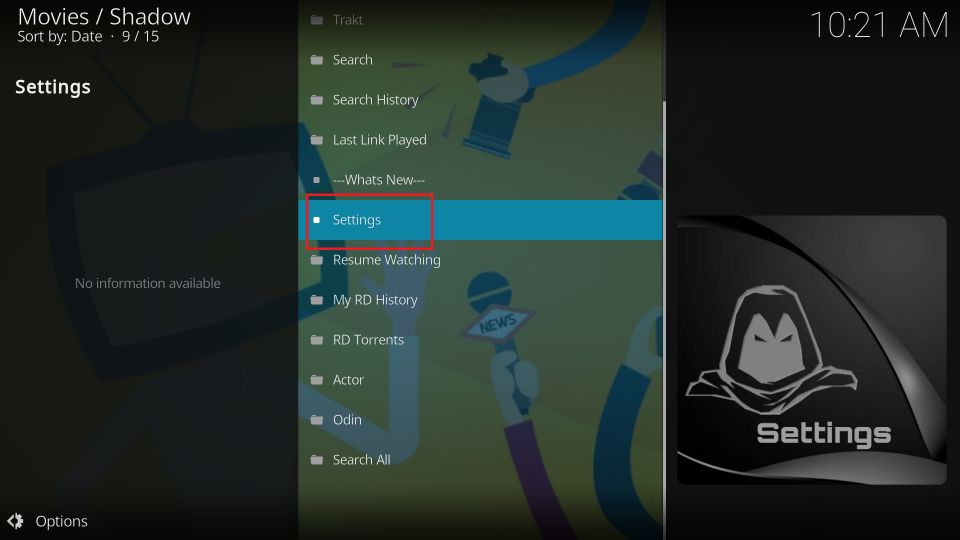
2. Click Debrid on the left. On the right, ensure that Enable debrid service is on.
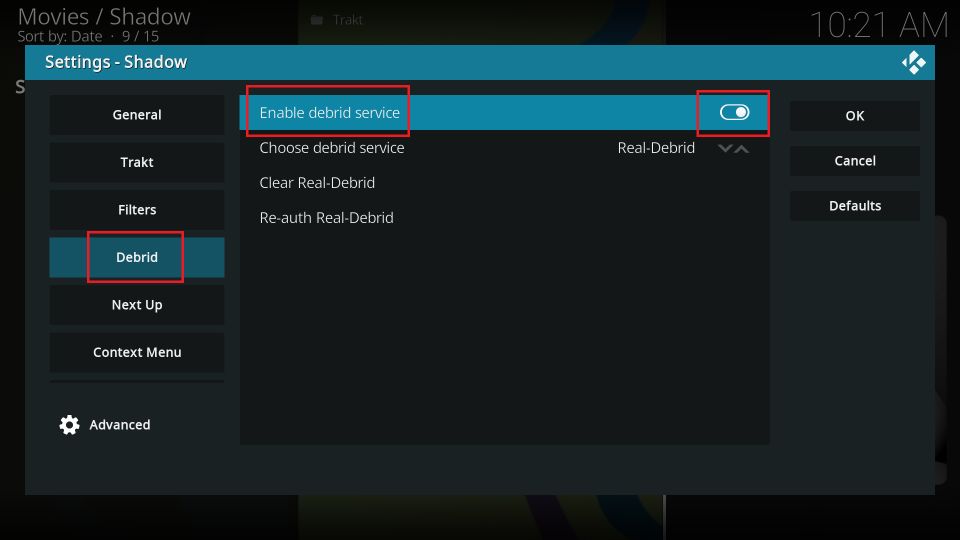
Now, access the movie or TV show you want to watch. You will see the new streams from RD.
How to Use Real Debrid with FireStick Apps
Real-Debrid is compatible with several third-party FireStick apps that offer VOD content, including movies, TV shows, anime, cartoons, and documentaries.
These apps have built-in settings that enable integration with Real-Debrid. Setting up Real-Debrid on these apps is relatively straightforward compared to Kodi.
I will set up Real-Debrid with the Cinema HD app for demonstration purposes. However, the same steps apply when setting up the service on other third-party apps.
Here is how you do it:
1. Open the app you want to pair with Real Debrid. The Real Debrid option is often found in the app’s Settings.
The following is a screenshot of Cinema HD. To open it, click the menu option in the top-left corner, then select Settings from the dropdown menu.
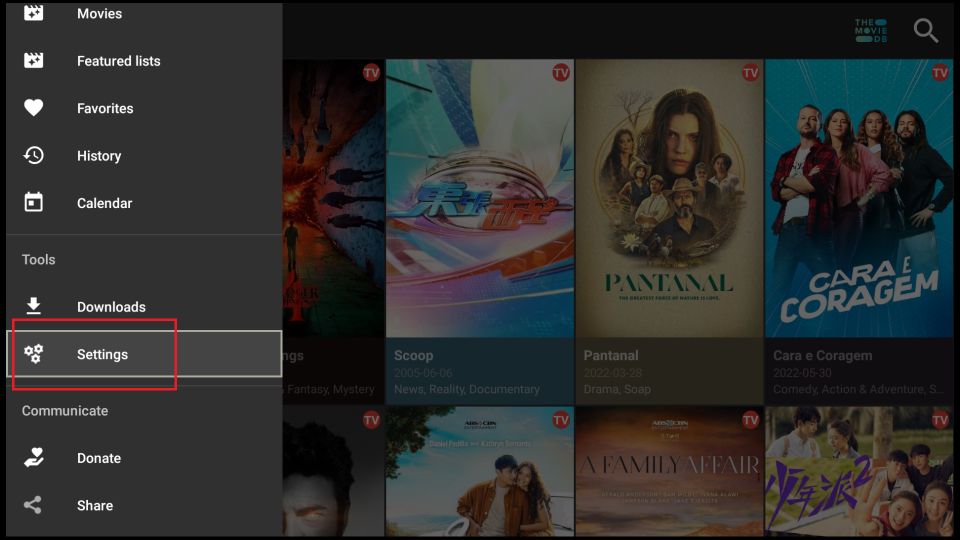
2. Click Account.
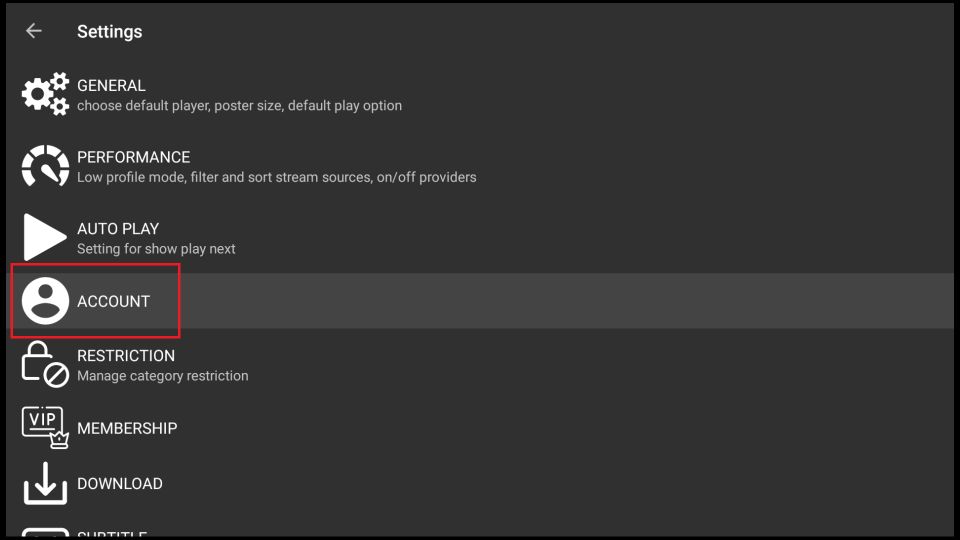
3. Click Login to Real-Debrid.
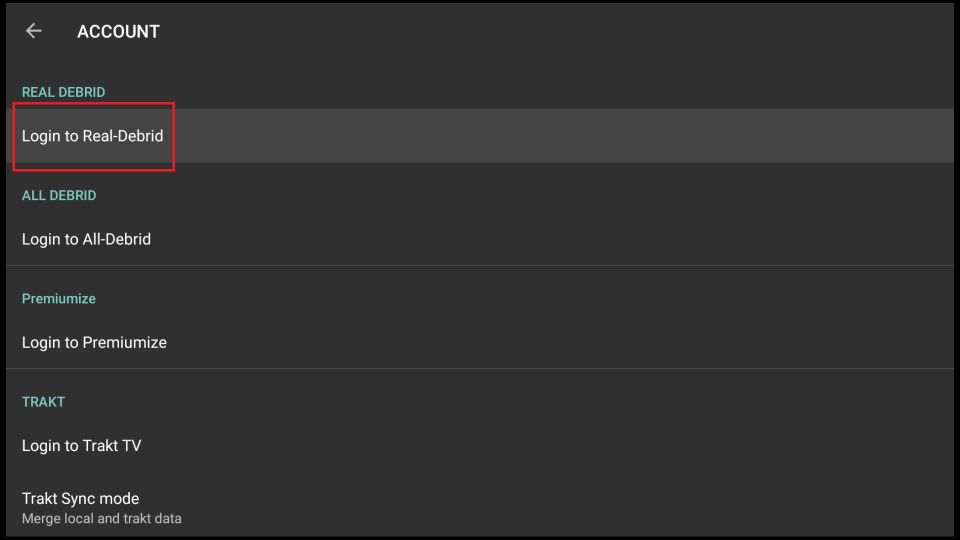
4. A window with a code should appear. Open the link real-debrid.com/device in a mobile or computer browser. Enter the code displayed on your TV.
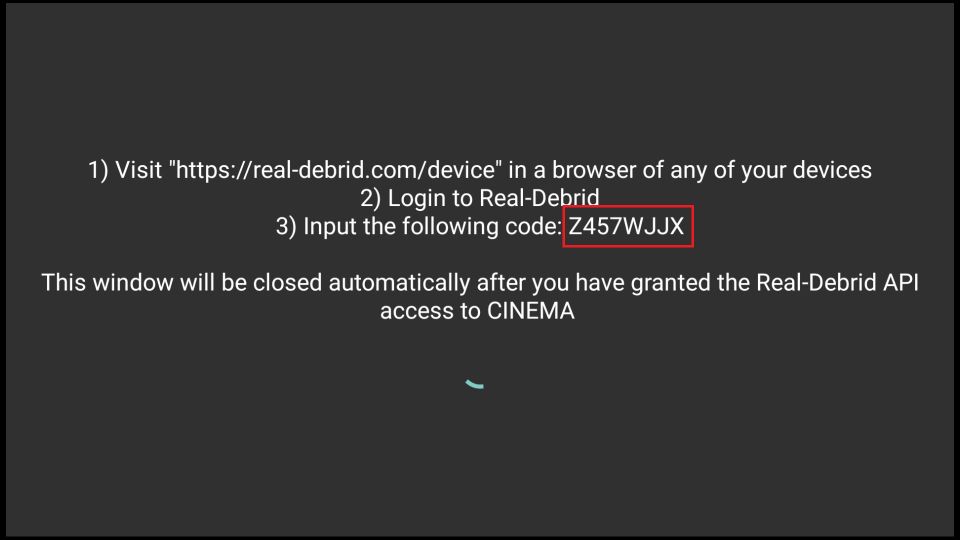
5. Return to the app on FireStick, where you will see that Real Debrid has been authorized.
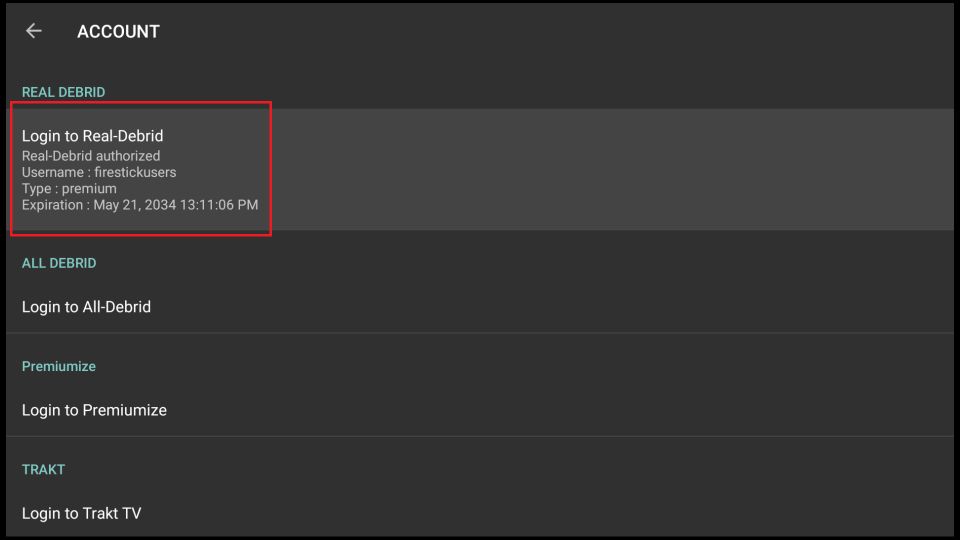
How to Delete Real Debrid Download History?
You can delete the Real Debrid history by signing in to your account. However, Real-Debrid retains your download metadata even after you delete it. Therefore, it’s best to use it alongside a VPN.
Here’s how you can remove Real Debrid history.
1. Visit real-debrid.com on a web browser and ensure you are logged in. Then, press the My Account button at the top of the screen.
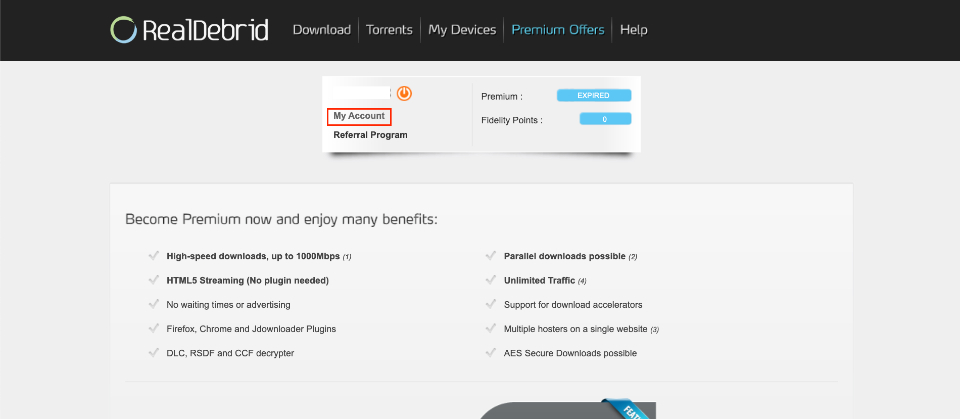
2. The Accounts menu will open. At the top, you can view the Account Information. Now, scroll down to reveal the History section.
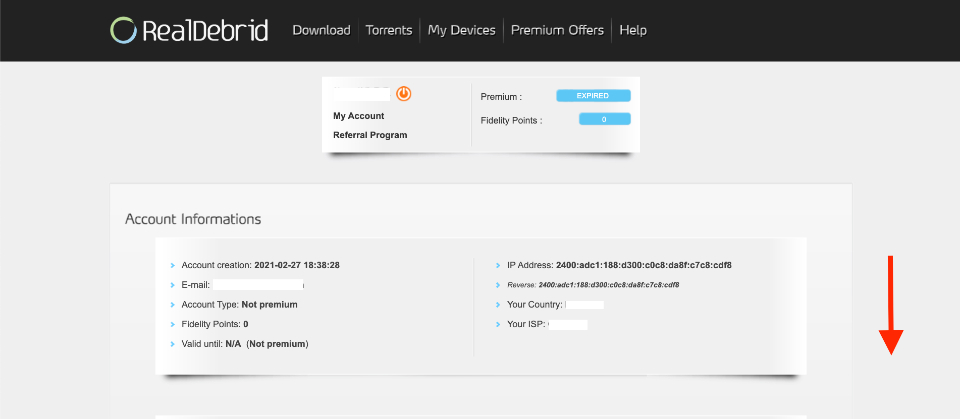
3. The Account History section is at the end of the Account page. Next, go to the Downloads History tab and click the See button next to it.
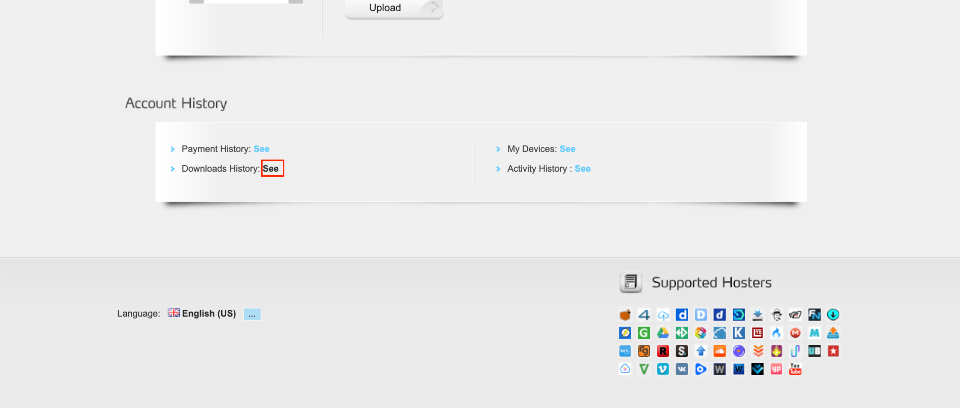
4. My Downloads menu will open. It lists all your downloads. Lastly, press the X and Delete All buttons to clear the list.
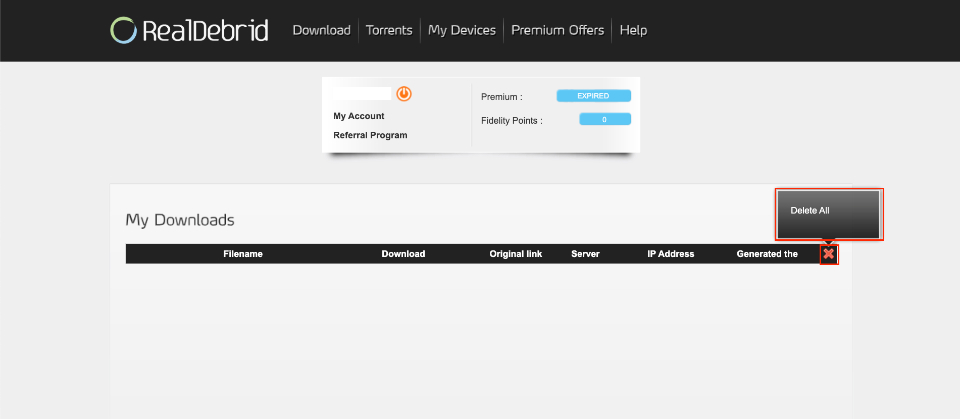
Frequently Asked Questions
Some popular Kodi addons and FireStick apps that support Real Debrid are but are not limited to The Crew, Shadow, Aliunde, Asgard, The Magic Dragon, Cinema HD, FilmPlus, Bee TV, HDO Box, and OnStream.
Real Debrid works with Kodi 18 and newer versions, including Kodi 18, 19, 20, and 21.
No, Real Debrid works only with VOD apps and addons.
Some of the best Real Debrid alternatives include AllDebrid, Premiumize, TorBox, LinkSnappy, and Put.io.
Wrapping Up
This post outlines the steps to install and utilize Real-Debrid on Kodi and FireStick. The premium, unrestricted downloader lets you download and stream content at high speeds with optimal quality. What is your experience with Real-Debrid? Please share your thoughts and concerns in the comments section below.
Related:
- How to Use Premiumize
- How to Install & Set Up Trakt on Kodi
- How to Set Up & Use All Debrid on Kodi
- Best Real Debrid Alternatives

Suberboost Your FireStick with My Free Guide
Stay Ahead: Weekly Insights on the Latest in Free Streaming!
No spam, ever. Unsubscribe anytime.


I just wanted to say Thank you for the very helpful detailed guide on setting up Real Debrid with Kodi.
Instructions are perfect and cover everything. I really appreciate your help.
Sharon
Thanks Sharon for your kind words!
I am stuck. I tried to play a TV show but it kept telling me that I didn’t have a Debrid account even though I do…. its with Real Debrid and I paid for the 90-day and I am looking at your VPN recommendation. I was following you instructions for installing Real Debrid and was going real good until I went to the “configure” > “universal resolvers” where you said to click on “re-authorize my account”. But your description said it would show up under “Real Debrid”, but the universal resolvers category is “AllDebrid”, which I quickly found out is a competitor to Real Debrid and also wants to charge me more money. When I clicked on “reauthorize” it gave me a code that worked on AllDebrid but not Real Debrid, but I can’t find a way to reauthorize the URLResolver with my Real Debrid. I can’t go any further until I can do that. Can you help?
Hi Paul, which Kodi addon are you trying to use Real Debrid with? If I know the name of the addon, I will be able to help you better.
Can you show how to hook up a second FIRESTICK to my paid real Debrid account?
Hi Tina, you can set up Real Debrid on your second FireStick just as you did on the first one. If you are using both FireSticks on the same WiFi network, you can use the single Real Debrid account on both devices.
Hi Max, i did all the steps. However, i cant seem to get thru the security page of my back account to pay for the premium real debrid .. i cant seem to watch anything at all
Hi Nouf, please contact Real Debrid customer support. Here is the link https://real-debrid.com/support
Hi there, so I’ve got real debrid account up and running and it comes up with loads of links on the crew, scrubs v2 and exodus redux. My question is when I select what seems all of these links I’m always getting no stream available, now is this normal as I only have the free version and not premium yet? I thank you in advance for your superior advice.
Hi Rick, yes, you have much better chances at getting working links with the paid subscription of Real Debrid.
Your directions still point people to the URLResolver which isn’t there anymore. I found that in the comments, but come on, you should fix that.
Venom still did not recognize the real debrid universal resolver after successful authorization! I had to authorize Real Debrid to Venom directly.
I comprehend the fact that I would need a paid subscription for premium links, that’s not what this was about. What I meant was, I can’t watch ANYTHING, all I’m able to do is browse movie titles, even during their stupid time-frame. Well, that and the fact that your tutorial for URLResolver resulted in me obtaining ResolverURL instead, and why do you say to go to Real-Debrid to enter the code when the dialogue box prompts me to go to AllDebrid?
Hi Samuel, it seems RD works best with a paid subscription. However, I have tried it with a free account during happy hours and it did fetch me some good links.
This tutorial mentions both – URLResolver and ResolveURL. Depending upon the addon you have installed, you may see one or both in the settings. You must configure RD separately with both. As you don’t see URLResolver, go ahead with ResolveURL.
You must have clicked the authorization option for All-Debrid. Scroll down further until you see Real Debrid.
Max. I have a paid subscription and i still get “no debrid acct”
Hi, please log in to your Real Debrid account and check the status of your subscription. Are you sure the payment went through?
Your tutorial for URLResolver resulted in me receiving ResolverURL instead. After creating a Real-Debrid account and installing Covenant I was able to link my device to the account, and I even got a notification in KODI, but when I tried streaming a movie in VENOM there was a notification saying I needed a Real-Debrid account, I then repeated all your steps making sure I followed you instructions correctly and that’s when I noticed a disclaimer on the Real-Debrid website stating that, I would not be allowed to connect to their servers without a PREMIUM account..I then triple checked the provided steps when I took notice that the pop-up window containing the code that you insisted I type into the Real-Debrid website said to go to the AllDebrid website instead, so I did, I ended up needing to make another account for that site just to find out that they also required me to buy a premium account just to type the pin in. Is there a FREE solution to this dilemma?
ps.Limiting watch time to free users between the hours of 6:AM and 12:PM Central European Time? Are they fμ(!ng high?! That’s 9:PM to 3:AM for me. Not your doing, I know, but what bull$h!t.
Hi Samuel, sadly, you will need a paid subscription to get premium links outside the happy hours. Also, unfortunately, we can’t do anything about the happy hour timeframe.
I have the same issue as Ashley. Whenever I click on a stream, I see the “no debrid account” eror.
Hi William, do you have a paid subscription of RD? Which addon/app are you using RD with?