Today, I will talk about how to install and use Stirr TV on FireStick. It is one of the best free-to-watch US movie and TV apps on the entire Amazon store. The Stirr TV app is fully compatible with Fire OS, FireStick 4K, FireStick lite, FireStick 4K Max, and Fire TV Cube.
 What Is Stirr TV?
What Is Stirr TV?
Stirr TV is a free media streaming app based in the US. It allows you to have uninterrupted access to movies, TV shows, and more than a hundred live channels.
There are some excellent titles in its libraries like “Hell’s Kitchen” and “The Beverly Hillbilies,” which ensures you have a never-ending supply of good movies and TV shows on Stirr TV. In addition, the Stirr TV app is free, so you won’t have to worry about recurring fees and complex payment solutions with cable operators and service providers. All you need is an unlimited data plan and high-speed internet.
You do not need to sign up for any free account on Stirr TV to access its services. The Stirr TV App is available on all leading app stores, including Amazon App Store for FireStick TVs. For this reason, installing the Stirr TV app on your device is a piece of cake.
Now that you know the Stirr TV app, here’s how you can install and use it on your FireStick TV.
Attention FireStick Users
Governments and ISPs across the world monitor their users' online activities. If you use third-party streaming apps on your Fire TV Stick, you should always use a good FireStick VPN and hide your identity so your movie-viewing experience doesn’t take a bad turn. Currently, your IP is visible to everyone.
I use ExpressVPN, the fastest and most secure VPN in the industry. It is very easy to install on any device, including Amazon Fire TV Stick. Also, it comes with a 30-day money-back guarantee. If you don't like their service, you can always ask for a refund. ExpressVPN also has a special deal where you can get 4 months free and save 61% on the 2-year plan.
Read: How to Install and Use Best VPN for FireStick
Features of Stirr TV
Here are some pros and cons of the Stirr TV app for FireStick.
Pros:
- Extensive library of TV Shows and Movies
- Great UI design
- On-demand TV
- Local News
- Live Channel Streaming
Cons:
- Frequent Ads
- Buggy Media Player
Tip: We suggest regularly updating the app to use its latest features. You can easily update the app from your FireStick’s Amazon App Store or be the first to try the newest features ahead of launch in their beta program.
How to Install Stirr TV on your FireStick
Stirr TV is an official app available on the Amazon App Store. You can quickly install it on your FireStick device in just a few simple steps. However, ensure a stable internet connection and enough space in your FireStick TV before installing the Stirr TV App.
Now, follow these steps to install Stirr TV on your FireStick.
1. Start your FireStick TV. Click on the Find button on the home screen.
2. Navigate to the Search Bar and click on it to start typing.
3. Enter Stirr TV in the search bar. Choose the Stirr TV App from the results.
4. Click Stirr TV icon on the next window.
5. Click Get and wait for the download to finish.
After the download is finished, the app will start the installation. So sit back and relax as the app will finish installation automatically. Afterward, you will be prompted to Launch Stirr TV.
Highly recommended if streaming with free or low-cost services 👇
How to Stream on FireStick Anonymously
As soon as you install the right apps, your FireStick is all ready to stream your favorite content. However, before you start, I would like to warn you that everything you stream online is visible to your ISP and Government. This means, streaming free movies, TV shows, Sports might get you into legal trouble.
Thankfully, there is a foolproof way to keep all your streaming activities hidden from your ISP and the Government. All you need is a good VPN for Fire Stick. A VPN will mask your original IP which is and will help you bypass Online Surveillance, ISP throttling, and content geo-restrictions.
I personally use and recommend ExpressVPN, which is the fastest and most secure VPN. It is compatible with all kinds of streaming apps and is very easy to install on Fire TV / Stick.
We do not encourage the violation of copyright laws. But, what if you end up streaming content from an illegitimate source unintentionally? It is not always easy to tell the difference between a legit and illegal source.
So, before you start streaming on your Fire Stick / Fire TV, let’s see how to use ExpressVPN to keep your streaming activities hidden from prying eyes.
Step 1: Subscribe to ExpressVPN HERE. It comes with a 30-day money-back guarantee. Meaning, you can use it free for the first 30-days and if you are not satisfied with the performance (which is highly unlikely), you can ask for a full refund.
Step 2: Power ON your Fire TV Stick and go to Find followed by Search option.
Step 3: Now type “Expressvpn” (without quotes) in the search bar and select ExpressVPN when it shows up in the search results.
Step 4: Click Download to install the ExpressVPN app on Fire TV / Stick.
Step 5: Open the app and enter the login credentials that you created while buying the ExpressVPN subscription. Click Sign in.
Step 6: Click the Power icon to connect to a VPN server. That’s all. Your connection is now secure with the fastest and best VPN for FireStick.
You can also read more detailed info on using ExpressVPN with Fire TV / Stick.
How to Use Stirr TV on FireStick TV
Stirr TV application is straightforward to navigate with its clutter-free UI and is, therefore, a paradise to be used with TV remotes. You can use your remote control to navigate through the entirety of the app and scroll through the different sections accordingly.
Since you do not need to sign up for any accounts on the Stirr TV application, you can directly start viewing TV shows and movies as soon as you launch the app. All you need to do is to choose your city and let the app do its thing.
You can also use the search bar to find movies, TV shows, and live channels quickly without having to scroll through long lists of media content. Alternatively, you can also set up the app to automatically show your favorite type of media by selecting categories.
How to Watch Stirr TV on FireStick Outside the US
If you can’t find Stirr TV on Amazon Store, it could mean the service is not available in your region/country. However, there is a way to watch Stirr TV anywhere in the world.
First, install Kodi on FireStick. Next, install the Stirr Kodi Addon. Then, finally, get ExpressVPN and install it on FireStick.
Connect to a US server on ExpressVPN. You may now use the Stirr Kodi addon to watch your favorite content.
How to Activate Stirr TV On FireStick
Even though the Stirr TV app is free, you may still want to activate the app to use it on your FireStick TV effectively. However, it is not an extensive process, and you can activate the Stirr TV app on your FireStick in just a few simple steps.
Here’s how you can activate Stirr TV on your FireStick.
1. Launch the Stirr TV App on your TV.
2. Choose a city on the next screen.
3. This will help Stirr determine the most relevant content for you.
4. Click on any show to start watching.
Stirr TV Competition and Alternatives on Amazon App Store
Stirr TV is a freemium streaming app and cannot be compared to big players like AMC, Disney, Hulu, HBO, etc. Instead, it directly rivals the local cable network and set-top boxes with its vast libraries of on-demand streams and more than a hundred live channels, including news, entertainment, and originals.
Still, there are other apps that you can compare with Stirr TV indirectly. These are,
- Pluto TV
- WVTM
- MB TV
Conclusion
By now, you will completely understand how to install Stirr TV on FireStick. It is an official app. You can download it from the Amazon Store. Let me know how you like Stirr TV through the comments section below.
Related:
- How to Install Fawesome TV on FireStick
- How to Install Strix on FireStick
- How to Install & Watch Vuit on FireStick
- How to Install Tubox TV on FireStick

Suberboost Your FireStick with My Free Guide
Stay Ahead: Weekly Insights on the Latest in Free Streaming!
No spam, ever. Unsubscribe anytime.
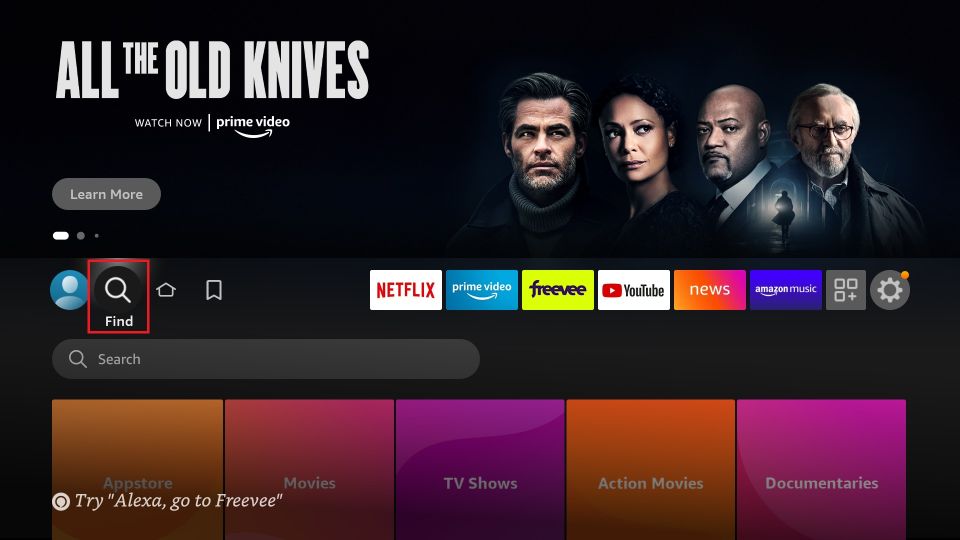
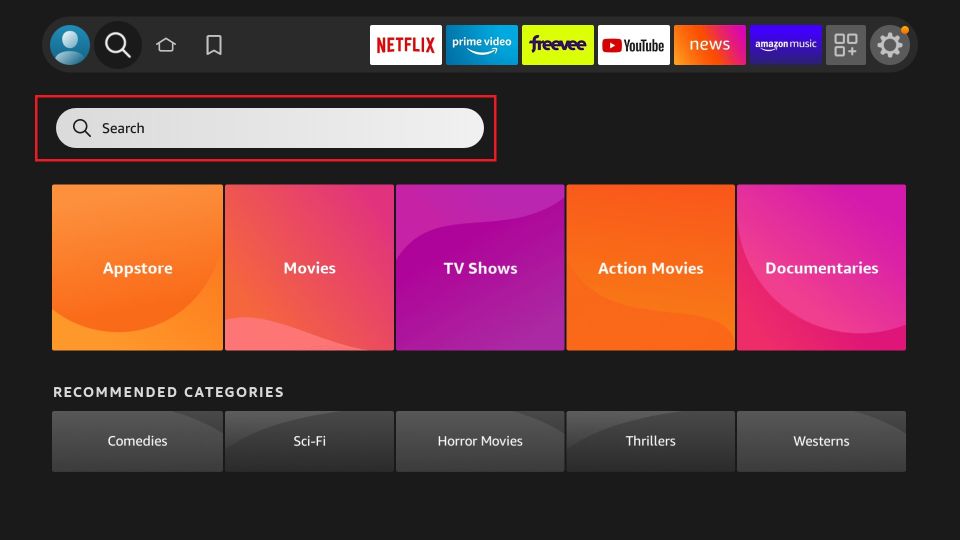
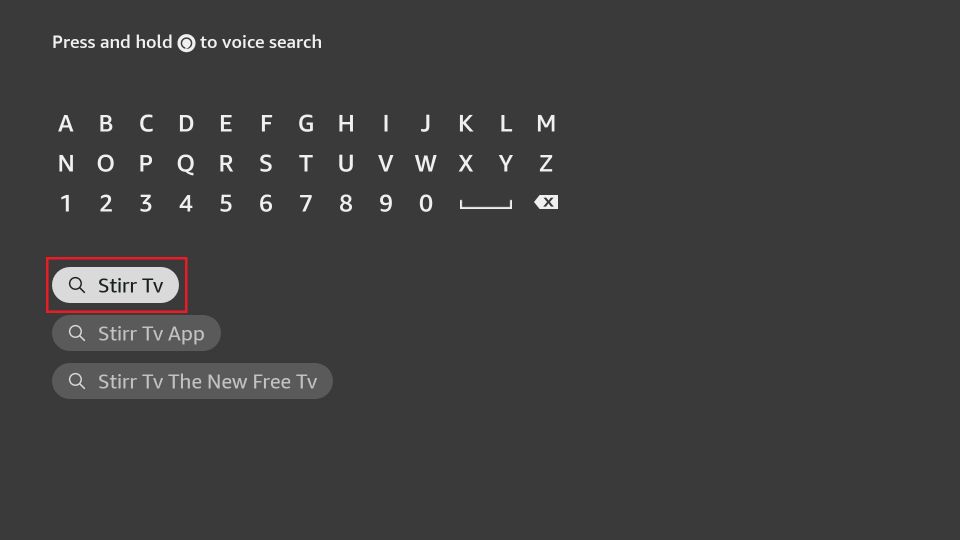
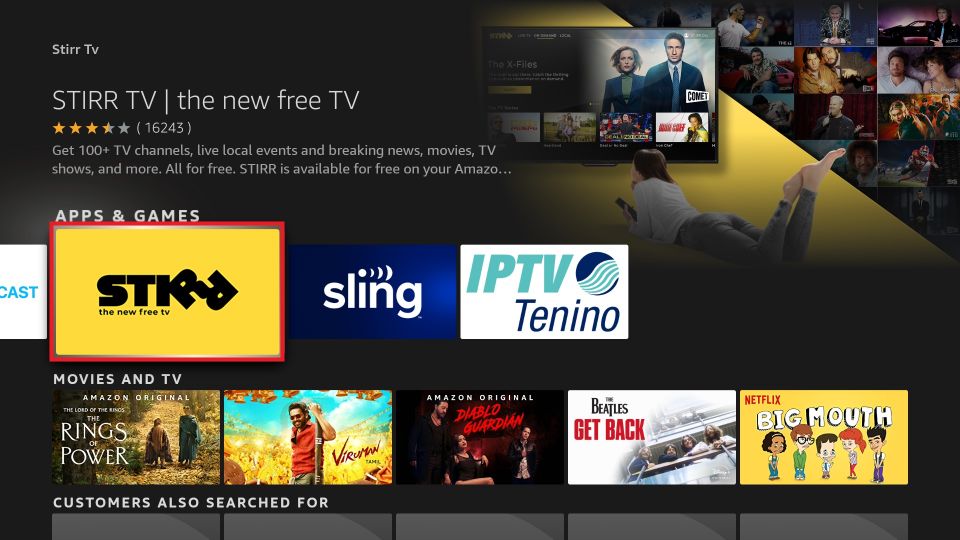
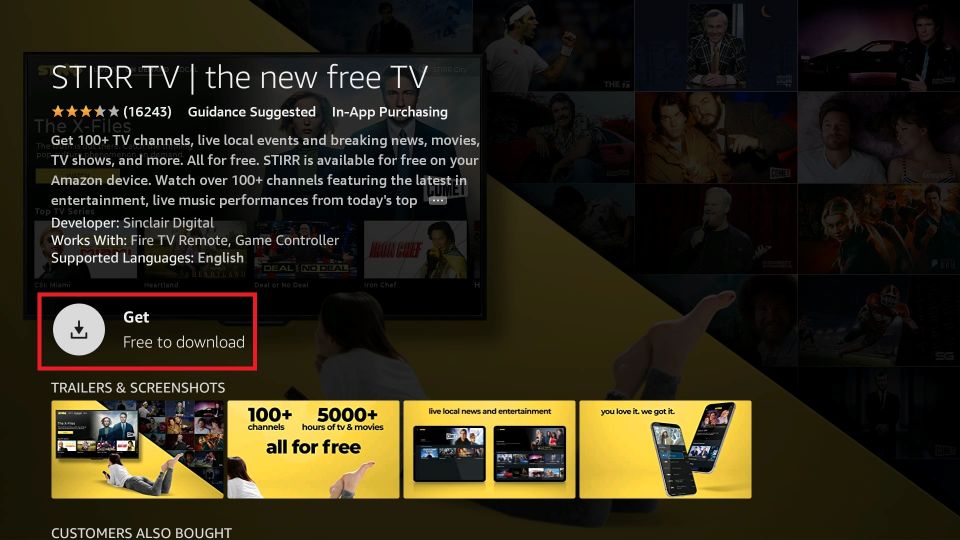





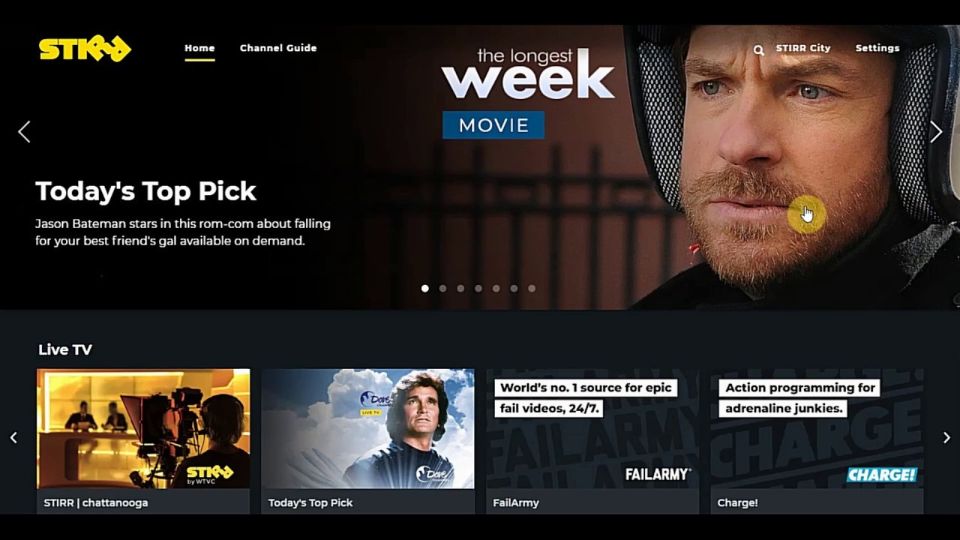


Leave a Reply