This tutorial details how to install and use USA Network on FireStick. You can use the steps to install the app on any Amazon Fire TV variant, including FireStick Lite, FireStick 4K, Fire TV Cube, and TVs with a Fire TV OS.
What is USA Network?
USA Network is a subsidiary of NBCUniversal, offering hundreds of hours of VOD content, live TV programs, and sports coverage. The streaming app provides access to various shows across the NBC family networks, from reality TV to music competitions, sports, scripted content, and live TV.
If you want an app to stream the latest NBCUniversal shows on FireStick, USA Network is for you. You can stream various genres of VOD content from multiple networks, including USA, NBC, CNBC, Telemundo, E!, Bravo, and SYFY.
Catch up with the latest episodes of popular TV shows like Law and Order, 9-1-1, Chrisley Knows Best, and Brooklyn Nine-Nine. Besides TV shows, the app provides several reality shows, including The Kardashians, Temptation Island, and Project Runway.
USA Network also offers hundreds of classic and popular movies. You can explore complete film series like Fast and Furious, The Twilight Saga, and Bourne. Sports fanatics aren’t left behind, with sports content ranging from motor racing, wrestling, golf, and baseball to football.
USA Networks is one of the official FireStick apps. You can get it from the Amazon Store.
Attention FireStick Users
Governments and ISPs across the world monitor their users' online activities. If you use third-party streaming apps on your Fire TV Stick, you should always use a good FireStick VPN and hide your identity so your movie-viewing experience doesn’t take a bad turn. Currently, your IP is visible to everyone.
I use ExpressVPN, the fastest and most secure VPN in the industry. It is very easy to install on any device, including Amazon Fire TV Stick. Also, it comes with a 30-day money-back guarantee. If you don't like their service, you can always ask for a refund. ExpressVPN also has a special deal where you can get 4 months free and save 61% on the 2-year plan.
Read: How to Install and Use Best VPN for FireStick
How to Subscribe to USA Network
While the USA Network app is free to install, you need a subscription to access the content. The app does not offer subscription plans. Instead, you need to purchase a subscription from one of the cable and satellite TV providers that offer NBCUniversal channels. These include:
Alternatively, you can subscribe to streaming services that offer NBCUniversal TV channels. These include:
- Sling TV
- Hulu +Live TV
- fuboTV
- DirecTV Stream
- YouTube TV
Once you subscribe to your preferred service or TV provider, you can link the app by signing in with your provider’s details. I will guide you on doing that later in this post. Let’s first install the app on FireStick.
How to Install USA Network on FireStick
USA Network is an official app you can download directly from the Amazon App Store. Here are the steps to install the app on your FireStick:
1. Select Find on your Fire TV home screen.
2. Click Search.
3. Input the USA Network on the search bar, then choose USA Network on the suggested results.
4. Select the USA Network app tile under Apps & Games.
5. Select Get or Download to install the app on your device. The app should automatically begin downloading, which will take a few moments.
6. When the USA Network app is installed, click Open to launch it.
You have successfully installed USA Network on FireStick.
Highly recommended if streaming with free or low-cost services 👇
How to Stream on FireStick Anonymously
As soon as you install the right apps, your FireStick is all ready to stream your favorite content. However, before you start, I would like to warn you that everything you stream online is visible to your ISP and Government. This means, streaming free movies, TV shows, Sports might get you into legal trouble.
Thankfully, there is a foolproof way to keep all your streaming activities hidden from your ISP and the Government. All you need is a good VPN for Fire Stick. A VPN will mask your original IP which is and will help you bypass Online Surveillance, ISP throttling, and content geo-restrictions.
I personally use and recommend ExpressVPN, which is the fastest and most secure VPN. It is compatible with all kinds of streaming apps and is very easy to install on Fire TV / Stick.
We do not encourage the violation of copyright laws. But, what if you end up streaming content from an illegitimate source unintentionally? It is not always easy to tell the difference between a legit and illegal source.
So, before you start streaming on your Fire Stick / Fire TV, let’s see how to use ExpressVPN to keep your streaming activities hidden from prying eyes.
Step 1: Subscribe to ExpressVPN HERE. It comes with a 30-day money-back guarantee. Meaning, you can use it free for the first 30-days and if you are not satisfied with the performance (which is highly unlikely), you can ask for a full refund.
Step 2: Power ON your Fire TV Stick and go to Find followed by Search option.
Step 3: Now type “Expressvpn” (without quotes) in the search bar and select ExpressVPN when it shows up in the search results.
Step 4: Click Download to install the ExpressVPN app on Fire TV / Stick.
Step 5: Open the app and enter the login credentials that you created while buying the ExpressVPN subscription. Click Sign in.
Step 6: Click the Power icon to connect to a VPN server. That’s all. Your connection is now secure with the fastest and best VPN for FireStick.
You can also read more detailed info on using ExpressVPN with Fire TV / Stick.
How to Use USA Network on FireStick
Do you intend to use USA Network regularly? Consider relocating the app to the Fire TV home screen.
The USA Network app is dark-themed and intuitive, with content organized into sections. The sections include Home, Browse, Sports, Live, Networks, and Peacock Preview. You’ll also find a search icon at the far right and a profile icon at the right corner.
You’ll find sponsored content, trending shows, and the latest episodes on the Home tab.
The Browse section is the most detailed tab on the USA Network app. Here, you can explore content in several ways, including by channel, alphabetically, popularity, and genre.
At the top of this section are the various TV channels. Below the TV channels section are the various sub-sections, including A-Z, Popular, Drama, Reality & Competition, and Movies.
The Sports tab is where you find all sports action, including live coverage, news, highlights, and replays.
The section is divided into subcategories like Motor Sports, Live Now, Replays, Tour de France, Golf, Latest NFL News & Analysis, Premier League News & Highlights, and Olympic Sports.
If you want to watch live TV programs like news updates and talk shows, you’ll find them in the Live TV section. The app has an EPG guide that shows on-air and upcoming programs.
The Networks section is where you find all the TV channels under the NBCUniversal umbrella. Please navigate to a network, then select it to explore its content.
Peacock TV is an NBCUniversal-affiliated streaming service offering original TV shows and movies. The Peacock Preview tab offers trailers and short clips for Peacock TV originals. You can explore these videos to understand what to stream on Peacock TV.
What if you have a show or movie in mind? Click the search icon to open the search bar, and input a keyword to find shows, movies, or networks. Once you see the content you want in the search results, please select it and start streaming.
At the top right corner of the home screen is a profile icon. When you click on this icon, you’ll see My Profile, App Language, FAQ, and Contact Us subcategories.
To connect your TV provider details with the USA Network app, click My Profile. You must sign in with your NBCUniversal Profile and link your TV provider.
Please follow these steps to sign in with your NBCUniversal account:
1. Click Sign In.
2. Note down the activation code on the FireStick home screen.
3. Go to www.usanetwork.com/activatenbcu on your mobile or computer browser. Enter the activation code in the provided field, and click Continue.
4. Enter your email and password in the provided space if you already have an account, and click Log In. If not, click Create Profile at the bottom.
5. Select Create Profile With Email. You can also click Continue With Google or Continue With Apple if you already have these accounts.
6. Enter your account details, check the required checkboxes, and click Create Profile.
7. You have successfully created an NBCUniversal profile.
After signing in to or creating an NBCUniversal account, the next step is to link your TV provider with the app. Here are steps to do that:
1. Click the Link under the TV Provider section of My Profile.
2. Choose your TV provider.
3. Enter your TV provider’s login credentials and select Sign In.
You can start streaming your favorite content on the USA Network app.
Winding Up
This post covered how to install and use USA Network on FireStick. The app offers live TV programs from channels in the NBCUniversal family, sports, and hundreds of TV shows and movies. Have you installed the app on your Fire TV device? You can share your experience or concerns below in the comment section.
Related:
- How to Install and Use TD Ameritrade Network on FireStick
- Install & Watch Zeus Network on FireStick
- Install DirecTV Stream on FireStick
- How to Watch NBA Live Games on FireStick

Suberboost Your FireStick with My Free Guide
Stay Ahead: Weekly Insights on the Latest in Free Streaming!
No spam, ever. Unsubscribe anytime.
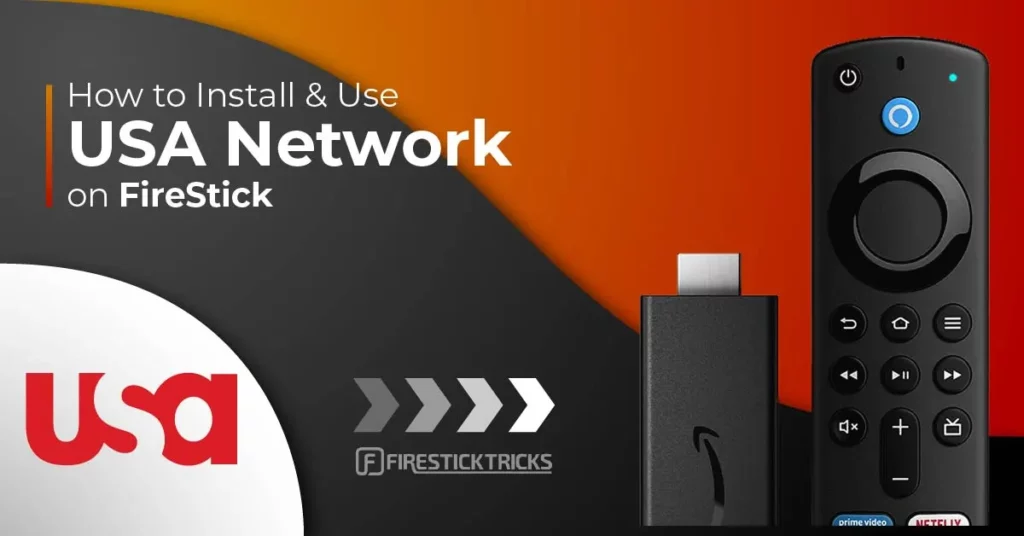
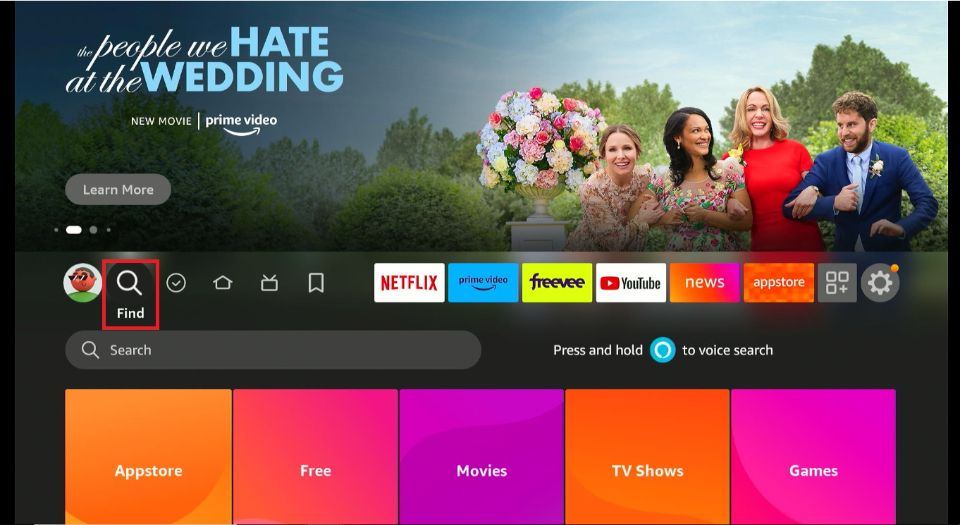
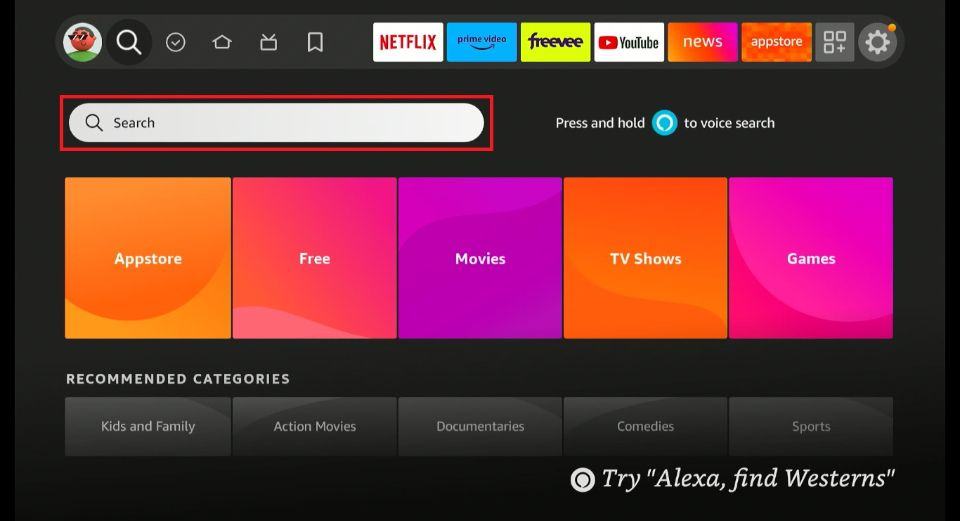
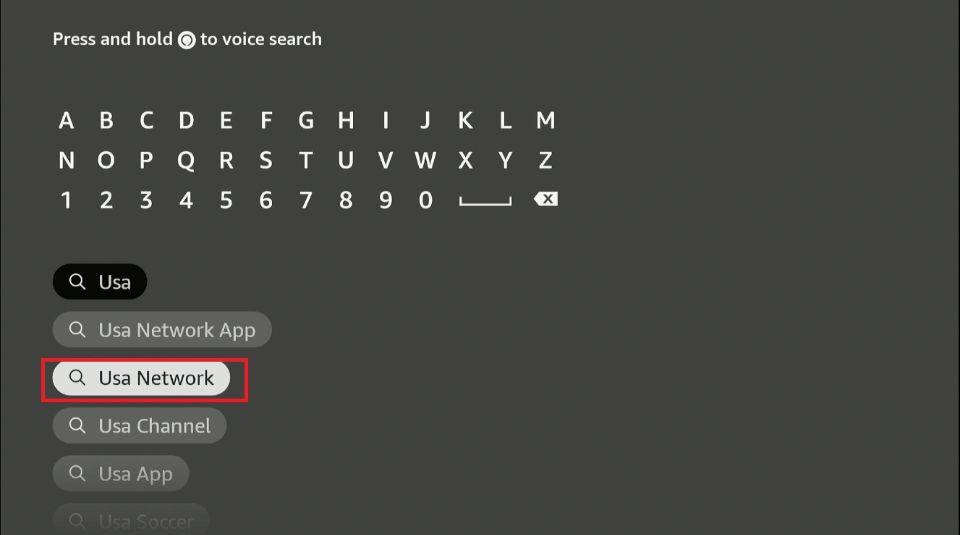
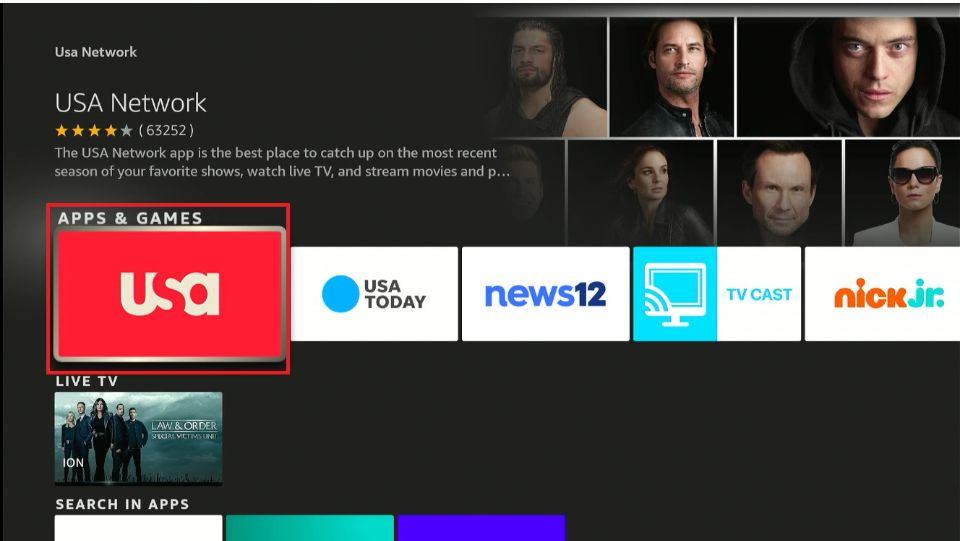
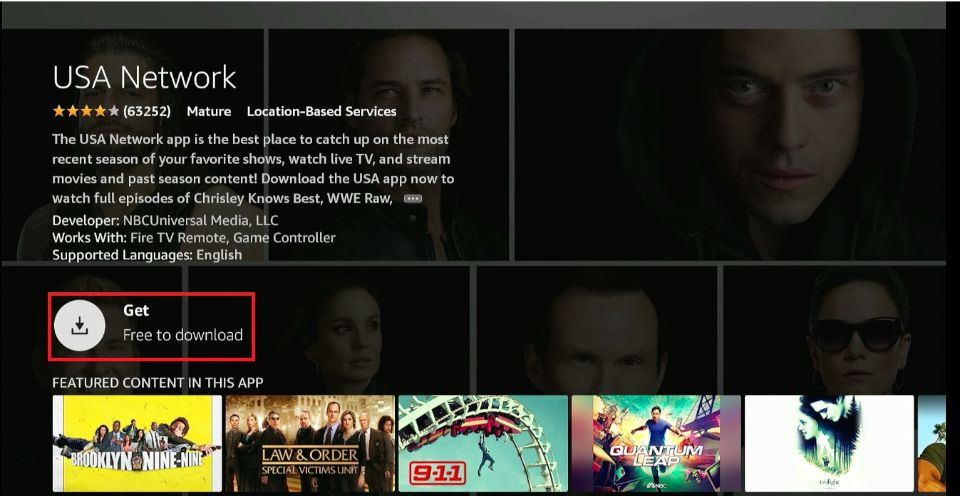
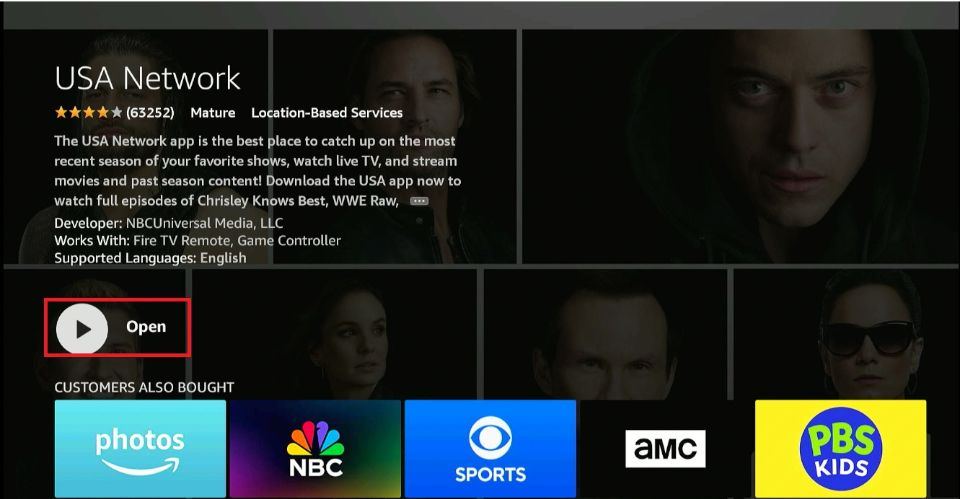





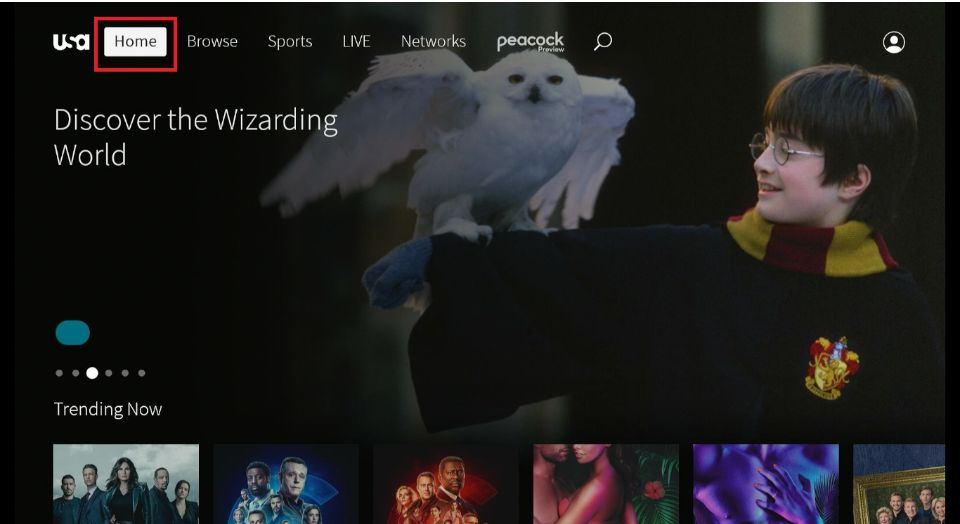
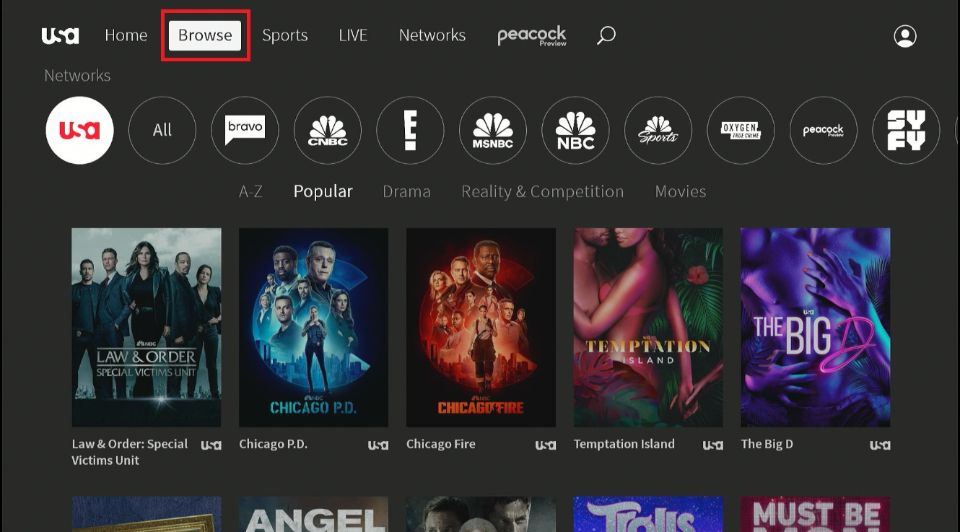
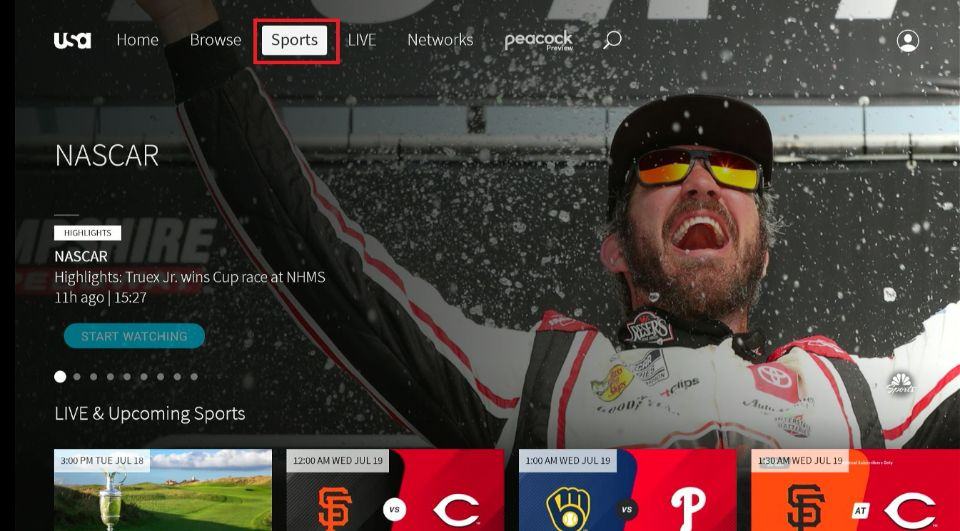
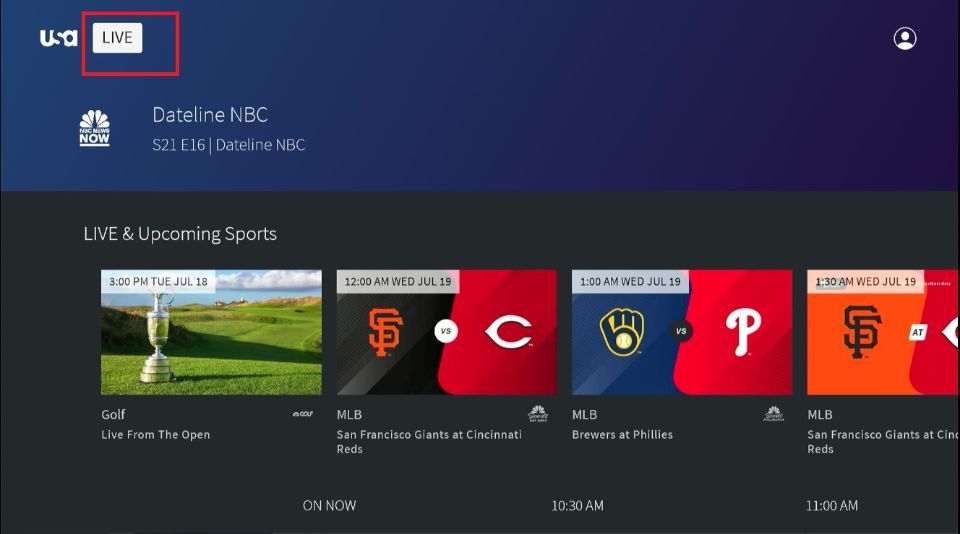
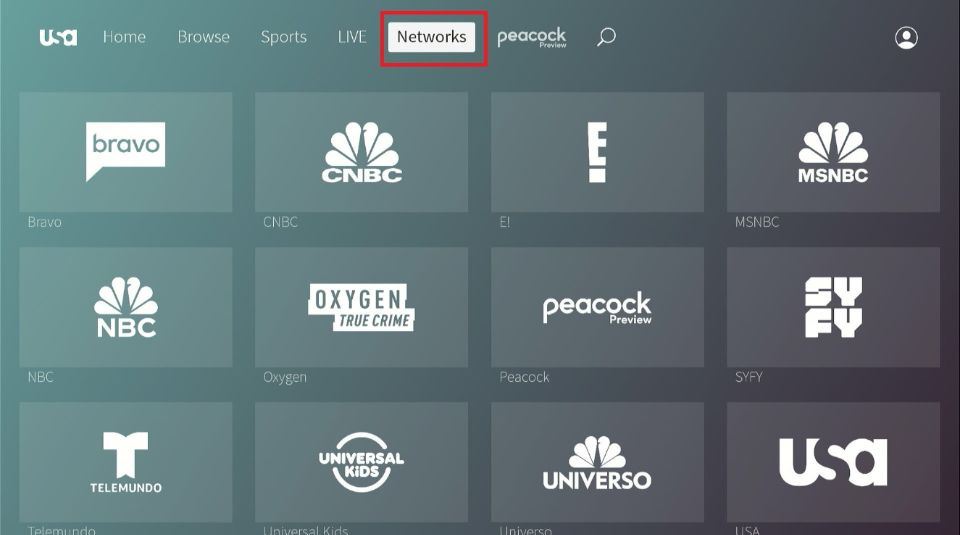
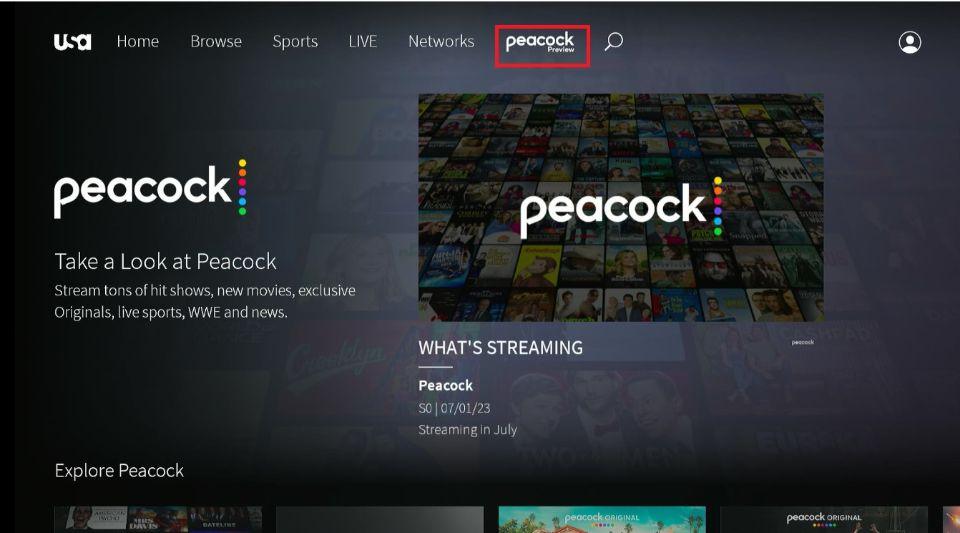
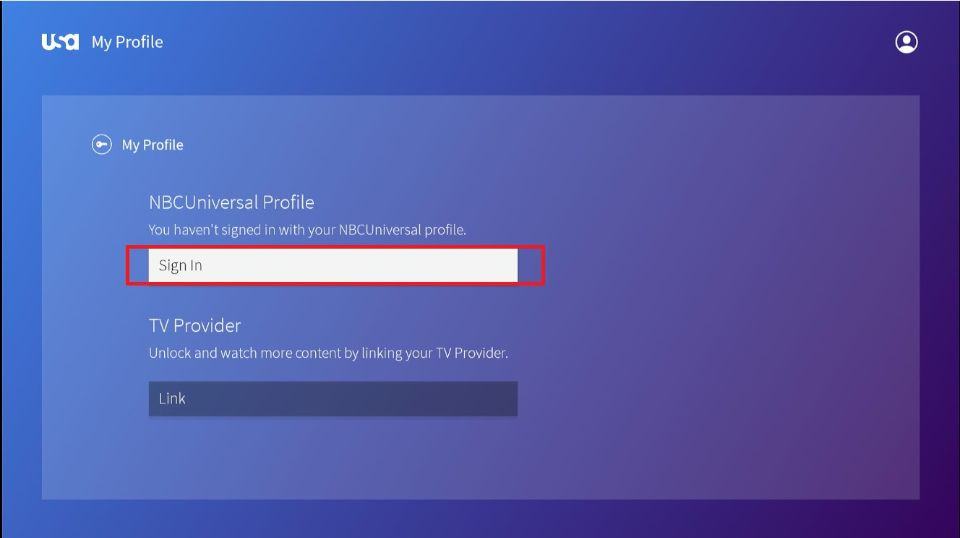
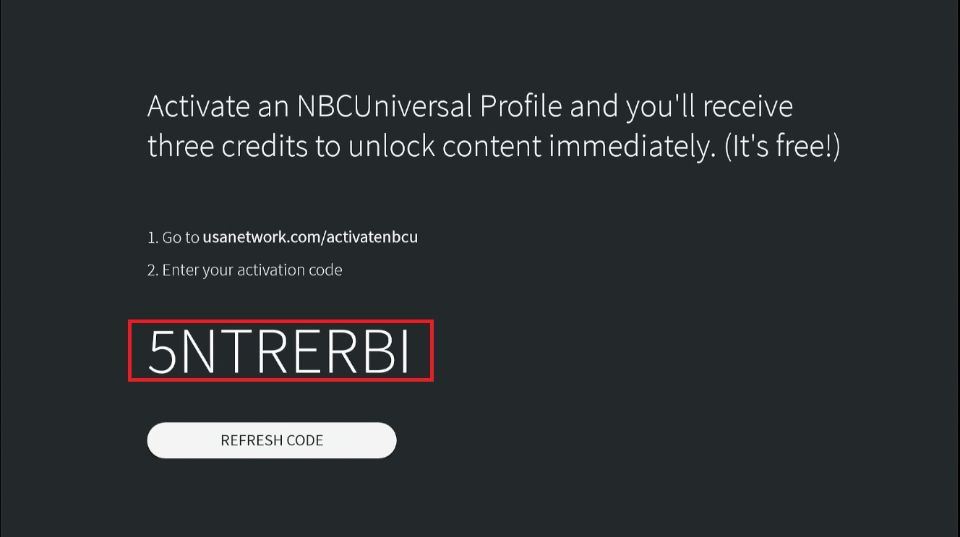
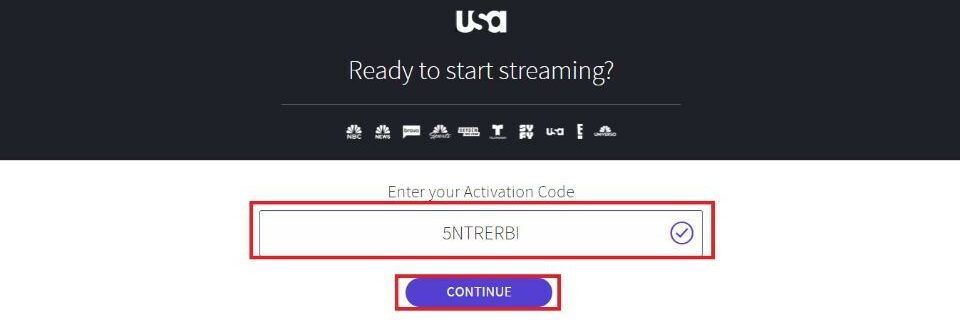
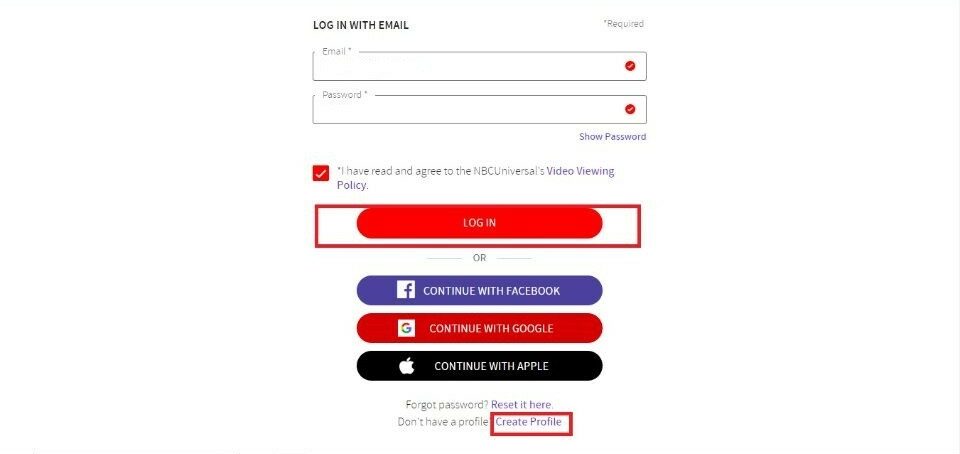
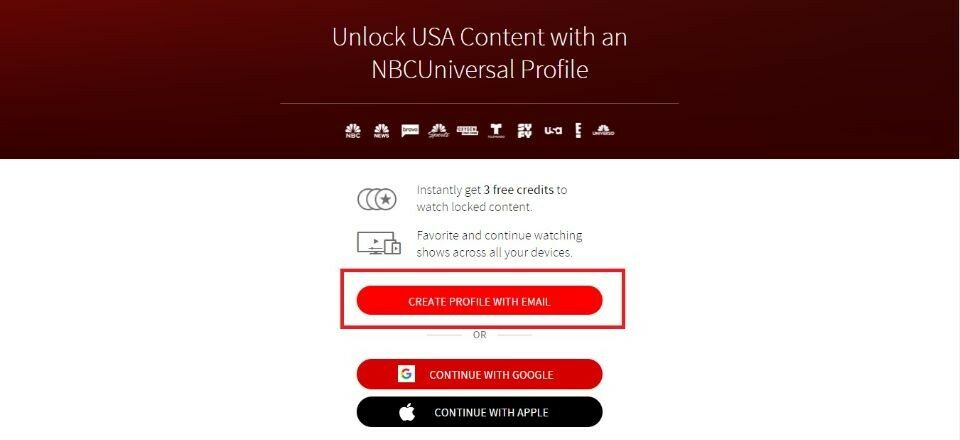
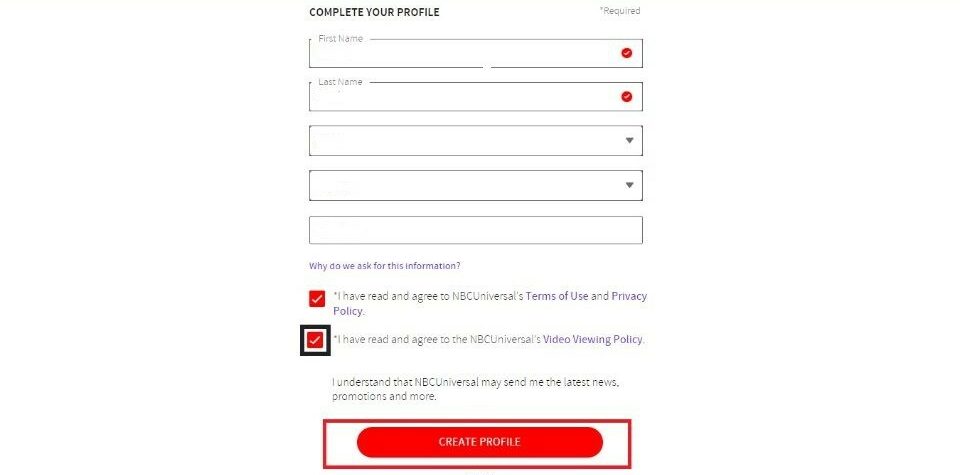
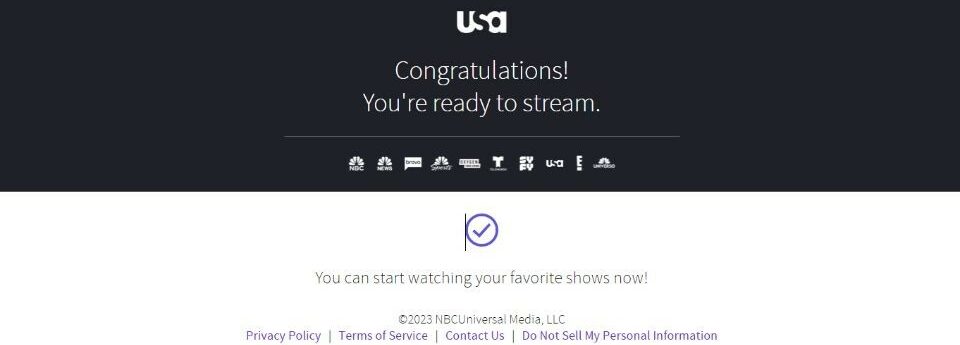
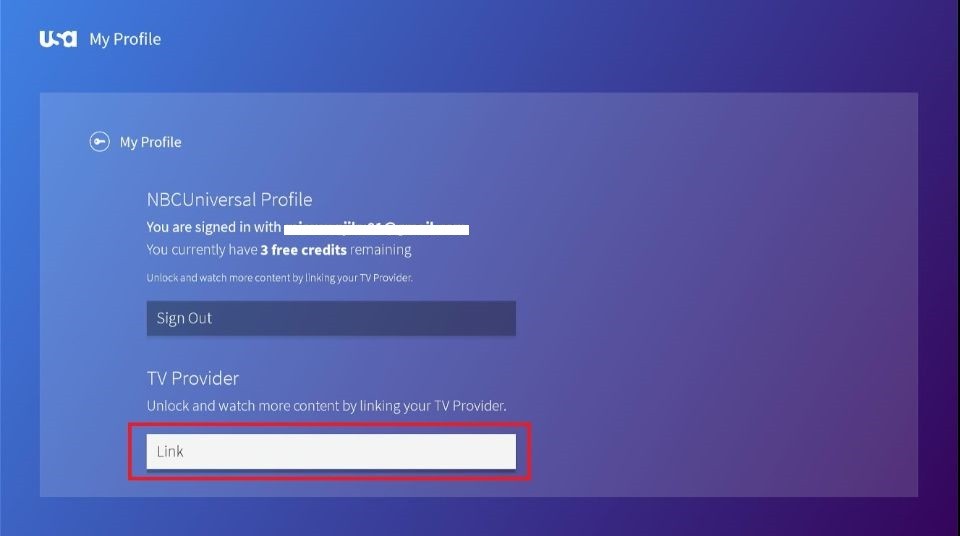
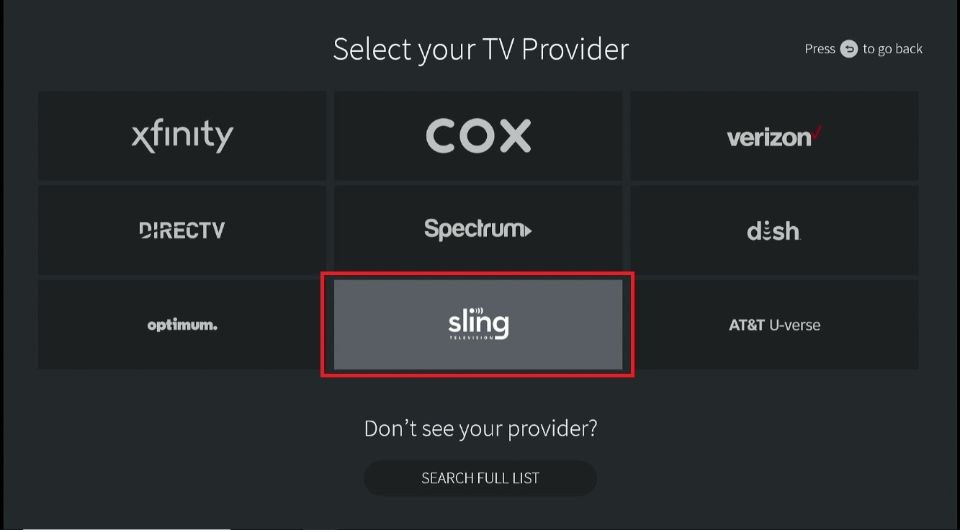
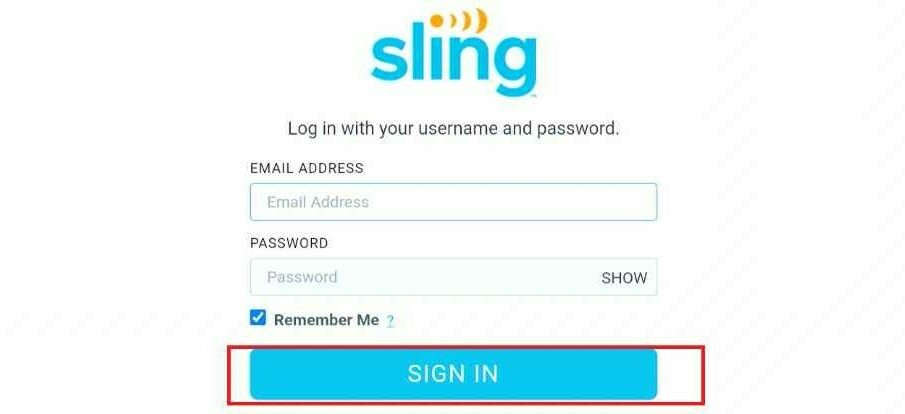


Leave a Reply