This guide will show you how to install Very Local on FireStick. The instructions work on FireStick Lite, FireStick 4K, 4K Max, Fire TV Cube, and other Fire TV OS devices. Before installing the app, let’s go through its overview.
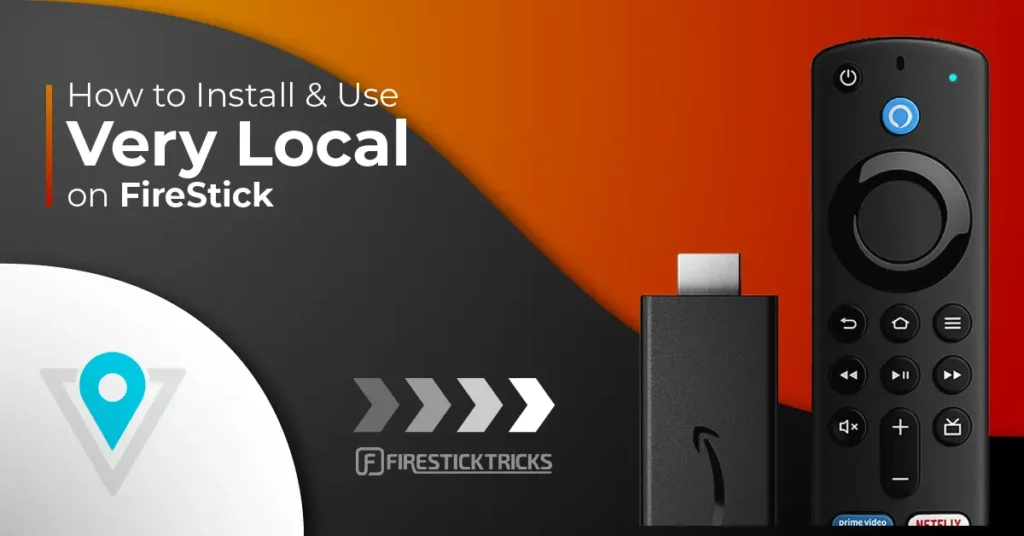
What Is Very Local?
Very Local is a free-to-use service that lets you stream local news, weather forecasts, on-demand originals, specials, and more from home and on the go. It offers content from local channels from various cities across the United States. You can get the app from the official Amazon App Store, Google Play Store, and the Apple Store.
You can install the app on various devices, including FireStick, Roku, Apple TV, Samsung TV, Chromecast, Android TV, and on-the-go devices like Android phones, iPhones, and iPads.
Very Local lets you stream content from your hometown channels to keep up with the news, weather, special events, and original productions. Currently, it offers content from the following locations:
- Boston
- West Palm Beach
- Sacramento
- Birmingham, AL
- Milwaukee, WI
- Baltimore, MD
- New Orleans
- Orlando
- Monterey, CA.
- Oklahoma City
- Omaha, NE
- Portland, ME
- Tampa, FL
- Cincinnati
- Savannah, GA
- Winston
- Salem
- Greensboro
- Pittsburg, PA
- Manchester, NH
- Lancaster, PA
- Louisville, KY
- Kansas City, MO
- Jackson, MS
- Des Moines
- Burlington/Plattsburg
- Albuquerque, NM
- Fort Smith/ Fayetteville
If your city is not on the list, you can still use the app to stream national and regional content on the Very Local National channel. This app has tons of content to offer if you are a news and current affairs enthusiast.
Attention FireStick Users
Governments and ISPs across the world monitor their users' online activities. If you use third-party streaming apps on your Fire TV Stick, you should always use a good FireStick VPN and hide your identity so your movie-viewing experience doesn’t take a bad turn. Currently, your IP is visible to everyone.
I use ExpressVPN, the fastest and most secure VPN in the industry. It is very easy to install on any device, including Amazon Fire TV Stick. Also, it comes with a 30-day money-back guarantee. If you don't like their service, you can always ask for a refund. ExpressVPN also has a special deal where you can get 4 months free and save 61% on the 2-year plan.
Read: How to Install and Use Best VPN for FireStick
Very Local Overview
I appreciate the app because:
- It is free
- The app Offers news, weather forecasts, original programs, and on-demand specials from local channels.
- It is Compatible with various streaming devices, including FireStick, Roku, Chromecast, Apple TV, Samsung TV, and Android TV Box.
- Very Local is Available in 26 locations across the United States.
- It Streams content anytime, anywhere.
How to Install Very Local on FireStick
Very Local is available in the Amazon App Store. Search for it on your FireStick and download it by following the steps below to install the app on FireStick:
1. Select Find on the home screen of your FireStick.
2. Select Search.
3. Type Very Local on the search window and select Very Local on the suggested results.
4. Tap the app’s tile under App & Games.
5. Click Get or Download to start downloading the app.
6. Press Open when the installation is complete.
This is how you install Very Local on FireStick.
Highly recommended if streaming with free or low-cost services 👇
How to Stream on FireStick Anonymously
As soon as you install the right apps, your FireStick is all ready to stream your favorite content. However, before you start, I would like to warn you that everything you stream online is visible to your ISP and Government. This means, streaming free movies, TV shows, Sports might get you into legal trouble.
Thankfully, there is a foolproof way to keep all your streaming activities hidden from your ISP and the Government. All you need is a good VPN for Fire Stick. A VPN will mask your original IP which is and will help you bypass Online Surveillance, ISP throttling, and content geo-restrictions.
I personally use and recommend ExpressVPN, which is the fastest and most secure VPN. It is compatible with all kinds of streaming apps and is very easy to install on Fire TV / Stick.
We do not encourage the violation of copyright laws. But, what if you end up streaming content from an illegitimate source unintentionally? It is not always easy to tell the difference between a legit and illegal source.
So, before you start streaming on your Fire Stick / Fire TV, let’s see how to use ExpressVPN to keep your streaming activities hidden from prying eyes.
Step 1: Subscribe to ExpressVPN HERE. It comes with a 30-day money-back guarantee. Meaning, you can use it free for the first 30-days and if you are not satisfied with the performance (which is highly unlikely), you can ask for a full refund.
Step 2: Power ON your Fire TV Stick and go to Find followed by Search option.
Step 3: Now type “Expressvpn” (without quotes) in the search bar and select ExpressVPN when it shows up in the search results.
Step 4: Click Download to install the ExpressVPN app on Fire TV / Stick.
Step 5: Open the app and enter the login credentials that you created while buying the ExpressVPN subscription. Click Sign in.
Step 6: Click the Power icon to connect to a VPN server. That’s all. Your connection is now secure with the fastest and best VPN for FireStick.
You can also read more detailed info on using ExpressVPN with Fire TV / Stick.
How to Use Very Local on FireStick
If you want to use Very Local frequently, I suggest you add a shortcut of the app on the home screen of your FireStick.
Very Local offers a simple interface that is easy to navigate. The channels are offered based on the city. Scroll down the menu to find your local channel or the one you prefer. Then, click on the station under your city’s name to start streaming. For instance, if you are in Baltimore, click on the Baltimore-WBAL-TV and wait for the stream to load.
After opening the preferred channel, the current live broadcast starts playing. The complete guide is on the left of the screen. If you are not interested in NOW PLAYING, scroll down the home screen to explore more content. When you find interesting content, highlight it and press Enter on your FireStick remote.
The gear icon on the top right corner of the screen lets you change to another location. This icon is the Settings menu and has the following categories:
- Change Location
- Terms of Use
- Privacy Notice
- Your California Privacy Rights
- Interest-based Ads
- Send Feedback
Each of these categories lets you customize your streaming experience. For instance, Interest-based Ads allow you to manage ads that appear when streaming content.
To return to the home screen, tap Home at the top right corner beside the gear icon. The home screen channel list also contains Very Local National, a channel with regional, national, consumer, and popular content from Hearst Television, the parent company behind the Very Local app.
FAQ’s
Is the Very Local App Free?
Yes, Very Local is free to download and doesn’t need a subscription to stream content. It is available on Google Play Store, Amazon App Store, and Apple Store and is compatible with Android-based devices, Roku, Chromecast, iPhone, iPad, and more.
What Content Is Offered by the Very Local App?
Very Local offers local and national news, weather forecasts, special programs, and original on-demand shows. You can access this content from home or on the go based on your locality. Moreover, the Very Local National channel lets you stream regional, national, and consumer news and programs.
How Do I Get the Very Local App on My FireStick?
The Very Local app is available on the Amazon App Store. To install it on your FireStick, search for it and download it.
What Channels Does Very Local Offer?
Very Local primarily features local TV channels from various cities. For instance, users in Baltimore will have access to WBAL TV. However, you can still stream national content on the app.
Which Devices Support Very Local?
Very Local is compatible with various home streaming devices and home entertainment devices. You can use the Very Local app on the following devices:
- Amazon Fire TV products
- Roku
- Samsung TV (2019- present models)
- LG Smart TV
- Chromecast
- Android TV Box
- Android smartphone and tablet
- iOS devices (iPhone and iPad)
- Apple TV
Winding Up
The Very Local app lets you stream local news, weather forecasts, original programs, special on-demand shows, and more at home and on the go. It is free to install from the Amazon App Store and has no subscriptions or contracts. Moreover, it is compatible with various streaming devices, including FireStick, Roku, Chromecast, Apple TV, and Android TV Box.
I hope you’ve learned how to install Very Local on FireStick. Have you installed the app on your FireStick? In the comment section below, please share your experience with the app.
Related:
- How to Install & Watch Vuit on FireStick
- How to Install Local Now on FireSick
- How to Watch Haystack News on FireStick
- How to Install Tubox TV on FireStick

Suberboost Your FireStick with My Free Guide
Stay Ahead: Weekly Insights on the Latest in Free Streaming!
No spam, ever. Unsubscribe anytime.


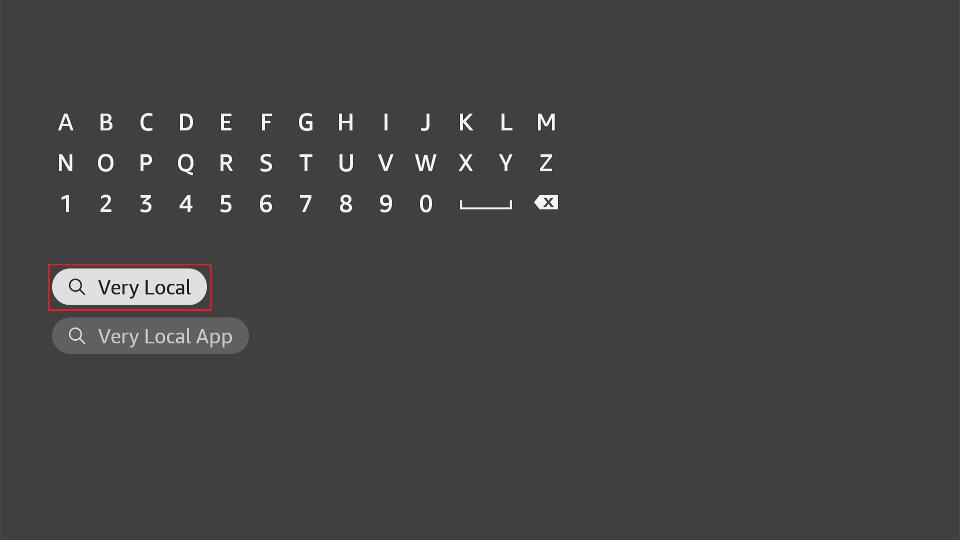
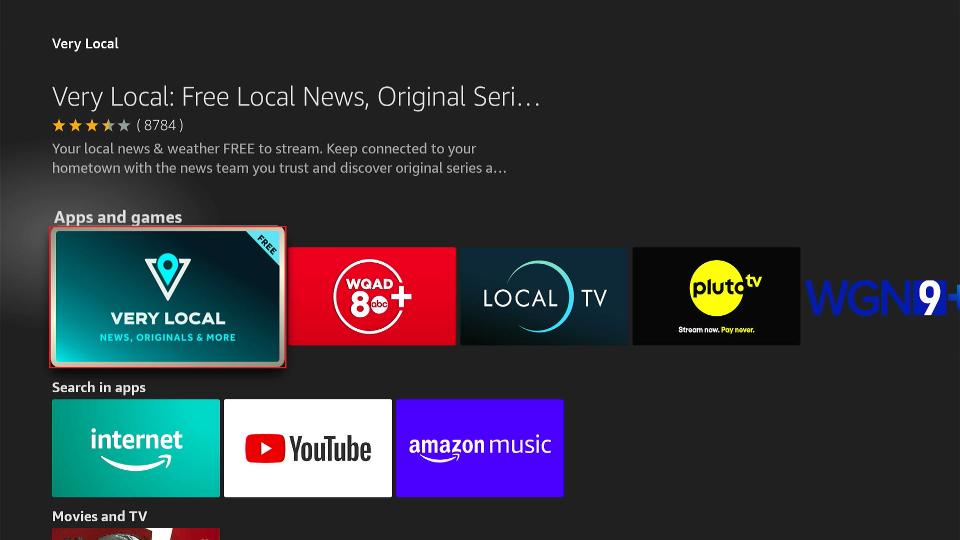
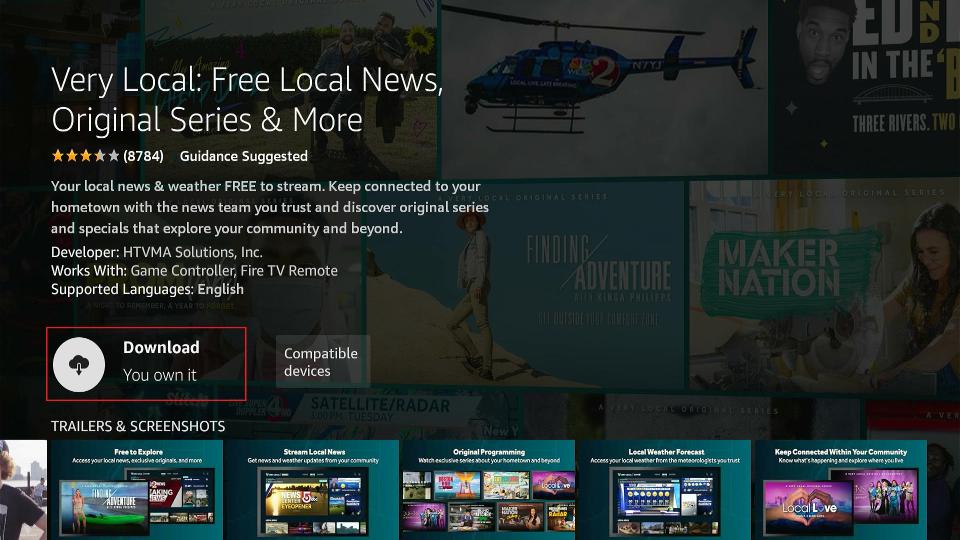
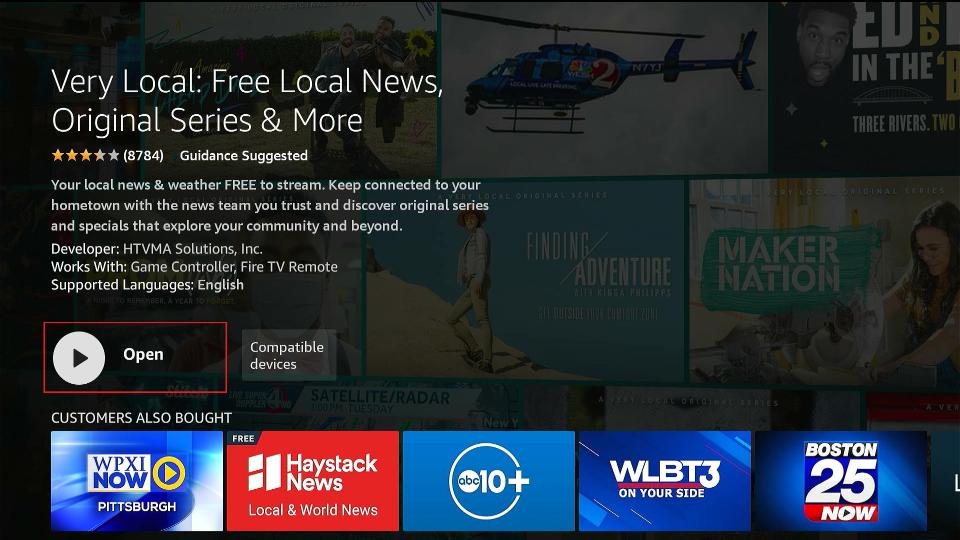





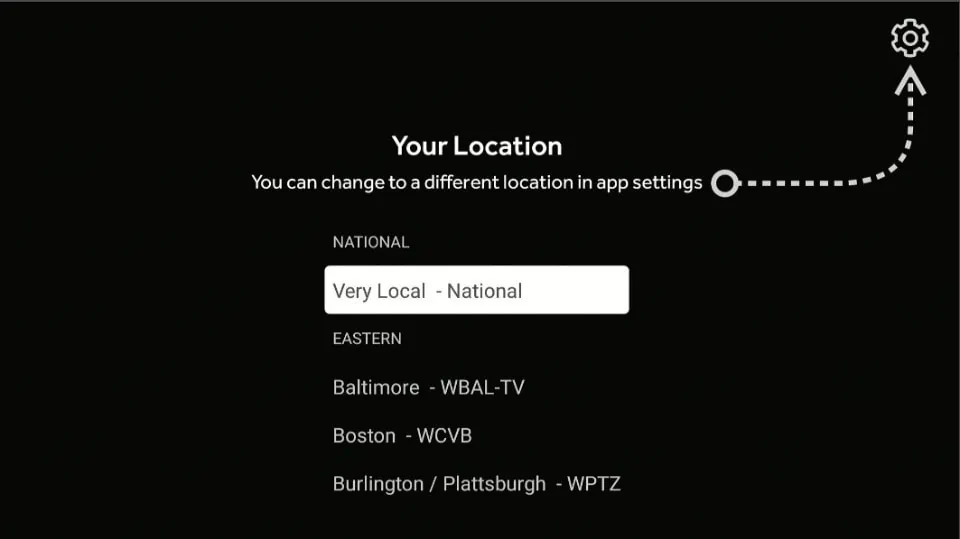
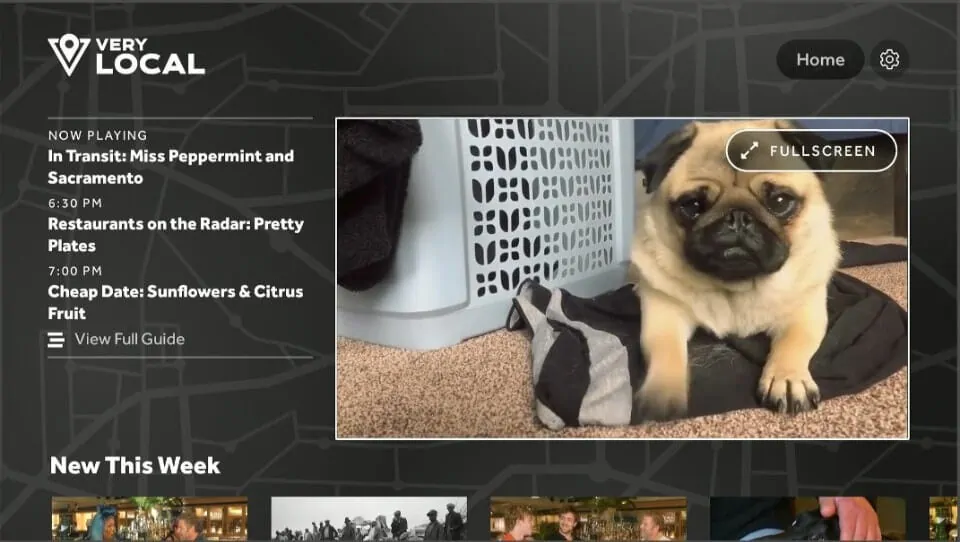
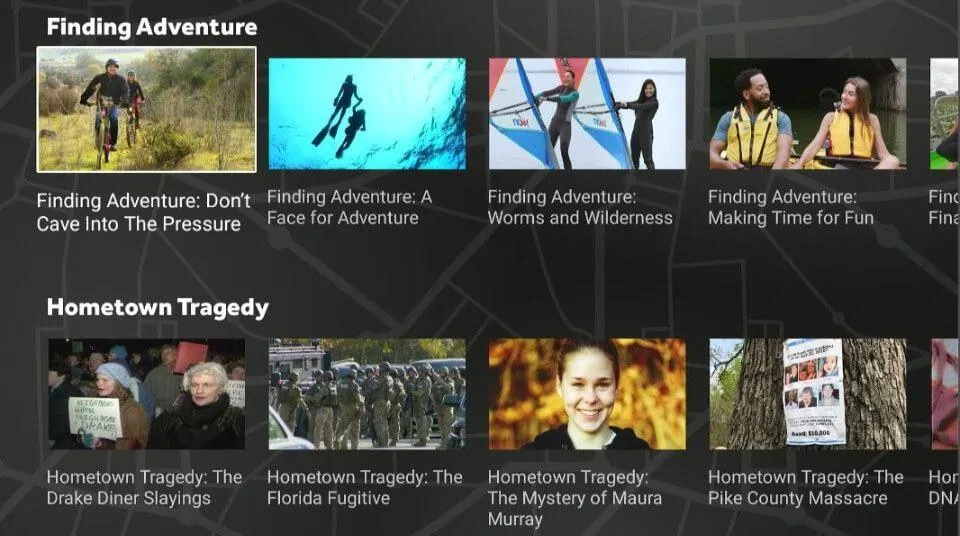
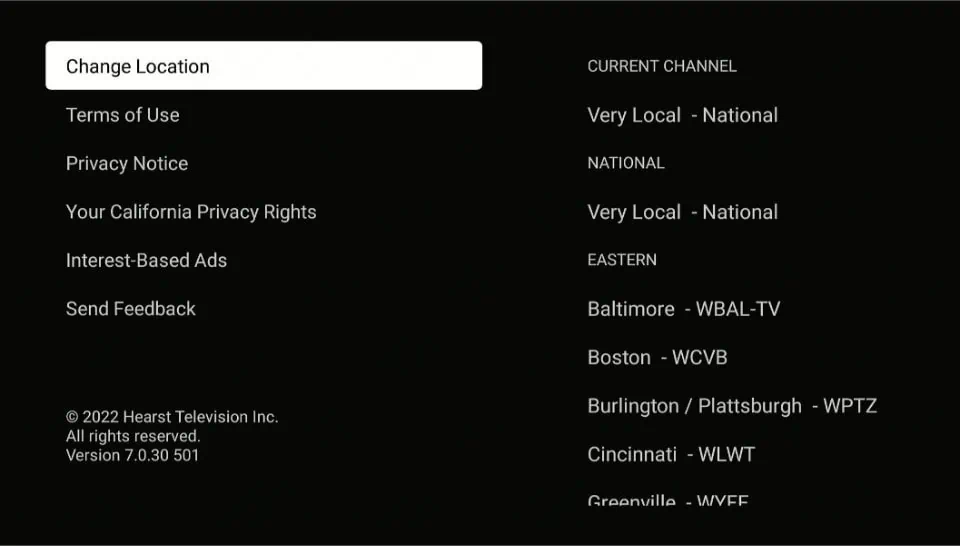


Leave a Reply