In this article, I will show you how to install Vimeo on FireStick. You will also learn to sign up for Vimeo and use the FireStick app.
 What Is Vimeo?
What Is Vimeo?
Vimeo is an online video hosting service that lets you watch, host, and share videos. If you are a casual user, you will find tons of exciting curated content.
While Vimeo may not have as many videos as YouTube, it is also less cluttered. Therefore, there are greater chances of finding the videos of your interest.
Vimeo organizes videos in various categories, including Documentary, Music, Animation, Drama, and more.
Attention FireStick Users
Governments and ISPs worldwide monitor users' online activities. If you use third-party streaming apps, you should always use a reliable FireStick VPN to hide your identity and avoid issues with your movie-viewing experience. Currently, your IP is visible to everyone.
I use ExpressVPN, the fastest and most secure VPN in the industry. It is very easy to install on any device, including the Amazon Fire TV Stick. It also includes a 30-day money-back guarantee. If you're not satisfied with their service, you can request a refund.
ExpressVPN is running a special New Year deal: Get 4 months free and save 78% on the 2-year plan.
Read: How to Install and Use Best VPN for FireStick
Is Vimeo Legal & Safe?
Yes, Vimeo is one hundred percent legal and safe. It is an official app on the Amazon App Store.
Vimeo is also available in other official stores, including Google Play Store, Apple Store, Microsoft Store, Roku, and more.
It is not a third-party app. Therefore, there is no reason to worry about safety or legality.
However, if Vimeo is unavailable in your country, you may need ExpressVPN to install and use it on FireStick.
Sign Up for Vimeo
You don’t need to sign up for a Vimeo account to watch videos. However, it is highly recommended because it will let you sync your watchlist and everything else across devices.
For instance, if you add a video to Watch Later on, say, mobile, you can access it on the Vimeo FireStick app if you are logged in with the same account.
To get a Vimeo account, go to the website Vimeo.com.
If you are a creator or streamer, you would like to consider one of the paid plans by clicking See Plans. The plans start at $20 monthly.
If all you want to do is watch videos, you may Join for free.
You may sign up with an email address or simply log in with your Google account.
You may be asked a couple of questions, such as How do you use video? Pick an answer and click Continue.
Choose an answer for What brings you to Vimeo? and click Submit.
If you are looking for a subscription, here is the list of the plans. For more information, go to the Vimeo Subscription Plan page.
The Starter or base plan costs $12 on average per month for an annual subscription. If you are going month-to-month, it will cost you $20 monthly.
Vimeo also offers a 30-day free trial if you are looking for a test drive.
The Standard and Advanced plans do not have the monthly option. You must buy the annual plan.
How to Install Vimeo on FireStick
As mentioned, Vimeo is an official app. Therefore, sideloading is not required. You can get it directly from the Amazon Store by following the steps below:
1. Navigate to Find.
2. Select Search from the home screen of your FireStick.
3. Type Vimeo on the search screen using the onscreen keyboard. Click Vimeo in the search results below.
4. Click the Vimeo tile on the next screen in the Apps & Games segment.
5. Click Get or Download.
You see Get if this is the first time you are installing Vimeo. If you installed this app in the past, the Download button appears.
6. Wait while the app downloads. It may take a minute.
7. You may click Open to run the app right after installing it. You may run the app later from your Apps & Channels section (demonstrated in the next section).
This is how you install Vimeo on FireStick.
Highly recommended if streaming with free or low-cost services 👇
How to Stream on FireStick Anonymously
As soon as you install the right apps, your FireStick is all ready to stream your favorite content. However, before you start, I would like to warn you that everything you stream online is visible to your ISP and Government. This means, streaming free movies, TV shows, Sports might get you into legal trouble.
Thankfully, there is a foolproof way to keep all your streaming activities hidden from your ISP and the Government. All you need is a good VPN for Fire Stick. A VPN will mask your original IP which is and will help you bypass Online Surveillance, ISP throttling, and content geo-restrictions.
I personally use and recommend ExpressVPN, which is the fastest and most secure VPN. It is compatible with all kinds of streaming apps and is very easy to install on Fire TV / Stick.
We do not encourage the violation of copyright laws. But, what if you end up streaming content from an illegitimate source unintentionally? It is not always easy to tell the difference between a legit and illegal source.
So, before you start streaming on your Fire Stick / Fire TV, let’s see how to use ExpressVPN to keep your streaming activities hidden from prying eyes.
Step 1: Subscribe to ExpressVPN HERE. It comes with a 30-day money-back guarantee. Meaning, you can use it free for the first 30-days and if you are not satisfied with the performance (which is highly unlikely), you can ask for a full refund.
Step 2: Power ON your Fire TV Stick and go to Find followed by Search option.
Step 3: Now type “Expressvpn” (without quotes) in the search bar and select ExpressVPN when it shows up in the search results.
Step 4: Click Download to install the ExpressVPN app on Fire TV / Stick.
Step 5: Open the app and enter the login credentials that you created while buying the ExpressVPN subscription. Click Sign in.
Step 6: Click the Power icon to connect to a VPN server. That’s all. Your connection is now secure with the fastest and best VPN for FireStick.
You can also read more detailed info on using ExpressVPN with Fire TV / Stick.
How to Use Vimeo on FireStick
If you have used Vimeo on any other platform, you will find the FireStick app quite familiar. Nevertheless, if you have started using Vimeo recently, you can still get around the app quickly.
If you intend to use Vimeo frequently, I suggest you create a home screen shortcut for it. This allows you to launch the app quickly without having to navigate to the Your Apps & Channels window.
To access Vimeo on FireStick, click the apps button on the home screen. You are looking for the button with 3 tiny squares and one plus sign on the right (in the middle bar).
Alternatively, you may hold down the Home button on your FireStick remote for a few seconds and click Apps on this popup window.
Here is the Vimeo app among your other installed apps.
This is the home screen of the Vimeo app for FireStick. It has the following options in the menu bar on the left: Explore, Feed, Library, Profile, and Settings.
If you already had a Vimeo account or created one by following the steps I provided earlier, you should sign in to the Vimeo FireStick app. Signing in will sync your Feed, Library, and Profile with other signed-in devices.
Go to the Settings menu on the left and click Log in or join on the right.
Note the code on your FireStick screen and go to vimeo.com/activate in a browser. Enter this code and authorize the FireStick app. You must sign in with your Vimeo account in the browser if you haven’t done that already.
Once authorized, the Vimeo FireStick app displays, Success! You’re logged in.
Let’s take a quick look at the menu options one by one.
The Explore section includes the recommended videos in various categories, including Documentary, Music, Animation, Drama, and more.
You may scroll down to the bottom of the Explore segment and view the categories list. You can even watch Ads and Commercials separately by choosing this category.
The Feed menu option includes randomly added videos by Vimeo.
You will find the videos marked as Watch Later in the Library section. In addition, this segment lists all the videos you have purchased on Vimeo. The Library menu also displays the history of videos you have watched.
The Profile section shows the videos you have created. In the Profile segment, you can also see the videos you have liked and the accounts you are following.
The Settings menu does not have much to offer. Here, you can log out of your account, clear history, read the terms of service, view the privacy policy, and contact Vimeo customer support.
The Vimeo FireStick app does not offer any tweaks or customizations. However, you may visit Vimeo’s website settings page if you want more options.
Wrapping Up
This post demonstrated how to install Vimeo on FireStick. It also showed how to sign up for Vimeo and use the FireStick app. How do you like Vimeo? Please feel free to share your experience through the comments section below.
Related:
- How to Install Tiktok on FireStick
- How to Install Tiny Tunes on FireStick
- How to Install & Use DistroTV on FireStick
- How to Install JetBox on FireStick

Suberboost Your FireStick with My Free Guide
Stay Ahead: Weekly Insights on the Latest in Free Streaming!
No spam, ever. Unsubscribe anytime.
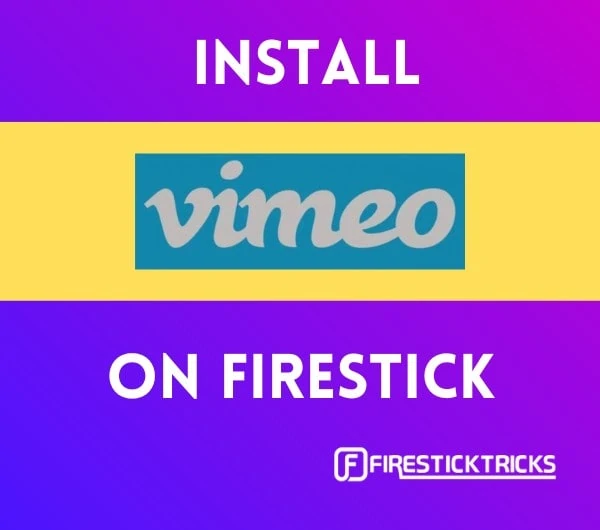 What Is Vimeo?
What Is Vimeo?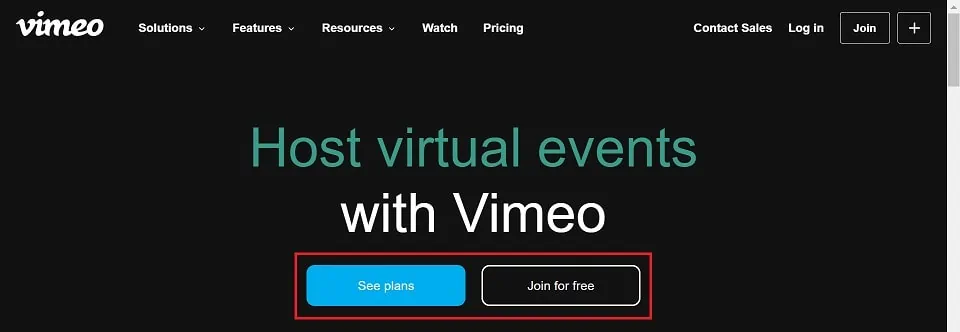
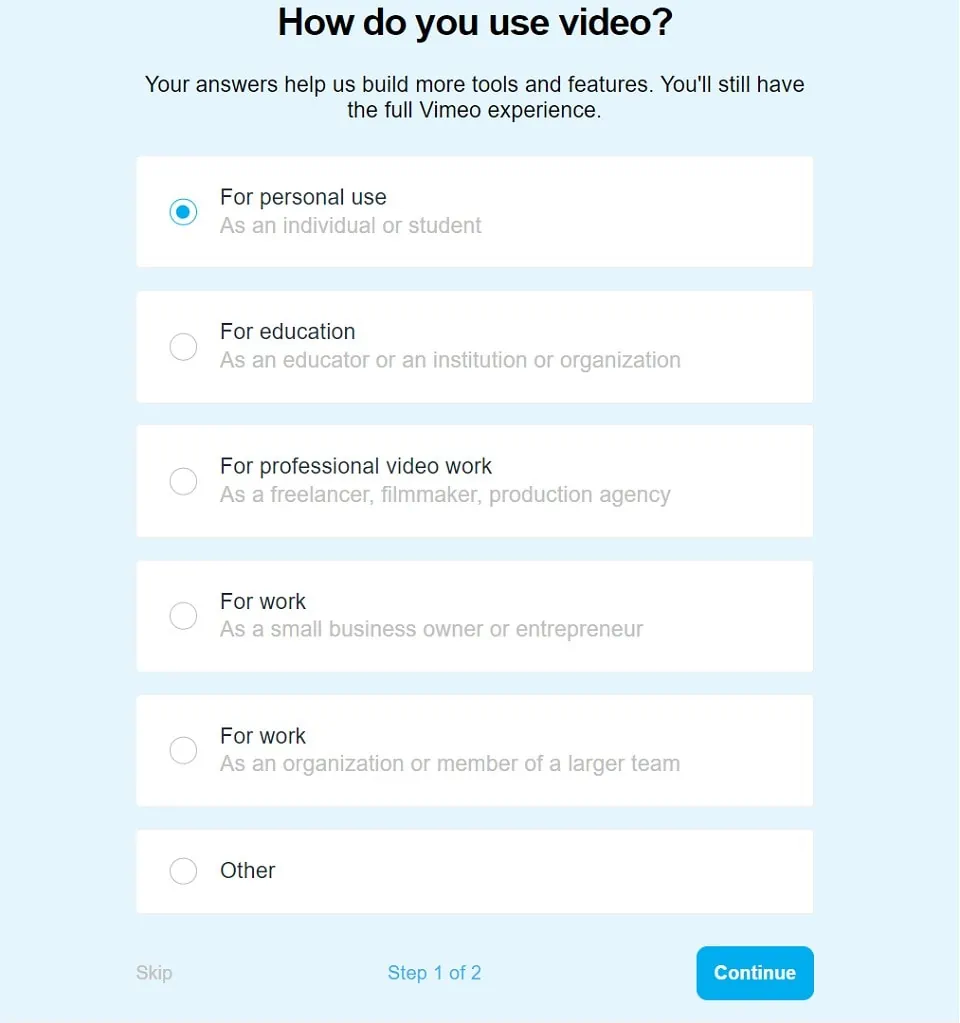
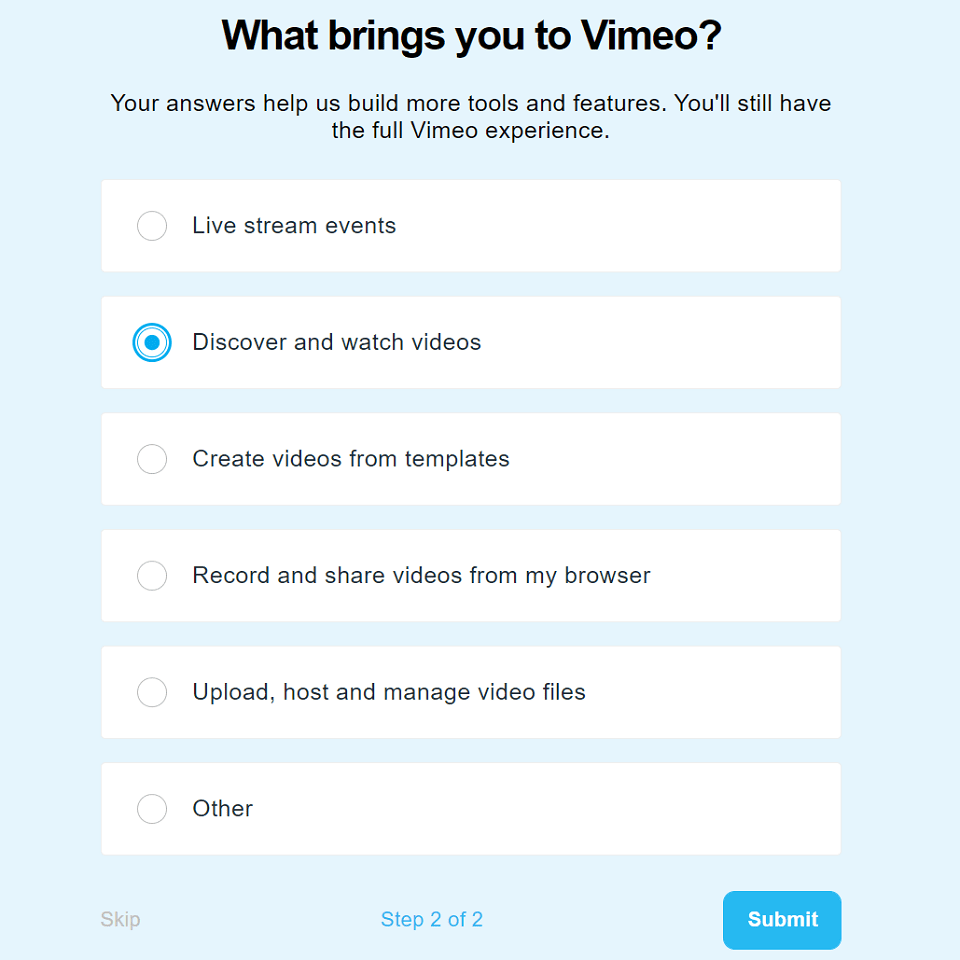
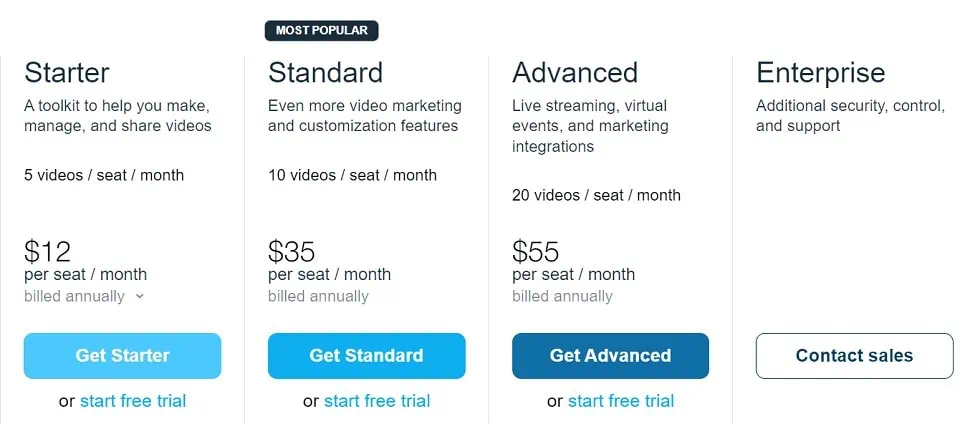


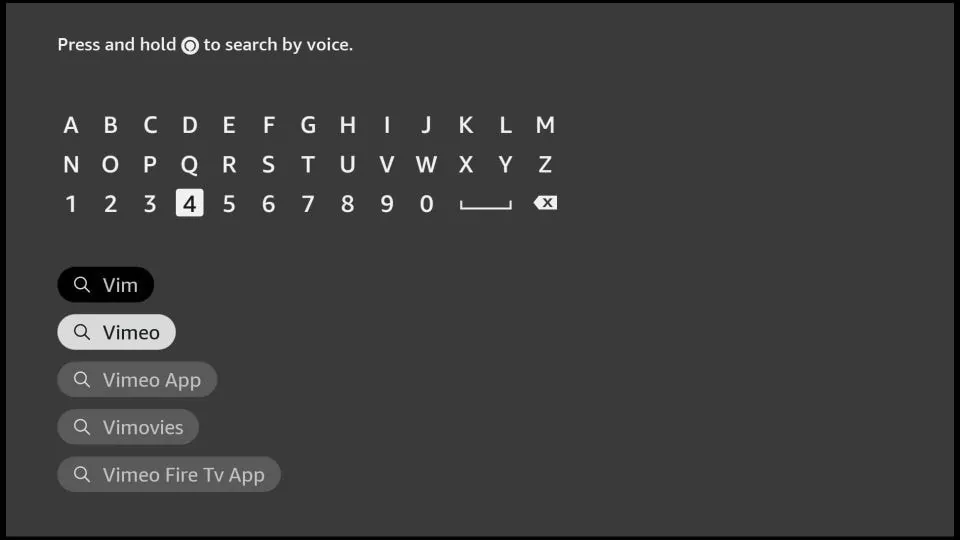
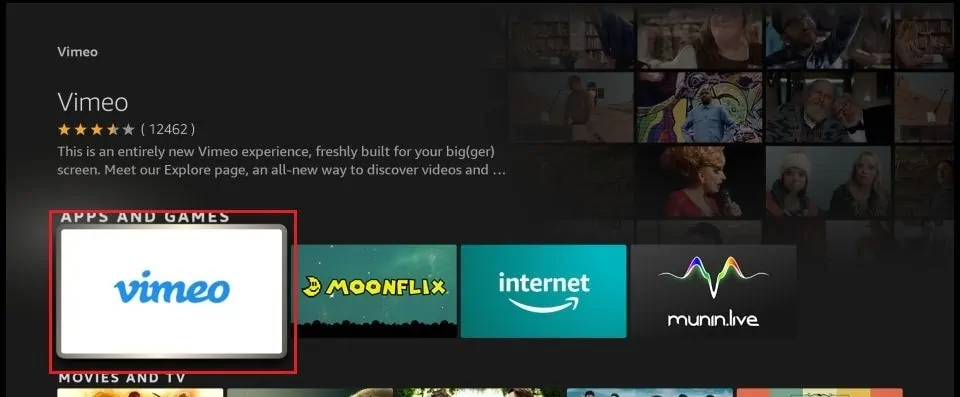
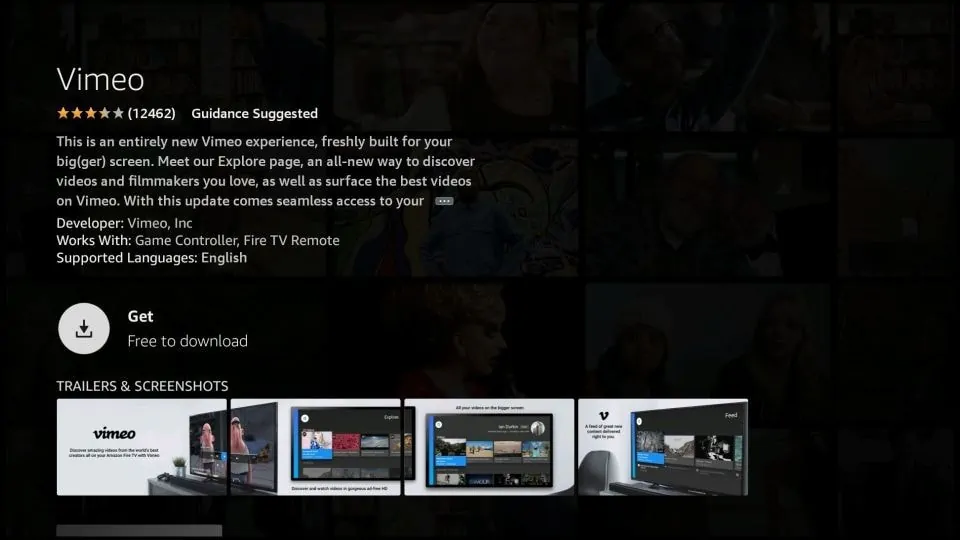
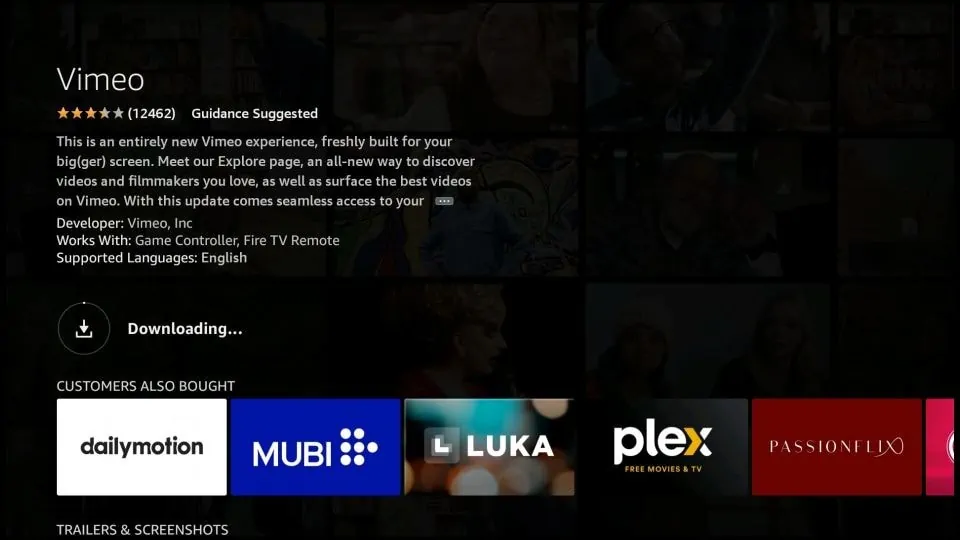
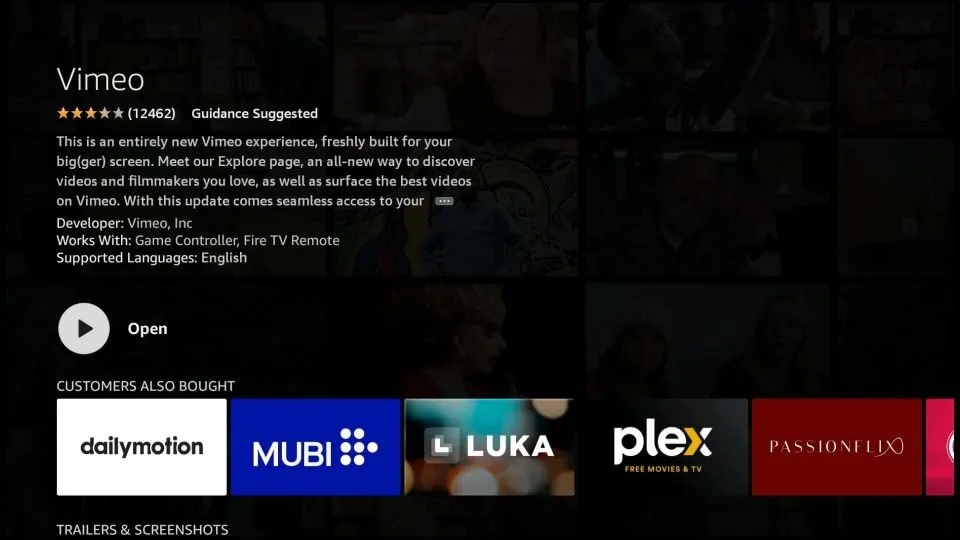





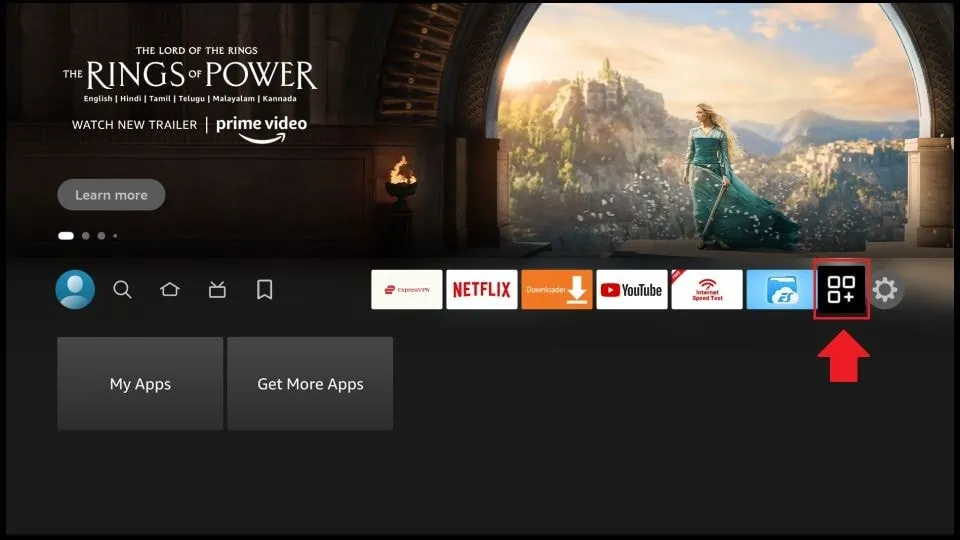
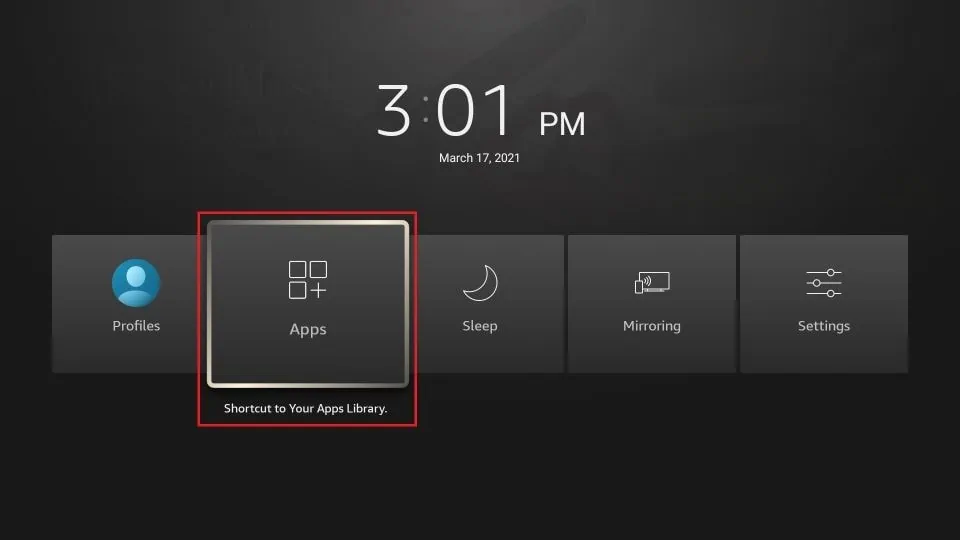
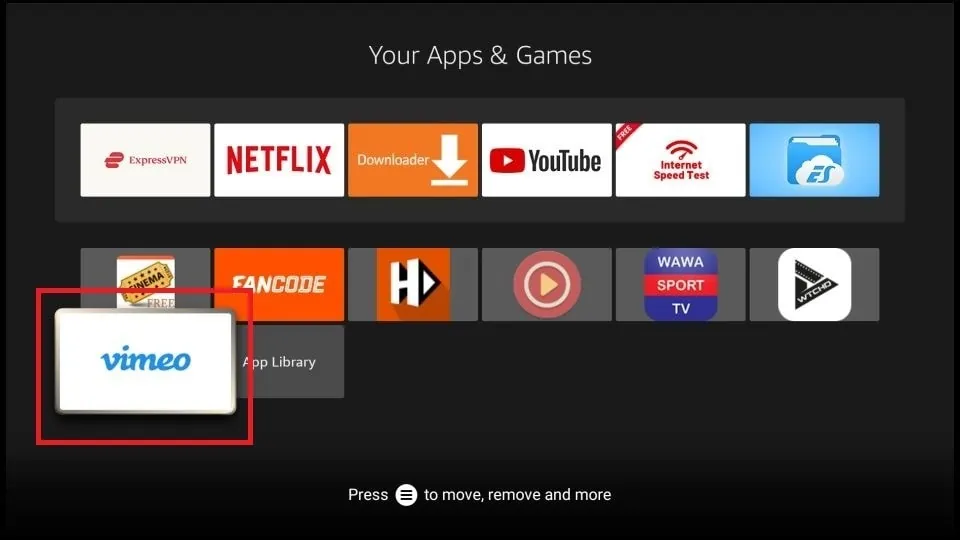
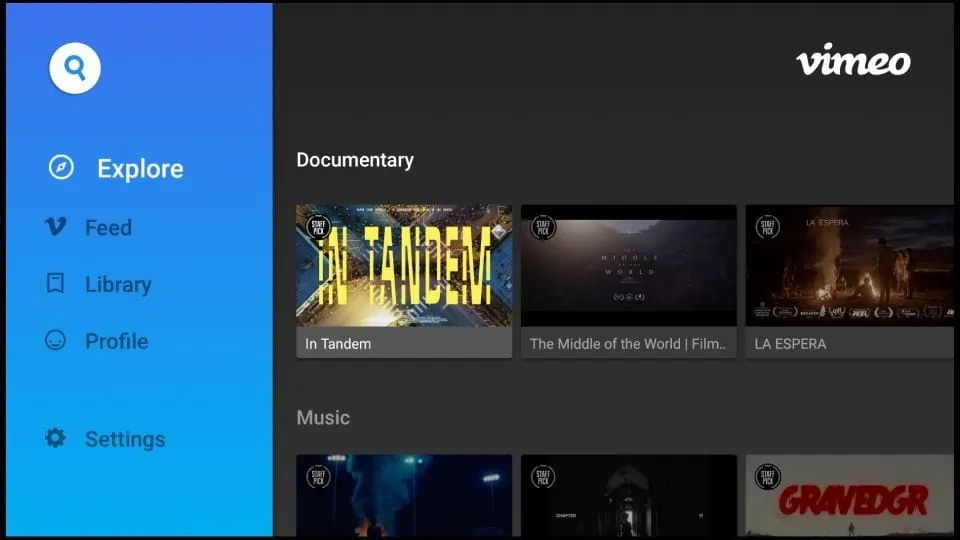
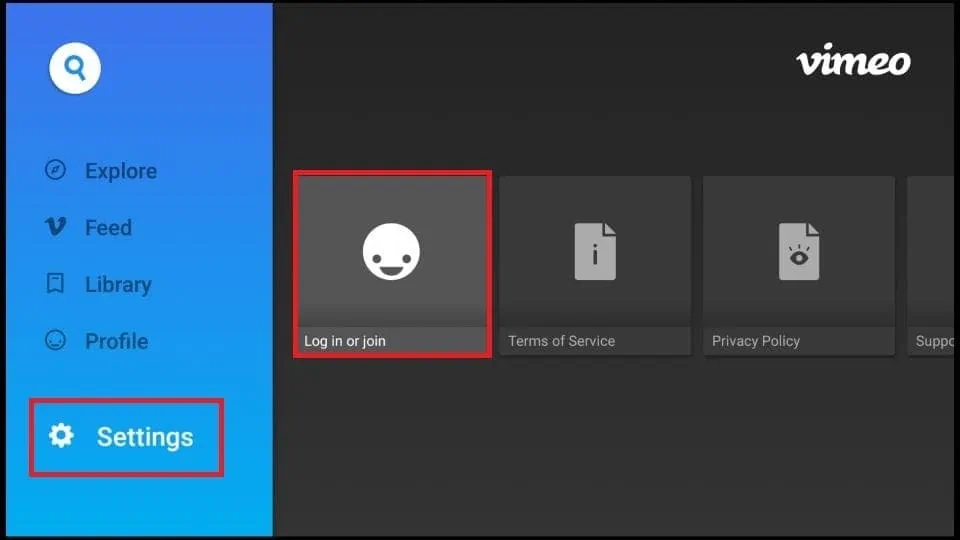
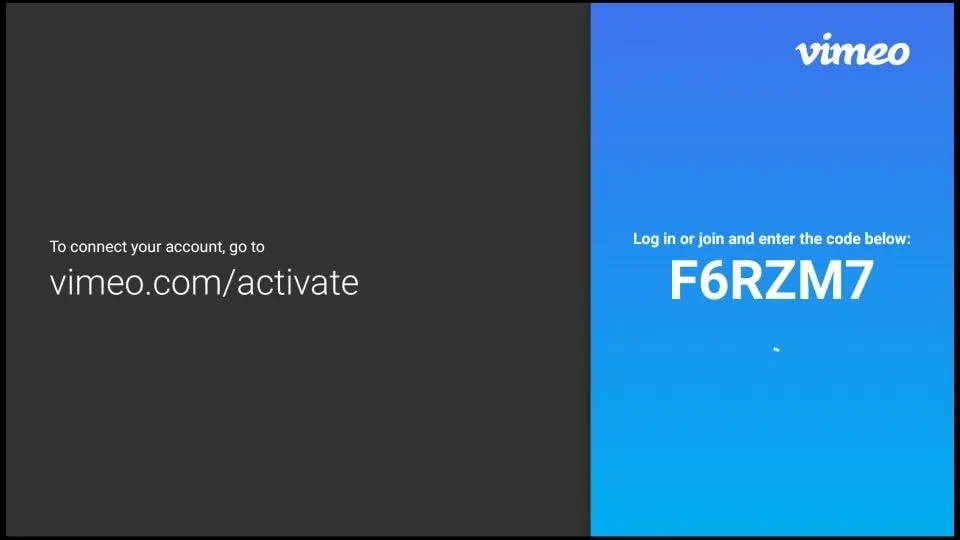
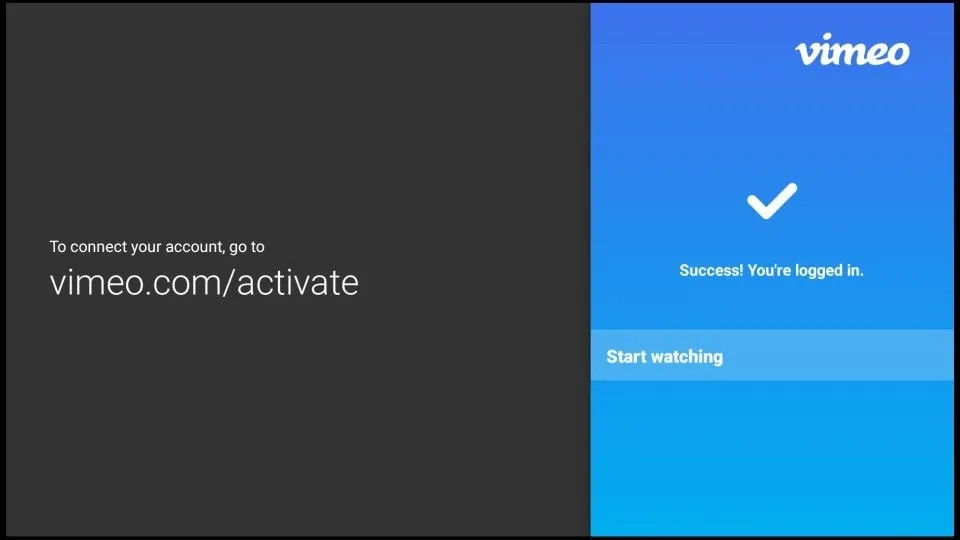
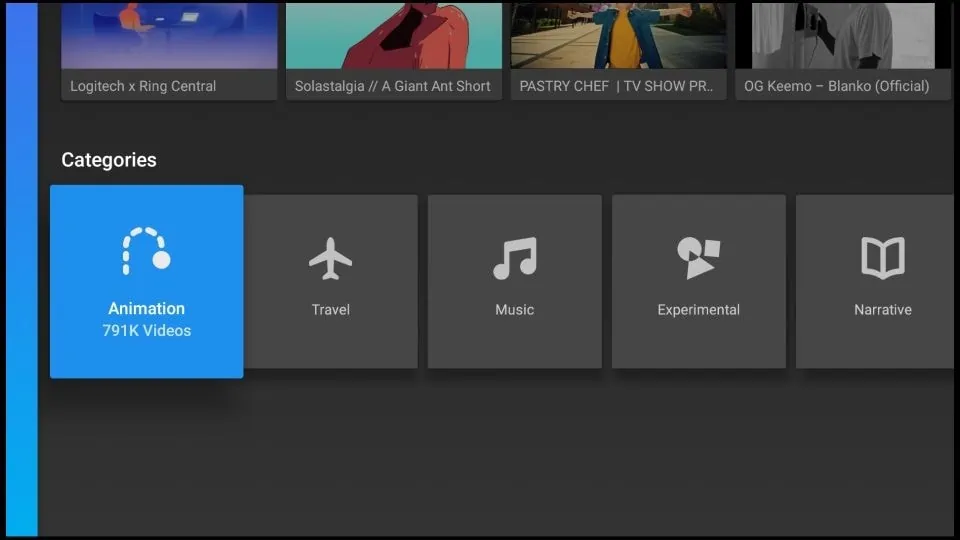
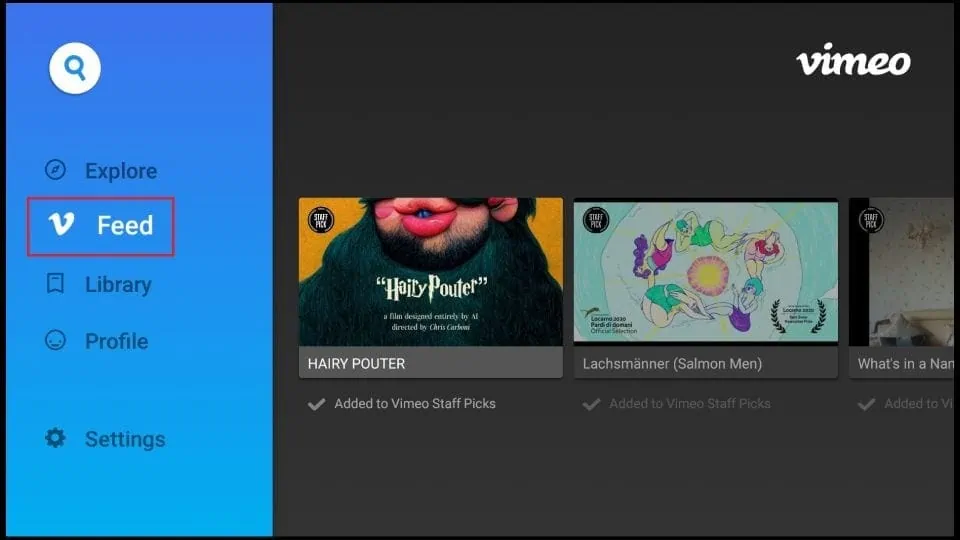
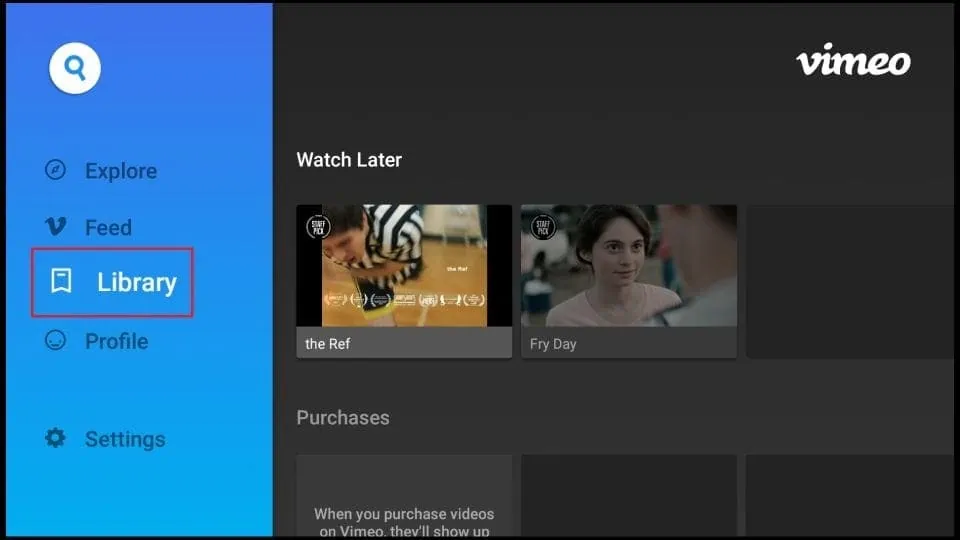
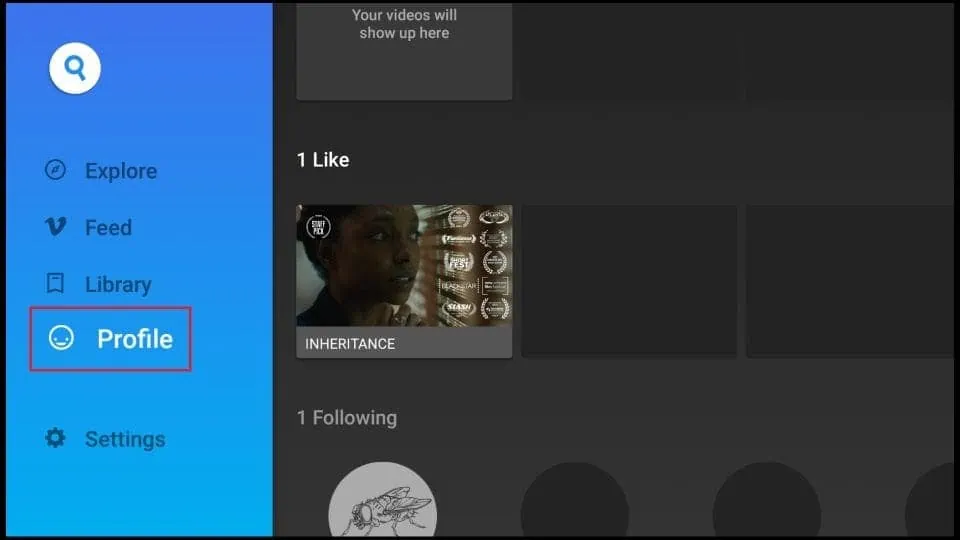
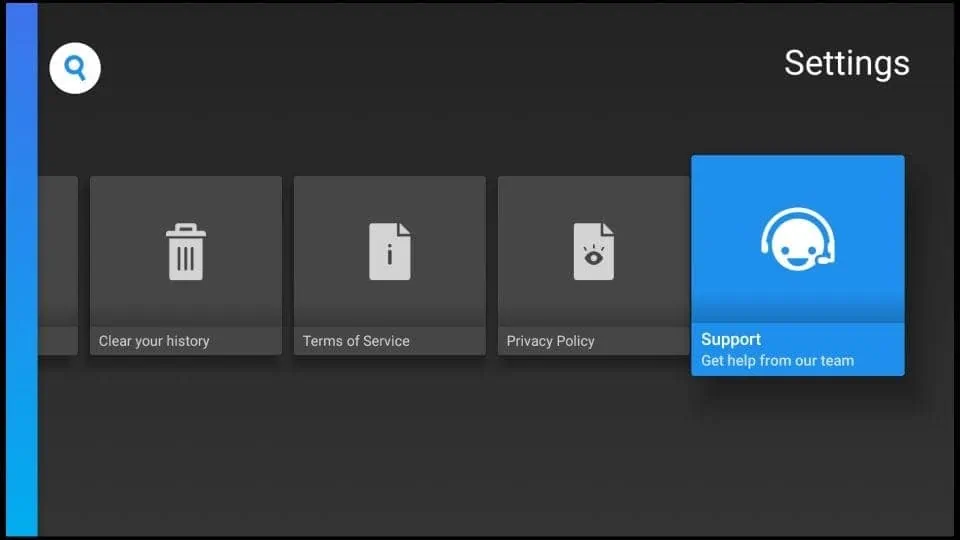


Leave a Reply