This guide explains how to install XCIPTV Player on FireStick, Android TV, and other devices. You can also access the XCIPTV player on Windows and Mac desktops using an Android emulator, such as BlueStacks.
What is XCIPTV Player?
XCIPTV Player by OTT Run is a free media player that lets you organize and access IPTV content.
XCIPTV is an IPTV player, not a content provider. It does not host any content. It can only play content from your existing IPTV subscription.
On desktops, the XCIPTV player is accessible via an Android emulator, such as BlueStacks. We will discuss how to install and set up the app on BlueStacks later in this guide.
XCIPTV Player was previously available on the Google Play Store, but it has now been removed. It is also not available on the Amazon Store.
For this reason, I have created this guide to help you sideload it on your desired device.
Attention IPTV Users!
Governments and ISPs across the world monitor their users’ online activities. If you use third-party IPTV services, you should always use a good IPTV VPN and hide your identity so your streaming experience doesn’t take a bad turn. Currently, your IP is visible to everyone.
I use ExpressVPN, the fastest and most secure VPN in the industry. It is very easy to install on any device, including Amazon Fire TV Stick, PC, Mac, and Smartphones. Also, it comes with a 30-day money-back guarantee. If you don’t like their service, you can always ask for a refund. ExpressVPN also has a special deal where you can get 4 months free and save 78% on the 2-year plan.
Read: How to Install and Use Best IPTV VPN
Features of XCIPTV Player
Is XCIPTV Player Safe & Legal?
- Safety: Cleared by VirusTotal as safe
- Legality: Legal, but avoid integrating with unverified services
How to Install XCIPTV Player on FireStick
I have divided the sideloading process into two parts:
- Install and configure the Downloader app
- Install XCIPTV by sideloading
Part 1: Install & Configure Downloader
We will use the Downloader sideloading tool to install XCIPTV on FireStick. You may skip this section if you have already done that.
Explore our comprehensive guide on sideloading with Downloader.
Here are the quick steps
1. Go to Find>Search from the FireStick home screen and install the Downloader app.
2. Go to Settings>My Fire TV>Developer Options.
Depending on your Fire TV model, you’ll see one of the following options:
- Option 1-Install Unknown Apps: Click on it, navigate to the Downloader option, and turn ON the toggle.
- Option 2-Apps from Unknown Sources: Click this option and turn ON the toggle.
You have prepared your FireStick for sideloading. Let’s now sideload the XCIPTV player.
Part 2: Sideload XCIPTV Player on FireStick
Follow these steps to install the XCIPTV player on FireStick:
1. Go to the Apps & Channels window and launch the Downloader app.
2. Click on the URL text box.
3. Enter the following link: tinyurl.com/XCIPTVfstplayer, and then click Go.
Note: FireStickTricks.com is not affiliated with the above URL. The URL redirects to the external sources hosting the XCIPTV APK file.
4. Wait as the file downloads. You’ll see the progress on the screen.
5. Once the download is complete, the Downloader app will prompt you to install the XCIPTV player app. Choose Install.
6. Wait for the app to install. Click Done when the installation is complete.
7. You don’t need the XCIPTV APK file anymore. Click Delete to remove it from your FireStick.
8. Click Delete again.
That’s how you install the XCIPTV player on FireStick
How to Install XCIPTV Player on Android TV Box/Android TV/Google TV
Follow these steps to install XCIPTV Player on Android TV:
- Open the Google Play Store.
- Navigate to the search bar and type Downloader.
- Select Downloader (by AFTVNews).
- Click Install.
- Click Open once the installation is complete.
- Click OK when prompted.
- Navigate to the URL field. Type the following link: tinyurl.com/XCIPTVfstplayer, and then select Go.
- The XCIPTV APK file will start downloading.
- The device will prompt you to install the XCIPTV app once the file has been downloaded. Choose Install.
- You’ll see a warning on the screen. Click Settings.
- On the Install Unknown Apps window, navigate to Downloader and turn ON the toggle.
- Click Install again.
- Click Done when the app is installed.
- Select Delete to remove the XCIPTV APK file, as you no longer need it.
- Select Delete again.
You’ve successfully installed the XCIPTV player on Android TV/Google TV
How to Install XCIPTV Player on Android Mobile
Follow these steps to install the XCIPTV player on a mobile:
1. Open your mobile browser and click on the URL field. I’m using Google Chrome for demonstration purposes.
Type the following link: tinyurl.com/XCIPTVfstplayer, and click Enter. You’ll see a File Might Harmful warning. Select Download anyway.
2. The XCIPTV APK file will start downloading. You’ll see a progress window on the screen. Click Open once the file download is complete.
3. Your device may not allow installation of apps from unknown sources. You need to change the settings to install the XCIPTV player. Click Settings.
4. Navigate to Allow from this source and turn ON the toggle.
5. Click Install.
6. Wait for the app to install.
7. This is what the XCIPTV player welcome screen looks like.
8. You can sign in using your Xtream Code API details.
9. If your IPTV service provided an M3U URL instead, navigate to Settings>M3U URL.
How to Install XCIPTV Player on Windows PC or Mac
You can install XCIPTV Player on Windows or Mac using BlueStacks or any other Android emulator.
Follow these steps:
1. Open your web browser and go to https:www.bluestacks.com/download.html. Click Download BlueStacks.
2. Download the APK file from tinyurl.com/XCIPTVfstplayer using a browser.
Return to the BlueStacks window. Navigate to the menu on the right-hand panel and click on the Install APK icon.
3. Go to your downloads and select the XCIPTV APK file you downloaded.
4. BlueStacks will start downloading the XCIPTV player app. You should see progress on the homescreen.
5. Once the app has been downloaded, you’ll see it on the home screen with a New App label alongside it.
6. That’s all. You have successfully installed the XCIPTV player on your Windows or Mac device.
How to Use XCIPTV Player
I’ll use the Amazon Fire TV Stick 4K for demonstration, but the steps apply to any other compatible device.
Go to the app library and launch the XCIPTV app.
This is what the XCIPTV player welcome screen looks like. The login panel is set to Xtream Codes API by default.
You can log in using your Xtream Codes API URL, username, and password.
If you want to log in with an M3U URL, click Settings on the bottom right.
You’ll also see other methods for loading an IPTV playlist, including EZOMETECH API, M3U URL, and FASTOCLOUD. Choose M3U URL.
Enter your M3U URL and click Sign In. Click Allow on the next screen if prompted.
Wait as the playlist loads your content. This is how the menu looks after logging in with your Xtream Codes API or M3U URL playlist.
You can see the main menu items, including Live TV, EPG, VOD, and Series. Click on each menu option to explore the library.
XCIPTV player supports multi-screen. This lets you watch two events simultaneously.
The Catchup menu allows you to watch recorded live TV programming that you may have missed.
Moving on to the next menu item, we get the Favorites tab. When you like a program, movie, or show, you can add it to your favorites watchlist.
To add a TV channel, show, or movie to favorites, long-press the remote until a star icon appears over the selected content.
You can also listen to the radio online on the XCIPTV player. Navigate to this section after loading your playlist with radio content.
Next on the menu is the Settings tab. This is where you personalize and customize your XCIPTV player to suit your streaming preferences.
You can set your app preferences, parental controls, player settings, clear the app cache, and more.
For instance, click on Player Settings to choose your preferred player between VLC Player and ExoPlayer.
You can go further and customize your preferred player for Live TV, VOD, Series, and Catchup.
XCIPTV player lets you set parental controls using a password.
It also features a built-in speed test to test your internet connection.
That’s a quick overview of the XCIPTV player and how to set it up.
Wrapping Up
This post explains how to install the XCIPTV player on various devices, including FireStick, Android TV, Android mobile devices, and Windows PCs. The app is an Android-based player that lets you add and manage your IPTV playlists to stream live TV and VOD content.
Related:
- Best IPTV Players
- 15+ Best IPTV Services & Providers
- Xtreme HD IPTV Review [20,000 Channels
- TiviMate IPTV Player (2025) – Quickly Install on FireStick

Suberboost Your FireStick with My Free Guide
Stay Ahead: Weekly Insights on the Latest in Free Streaming!
No spam, ever. Unsubscribe anytime.
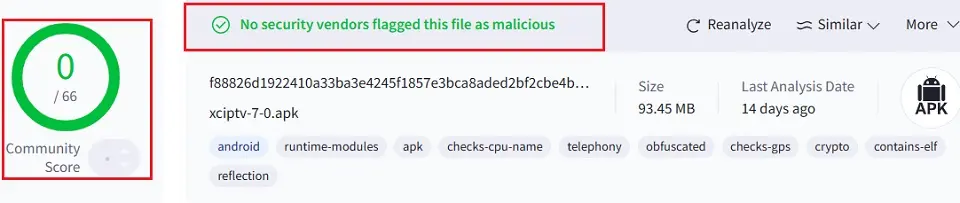
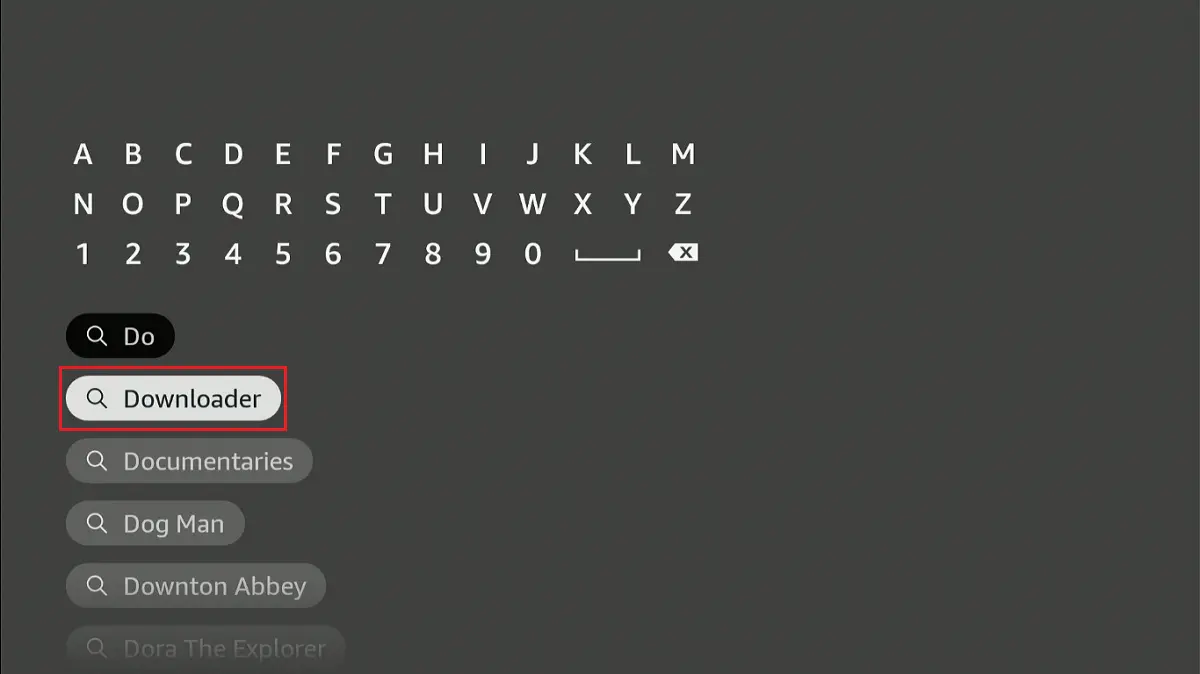
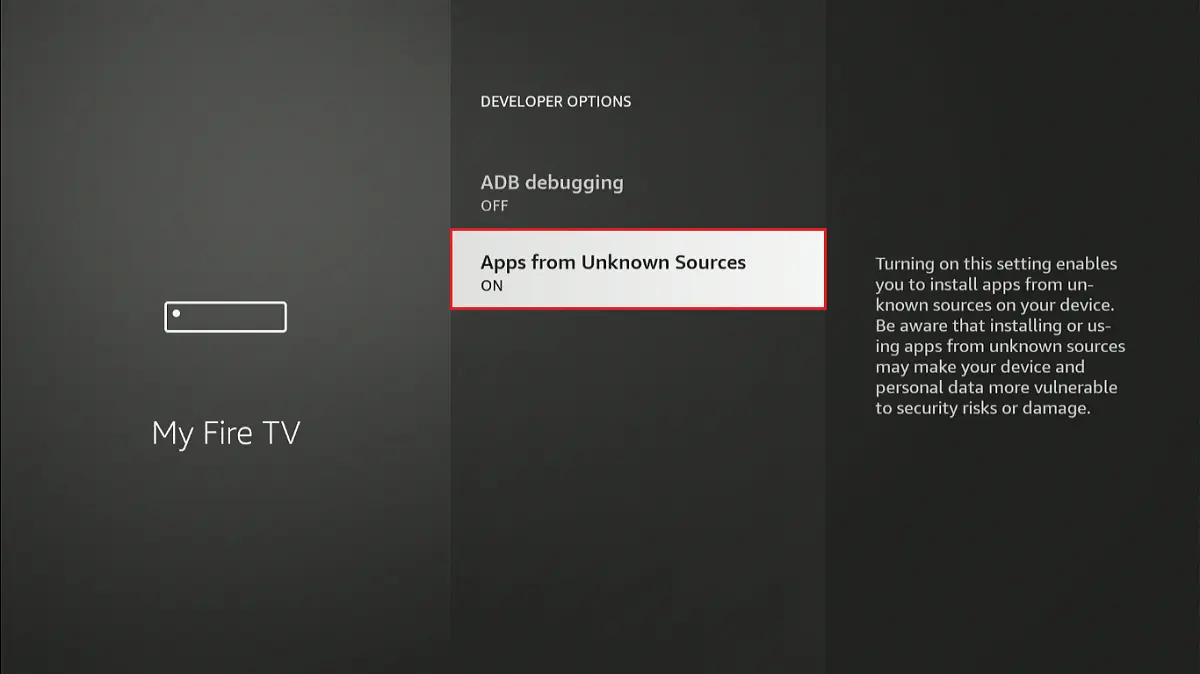
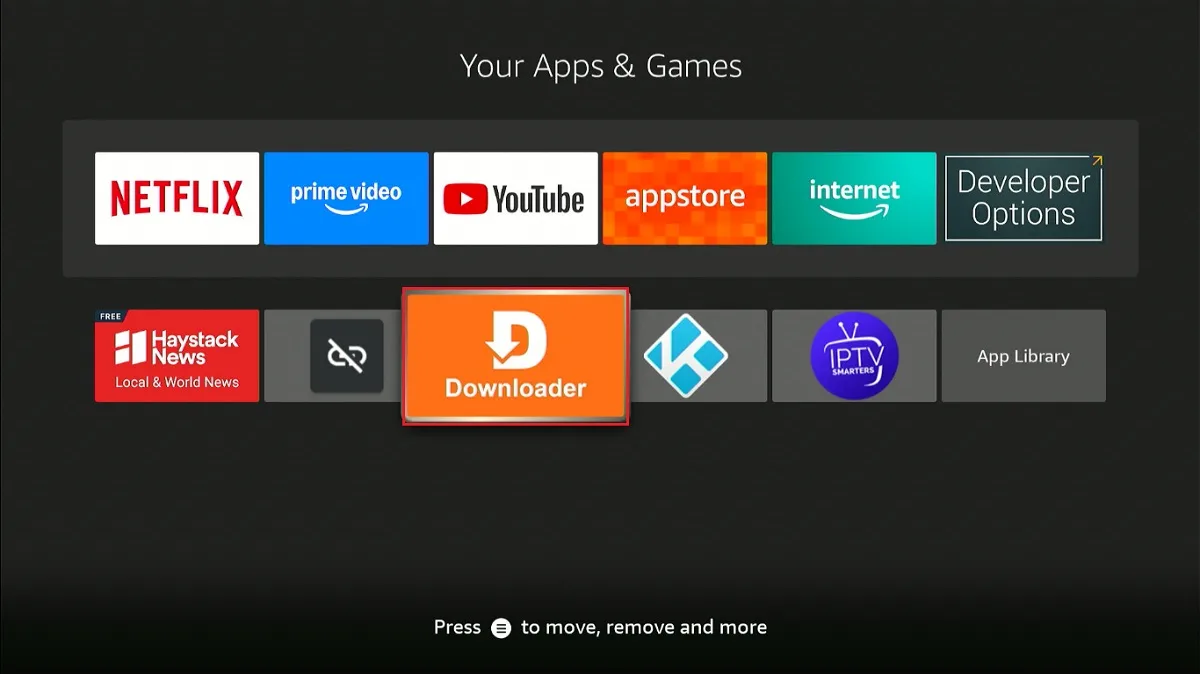
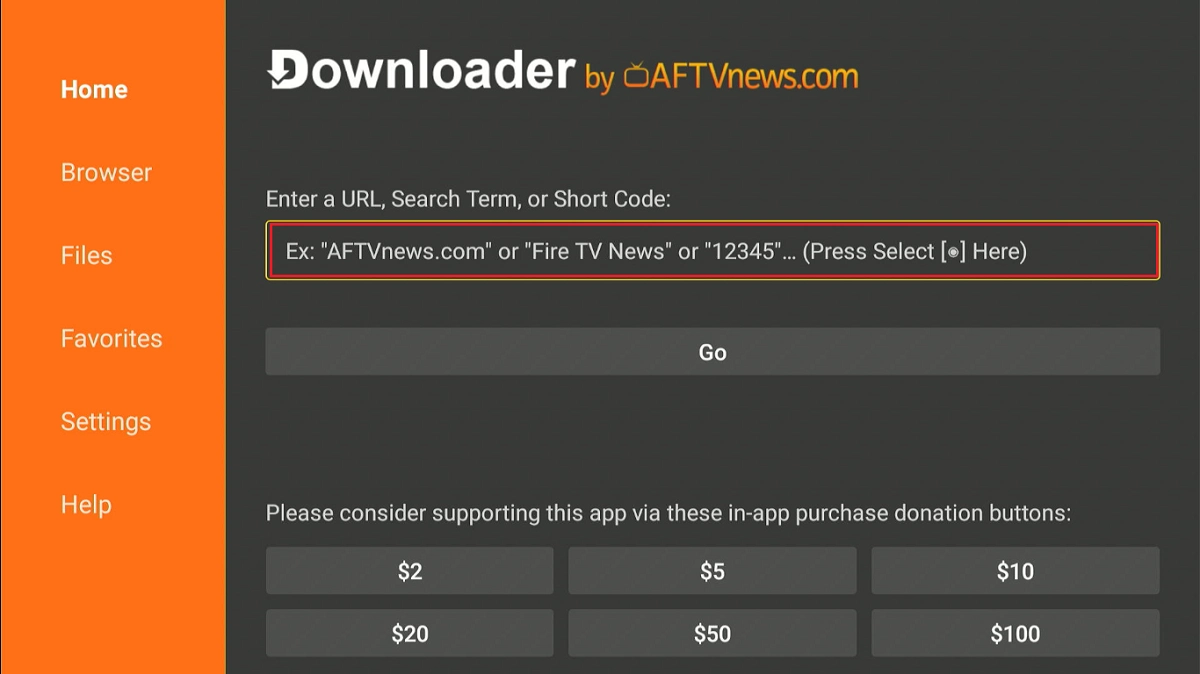
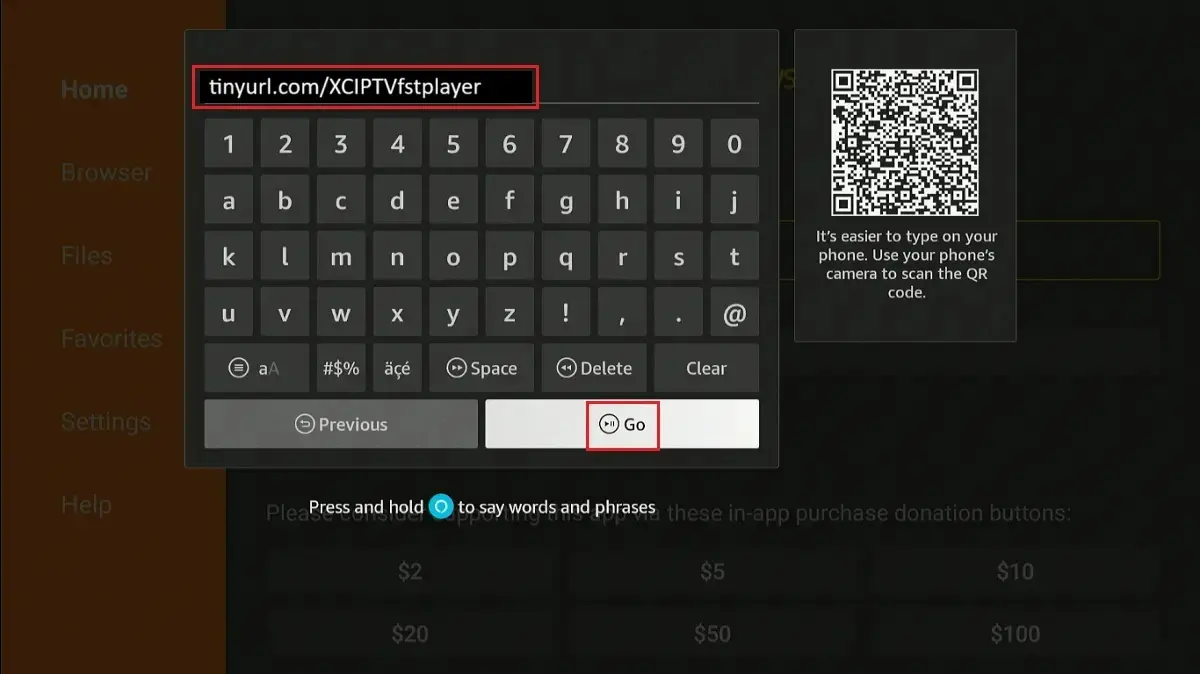
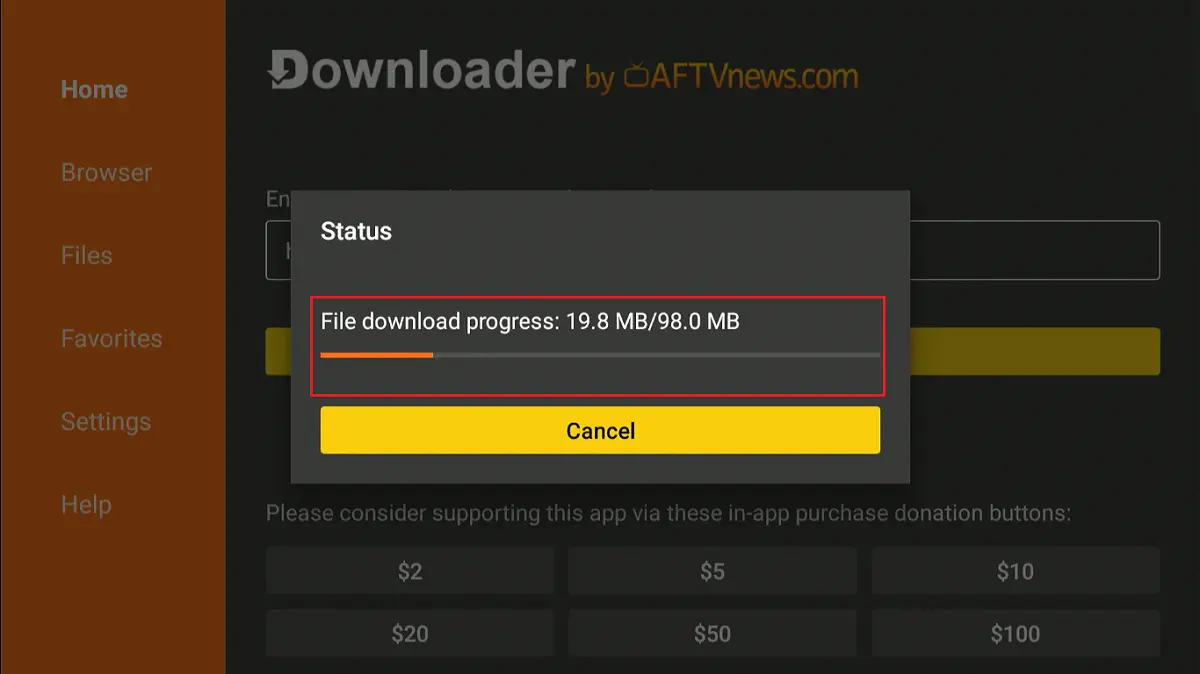
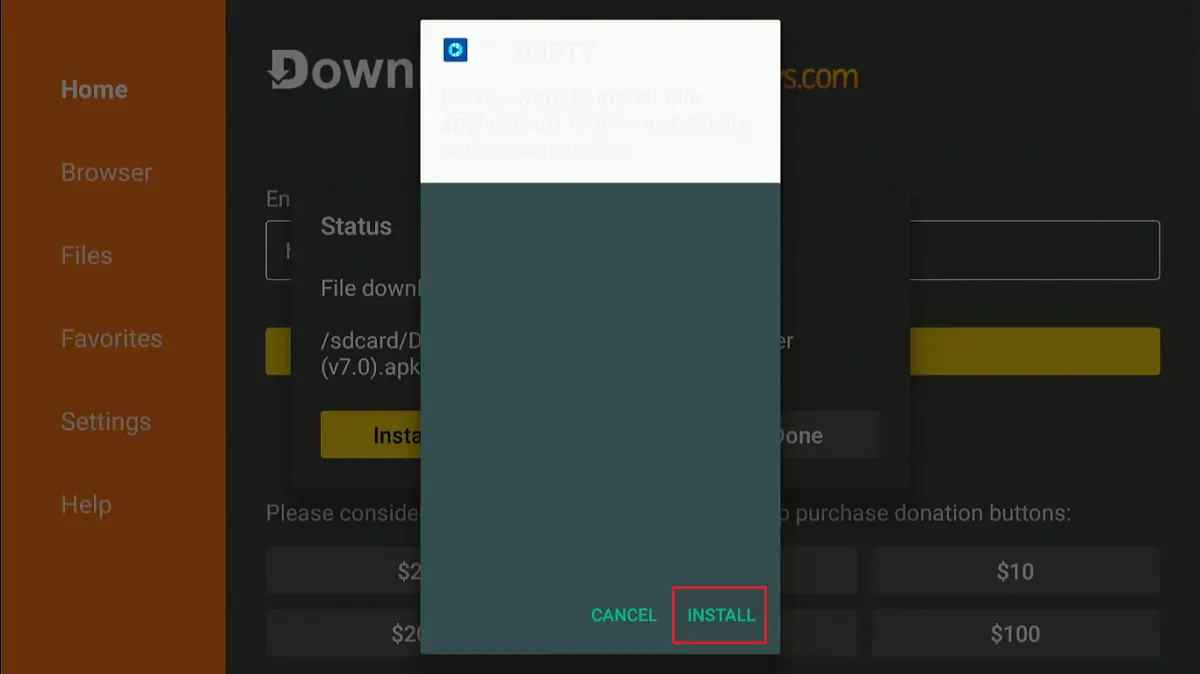
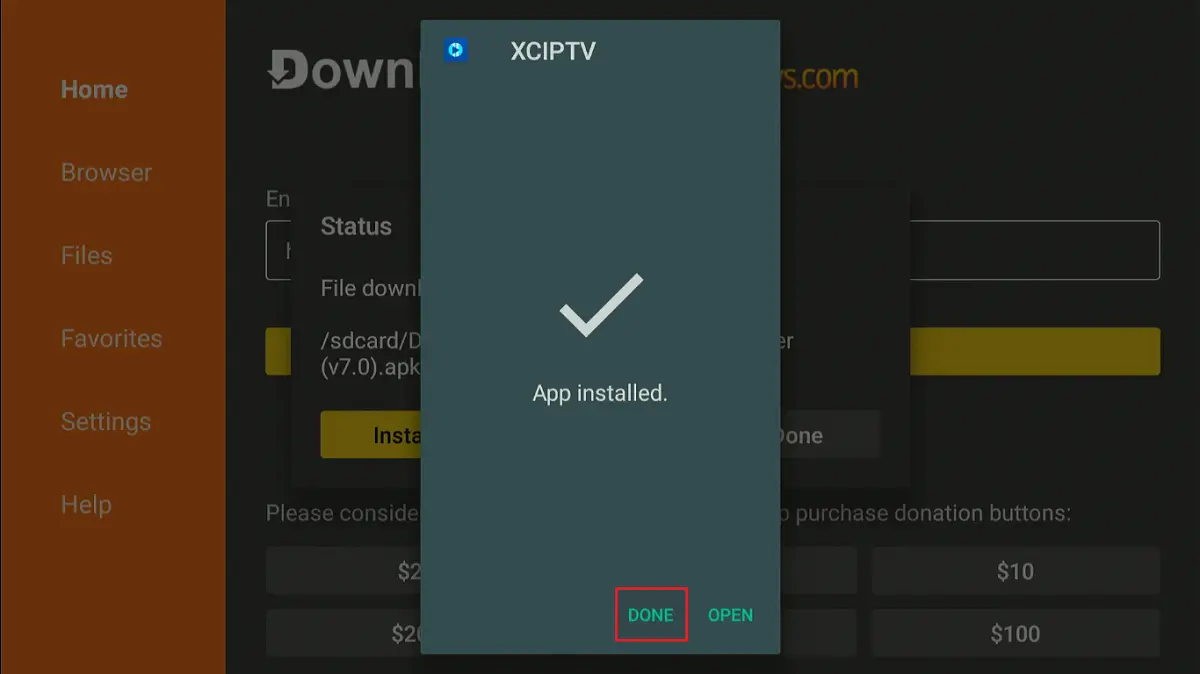
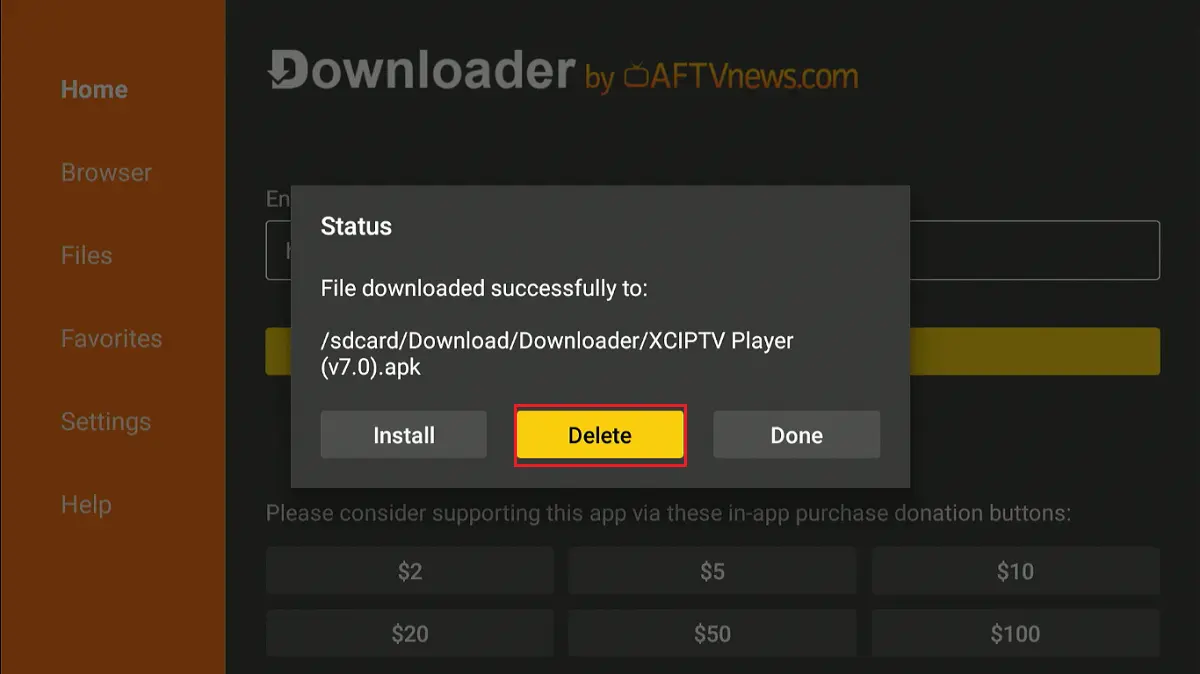
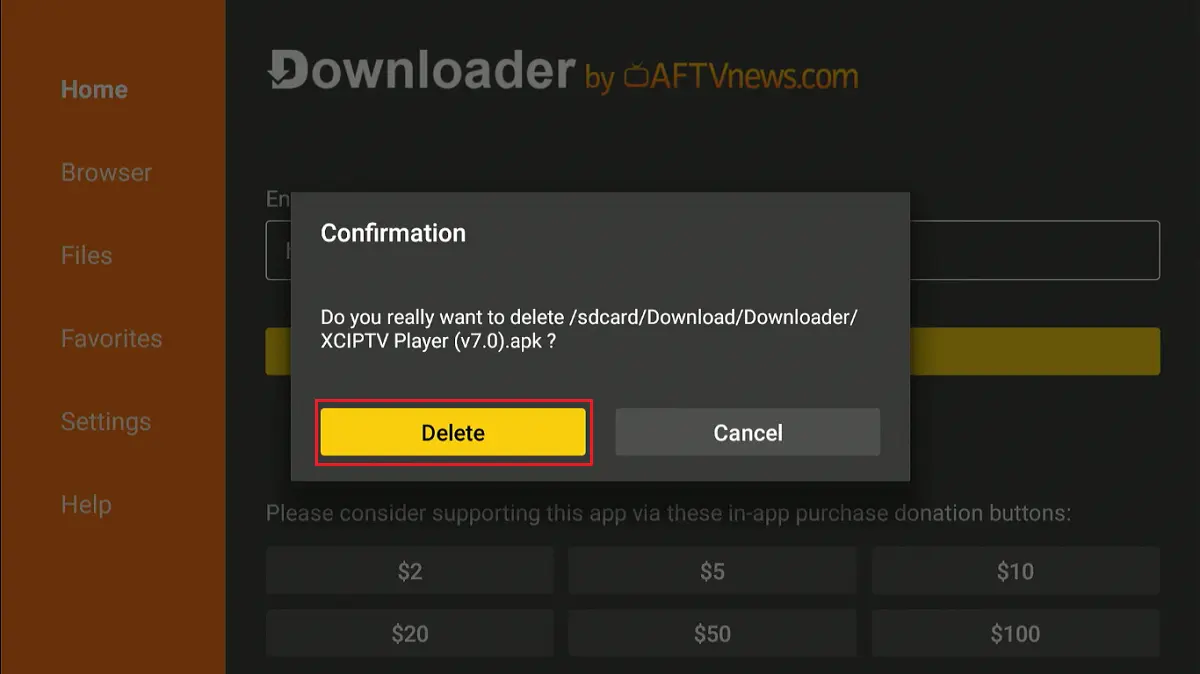
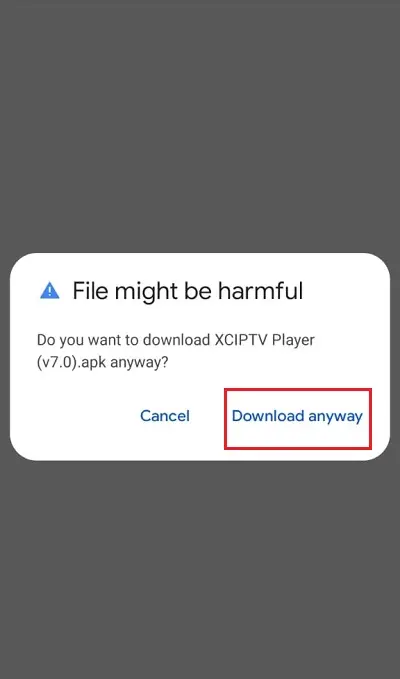
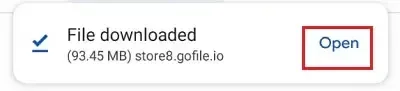
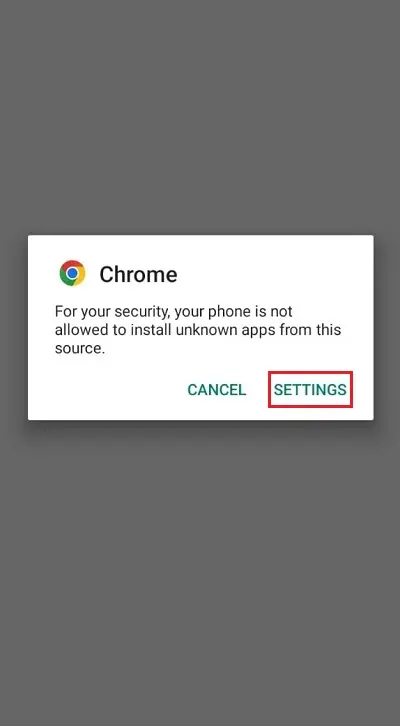
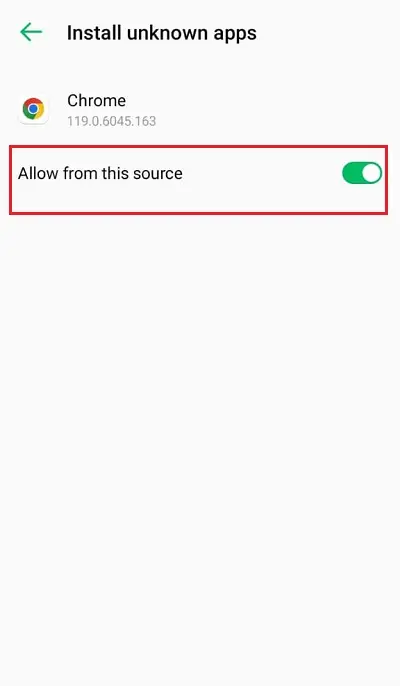
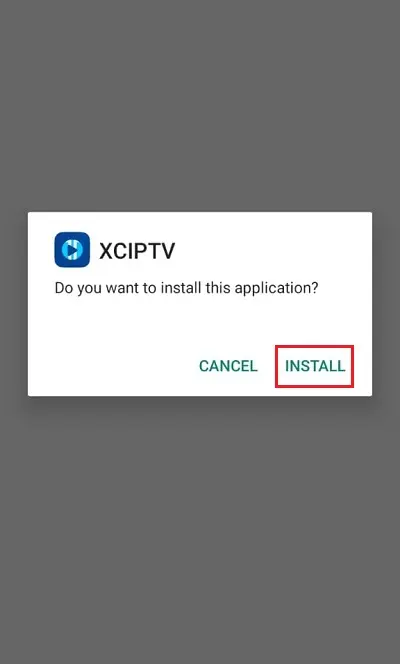
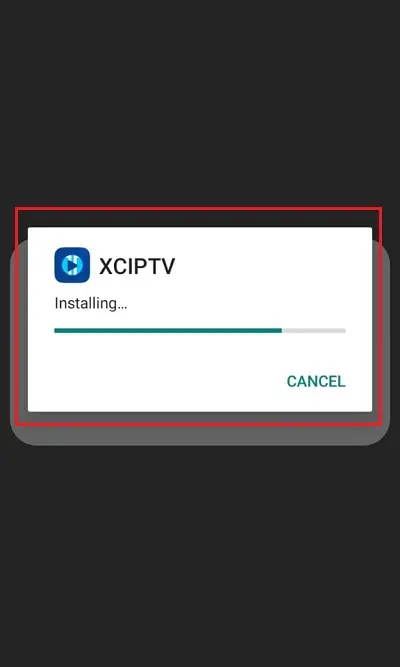
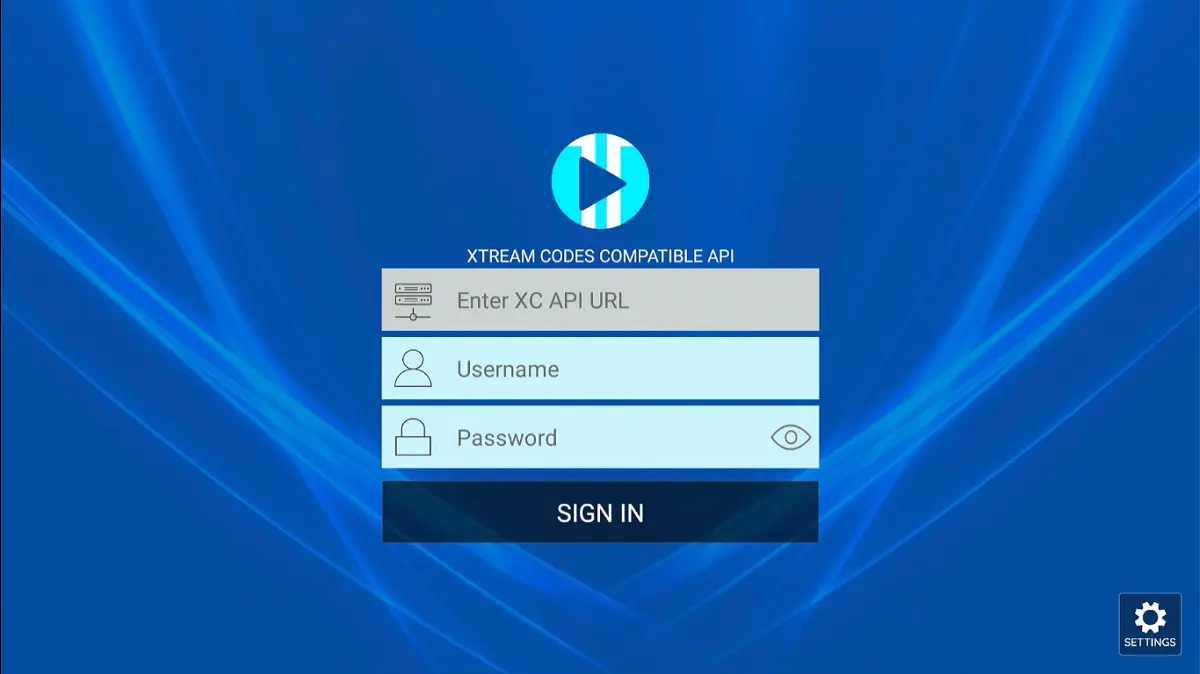
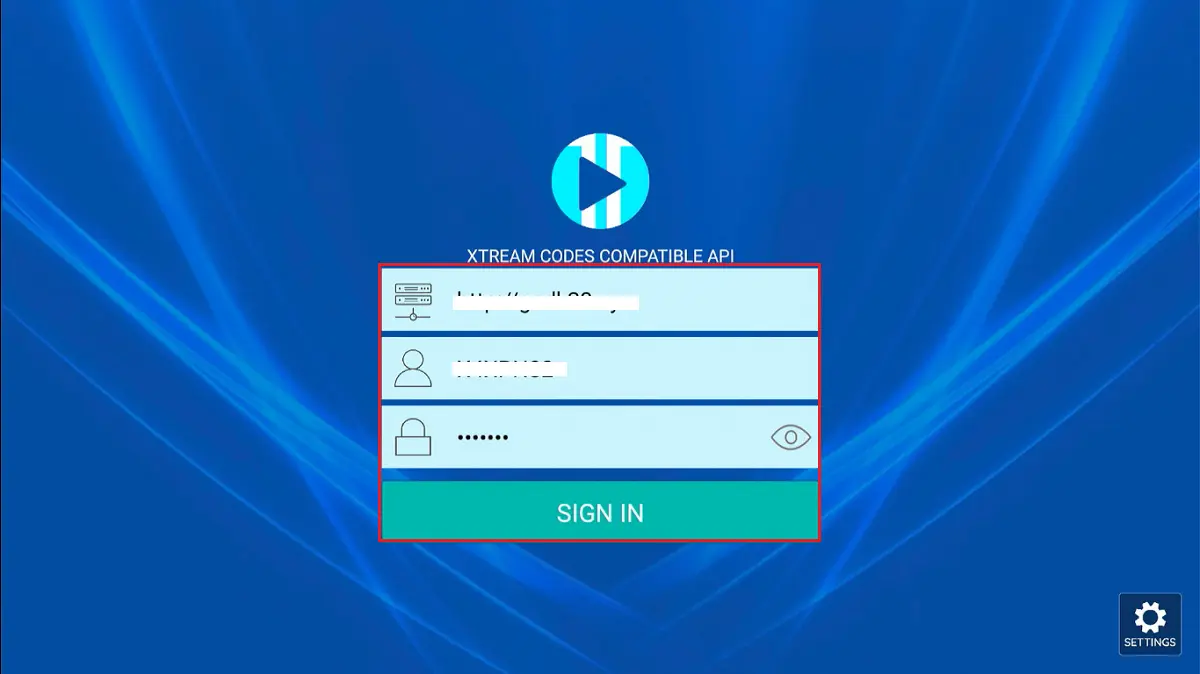
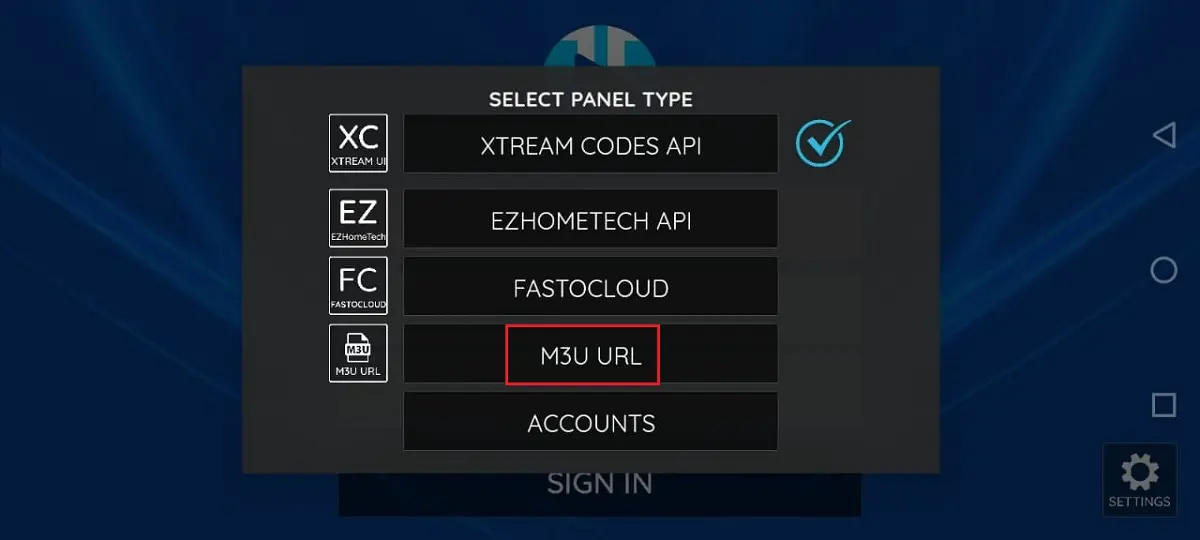
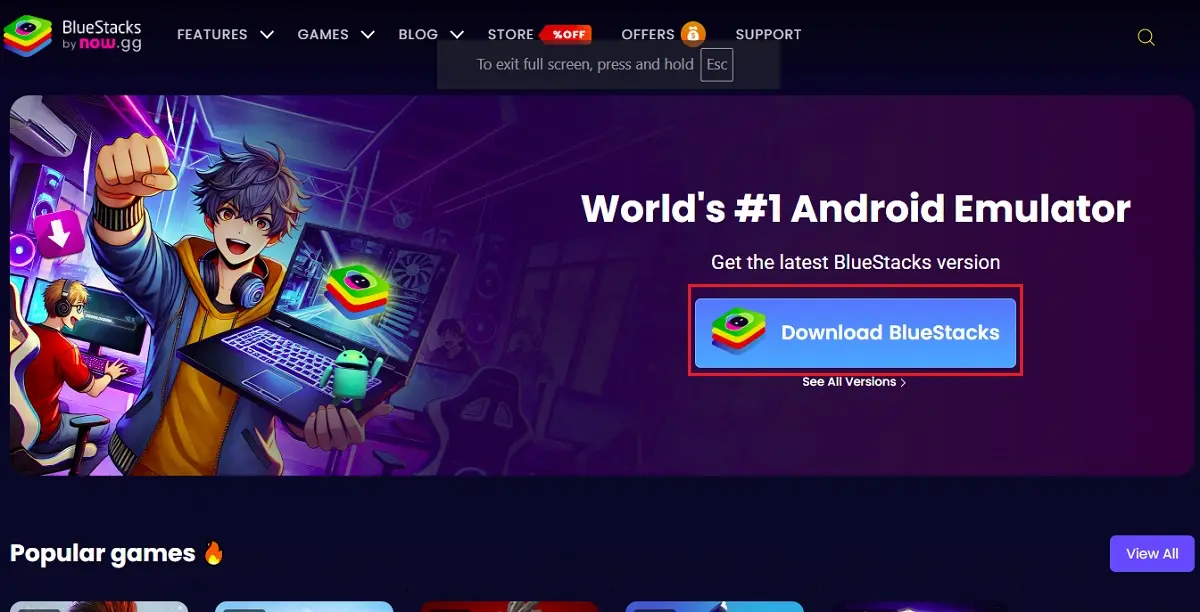
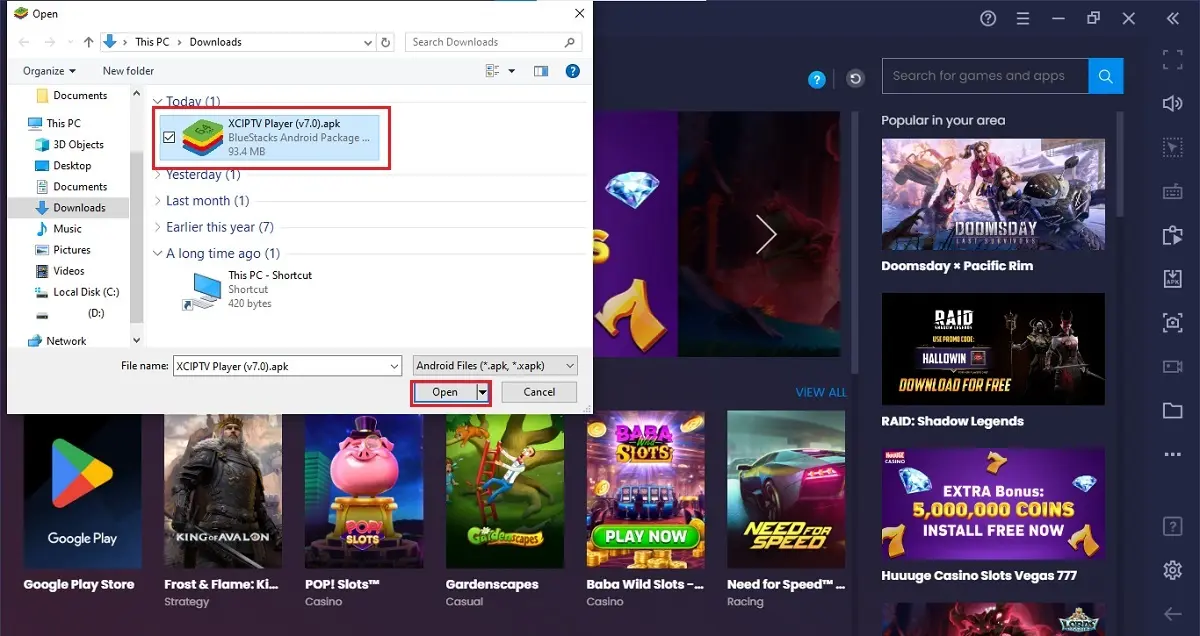
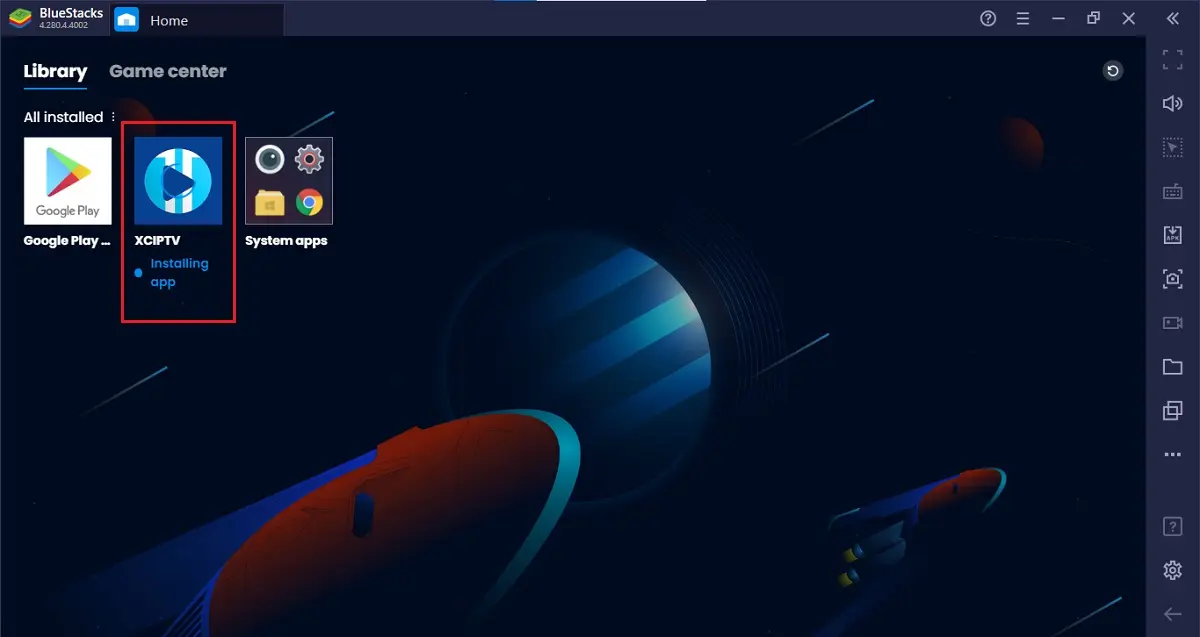
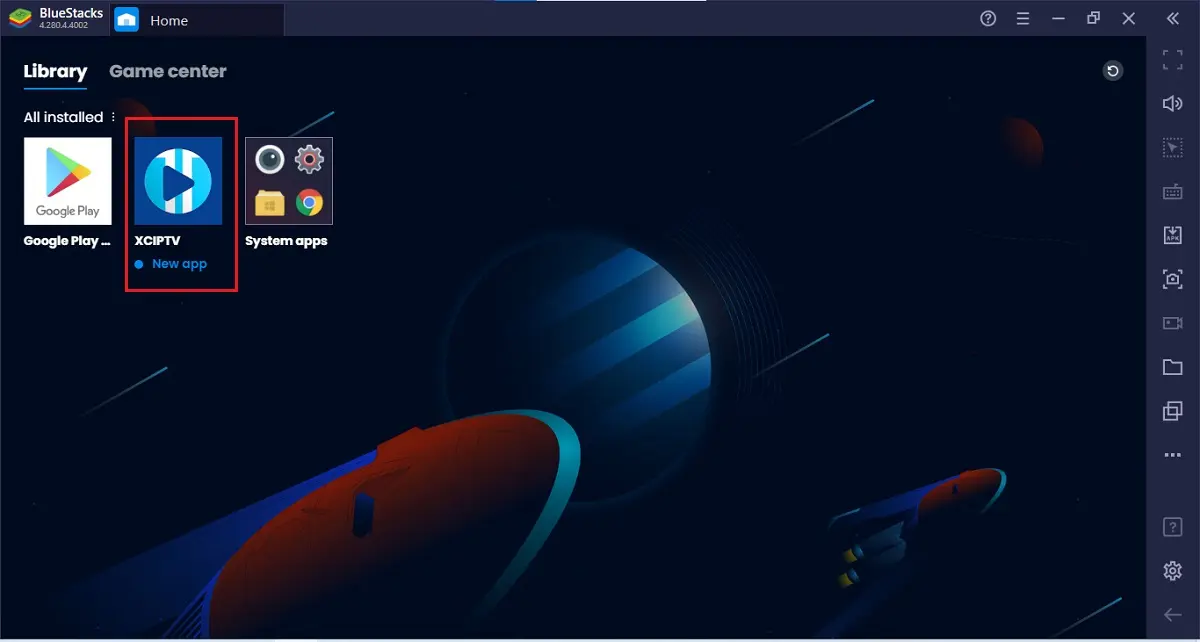
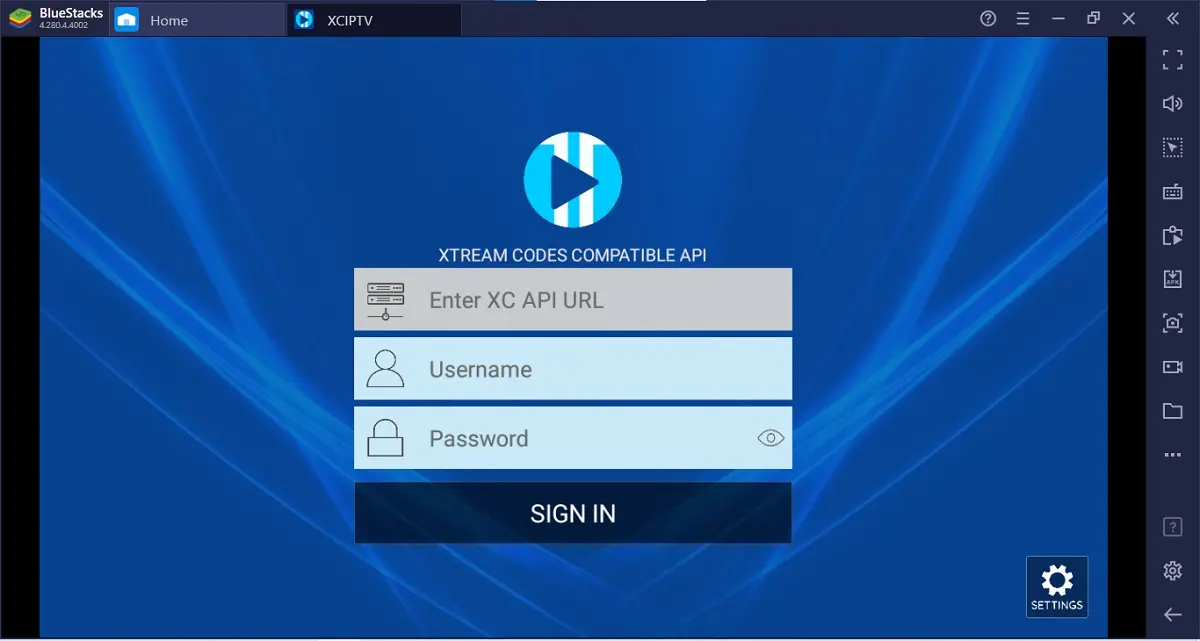
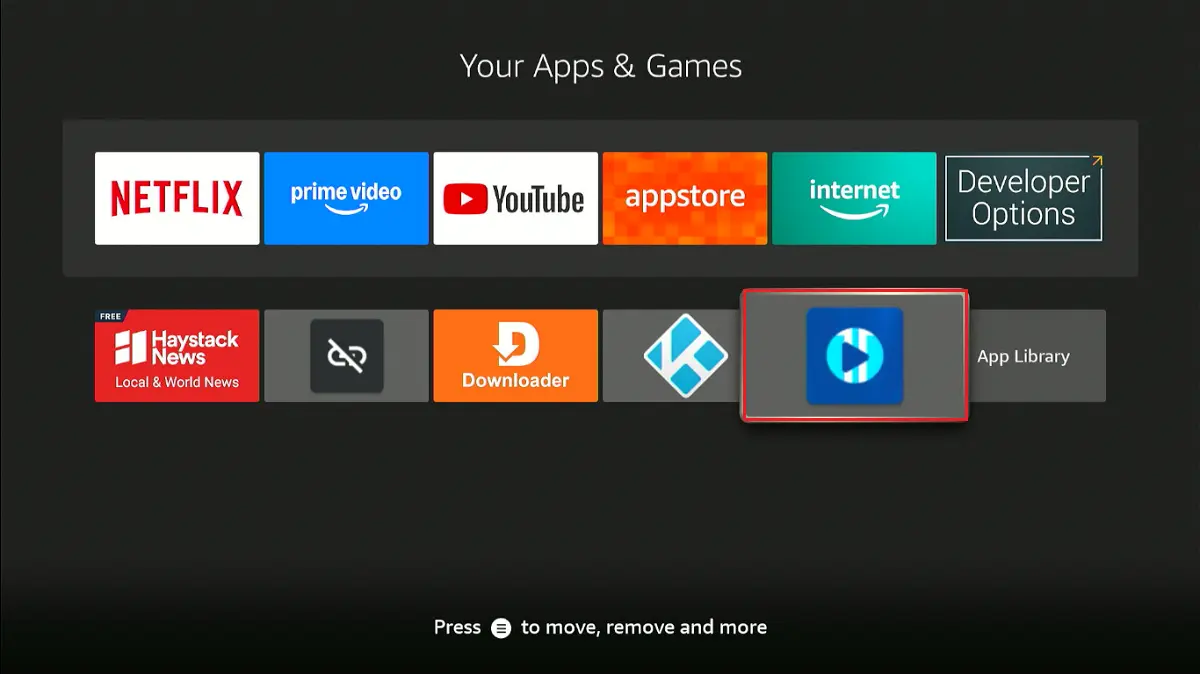
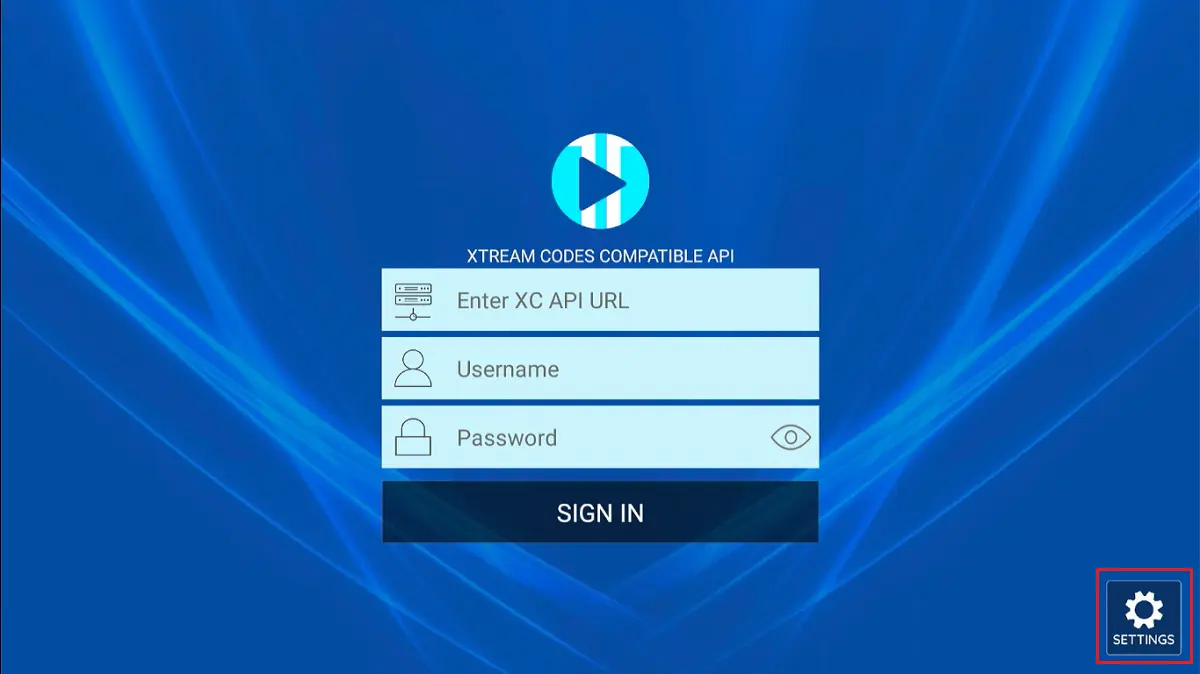
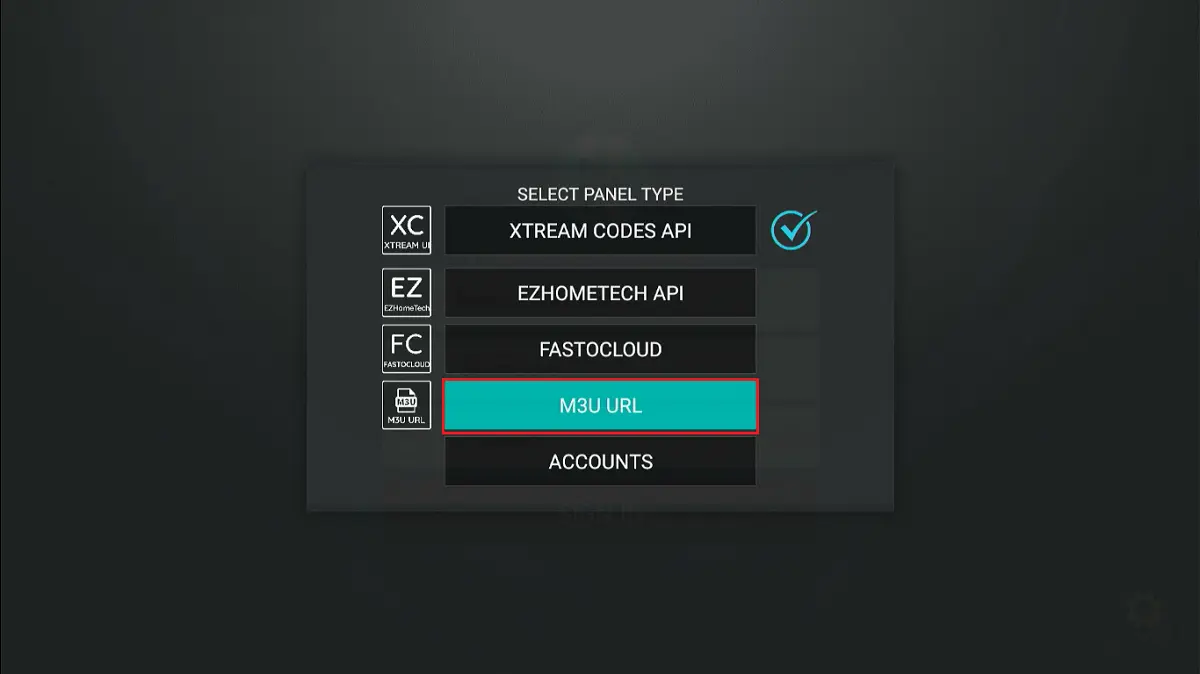
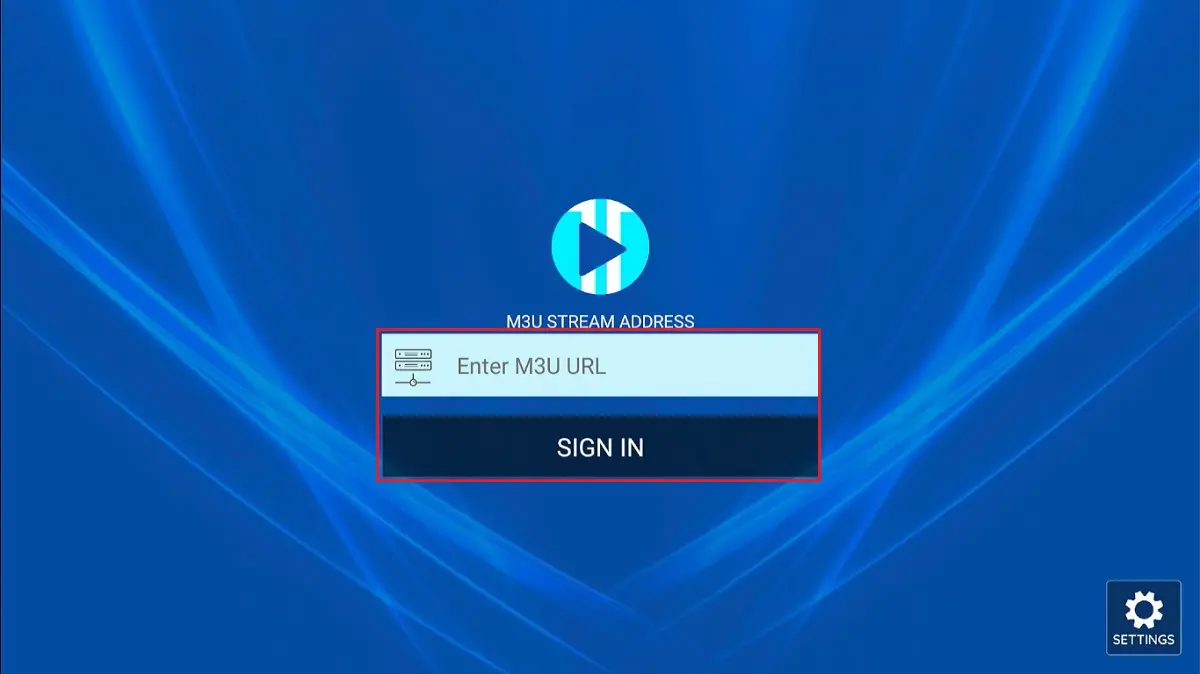
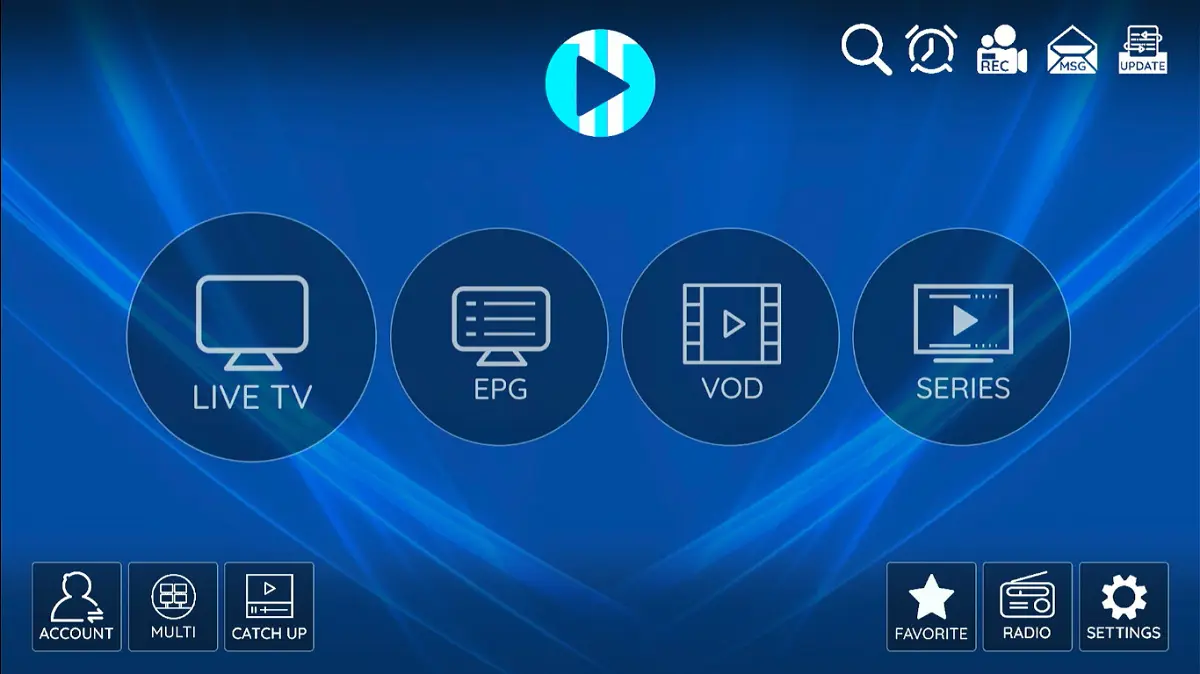
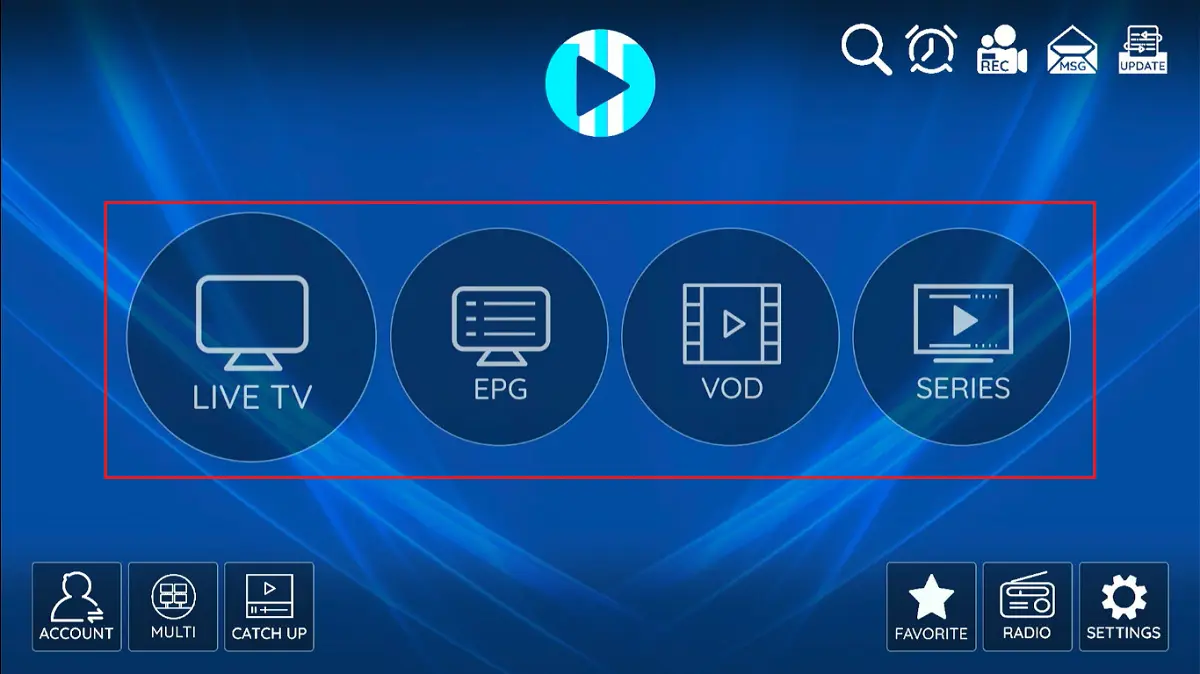
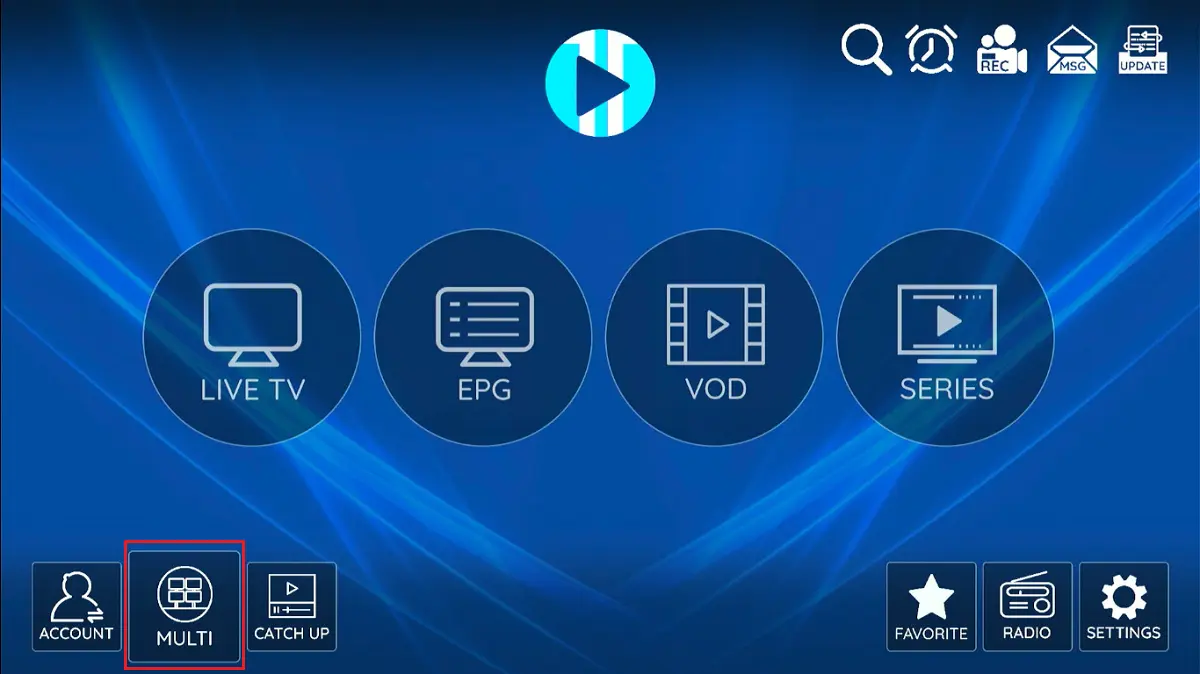
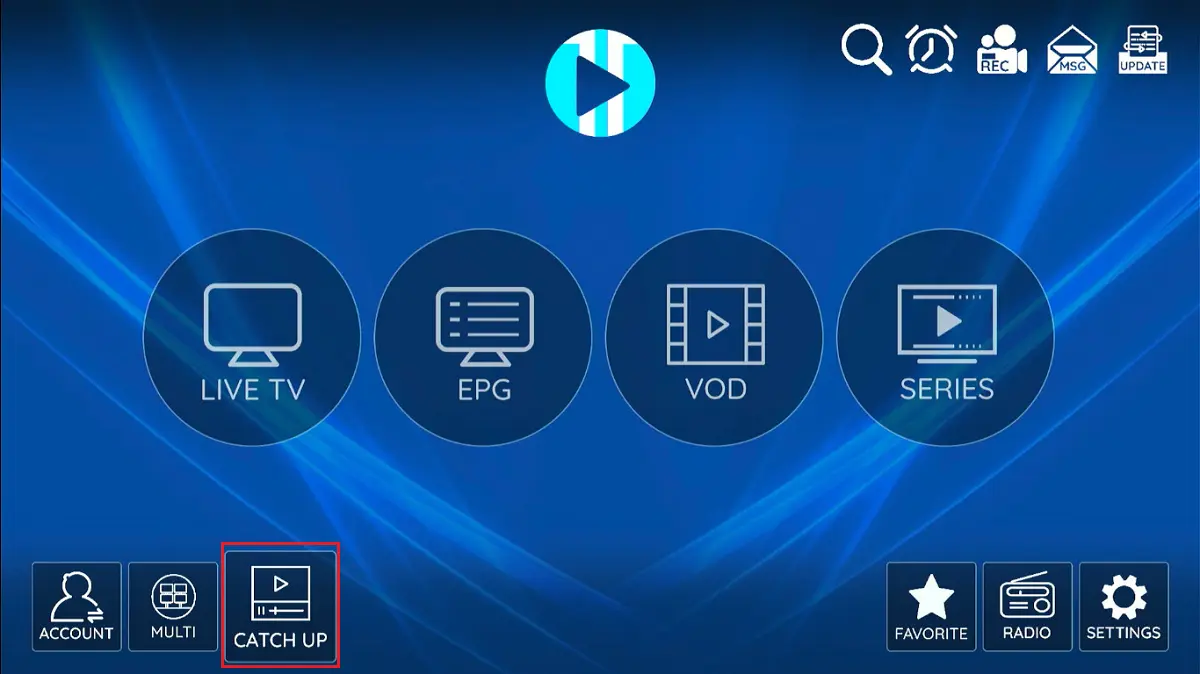
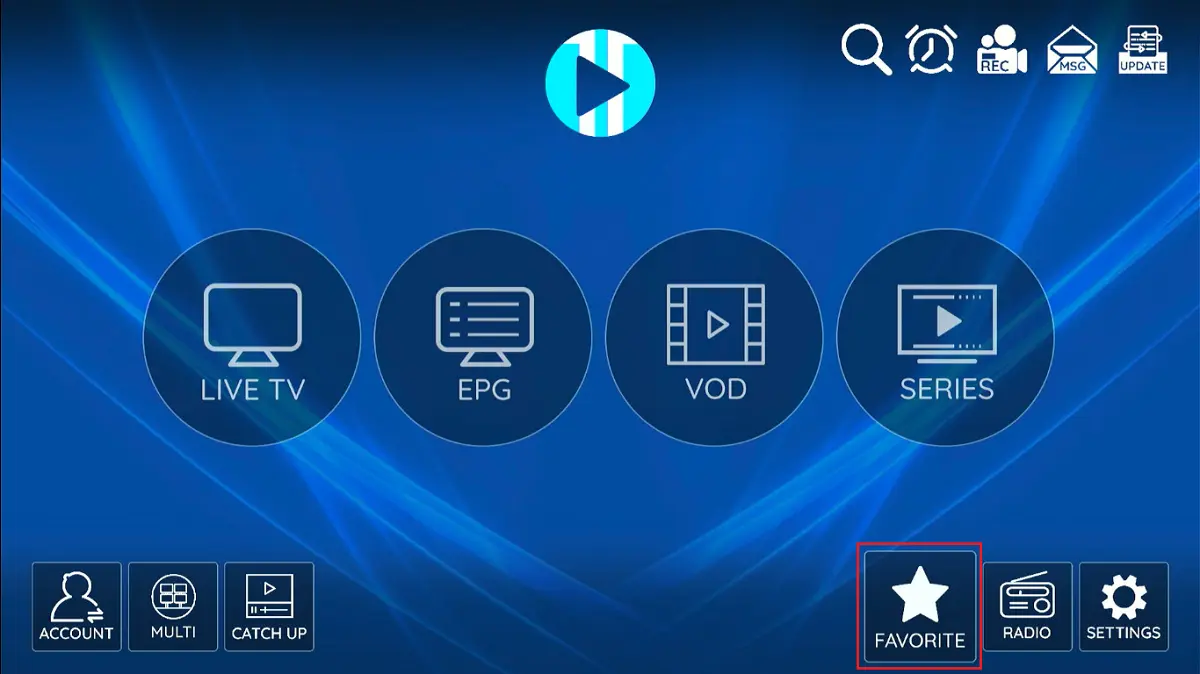
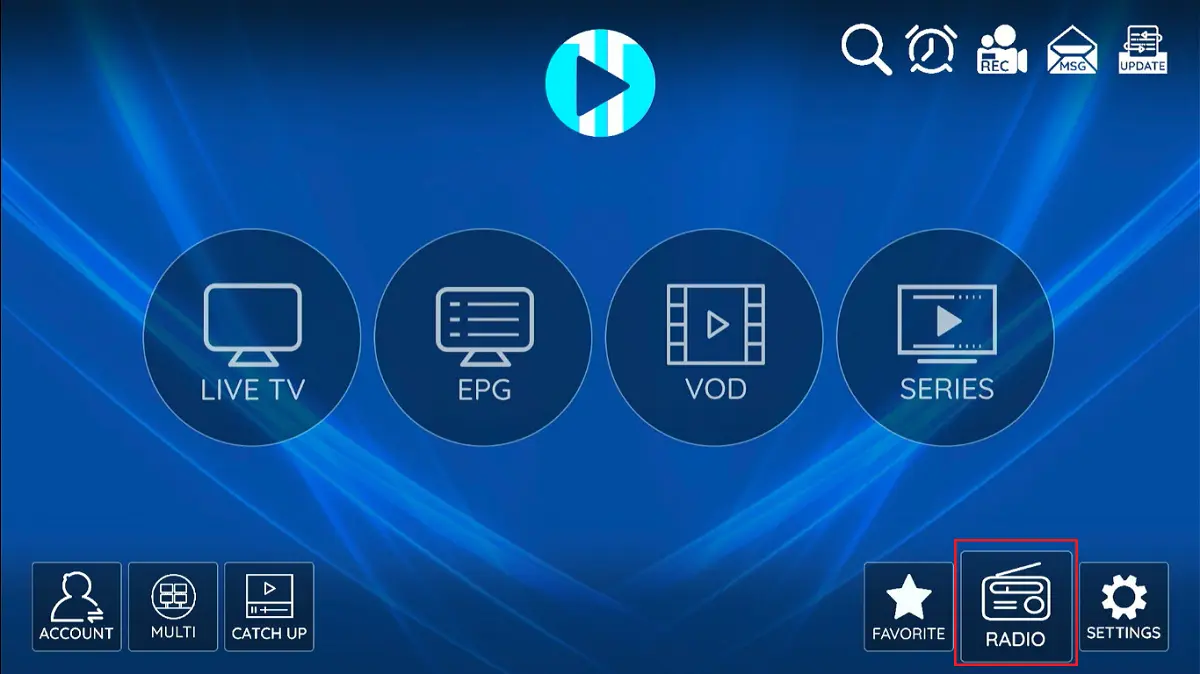
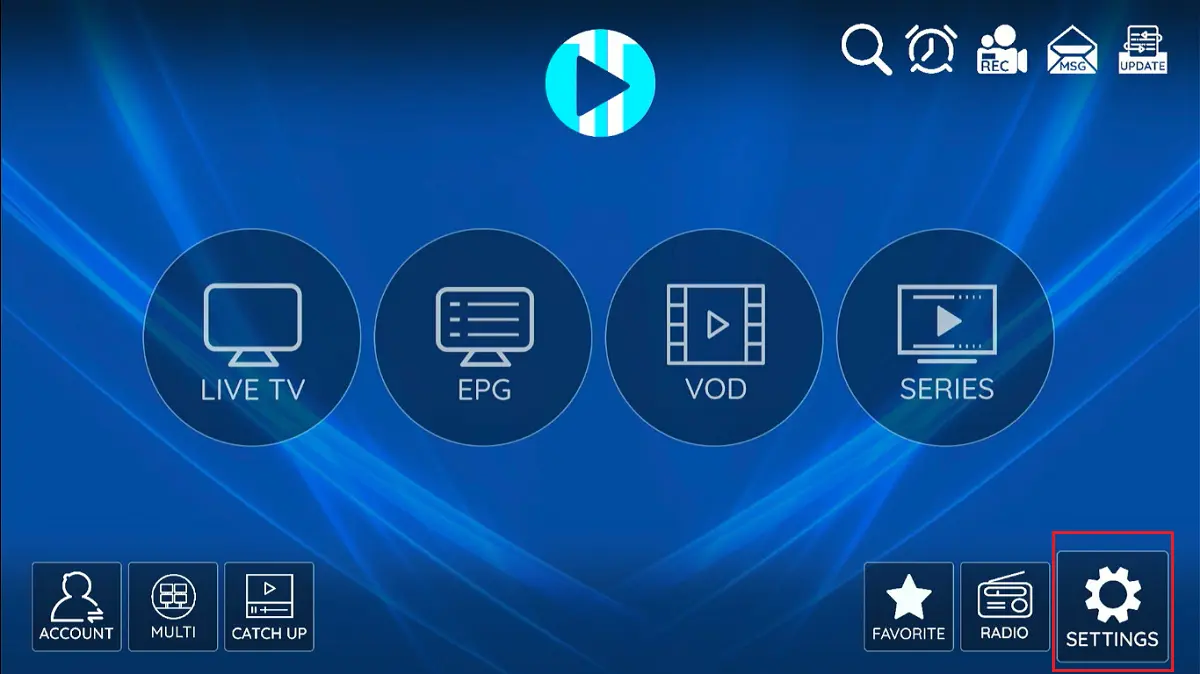
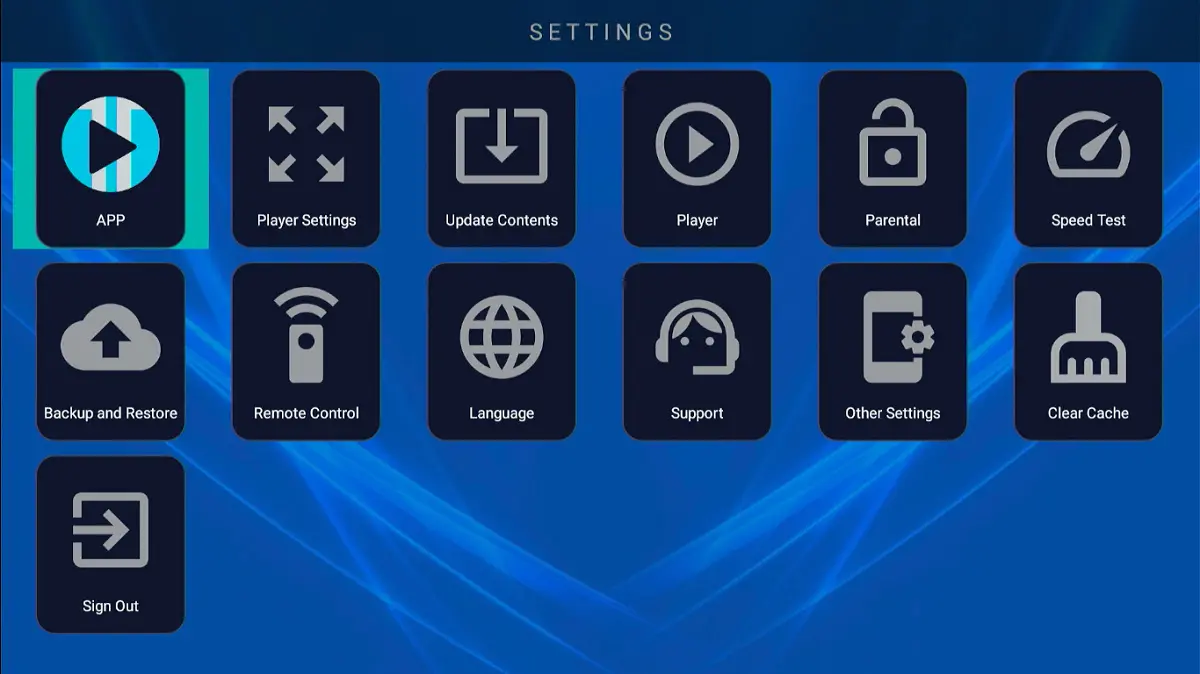
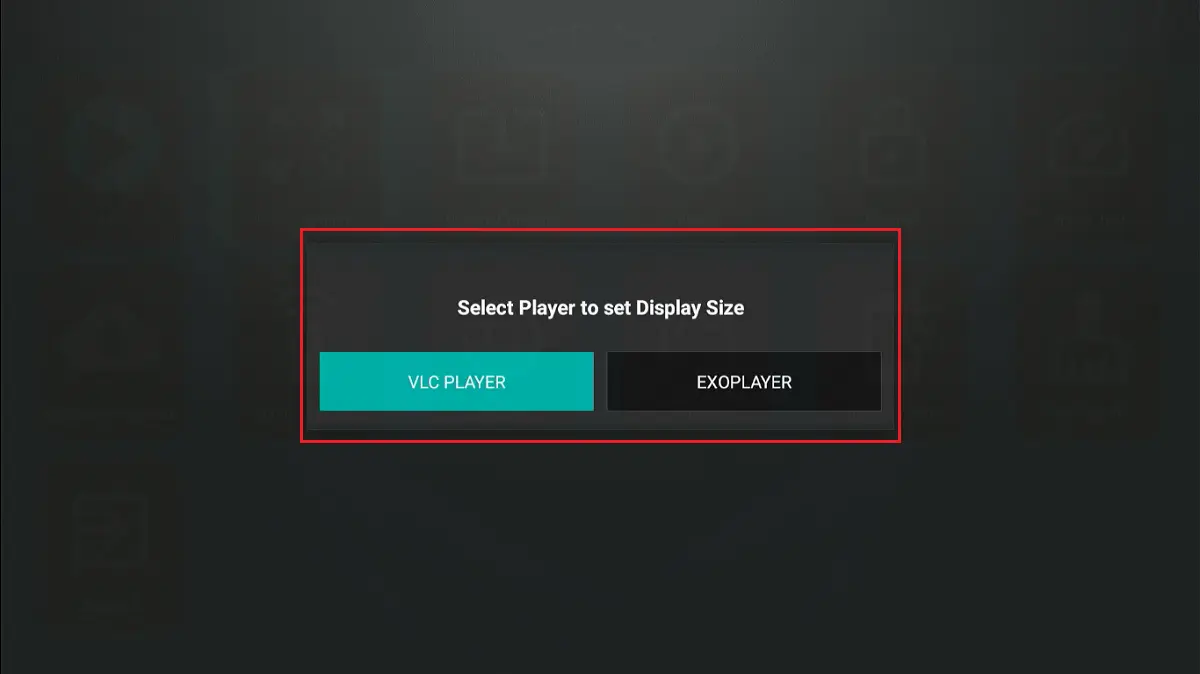
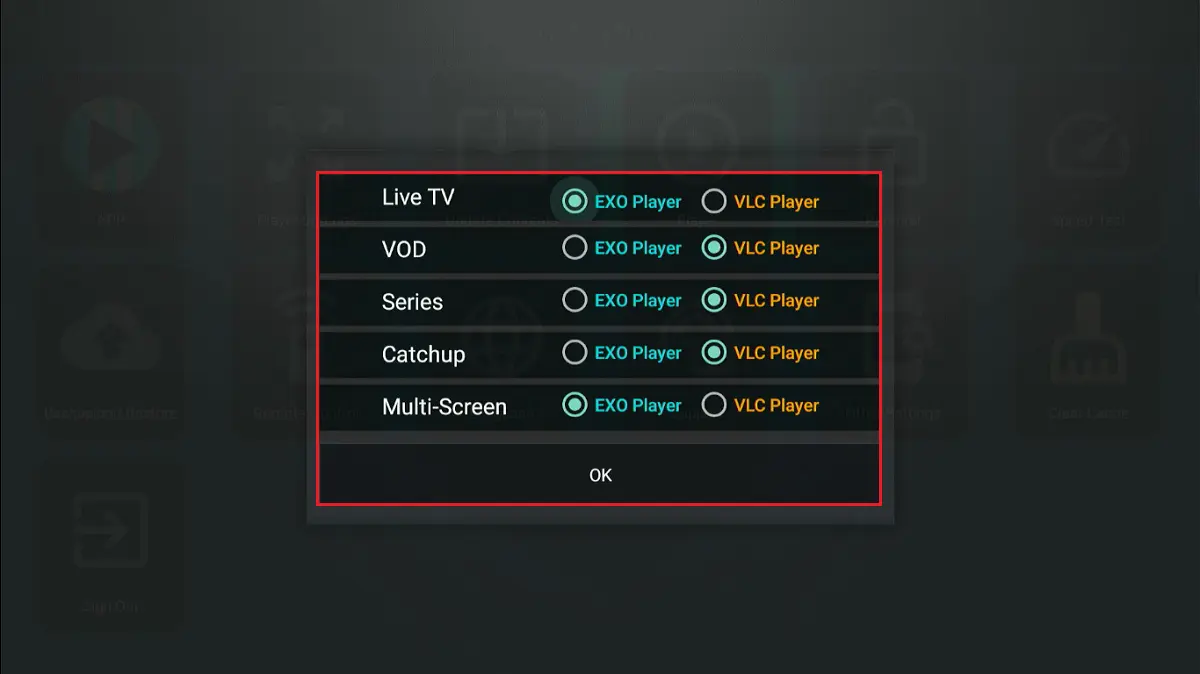
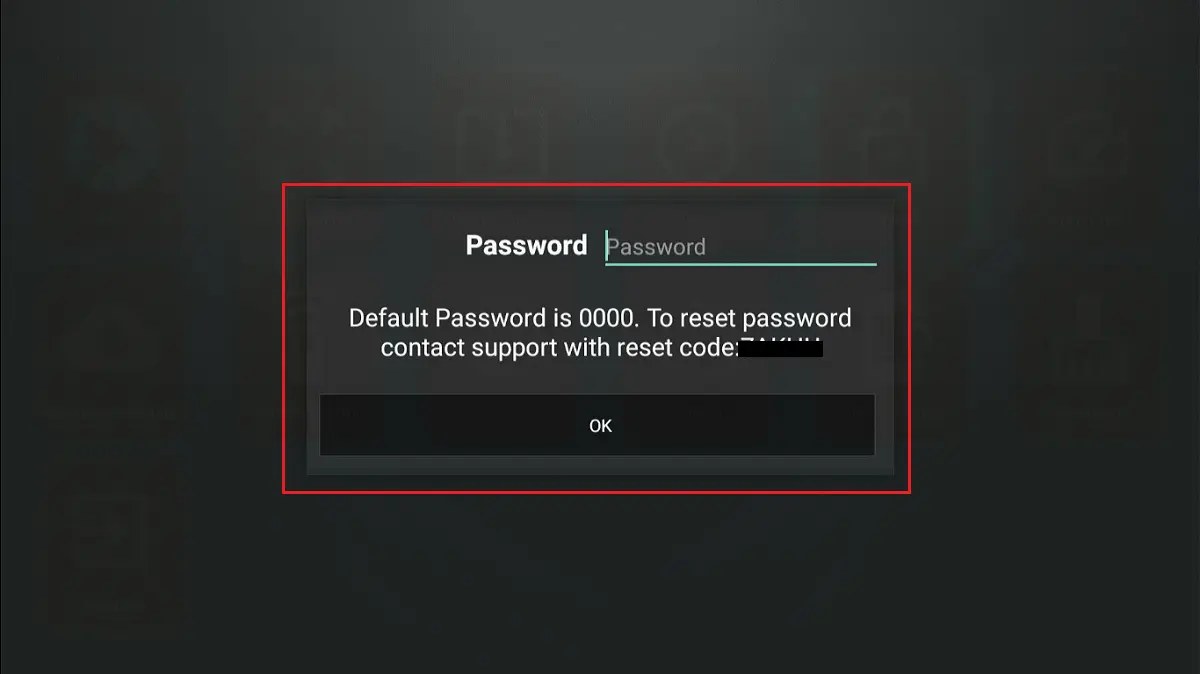
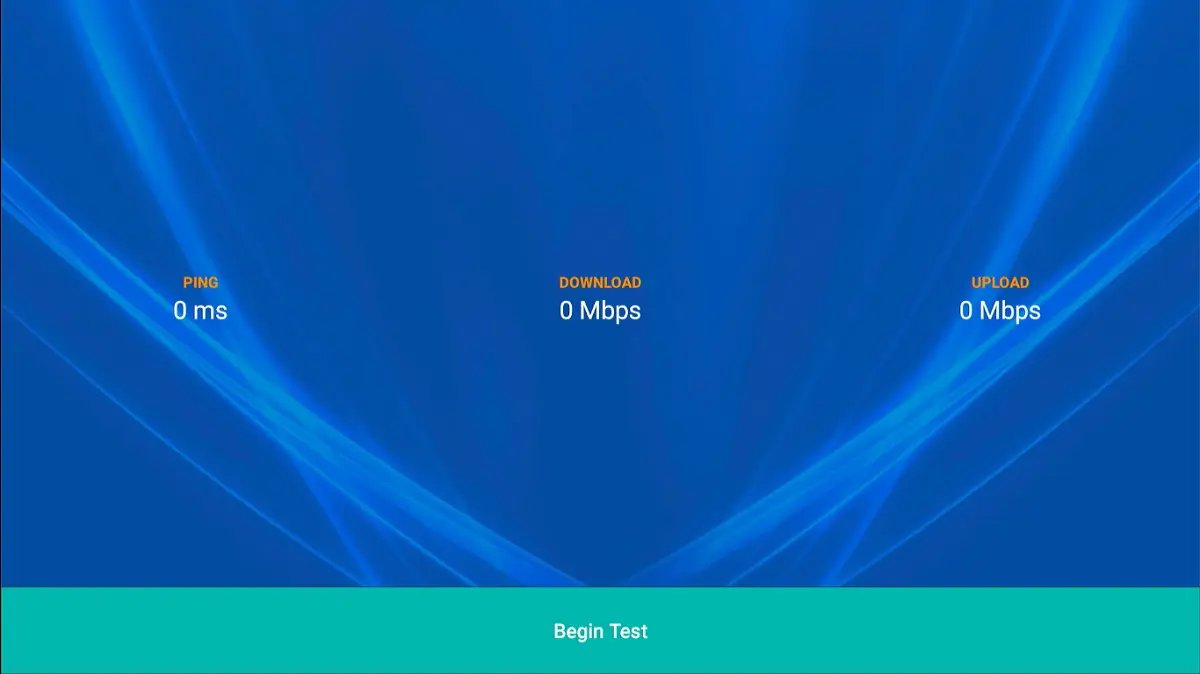


Leave a Reply