In this tutorial, I will show you how to install Xumo Play on FireStick via the Amazon App Store. I have also provided the steps to sideload the Xumo Play FireStick app in geo-restricted countries. In addition, you will find the detailed steps to install the Xumo Play addon on Kodi and brief instructions to get this app on Android TV Boxes, Android Mobiles, and iOS devices.

What’s Xumo Play (Xumo TV)?
Xumo Play (formerly known as Xumo TV) is a free-to-download and free-to-use Live TV and on-demand streaming platform in the United States. Xumo TV offers a decent collection of cable TV channels, including:
-
- Fox Sports
- NBC News
- Bloomberg
- Fail Army
- Funny or Die
With Xumo Play, you can also explore an extensive library of on-demand content, including movies, news programs, sports content, and more. However, it doesn’t offer app sign-in, so there is no way to sync viewing data (such as favorites, history, etc.) across devices.
Xumo Play is completely free and does not require a subscription. You don’t need to register for an account or log in to the app. Just install Xumo Play on FireStick and start streaming right away.
Xumo is also part of our collection of best apps for FireStick.
Note: The app is ad-supported. Therefore, you will run into commercials from time to time.
Attention FireStick Users
Governments and ISPs across the world monitor their users' online activities. If you use third-party streaming apps on your Fire TV Stick, you should always use a good FireStick VPN and hide your identity so your streaming experience doesn’t take a bad turn. Currently, your IP is visible to everyone.
I use ExpressVPN, the fastest and most secure VPN in the industry. It is very easy to install on any device, including Amazon Fire TV Stick, PC, Mac, and Smartphones. Also, it comes with a 30-day money-back guarantee. If you don't like their service, you can always ask for a refund. ExpressVPN also has a special deal where you can get 4 months free and save 61% on the 2-year plan.
Read: How to Install and Use Best VPN for FireStick
Features of Xumo TV Play
Here are some important features of Xumo Play:
- Has an extensive collection of Live TV channels and on-demand content, including tons of movies & TV shows.
- You can sort and filter content in popular and familiar categories, including Most Popular, News, TV & Movies, Sports, and more.
- Many popular channels are available, including NBC News, Fox Sports, Today, Newsy, Bloomberg, TIME, USA Today, and CBSN.
- It is completely free and legal.
- FHD 1080p streaming quality is available.
- Available via official channels on various devices, including FireStick, Android TV, Android & iOS Mobiles, Roku, and more.
- This service also has an official addon for Kodi called Xumo TV.
How to Install Xumo Play on FireStick
Note: Xumo Play was available as Xumo TV on Amazon Sore.
Xumo Play is currently only available in the US region of Amazon App Store. If your Amazon account’s country isn’t set to the United States, you won’t be able to download and install Xumo Play via the Amazon App Store. If you don’t live in the US, I have provided the steps to install and use Xumo Play later in the guide.
If you live in the US, here are the steps to install Xumo Play:
1. Navigate to the top and select the Menu bar. Now, select Find.
2. Select Search.
3. Type the app’s name. Xumo will appear. Click Xumo Play.
4. Click the Xumo Play app icon on the next screen.
5. Now, click the Get option if you are installing the Xumo FireStick app for the first time.
6. FireStick will download and install the app. It will take a minute or probably two. Wait!
7. When the app has been installed, a notification will appear – Xumo Play Ready to launch!
You may also access the app from the Your Apps & Channels section on FireStick (demonstrated later in the guide).
How to Sideload Xumo Play on FireStick via Downloader
Note: Skip this section if you have already installed Xumo TV on FireStick.
If you live outside the US and haven’t set your Amazon Account’s region to the US, you won’t be able to access Xumo Play via the Amazon App Store. However, you can sideload the APK on FireStick.
While you can sideload the Xumo Play app, you will need a VPN on FireStick.
A VPN will hide your location and let you unblock content on the Xumo Play app. In fact, with a VPN, you can unblock content on other streaming platforms, such as Netflix and BBC iPlayer. In addition, a VPN provides security and lets you stream safely. It maintains your online identity and privacy.
ExpressVPN is one of the best VPNs for FireStick. It works with nearly every device, including Amazon Fire TV. You can get 4 months free and save 61% on its 2-year plan. ExpressVPN offers a 30-day risk-free money-back guarantee (no questions asked) if you change your mind.
Read: How to Install and Use a VPN on FireStick
Preparing FireStick to Sideload Xumo Play APK via Downloader
Here are the quick steps to prepare your FireStick for sideloading:
1. Go to Find > Search and search for Downloader. Open the app’s dashboard and click Get/Download.
2. Go to Settings from Fire TV’s home screen. Scroll down and open My Fire TV. Next, open Developer options.
You will see one of the following options, depending on your Fire OS version:
- Fire OS 7 and newer: Install Unknown Apps → select Downloader and enable it.
- Fire OS 6 and older: Apps from Unknown Sources → turn it On.
3. Enable the Downloader app.
Sideload Xumo Play APK on FireStick
Here are the steps:
1. Open the Downloader app and dismiss the prompts that appear on the first run. You are now on the main screen of the Downloader (the Home tab in the left menu is activated by default). Click Browser.
2. Select the URL bar on the top.
3. Enter firesticktricks.com/xumo and click Go.
Disclaimer: FireStickTricks.com does not host any third-party APKs or URLs.
4. Click Go.
5. Wait for the Xumo Play APK to download on your FireStick.
6. Once downloaded, Downloader will automatically stage Xumo Play for installation. Click INSTALL.
7. Wait for Xumo Play to get installed.
8. Wait for the app to get installed. Then, click DONE.
9. The Xumo Play APK now serves no purpose. It’s only taking up space on your FireStick. So, let’s delete it. Click Delete.
10. Choose Delete once again to confirm the deletion of the Xumo Play APK.
How to Setup Xumo Play on FireStick
Xumo Play is a straightforward app that you quickly get used to. If you plan to use Xumo frequently, move it to the FireStick home screen. This will give you easy access to the app.
Note: Do not forget ExpressVPN if you use Xumo Play outside the US.
Click the Three-Tiles button on the right side of your screen.
Navigate to the Xumo Play icon, but don’t open it. Instead, click the Menu button on your FireStick.
Now, select Move.
Now move Xumo Play to your desired position (top row is recommended) and press Select on your FireStick remote to save the position.
How to Use Xumo Play on FireStick
Please follow these steps:
Select Xumo Play to launch it.
Wait for Xumo Play to load.
Here is the main screen of the Xumo Play app on FireStick, the Live guide. Here, you can sort live TV channels by categories like Recommended, My Favorites, News, Weather, etc.
You will find the following options in the left menu:
Discover: Contains multiple content, including live TV shows, movies, etc., for you to explore.
Free Movies: Lets you access the on-demand movies
TV Shows: For on-demand TV shows.
Networks: A separate section for live channels, including various programs.
Settings: This section contains options like Closed Captions (CC), Additional information, Text-to-speech, and Personalize location.
Exit: To exit the app, go back to the FireStick interface.
I guess that’s what it is about for the app. Please let us know in the comments section below if you have any questions.
How to Install Xumo Play on Android TV Boxes and Smart Android TVs
There are primarily three types of Android TV devices:
- Smart Android TVs with built-in Android TV OS
- Genuine Android TV Boxes that use true Android TV OS (Android modified for TV screens), such as Nvidia Shield, Mi Box
- Stock Android Boxes that use Android mobile OS
All these Android TV devices support the Google Play Store. Xumo is available at the Play Store for all of them. So, here are the installation steps:
- Open the Google Play Store.
- Search for the Xumo Play app.
- Follow the on-screen instructions to install the app.
- Run the Xumo Play app and start streaming.
How to Install Xumo Play on Android Phones & Tablets
Android Mobiles and Tablets come configured with Google Play Store support. You can install Xumo on these handheld devices from the Play Store. Here are the steps:
- Launch the Google Play Store.
- Find Xumo Play.
- Click Install.
- Open the app and start streaming.
How to Install Xumo Play on iOS (iPhone, iPad, iPod Touch)
Xumo TV for iOS is officially available on the Apple App Store. Follow these steps:
- Access the Apple App Store.
- Look for Xumo Play.
- Follow the onscreen instructions and install this app.
- Open Xumo Play from the device’s home screen and start streaming.
How to Install Xumo TV addon on Kodi
Note: The Xumo TV Kodi Addon is unavailable on Kodi 21 Omega and Kodi 20 Nexus. However, you can install it on the Kodi 19 Matrix and lower versions.
If you like Kodi better than APKs, you can install the Xumo TV addon on Kodi and stream your favorite channels and on-demand content.
Another benefit of the Xumo Kodi addon is that you can stream this service on Windows and Mac computers. In fact, with the Kodi addon, you can also use Xumo on Linux, Raspberry Pi, and other Kodi-compatible devices.
Xumo Kodi addon goes by the name Xumo.tv. It is available through the official Kodi repository called the Kodi Add-on Repository.
Follow these steps to install and use Xumo Kodi addon:
1. Click Settings on the home screen of your Kodi application.
2. Open the option Add-ons on the next window.
3. Go ahead and choose Install from repository.
4. Click Kodi Add-on Repository.
Note: If you do not see the Kodi Add-on Repository, skip to the next step.
5. Choose the option Video add-ons on the next window.
6. You can see the long list of addons in the official repository. Look for the Xumo.TV at the bottom because the addons are sorted alphabetically.
Note: You can also search for the addon. Click Options in the bottom-left corner. When the menu appears on the left, click Filter. You may not look up for Xumo.tv.
7. Click the Install option on the next screen.
8. Click OK when prompted.
9. Wait while the Xumo.TV addon is installed. The installation confirmation notification appears in the top-right corner.
10. Go back to Kodi’s home screen one more time. Click Add-ons in the left menu. Highlight Video add-ons in the left menu on the next screen. Click Xumo.TV on the right.
11. This is the main screen of the Xumo Kodi addon. You may now start streaming.
Wrapping Up
Xumo is a decent Live TV streaming option with many channels and free content, including on-demand movies. This app is available via the official Amazon App Store for FireStick and Fire TV devices. It is also hosted on Google Play Store, Apple App Store, and Roku Channel Store.
You can easily install Xumo Play on FireStick and stream your favorite content quickly. If Xumo is unavailable in your country, you can sideload it using the method I provided in this guide. However, you will need a VPN to stream content in the geo-blocked regions. How do you like the Xumo app? Let us know through the comments section below.
Related:
- How to Jailbreak a Fire Stick
- Free Movies Apps for Firestick
- Important Firestick Settings You Should Know
- How to Reset a Firestick

Suberboost Your FireStick with My Free Guide
Stay Ahead: Weekly Insights on the Latest in Free Streaming!
No spam, ever. Unsubscribe anytime.
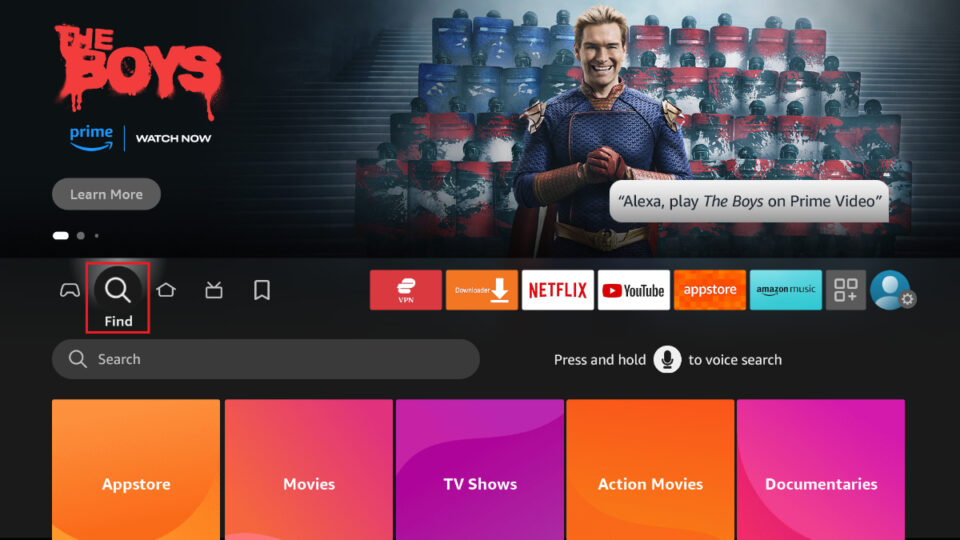
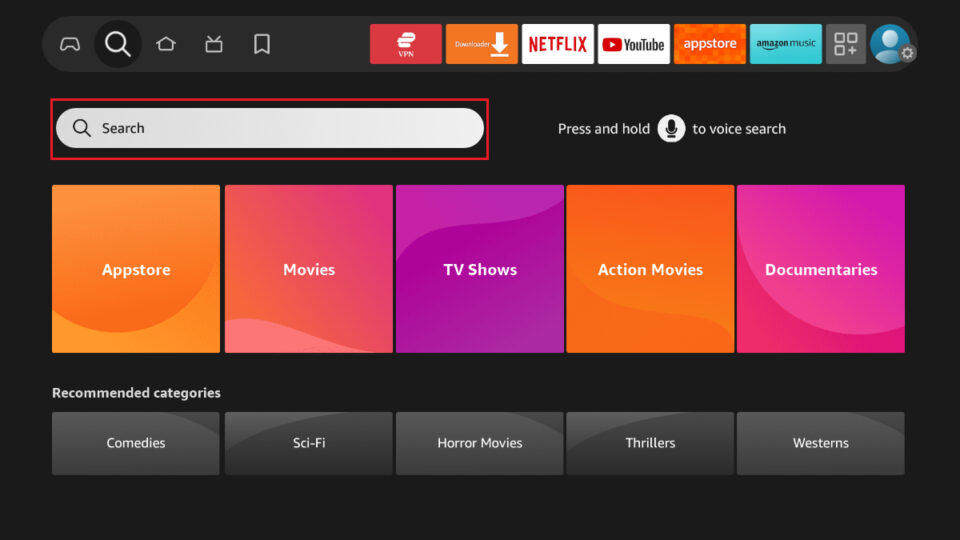
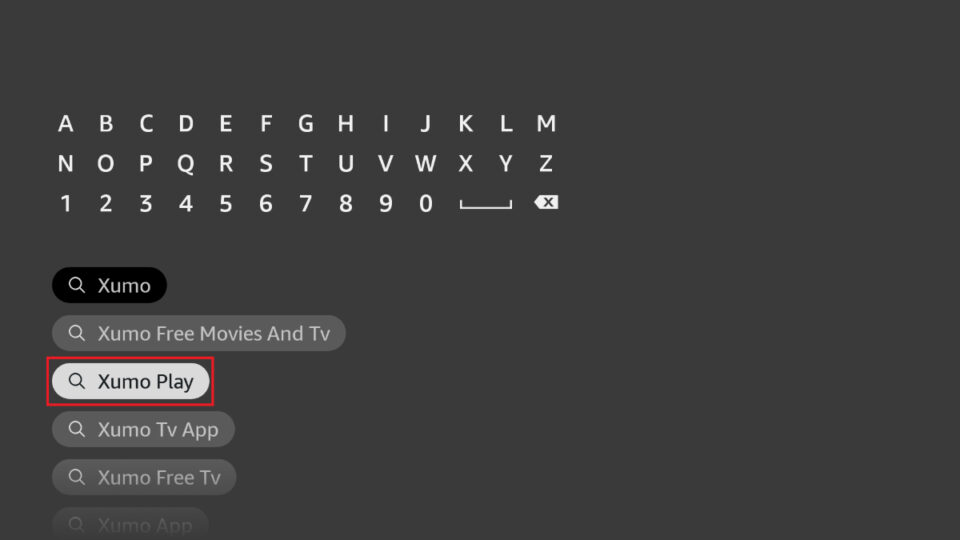
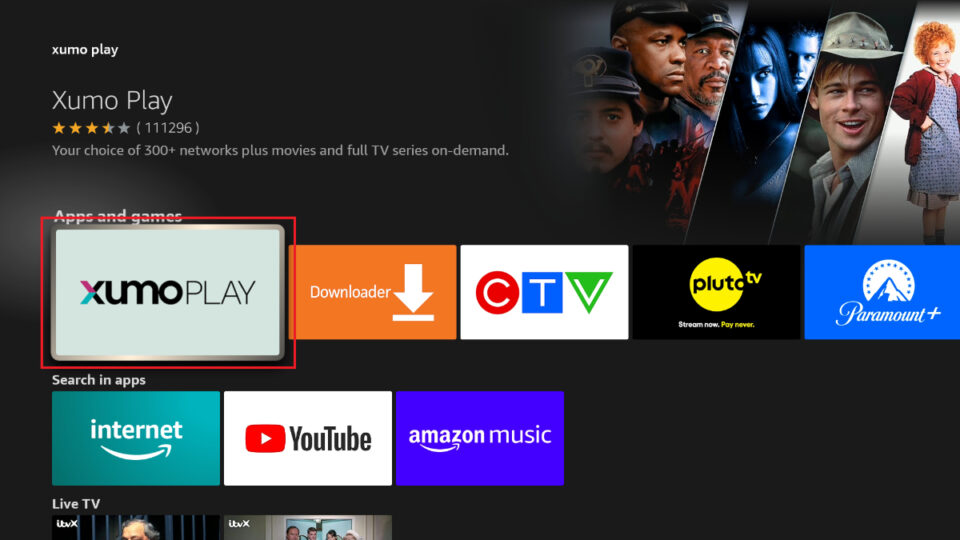
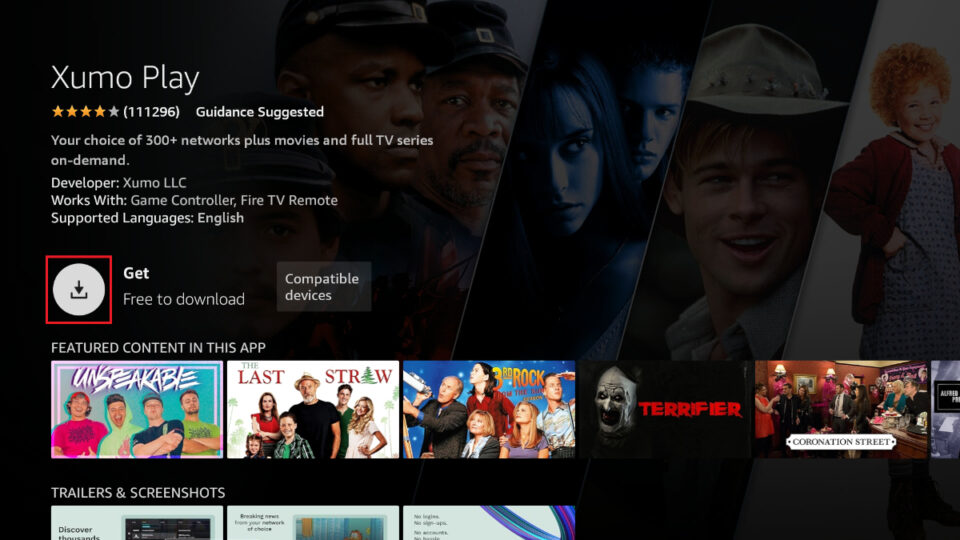
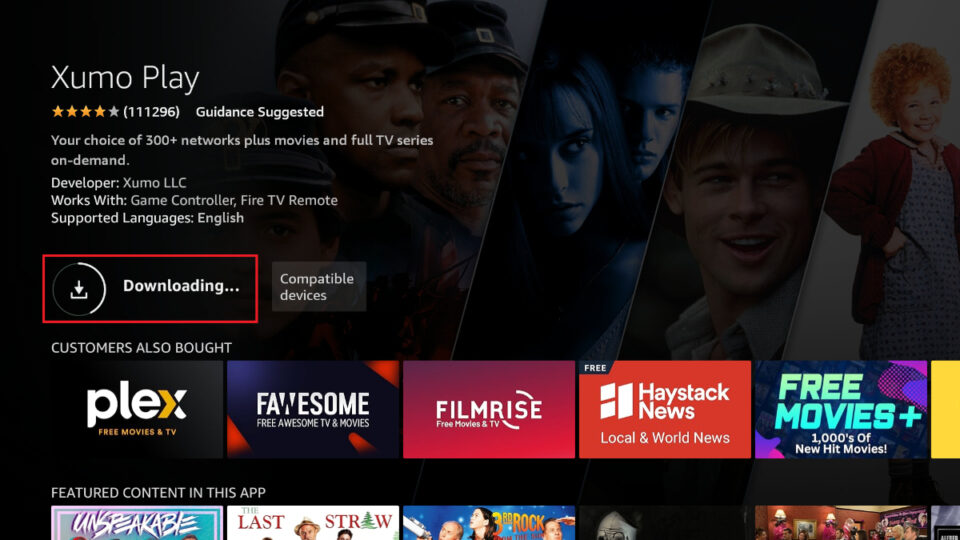
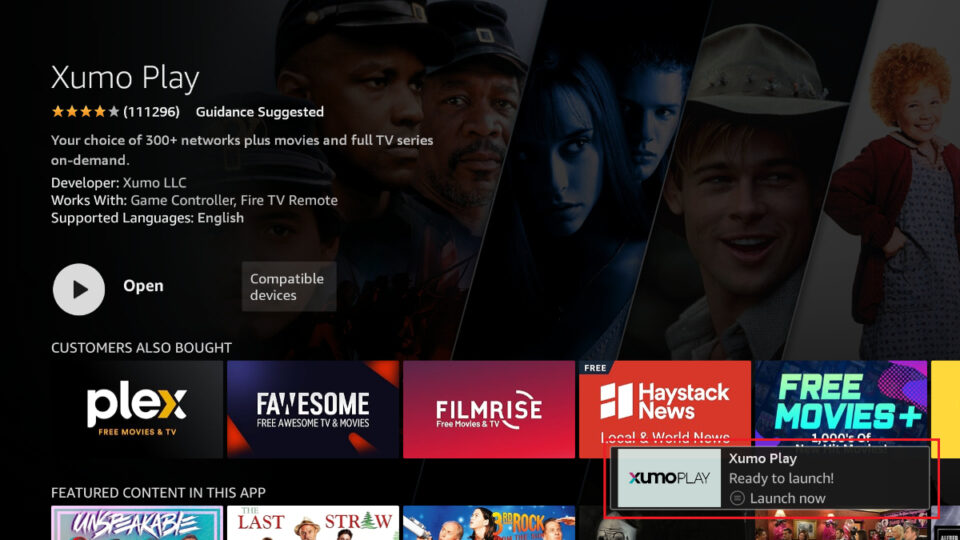
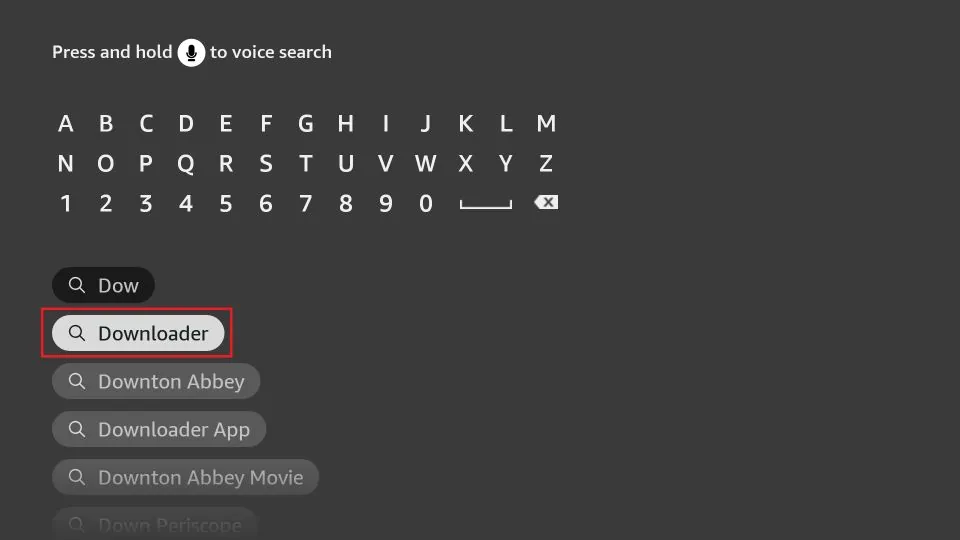
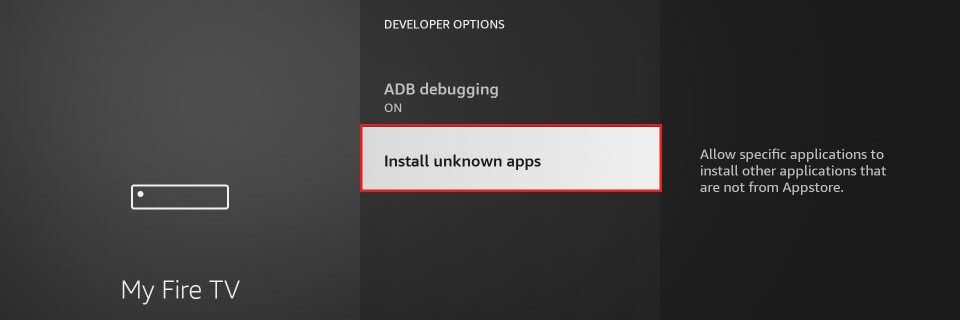
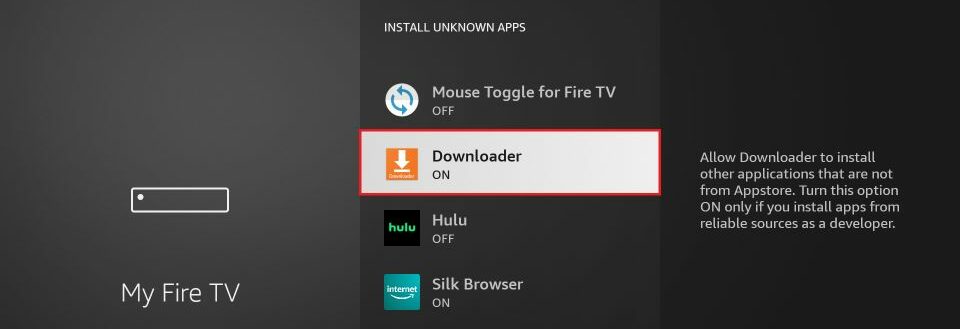
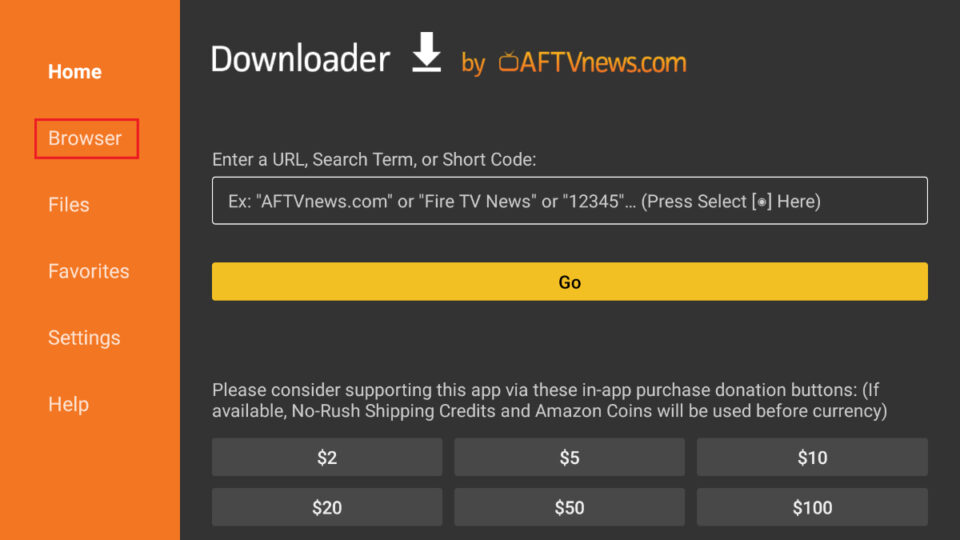
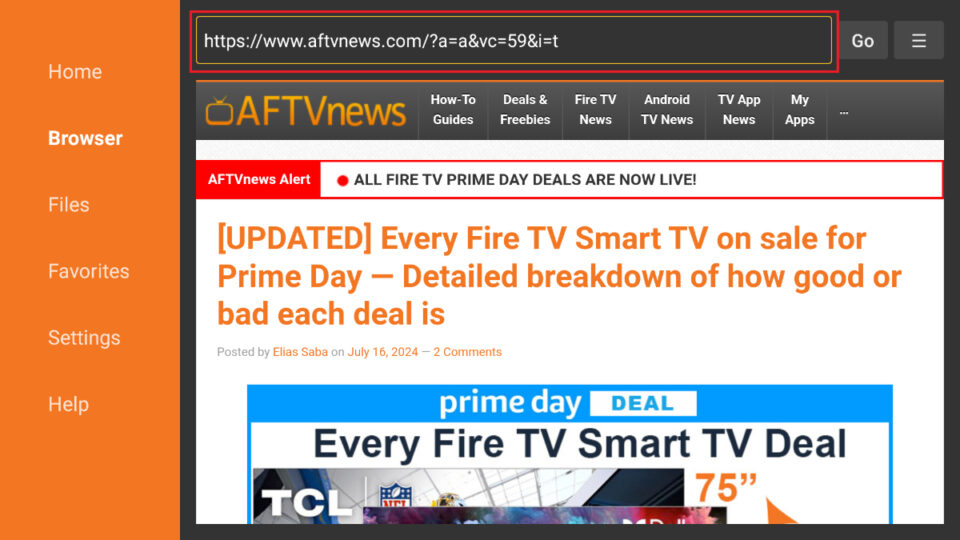
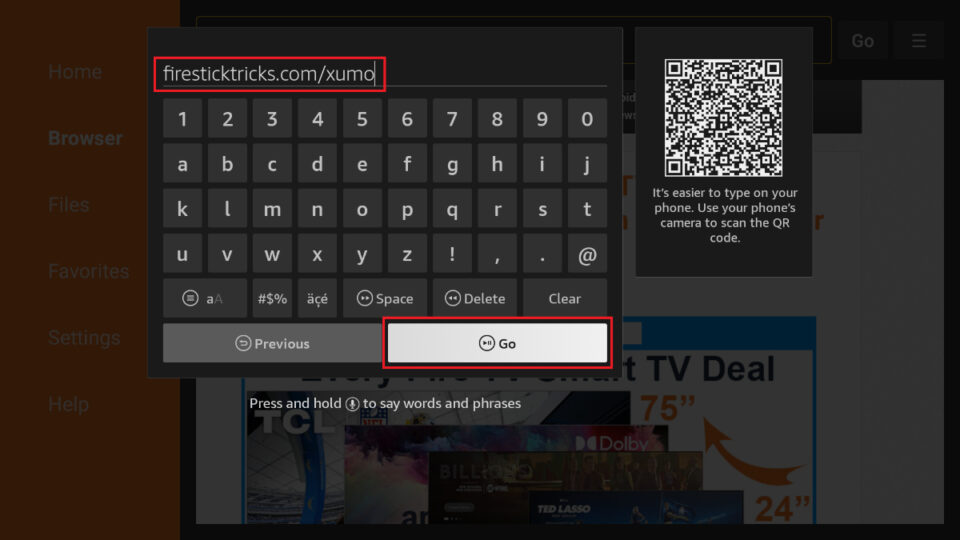
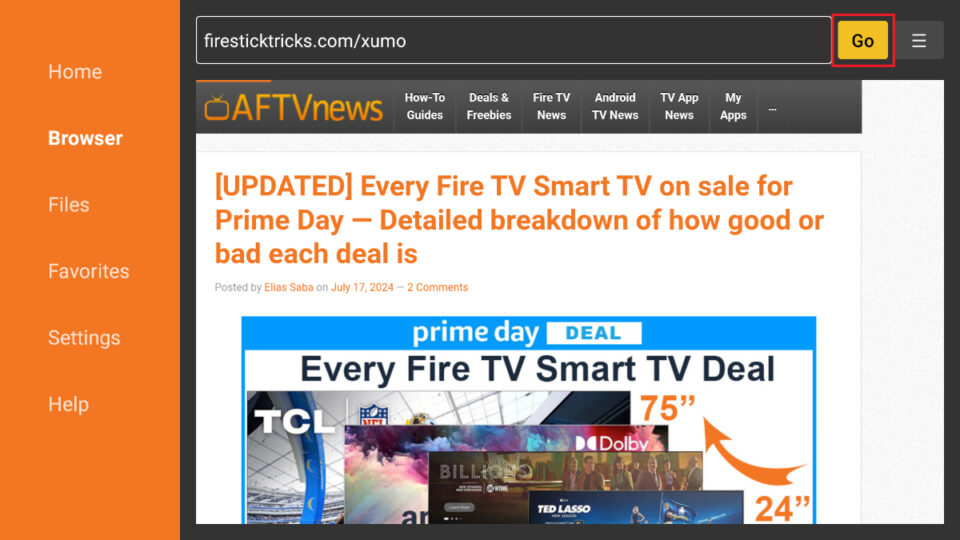
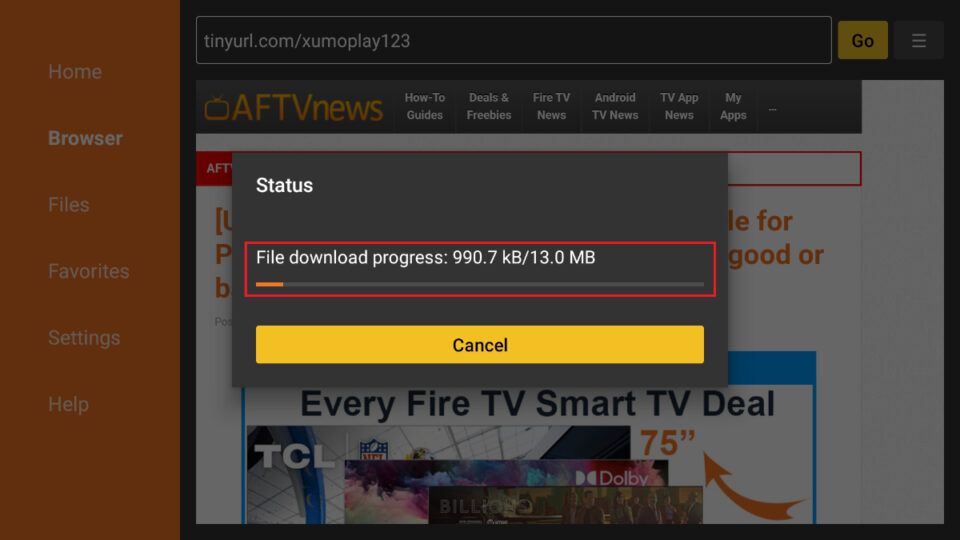
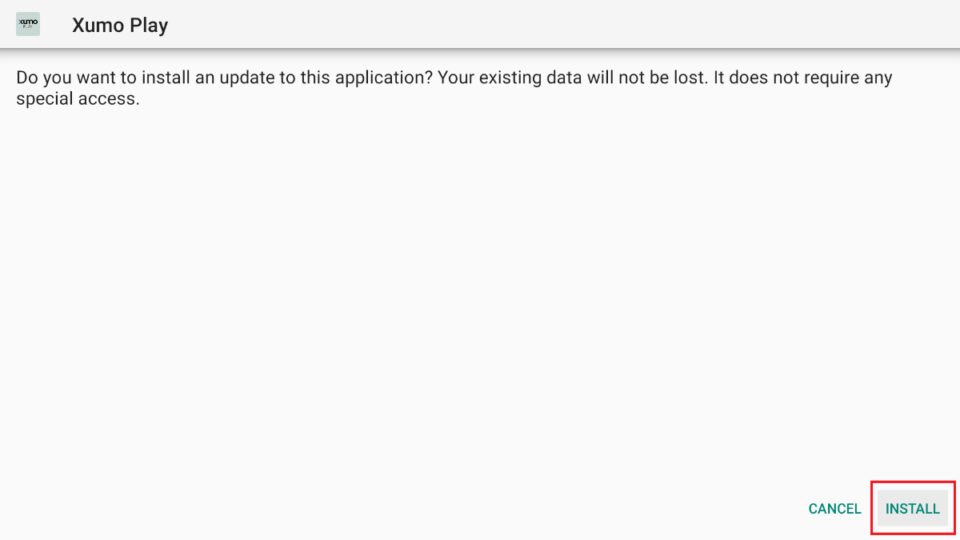
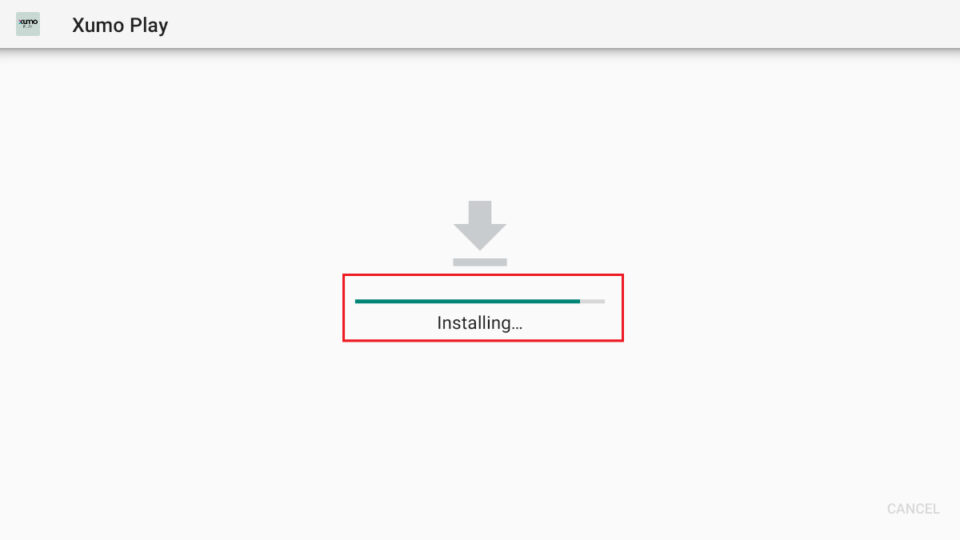
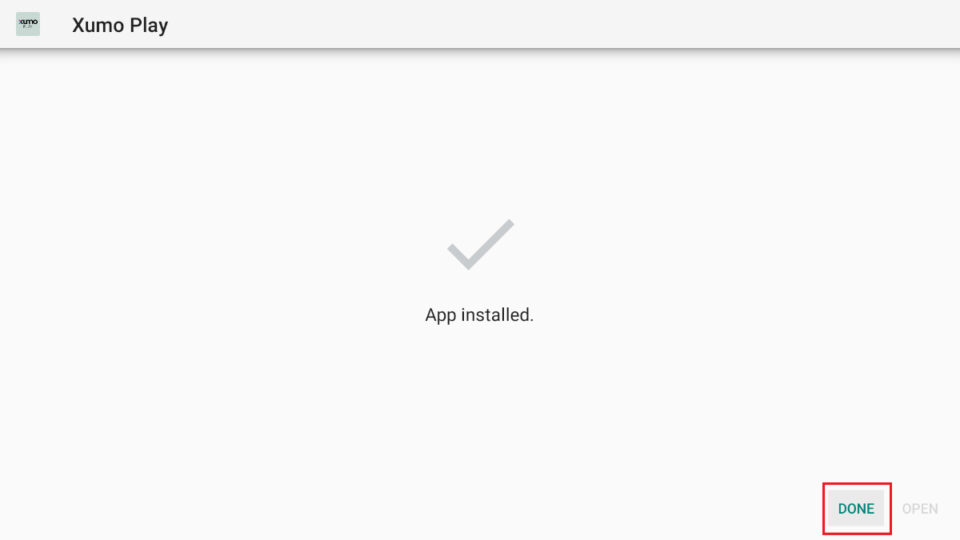

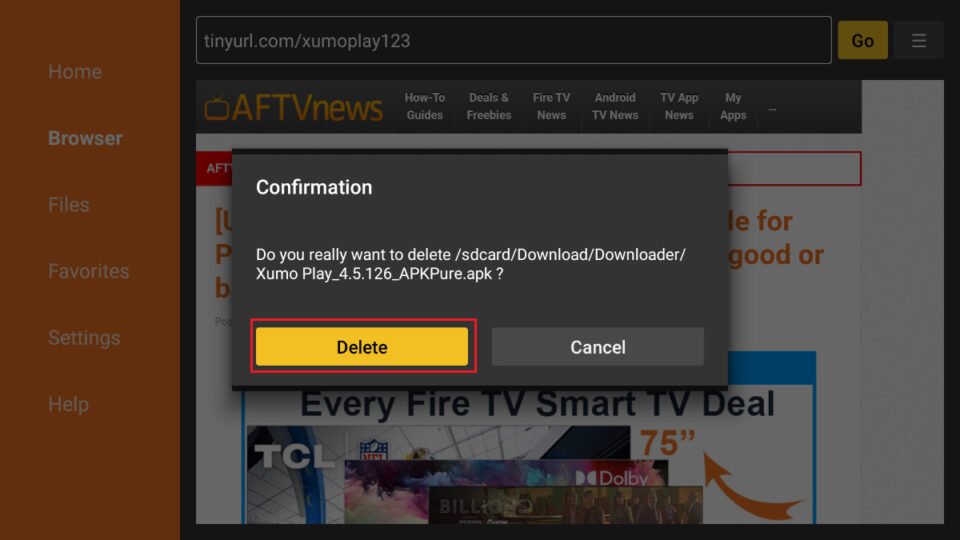
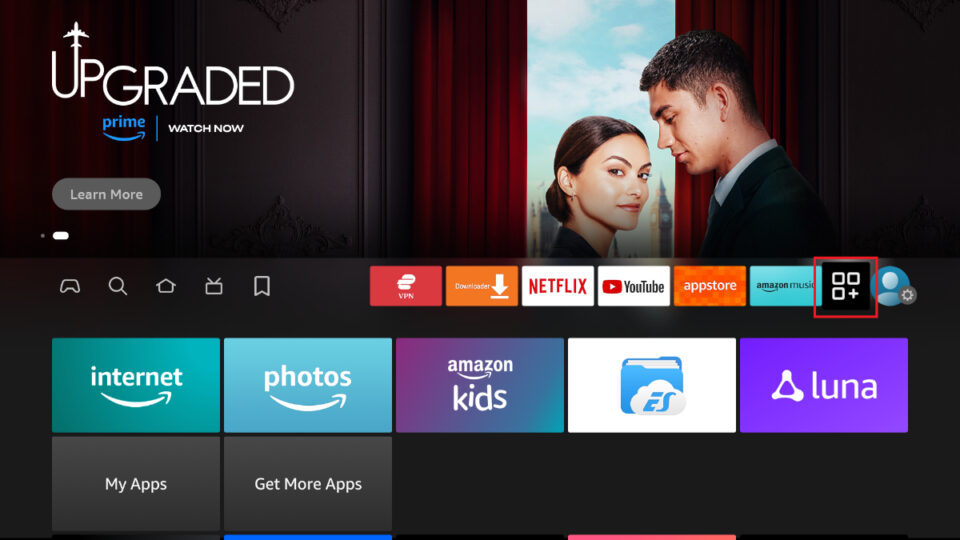
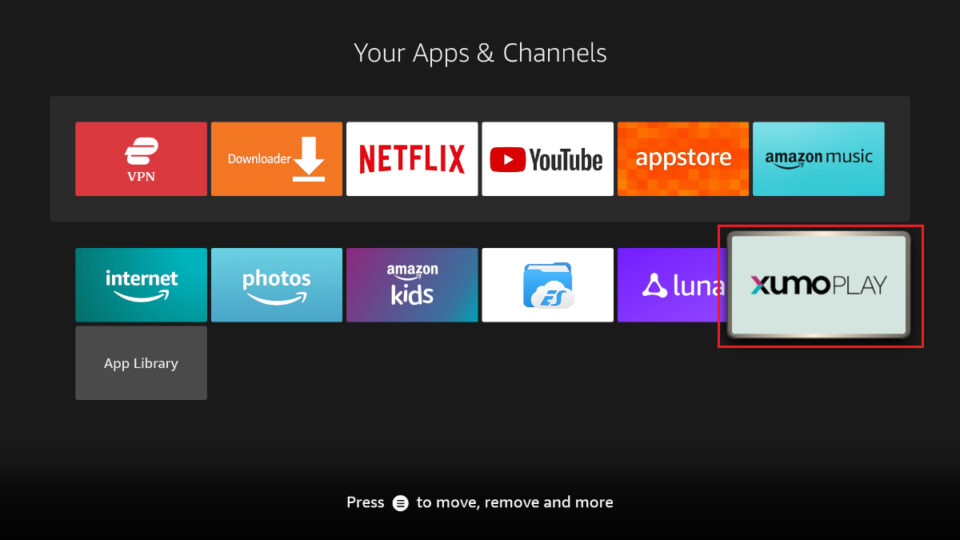
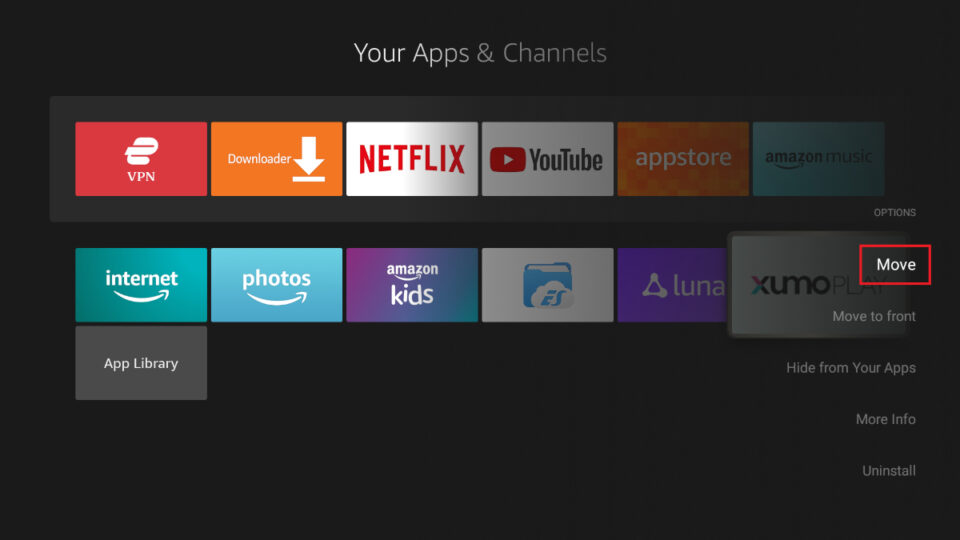
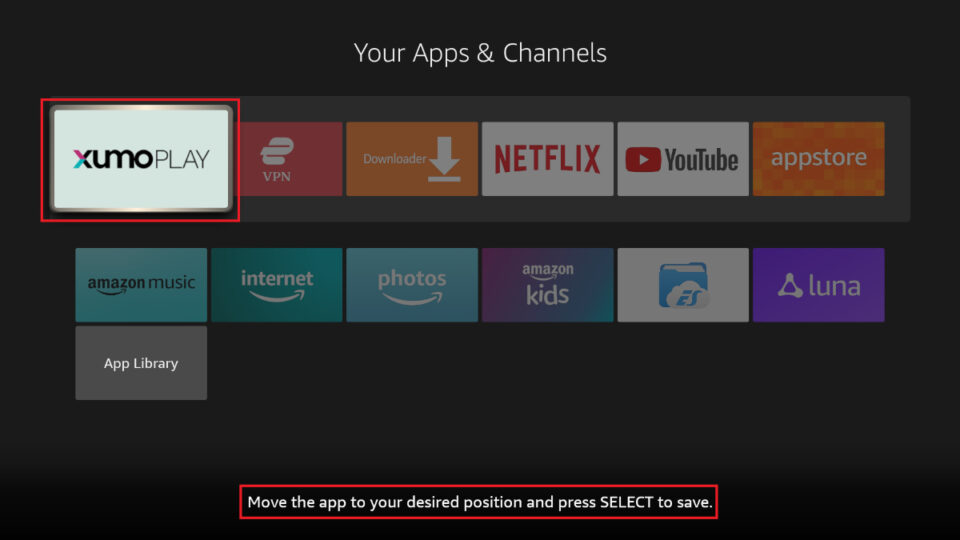
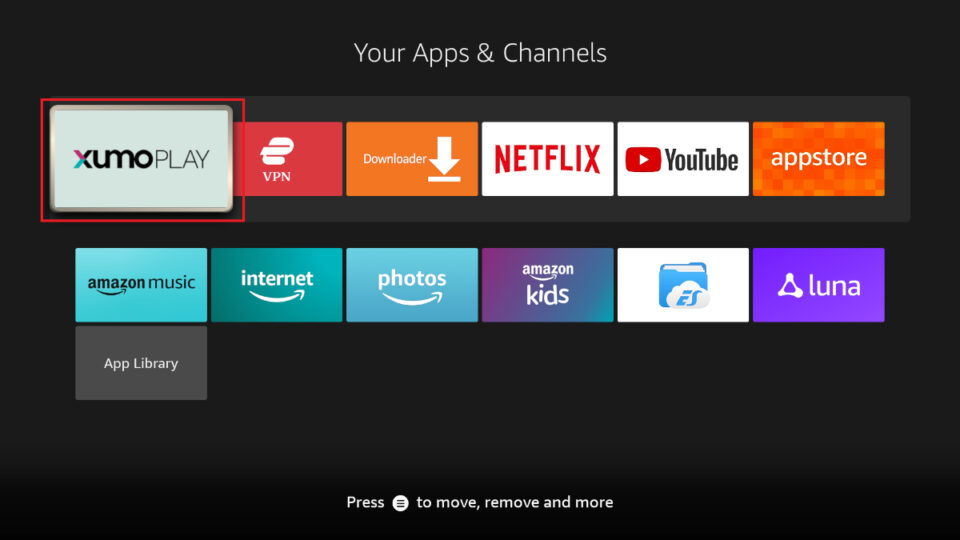

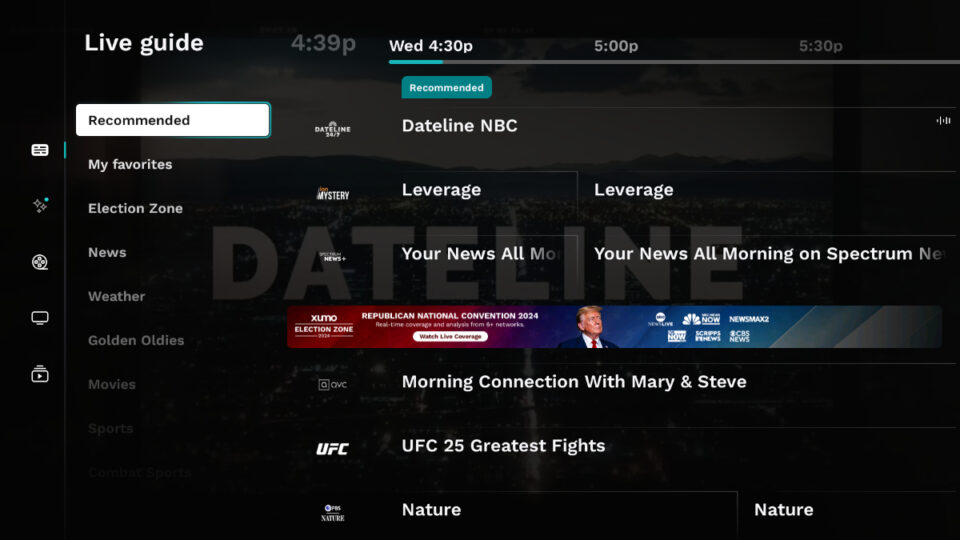
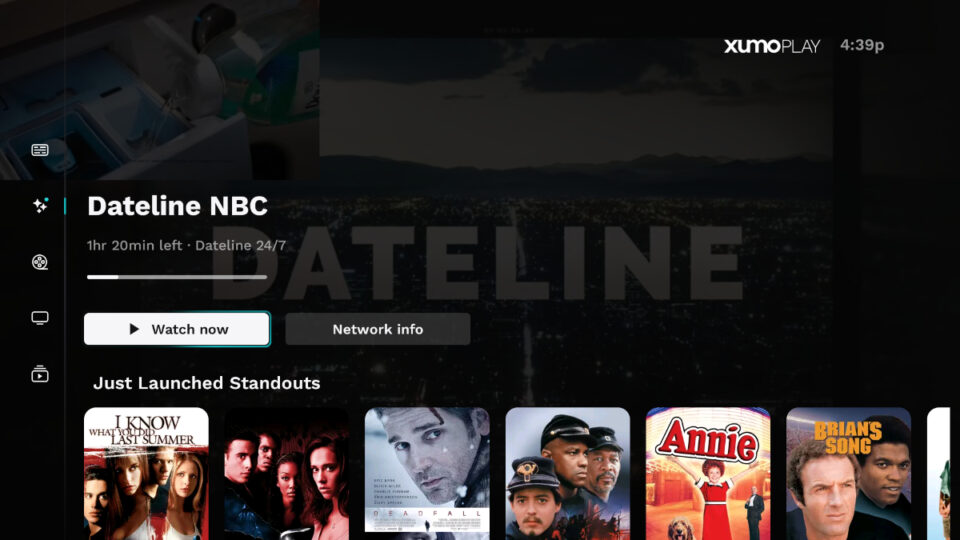
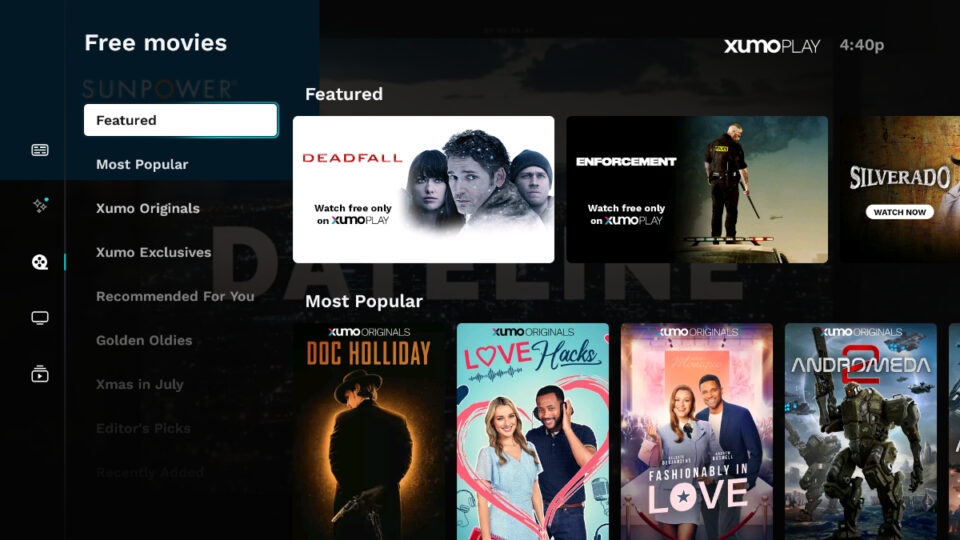
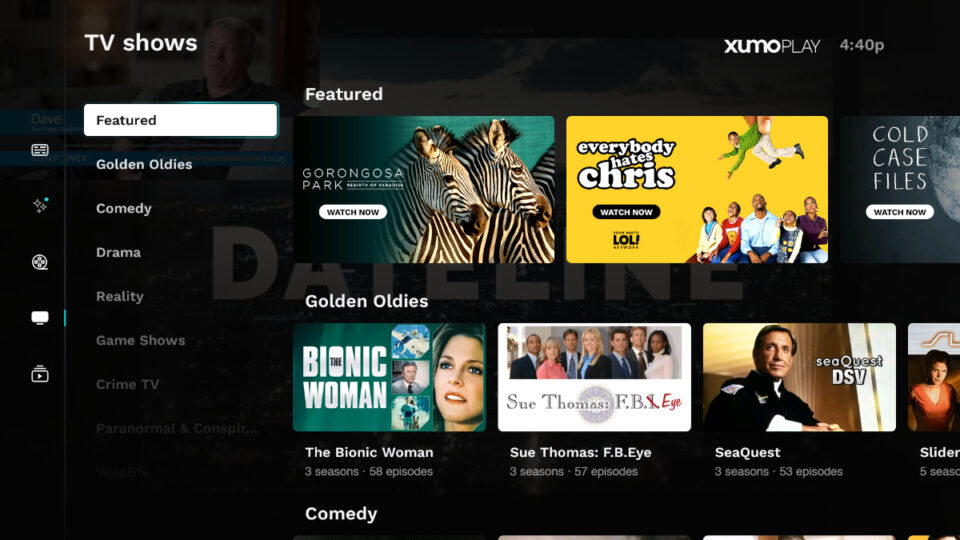
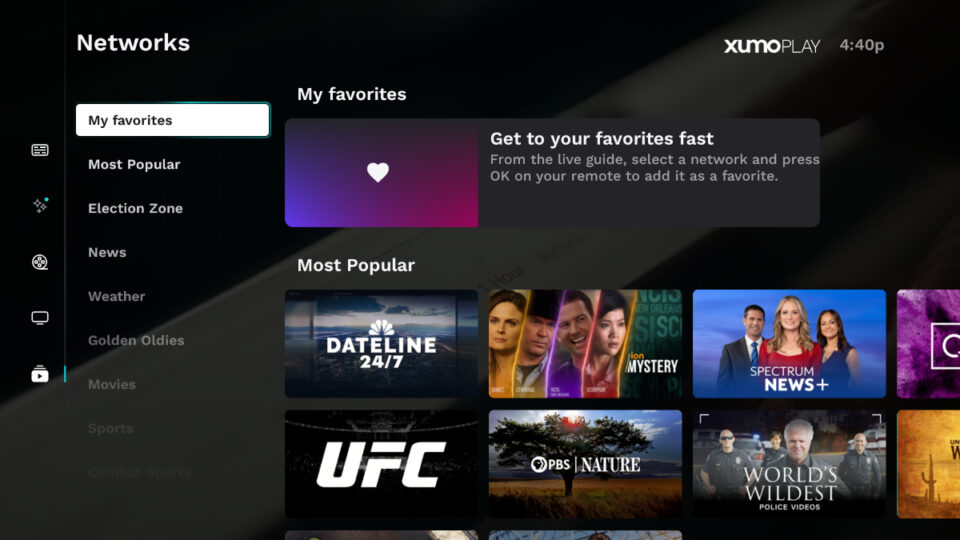
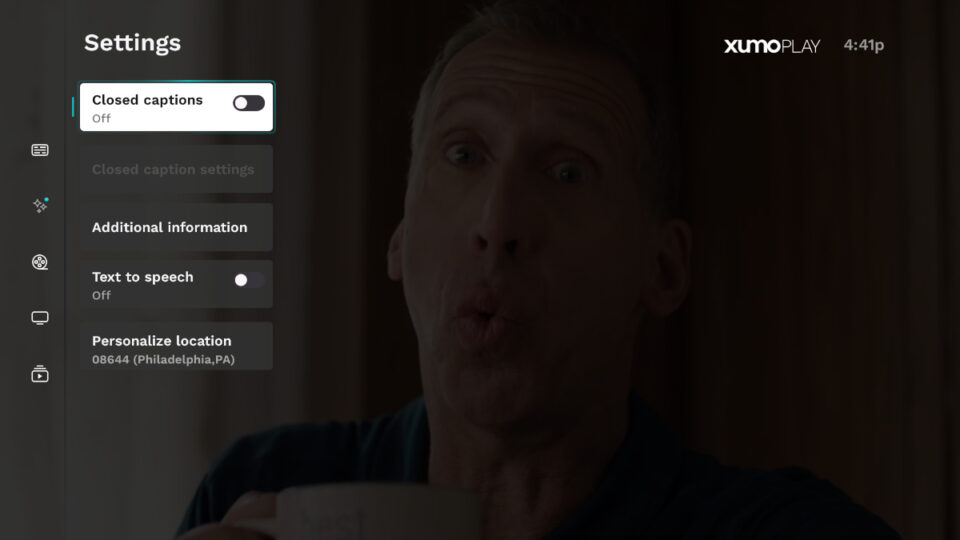
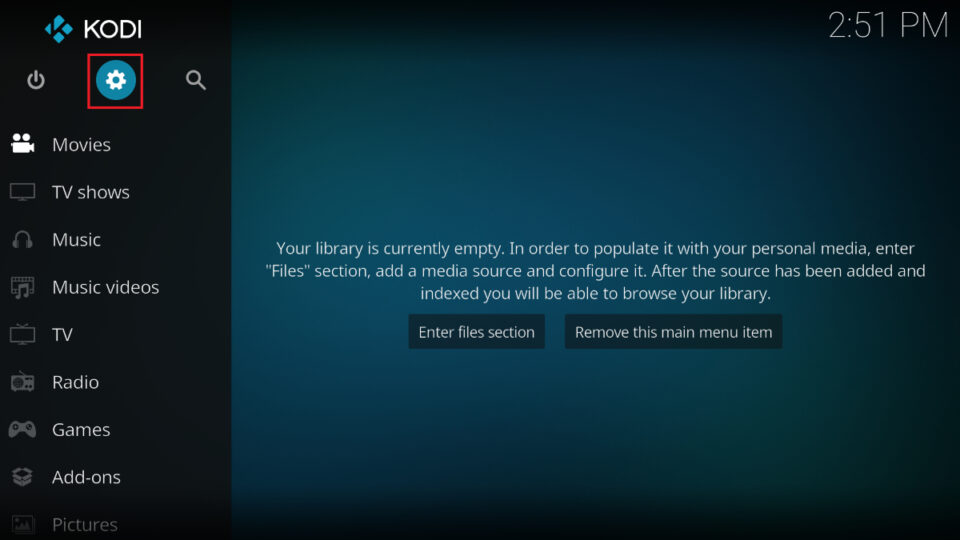
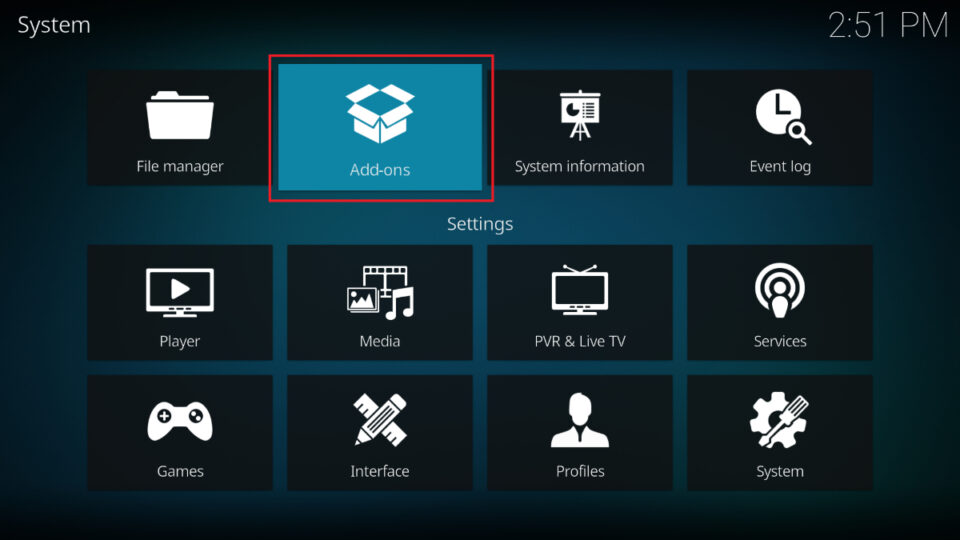
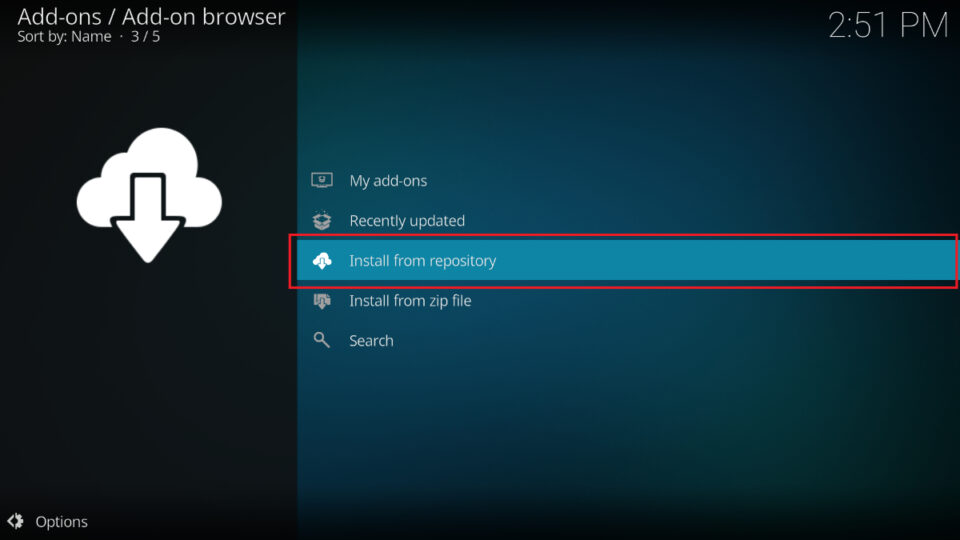
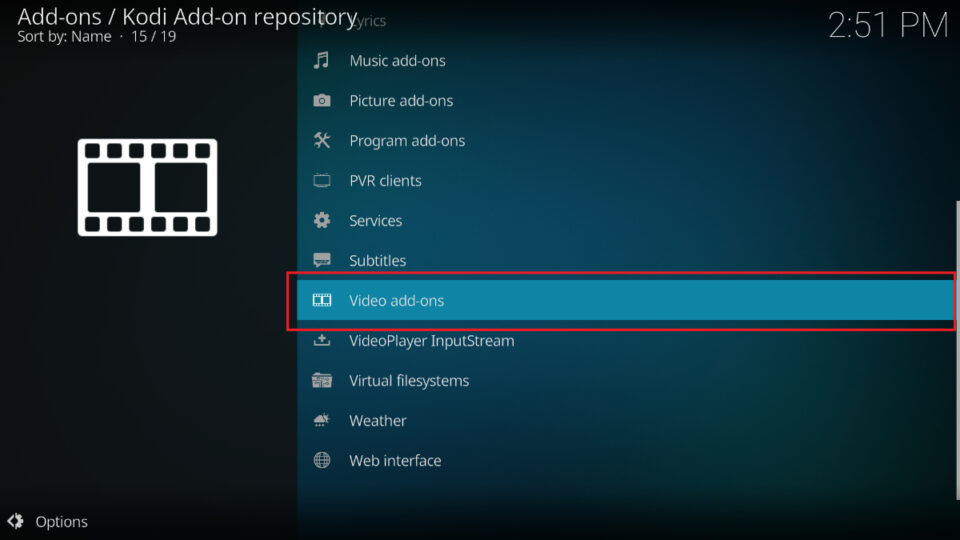
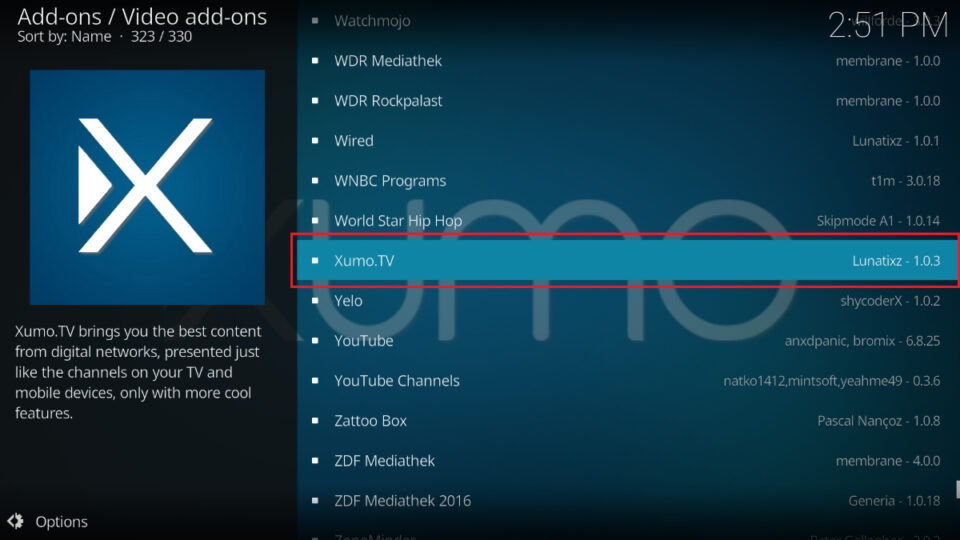
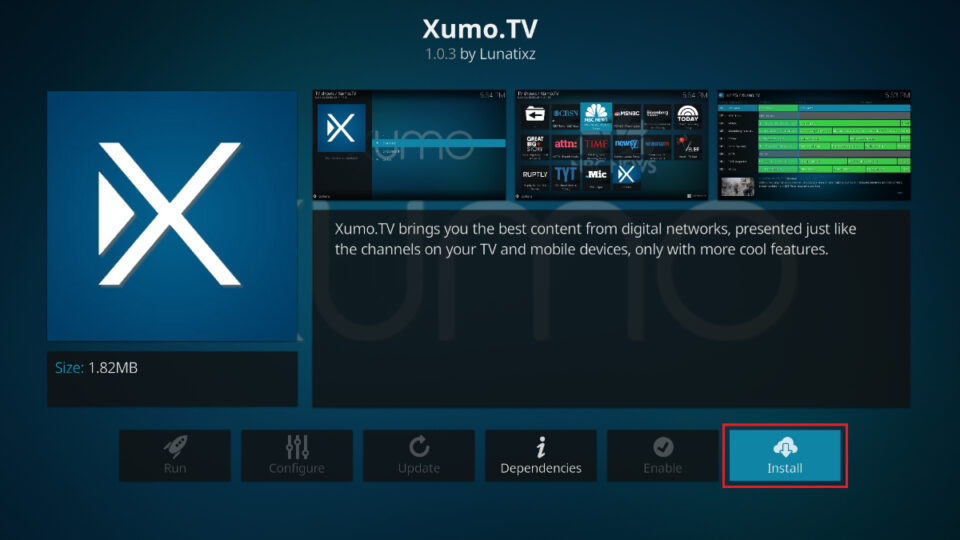
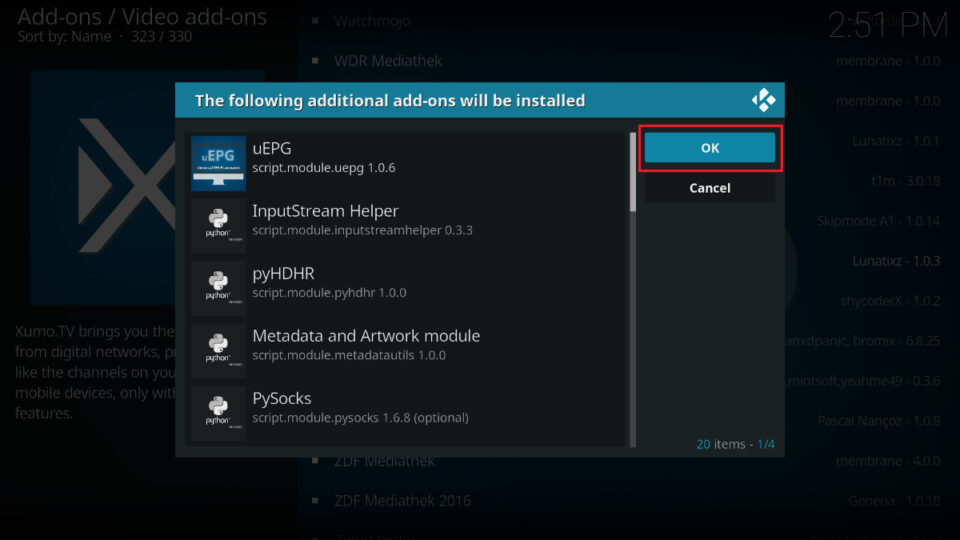
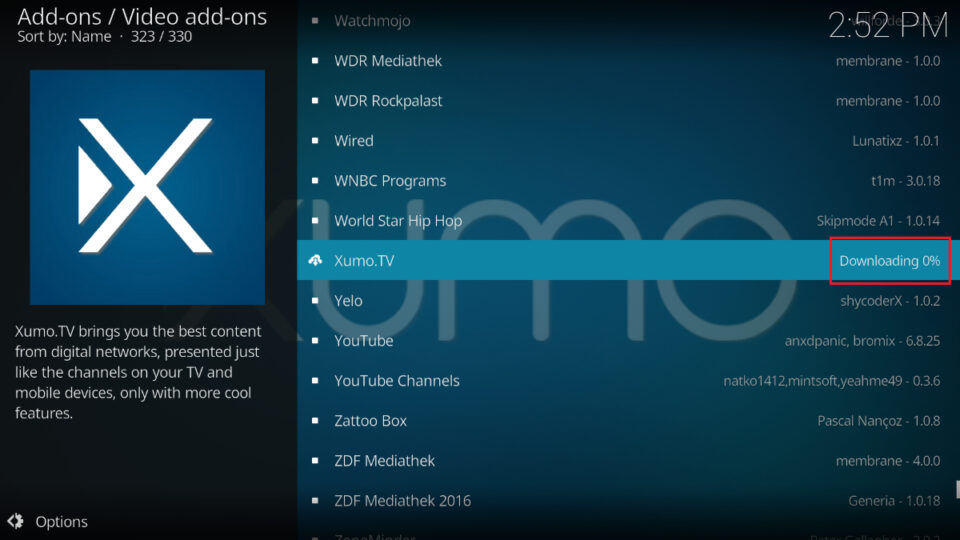
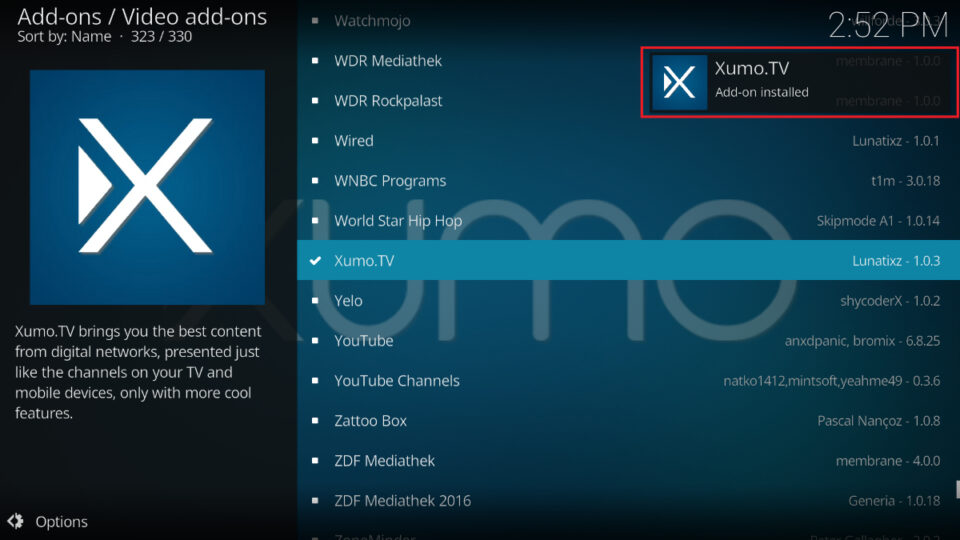
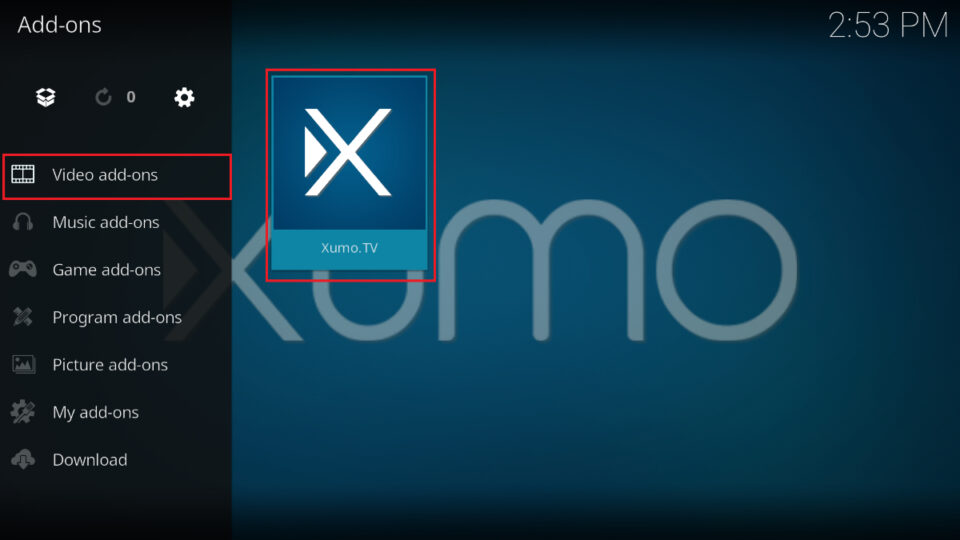
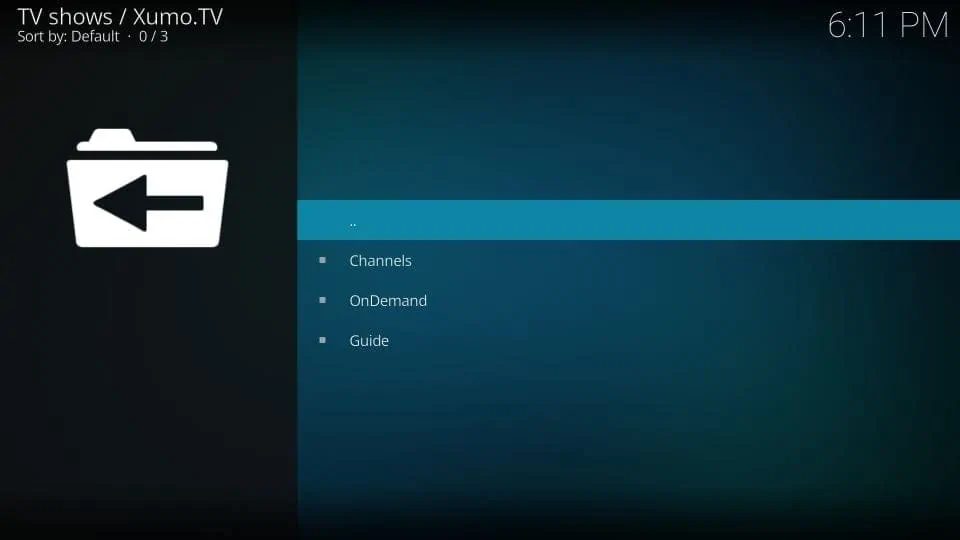


Xumo on my firestick does not respond to my remote control not to my mouse toggle.
Hi Harry, I just installed Xumo TV and it works perfectly with my FireStick remote. Did you install it from the Amazon Store?
“Click the Xumo for Android TV version on the next screen (the Android TV version works perfectly on FireStick)”
FALSE.
Android TV version doesn’t work on firestick it gives you the “This is a fireTV device, please use the fireTV app” error.
Hi, I have edited the guide accordingly.