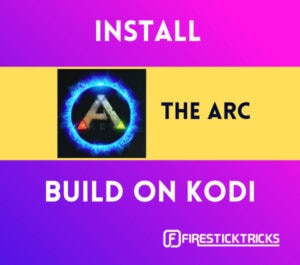 In this tutorial, I will show you how to install The Arc Builds on Kodi 18 Leia and Kodi 17.6 Krypton. Since the interface of Kodi is the same across all the platforms, these steps apply to Amazon FireStick, Fire TV, Fire TV Cube, a range of Android mobiles and tablets, Windows and Mac and more.
In this tutorial, I will show you how to install The Arc Builds on Kodi 18 Leia and Kodi 17.6 Krypton. Since the interface of Kodi is the same across all the platforms, these steps apply to Amazon FireStick, Fire TV, Fire TV Cube, a range of Android mobiles and tablets, Windows and Mac and more.
The Arc Wizard brings to you an impressive line up of awesome Kodi builds. This addon is relatively new, but I must say it is doing very well for itself in a short span of time. Arc Wizard also boasts of a more intuitive interface, with various graphical elements to make things even easier and exciting for you.
This wizard has plenty of builds including in-house and third-party. I will install the in-house Route 66 build here to guide you through the installation process. Keep reading!
Attention Kodi Users!
Governments and ISPs across the world monitor your online activities. If you use third-party Kodi addons, you should always use a good Kodi VPN and hide your identity so your streaming experience doesn’t take a bad turn. Currently, your IP is visible to everyone.
I use ExpressVPN, the fastest and most secure VPN in the industry. It is very easy to install on any device, including Amazon Fire TV Stick, PC, Mac, and Smartphones. Also, it comes with a 30-day money-back guarantee. If you don't like their service, you can always ask for a refund. ExpressVPN also has a special deal where you can get 4 months free and save 61% on the 2-year plan.
Read: How to Install and Use Best VPN for Kodi
How to Install The Arc Builds on Kodi
The Arc Kodi Builds are not from any official sources of Kodi. This is the reason why they are called third-party builds. To install them, you need to bypass one security setting. Follow the steps below:
1. Launch Kodi. Click Settings (top-left) on the home-screen
2. Click System Settings on Kodi 17.6 or System on Kodi 18
3. Now select the menu item Add-ons on the left of this screen. On the right of the same screen, click the toggle to switch on the option Unknown Sources
4. When this prompt appears, you simply need to click Yes
The Arc Kodi builds are safe. However, once you have installed the build, it would be a good idea to disable/turn off the Unknown Sources again.
I will now take you through the installation process of The Arc Builds on Kodi. Let me break down the process in simple parts so that it is easy to follow:
- Install the United Wizard Repository
- Install the Arc Wizard
- Install the desired build from The Arc Wizard
We will now cover each part in the order it has been provided.
Install the United Wizard Repository on Kodi
To install the repository, you will first need the source. The following steps will guide you through it:
1. Open the Kodi Settings from the home screen one more time
2. Click File Manager on the next window
3. On this screen, click and open the option Add source (if there are too many sources added, you may need to scroll down a bit)
4. Now click the option <None>
5. You should now see the following window with an onscreen keyboard. Enter the following URL carefully: http://myatom.one/arc
Make sure the URL is typed correctly and then click OK
6. You will see this window now. Select the text field that says Enter a name for this source.
Type the name of the source. It could be any name of your liking. But, it’s good to make it relevant and identifiable. I go with arc
When you are ready, click OK
You have added the source URL to Kodi from where you will install the United Wizard Repository
7. Press the back/esc buttons repeatedly until you are on the Kodi home-screen again
8. Click Add-ons
9. Navigate to the upper-left corner of the next screen and click the icon resembling the open box (commonly referred to as Package Installer)
10. Click the option Install from zip file when you see this window
11. Click arc or any other name you chose for the source while you added the source URL earlier
12. Now you want to click the zip file repository.united.wizard.zip
13. Wait for the United Wizard Repository Add-on installed confirmation, which will appear in the upper-right corner of the screen. It shouldn’t take more than a minute.
You have successfully installed the United Wizard Repository. In the next part, we will install the Arc Wizard.
Install the Arc Wizard
Arc Wizard is the addon which hosts The Arc Kodi builds. Here is how you install it.
14. You may continue from the last step in the first part (step 13) and click Install from repository
If you are not on the same window as shown in the following image, follow this path: Kodi home-screen > Add-ons > Package Installer (open box icon)
15. Click UnitedWizardRepo
16. Open Program add-ons
17. Click Arc Wizard
18. Click Install when you see this screen (the button is on the bottom right)
19. Wait for about a minute or two until you see the Arc Wizard Add-on Installed notification in the upper-right corner of this screen
20. You may or may not see a bunch of popup windows once the addon is installed. If you do, get rid of them by clicking the appropriate options
You have installed the Arc Wizard on Kodi. Let us now use this wizard and install the Kodi builds it offers.
Install The Arc Kodi Builds
The Arc Wizard hosts plenty of in-house builds. It also gives you access to the builds from other third-party sources, such as Ukodi1. We will install one of the in-house Kodi builds. Follow the steps below:
21. Click Add-ons again when you are on the home-screen of Kodi
22. Now open Program add-ons and click the Arc Wizard icon
23. As you see, Arc Wizard is very different from the other build wizards. It has a more graphical user interface as opposed to other wizards that largely rely on the textual representation.
Click Builds tab on the bottom of the screen
24. You will find the list of the Kodi builds on the left under various categories. Now select the build you wish to install
I am going with Route 66 Build under Dystopia Builds category, which is a Krypton 17.6 only build. If you have Leia, pick one of the Kodi 18 builds instead.
25. Click the Install button after selecting the build
26. Unlike the other wizards, Arc does not give you the option to choose between Fresh Install and Standard Install. The only way to install the build is clear the existing Kodi data first (effectively Fresh Install).
Give your consent to proceed by clicking Continue
27. Route 66 is a lightweight Kodi build weighing approximately 168 MB. Wait for the build to download and install. It takes a few minutes (usually less than 5)
28. Once the build is installed, Kodi may terminate abruptly or prompt you to Force Close. Rerun Kodi and you will find the new interface with the classic feel this build has to offer
That will be all. You have successfully installed one of The Arc Kodi Builds. Enjoy!
Before you start streaming with Kodi Addons or Builds, I would like to warn you that everything you stream on Kodi is visible to your ISP and Government. This means, streaming copyrighted content (free movies, TV shows, live TV, and Sports) might get you into legal trouble.
Thankfully, there is a foolproof way to keep all your streaming activities hidden from your ISP and the Government. All you need is a good VPN for Kodi. A VPN will mask your original IP which is and will help you bypass Online Surveillance, ISP throttling, and content geo-restrictions.
I personally use and recommend ExpressVPN, which is the fastest and most secure VPN. It is compatible with all kinds of streaming apps and devices.
NOTE: We do not encourage the violation of copyright laws. But, what if you end up streaming content from an illegitimate source unintentionally? It is not always easy to tell the difference between a legit and illegal source.
So, before you start streaming on Kodi, here's how to get VPN protection in 3 simple steps.
Step 1: Get the ExpressVPN subscription HERE. It comes with a 30-day money-back guarantee. Meaning, you can use it free for the first 30-days and if you are not satisfied with the performance (which is highly unlikely), you can ask for a full refund.
Step 2: Click HERE to download and install the ExpressVPN app on your streaming device. If you are using a FireStick, I have given the exact steps starting with Step 4 below.
Step 3: Click the Power icon to connect to a VPN server. That's all. Your connection is now secure with the fastest and best VPN for Kodi.
The following are the steps to install Kodi VPN on your Fire TV devices. If you have other streaming devices, follow Step 1-3 above.
Step 4: Subscribe to ExpressVPN HERE (if not subscribed already).
Step 5: Go to Fire TV Stick home screen. Click Find followed by Search option (see image below).
Step 6: Type Expressvpn in the search bar and select when it shows up.
Step 7: Click Download.
Step 8: Open the ExpressVPN app and Sign in using the email ID and password that you created while buying the ExpressVPN subscription.
Step 9: Click the Power icon to connect to a VPN server. That’s all. Your FireStick is now secured with the fastest VPN.
Route 66: A Quick Look
Even though The Arc wizard has plenty of other builds, since we installed Route 66 Kodi build, we will explore it a little bit.
The name itself as a vintage feel to it, which is further corroborated when you run the build. This classic-inspired build swiftly takes you back into the eras of the 70s and 80s. But, don’t be mistaken. The looks are classic, but the build is just as modern as any.
For a lightweight build, I would say it has plenty of cool options. Besides the regular categories for movies, shows, music, live TV, there are special sections on the home-screen for Sci-Fi, Horror, Documentaries and more.
As you would probably already know, DeathStar is a collection of some awesome addons. There is a special category for this addon right on the home screen. You will also find the category Featured, which features the top addons (as considered by the build developers).
Route 66 features just a handful of, but high-quality, addons like DeathStar, The Magic Dragon, and more. To keep the build light, they haven’t added unnecessary addons to make it look bloated. But, you can install any addon over this Kodi build, which isn’t already here. You may want to look at our list of top Kodi addons too.
Verdict
I am going to pass the personal verdict not only on the Route 66 build, but the Arc Wizard as well, which is the source to all the Arc Kodi Builds and several builds from third-party developers.
Arc Wizard has a solid collection of in-house as well as builds from other trusted third-party sources for Kodi 18 and Kodi 17.6. This makes it a great place to pull over if you are looking for a shop with a huge inventory of Kodi builds. The Arc Wizard has a unique, more interactive interface too. It lets you quickly choose the desired Kodi build and start the installation with just one click.
Coming to Route 66, it is a good build overall. Since it is lightweight, it works effortlessly on FireStick and Android Boxes. It has this stunning visual appeal themed on the bygone eras of the late 70s and 80s. It is a colorful build with a clean, organized interface.
Go ahead and try The Arc Kodi Builds. They are good!

Suberboost Your FireStick with My Free Guide
Stay Ahead: Weekly Insights on the Latest in Free Streaming!
No spam, ever. Unsubscribe anytime.
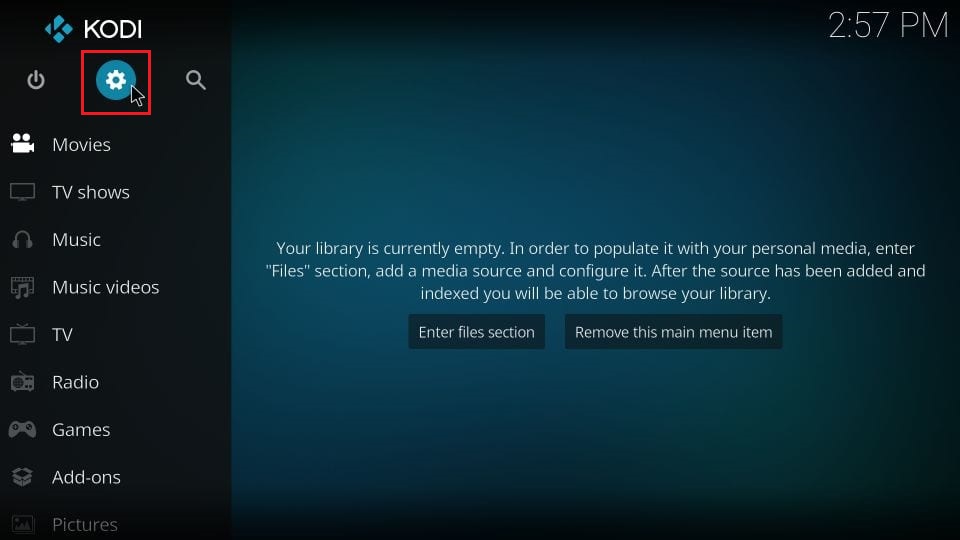
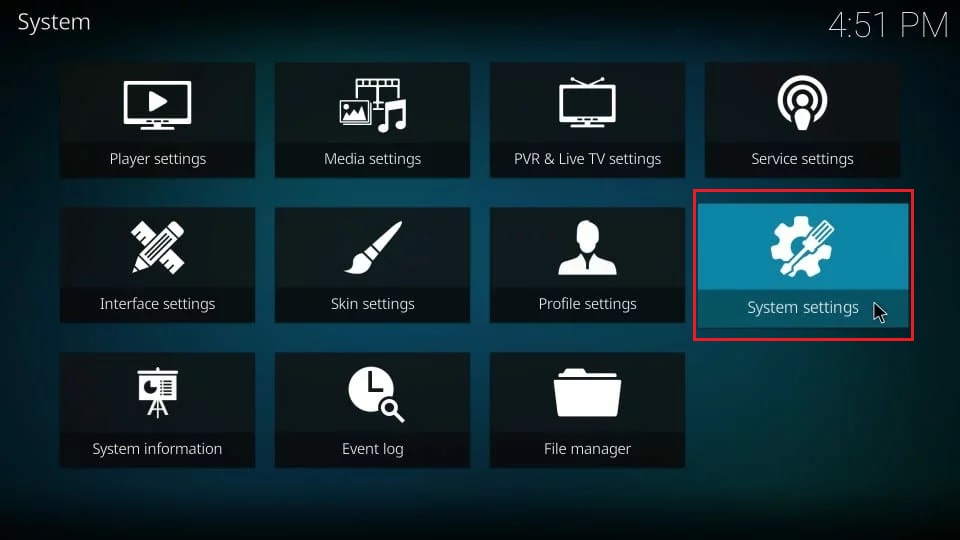

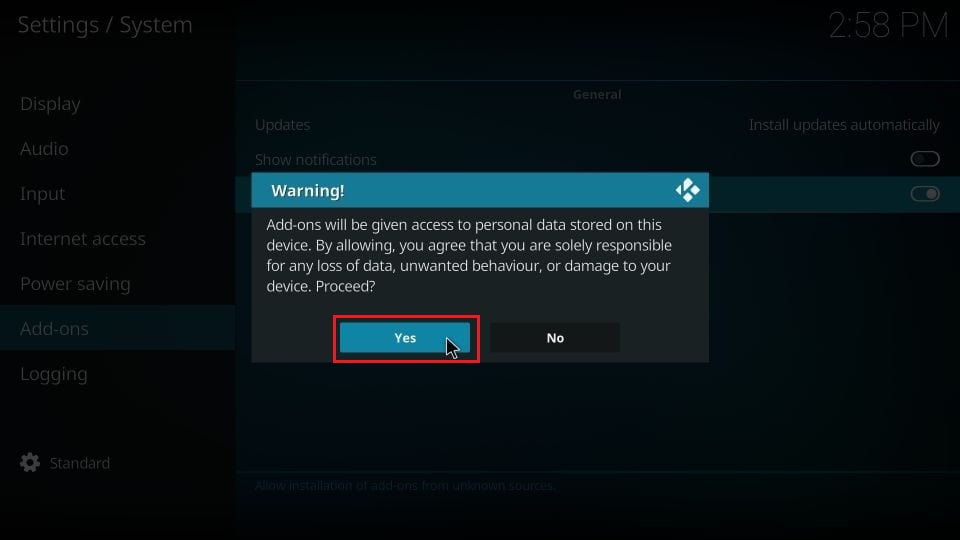
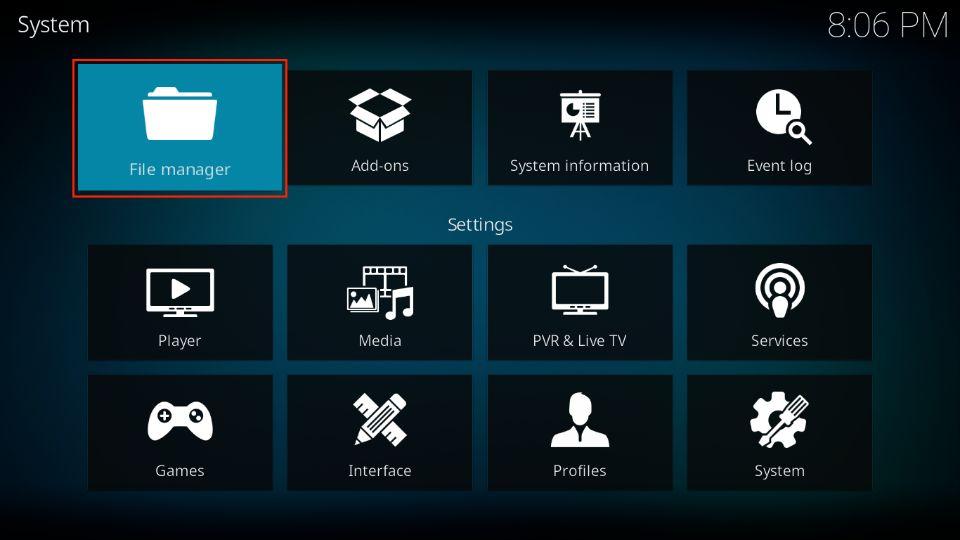
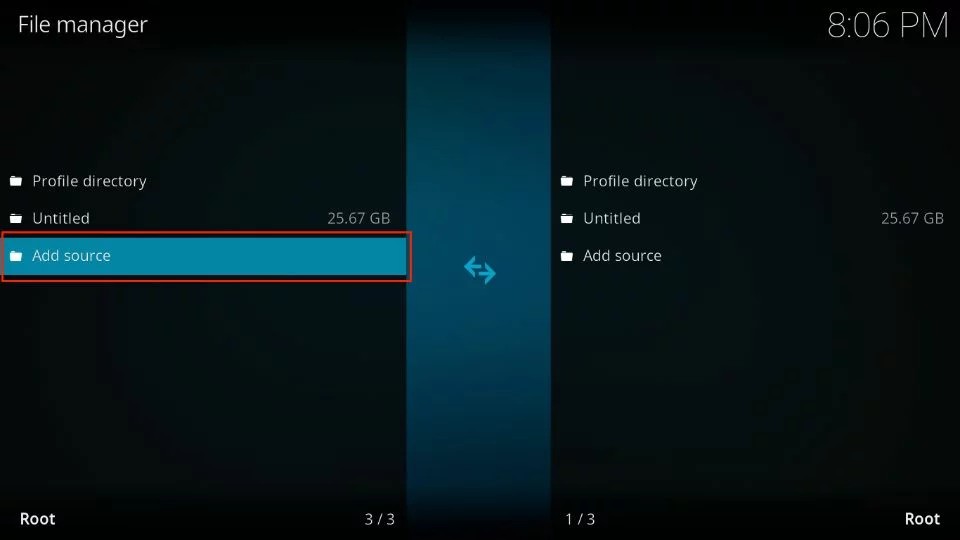

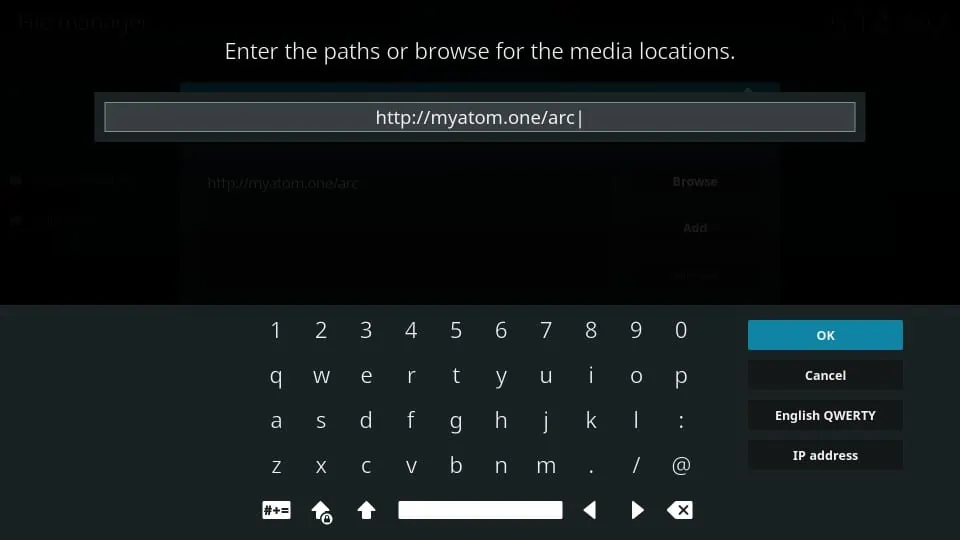
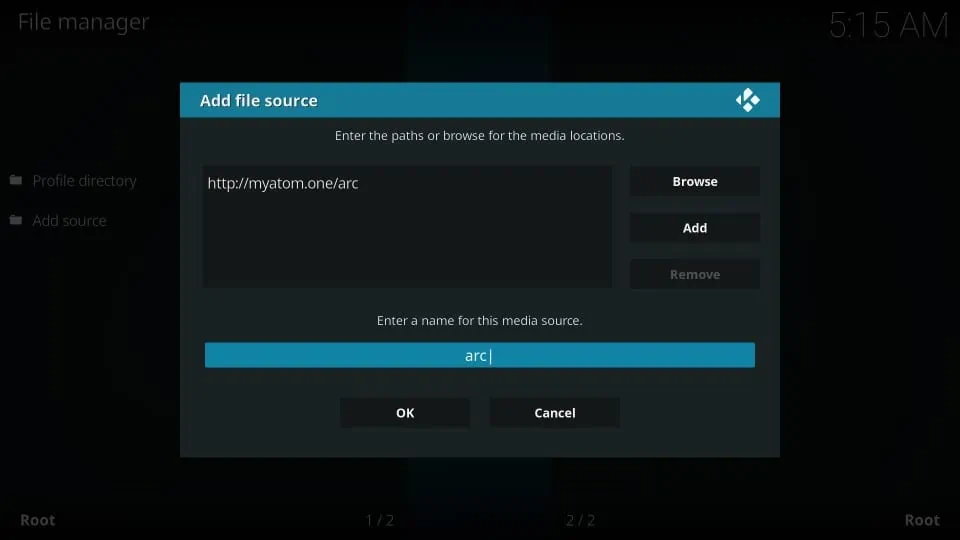
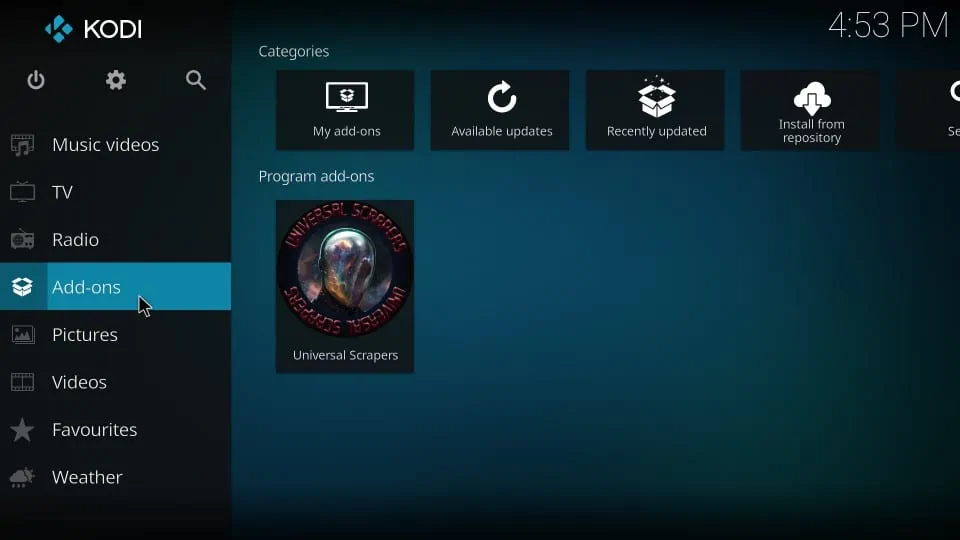
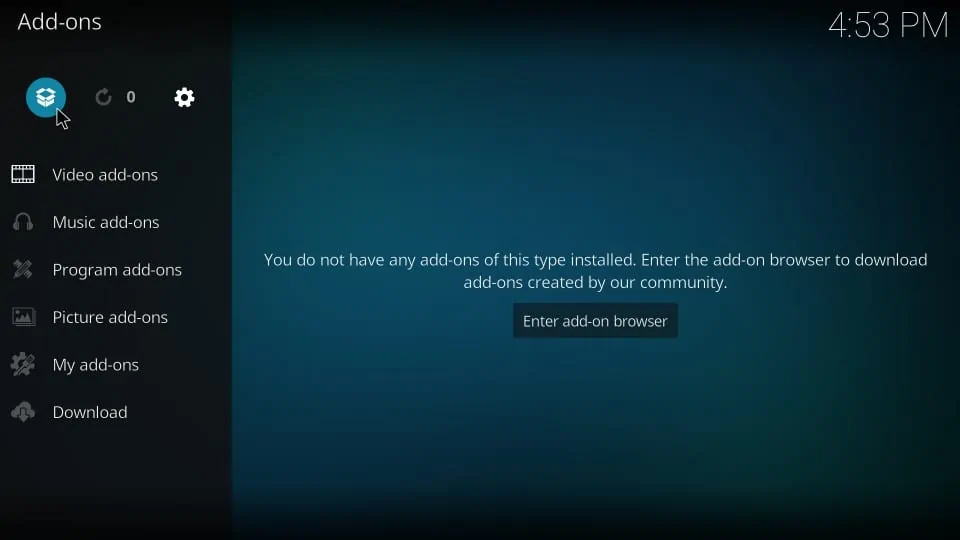
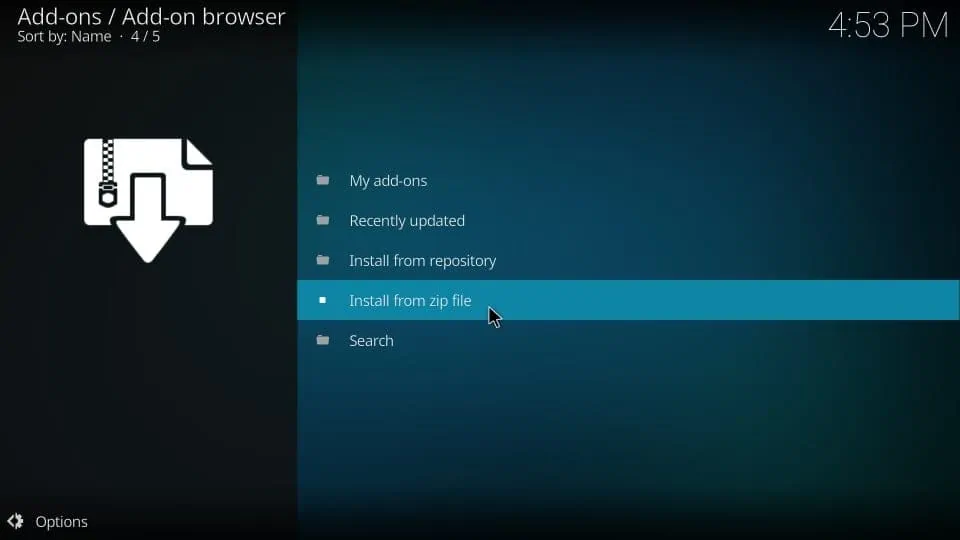
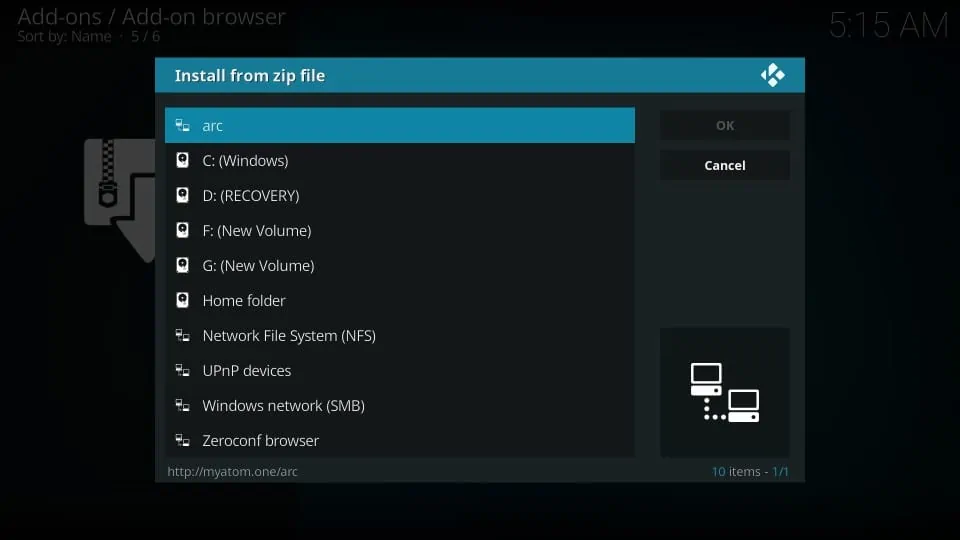
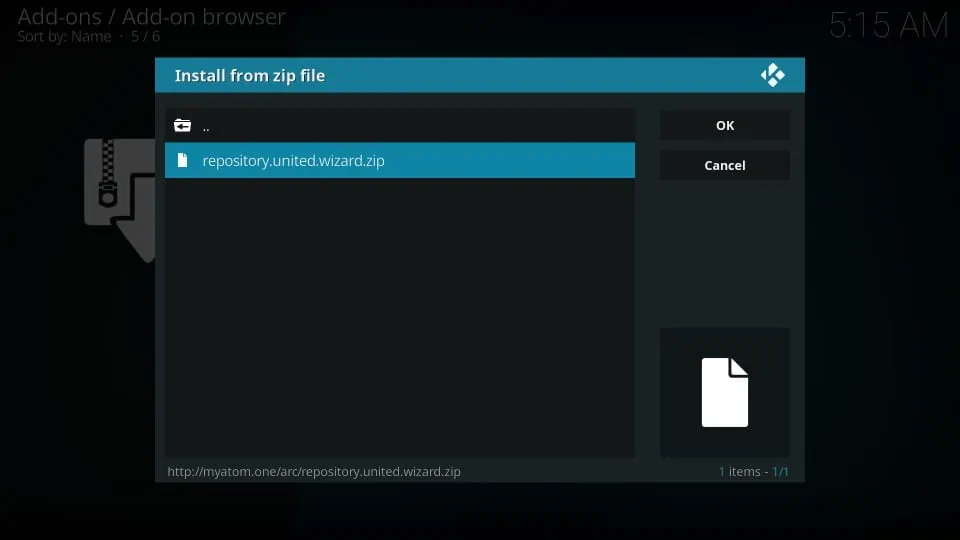
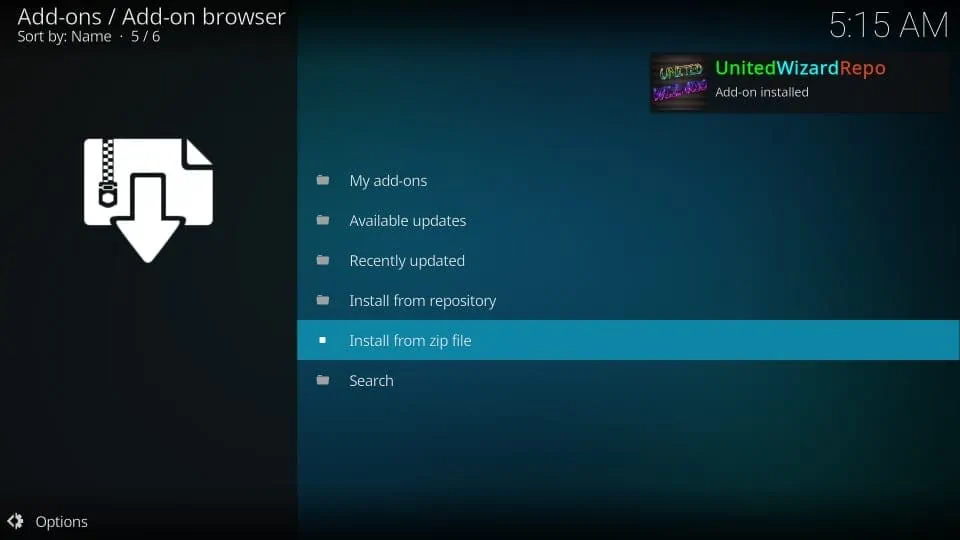
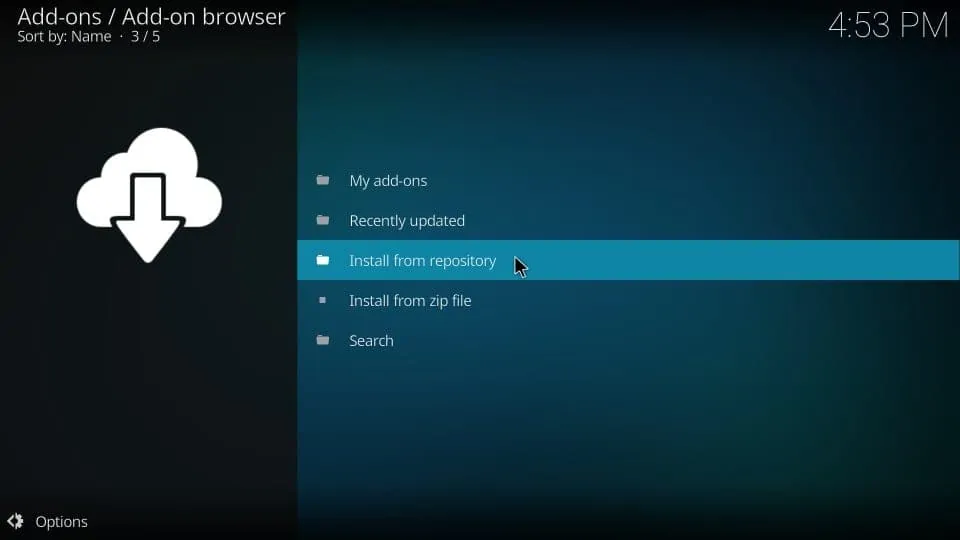
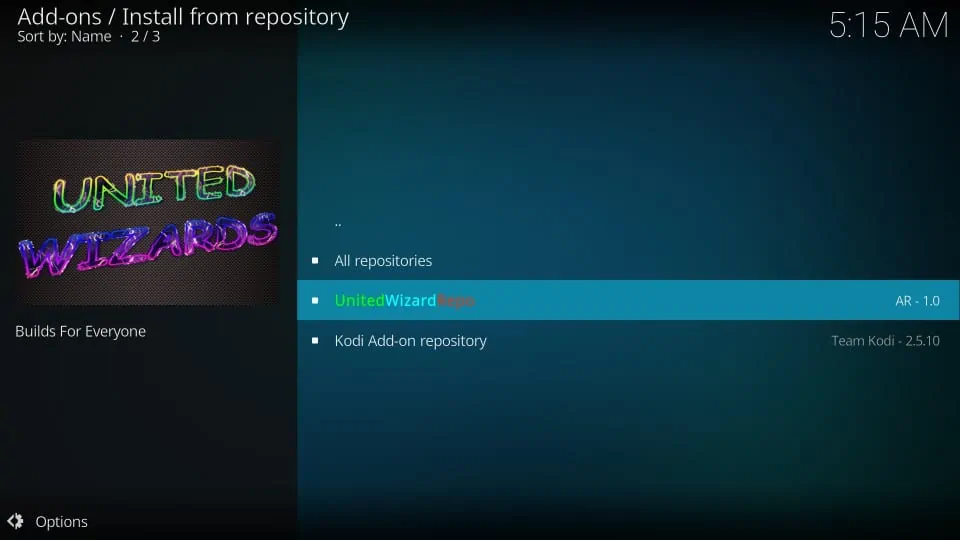
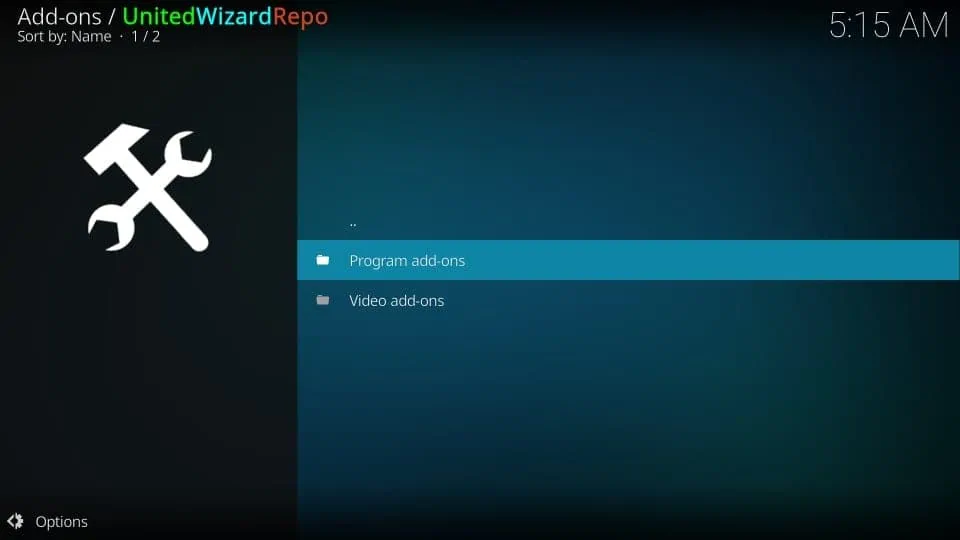
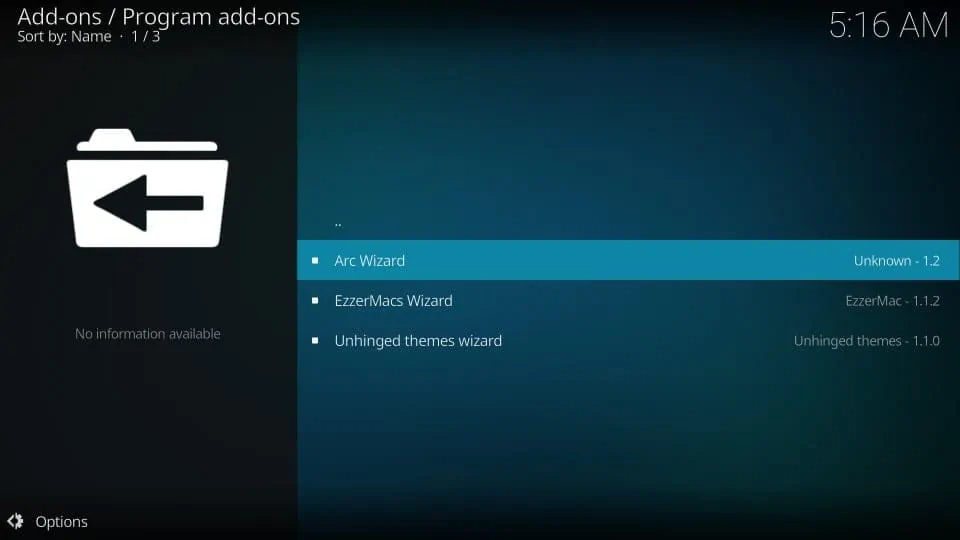
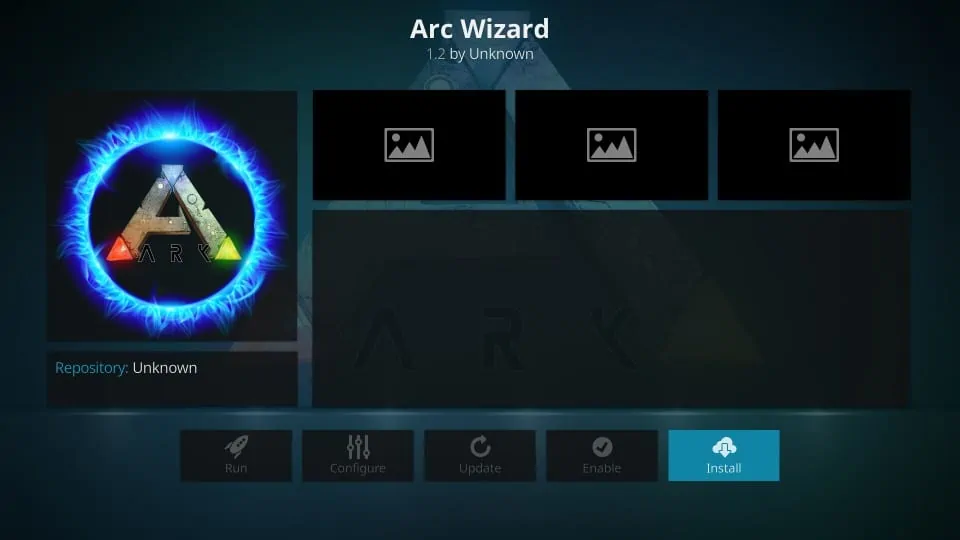
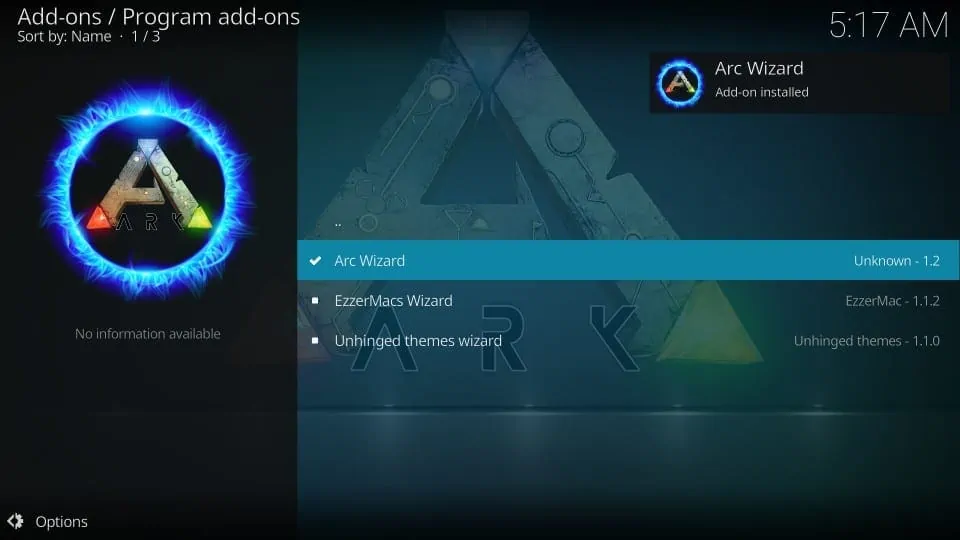
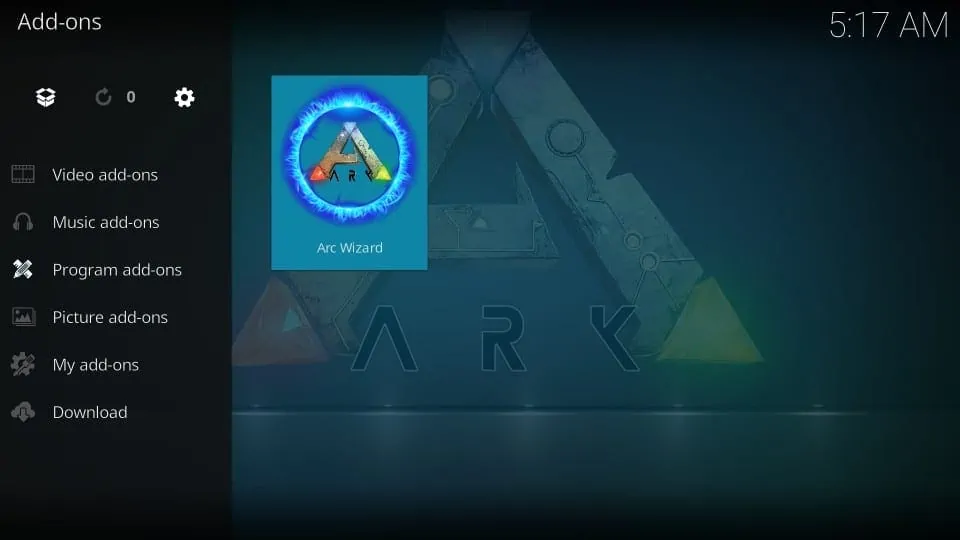
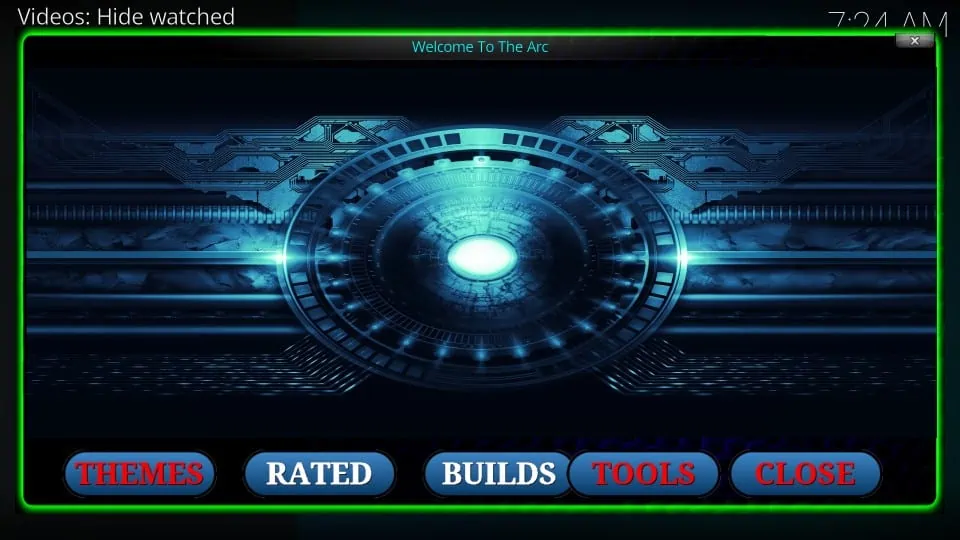
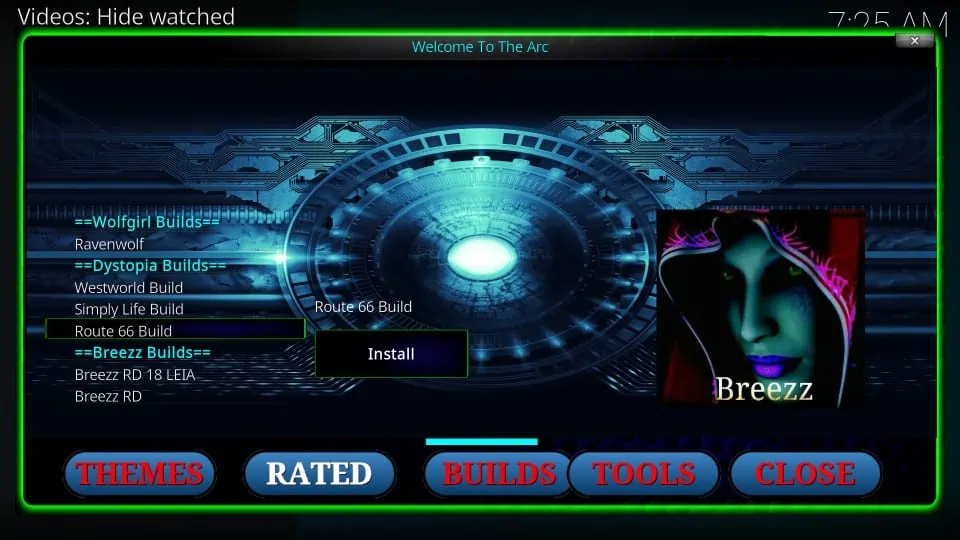
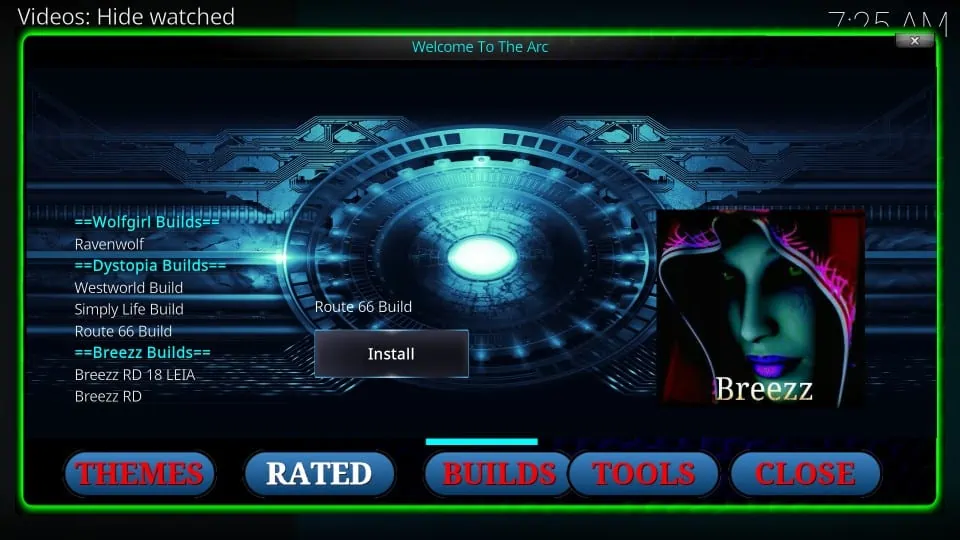

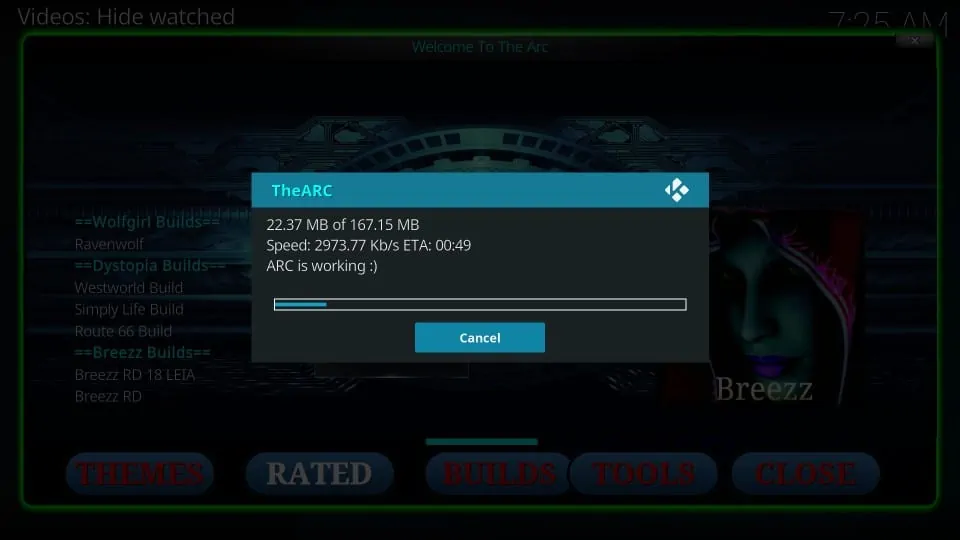







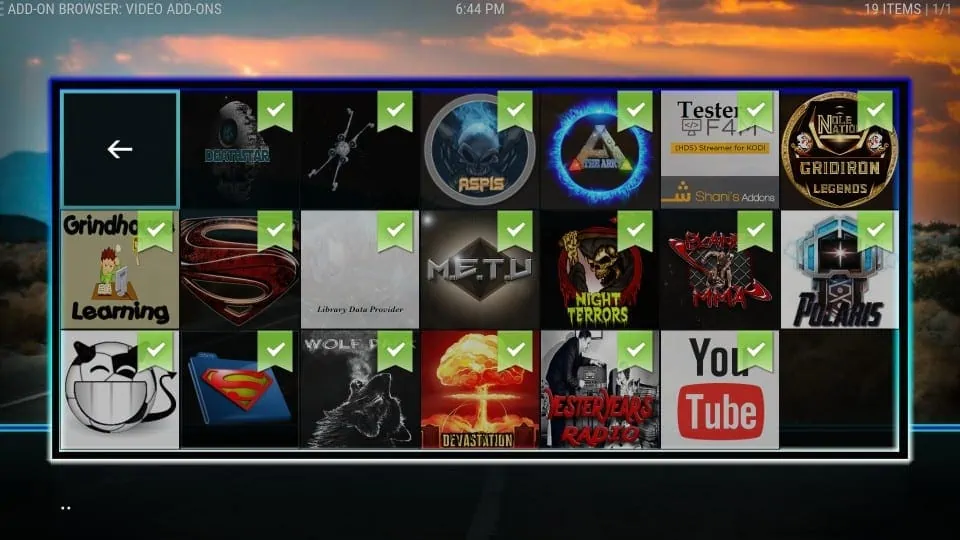


Leave a Reply