 In this tutorial, I will show you how to install DeathStar addon on Kodi 18.9 Leia. The process outlined here works on all the devices that support Kodi including Android Mobiles, Tablets, Amazon FireStick, iOS, Mac, Windows PC, Linux, and more.
In this tutorial, I will show you how to install DeathStar addon on Kodi 18.9 Leia. The process outlined here works on all the devices that support Kodi including Android Mobiles, Tablets, Amazon FireStick, iOS, Mac, Windows PC, Linux, and more.
Update: This add-on is not working at this time. You may try other popular and working Add-ons from this list.
DeathStar is a relatively new Kodi addon that lets you stream video content including on-demand movies and shows, live TV, music, sports, and a lot more. Yes, all at one place. DeathStar isn’t like any other Kodi addon you must have known. This addon packs a complete library of the most amazing Kodi addons. It has 37 add-ons as I write this article and I am expecting more will be added soon.
It is easy to confuse DeathStar with a Kodi build as both offer preloaded addons. But, DeathStar isn’t a build, it is just an addon with a twist. It simply lets you access multiple addons from one place. There is a fair chance you may not have heard of DeathStar. But, despite being new, I have a strong feeling that it is soon going to be very popular. Most of its addons are new and some are even exclusive to it.
DeathStar Kodi addon has been created by a collaboration of 11 developers. With the top Kodi addon developers coming together, you could expect nothing less than a wonder. Most importantly, with a backing of 11 developers, you will never have to worry about the maintenance and upkeep of this addon. Evem though some of its addons aren’t working, there are still plenty to offer great entertainment experience.
Let us now learn to install DeathStar Kodi addon. I am confident you will like DeathStar as much as I have.
Attention Kodi Users!
Governments and ISPs worldwide monitor your online activities. If you use third-party Kodi addons, you should always use a reliable Kodi VPN to hide your identity and prevent issues with your streaming experience. Currently, your IP is visible to everyone.
I use ExpressVPN, the fastest and most secure VPN in the industry. It is very easy to install on any device, including Amazon Fire TV Stick, PC, Mac, and Smartphones. It also includes a 30-day money-back guarantee. If you're not satisfied with their service, you can request a refund. ExpressVPN is offering a special NEW YEAR deal: get 4 months free and save 78% on the 2-year plan.
Install and Use Best Kodi VPN | Why you must use a VPN at all times
DeathStar Kodi Addon: Installation Process
We will get started with the steps in a moment. First, you want to change a security setting in Kodi to allow the addons from the unknown sources. By unknown sources I mean the addons that are not the part of the official repository of Kodi (Kodi addon repository). Follow the steps below:
1. Open Kodi app on your device and on the upper left click the Settings (you should be looking for the cog icon)
2. Open the System settings on Kodi Krypton or System on Kodi Leia
3. When you are on the following screen, select Add-ons on the left side
4. This will populate a new set of options on the left. Among these new options, you will find Unknown Sources. If this option is OFF/disabled turn it ON
5. When the following prompt appears, click Yes without any hesitance. Yes, it warns you of the risks associated with keeping Unknown Sources on, but with safe addons like DeathStar, you have nothing to worry about. I use this addon on my multiple devices.
Now the Security setting part is taken care of. We can move along with the actual installation process of DeathStar addon on Kodi. Here is the full set of steps:
1. When you are on the home-screen of Kodi, click the Settings icon on the upper-left again
2. Click File manager on the next screen this time
3. Look for the Add source option and click it. As you can see in the image below, Add Source is on the left and right of the screen. You may click either.
4. When the following screen is displayed, go ahead and click <None>
5. This opens a new window with the option to type in the source URL. Enter the following URL http://ezzer-mac.com/repo and press OK
DO NOT use the old link in the image http://www.miniaturelife67.co.uk/repo/
6. Now type in the source name in the designated space marked as Enter a name for this media source. It doesn’t have to be any specific name. But, I lean on the side of making it identifiable with the source. I will go with mini.
Your Kodi must look like what you see in the following image.
Click OK
Thus far, you have added the source and pointed Kodi to the server from where the DeathStar Kodi addon will be eventually installed.
7. Press the back/esc key and head back to the home-screen of Kodi. From the set of options on the left, open Add-ons
8. Now, go to the top-left corner of the next screen and click the Package Installer (the icon that looks like an open-box)
9.Now open Install from zip file
10.Find the source name you added earlier and click it. In this guide we named it mini
11. Now go ahead and click the repository.EzzerMacsWizard.zip file
Don’t worry about the version number if it is any different from the image below. It might get updated with the new version of the repository. Just click the zip file with whatever number is there.
12. You will be guided back to the previous window where you click Install from zip file. Just wait for a few moments until EzzerMacs Wizard Repository Add-on installed notification message appears on the top-right of this window
Do not press any button/key and stay on this window.
Now you have installed the EzzerMacs repository. This is the repository from which you will install the Kodi DeathStar addon. You will see how in the upcoming steps.
13. Click Install from repository
14. Open the EzzerMacs Wizard repository
15. Click Video add-ons
16. Find and click DeathStar addon (it is somewhere around the top)
17. Click Install
Note: If you are using Kodi Leia, an additional popup appears after clicking Install. Click OK to continue
18. Again, you will be guided back to the previous window. Wait for the DeathStar installation notification that shows on the top-right corner.
With this, you have successfully installed the DeathStar Kodi addon.
Before you start streaming with Kodi Addons or Builds, I would like to warn you that everything you stream on Kodi is visible to your ISP and Government. This means, streaming copyrighted content (free movies, TV shows, live TV, and Sports) might get you into legal trouble.
Thankfully, there is a foolproof way to keep all your streaming activities hidden from your ISP and the Government. All you need is a good VPN for Kodi. A VPN will mask your original IP which is and will help you bypass Online Surveillance, ISP throttling, and content geo-restrictions.
I personally use and recommend ExpressVPN, which is the fastest and most secure VPN. It is compatible with all kinds of streaming apps and devices.
NOTE: We do not encourage the violation of copyright laws. But, what if you end up streaming content from an illegitimate source unintentionally? It is not always easy to tell the difference between a legit and illegal source.
So, before you start streaming on Kodi, here's how to get VPN protection in 3 simple steps.
Step 1: Get the ExpressVPN subscription HERE. It comes with a 30-day money-back guarantee. Meaning, you can use it free for the first 30-days and if you are not satisfied with the performance (which is highly unlikely), you can ask for a full refund.
Step 2: Click HERE to download and install the ExpressVPN app on your streaming device. If you are using a FireStick, I have given the exact steps starting with Step 4 below.
Step 3: Click the Power icon to connect to a VPN server. That's all. Your connection is now secure with the fastest and best VPN for Kodi.
The following are the steps to install Kodi VPN on your Fire TV devices. If you have other streaming devices, follow Step 1-3 above.
Step 4: Subscribe to ExpressVPN HERE (if not subscribed already).
Step 5: Go to Fire TV Stick home screen. Click Find followed by Search option (see image below).
Step 6: Type Expressvpn in the search bar and select when it shows up.
Step 7: Click Download.
Step 8: Open the ExpressVPN app and Sign in using the email ID and password that you created while buying the ExpressVPN subscription.
Step 9: Click the Power icon to connect to a VPN server. That’s all. Your FireStick is now secured with the fastest VPN.
Exploring DeathStar Addon
Let me give you one tiny tour of DeathStar Kodi addon. It will be a brief overview. I will leave the rest for you to explore.
Head back to the Kodi home-screen and click Add-ons. On the next window click Video add-ons on the left. This is where you will see DeathStar addon for Kodi along with other video addons (if you have any).
Open it!
What you see next is the list of the Kodi video addons bundled with DeathStar addon.
Please note that some addons like Wumpa Fruit and DNA have been discontinued and they do not work any longer.
Just go ahead and open an addon and get started with streaming your favorite content.
To know more about DeathStar, I recommend clicking Latest News And Updates on the top. The following pop appears with some useful information.
This pop-up apprises you of the Current Status and any Current Issues. It also has Team Numbers telling you the number of collaborators who have contributed to the development of this addon. It also gives you the Addon Numbers, which is 37 at the time of writing this guide.
DeathStar features OneClick addon, which you will find only here and nowhere else. Red Queen is one of the latest additions, which you can find within the Expose section on the add-on main-screen.
Just go ahead and explore it all.
Winding Up
That’s pretty much it. This guide contains everything that will get you started with the DeathStar addon. The installation steps are straightforward but should you experience any issues, feel free to fill us in through the comments block below. DeathStar is a new, exciting addon that I would say is ‘so good so far.’ I am counting on it more because it is backed by not one but currently 10 developers. So, the chances of it failing are very slim. Give it a try and share your experience with us.
Related:
- How to Install Kodi on FireStick
- How to Install Red Bull TV Kodi Addon
- How to Install Shadow Kodi Addon
- How to Install Shazam Kodi Addon

Suberboost Your FireStick with My Free Guide
Stay Ahead: Weekly Insights on the Latest in Free Streaming!
No spam, ever. Unsubscribe anytime.

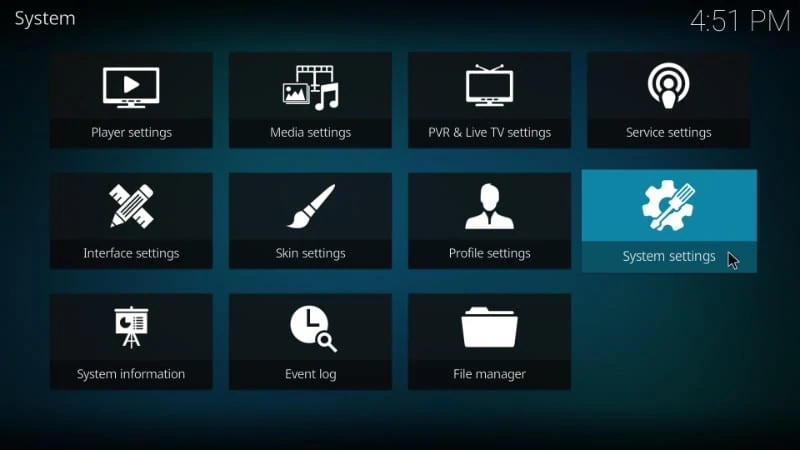
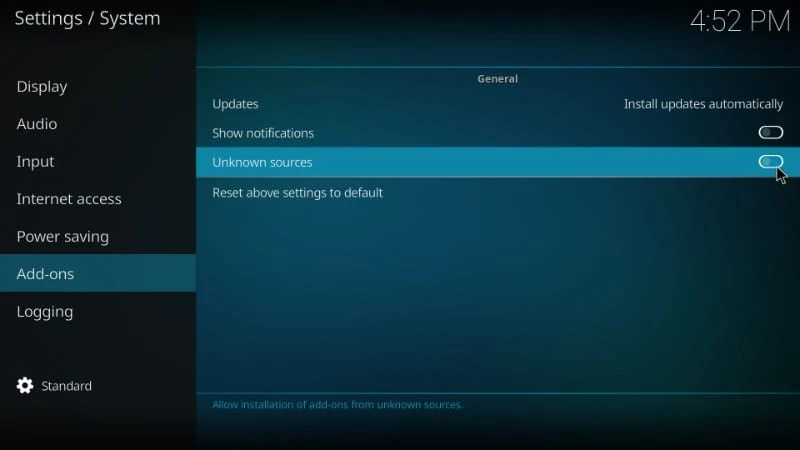
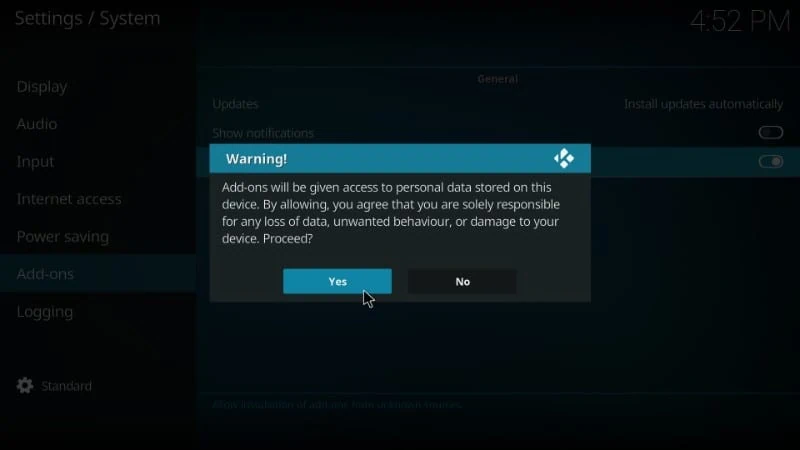
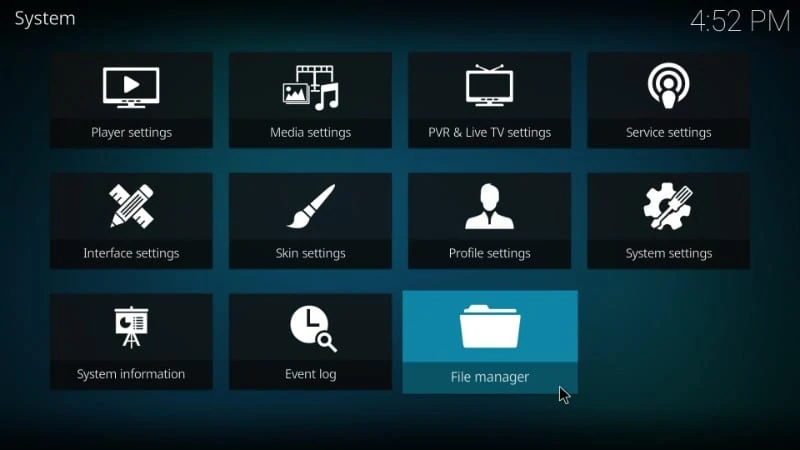
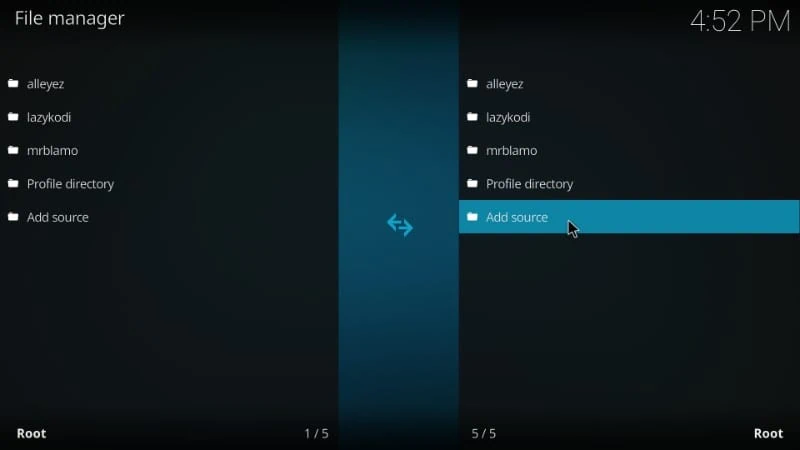
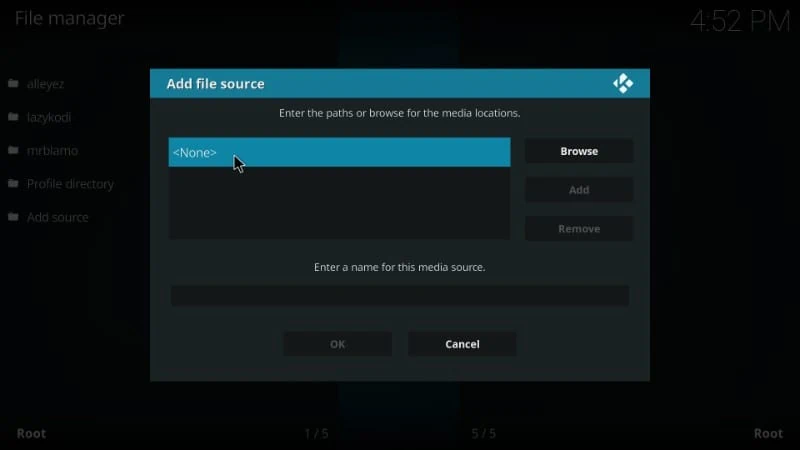
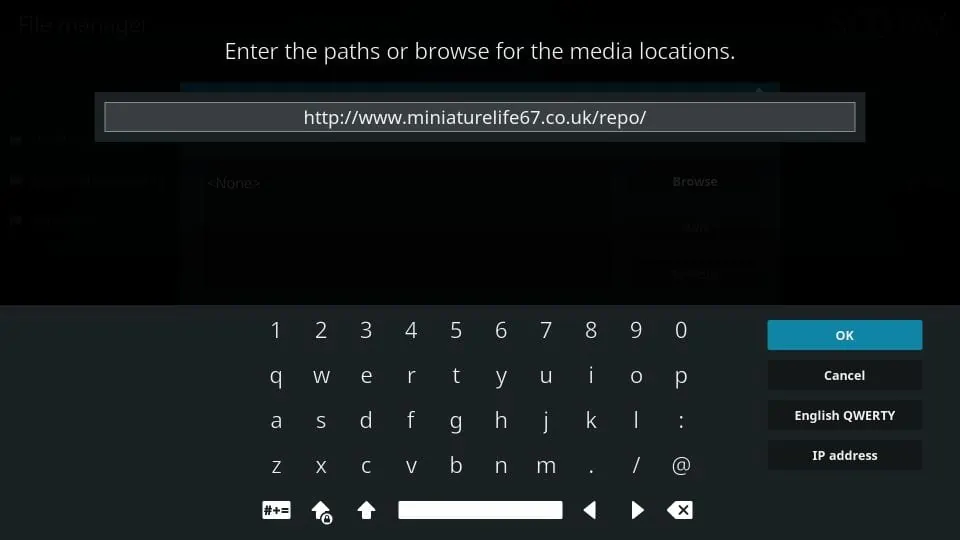
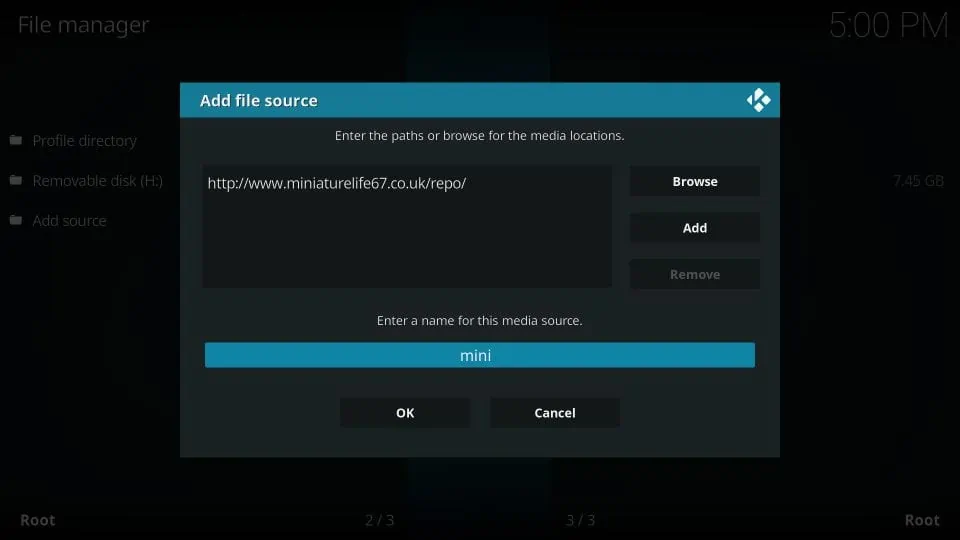
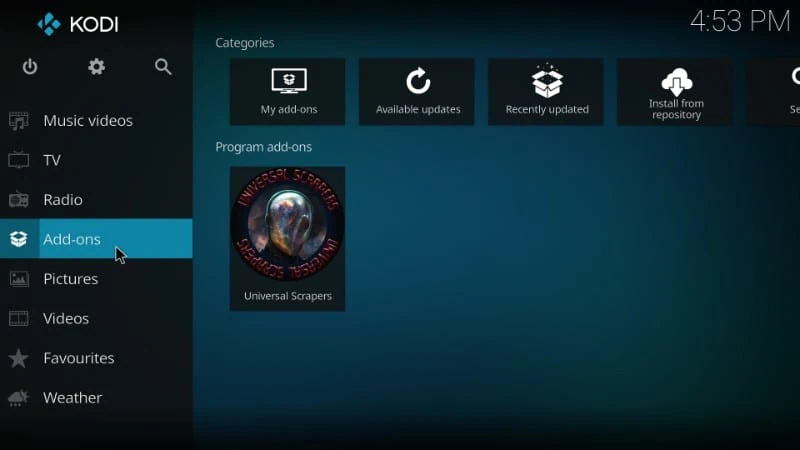
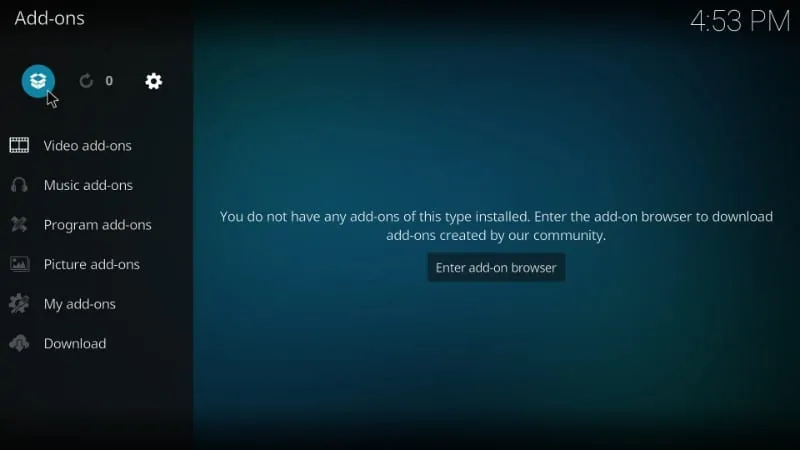
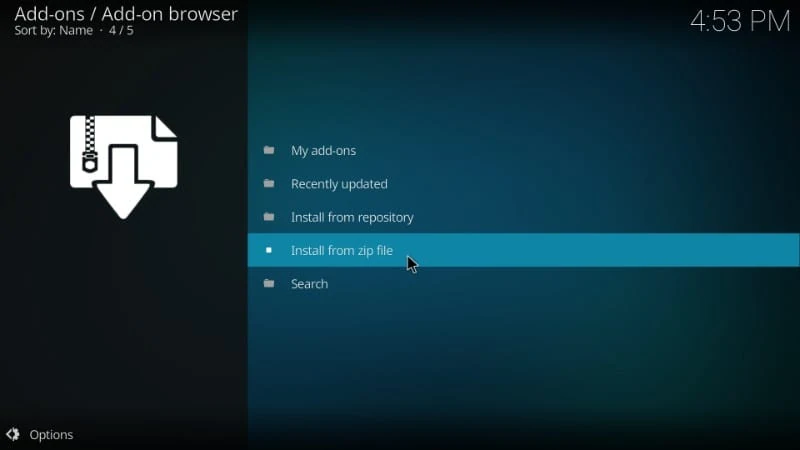
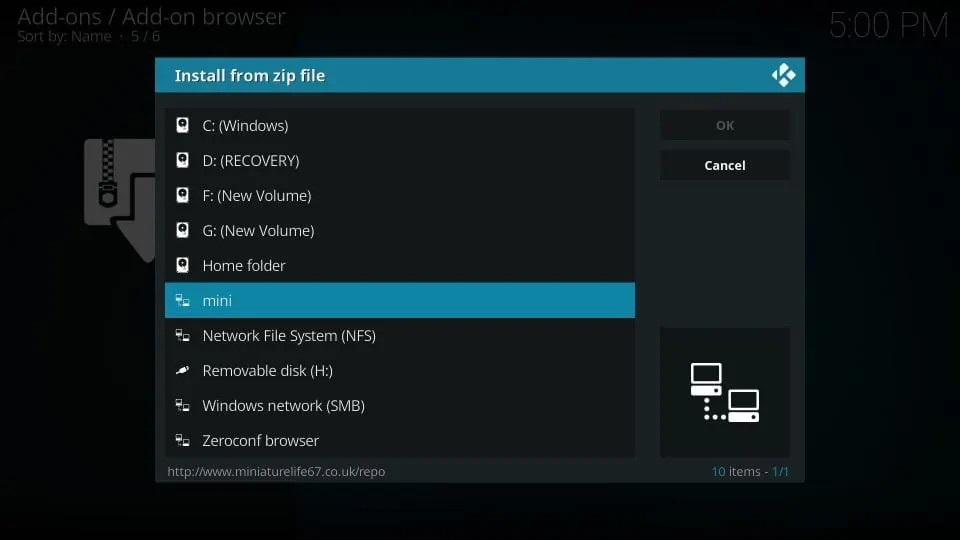
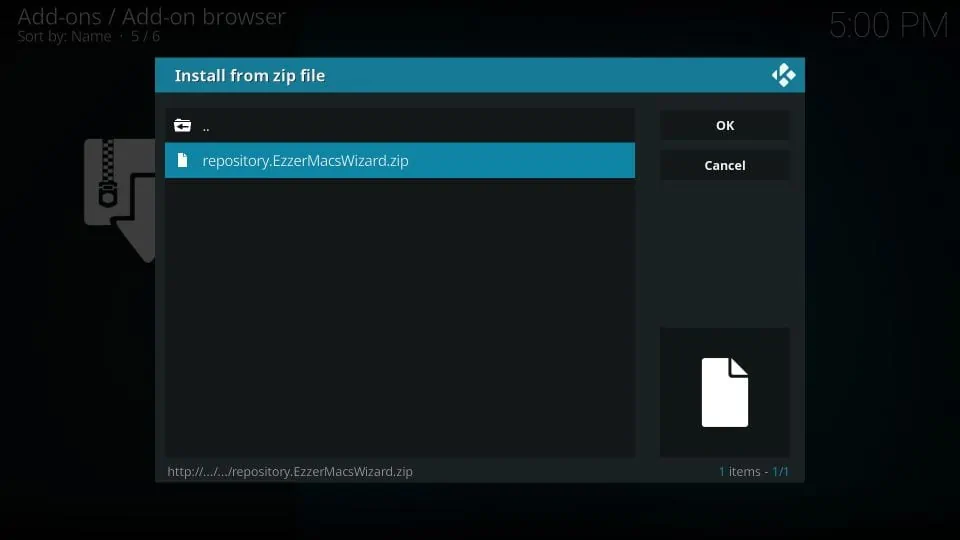
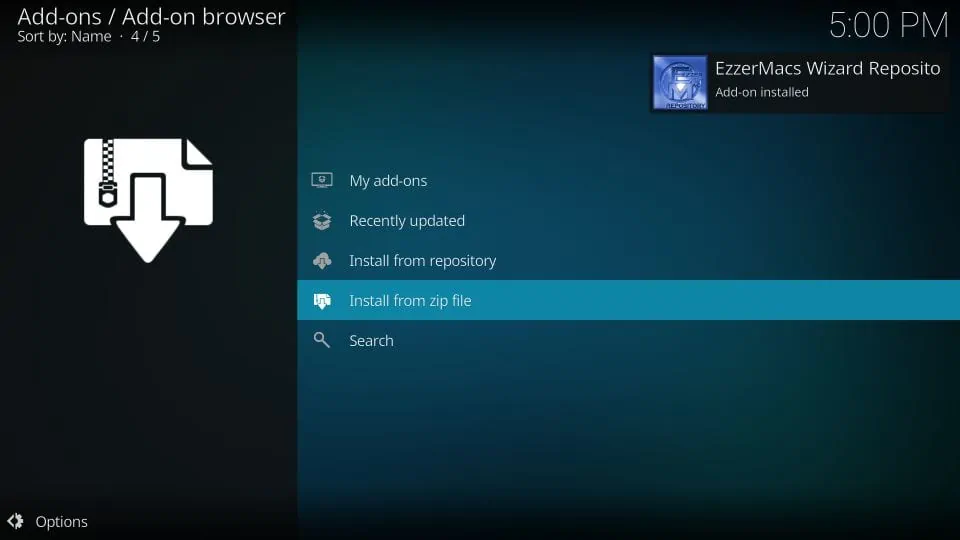
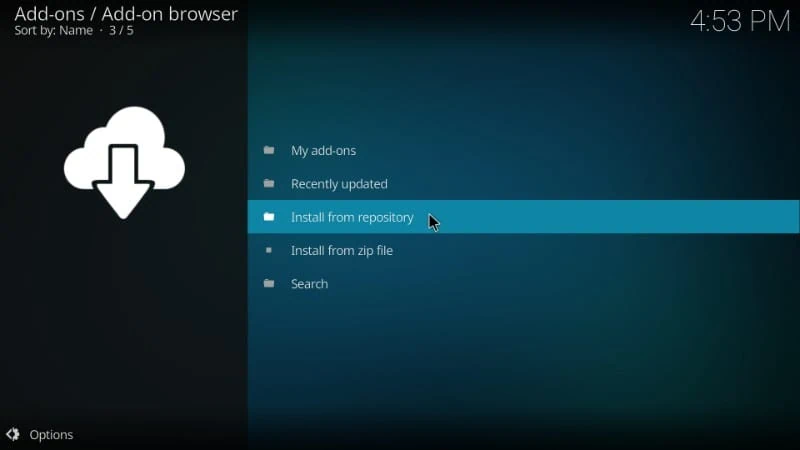
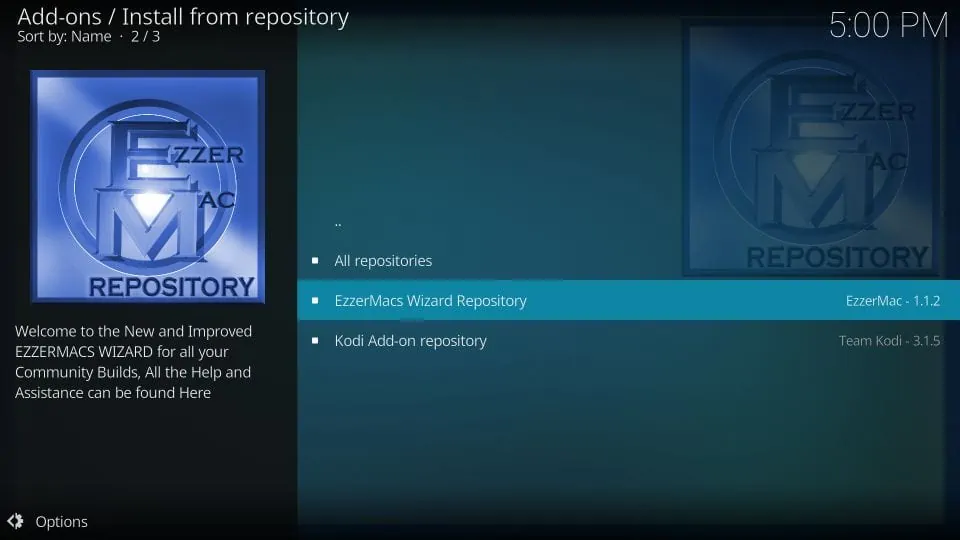
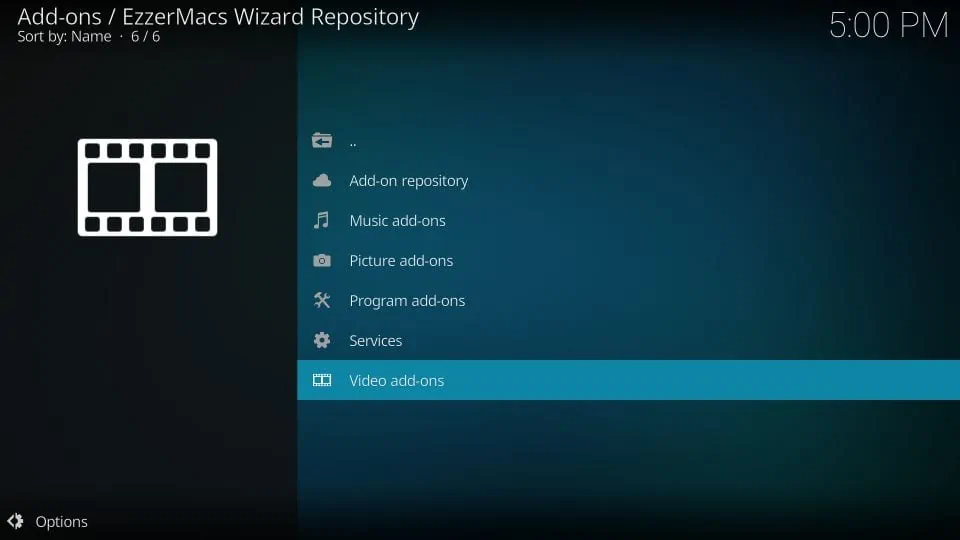
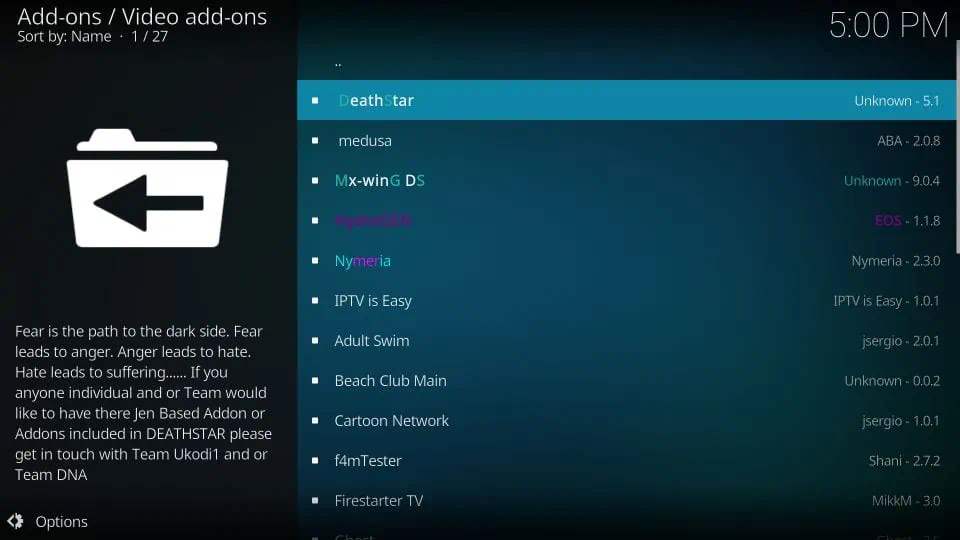
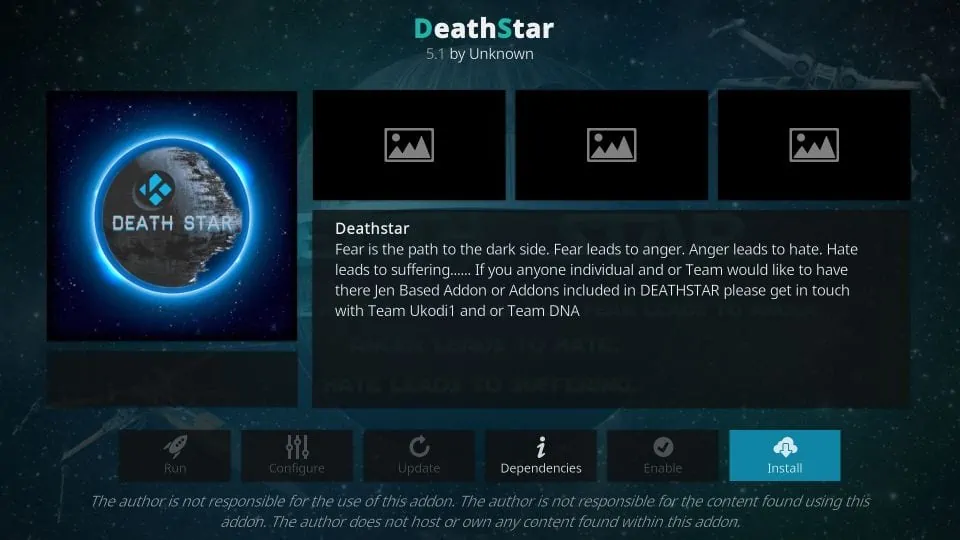
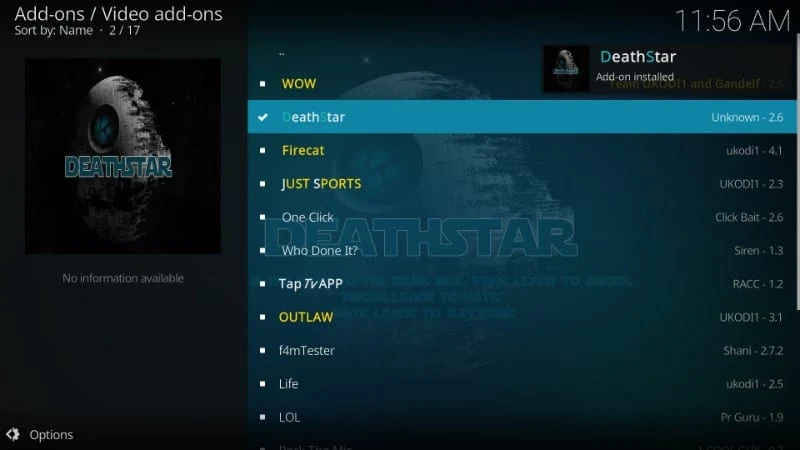






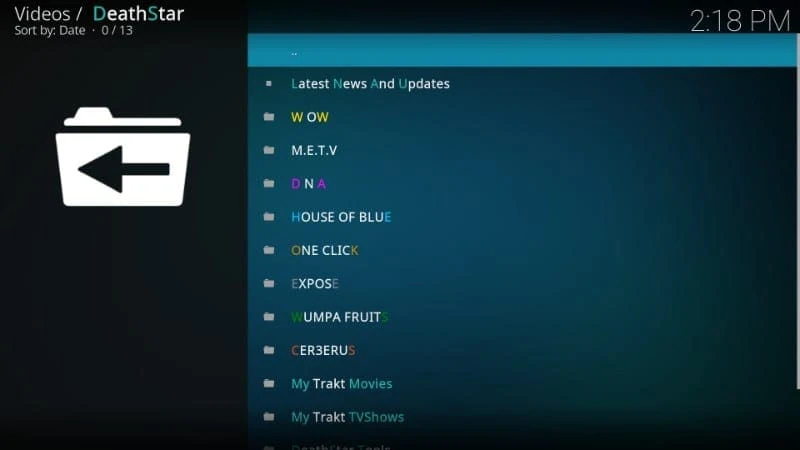
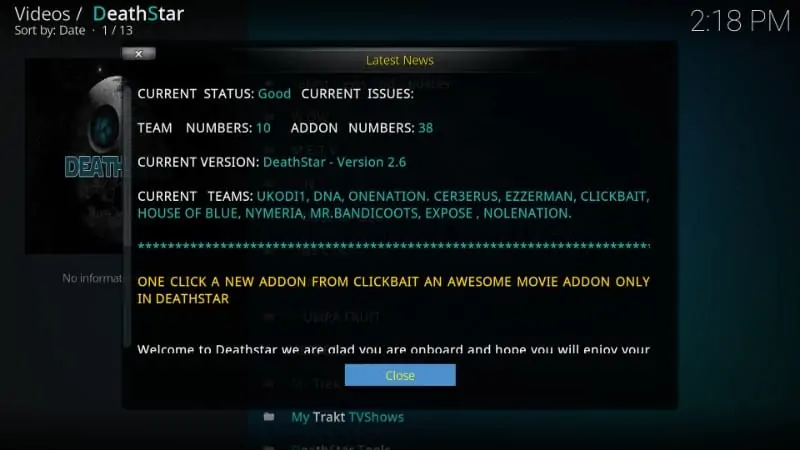


Hi, Death Star is not appearing in the video add on, it is the last step and it will not show up. I tried the unknown sources, etc. Do you know if it has been deleted? I see in your screenshot you have the choice of 27 add on’s, I only have a choice of 14 and Death Star is not one
Hi William. This addon is currently unavailable, please try another addon from our list of best Kodi Addons.
What I needed to do was to sign up for one of the debrid suppliers or whatever they are; signed and paid a small fee each month, installed that and it seemed to work. Sorry, new to this, didn’t see anything on your website or articles about this debrid thingy. Or is there another way to do this?
I used the Odin Add-on and it worked well, but backing out of it was painfully slow; is that usual? Also, using the DeathStar option can you recommend one of the add-ons for Live TV in the US? Too many options and too slow to scan them all.
Thank you for your quick reply and help.
Hi Kevin, we do have a guide on Real Debrid. Here is the link https://www.firesticktricks.com/real-debrid-kodi.html
Yes, some addons do get slow at times. We have a dedicated guide for Live TV addons: https://www.firesticktricks.com/real-debrid-kodi.html