In this guide, I will show you how to install and use Avast VPN on FireStick. This guide applies to all Fire TV devices, including FireStick Lite, FireStick 4K, FireStick 4K Max, and Fire TV Cube. Before the installation instructions, I’ll give you some context on VPNs.
FireStick and Privacy
The Amazon Fire Stick is a fantastic way to access all sorts of streamable content. From Netflix to Hulu to Amazon Prime and more, the FireStick serves the streaming needs of millions of users. However, there’s a bit of an issue when it comes to FireStick privacy.
Say you take your FireStick with you on vacation, or you simply want to browse on it at home. That information isn’t private. In fact, if you log in to certain applications on your FireStick, you risk exposing your personal data.
Plus, some users install third-party FireStick apps to enjoy unlimited free streaming. Those users don’t want their internet service provider or the authorities observing what they stream.
And what if you want to access a service that isn’t available in your country, or you want to access a service’s library in another country?
Essentially, the utility of the FireStick is limited in certain ways. This is where a VPN comes into play.
What Is a VPN?
VPN stands for virtual private network. A VPN is an app that essentially encrypts your information, giving you a different IP address to protect your activity from onlookers. Onlookers could be bad actors or even your internet service provider or government.
No matter where you are, a VPN protects your data from prying eyes.
Watch From Anywhere
A VPN also enables you to watch content from anywhere in the world. If you live in the US but you use a VPN to set your IP address to the UK, you can watch Netflix shows only available in that region. Alternatively, those living outside the US can change their location to the US to stream content in various services’ US libraries.
This guide will show you how to set up Avast VPN on FireStick so you can take advantage of these features.
Full Disclosure: My VPN of choice on FireStick or any device is ExpressVPN. It’s the VPN I personally use and recommend most highly. If you’re still determined to use Avast VPN, continue reading below.
Features of Avast VPN for FireStick
Before getting into how to install Avast VPN for FireStick, let’s discuss a few of its features so you understand what you’re getting.
Multiple Devices
The Avast VPN app covers all sorts of devices, including your FireStick, PC, Mac, and Android and iOS devices.
While we’re specifically looking at using Avast VPN on the FireStick today, take comfort in the fact that you can utilize it on up to ten devices at the same time.
Complete Privacy
Not only does Avast VPN hide your IP address from bad actors, but it also doesn’t log any of your activities either.
Some VPN services do log your activities, which defeats the purpose of using one. Avast VPN comes with a firewall and a 256-bit advanced AES encryption to increase your security levels even more.
Fast Speeds
Known as Avast SecureLine VPN, the service provides you with fast browsing plans no matter where you’re connecting from.
You can play games online, stream HD videos, and more thanks to Avast VPN’s server locations.
The website advertises average speeds of 450 to 600 Mbits/s, so your true internet speed likely won’t change when you activate the VPN.
Traffic Management
Avast VPN achieves its speed in part by automatically balancing its traffic among various servers. This prevents them from being overloaded, ensuring every user enjoys their plan to the fullest extent.
Avast VPN has 700 servers in 34 countries around the world.
Barrier-Free Content
You can connect to a server in one of the 34 countries to view new video libraries from that country.
Your favorite streaming apps, like YouTube, Netflix, and Hulu, can’t apply geographical restrictions to your streaming if you can virtually relocate to a new country.
Enjoy all types of video content thanks to your ability to reroute your IP address using Avast SecureLine VPN.
Free Trial
You can test Avast VPN on FireStick during its 7-day free trial – without any credit card. That way, you can install the Avast VPN application and see for yourself how it protects your device from privacy threats.
Then, if you like the service, you can pay for the Avast SecureLine VPN plan that best fits your budget.
How to Install Avast SecureLine VPN on FireStick
Now that we’ve discussed most of Avast VPN’s top features, it’s time to learn how to install the VPN on FireStick.
I’ve broken down the process of installing Avast VPN on FireStick into three steps below.
Step 1: Install The Downloader App
1. On the FireStick home screen, select Find.
2. Click Search.
3. Enter the search term, Downloader and click on it.
4. Click on the Downloader app tile.
5. Click on the Download or Get button.
6. The Downloader app will start downloading and installing.
7. Wait for the confirmation notification.
Step 2: Enable Apps from Unknown Sources
1. Go to home screen and click on the Settings Gear icon located on the middle-right side of your screen.
2. Scroll down and select My Fire TV.
3. Click Developer options.
4. Select Install unknown apps.
5. Select the Downloader app icon to turn it ON.
6. Make sure it’s turned ON before leaving the page.
Step 3: Download & Install Avast SecureLine VPN
1. Return to Fire TV home screen and long-press the home button on your remote. When the menu appears, select the Apps tile.
2. Now, open the Downloader app.
3. Click Allow.
4. Select OK.
5. Click on the input box.
6. Enter https://bit.ly/3qhXgQK in the input box exactly as I show it here, then click on the Go button.
Note: FireStickTricks.com doesn’t own or host this file. I have shortened the URL to the Avast VPN APK file hosted on uptodown.com.
7. You’ll land on the page to download the Avast VPN APK.
8. Scroll down and click on the blue Latest version button.
9. Then, scroll down and click on the green Download button.
10. Wait for the Downloader app to download the APK file.
11. Once the APK file is downloaded, your FireStick will ask you to install the app. Click on INSTALL.
12. Wait for the app to be installed.
13. Click DONE.
14. Avast VPN has been installed on your FireStick. You can now delete the APK file to free up some space. To do that, click Delete.
15. Once again, click Delete to confirm your choice.
FAQ
Is it illegal to use Avast VPN on FireStick?
It is not illegal to use Avast VPN on FireStick. That said, there are a few things to consider.
When you install Avast VPN, you’re protecting your browsing activity from prying eyes. You’re also allowing yourself to stream new movies and shows. Apps like Netflix and Hulu apply geographical restrictions, blocking certain content in certain countries. But a VPN gets you around these restrictions, effectively unblocking that content for you. Some services may frown upon this practice.
If you install applications not officially hosted on the Amazon App Store, you may accidentally consume illegal content. FireStickTricks.com strictly advises its readers to avoid viewing pirated or otherwise illicit content. Using a VPN does not make illegal actions legal. However, using a VPN does protect you from being identified in case you make an honest mistake.
Do all VPNs ask users not to act illegally?
It’s not just Avast VPN that asks you not to work with any illegal website. All VPN companies do so, regardless of whether you’re using a VPN on your computer, FireStick, mobile device, or other platform.
Remember that you can use Developer options to install any type of app on FireStick. It’s important to realize streaming on third-party apps can get you in trouble. That’s why we (FireStickTricks.com) and Avast strictly advise against illegal activity.
Does Avast VPN on FireStick affect my browsing?
Yes. If you install Avast VPN on FireStick, you may notice your browsing and streaming speed decrease. That will happen on any VPN. It’s because your information is being encrypted and sent to a different server, possibly across the world.
To improve your speed while connected to Avast VPN, you can select the server closest to you. You can do this from the home screen of the Avast VPN app.
Can I trust Avast VPN?
As I mentioned, if you install Avast VPN, your connection will run through a server operated by the company. Does this mean the company looks at your information? Fortunately, no.
Avast VPN claims that after you click the install button, your information and activity aren’t logged by the company.
In fact, Avast VPN follows a strict no-logging policy. So if you install Avast VPN on your FireStick, you can rest assured that no part of your personal information or browsing history is recorded.
How does Avast VPN work with Kodi?
If you have Kodi installed, you can use any VPN on FireStick while browsing shows or movies within Kodi.
You’ll simply have to log in to the VPN’s website and link your account to the VPN app on your FireStick.
Conclusion
Now you know how to install Avast VPN on FireStick. Have you installed the app and started using it? Did you have any issues with installation? Let me know in the comments below!
Check out other articles on the site to upgrade your streaming experience even further.
Related:
- How to Install & Set Up Turbo VPN for FireStick
- How to Install ExpressVPN on FireStick
- How to Install CyberGhost VPN on FireStick
- How to Install Surfshark VPN on FireStick

Suberboost Your FireStick with My Free Guide
Stay Ahead: Weekly Insights on the Latest in Free Streaming!
No spam, ever. Unsubscribe anytime.

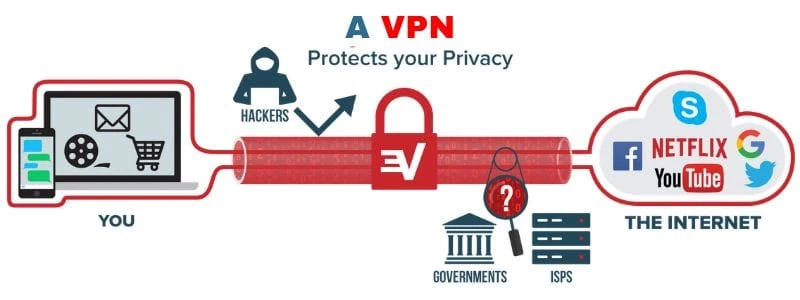
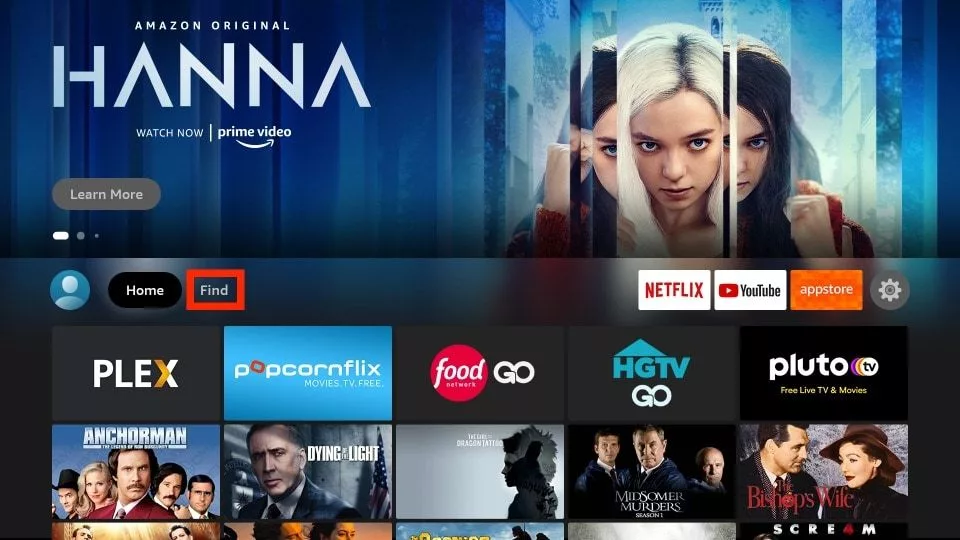
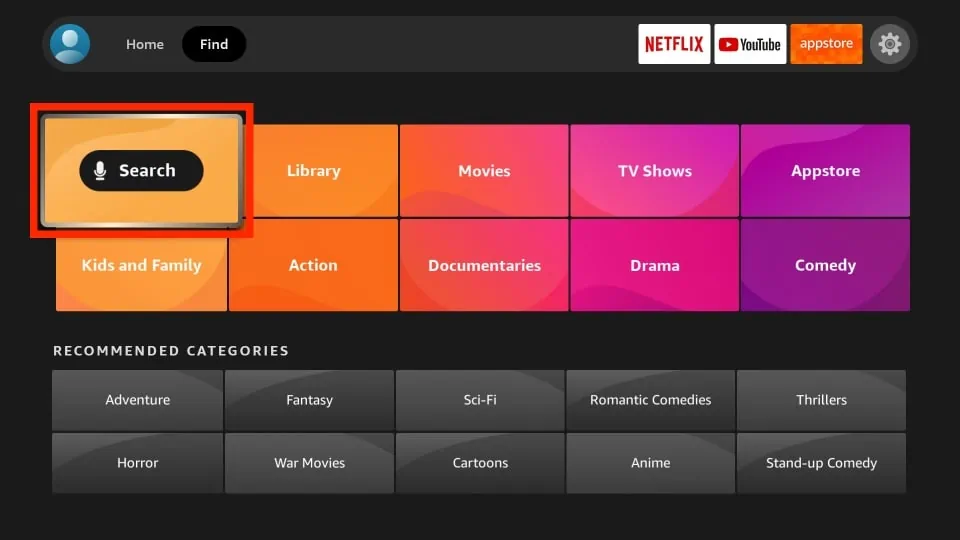
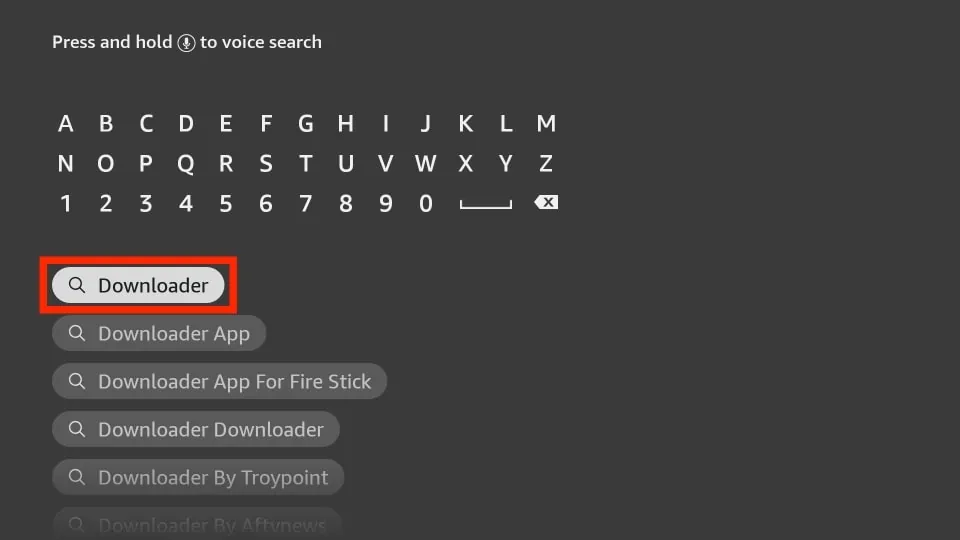
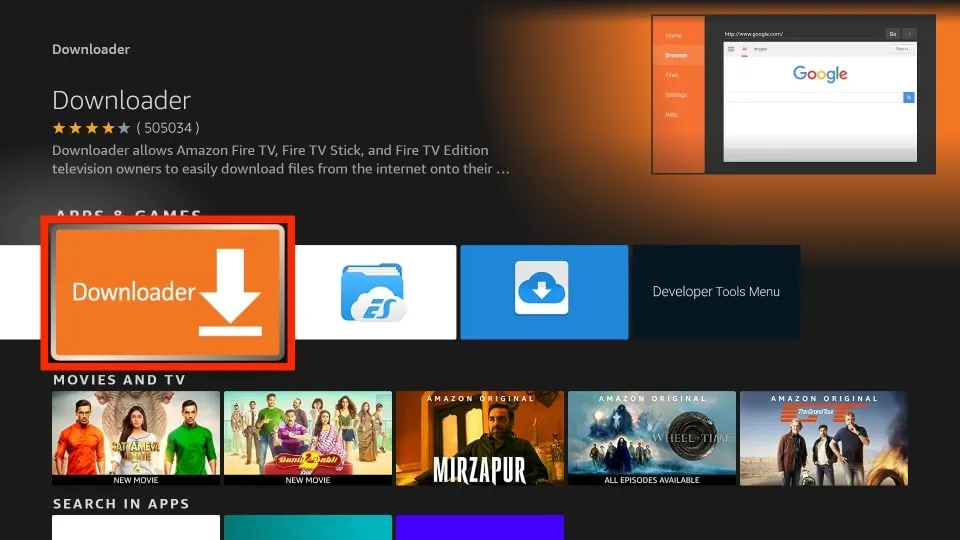
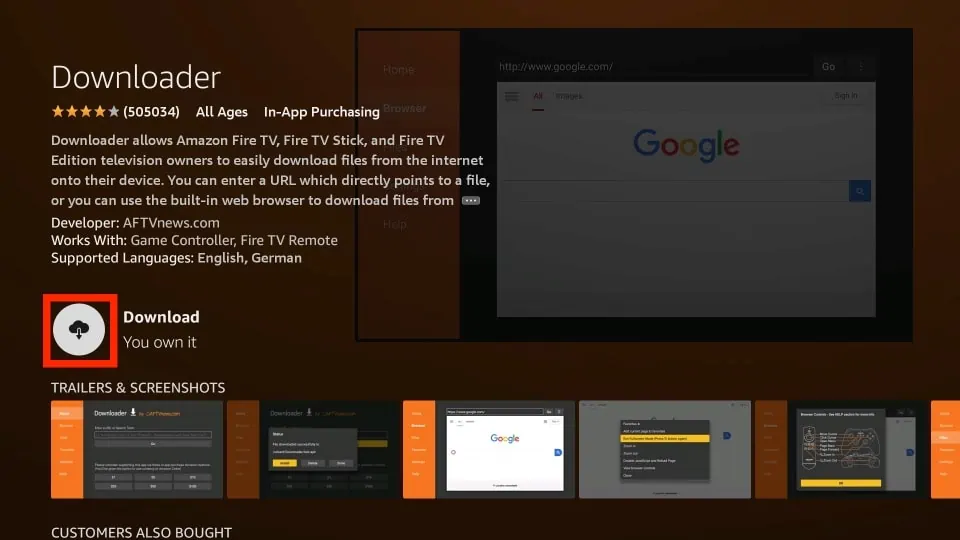
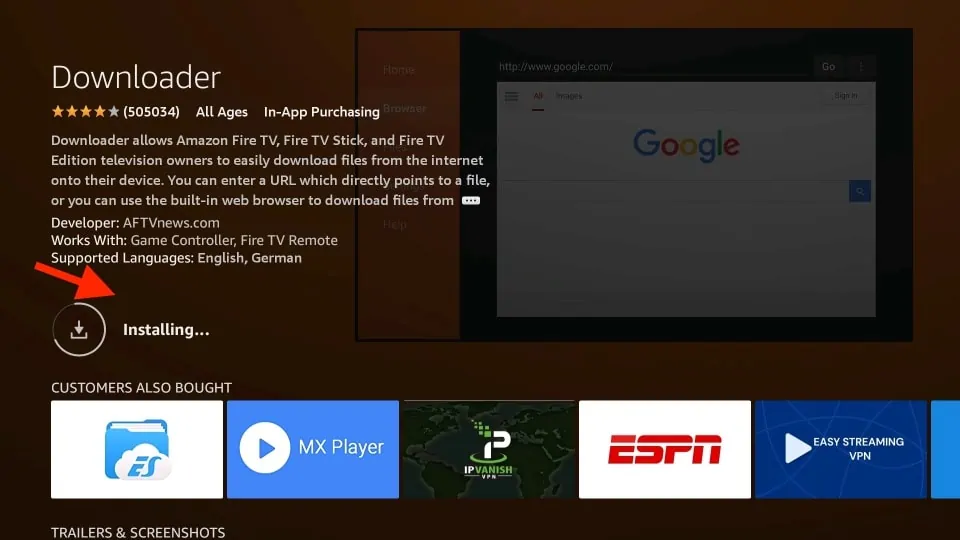
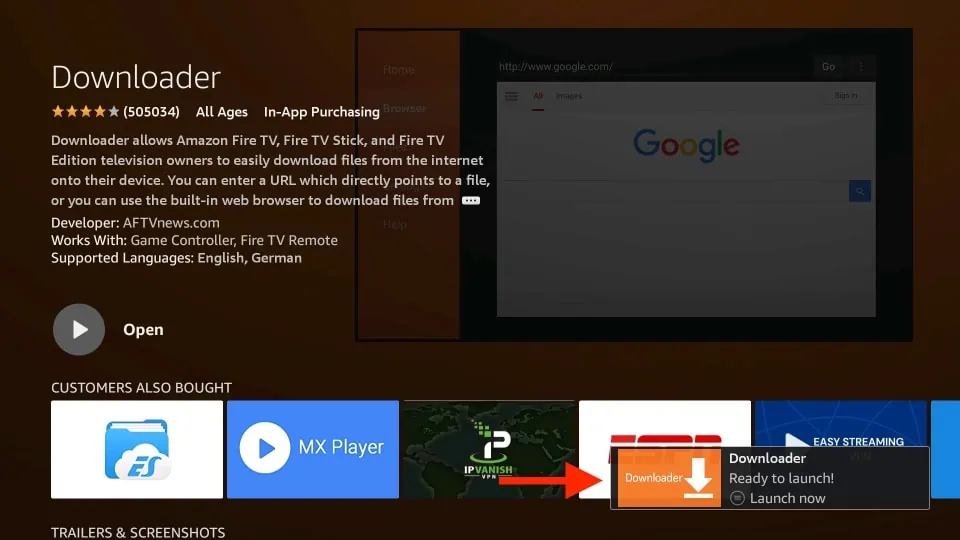
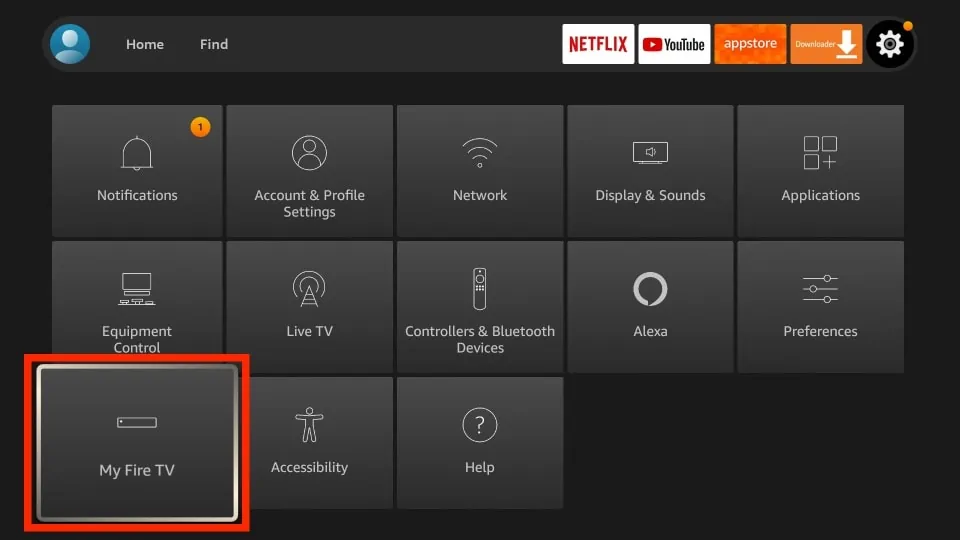
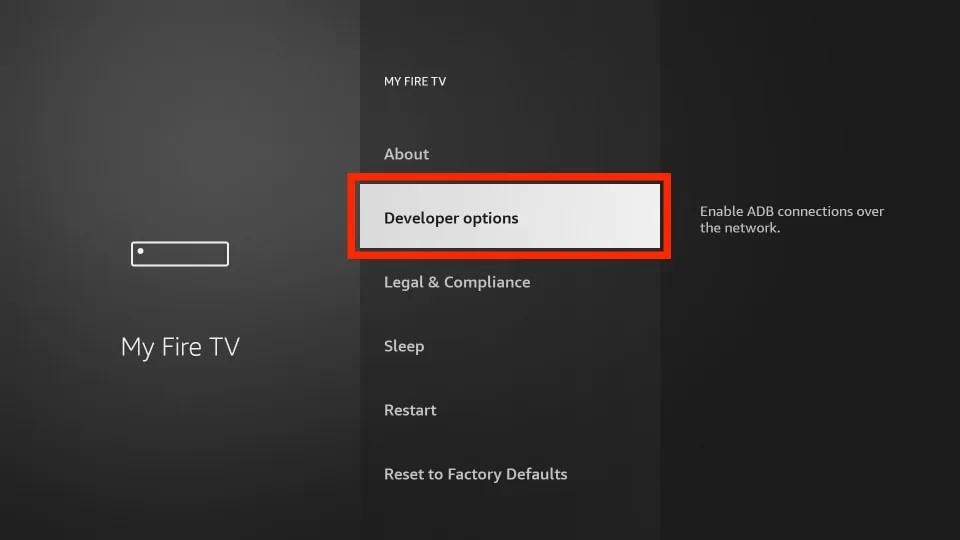
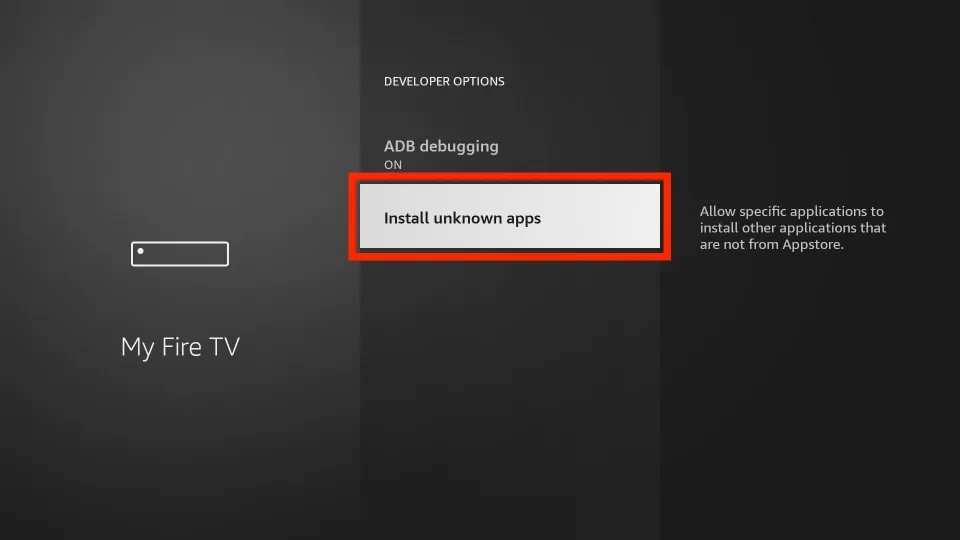
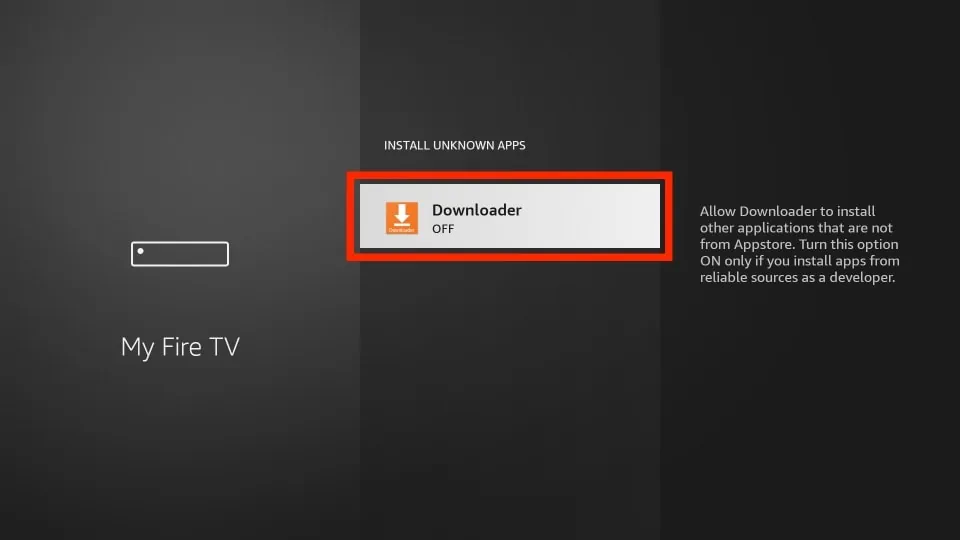
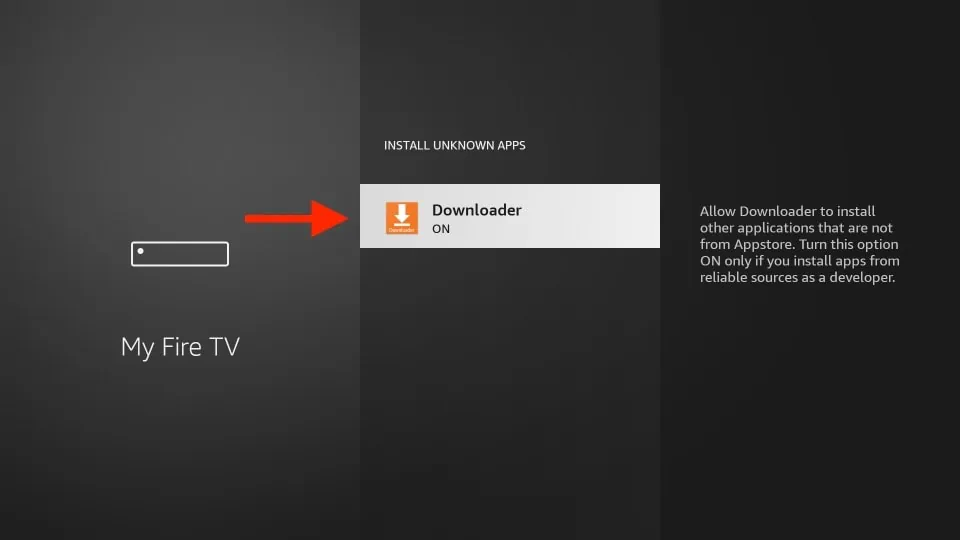
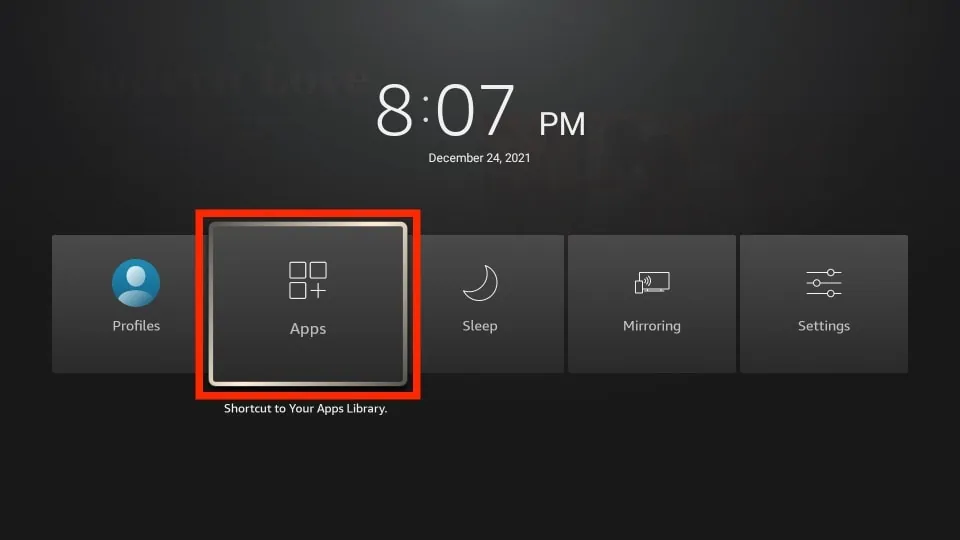
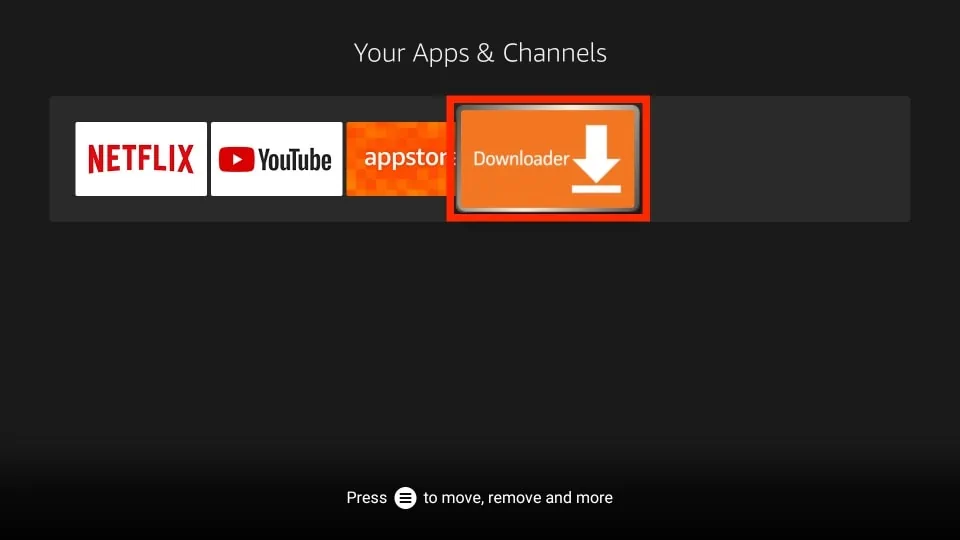
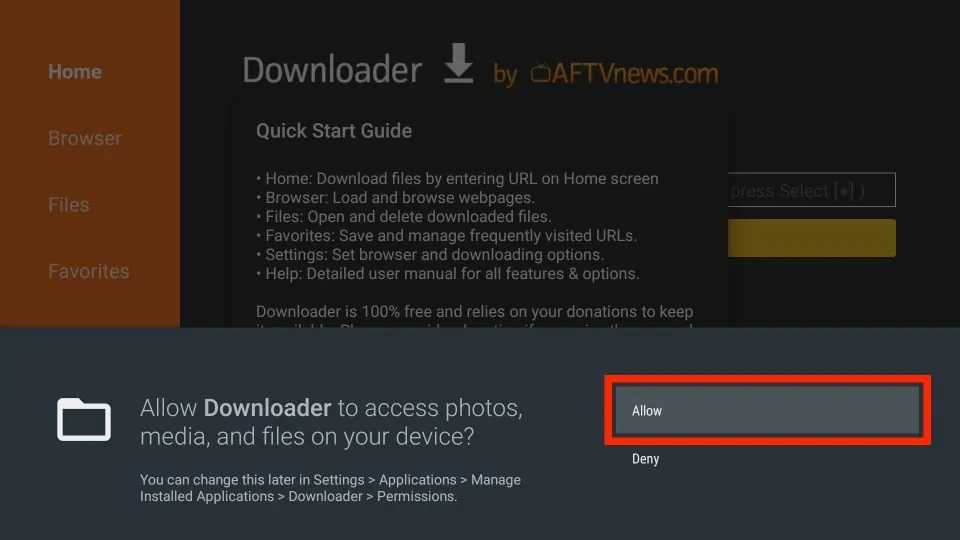
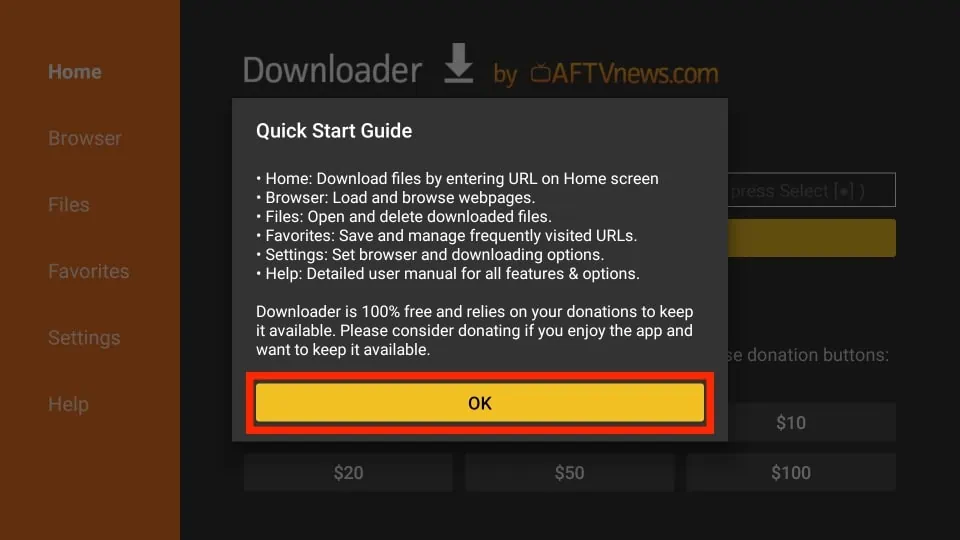
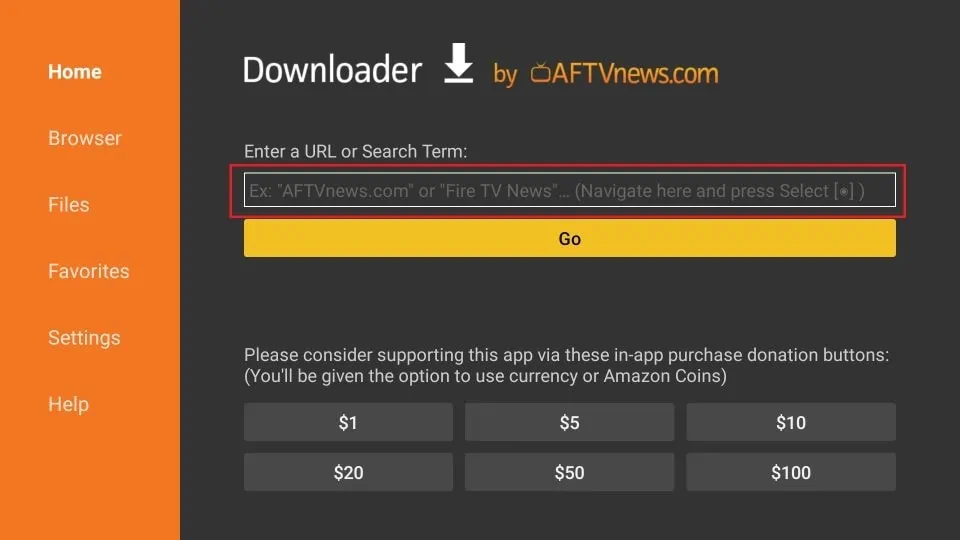
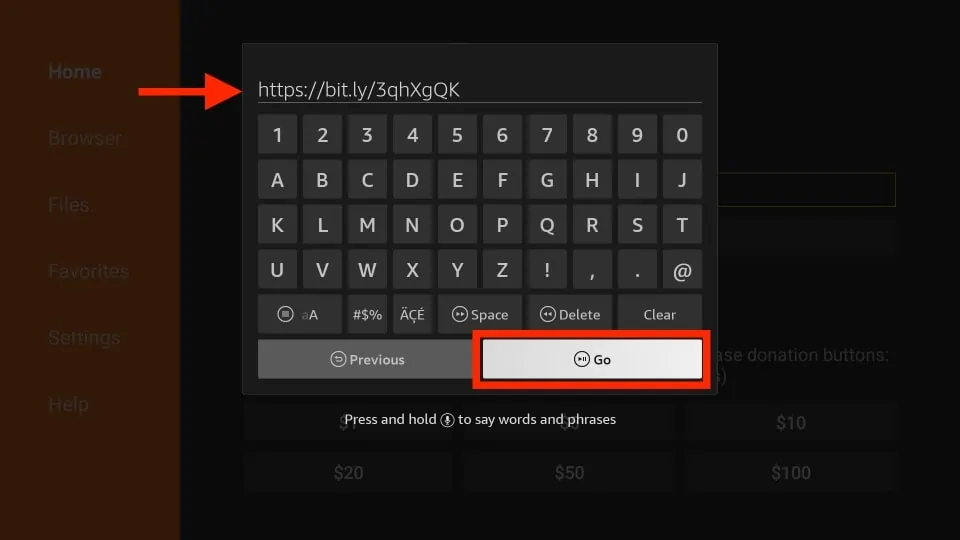
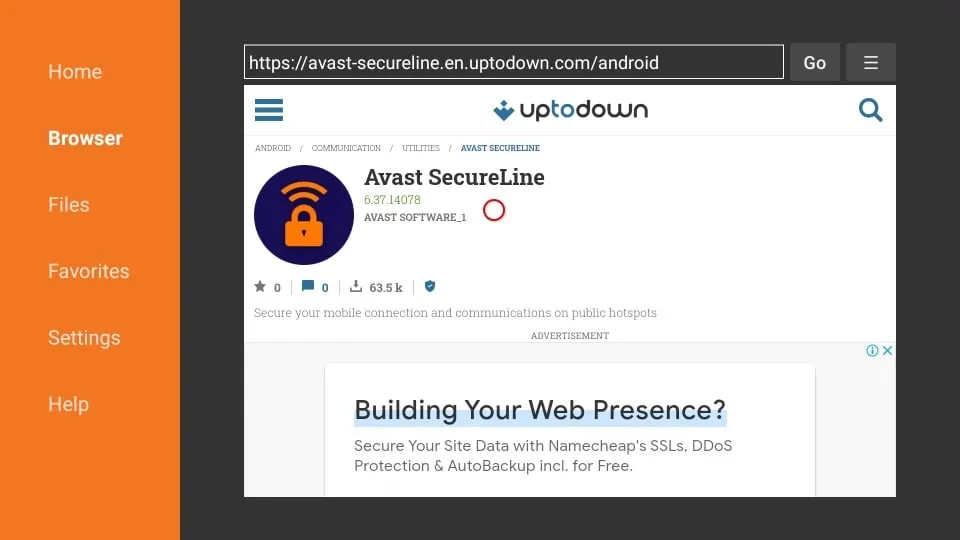
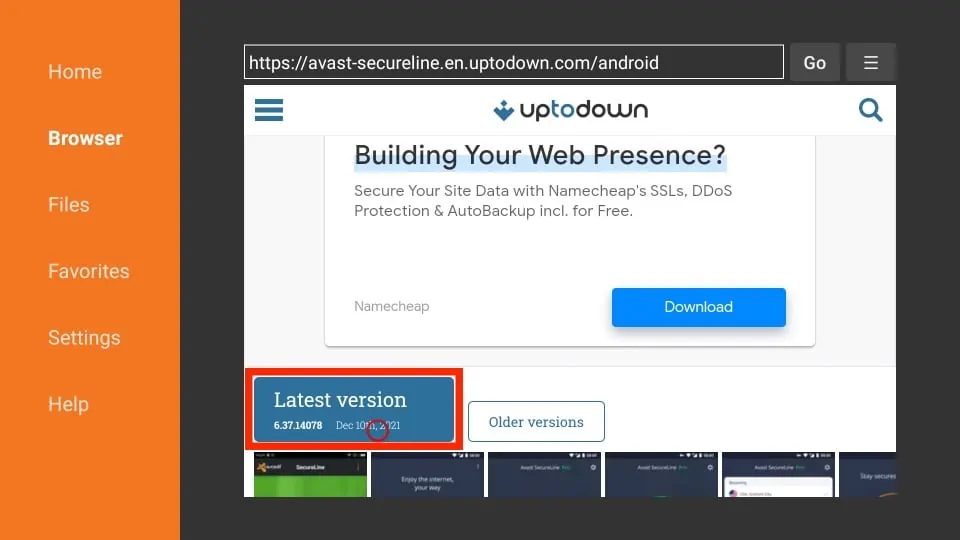
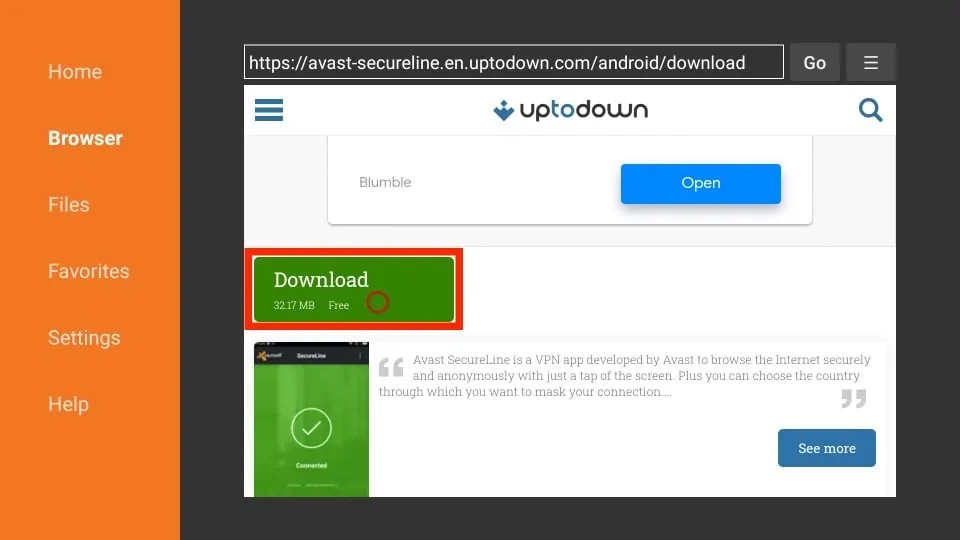
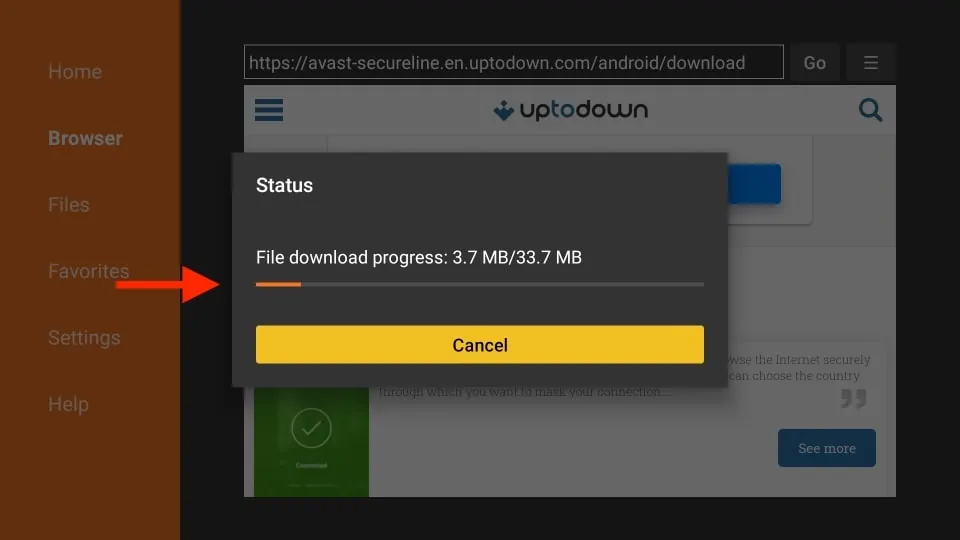
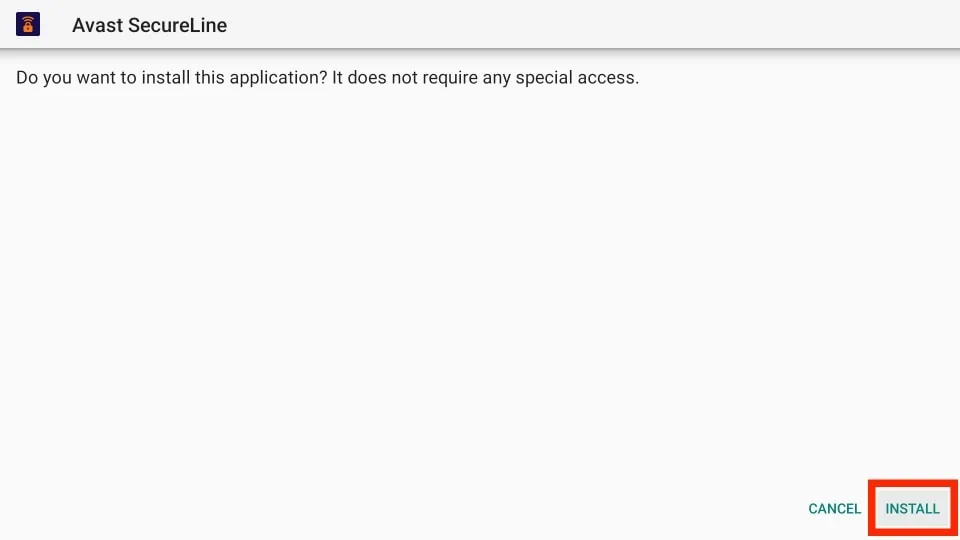
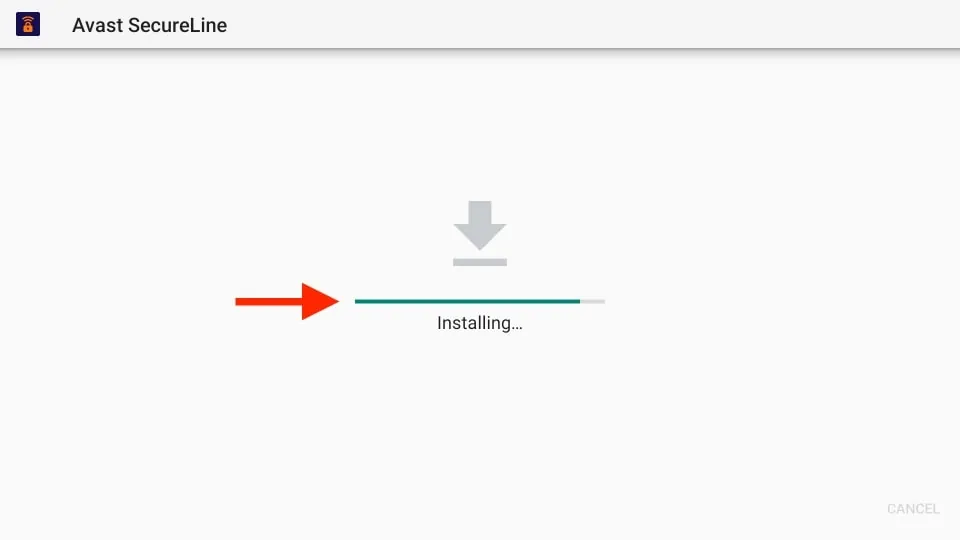
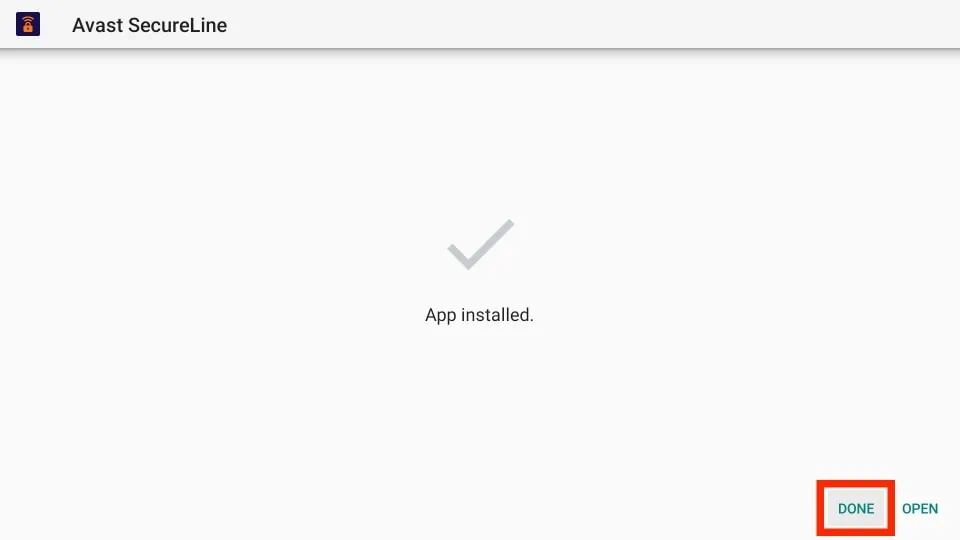
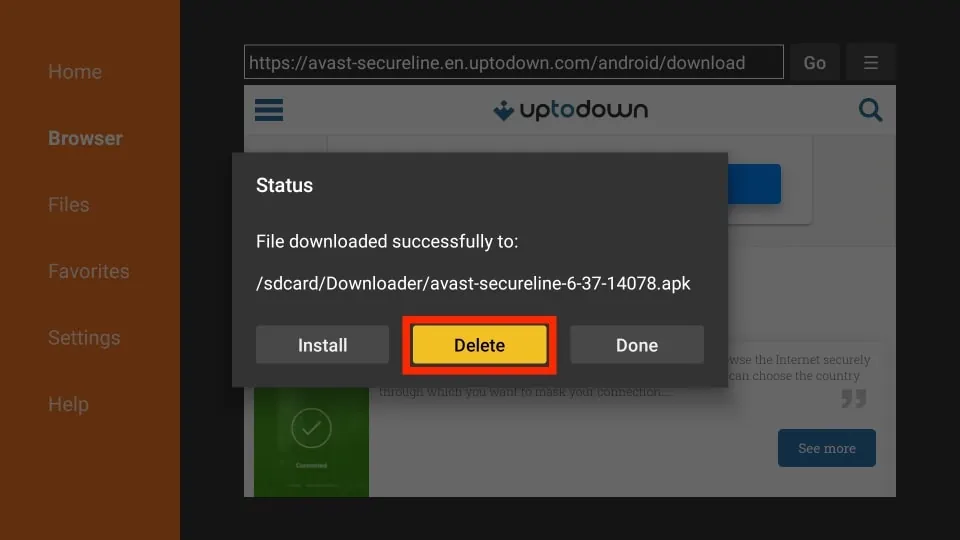
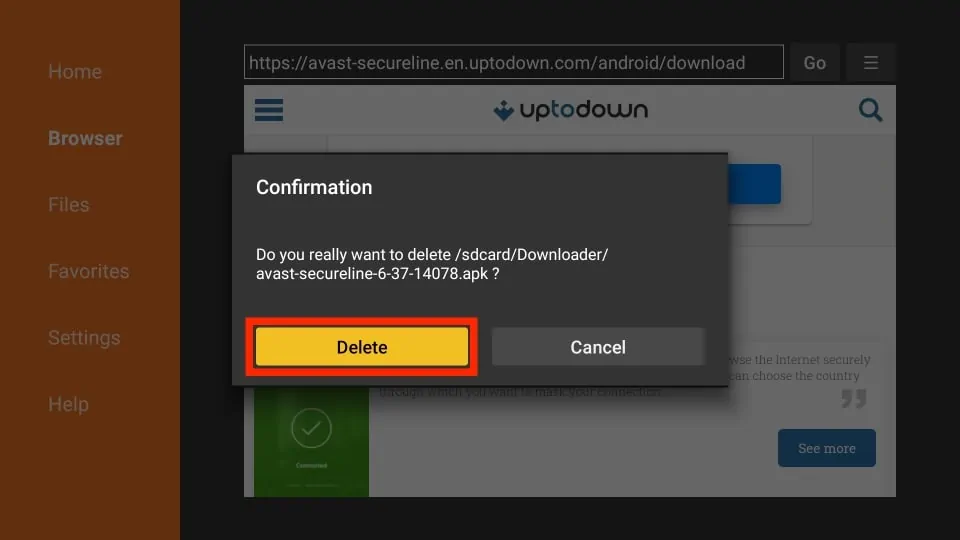


Leave a Reply