This article provides a step-by-step guide on how to install and watch BT TV on FireStick. The instructions in this guide apply to any version of the Amazon FireStick, including Fire TV Cube, FireStick 4K, FireStick 4K Max, and FireStick Lite.
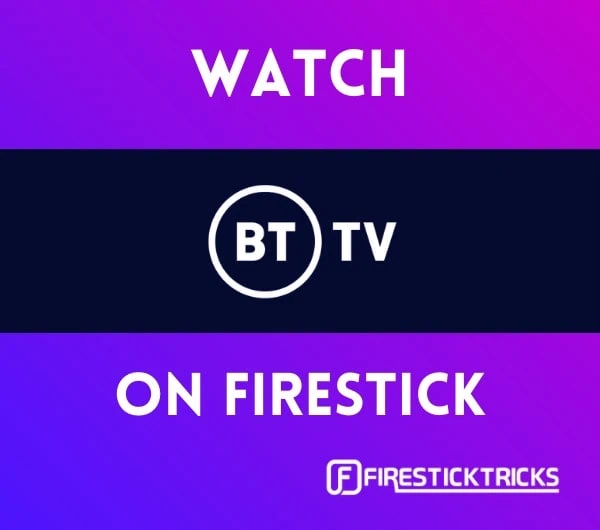
You may want to watch live sports like the NBA or the English Premier League on Saturday.
Fans of the old BT Vision will be happy to learn that BT TV is now available to stream on FireStick TV. However, it costs £5 per month to access your BT TV subscription through the BT TV app on FireStick, so you may want to consider this before installing it.
What is EE TV (FormerlyBT TV)?
EE TV (formerly BT TV) is a popular IPTV service based on the YouView TV platform. It has made long-term broadcasting deals with several major streaming services, resulting in all-encompassing entertainment.
Some popular channels available for viewing are National Geographic, Sky, and British Eurosport. Plus, services like Amazon Prime Video and Netflix are incorporated into the platform.
BT TV lets you stream 50 live TV channels! You can stream content in HD or even 4K, depending on your subscription plan and FireStick version. Of course, you will need a BT TV subscription before streaming any content.
BT TV also includes access to on-demand channels with your subscription. You can stream on-demand content from as many as 50 sources, like E!, CNN, Lifetime, Vice, TLC, MTV, Cartoon Network, Boomerang, SYFY, Comedy Central, Discovery, and AMC.
BT is known for its sports channels, which provide viewing access to nearly every popular sports league and tournament worldwide. That’s why BT Sport’s channels, including Eurosport, are available on BT TV!
Unfortunately, BT TV does not provide access to Freeview channels, Sky Sports, or Sky Cinema.
Attention FireStick Users
Governments and ISPs across the world monitor their users' online activities. If you use third-party streaming apps on your Fire TV Stick, you should always use a good FireStick VPN and hide your identity so your movie-viewing experience doesn’t take a bad turn. Currently, your IP is visible to everyone.
I use ExpressVPN, the fastest and most secure VPN in the industry. It is very easy to install on any device, including Amazon Fire TV Stick. Also, it comes with a 30-day money-back guarantee. If you don't like their service, you can always ask for a refund. ExpressVPN also has a special deal where you can get 4 months free and save 61% on the 2-year plan.
Read: How to Install and Use Best VPN for FireStick
How to Register for BT TV App Extra
As I mentioned, you must add the BT TV App Extra add-on to your subscription package to log in to your existing BT TV account. The add-on costs £5 per month.
This extra add-on allows users to watch BT TV on two more screens besides the set-top box. You can buy the BT TV App Extra add-on and register for a BT TV plan on the official BT website.
How to Install BT TV on FireStick
Unlike other streaming services that require third-party installations or a VPN, the BT TV app is easy to install. You can download it via the Amazon App Store. After this section, I’ll explain what to do if it’s not in the app store.
To download the BT TV app, follow these steps:
1. Scroll to Find on the FireStick home screen.
2. Click on Search.
3. Enter BT TV with the on-screen keyboard (or use the voice option on the FireStick remote). Scroll down and select the corresponding search.
4. Click on BT TV.
5. Click on Download or Get to install the app.
The download should only take a few seconds, depending on your internet speed.
Fix BT TV Not Appearing on FireStick Store
If you are outside the UK, you won’t see BT TV in your search results. But there’s a quick fix. Your search results, available apps, and suggestions are all linked to your Amazon account region.
So, to install BT TV on your FireStick, you’ll need to change the region of your Amazon account to the UK. Follow these steps to change your Amazon account’s region. Then, restart your FireStick to see the changes.
If the BT TV app is unavailable, try deregistering and re-registering your device.
You may also need to use ExpressVPN to change your location to the UK to stream on BT TV. I recommend using a VPN on FireStick anyway because it has other benefits, such as keeping your FireStick activity private and letting you access other countries’ libraries on many streaming services.
You can follow the steps below to get ExpressVPN:
Step 1: Subscribe to ExpressVPN HERE. It comes with a 30-day money-back guarantee. You can use it free for the first 30 days, and if you are not satisfied with the performance (which is highly unlikely), you can ask for a full refund.
Step 2: Power ON your Fire TV Stick and go to Find, followed by the Search option.
Step 3: Now type “Expressvpn” (without quotes) in the search bar and select ExpressVPN when it appears in the search results.
Step 4: Click Download to install the ExpressVPN app on Fire TV / Stick.
Step 5: Open the app and enter the login credentials you created while buying the ExpressVPN subscription. Click Sign in.
Step 6: Click the Power icon to connect to a VPN server. That’s all. Your connection is now secure with the fastest and best VPN for FireStick.
You can also read more detailed info on using ExpressVPN with Fire TV / Stick.
How to Use BT TV on Amazon FireStick
After you have installed the BT TV app and purchased the BT TV App Extra add-on with a BT TV subscription, you can launch the app and start streaming.
You can get to the app by pressing and holding your FireStick remote’s home button and then selecting Apps in the menu that appears. If you cannot find the BT TV app in Your Apps & Channels, select App Library at the very bottom. Here, you can view all the apps installed on your Amazon FireStick.
Want to create a home screen shortcut? Instead of selecting BT TV, scroll to it and press the options button (three horizontal lines) on your remote. Then select Move to front. This quickly and easily creates a shortcut. For more details, refer to our full guide on creating FireStick home screen shortcuts.
Once you launch the app, wait for the app to load for the first time.
Then, click Log in.
Enter your BT login details to log into your account.
You can get to the BT TV app’s main screen from here. You can now navigate around, locate your on-demand content, and access other streaming platforms. Any channels part of your BT TV subscription package will now be available to watch on your FireStick!
Conclusion
That is it! In this article, I showed you how to install BT TV on FireStick. It’s a convenient app for those who want to stream their BT TV subscription on additional devices. Don’t hesitate to post in the comments section below if you have questions about installing BT TV.
Related:
- How to Install & Watch Shudder TV on FireStick
- How to Install & Use DistroTV on FireStick
- How to Install Hulu on FireStick
- How to Install YouTube TV on FireStick

Suberboost Your FireStick with My Free Guide
Stay Ahead: Weekly Insights on the Latest in Free Streaming!
No spam, ever. Unsubscribe anytime.


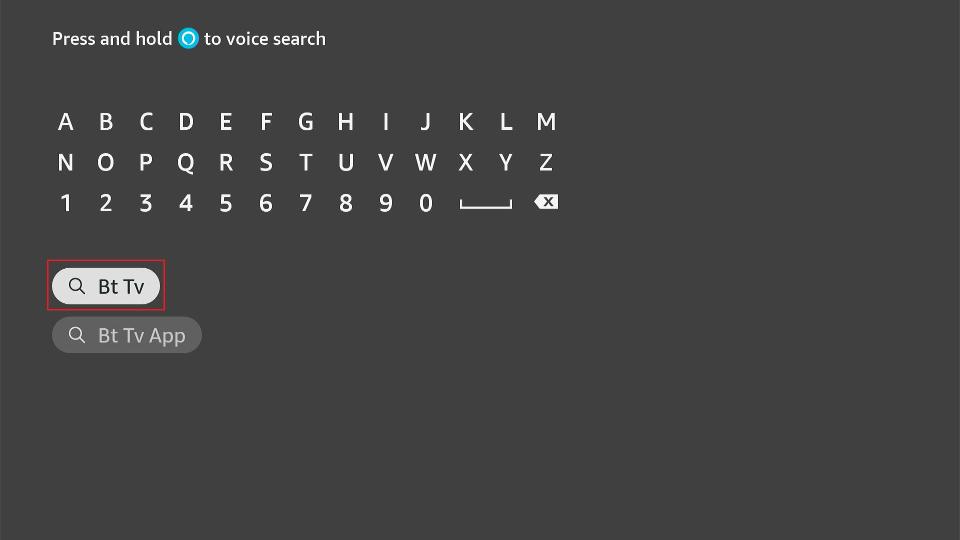
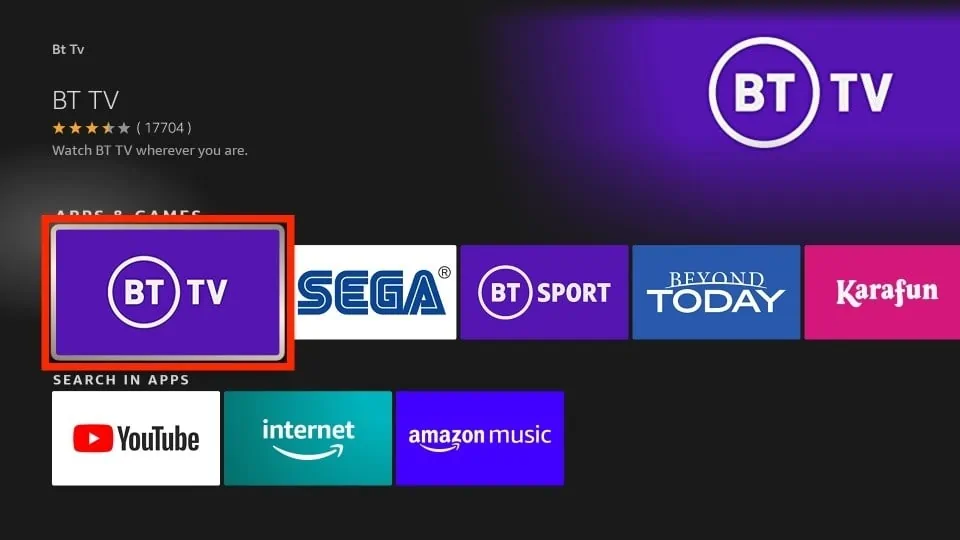
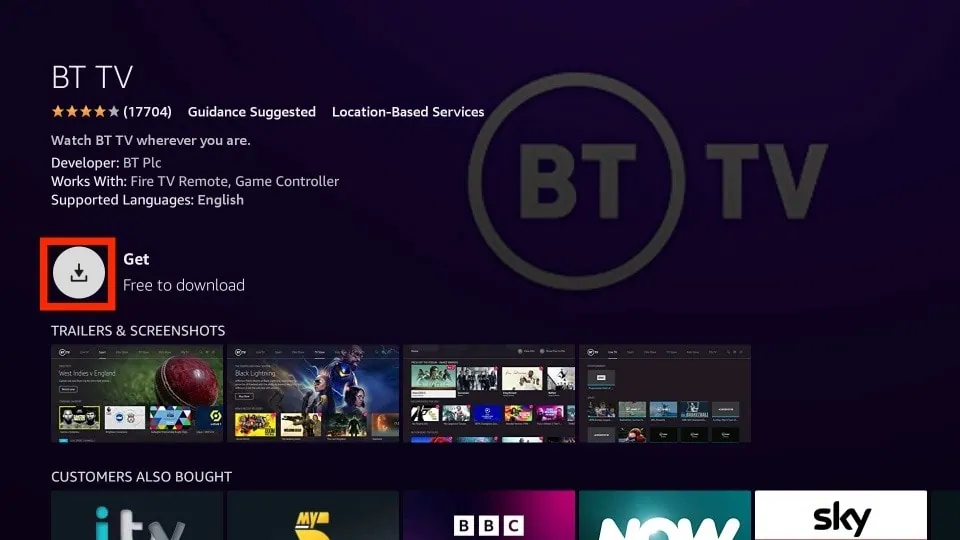





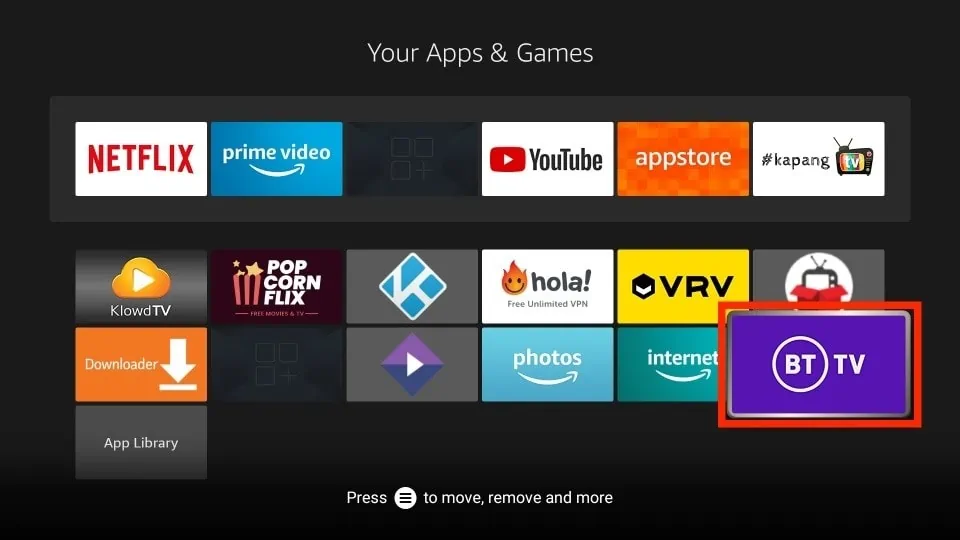
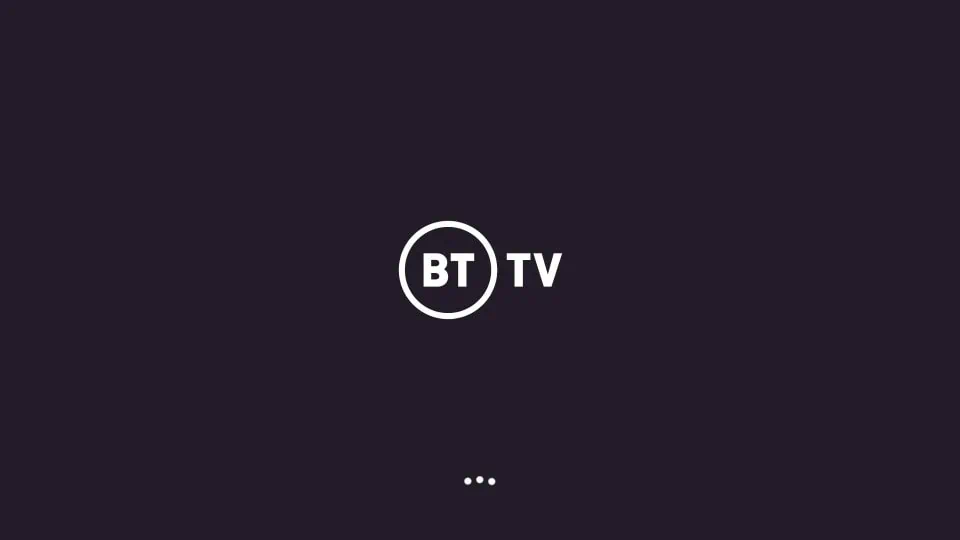
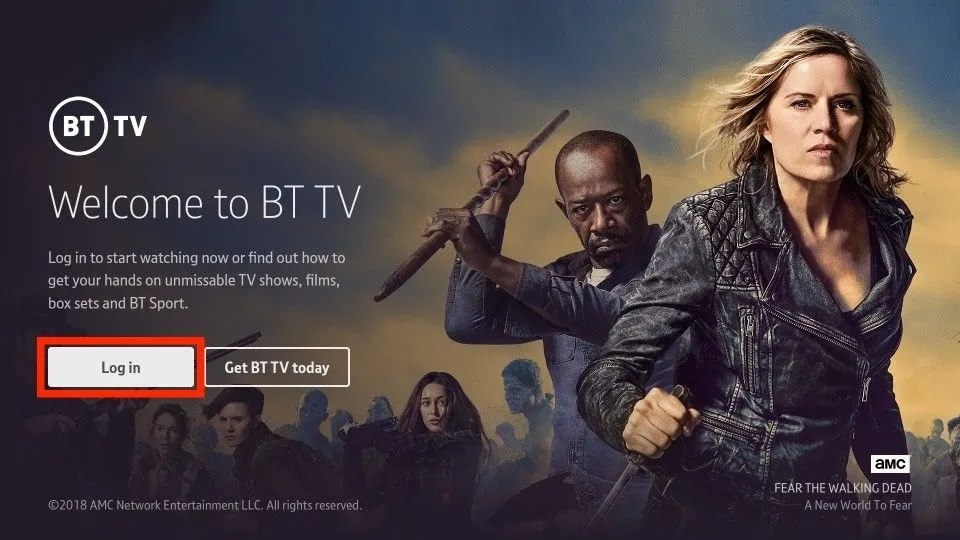
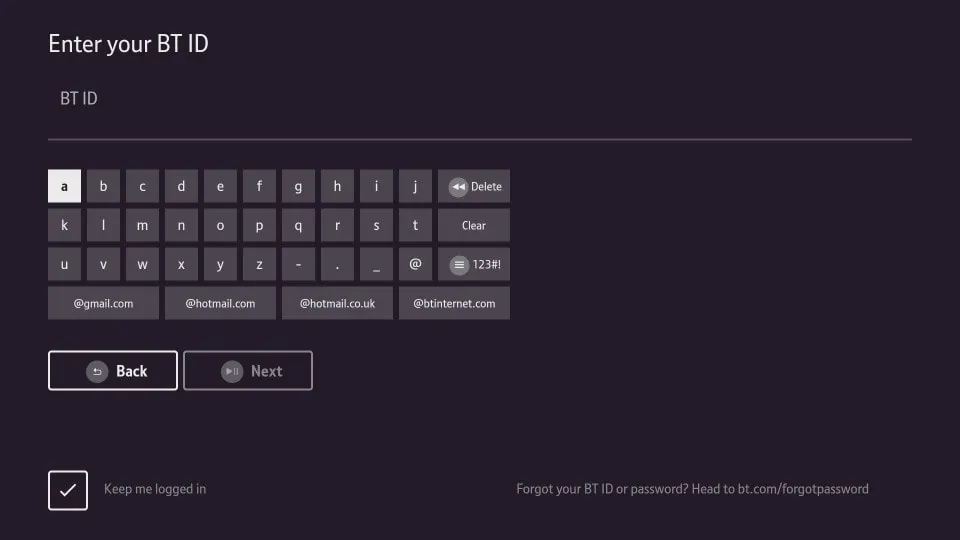


Leave a Reply