This post will show you how to install the Chains Wizard Kodi Builds on any device. You can install these builds on FireStick, Fire TV, Android TV, Smartphones, PC, Mac, and any other device compatible with Kodi.

What is Chains Wizard for Kodi?
Chains Wizard is a third-party or unofficial resource that hosts multiple builds for Kodi. This Wizard features heavy-duty and lightweight builds, offering options for the entire range of Kodi-supported devices. Installing a Chains Wizard build on Kodi will give it an interface makeover and several preinstalled Kodi addons. Chains Wizard is part of our list of the best builds for Kodi. If you are new to Kodi, you might like to read our beginner’s guide.
I personally use and recommend ExpressVPN which is the best VPN for Kodi. You get 4 months free and save 61% on its 2-year plan.
Is Chains Wizard Safe and Legal?
Chains Wizard is available in the Crew Repo, a third-party repository. Therefore, I cannot vouch for its safety with one hundred percent conviction. However, I have used the Chains Wizard and have not encountered any safety issues so far.
I scanned the Crew Repo with an online antivirus tool for more peace of mind. It did not reveal any threats, malware, or malicious programs within the repository.
Again, FireStickTricks is not in a position to make any legal claims. It is beyond our scope to verify whether or not the builds offered by the Wizard have the license to distribute the content.
I recommend using a Kodi VPN with Chains Wizard or other third-party Kodi builds to avoid any hassles and be safer.
How to Install Chains Wizard Builds on Kodi
The installation process of the Chains Wizard builds involves multiple steps. The steps are easy to follow. However, I am breaking the instructions into four parts to make them more manageable.
Legal Disclaimer: This tutorial is purely educational. FireStickTricks.com doesn’t own, host, operate, resell, or distribute any streaming apps, addons, websites, IPTV or services. The page contains some unverified services, and we are not certain whether they hold legal licenses to distribute the content. FireStickTricks.com does not verify the legality of each app/service in all regions. Do your due diligence if you use any of the unverified apps/services, and stream only content that is available in the public domain. The end-user shall be solely responsible for the media accessed.
Part 1: Enabling Unknown Sources
The Chains Wizard builds are from the unofficial or third-party Kodi repository, The Crew Repo. Kodi restricts the installation of such builds by default. Therefore, you must bypass this restriction by enabling the Unknown Sources in the Kodi Settings. Here are the steps:
1. Click the gear/settings icon in the top-left area of the Kodi home screen.
2. Click System next.
3. Select Add-ons on the left and click the Unknown sources toggle/button on the right.
4. Click Yes when prompted.
Part 2: Install the Crew Repo
The Crew Repo hosts the Chains Build Wizard, from which we will install the Chains Kodi builds. To install the Crew Repo, follow these steps:
1. Open the Kodi Settings window again. Click File Manager.
2. Click Add Source on either side of the next window.
Note: If you are using Kodi on a computer, double-click.
3. Click where it says <None>.
4. Enter the following path/URL: https://team-crew.github.io. Type the URL carefully and avoid any typos. Click OK.
Note: FireStickTricks.com is not affiliated with the individuals or entities hosting the repository. This URL points to the source of the Chains Wizard Kodi Builds.
5. Back on this window, type the name of the media source. Choose a memorable name you can remember for another step later. I am going with Chains. Click OK.
6. Go back to the Settings window. Click Add-ons.
7. Click Install from zip file.
8. Click Yes if this prompt appears.
9. Click repository.thecrew-x.x.x.zip.
10. Wait for a few seconds until the notification The Crew Repo Add-on installed appears in the top-right area.
You have successfully installed the Crew Repo on Kodi.
Part 3: Install the Chains Build Wizard
The Chains Build Wizard hosts all the Chains builds. Follow the next steps to install this Wizard:
1. Navigate to Kodi Settings > Add-ons.
2. Click Install from repository next.
3. Click The Crew Repo.
4. Open Program add-ons.
5. Now, click ChainsMatrix Wizard or click Chains Build Wizard, depending on your Kodi version.
6. Click Install in the bottom-right area.
7. Again, wait a few seconds for the ChainsMatrix Wizard Add-on installed notification near the top-right corner.
8. This popup appears within a couple of seconds after the wizard is installed. If you wish to keep any of the listed items during the build installation, click the item and click OK. If you do not want to retain anything, click Cancel. I usually go with cancel and prefer my build to be clean.
9. You may also see this popup. Click Close
You have installed the Chains Build Wizard
Part 4: Install Chains Builds from the Chains Build Wizard
You will install one of the Chains builds in this section. Follow these steps:
1. Navigate to the Kodi home screen. Select Add-ons in the left menu. Click the ChainsMatrix Wizard on the right under Program add-ons.
2. Click Build Menu next.
3. Following is the screen where all the Chains Wizard Kodi builds appear. Click the build you wish to install. I am choosing the Chains Build for demonstration.
4. Click Continue on this popup.
7. Wait for the build to install. This usually takes 2-3 minutes, depending on your device and internet connection speed.
8. Click OK to force close Kodi when the build installation is complete.
You have successfully installed the Chains Wizard build on Kodi.
Before you start streaming with Kodi Addons or Builds, I would like to warn you that everything you stream on Kodi is visible to your ISP and Government. This means, streaming copyrighted content (free movies, TV shows, live TV, and Sports) might get you into legal trouble.
Thankfully, there is a foolproof way to keep all your streaming activities hidden from your ISP and the Government. All you need is a good VPN for Kodi. A VPN will mask your original IP which is and will help you bypass Online Surveillance, ISP throttling, and content geo-restrictions.
I personally use and recommend ExpressVPN, which is the fastest and most secure VPN. It is compatible with all kinds of streaming apps and devices.
NOTE: We do not encourage the violation of copyright laws. But, what if you end up streaming content from an illegitimate source unintentionally? It is not always easy to tell the difference between a legit and illegal source.
So, before you start streaming on Kodi, here's how to get VPN protection in 3 simple steps.
Step 1: Get the ExpressVPN subscription HERE. It comes with a 30-day money-back guarantee. Meaning, you can use it free for the first 30-days and if you are not satisfied with the performance (which is highly unlikely), you can ask for a full refund.
Step 2: Click HERE to download and install the ExpressVPN app on your streaming device. If you are using a FireStick, I have given the exact steps starting with Step 4 below.
Step 3: Click the Power icon to connect to a VPN server. That's all. Your connection is now secure with the fastest and best VPN for Kodi.
The following are the steps to install Kodi VPN on your Fire TV devices. If you have other streaming devices, follow Step 1-3 above.
Step 4: Subscribe to ExpressVPN HERE (if not subscribed already).
Step 5: Go to Fire TV Stick home screen. Click Find followed by Search option (see image below).
Step 6: Type Expressvpn in the search bar and select when it shows up.
Step 7: Click Download.
Step 8: Open the ExpressVPN app and Sign in using the email ID and password that you created while buying the ExpressVPN subscription.
Step 9: Click the Power icon to connect to a VPN server. That’s all. Your FireStick is now secured with the fastest VPN.
How to Use the Chains Wizard Kodi Build
As you saw, the Chains Wizard hosts multiple Kodi builds. The interface and functionality of the builds are different, but the basics are usually the same.
I installed the Chains Build, which I am using for demonstration in this section. However, the build you chose may differ slightly or entirely from this one. Therefore, if you run into any troubles or need help with the build you installed, please let us know through the comments section below.
Open Kodi again to launch the build. Following is the home screen of the Chains build. Kodi builds take some time to set everything up on the first run. Therefore, allow it to build for a few minutes before using it.
In the following image, you can see the Chains category. It has subcategories and related options.
Choose one of the options the categories offer to start streaming. The Chains Build I chose for installation does not have many preinstalled addons. Therefore, you may want to try one of the other builds on the Chains Wizard list.
Wrapping Up
This post outlines how to install Chains Wizard Kodi builds. The Chains Wizard hosts many builds. You can get this Wizard from the Crew Repo. The builds work on any device that supports Kodi, including FireStick, PCs, Smartphones, and more.
Related:
- How to Install Smokin Kodi Build
- How to Install CrewNique Kodi Build
- How to Install EzzerMacs Builds on Kodi
- How to Install No Limits Magic Kodi Build

Suberboost Your FireStick with My Free Guide
Stay Ahead: Weekly Insights on the Latest in Free Streaming!
No spam, ever. Unsubscribe anytime.
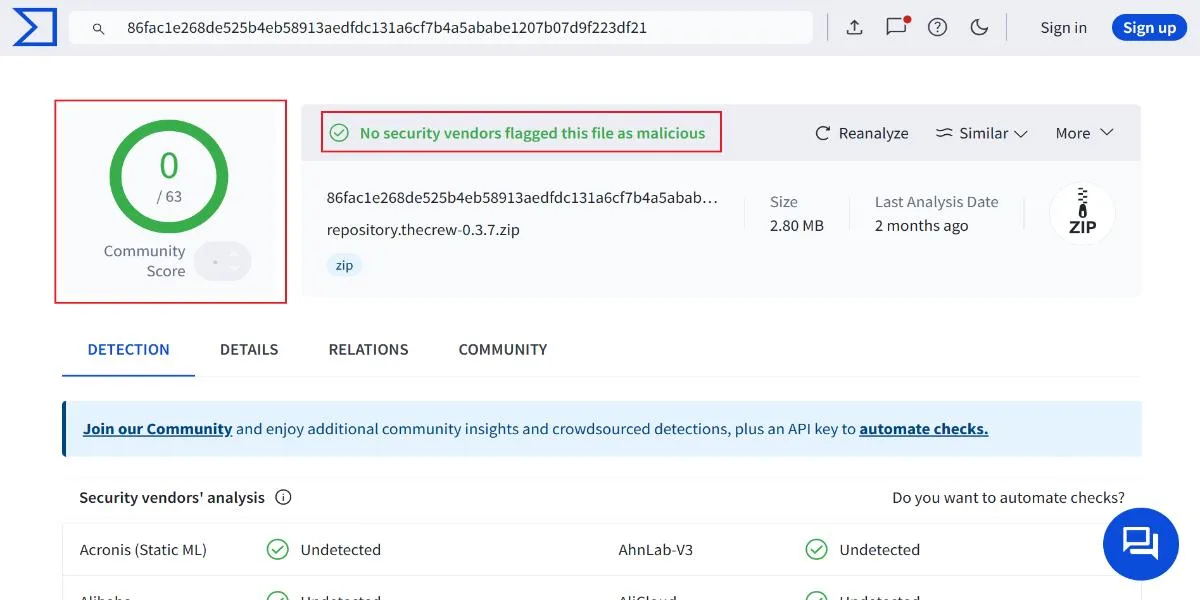
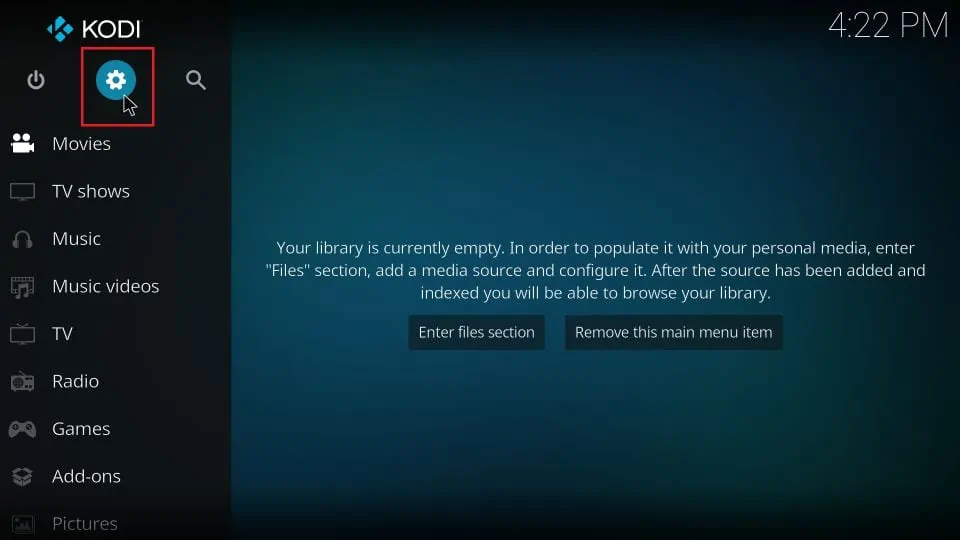
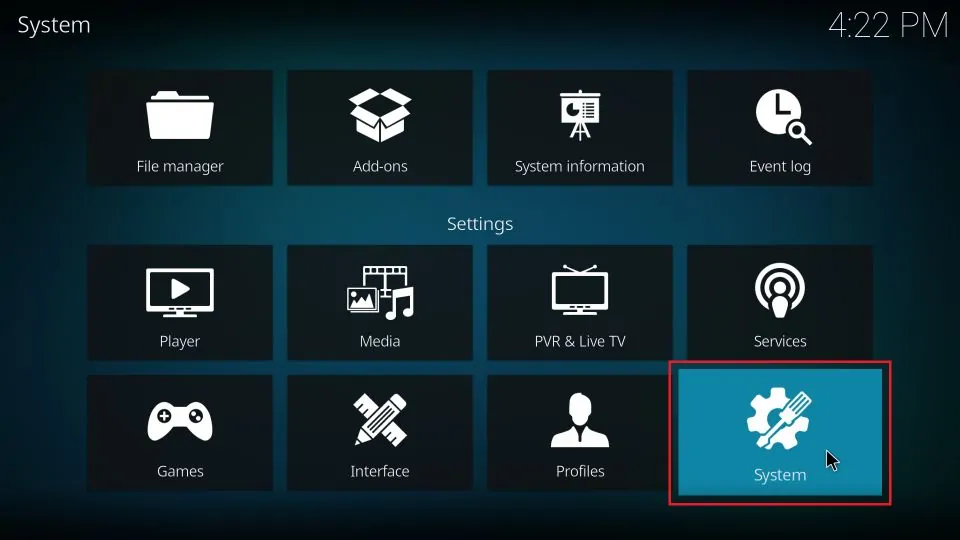
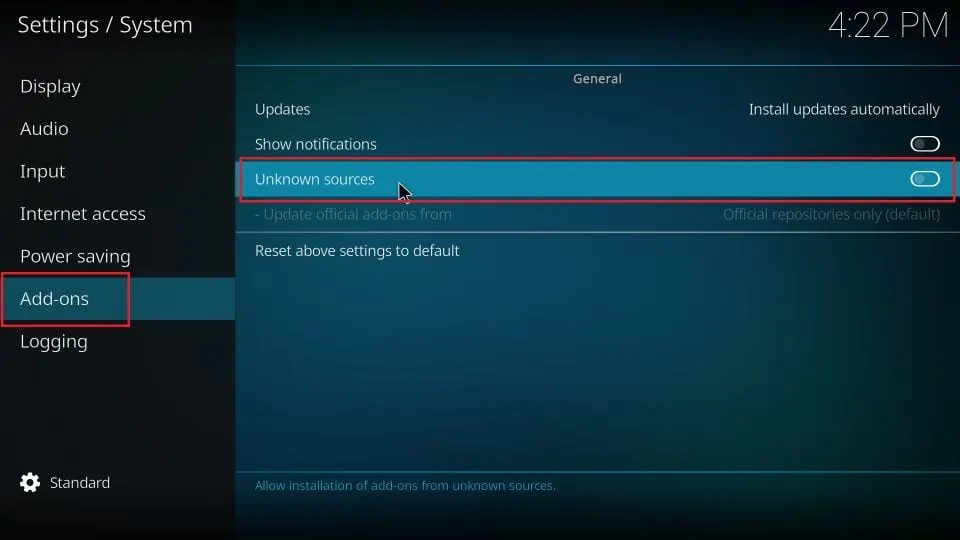
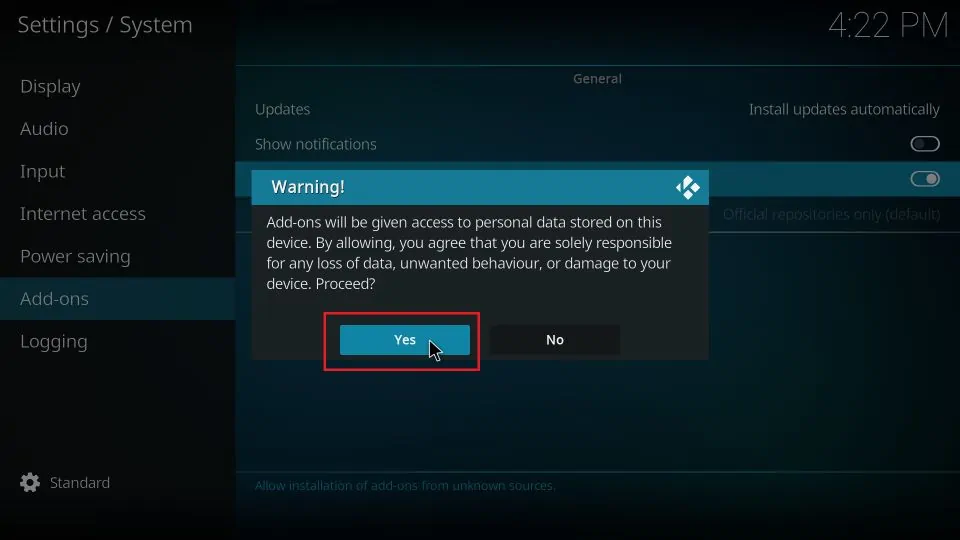
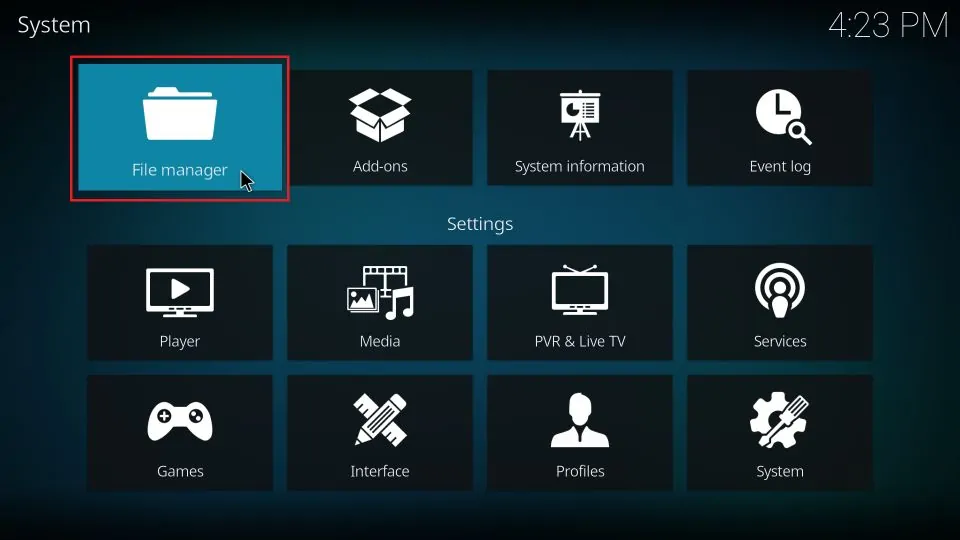
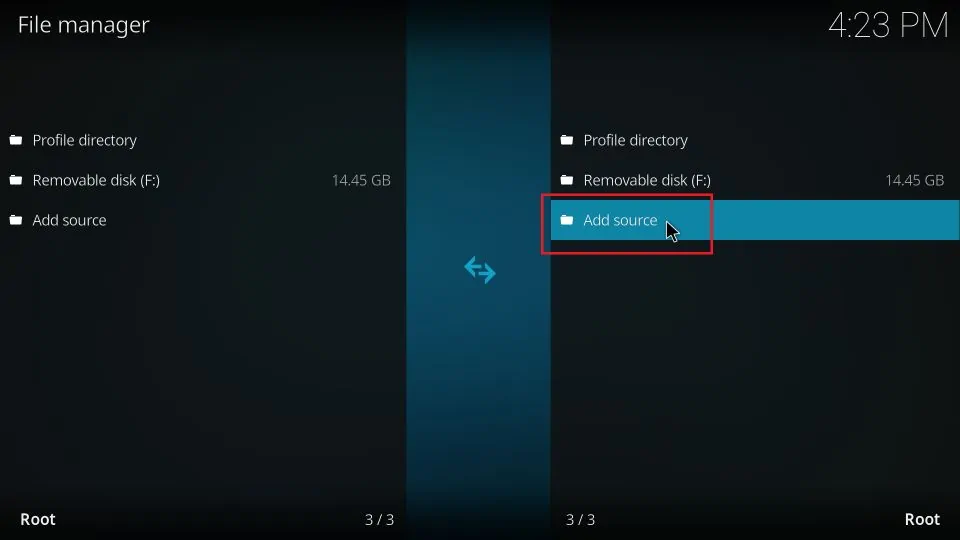
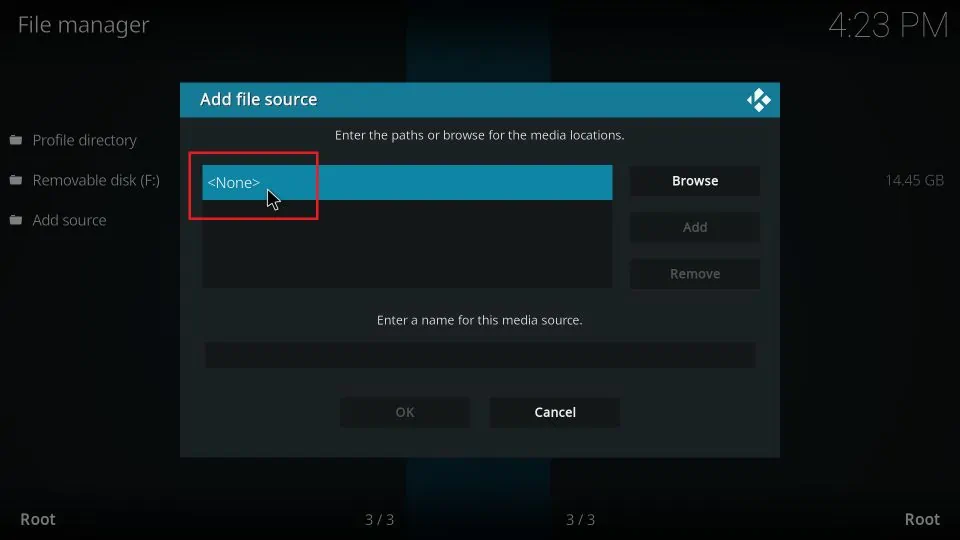
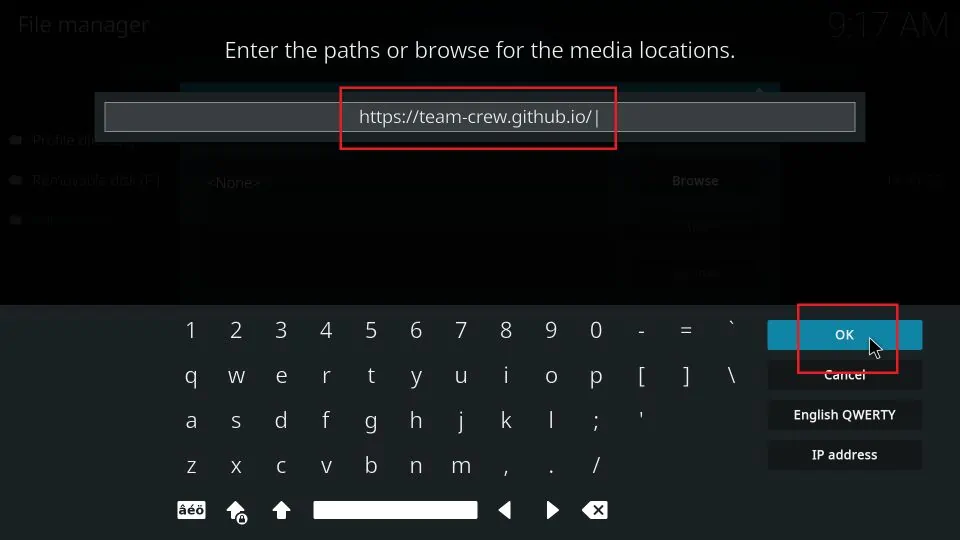
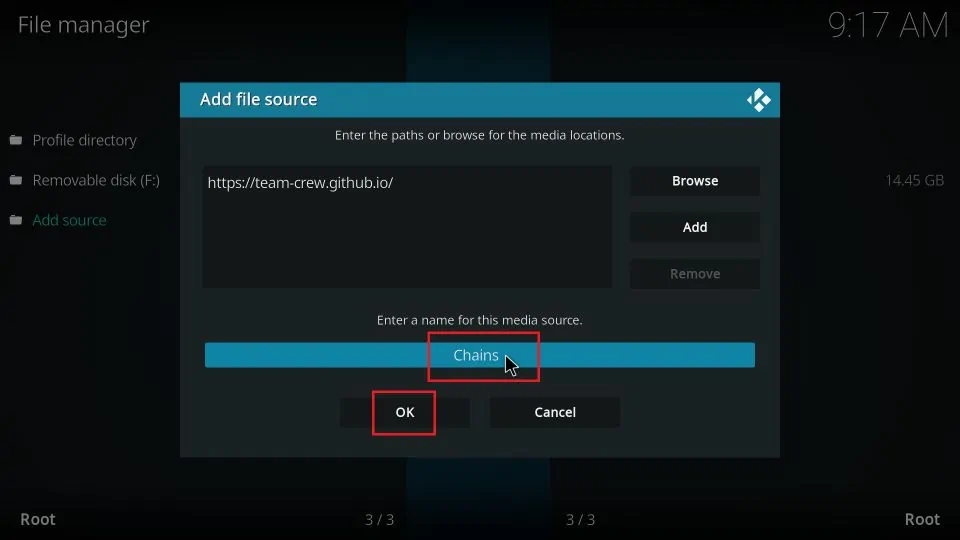
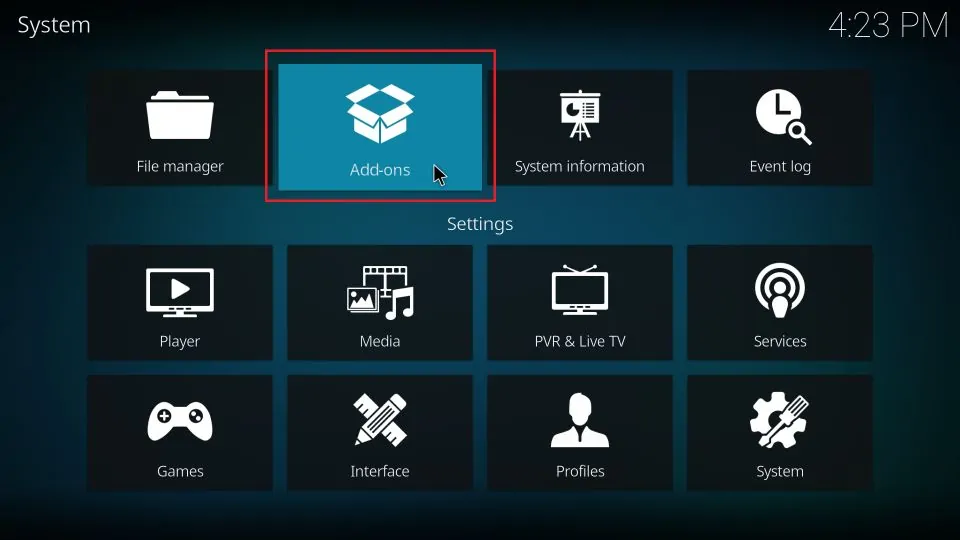
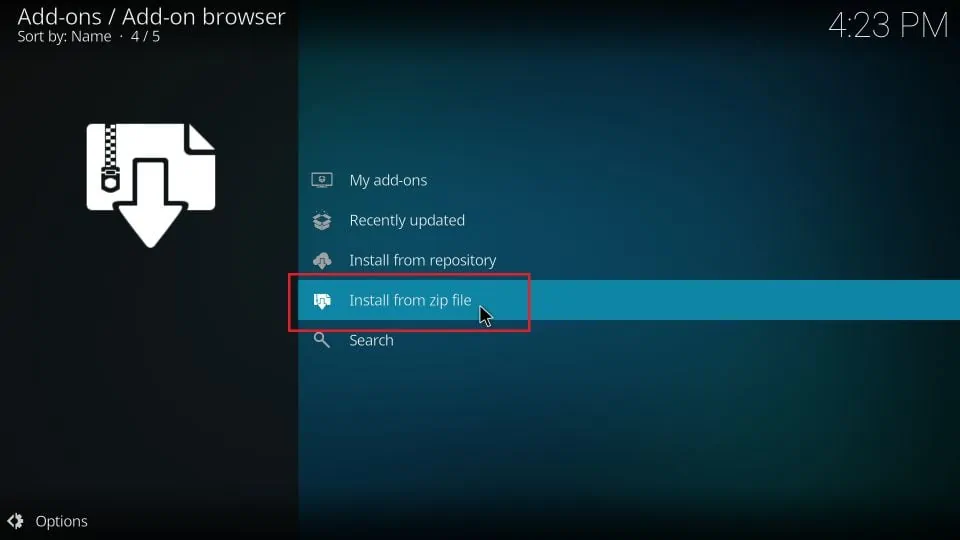
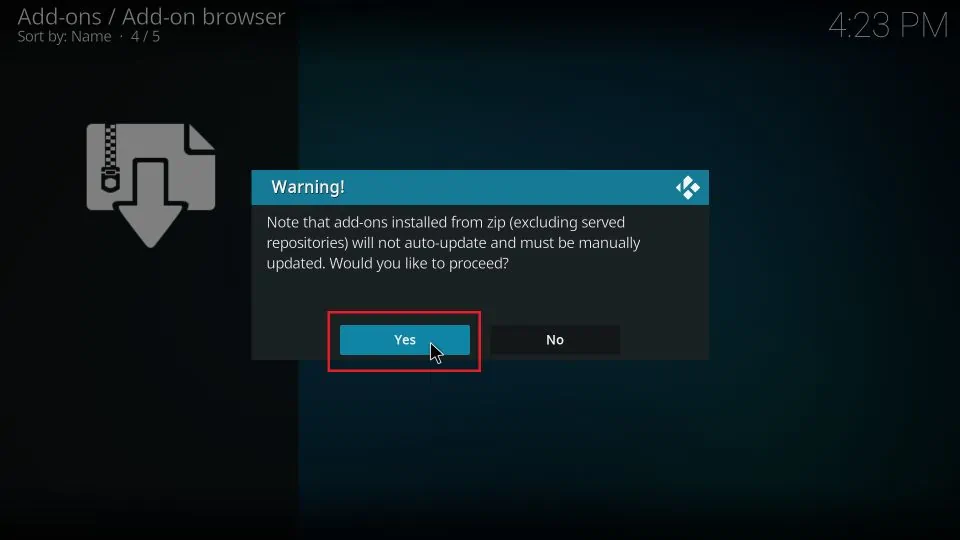
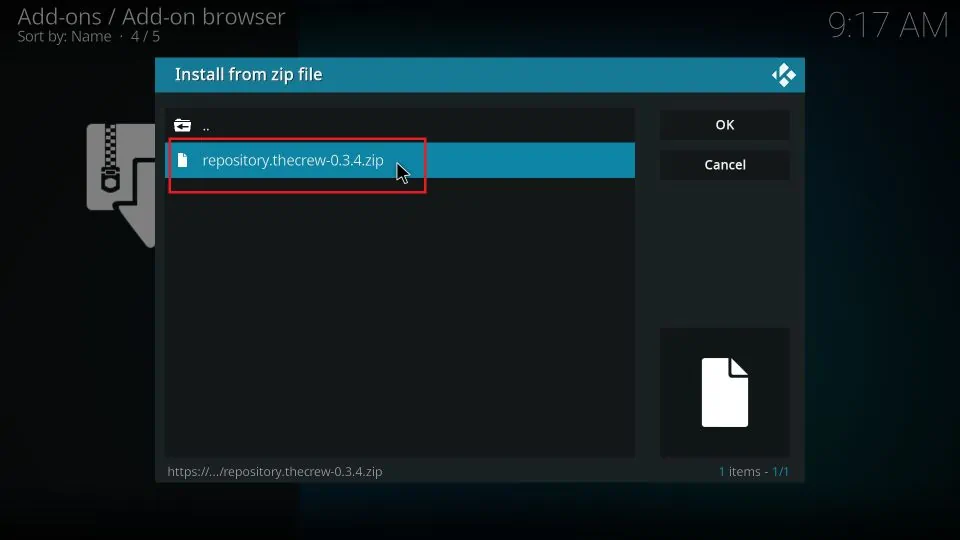

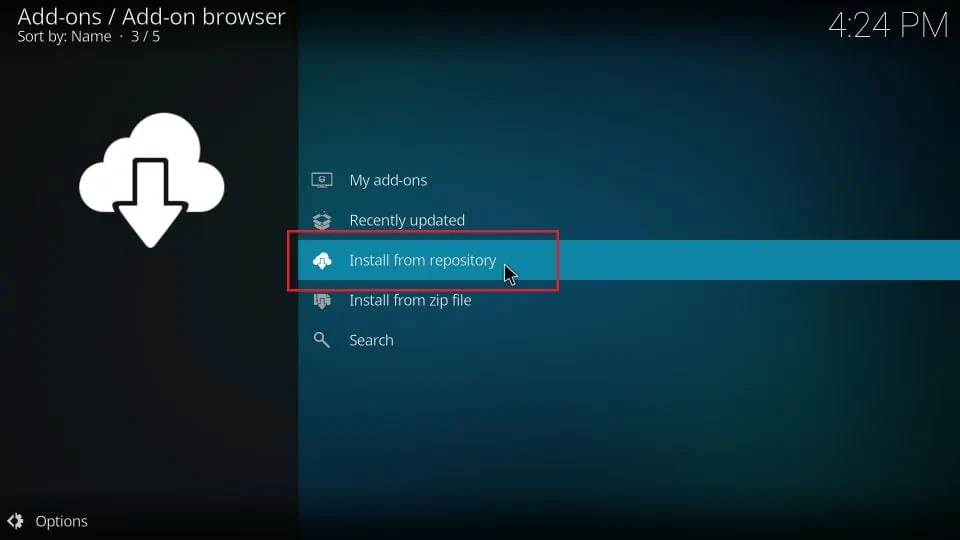
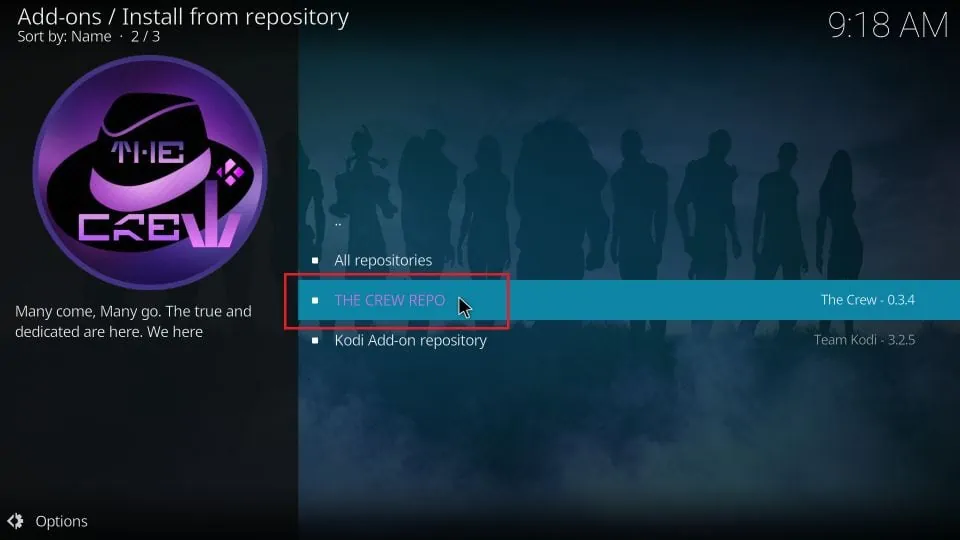
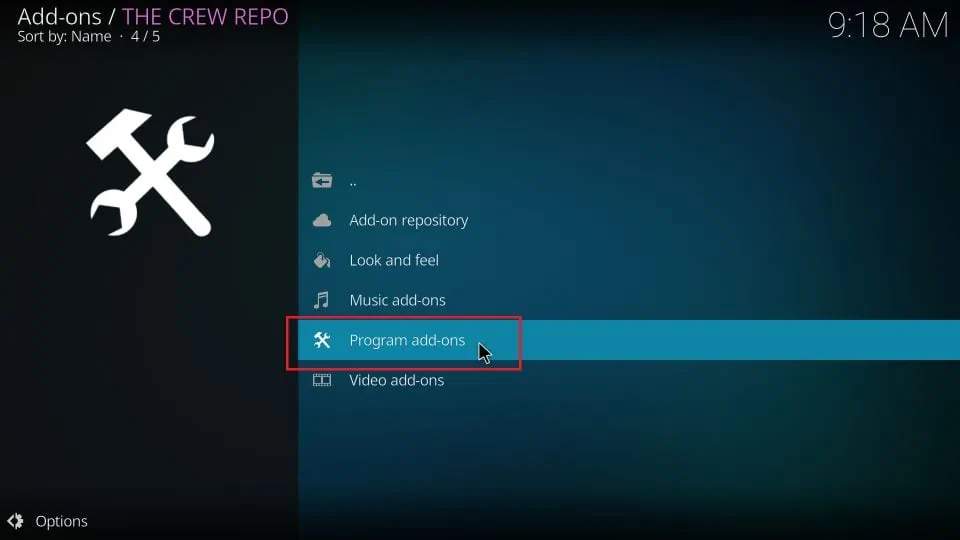
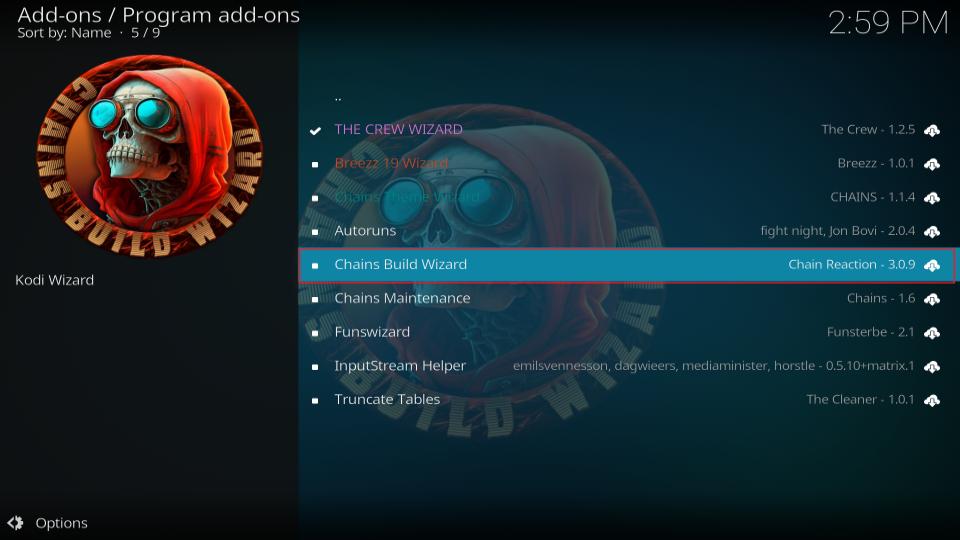
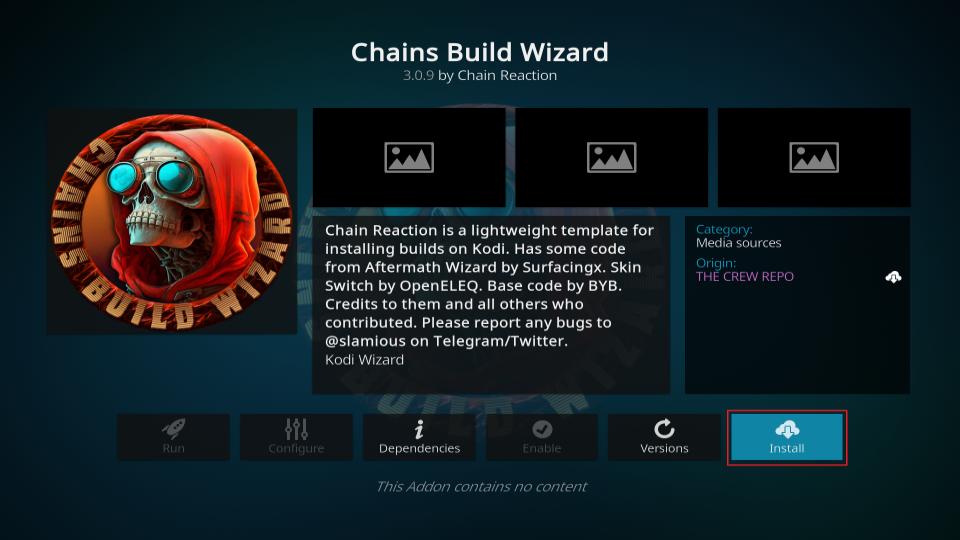
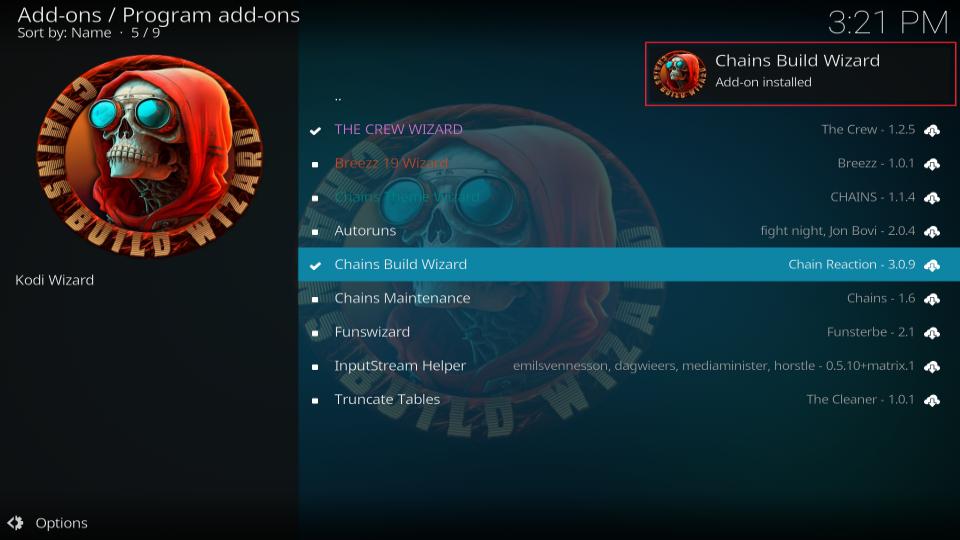
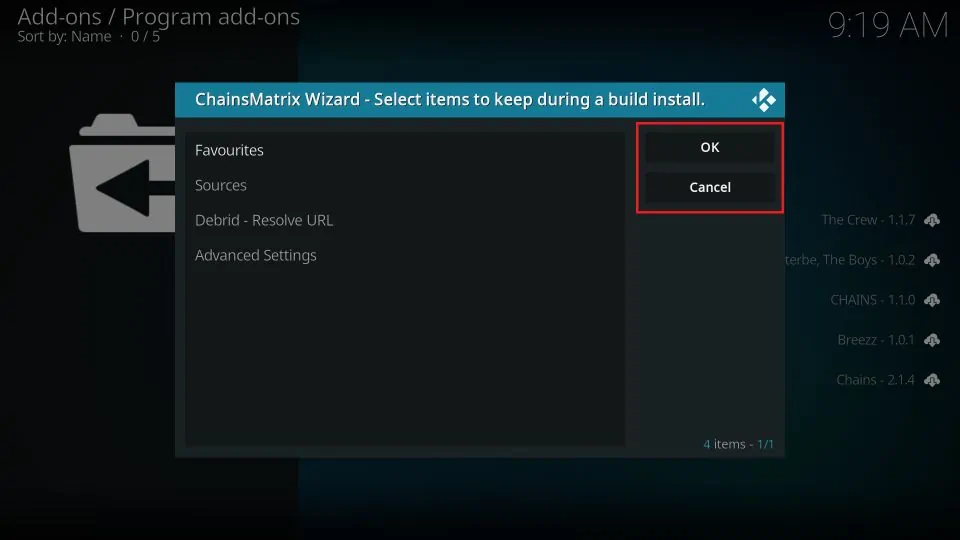
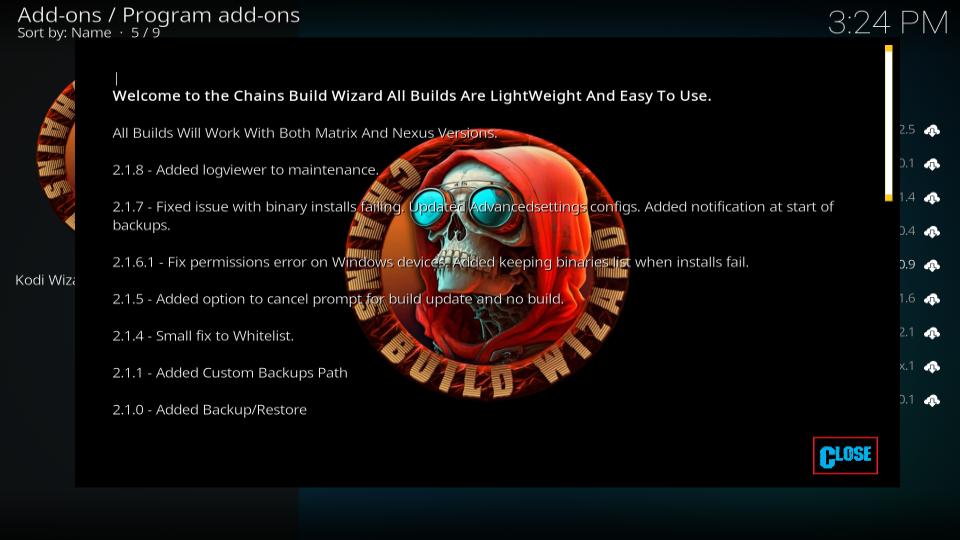
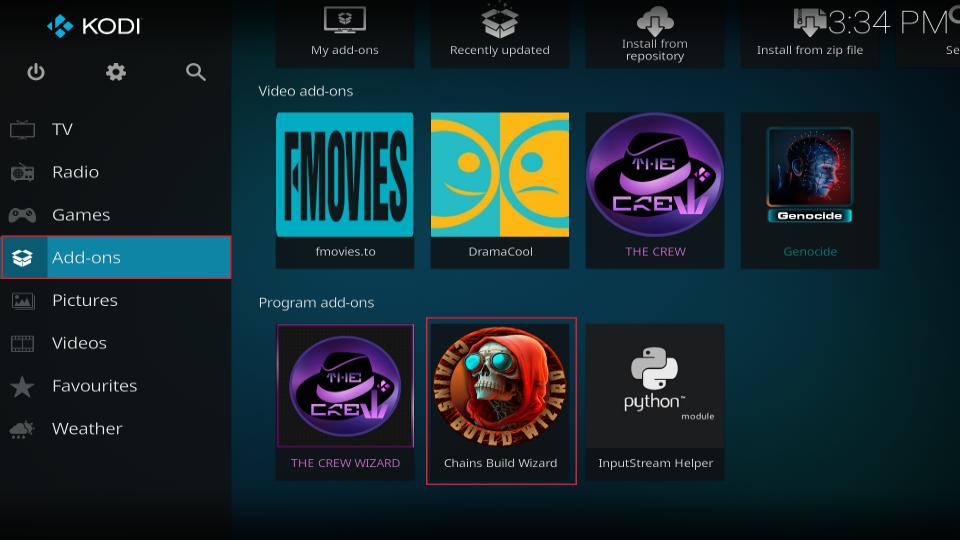
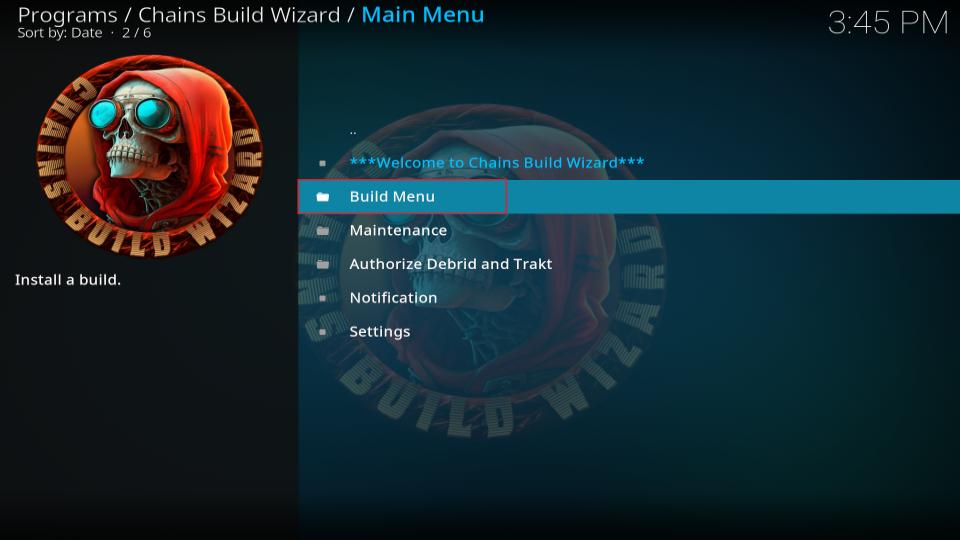
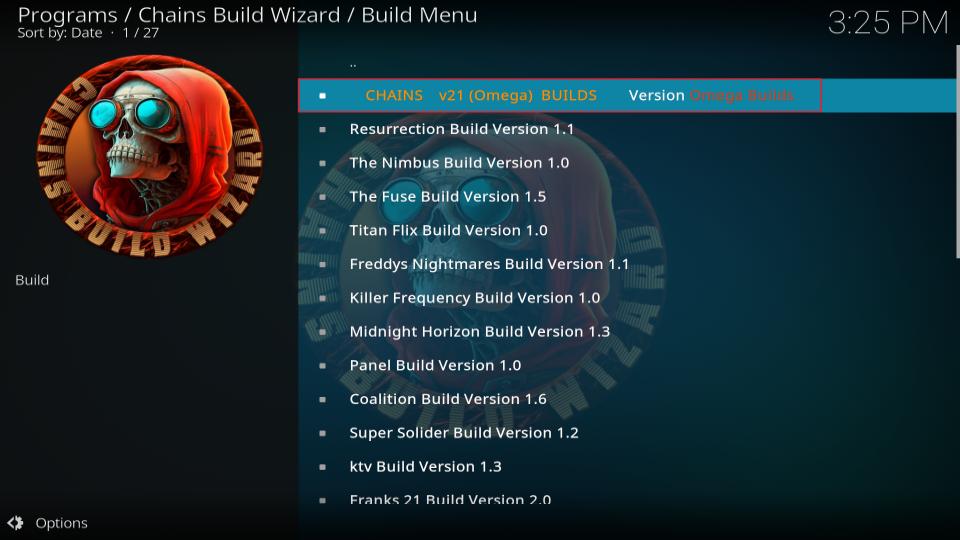
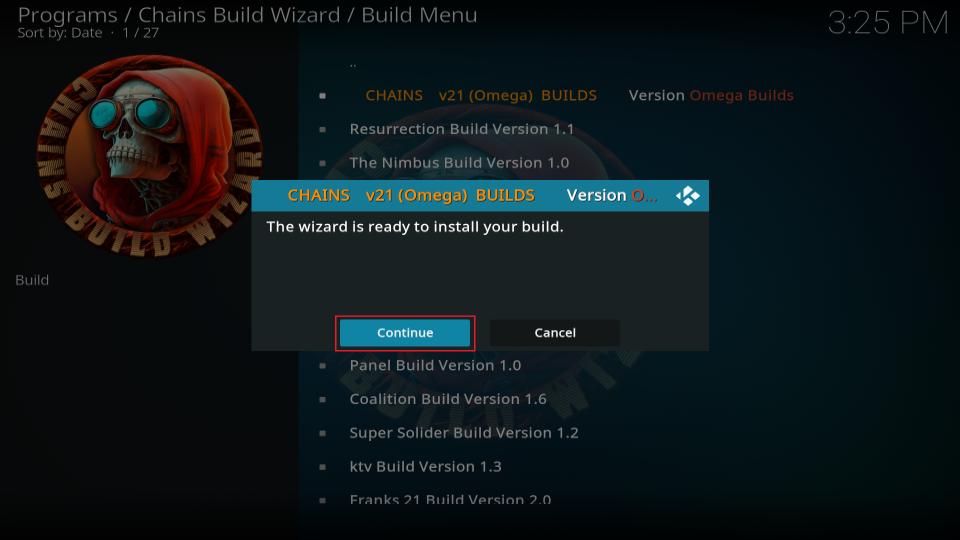
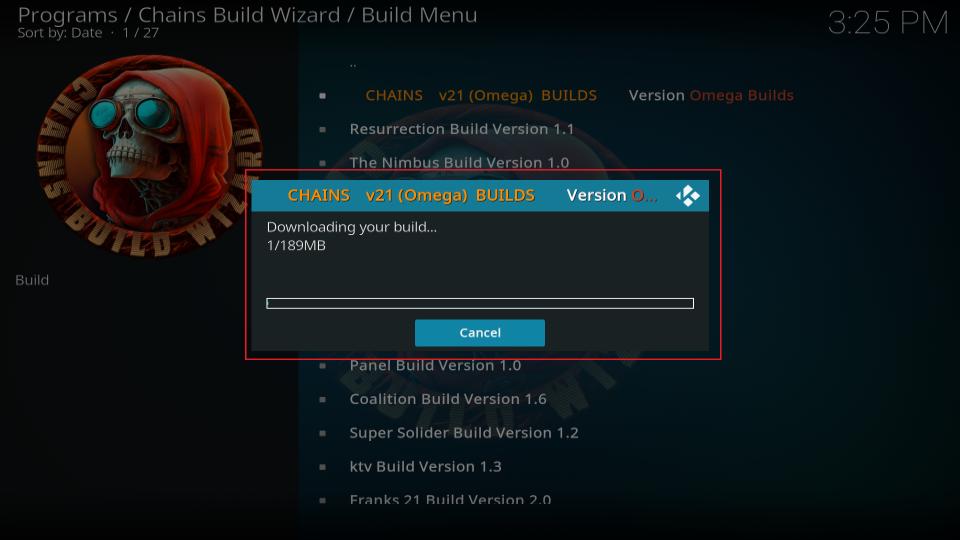
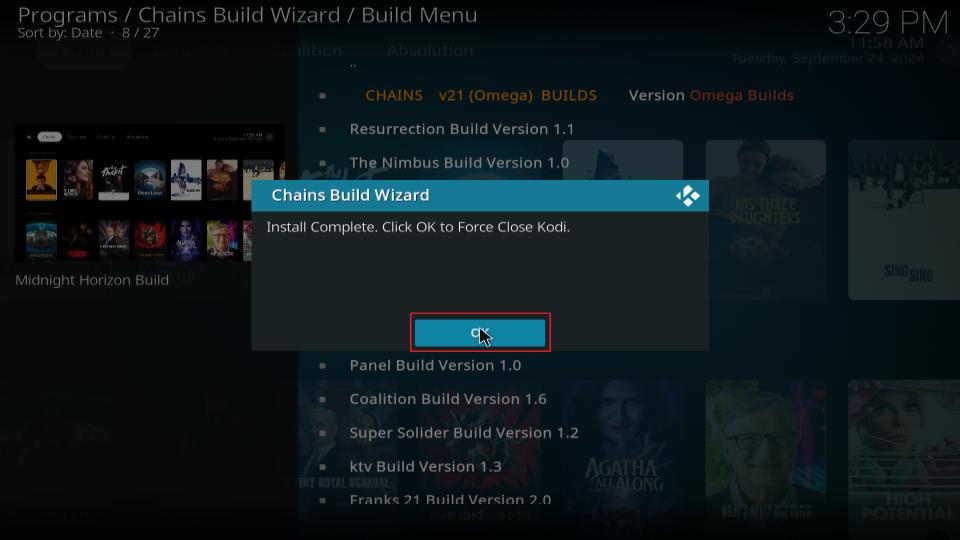






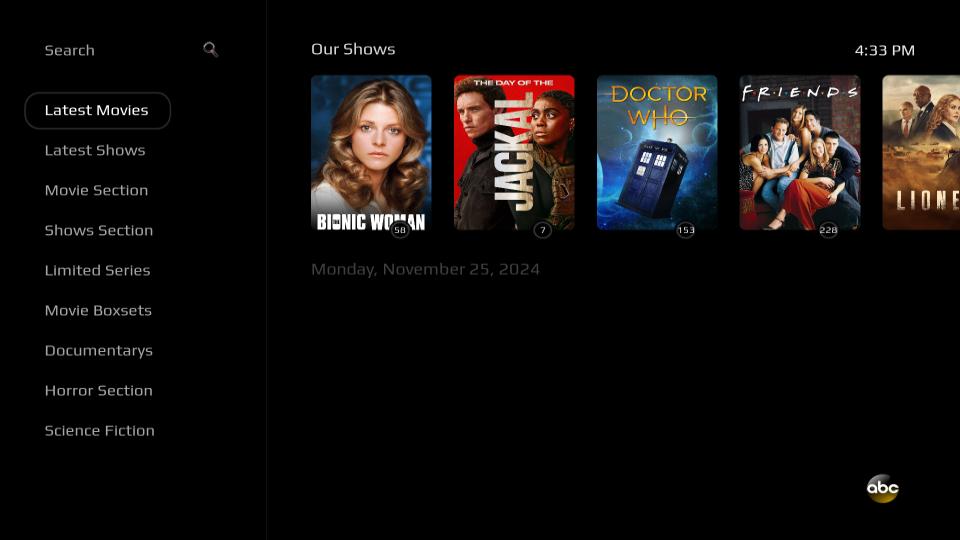


Leave a Reply