🕒 Time Needed: 10 minutes
Today, I will show you how to install the EzzerMacs Builds on Kodi 20 and Kodi 19. The screenshots in this guide have been taken on a FireStick. However, the instructions to install these builds also work on Windows, Android Mobiles, and all other Kodi-supported devices.

With dozens of Kodi builds, EzzerMacs is easily one of the biggest libraries of builds currently. Whether you are looking for a small, lightweight build for low-spec media gadgets or heavy-duty, fully loaded builds for high-end devices, you will likely find all of them here. EzzerMacs has also been added to our list of the Best Kodi Builds.
Let’s get started with the installation instructions.
Attention Kodi Users!
Governments and ISPs across the world monitor your online activities. If you use third-party Kodi addons, you should always use a good Kodi VPN and hide your identity so your streaming experience doesn’t take a bad turn. Currently, your IP is visible to everyone.
I use ExpressVPN, the fastest and most secure VPN in the industry. It is very easy to install on any device, including Amazon Fire TV Stick, PC, Mac, and Smartphones. Also, it comes with a 30-day money-back guarantee. If you don't like their service, you can always ask for a refund. ExpressVPN also has a special deal where you can get 4 months free and save 61% on the 2-year plan.
Read: How to Install and Use Best VPN for Kodi
How to Install EzzerMacs Builds on Kodi
I will install the Plutonium build from the EzzerMan’s Wizard in this guide. Let’s get started with the installation.
Part 1: Allow Unknown Sources
We will start by enabling Unknown Sources. This is required to ensure that Kodi lets you install third-party builds.
1. Launch Kodi on your device. When the home screen loads up, click the settings gear.
2. Click System.
3. To the left, you will see a sidebar with options. Select Add-ons.
4. To the right, you will see Unknown Sources. Go ahead and enable this option if it is switched off.
5. Ignore the following warning message and click Yes. Please be assured that EzzerMacs Kodi builds are safe.
Part 2: Add the EzzerMacs Source
We will now install this repository, from which we will later install the EzzerMacs Wizard. The wizard will let us choose a build.
1. Go back to the home screen of Kodi app. Click the settings gear again.
2. Click File manager on the next window.
3. Select Add source when you see this window.
4. Now, click where you see <None> on the following popup window.
5. Use the onscreen keyboard to enter http://ezzer-mac.com/repo exactly as I show it here. Click OK.
6. Click the input box under Enter a name for this media source.
7. Enter ezzer and click OK.
8. Click OK.
Part 3: Install the EzzerMacs Repository
1. Go back to the settings screen and click on Add-ons.
2. Select Install from zip file.
3. Click Yes if a prompt appears (Kodi 19 only).
4. Click on ezzer.
5. Click the zip file repository.EzzerMacsWizard.zip.
6. Wait for the notification EzzerMacs Wizard Repository Add-on installed. It will only take a few seconds.
Part 4: Install the EzzerMacs Wizard
1. Click Install from repository.
2. Open EzzerMacs Wizard Repository.
3. Click Program add-ons.
4. Click EzzerMan Wizard.
5. Click Install on the following window.
6. The downloading will begin to install.
7. Wait for the Add-on installed confirmation message to appear on the top-right.
8. Click Next when you see the popup window.
9. Click Dismiss on this popup. We will go to the Build Menu later.
This is how you install the EzzerMacs or EzzerMan wizard. Let’s now see what the wizard entails.
Part 5: Install Builds From the Wizard
1. First, go to the Kodi home screen. From there, scroll to Add-ons, then find the wizard on the right portion of the screen, under Program add-ons.
2. After opening EzzerMan Wizard, click on the Builds option to show the available builds.
3. Click one of the builds. I am choosing Plutonium Build.
4. Click Fresh Install.
5. Click Yes to confirm your intent to download and install the build.
6. Select Yes Install.
7. Click OK to force-close Kodi once the chosen build is installed.
You have now installed Plutonium Kodi Build.
Before you start streaming with Kodi Addons or Builds, I would like to warn you that everything you stream on Kodi is visible to your ISP and Government. This means, streaming copyrighted content (free movies, TV shows, live TV, and Sports) might get you into legal trouble.
Thankfully, there is a foolproof way to keep all your streaming activities hidden from your ISP and the Government. All you need is a good VPN for Kodi. A VPN will mask your original IP which is and will help you bypass Online Surveillance, ISP throttling, and content geo-restrictions.
I personally use and recommend ExpressVPN, which is the fastest and most secure VPN. It is compatible with all kinds of streaming apps and devices.
NOTE: We do not encourage the violation of copyright laws. But, what if you end up streaming content from an illegitimate source unintentionally? It is not always easy to tell the difference between a legit and illegal source.
So, before you start streaming on Kodi, here's how to get VPN protection in 3 simple steps.
Step 1: Get the ExpressVPN subscription HERE. It comes with a 30-day money-back guarantee. Meaning, you can use it free for the first 30-days and if you are not satisfied with the performance (which is highly unlikely), you can ask for a full refund.
Step 2: Click HERE to download and install the ExpressVPN app on your streaming device. If you are using a FireStick, I have given the exact steps starting with Step 4 below.
Step 3: Click the Power icon to connect to a VPN server. That's all. Your connection is now secure with the fastest and best VPN for Kodi.
The following are the steps to install Kodi VPN on your Fire TV devices. If you have other streaming devices, follow Step 1-3 above.
Step 4: Subscribe to ExpressVPN HERE (if not subscribed already).
Step 5: Go to Fire TV Stick home screen. Click Find followed by Search option (see image below).
Step 6: Type Expressvpn in the search bar and select when it shows up.
Step 7: Click Download.
Step 8: Open the ExpressVPN app and Sign in using the email ID and password that you created while buying the ExpressVPN subscription.
Step 9: Click the Power icon to connect to a VPN server. That’s all. Your FireStick is now secured with the fastest VPN.
Plutonium Kodi Build: A Quick Look
Since I picked Plutonium build for demonstration, why not take a quick look at it?
The layout of the build is pretty standard. You can navigate to anything you want from the main menu and its submenus.
There aren’t a lot of addons to choose from. But the developers have surely handpicked some of the best out there. You get Asgard, Q Continumm, 4K, YouTube, Black Lightning, and more. These addons cover almost everything you could want to watch.
Verdict
EzzerMacs is probably the biggest repository of Kodi builds I have seen recently. It has dozens of builds of its own. If you use the wizard, you get access to many more builds from other sources. The Plutonium Kodi build I installed as a demonstration in this guide looks pleasing.
Related:
- How to Install Hard Nox Kodi Build on FireStick
- How to Install DaButcher Kodi Build
- How to Install Plutonium Kodi Build
- How to Install CMan Wizard Kodi Build

Suberboost Your FireStick with My Free Guide
Stay Ahead: Weekly Insights on the Latest in Free Streaming!
No spam, ever. Unsubscribe anytime.
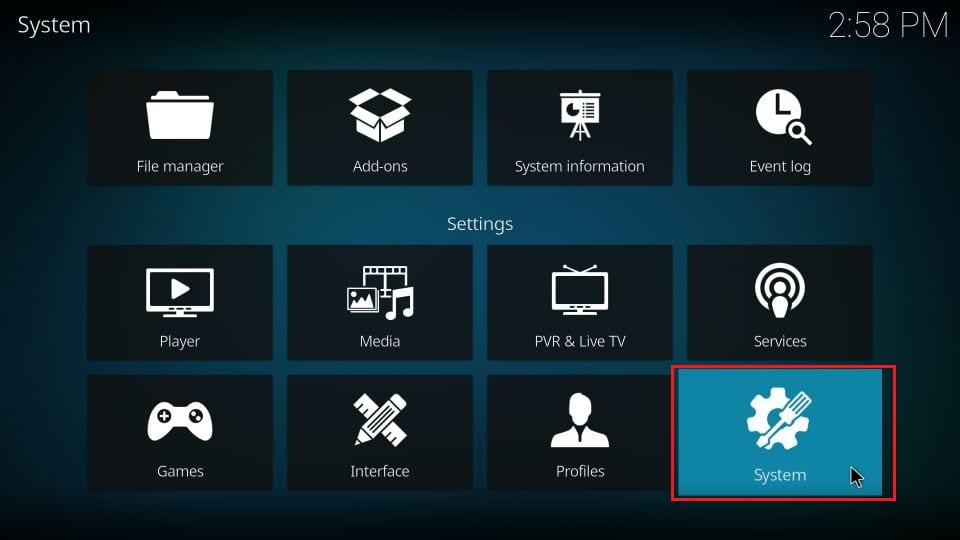
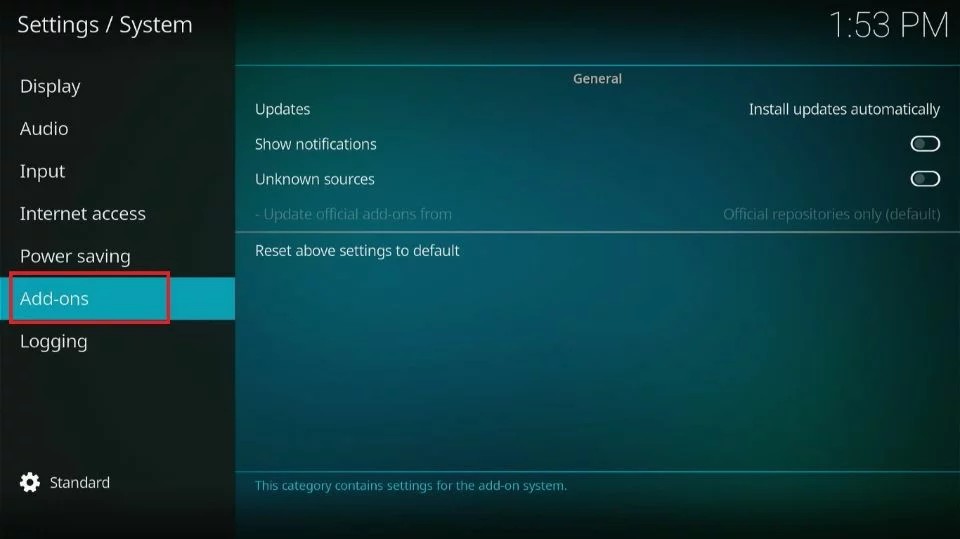
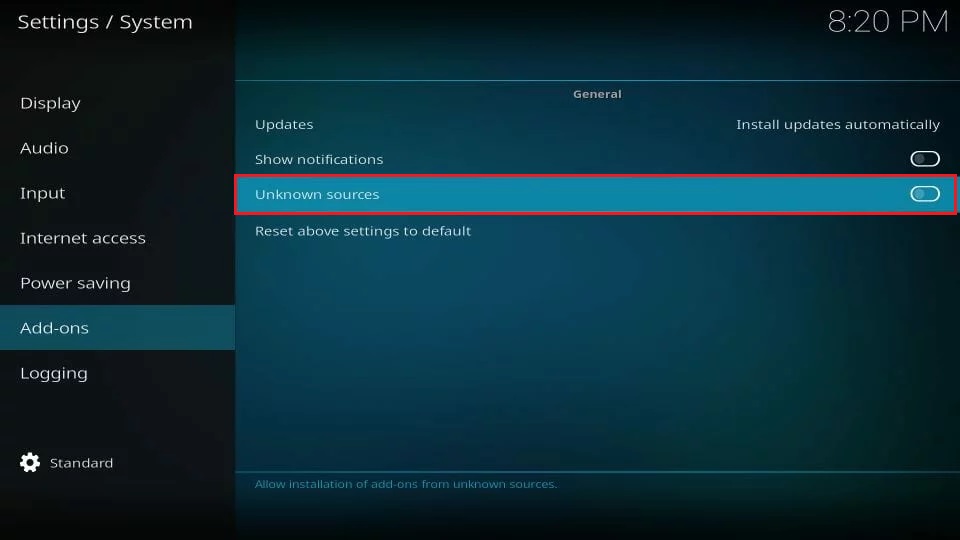
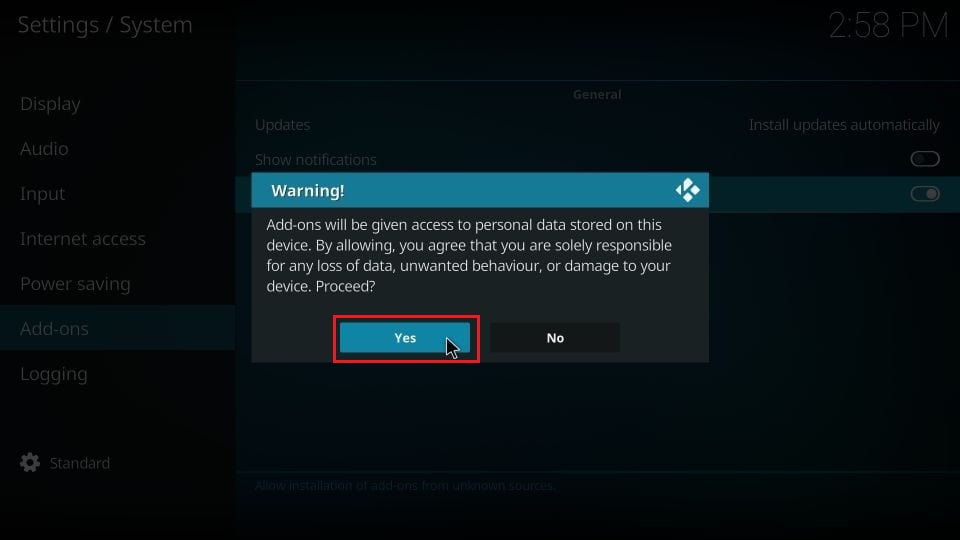
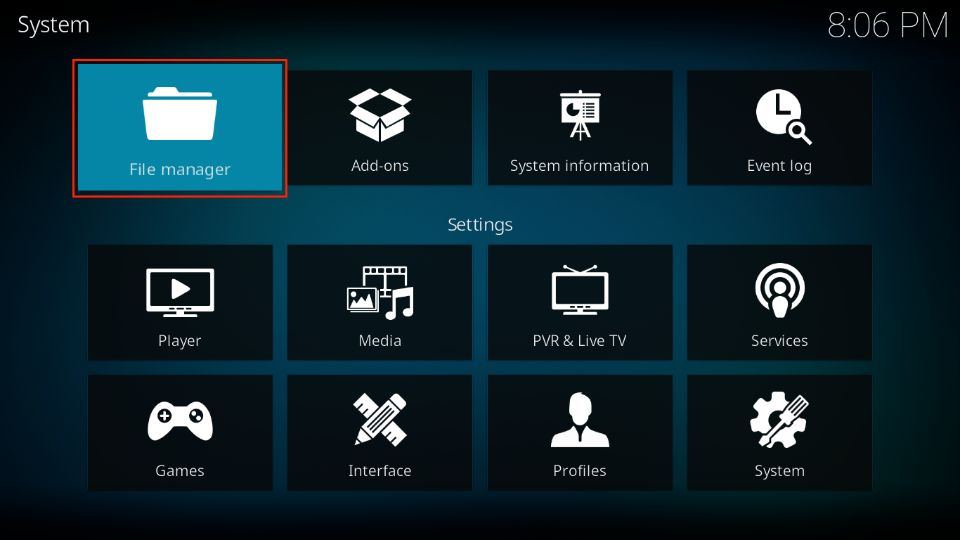
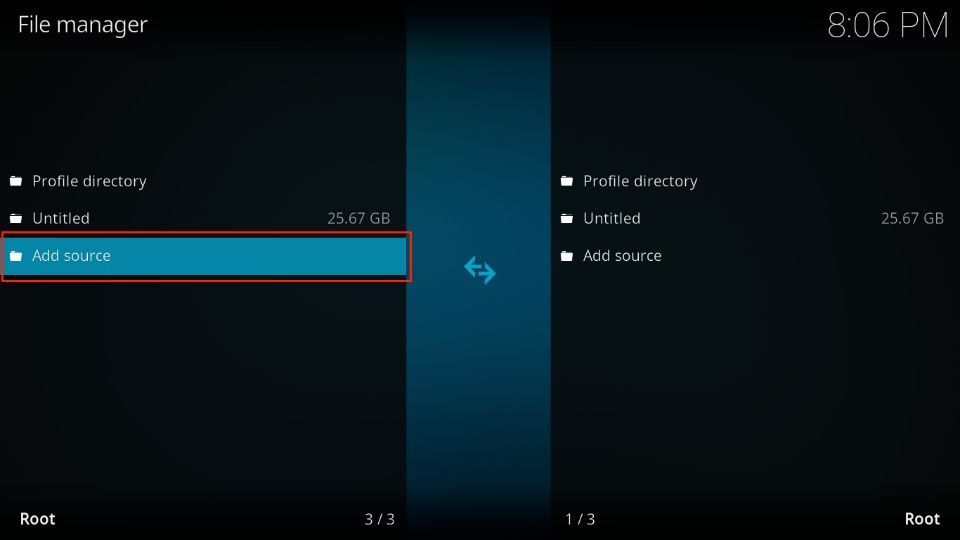

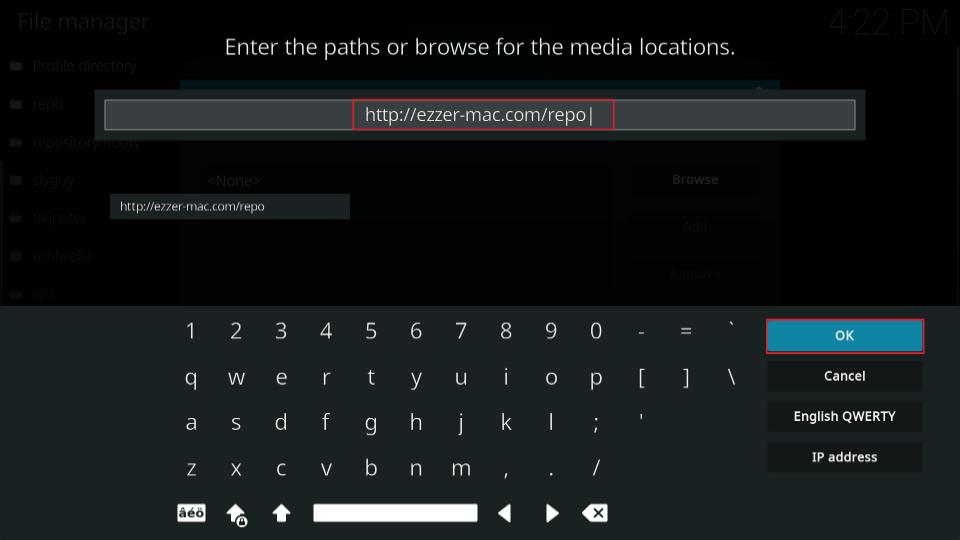
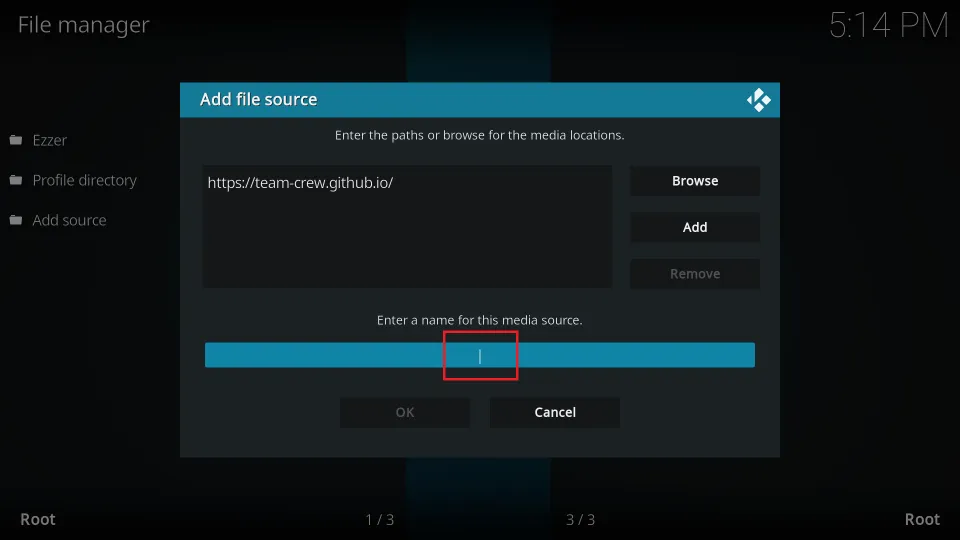
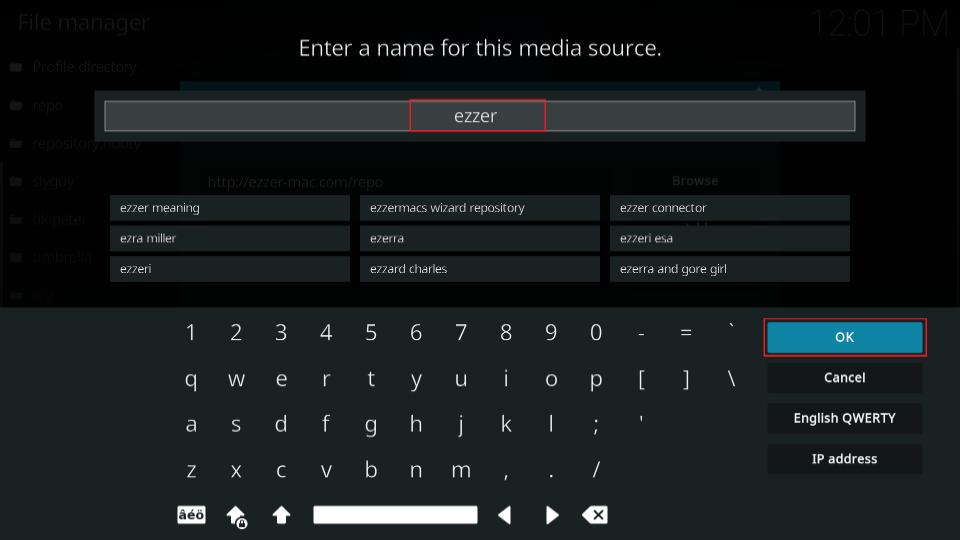
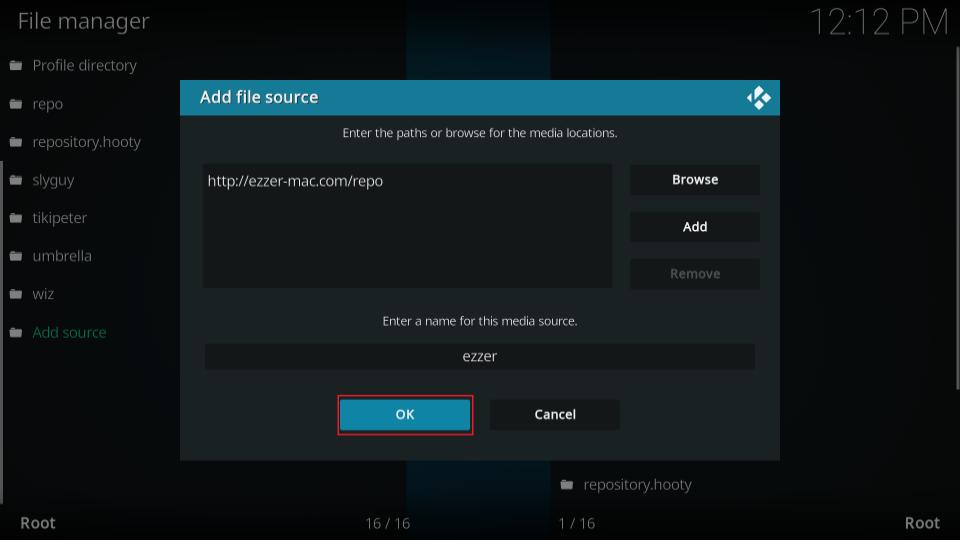
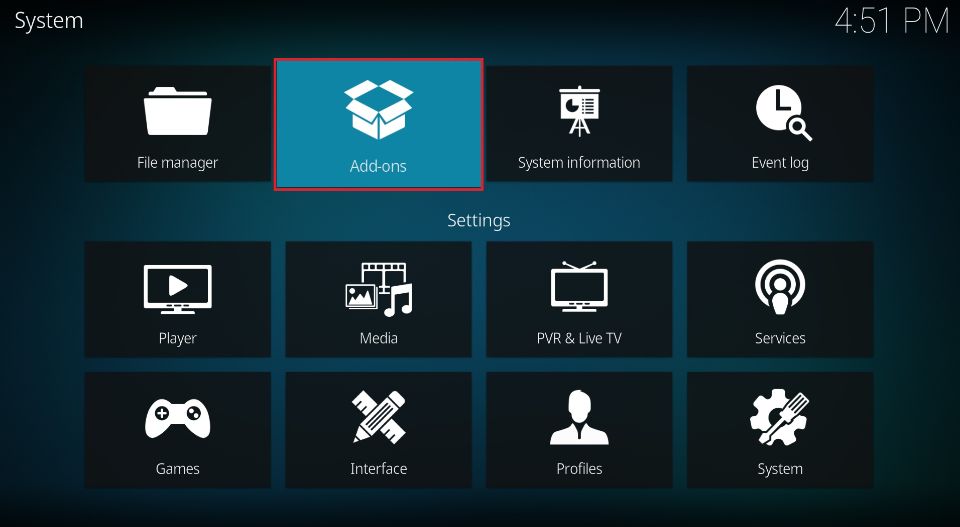
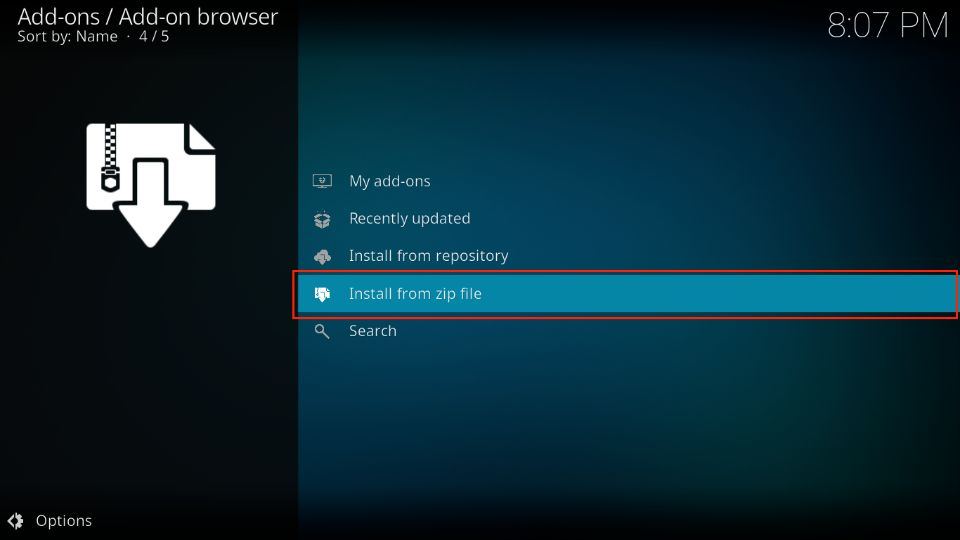
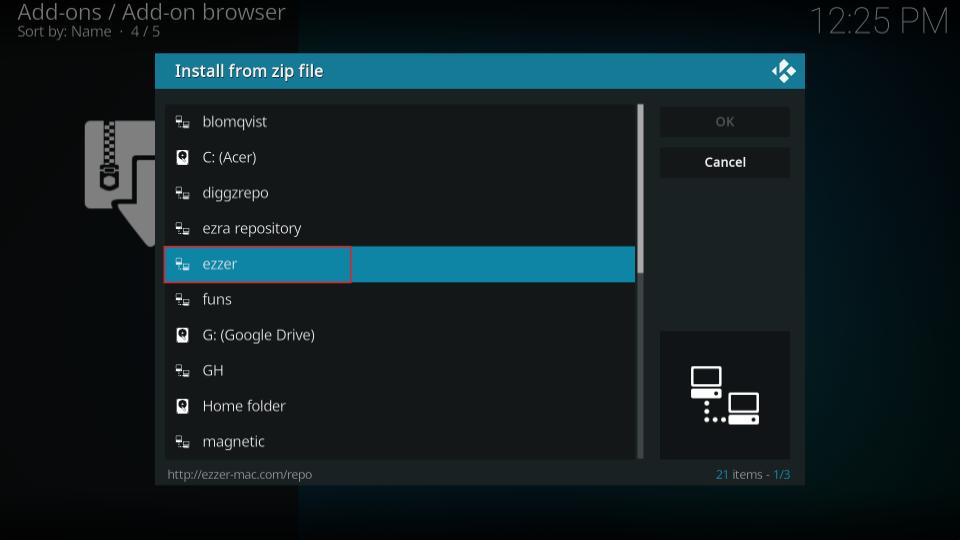
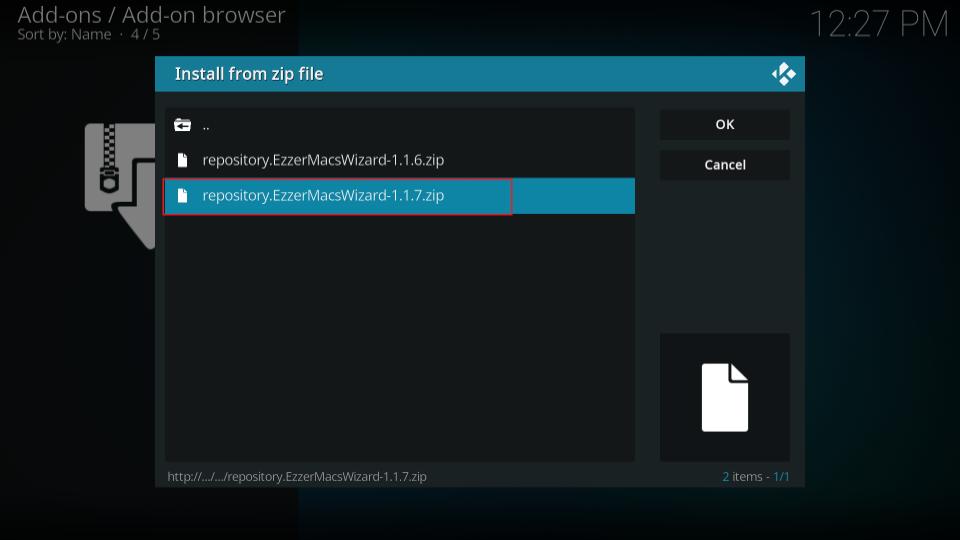
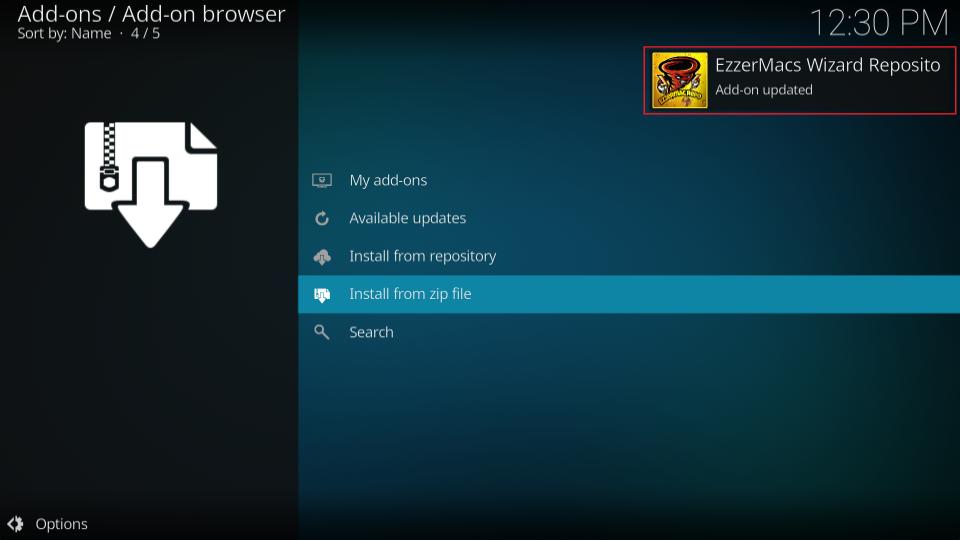
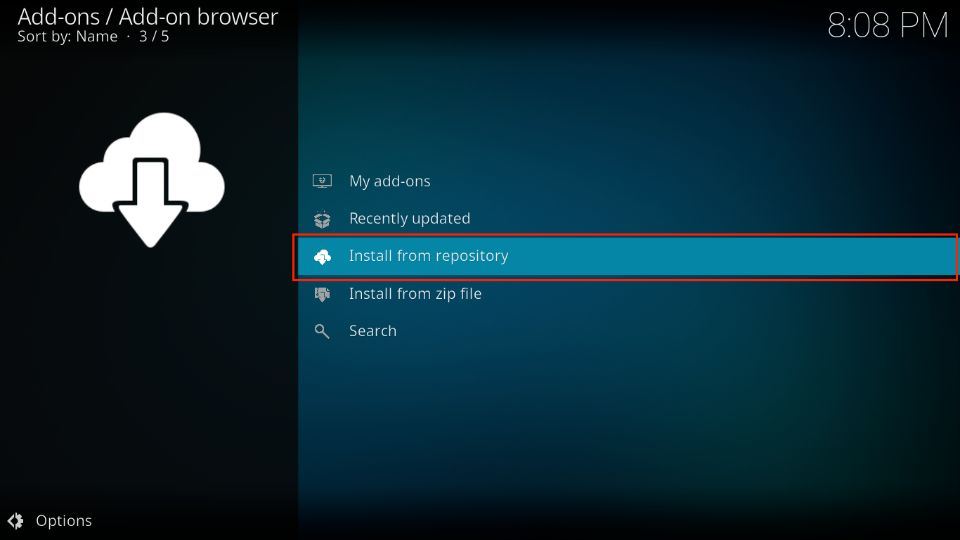
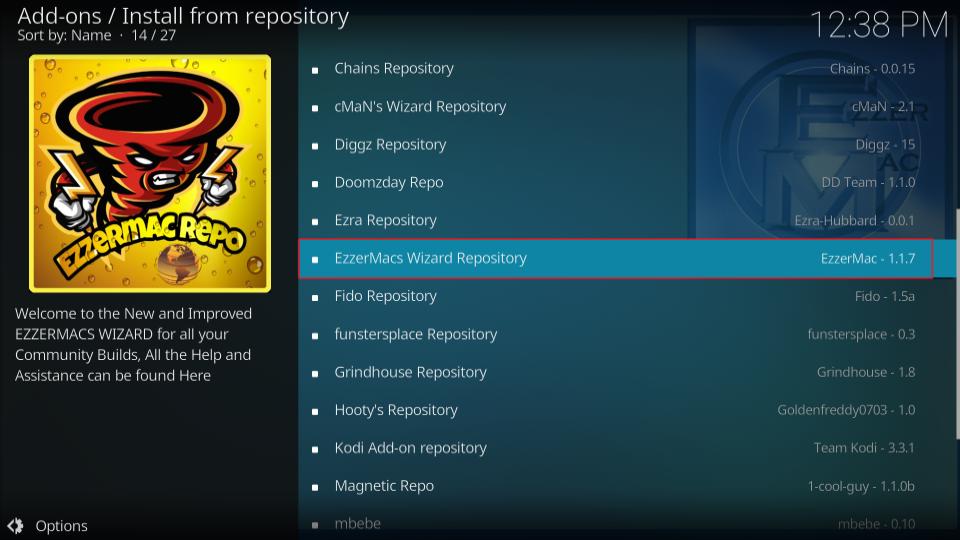
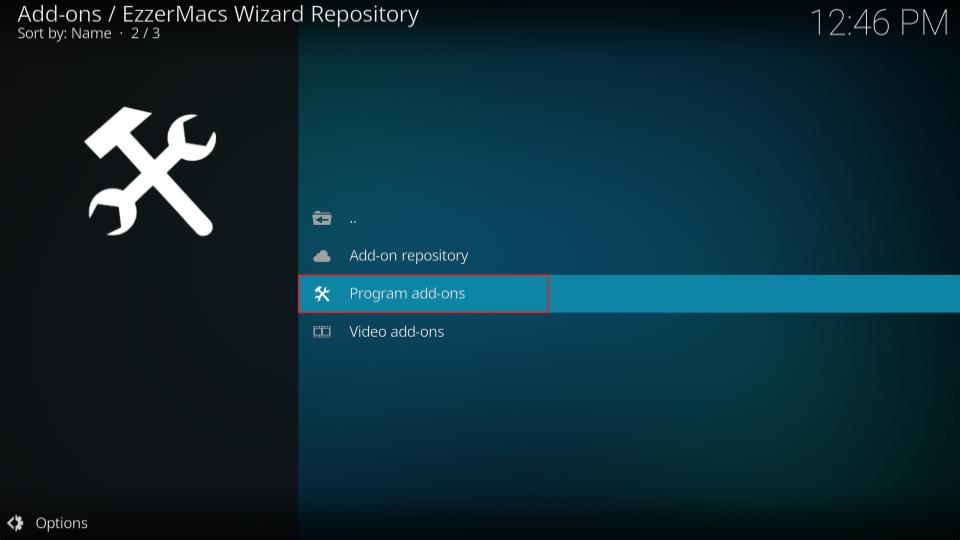
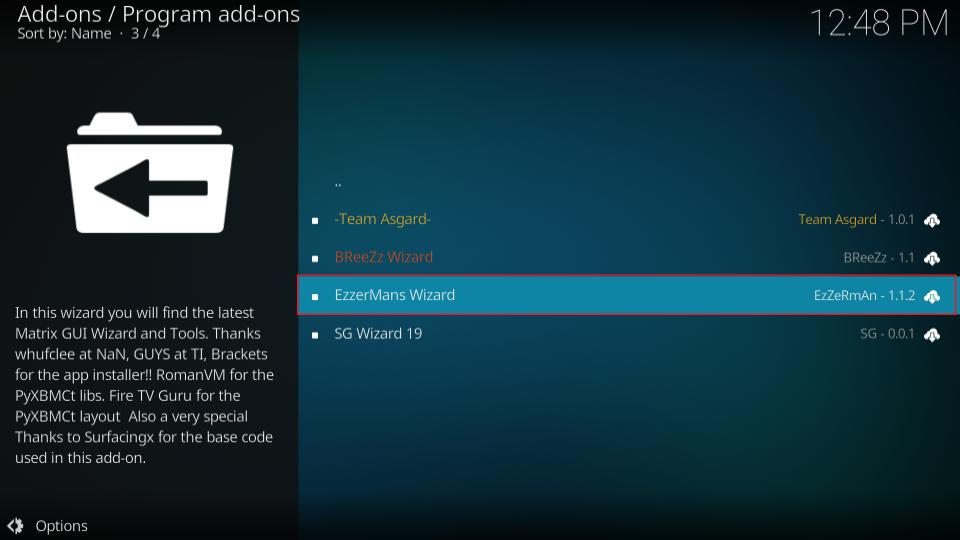
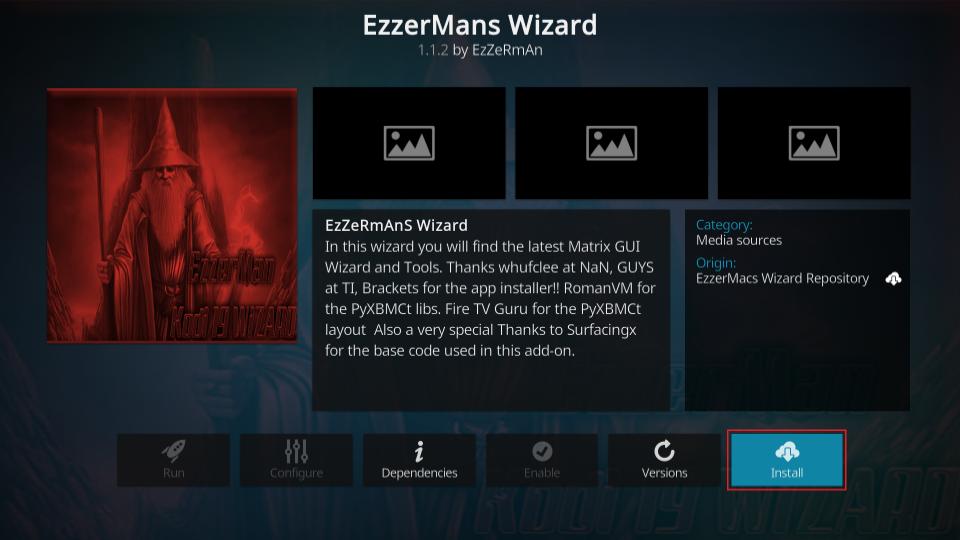
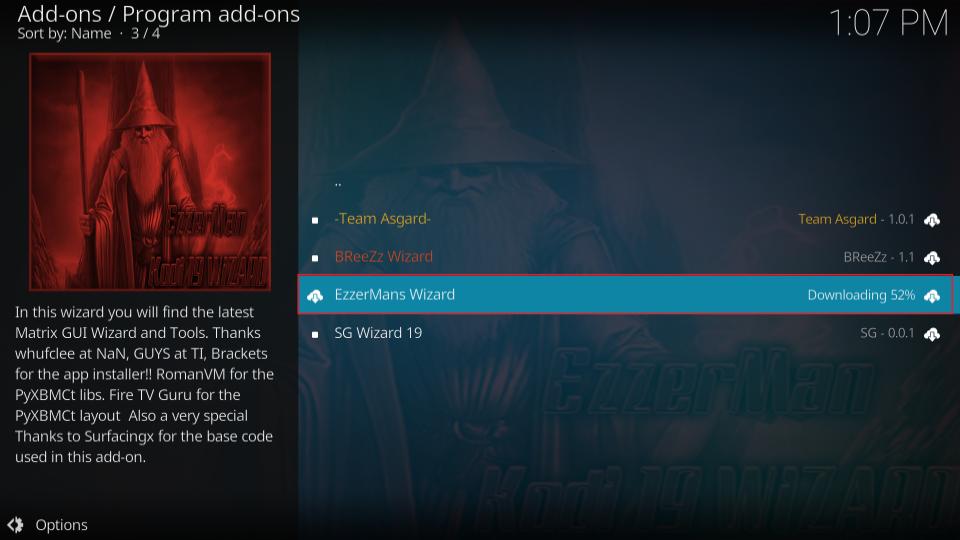
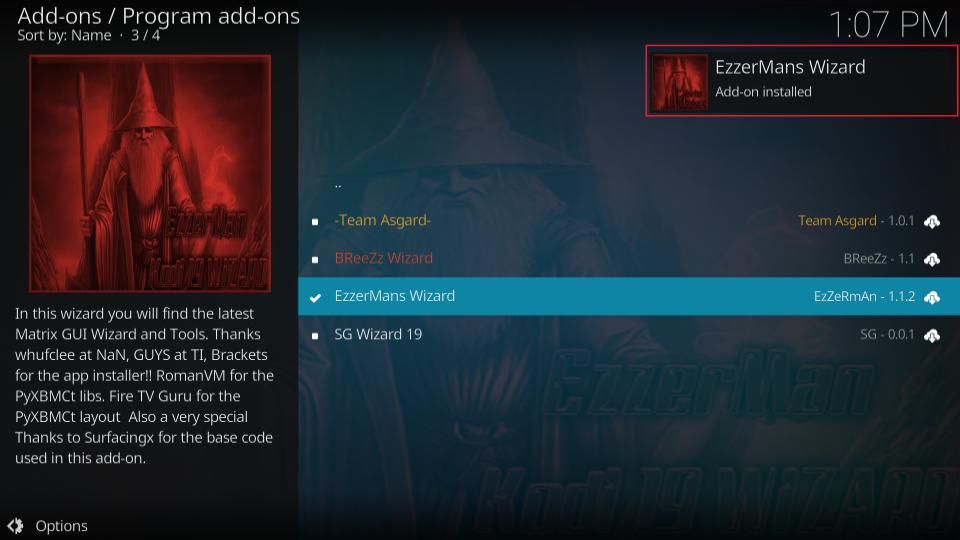
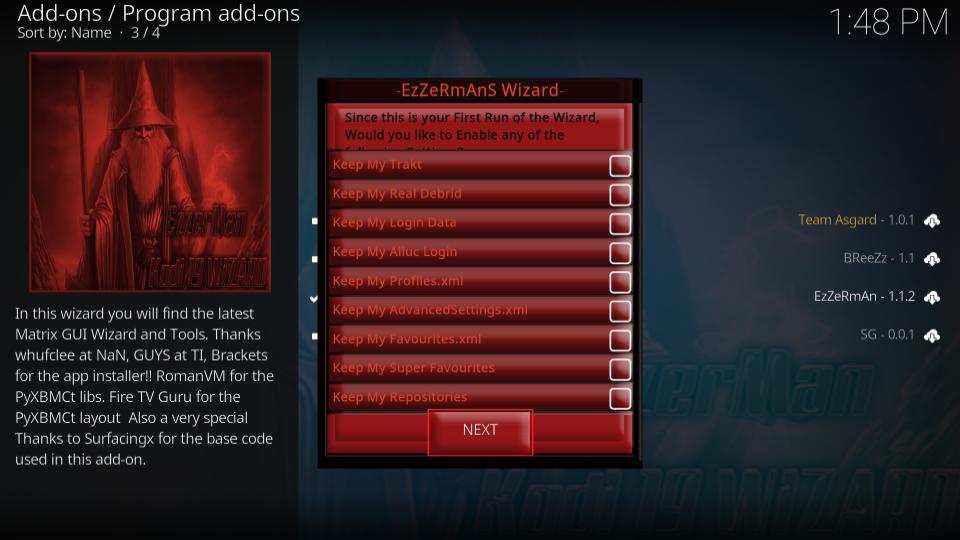
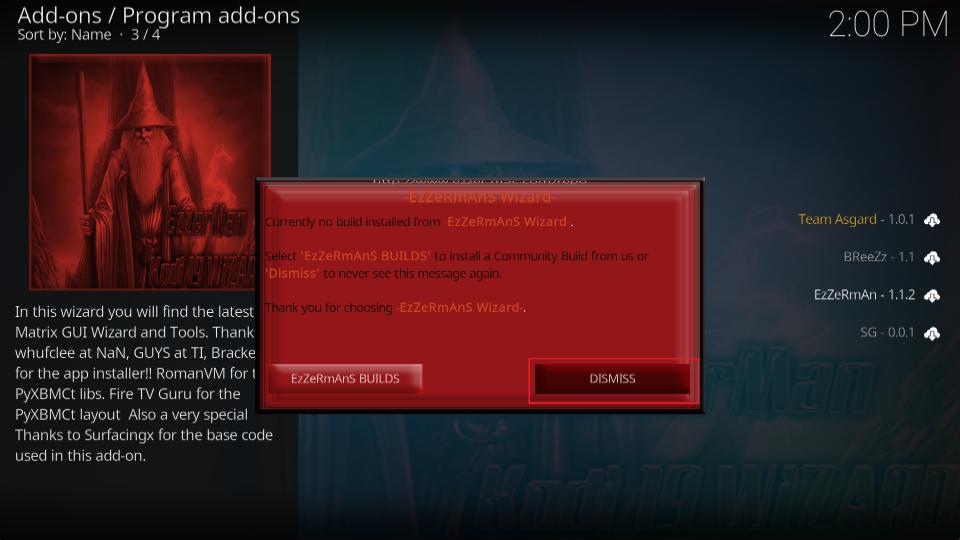
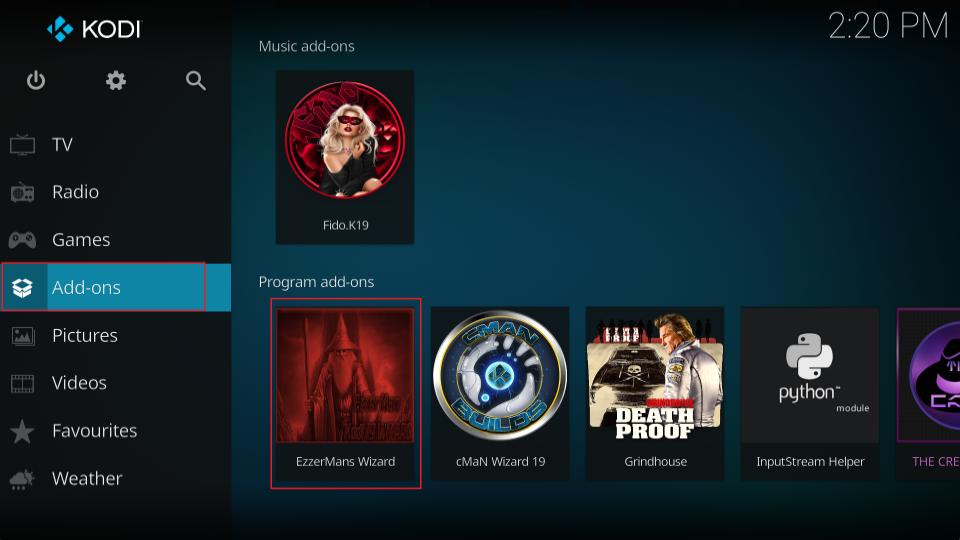
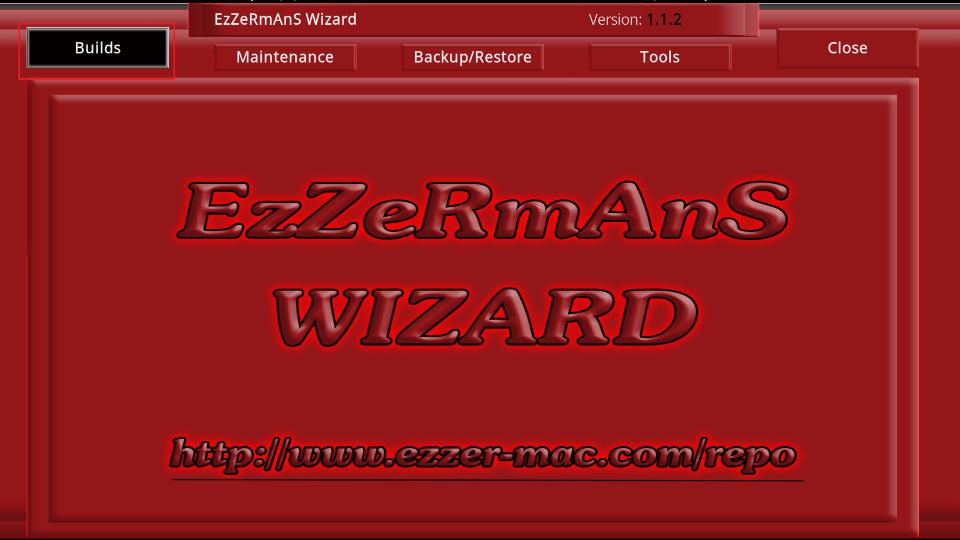
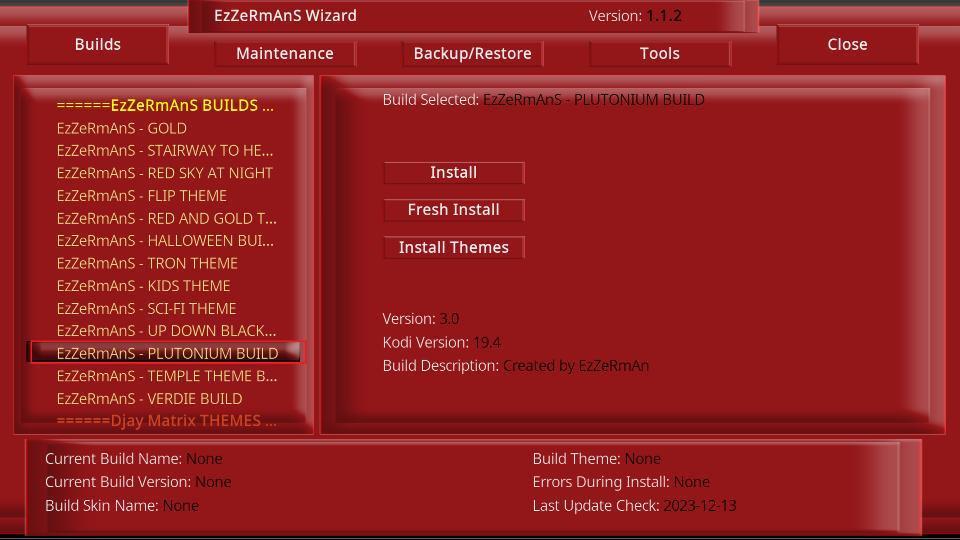
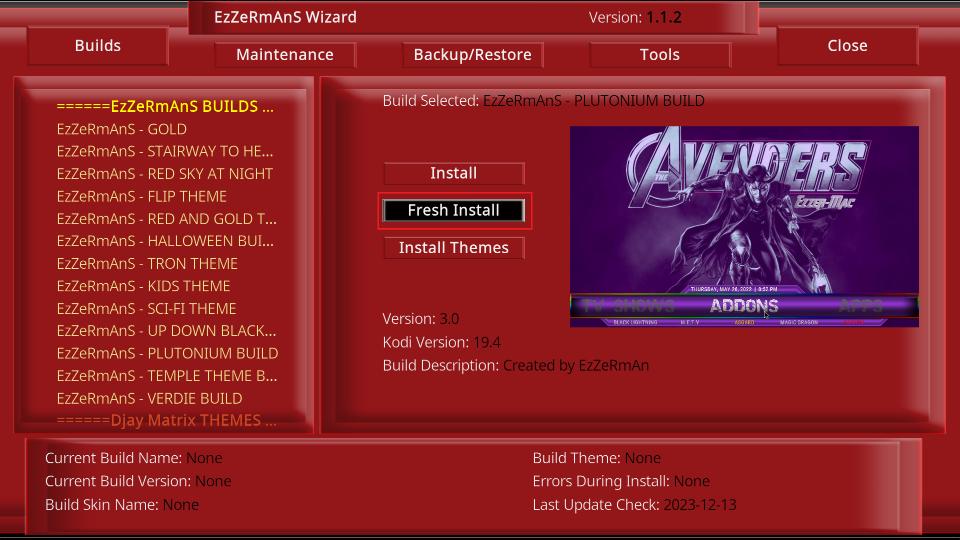
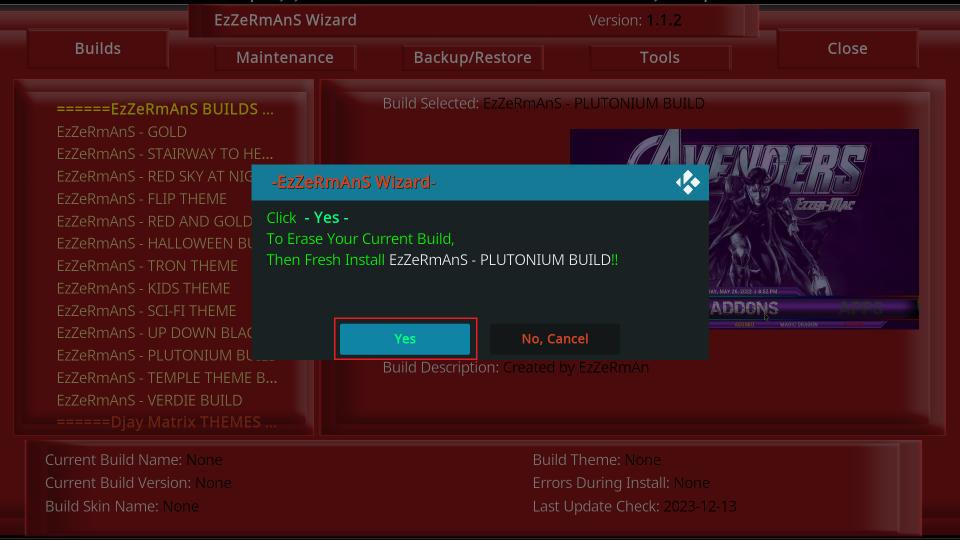
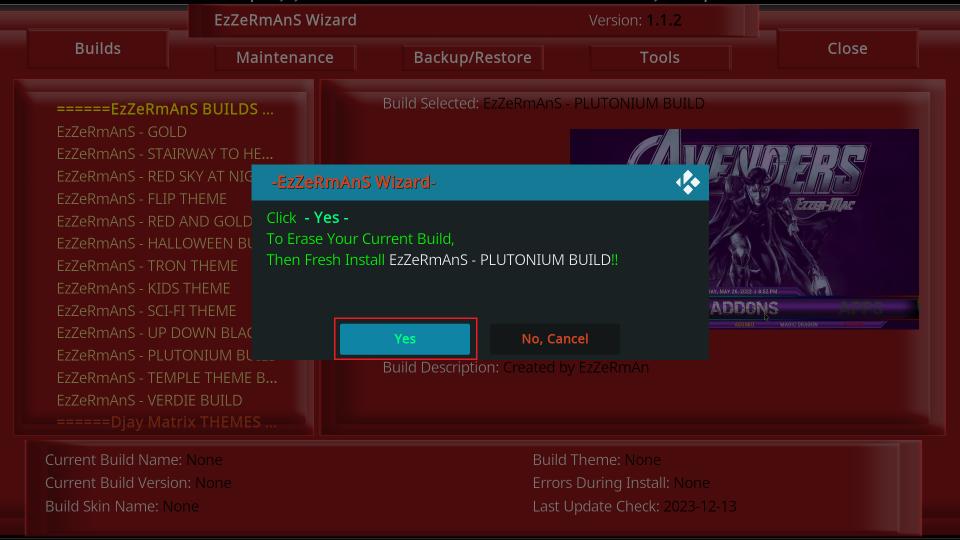
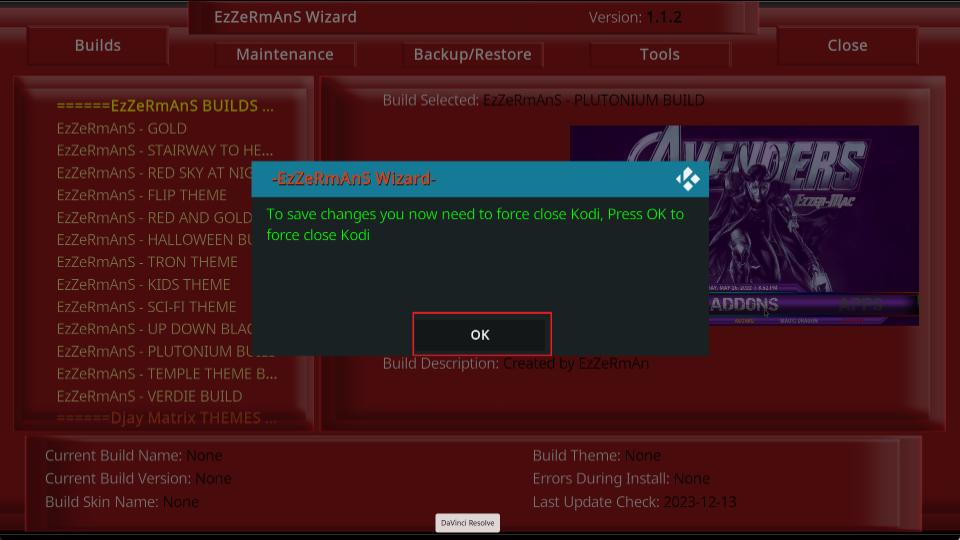






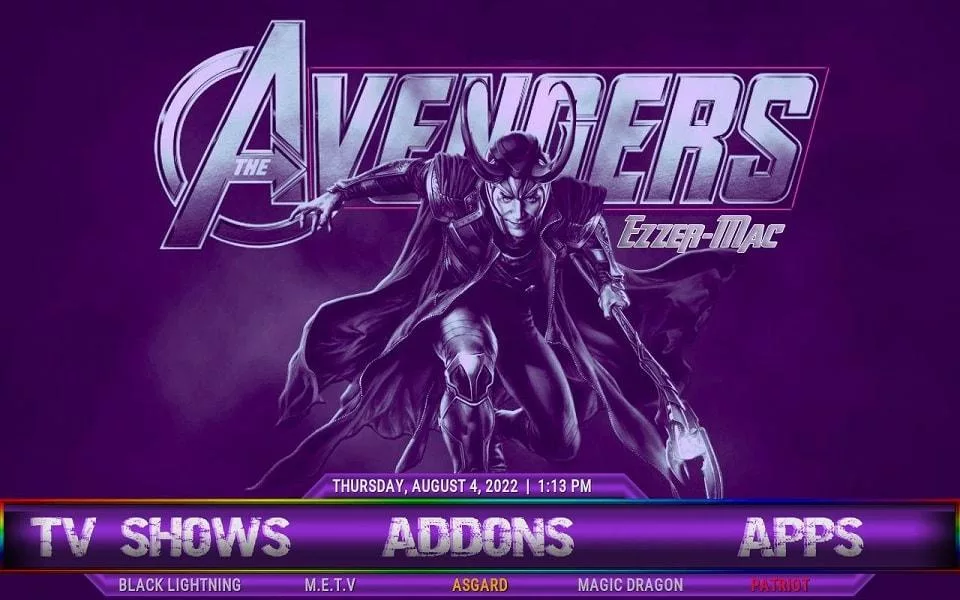
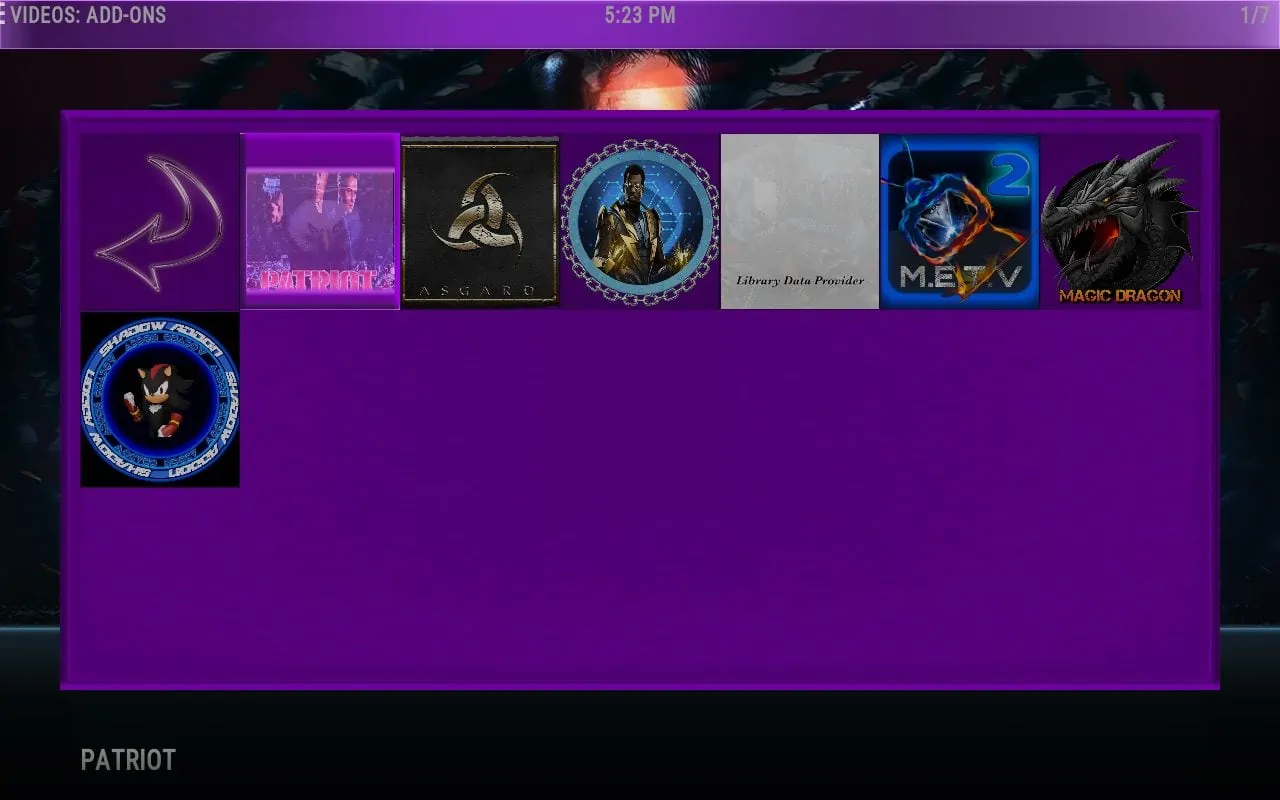


Trying to load Ezzermac, but keep getting a message “Couldn’t connect to network server”. I have checked and an connected to the Internet (otherwise, nothing would work). Any ideas?
Hi Linda, do you mean you have already installed the build but can’t load it? Or, you can’t even install it?