This guide will teach you how to install the No Limits Magic build on Kodi 18 Leia. This build/wizard is currently not available on Kodi 19.
Note: If you can’t install No Limits Build on Kodi 18.2 through Kodi 18.9, you may need to step down to Kodi 18.1. Here is our guide on How to fix a failed install addon from a zip file error.
No Limits Magic Build is one of the most comprehensive Kodi builds available, offering a wide selection of addons and customization options to enhance the streaming experience. It is well known for its powerful features, providing access to movies, TV shows, live TV, and sports, making it a preferred choice among Kodi users.
Its utilization of the Aeon Nox 5: Silvo Skin takes you to a new world of digital media entertainment with a futuristic appearance.
Its developers have maintained and updated it regularly to ensure it works as stipulated!
Attention Kodi Users!
Governments and ISPs across the world monitor your online activities. If you use third-party Kodi addons, you should always use a good Kodi VPN and hide your identity so your streaming experience doesn’t take a bad turn. Currently, your IP is visible to everyone.
I use ExpressVPN, the fastest and most secure VPN in the industry. It is very easy to install on any device, including Amazon Fire TV Stick, PC, Mac, and Smartphones. Also, it comes with a 30-day money-back guarantee. If you don't like their service, you can always ask for a refund. ExpressVPN also has a special deal where you can get 4 months free and save 61% on the 2-year plan.
Read: How to Install and Use Best VPN for Kodi
No Limits Magic Kodi Build: What Should You Expect?
A comprehensive Kodi build will always feature many top Kodi add-ons. The Kodi No Limits Magic Build has a collection of the best video and music add-ons. They include 7 of 9, Death from Above, The Magic Dragon, and Deja Vu, among other latest add-ons. The developers update it regularly by removing non-working and old add-ons and then replacing them with fully working, latest add-ons.
How to Install Kodi No Limits Magic Build on FireStick / PC
Now that you know what Kodi’s No Limits Magic build is, let’s start with the step-by-step installation guide for Kodi 18. I have broken down the process into three simple steps to help you complete it easily.
Part 1: Turn on Unknown Sources for Third-party Installation
1. If you haven’t turned on Unknown Sources, go to Settings > System > Add-ons > Unknown Sources. Now, turn it on.
2. Click Yes when prompted.
Part 2: Add Build Source and Install No Limits Wizard
1. Return to the Kodi home screen and click the Settings Gear icon.
2. Click File manager.
3. Go to the last option in the list, Add source.
4. Click <None>.
5. Enter the URL https://www.nolimitswiz.appboxes.co and then click OK.
Disclaimer: The URL takes you to the repository’s source. FST is not associated with its developers.
6. Select the input box under Enter a name for this media source.
7. Enter a custom name for the No Limits Magic repo. I’m going with no limits. Once you are done, click OK.
8. Click OK to save the changes.
9. Now, press the back button once on your device and click Add-ons.
10. Click Install from zip file.
11. Now select the repo name you chose earlier. For me, it was no limits.
12. Click plugin.video.nolimitswizard18.zip for Kodi 18. For Kodi 17 Krypton users, select kodi > nolimits > wizard > plugin.video.nolimitswizard.zip.
13. Wait for a few seconds, and you will see an Add-on installed notification in the top-right corner of your screen.
14. You’ll receive a prompt; click Continue.
15. Another prompt will appear; click Ignore.
Part 3: Install No Limits Build from No Limits Wizard
1. Return to the Kodi home screen and select Add-ons > Program Add-ons. Click the No Limits Wizard or No Limits Wizard18 Add-on on the right.
2. Select INSTALL/UPDATE NO LIMITS BUILDS.
3. You will see several No Limits builds. You can select according to your preference. I am proceeding with No Limits Magic (No XXX Section).
Both Kodi Leia and Kodi Krypton have the same build menu.
4. Select FRESH INSTALL (Erase, then Install New Build).
You can also select STANDARD INSTALL, but starting fresh and removing all the previous files is better.
5. Next, if you have selected FRESH INSTALL, you’ll see the following warning message: Click Continue to confirm.
6. Now, wait for the download process to complete. Even with high internet speed, it could take some time.
7. Once you have finished downloading and installing, a prompt will appear. Click Force Close to shut down Kodi and apply the build changes.
8. Now, re-open Kodi on your device to use the No Limits Magic build.
Wait for the No Limits magic build to auto-complete the remaining steps, such as finishing skin settings and building the menu. To avoid errors, leave it idle for around 15 minutes. The No Limits Magic build is now installed on Kodi.
Before you start streaming with Kodi Addons or Builds, I would like to warn you that everything you stream on Kodi is visible to your ISP and Government. This means, streaming copyrighted content (free movies, TV shows, live TV, and Sports) might get you into legal trouble.
Thankfully, there is a foolproof way to keep all your streaming activities hidden from your ISP and the Government. All you need is a good VPN for Kodi. A VPN will mask your original IP which is and will help you bypass Online Surveillance, ISP throttling, and content geo-restrictions.
I personally use and recommend ExpressVPN, which is the fastest and most secure VPN. It is compatible with all kinds of streaming apps and devices.
NOTE: We do not encourage the violation of copyright laws. But, what if you end up streaming content from an illegitimate source unintentionally? It is not always easy to tell the difference between a legit and illegal source.
So, before you start streaming on Kodi, here's how to get VPN protection in 3 simple steps.
Step 1: Get the ExpressVPN subscription HERE. It comes with a 30-day money-back guarantee. Meaning, you can use it free for the first 30-days and if you are not satisfied with the performance (which is highly unlikely), you can ask for a full refund.
Step 2: Click HERE to download and install the ExpressVPN app on your streaming device. If you are using a FireStick, I have given the exact steps starting with Step 4 below.
Step 3: Click the Power icon to connect to a VPN server. That's all. Your connection is now secure with the fastest and best VPN for Kodi.
The following are the steps to install Kodi VPN on your Fire TV devices. If you have other streaming devices, follow Step 1-3 above.
Step 4: Subscribe to ExpressVPN HERE (if not subscribed already).
Step 5: Go to Fire TV Stick home screen. Click Find followed by Search option (see image below).
Step 6: Type Expressvpn in the search bar and select when it shows up.
Step 7: Click Download.
Step 8: Open the ExpressVPN app and Sign in using the email ID and password that you created while buying the ExpressVPN subscription.
Step 9: Click the Power icon to connect to a VPN server. That’s all. Your FireStick is now secured with the fastest VPN.
Video Guide for How to Install No Limits Magic Build on Kodi
This video guide is compatible with Kodi 18 Leia and all older versions. However, you must select your ZIP file based on your Kodi version.
https://youtu.be/tcHs1FV0siU
Kodi No Limits Magic Build Not Working?
If the No Limits Magic Build is not working or streaming for you, force close Kodi, restart your PC / FireStick, and try again. If it still doesn’t work, I recommend a fresh installation of the build. You can install the No Limits build in less than 15 minutes, so it makes no sense to waste several hours finding the issues behind the error.
Kodi No Limits Magic Build: Enjoy a New World of Entertainment!
Now that you have installed the No Limits Magic build on Kodi Krypton / Jarvis, the next step is to enjoy your type of entertainment. This Kodi build brings several forms of content into your home FOR FREE! They include:
Movies
With the Kodi No Limits Magic Build on FireStick / PC, you can explore various movies across various genres. Furthermore, there are different ways to search for movies. Whether you are an action movie aficionado or a horror movie enthusiast, there is something for you. You can use keywords, actors’ and actresses’ names, or titles when searching for your favorite movie.
TV Shows
Like the movie category, the TV Series section offers a vast catalog of top-rated content. Moreover, the user interface is clean and well-organized. You get plenty of information about the TV Show, compared to what you would get on Netflix, along with all the seasons and episodes.
Sports
As a dedicated sports fan, the first thing I always consider when subscribing to cable TV is the availability of sports channels. With the No Limits Magic add-on built on your Kodi device, you can enjoy watching sports highlights, getting live scores, and other forms of sports entertainment.
Music
In the music category, you will enjoy the top charts from the UK and the US. The filter feature will also help you search for the music of your preference. If you love old-time classics and jazz, you will find some cool gems here! That doesn’t mean you won’t enjoy the latest Hip-hop and R&B.
Live TV
The Kodi No Limits Magic Build has been incorporated with some of the top UK and US channels. You can browse them and watch them in HD. The clean and well-organized user interface makes it easy to browse the channels. Live TV has never been easier when scrolling!
Frequently Asked Questions
No Limits Magic Build is a popular Kodi build with a sleek interface and pre-installed add-ons for streaming movies, TV, live sports, and more. It works on Kodi across FireStick, Android, and other platforms.
Yes, it is safe if downloaded from the official repository. However, some included third-party add-ons may access pirated content, which could be illegal in some regions. To protect your privacy and avoid legal issues, it's strongly recommended to use a reliable VPN with Kodi. Always research local streaming laws before using third-party add-ons.
Yes, it works well on FireStick. The Lite version is ideal for smooth performance on low-power devices.
Yes, using a VPN with Kodi is highly recommended when streaming via third-party add-ons. A VPN protects your identity, encrypts your data, and helps bypass geo-restrictions or ISP throttling.
Clear Kodi cache, reinstall the build, or switch to the Lite version. Make sure you’re using the latest Kodi.
No Limits Magic Build: Verdict!
The phrase “No Limits” suits the No Limits Magic Kodi build! This build is comprehensive with massive capabilities. It brings unlimited entertainment to your house. I highly recommend it to people who use Kodi as their main digital media device! However, you must hide your identity with a VPN before using such builds to avoid trouble with copyright notices or hefty fines.
Related:
- How to Install Misfit Mods Lite Kodi Build
- How to Install Plutonium Kodi Build
- How to Install cMan Wizard Kodi Builds
- How to Install Grindhouse Kodi Build

Suberboost Your FireStick with My Free Guide
Stay Ahead: Weekly Insights on the Latest in Free Streaming!
No spam, ever. Unsubscribe anytime.

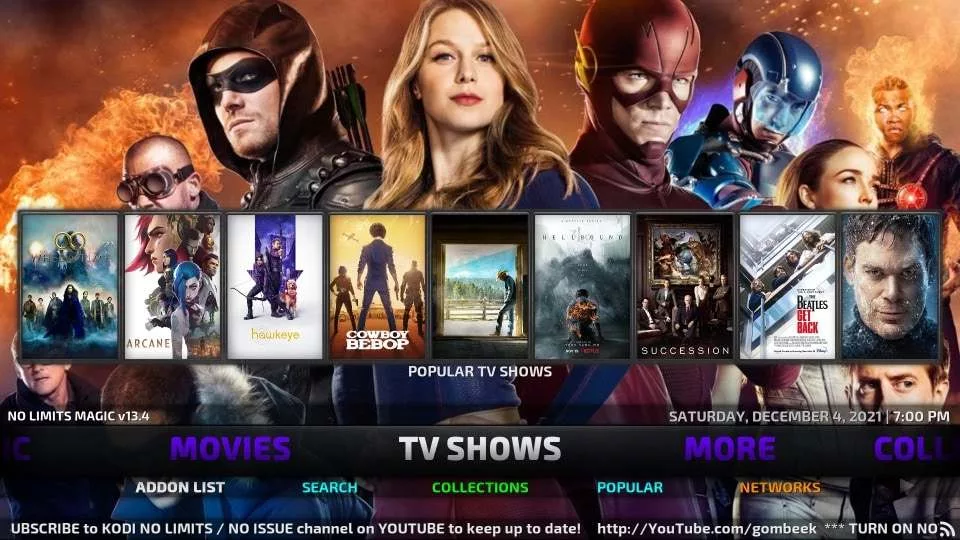
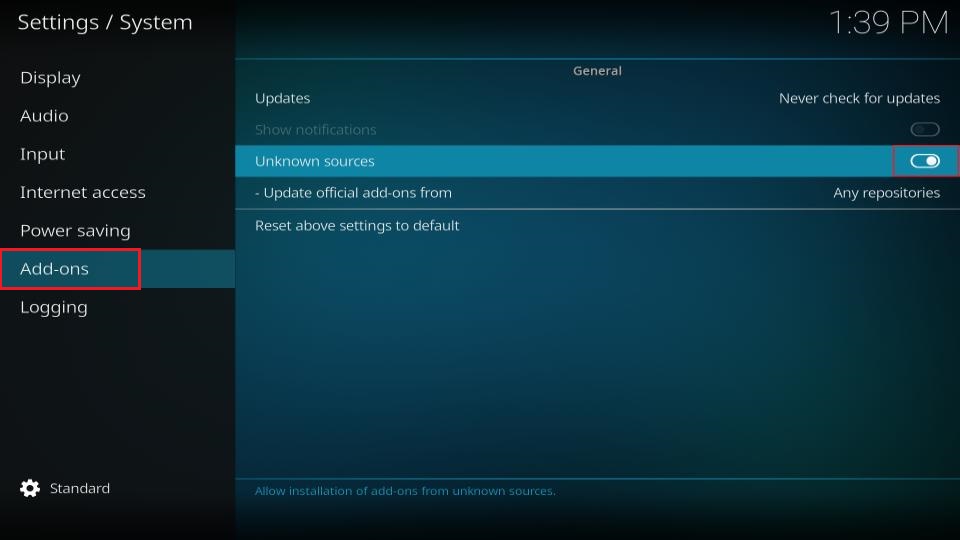
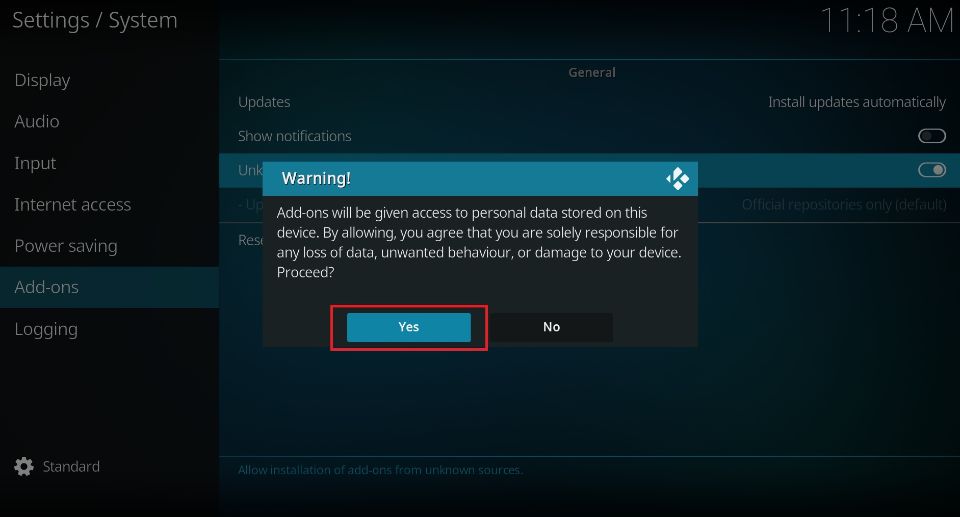

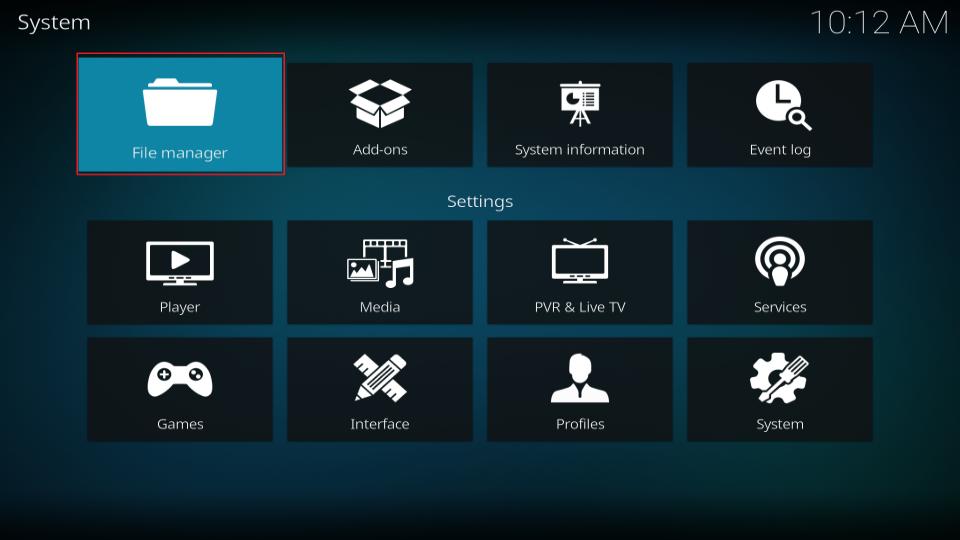
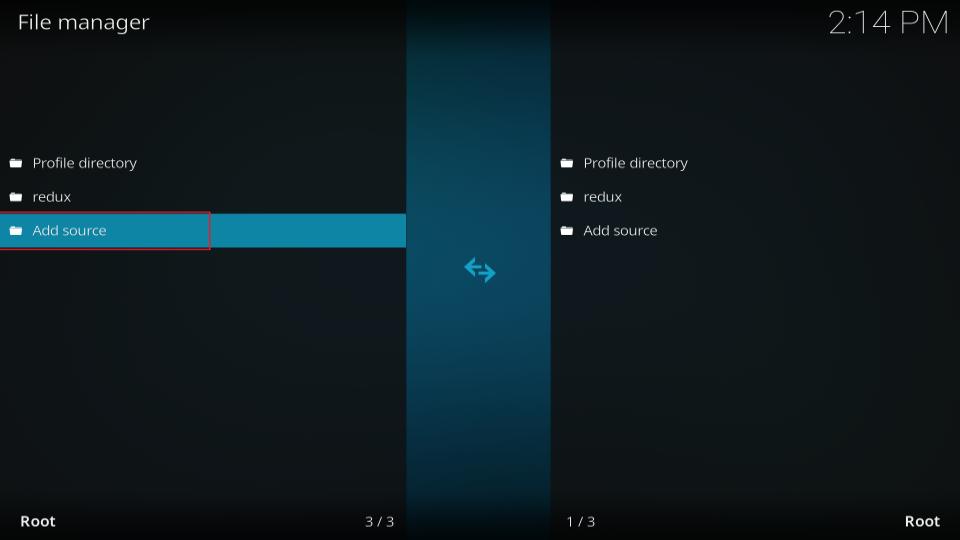

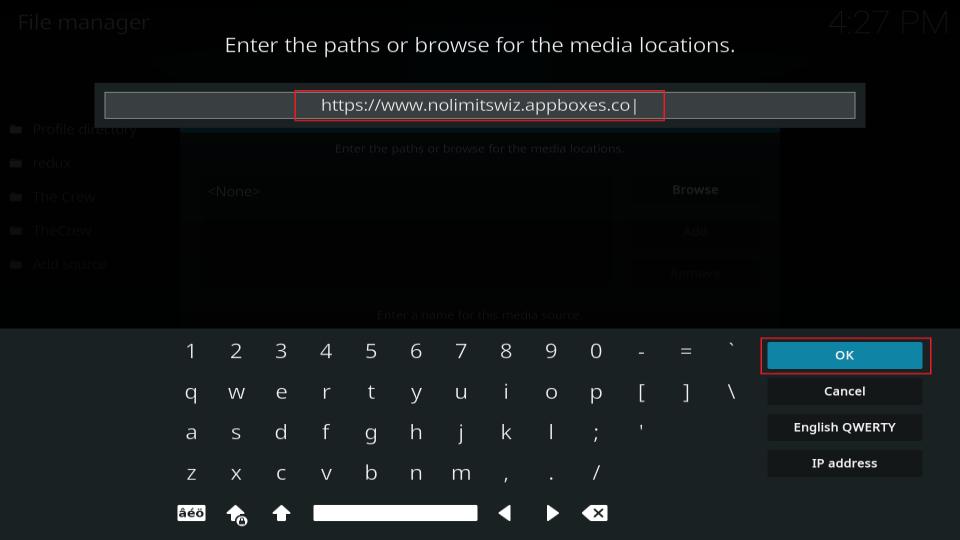
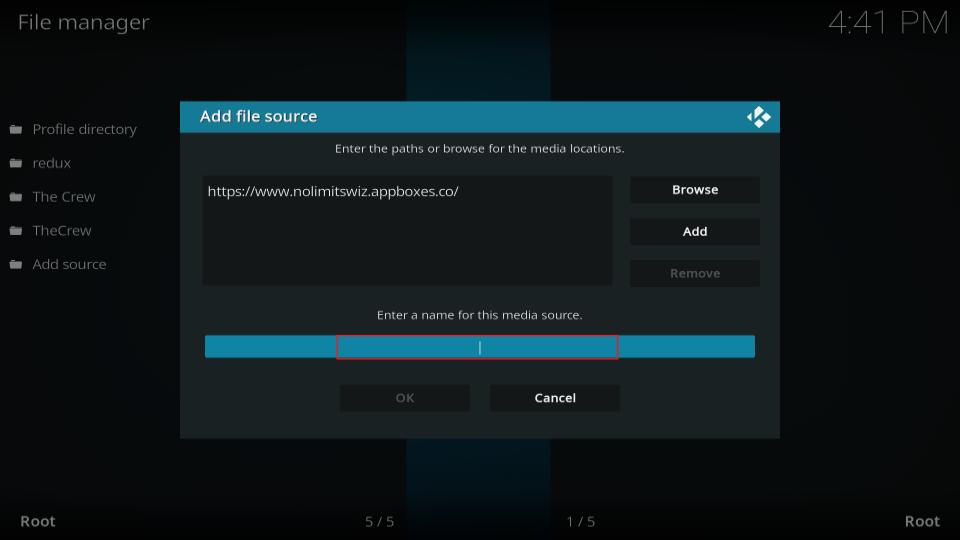
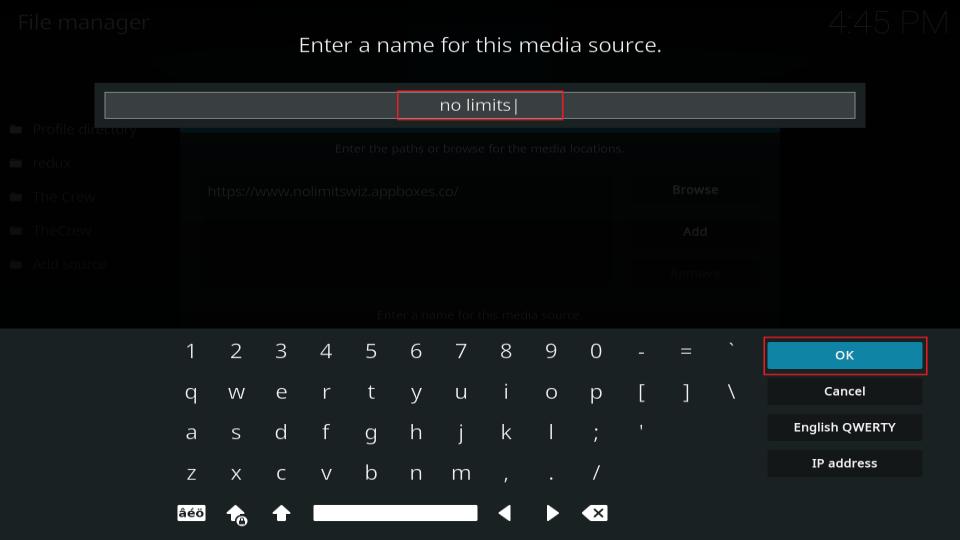
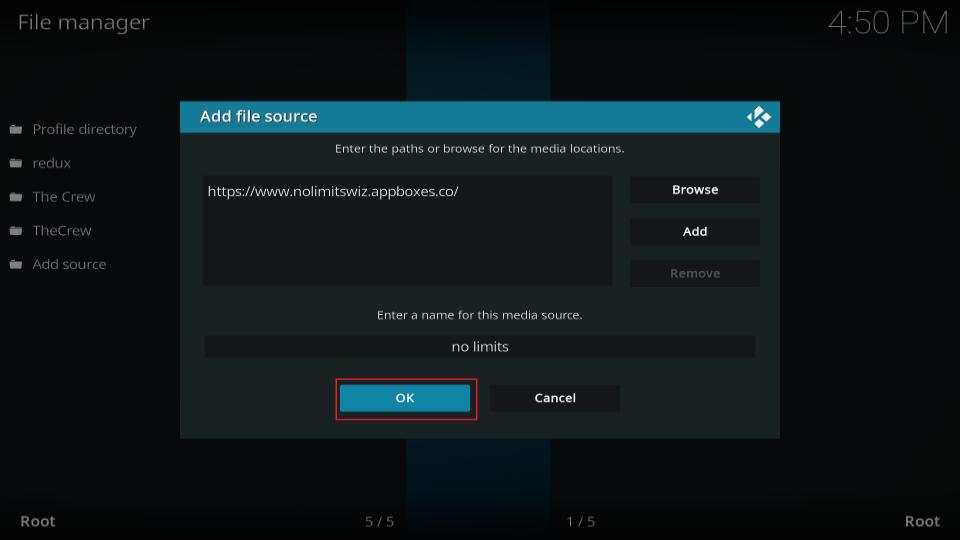
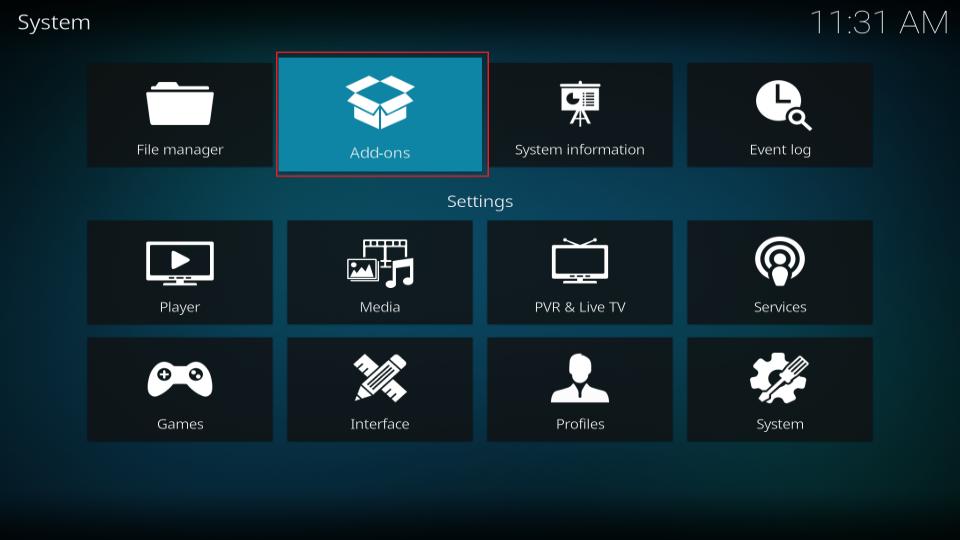
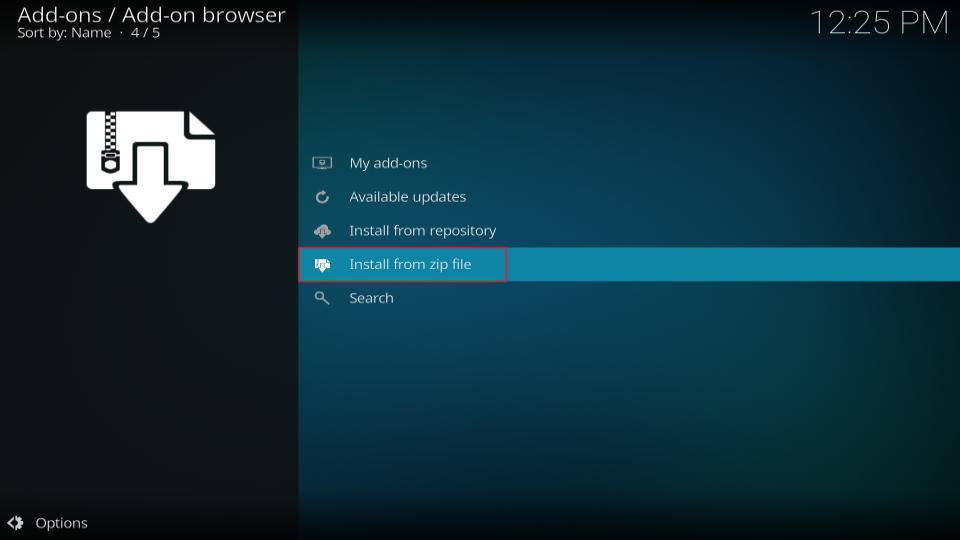
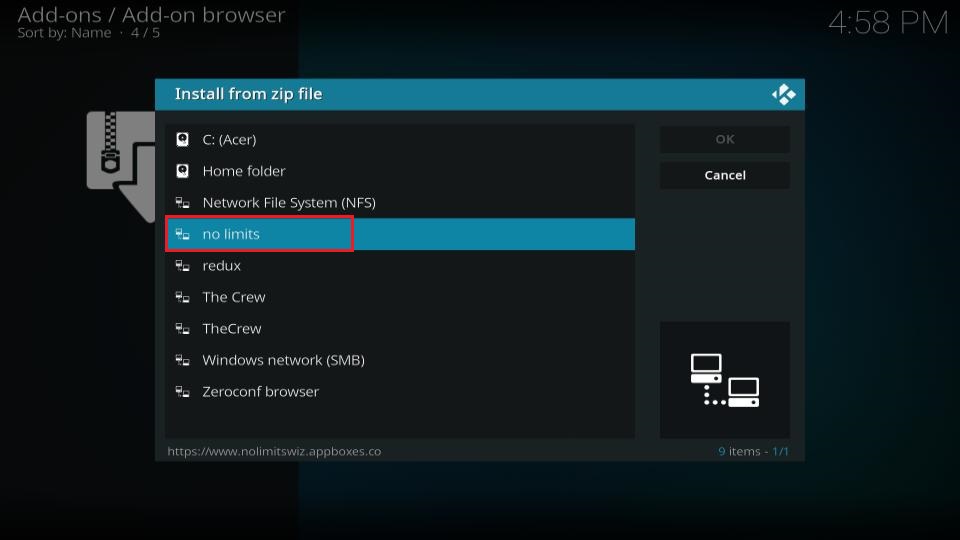
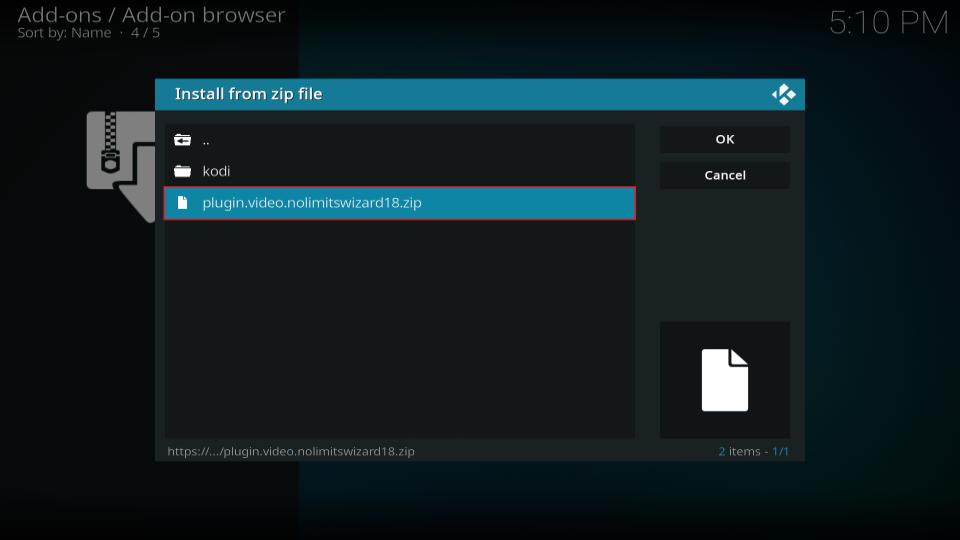
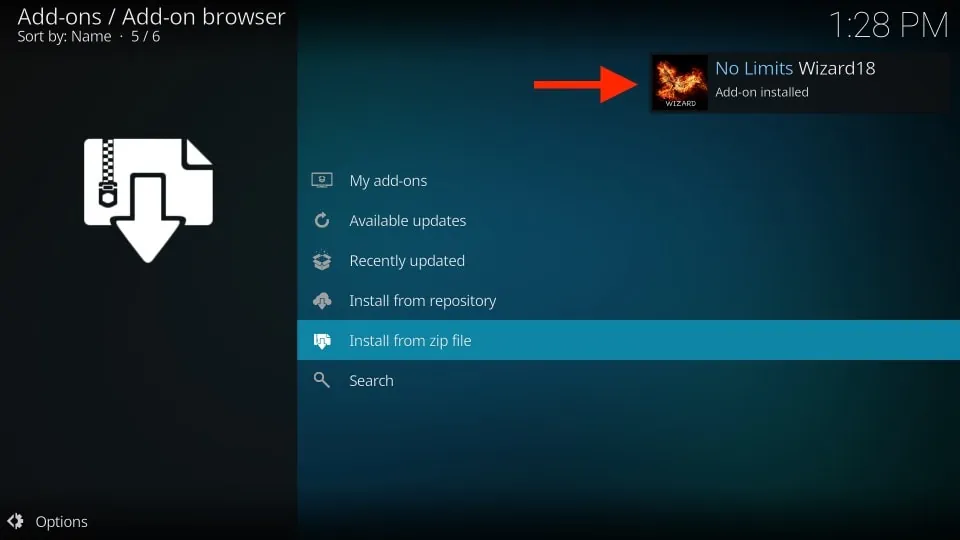
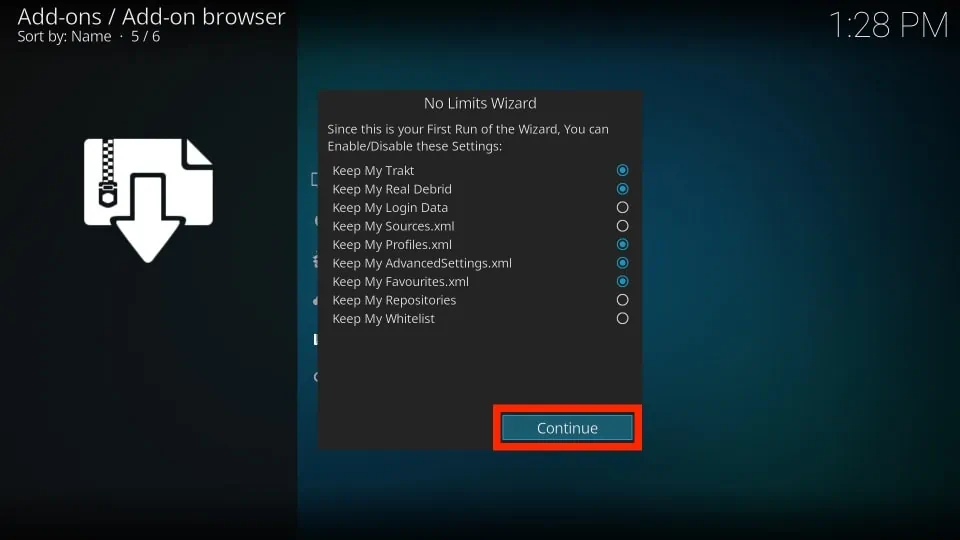
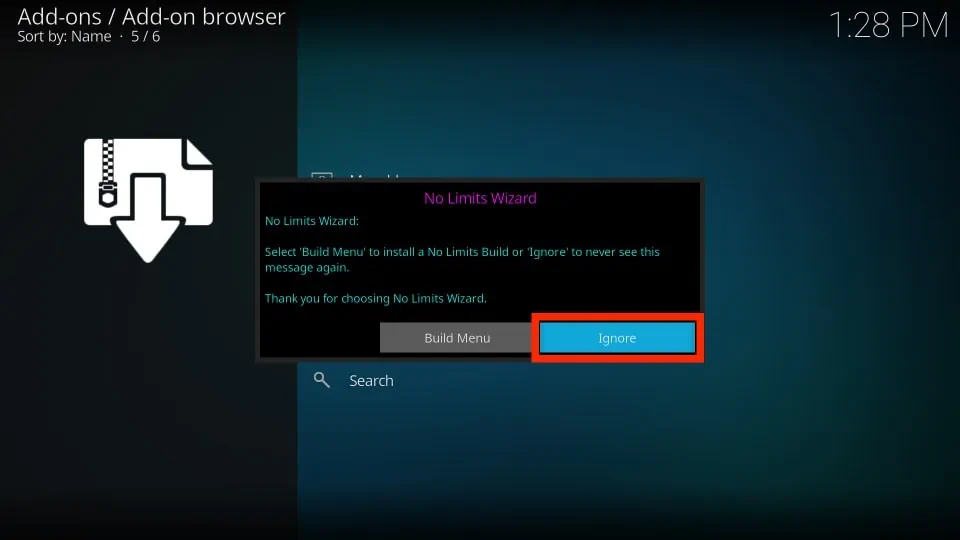
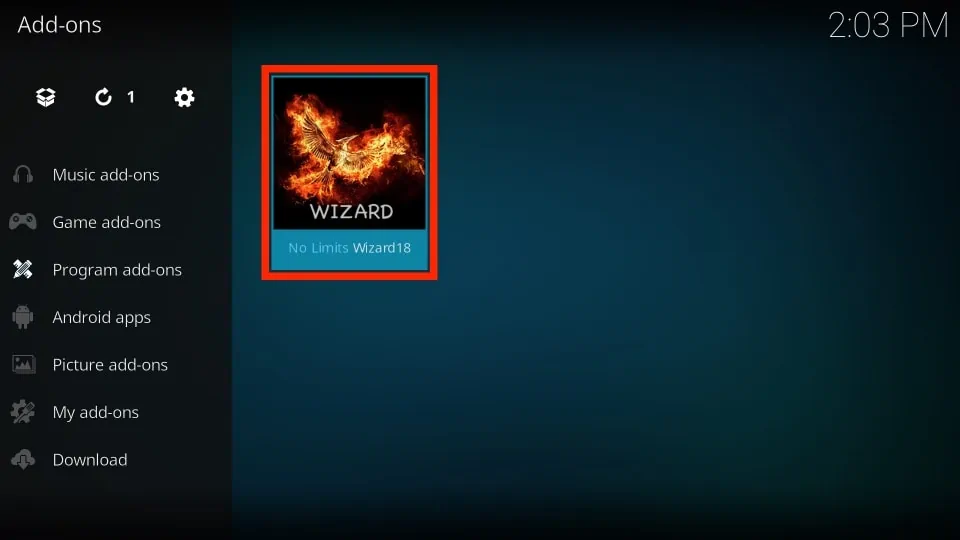
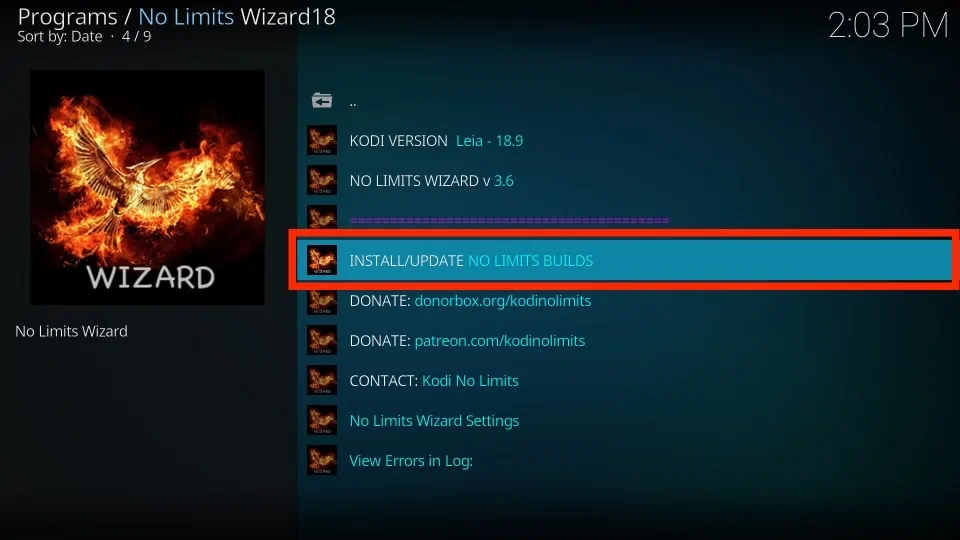

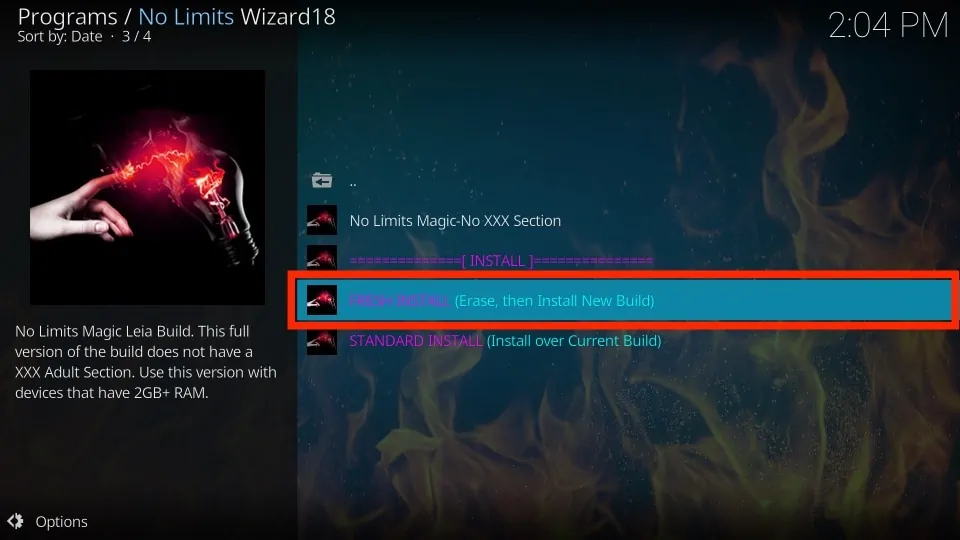
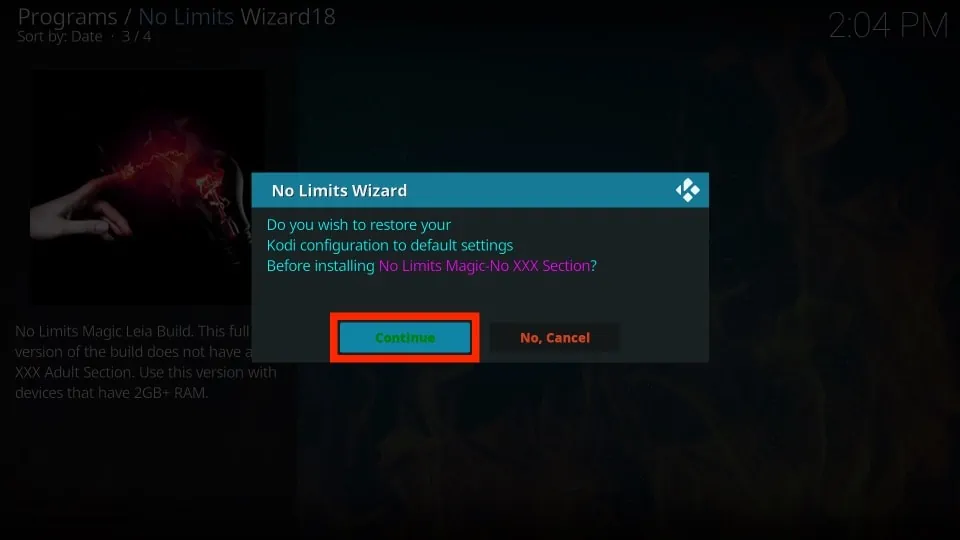
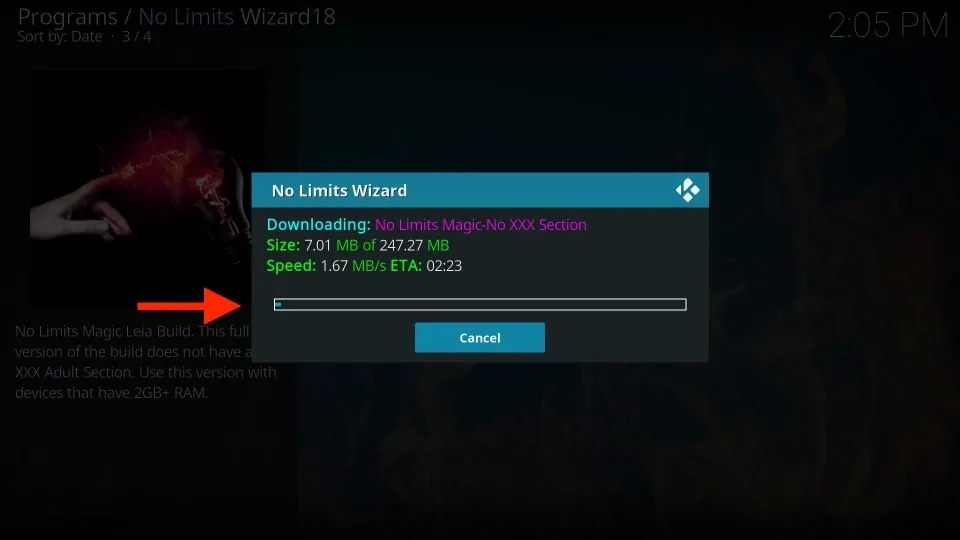
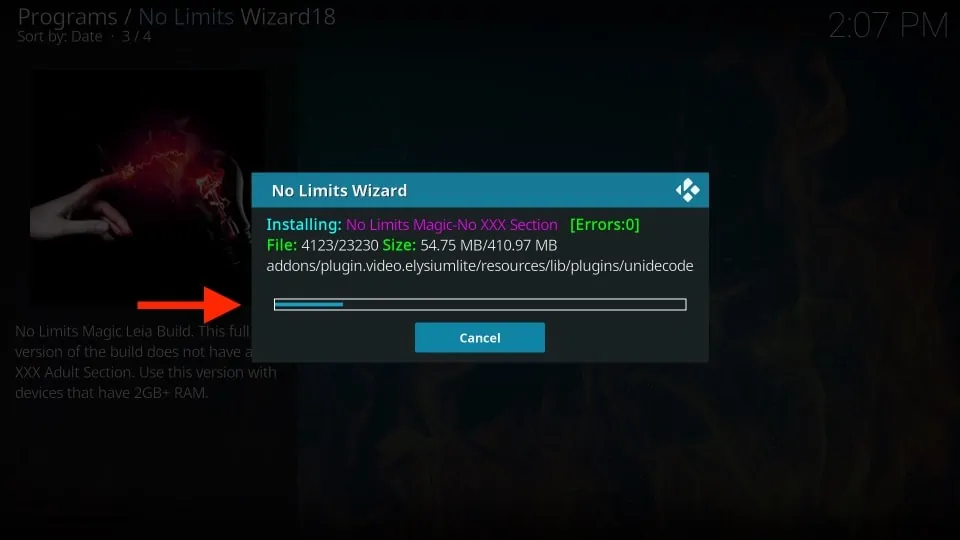
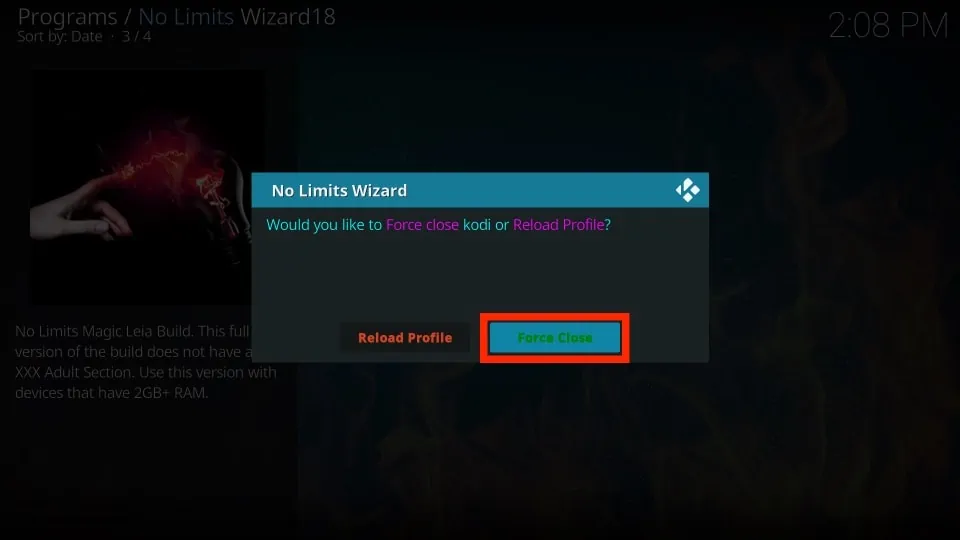
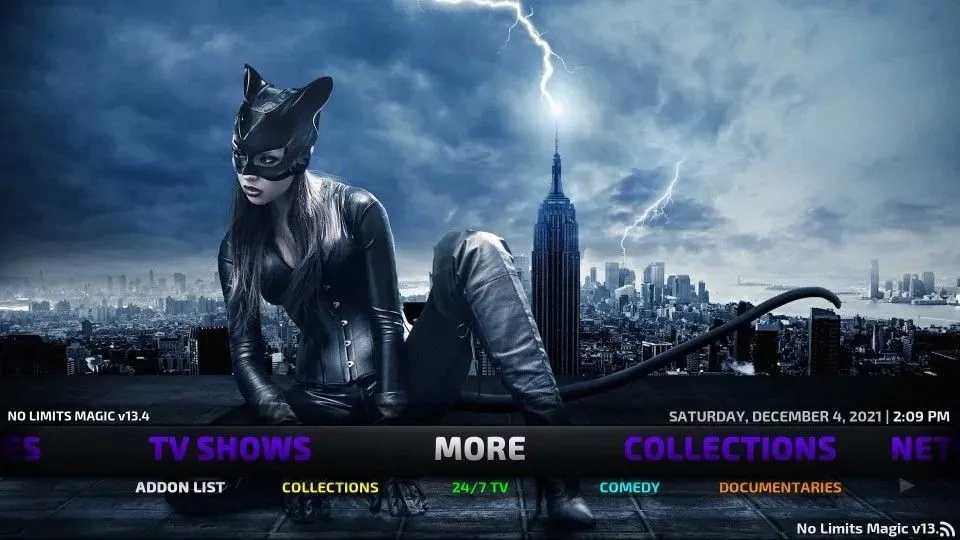








My keyboard doesn’t have the colon sign
In some cases, the colon sign is accessed by selecting the shift key on the on-screen keyboard. You may notice that the button where the semicolon is changes to displaying a colon once the shift key is selected. Hope that helps!
I click fresh install and it pops up no limits wizard18 error check the log for more information. Why am I having so much trouble installing a build?
Hi Blake. Here is our guide on how to check Kodi error log and quick fix.
Did you fix I got same message thinking this build is done that’s sad this was my fav
Hi Maceo. If you can’t install No Limits Build on Kodi 18.2 through Kodi 18.9, you may need to step down to Kodi 18.1. Here is our guide on how to fix failed to install addon from a zip file error.
why am I getting a message that it is wrong URL when I am installing No Limits
Hi Alvis, please make sure that you are inputting the URL exactly as it is shown. The URL does not have any spaces, it also does not have a period at the end. Here is the URL: https://www.nolimitswiz.appboxes.co
Thank You so much for putting together simple step by step visual instructions for the “No Limits Magic Build. I am going to try to install it now.
You’re welcome Elaina!
How do I setup no limits magic to download a movie instead of playing it?
Hi Charles, the No Limits Magic Build doesn’t allow downloads. It is used to stream only.
It sounds like you are giving me instructions from Kodi which I am no longer able to access. When I click on Kodi the no limits build opens automatically.
Hi, I am not sure I understand your issue completely. Do you mean you already have the No Limits Build installed?
I thought this was just another add on but it pretty much hijacked my kodi interface. How can I Uninstall no limits?
Hi Debo, go to Add-ons > Program add-ons and run the No Limits Wizard. In the maintenance section, click “Show all options”. Next, click Fresh Start. Allow it to restore Kodi to default settings.
You may also uninstall and reinstall Kodi to wipe everything back to normal.
How do I install fubo through downloader?
Hi Paula, you can download Fubo TV directly from the Amazon Store.