🕒 Time Needed: 16 minutes
This tutorial will show you how to install The Crew addon on Kodi 21 Omega, Kodi 20 Nexus, and lower versions. This addon works on FireStick and all other Kodi-compatible devices, including Android TV boxes, mobiles, TV OS, computers, and more.
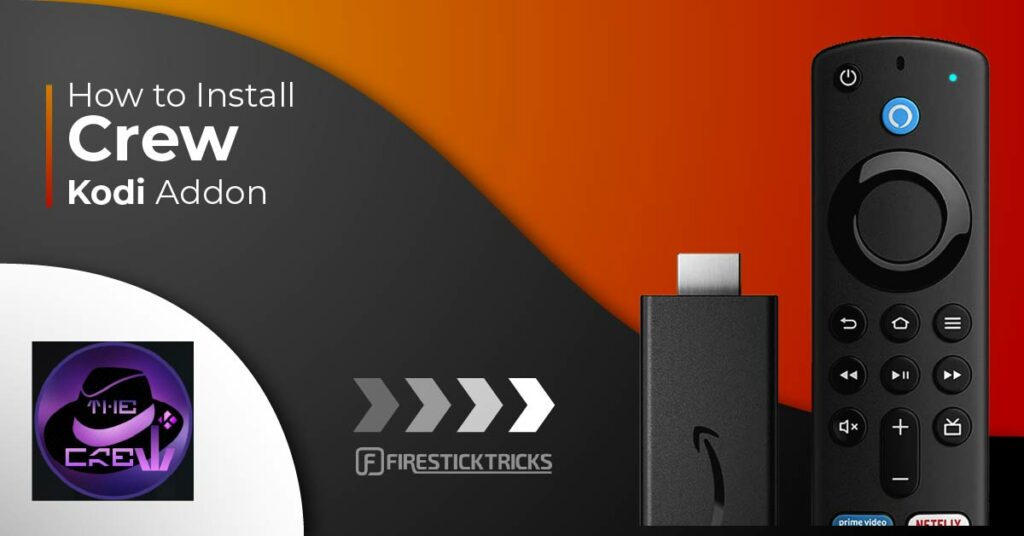
What is Crew Addon?
The Crew is an all-in-one (AIO) Kodi addon from The Crew repository. It is one of the most popular third-party Kodi addons for various reasons.
The most obvious reason is its multi-purpose nature, letting you stream diverse content in one place, including movies, TV shows, live TV, sports, cartoons, anime, and adult videos.
Another reason the addon is a favorite among users is the reliability and quality of content. Team Crew, the developers behind it, regularly update the addon to fix bugs, match new Kodi versions, and add new features.
For the longest time, The Crew was one of the addons that provided free streaming links. The addon still provides a few free links but mainly relies on Debrid services.
I tried playing a few movies and TV shows without Debrid and faced a No Streams Available error. When I integrated a Debrid service, the addon provided several links.
Debrid services are paid services that provide more, better, and buffer-free streaming links. They cost a few dollars, which is a small cost to get high-quality streaming links on Kodi.
Popular Debrid services include Real Debrid, Premiumize, and All-Debrid.
The Crew supports other tools that streamline your Kodi experience. You can integrate it with Trakt to sync your streaming activities across various Kodi devices.
Overall, The Crew addon is one of the best Kodi addons.
Attention Kodi Users!
Governments and ISPs across the world monitor your online activities. If you use third-party Kodi addons, you should always use a good Kodi VPN and hide your identity so your streaming experience doesn’t take a bad turn. Currently, your IP is visible to everyone.
I use ExpressVPN, the fastest and most secure VPN in the industry. It is very easy to install on any device, including Amazon Fire TV Stick, PC, Mac, and Smartphones. Also, it comes with a 30-day money-back guarantee. If you don't like their service, you can always ask for a refund. ExpressVPN also has a special deal where you can get 4 months free and save 61% on the 2-year plan.
Read: How to Install and Use Best VPN for Kodi
Features of the Crew
Here are some of the top features of the Crew addon:
- It is a multipurpose addon with movies, shows, kids’ content, live TV, sports, comedy, and more.
- You can link premium sources like Real Debrid, All Debrid, and Premiumize to improve the streaming experience.
- The addon supports Trakt and lets you sync your watchlist.
- THE CREW Kodi addon is user-friendly and easy to use.
Is Crew Addon Safe & Legal?
The Crew addon is hosted on a third-party repository, the Crew Repository. When a Kodi add-on is unavailable in the official Kodi repository, it could cause concern.
The Crew repository is home to many Kodi addons, and we haven’t heard any safety complaints from users. We scanned the repository on VirusTotal to check the safety status. As shown in the image below, all security vendors gave it a green light.
The legality of The Crew addon cannot be verified. While using the addon, you will notice that it brings video streams from numerous providers.
Unfortunately, FireStickTricks.com has no resources to verify each provider separately and determine whether they have obtained the streaming license.
We recommend watching only the videos available in the public domain to avoid legal troubles. However, if you insist on streaming all types of videos on The Crew addon, use a reliable Kodi VPN like ExpressVPN.
Get ExpressVPN ↗️to stream safely with the Crew Addon.
How to Install The Crew Kodi Addon
By default, Kodi only allows the installation of addons from the official Kodi repository. You need to change this setting to install third-party Kodi addons. Thus, the installation of The Crew addon includes three parts:
- Turn on the Unknown Sources setting
- Install The Crew repository
- Install the Crew Addon from the repository
Let’s dive in.
Part 1: Turn On Unknown Sources
By default, Kodi doesn’t allow the installation of addons from unknown sources. You need to change the setting to sideload The Crew repository.
Here are the steps:
1. From the Kodi home screen, select the Settings (Gear) icon.
2. Navigate to System and select it.
3. On the next window, select Addons. Scroll to the right and select Unknown Sources. Turn on the toggle.
4. Click Yes to confirm that you wish to keep Unknown sources switched on.
Part 2: Install THE CREW REPO
Now that Kodi permits the installation of addons from unknown sources, the next step is to install the repository that hosts The Crew addon. This is the Crew repository.
Follow the steps below to install The Crew repository:
1. Click File manager on the System page.
2. Click Add source.
3. Select <None> to add the file source on the next screen.
4. Upon clicking None, an on-screen keyboard will appear. Use your remote to type the following URL:
https://team-crew.github.io
Click OK.
Note: Firesticktricks.com isn’t associated with The CREW or the above URL. The link redirects to an external source where the repository is hosted.
⚡ DON'T MISS THIS LIMITED-TIME 🕒 DEAL
Protect your privacy with ExpressVPN
DEAL OF THE DAY
67% DISCOUNT ON ExpressVPN and 4 EXTRA MONTHS
Risk-free with 30-day money-back guarantee
🔒 GET ExpressVPN↗️
5. You will be prompted to enter a name for the media source. Select the typing field to bring up the keyboard, then type your preferred source name. I named mine Crew. Click OK to confirm the source name.
6. Return to the System settings page and select Add-ons.
7. On the Add-ons page, select Install from zip file.
8. Click the source name you chose earlier.
9. Click on the zip file (repository.thecrew-x.x.x.zip).
10. The Crew repository will begin downloading. Give it time to download. When the installation is complete, you will see a THE CREW Add-on installed notification.
Note: We have only installed THE CREW REPO. We still need to install the addon.
Part 3: Install THE CREW
Follow the steps below to install The Crew addon on Kodi:
1. Again, from the Add-on browser window, select Install from repository.
2. Click THE CREW REPO.
3. Go to Video add-ons.
4. Select THE CREW addon on the list.
5. Click Install.
6. You will see a prompt to install additional addons alongside The Crew. Click OK.
7. Wait for the addon to be downloaded and installed. You can see the installation progress on the Kodi screen.
When the installation is complete, you’ll see a notification that the addon is installed. You’ll also see a tick symbol next to The Crew.
The Crew Kodi addon has been successfully installed.
Before you start streaming with Kodi Addons or Builds, I would like to warn you that everything you stream on Kodi is visible to your ISP and Government. This means, streaming copyrighted content (free movies, TV shows, live TV, and Sports) might get you into legal trouble.
Thankfully, there is a foolproof way to keep all your streaming activities hidden from your ISP and the Government. All you need is a good VPN for Kodi. A VPN will mask your original IP which is and will help you bypass Online Surveillance, ISP throttling, and content geo-restrictions.
I personally use and recommend ExpressVPN, which is the fastest and most secure VPN. It is compatible with all kinds of streaming apps and devices.
NOTE: We do not encourage the violation of copyright laws. But, what if you end up streaming content from an illegitimate source unintentionally? It is not always easy to tell the difference between a legit and illegal source.
So, before you start streaming on Kodi, here's how to get VPN protection in 3 simple steps.
Step 1: Get the ExpressVPN subscription HERE. It comes with a 30-day money-back guarantee. Meaning, you can use it free for the first 30-days and if you are not satisfied with the performance (which is highly unlikely), you can ask for a full refund.
Step 2: Click HERE to download and install the ExpressVPN app on your streaming device. If you are using a FireStick, I have given the exact steps starting with Step 4 below.
Step 3: Click the Power icon to connect to a VPN server. That's all. Your connection is now secure with the fastest and best VPN for Kodi.
The following are the steps to install Kodi VPN on your Fire TV devices. If you have other streaming devices, follow Step 1-3 above.
Step 4: Subscribe to ExpressVPN HERE (if not subscribed already).
Step 5: Go to Fire TV Stick home screen. Click Find followed by Search option (see image below).
Step 6: Type Expressvpn in the search bar and select when it shows up.
Step 7: Click Download.
Step 8: Open the ExpressVPN app and Sign in using the email ID and password that you created while buying the ExpressVPN subscription.
Step 9: Click the Power icon to connect to a VPN server. That’s all. Your FireStick is now secured with the fastest VPN.
How to Use The Crew Addon on Kodi
The Crew addon provides an all-in-one streaming platform for Kodi users to watch their favorite shows and movies. It is the doorway to the world of free entertainment with its user-friendly and easy-to-use interface.
Here’s a short user guide for The Crew Kodi addon. You can access the installed addons from the Kodi home screen.
Select Add-ons in the left menu on Kodi’s home screen. Then, go to the Video add-ons category on the right side. Now, click THE CREW addon on the right side.
Access THE CREW addon via Kodi. Upon launching, you will see the Home menu, which is divided into various sections: Movies, TV Shows, Sports, IPTV, Kids, Radio, and more. The main window of this addon looks like this:
Let’s first explore Movies.
The Movies category is subcategorized into My Movies, New Movies, Trending, Most Popular, Box Office, etc. Select any folder to see its content. I will select New Movies.
It contains the list of all newly released movies.
Next, we have the TV Shows section.
TV Shows have similar subcategories, and they are further divided into various sections. This is the standard layout of any decent Kodi addon. Let’s open New Episodes.
Here you can see the latest TV shows.
Select the Sports tab.
All the sports leagues and available sports will appear. You can browse each section individually.
Next, return to the Home menu and press the IPTV tab.
All the live TV options and channels will appear.
Again, press the return button to access the Home menu. Then, select the Kids tab.
All the kid-friendly content and trending shows will open. Click on each tab to view the available content.
To find the content, navigate through the categories or use the Search option on the main screen of The Crew Kodi addon to search for something specific.
You can search for movies, TV shows, or the names of artists, actors, or directors. The search results are usually accurate, though sometimes skewed.
How to Connect Real Debrid with The Crew
Real Debrid is a fantastic addition to THE CREW addon. It will improve your streaming experience by providing HD-quality links, fast streaming, and more features.
Real Debrid is a premium link provider that offers thousands of high-quality video streaming links for around $5 a month.
To buy the subscription, follow our detailed Real Debrid guide or visit the official Real Debrid website. To connect Real Debrid with The Crew, please follow these steps:
1. Click Tools from the Crew addon home screen.
2. Select RESOLVEURL: Settings.
3. Navigate to Universal Resolvers 2 and select this option.
4. Scroll to the right and down until you are on the Real-Debrid section. Click (Re)Authorise My Account.
5. A small Real Debrid Authorization menu will appear. It lists the instructions for completing the authorization.
Access real.debrid.com/device via a web browser and enter the Displayed code. Then, complete the instructions to enable Real Debrid.
6. You will receive a ResolveURL Real Debrid Resolver Authorized notification after completing the process.
That’s all. You have connected The Crew addon to your Real Debrid account to get premium streaming links.
How to Connect Trakt with The Crew
Trakt is excellent for keeping track of the movies and shows you watch on the The Crew addon. Moreover, it will also help you find new content based on your preferences and interests. The Crew addon supports Trakt. You can enable it to streamline your viewing experience.
Please follow our step-by-step guide to learn more about Trakt, or visit the Trakt official website to sign up. Then, please follow these steps to connect Trakt with The Crew.
1. In The Crew Home menu, scroll down and select Tools.
2. Press the TRAKT: AUTHORIZE tab.
3. A small Trakt menu will open. Follow the instructions to complete the process. Visit trakt.tv/activate via a web browser. Then, enter the code displayed and complete the on-screen instructions.
4. Once you connect to Trakt, you can view your Account in the Account Information section.
FAQ’s
What are the dangers of The Crew addon?
The Crew addon is safe if it is used to stream copyright-free content available in the public domain. However, if you watch copyrighted content, there may be legal troubles. Use ExpressVPN to avoid any legal hassles.
How do I install The Crew addon on FireStick?
The Crew addon can be installed from The Crew repository on FireStick. Follow the instructions provided in this guide to install this addon.
What can you watch on the Crew Kodi addon?
The Crew offers a diverse range of content, including movies, TV shows, adult videos, sports, live TV, and kids’ content.
How do I fix buffering on The Crew addon?
To fix buffering on the Crew addon, follow our guide on how to fix buffering on Kodi.
Summary
This post outlined how to install the Crew Kodi addon. It is a great multipurpose addon for streaming movies, TV shows, IPTV, sports, kids, and adult content. As one of the longest-standing addons, The Crew is on our list of the best Kodi addons. For any questions or thoughts on this addon, please leave your comments below.
Related:
- How to Install ReleaseBB Kodi Addon
- Install Nemesis AIO Kodi Addon
- Gaia Kodi Addon
- How to Install Asgard Kodi Addon

Suberboost Your FireStick with My Free Guide
Stay Ahead: Weekly Insights on the Latest in Free Streaming!
No spam, ever. Unsubscribe anytime.

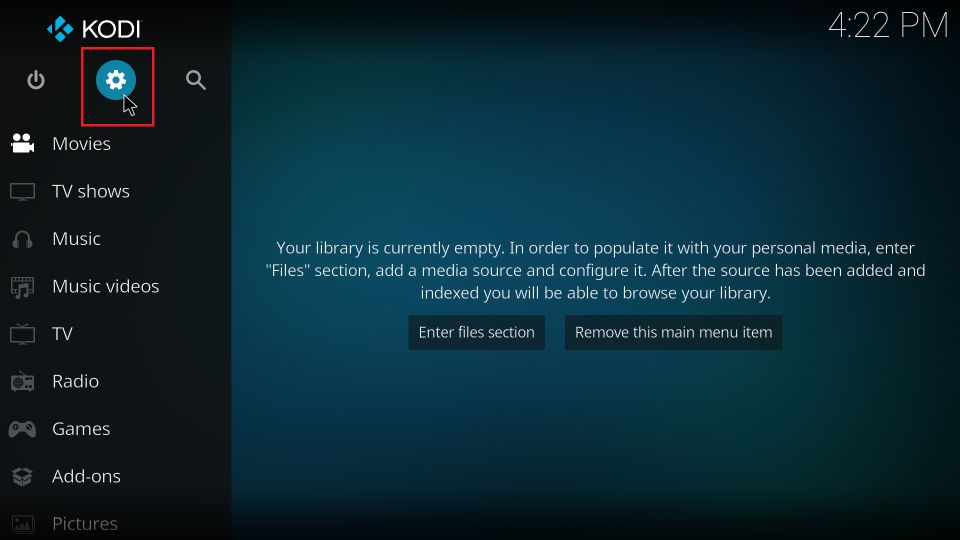
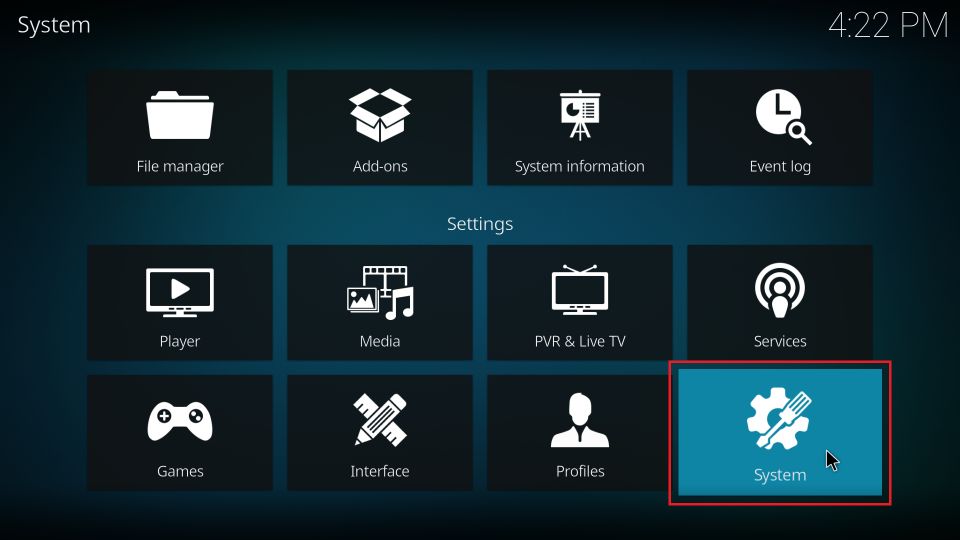
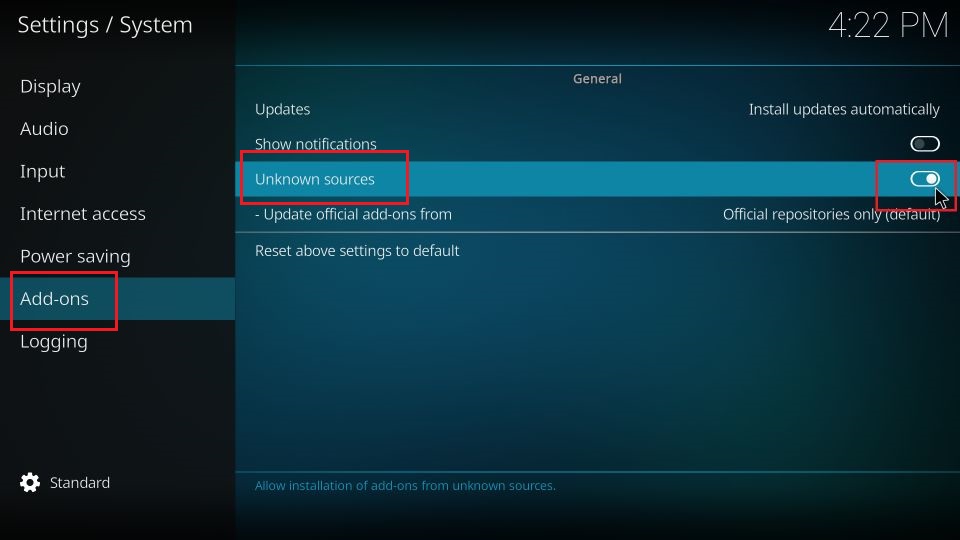
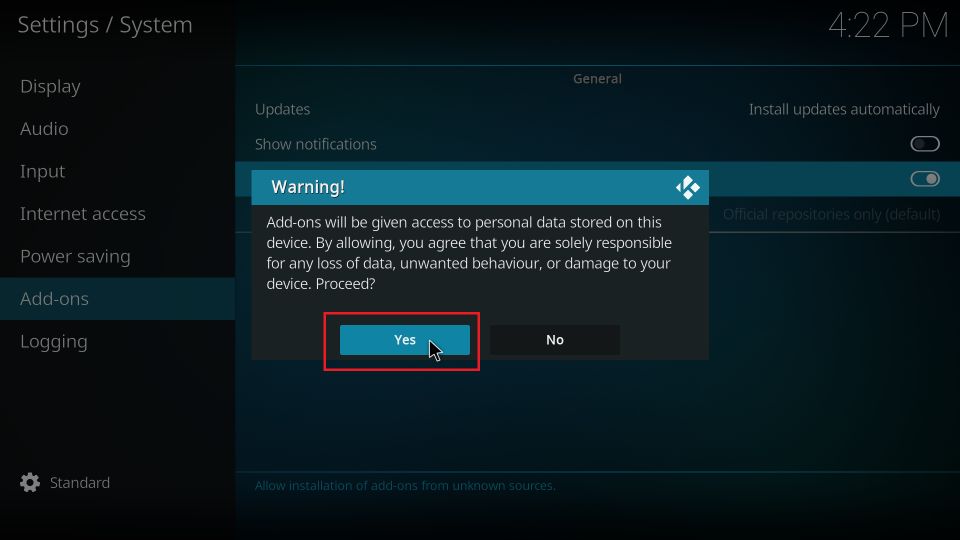
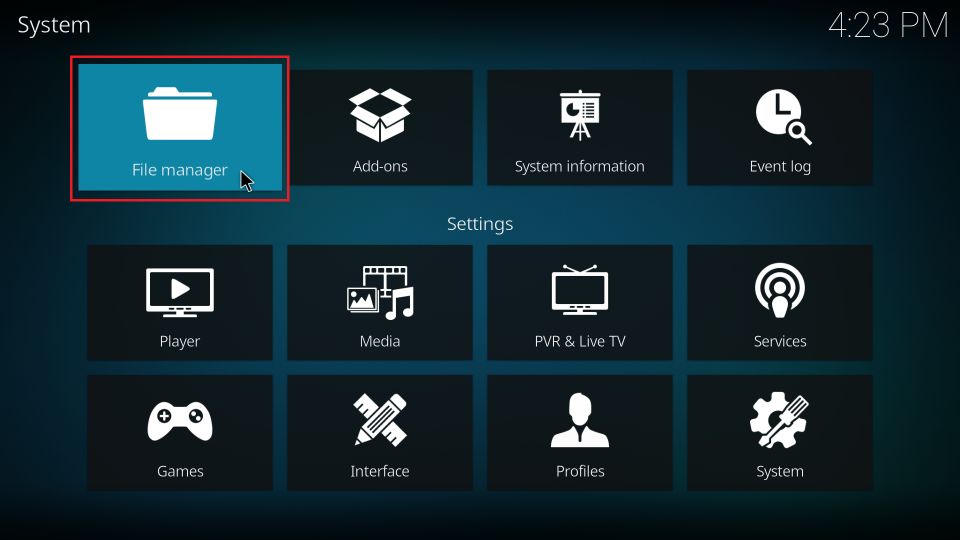
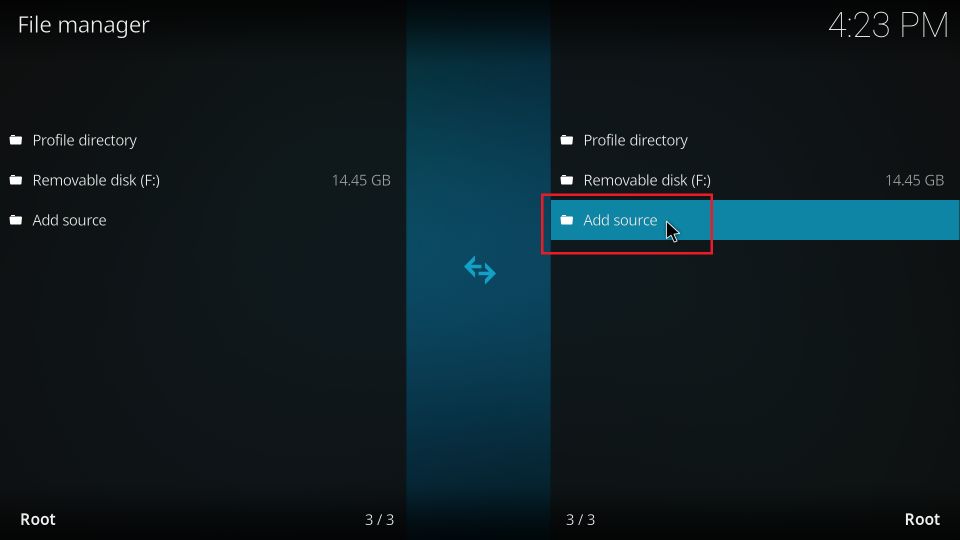
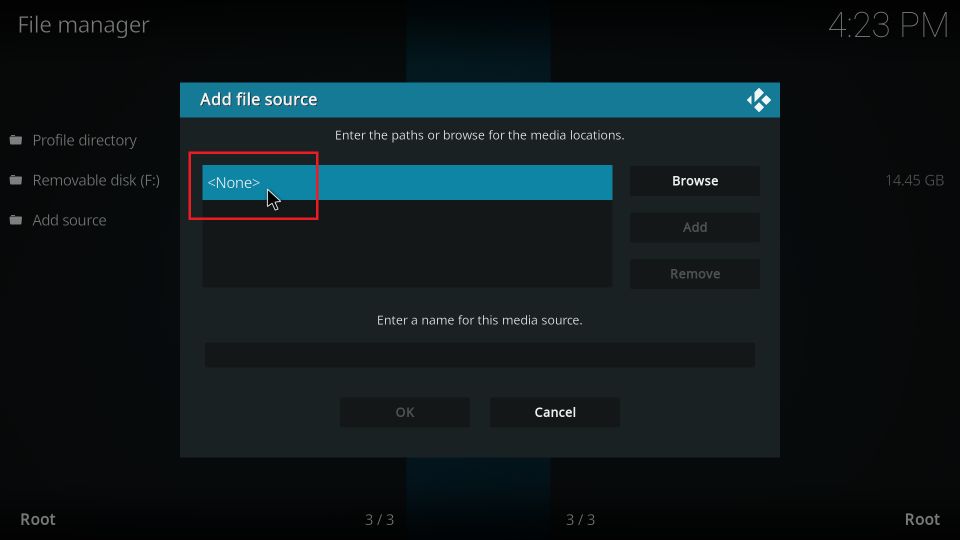
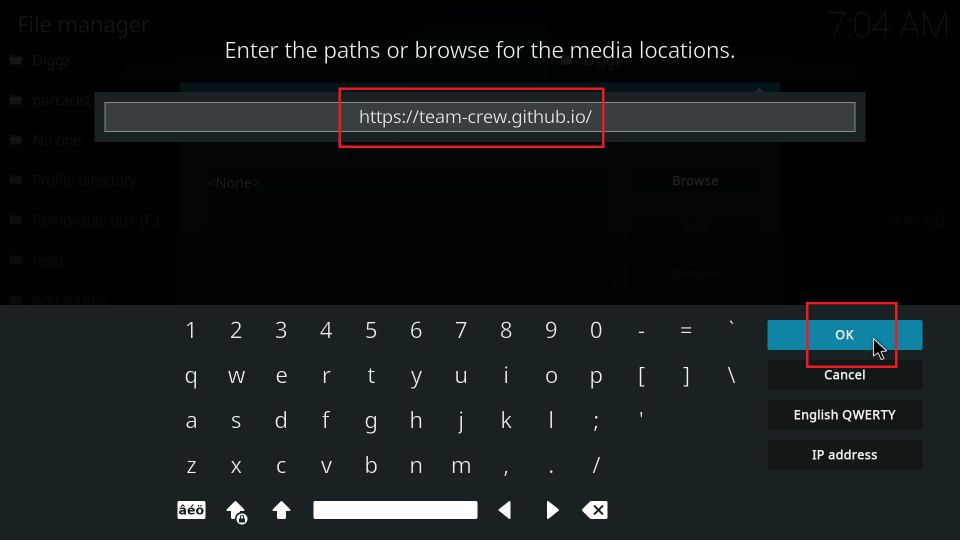
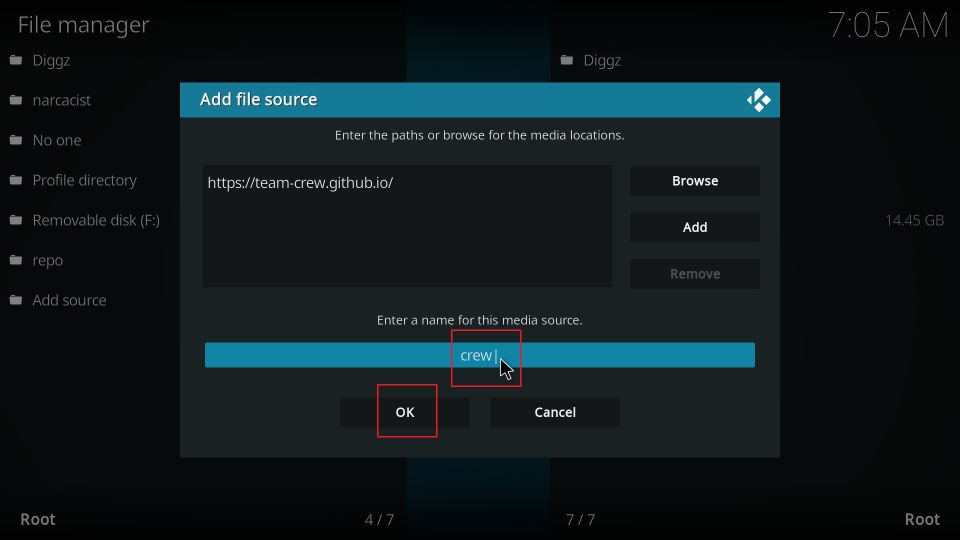

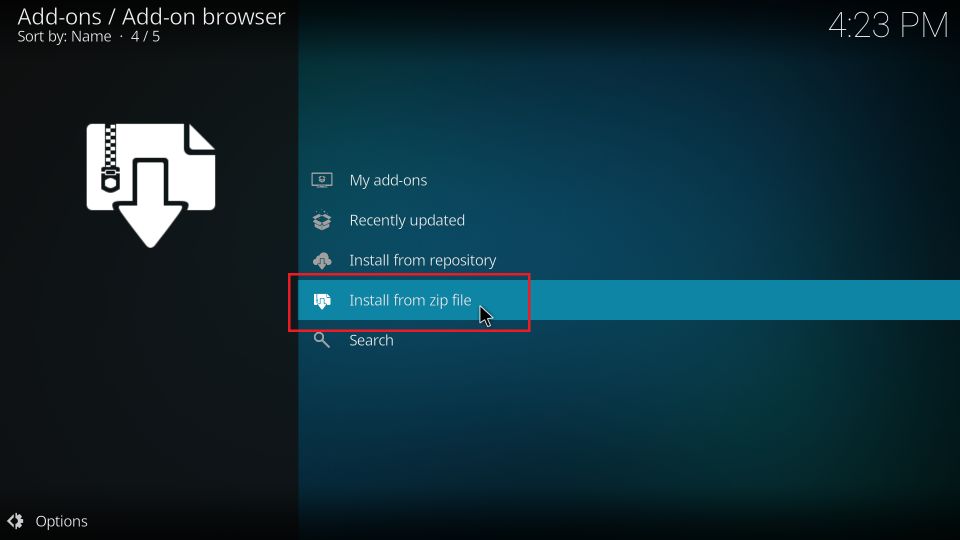
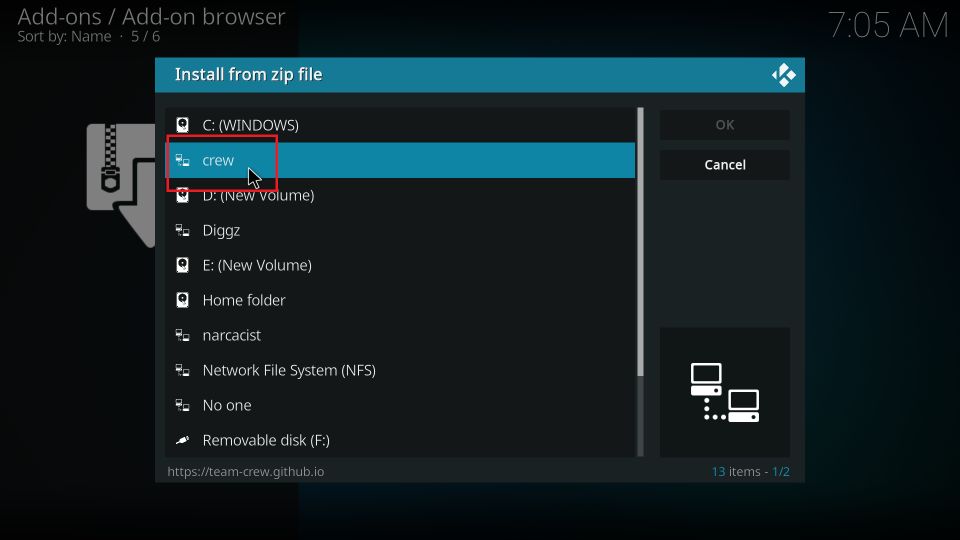
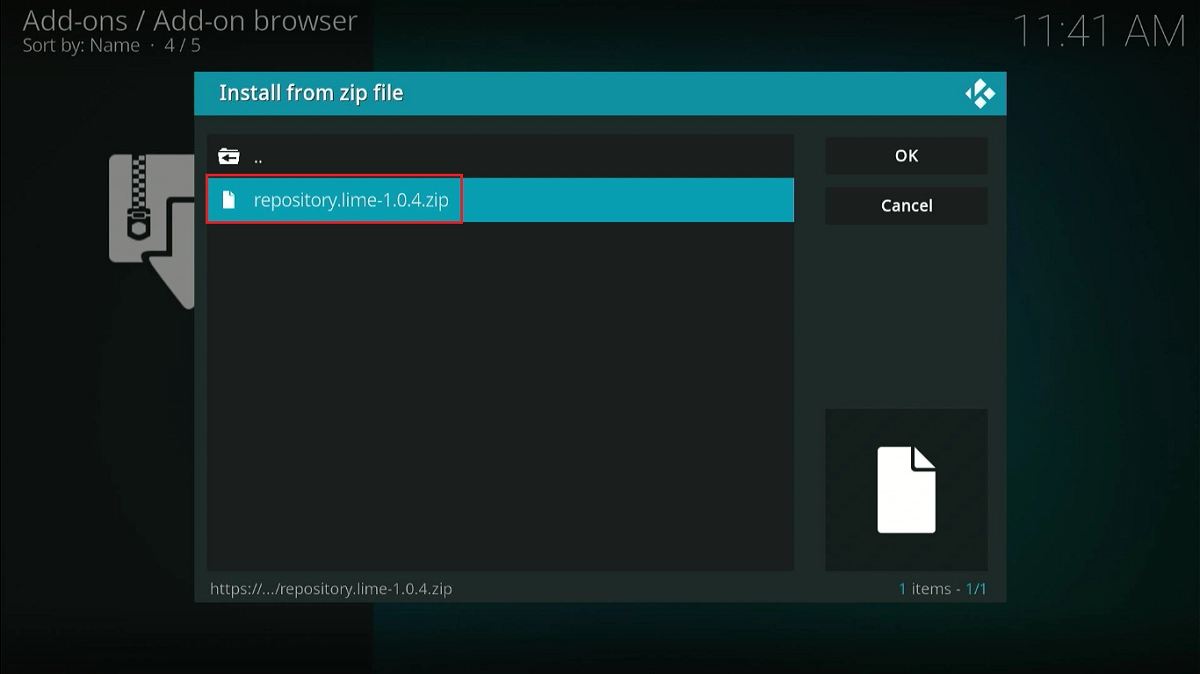
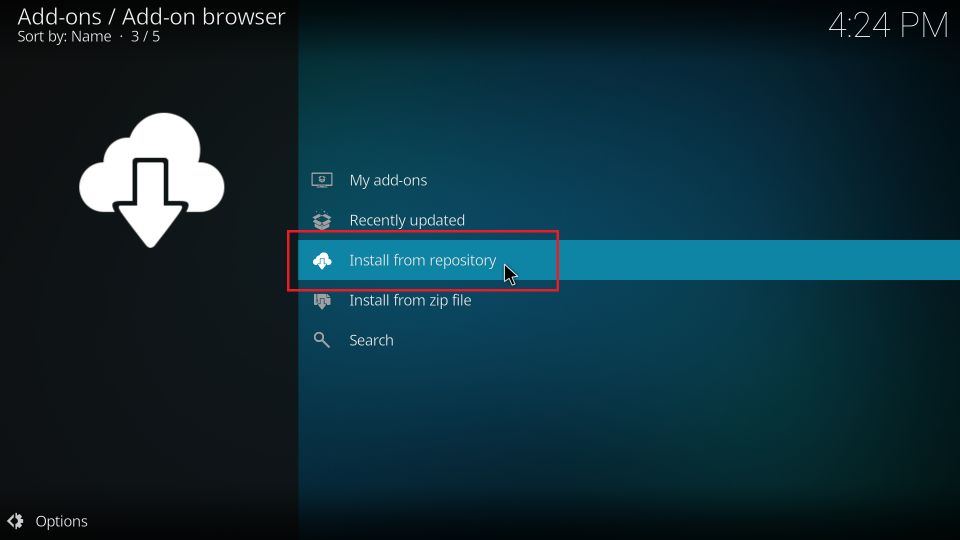
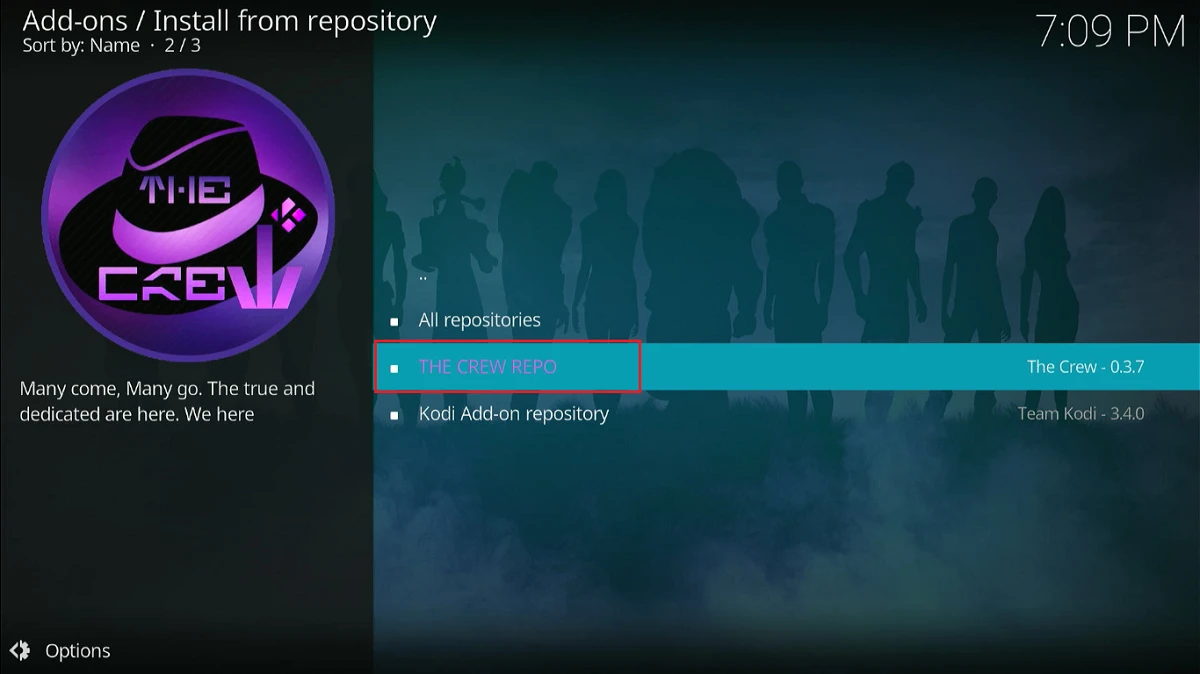
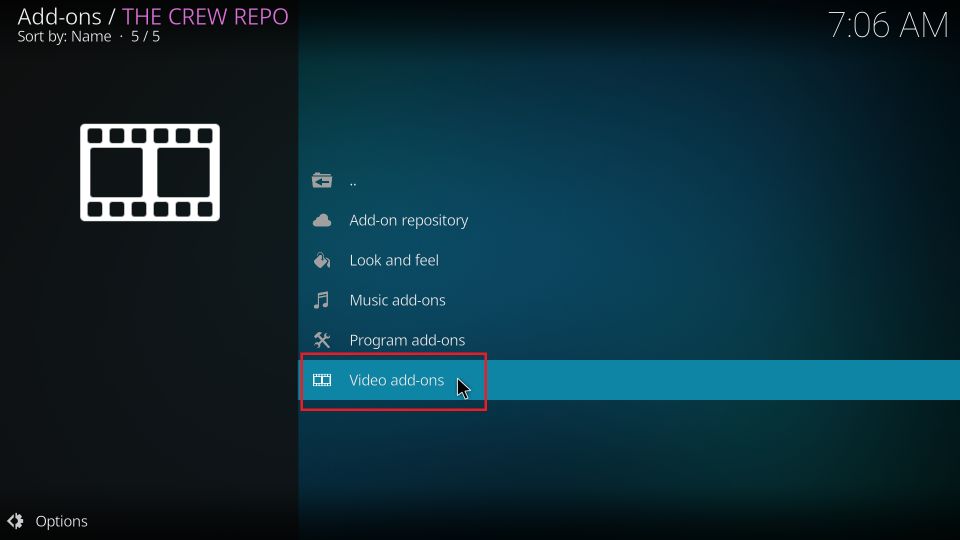
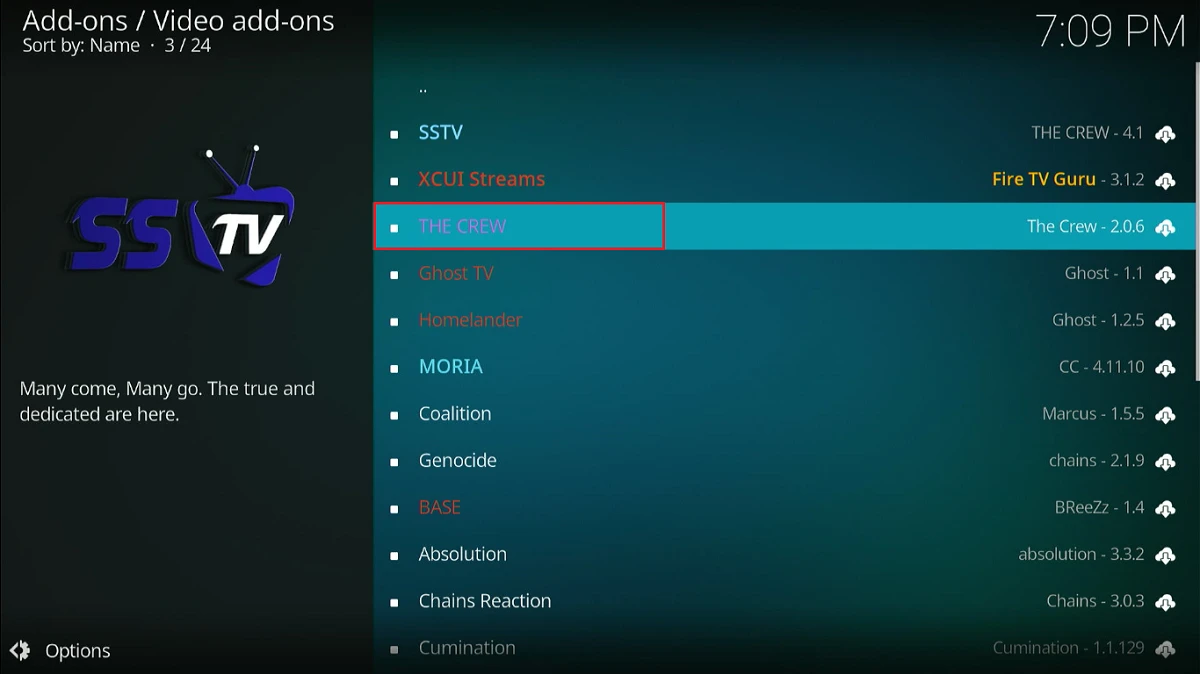
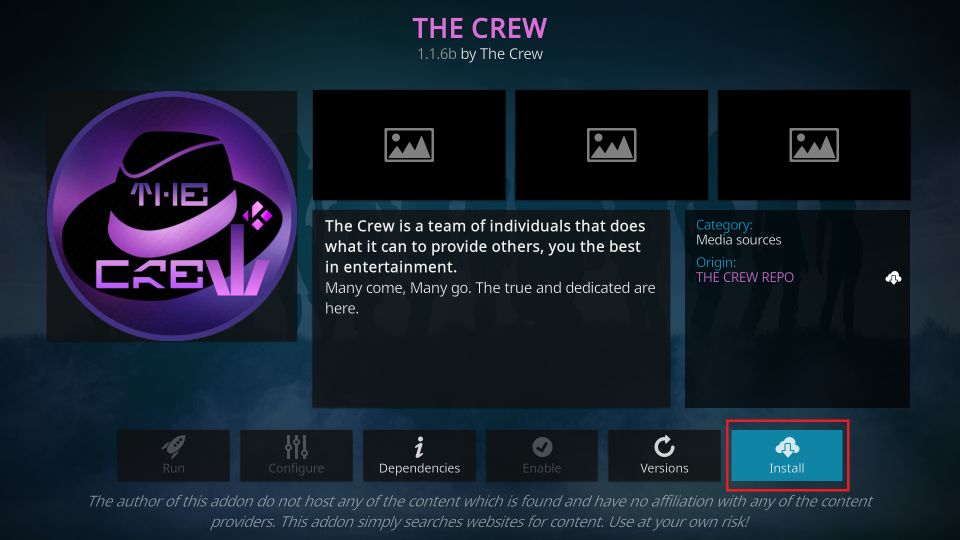
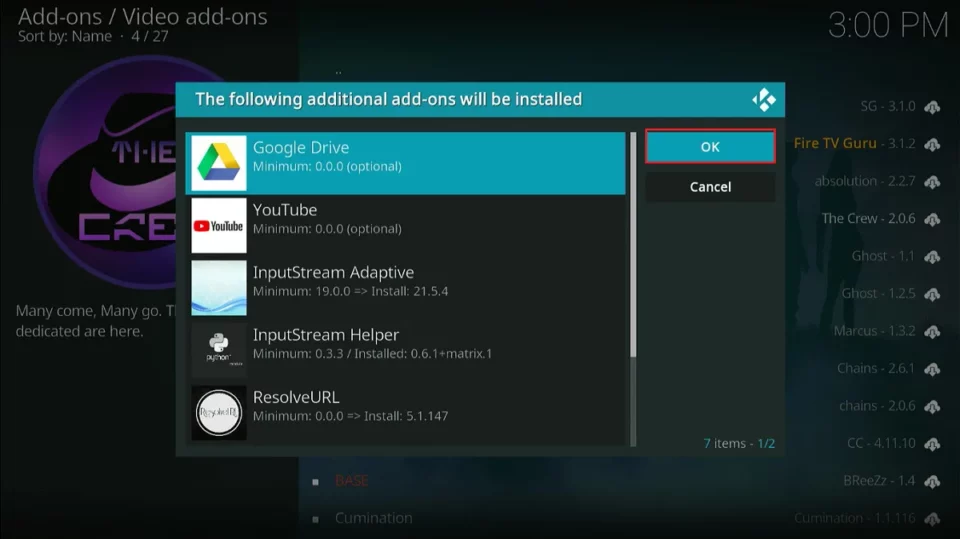
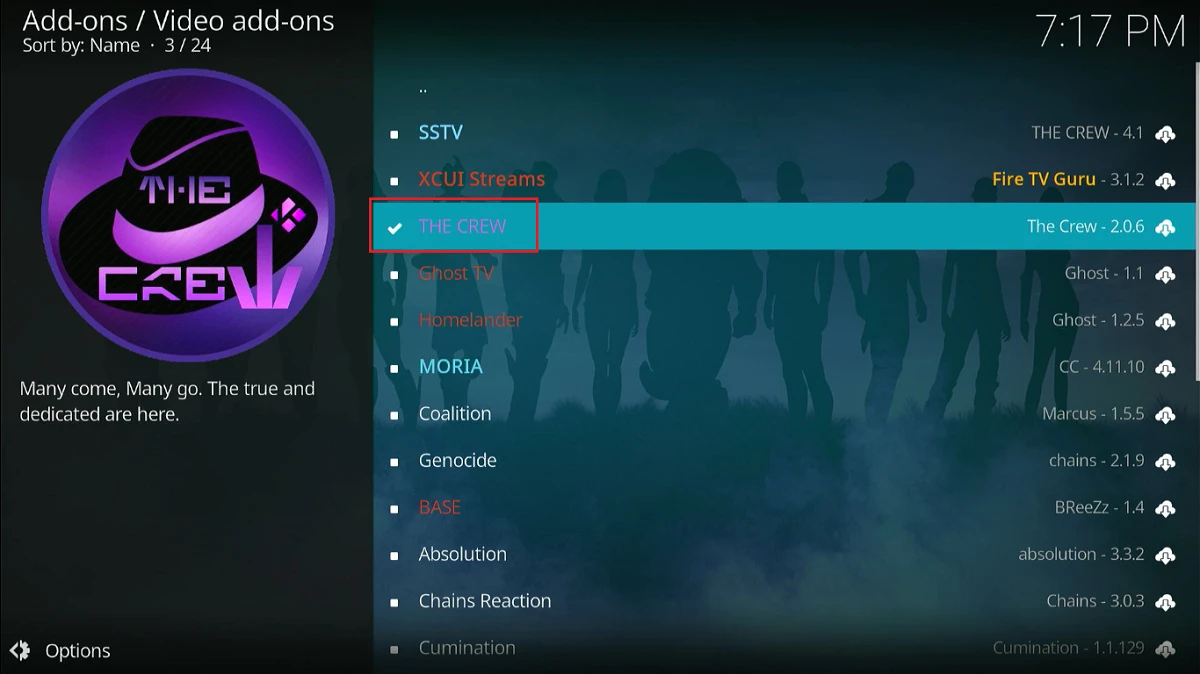






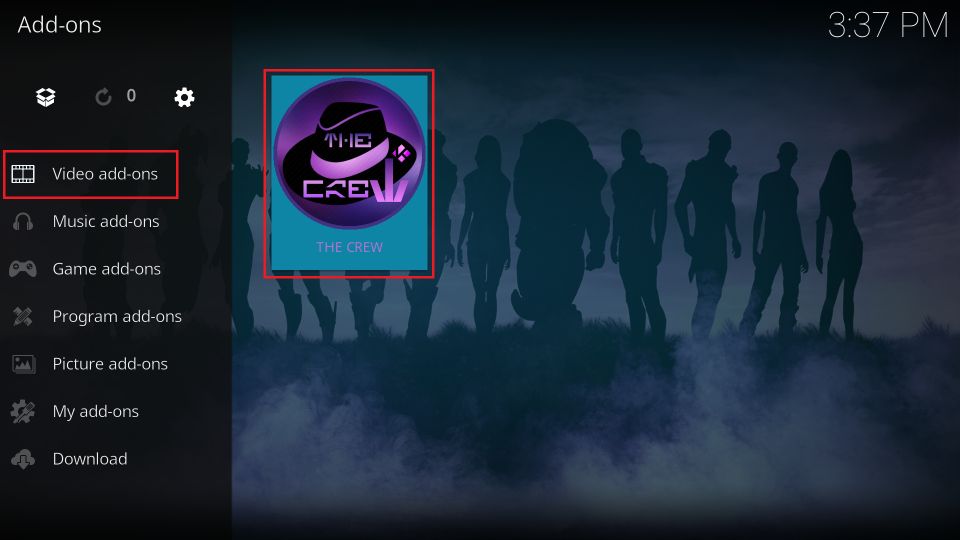
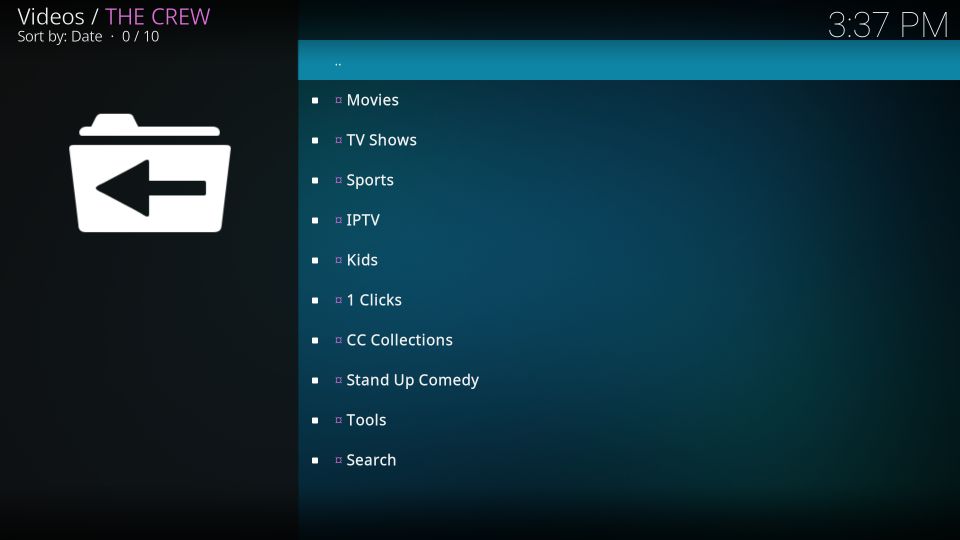
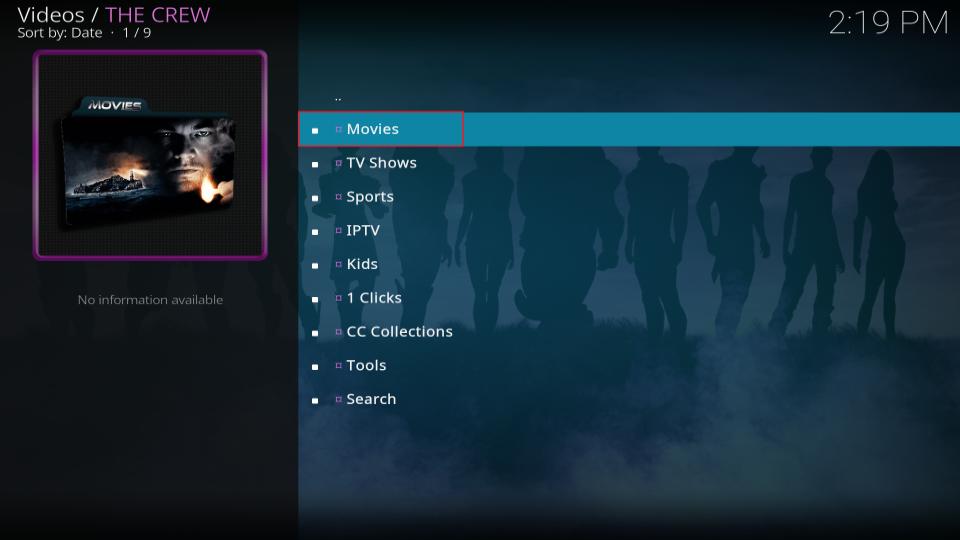
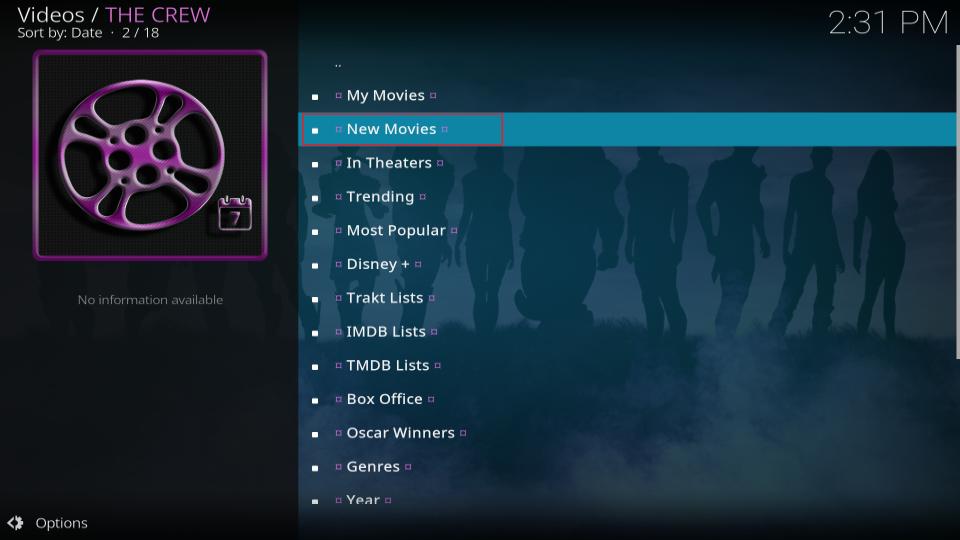
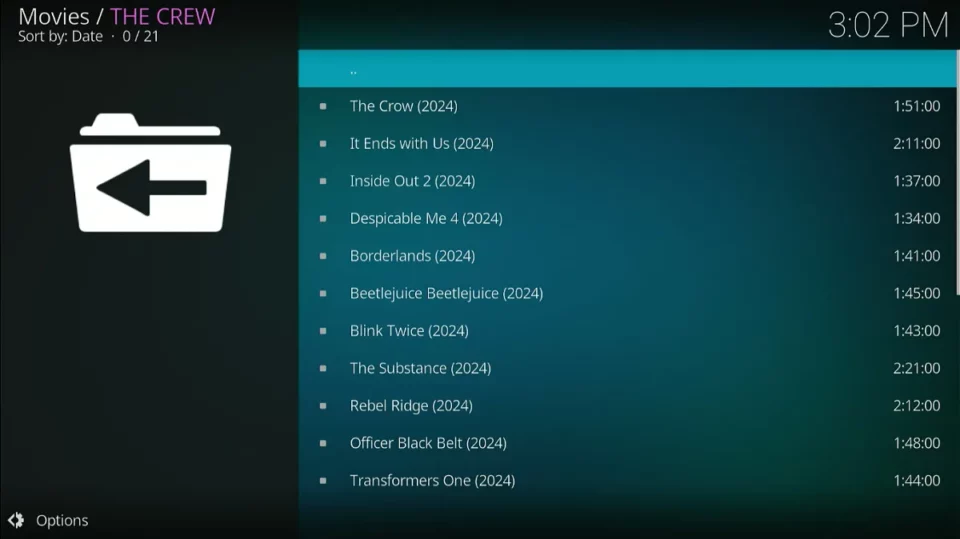
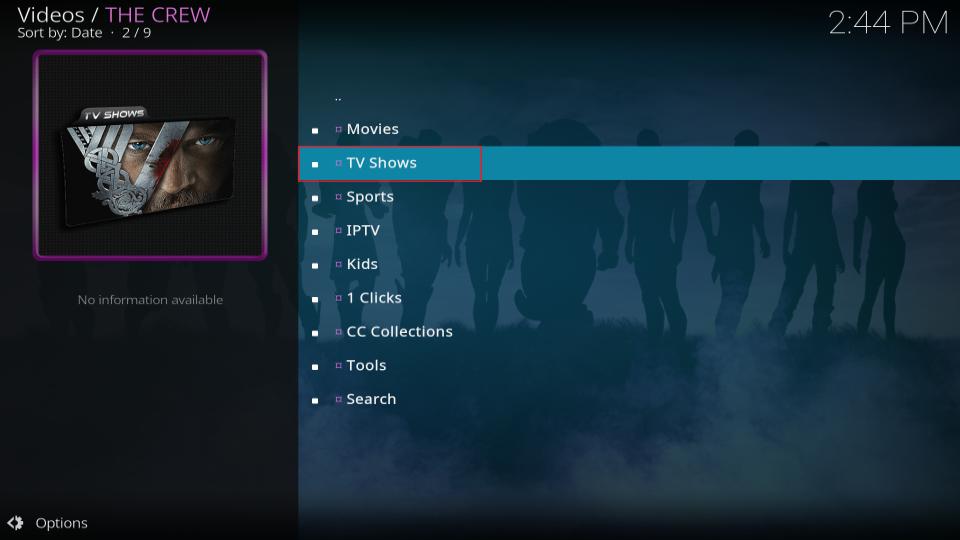
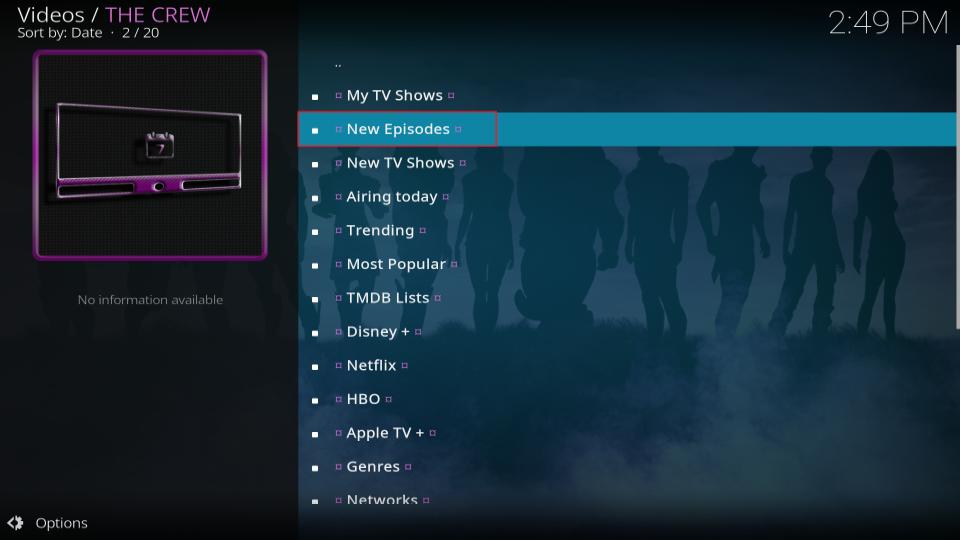
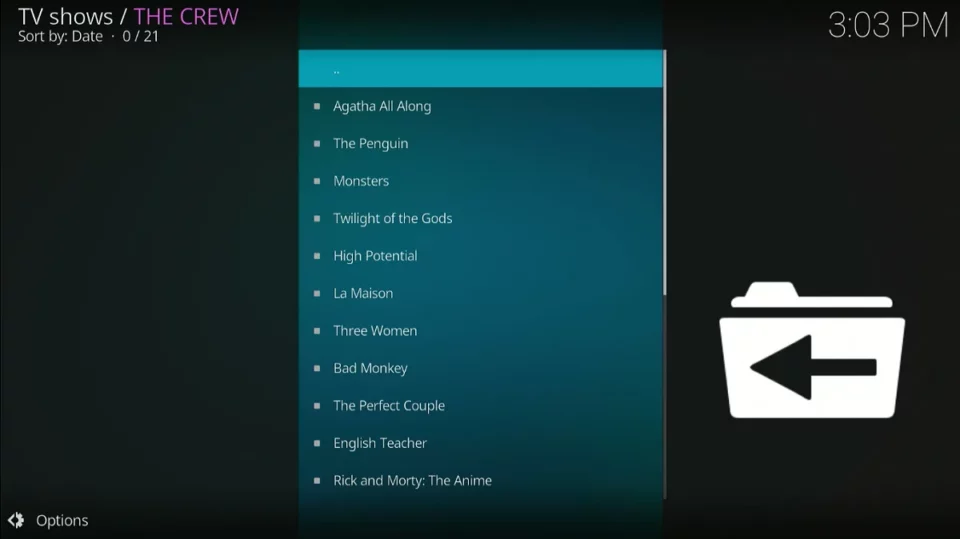
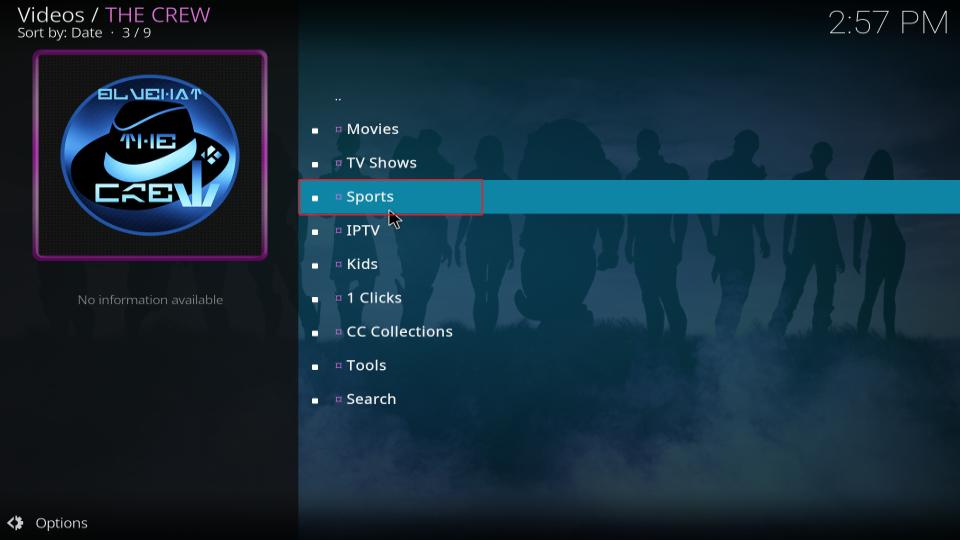
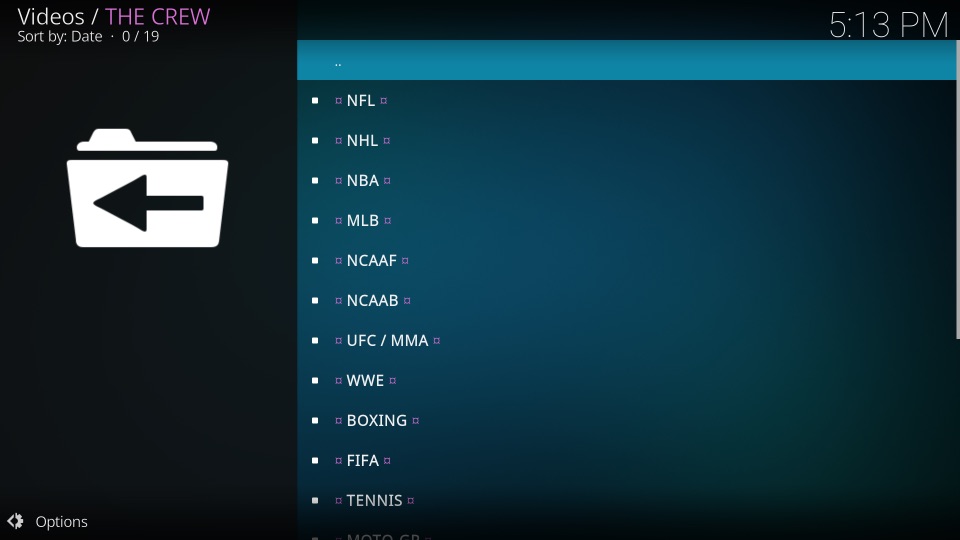
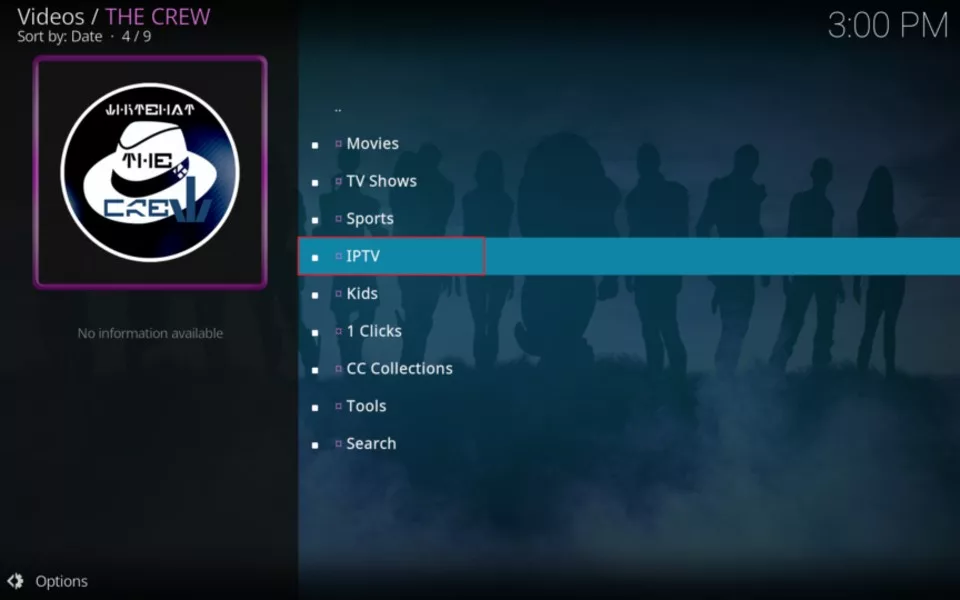
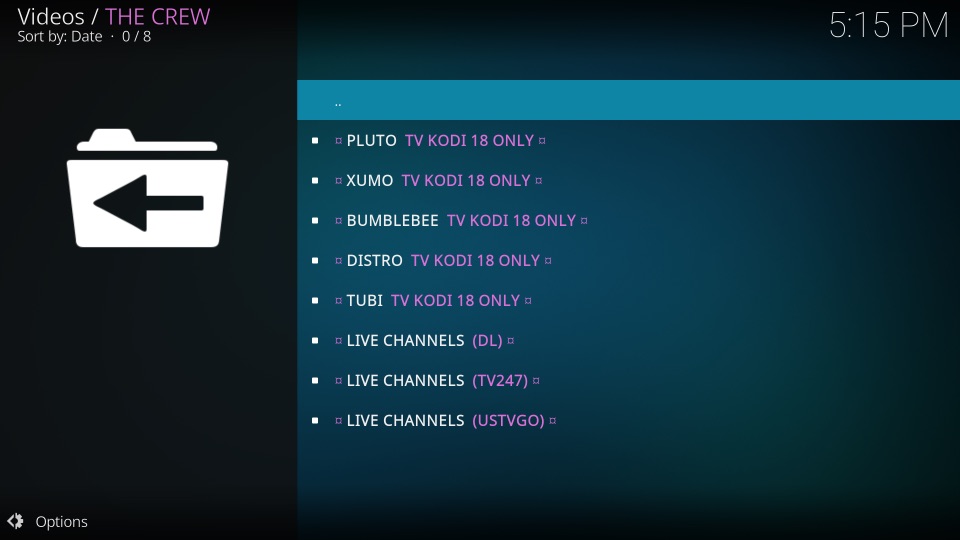
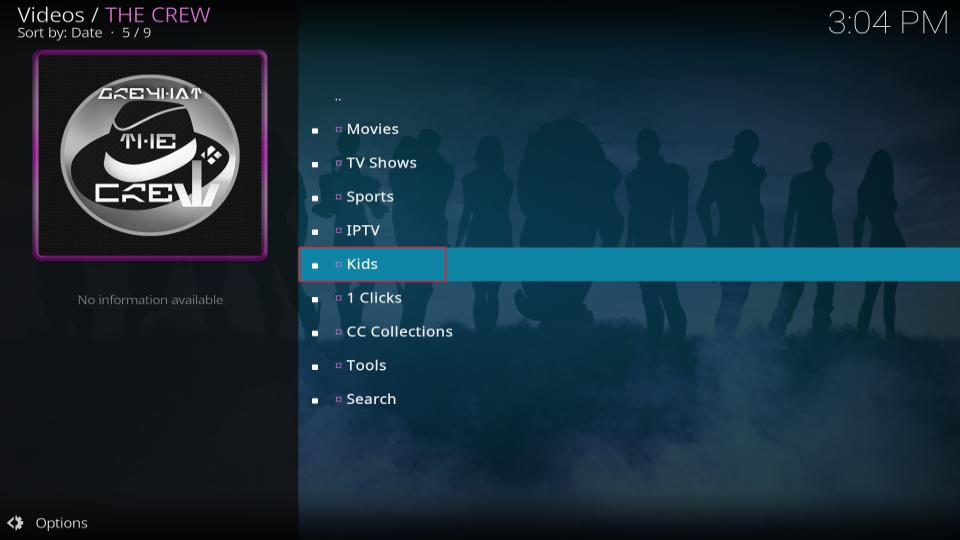
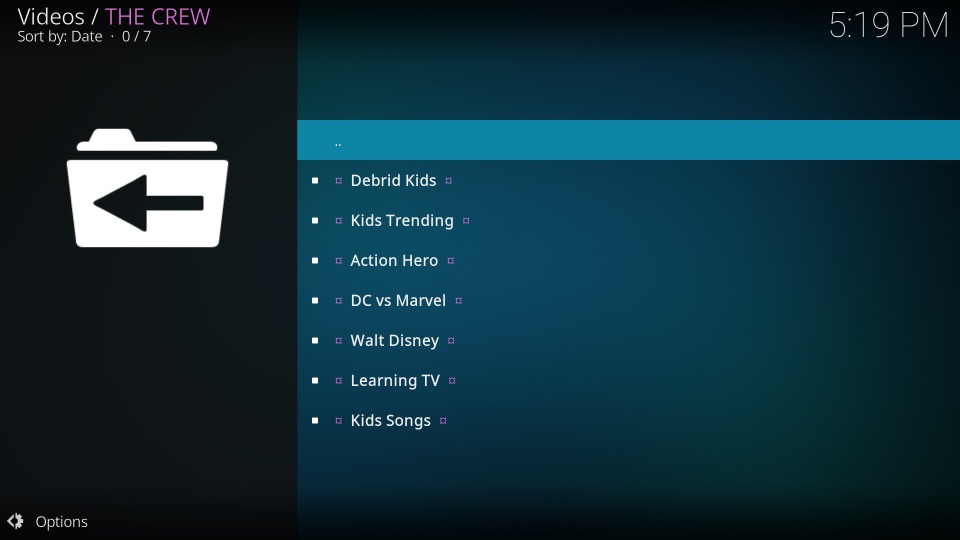
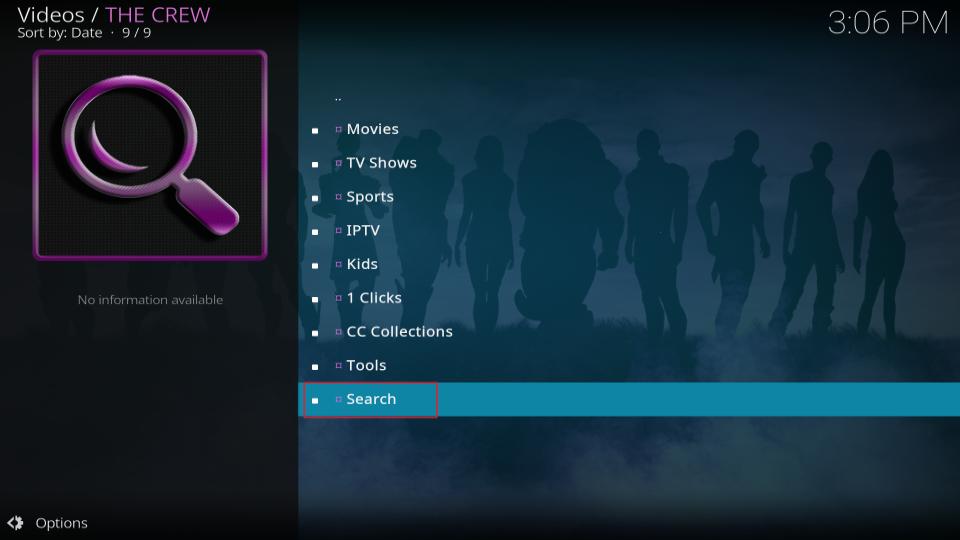

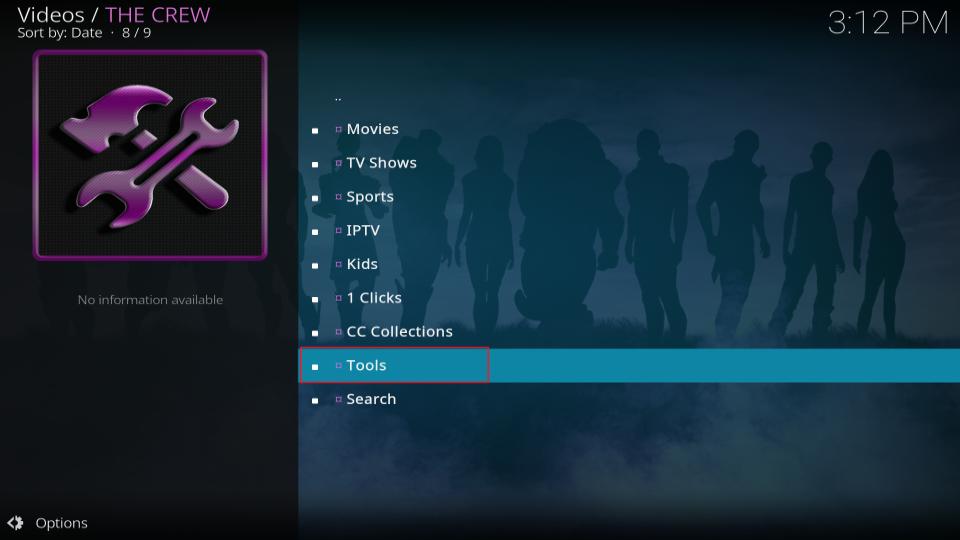
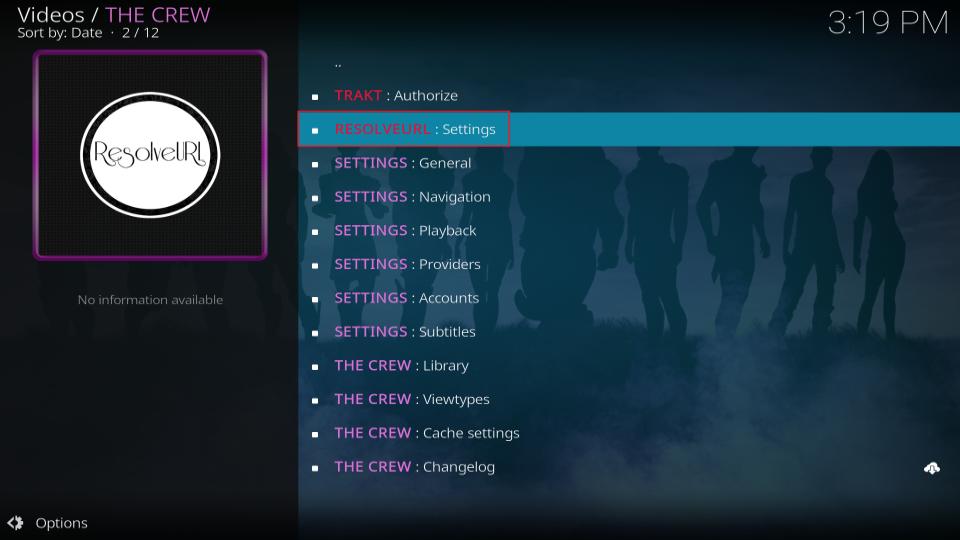
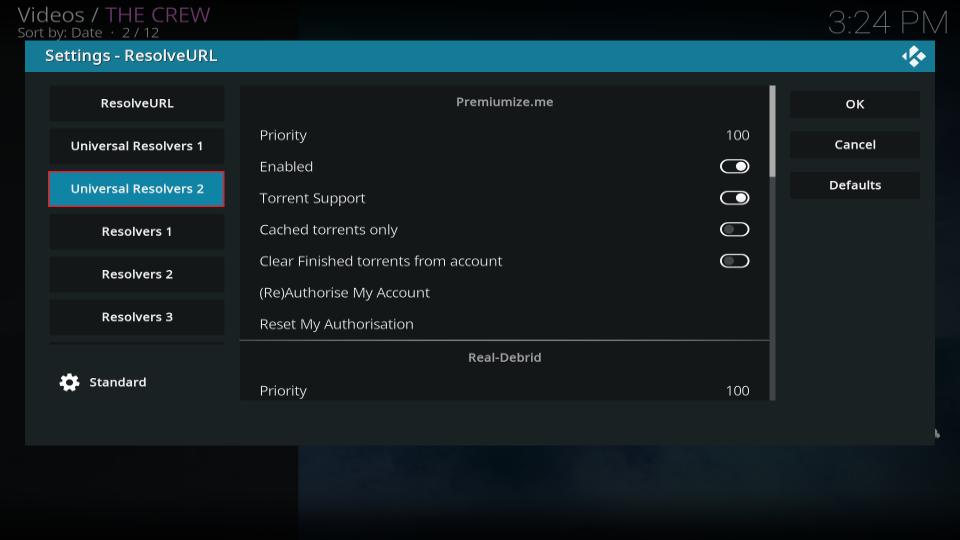
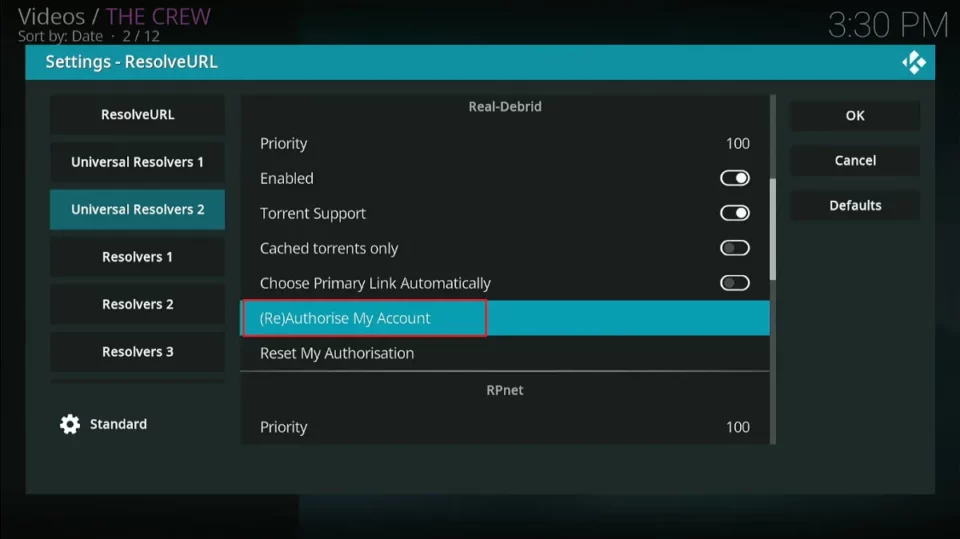
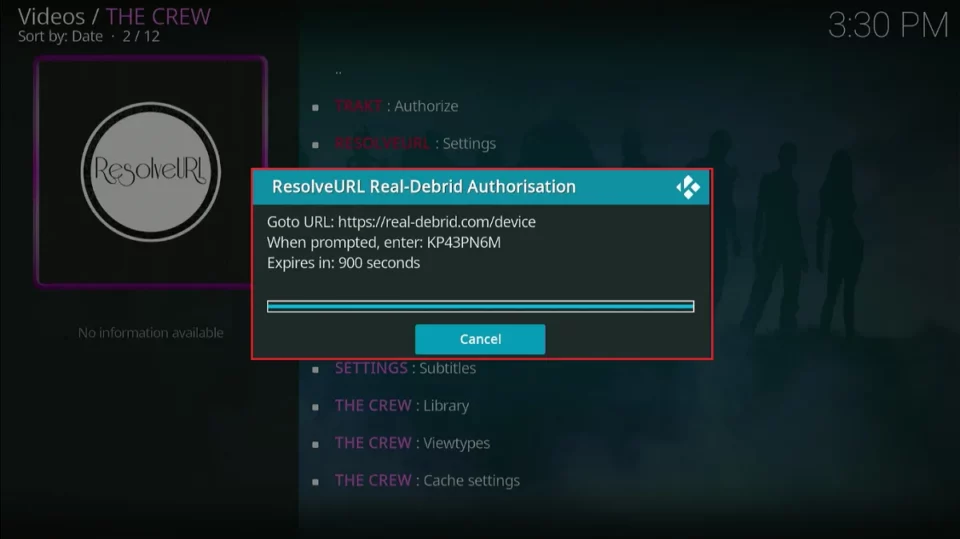
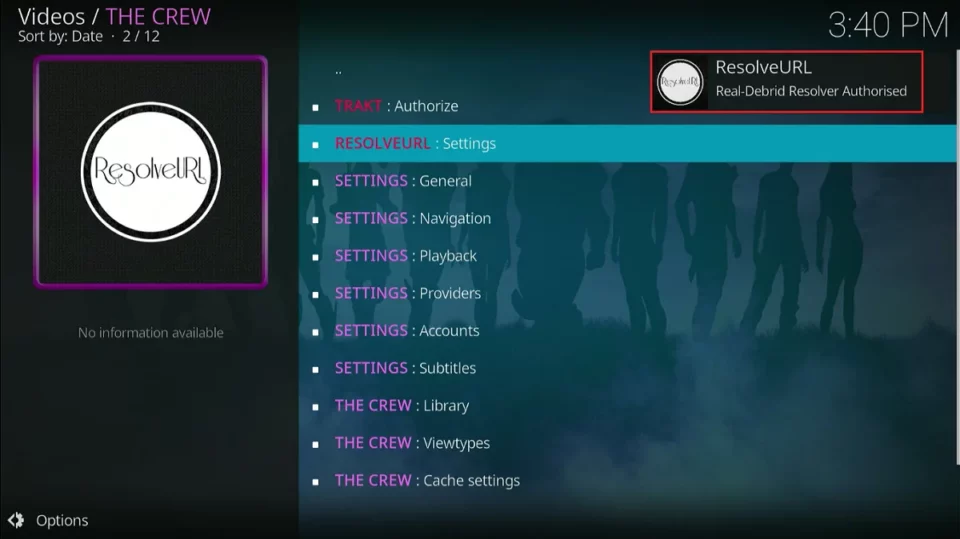
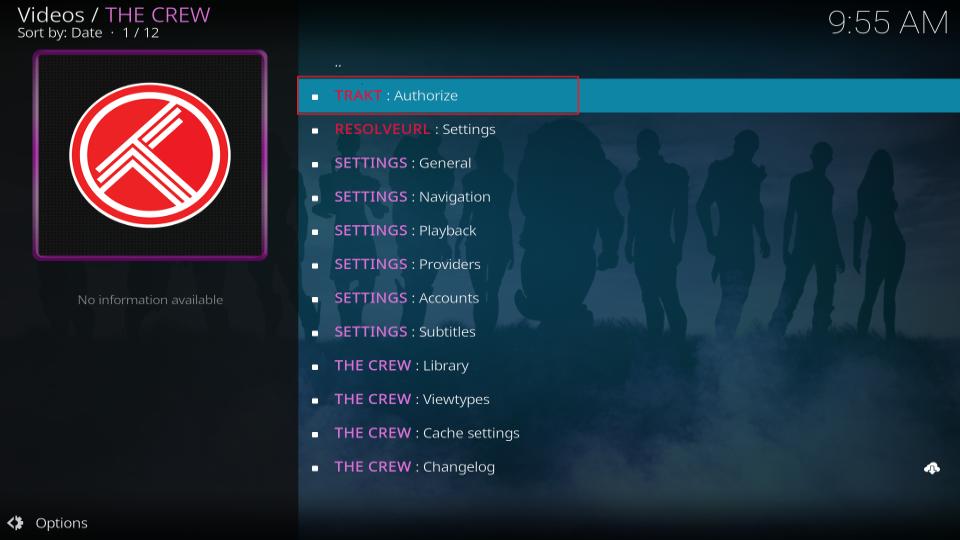
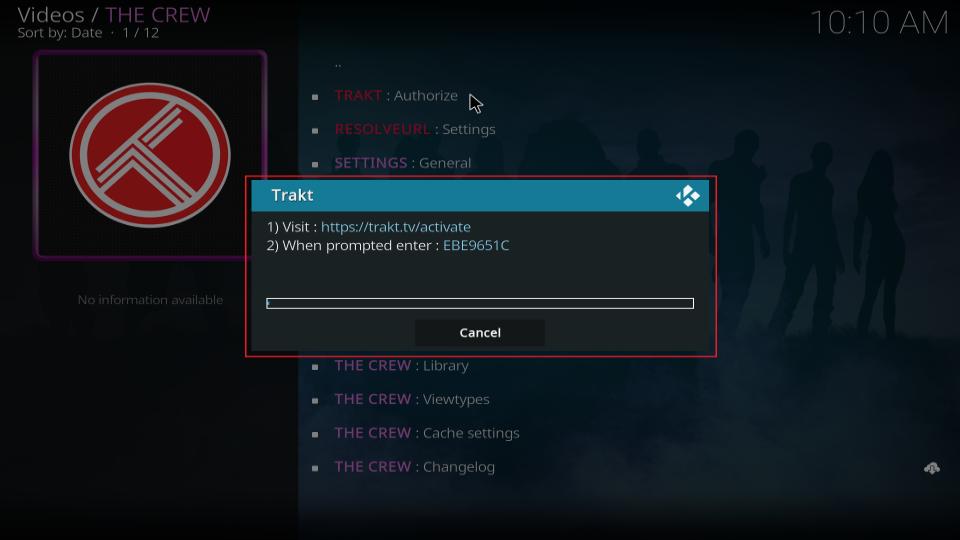
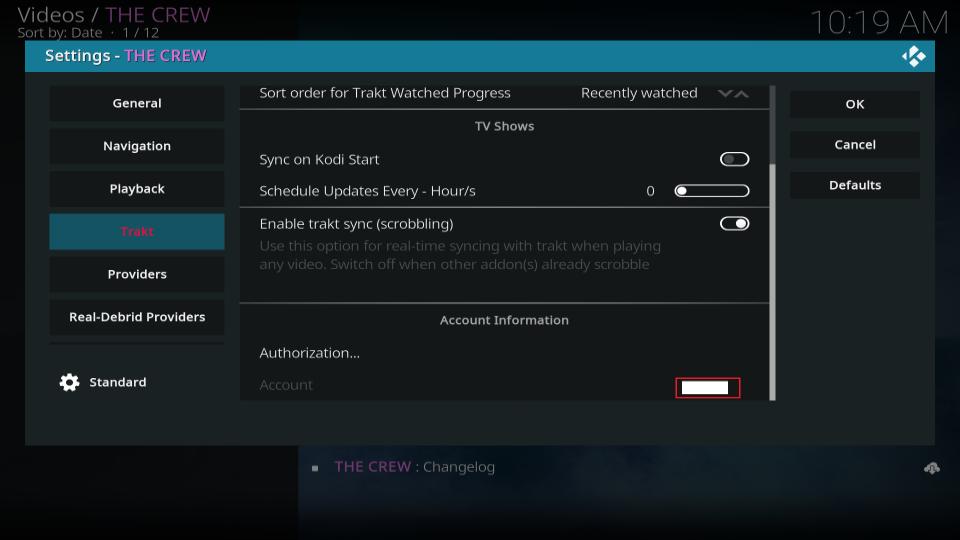


I also get no stream available when I search for a movie. I am using a VPN, not using debrid. This worked a couple of years ago, I factory reset firestick and re-did all instructions. Still, no streams available.
Hi Russell, make sure you’ve connected your debrid account. Without it, most streams won’t be available. That’s likely why you’re not seeing any results. Let me know if it helps.
I also have no stream. I have Express VPN. It shows the movie list, I click on it, and it runs through the list comes back with no streams. Rechecked everything.
Hi Cathie, Thanks for the update. If you’re seeing the movie list but getting “no streams” after clicking, it may be an authorization issue. Can you confirm whether you have Real-Debrid authorization set up correctly in your settings? Without it, many streams won’t load even if the movie list appears. Let me know if you need help setting it up!
Hi
I just followed this step by step using the crew and real-debrid.
When i go to movies and select one it shows links (torrents) however when i select one it always says “no stream available”
Hi Nico, Please make sure you are using a VPN to access it. Let me know if you need further assistance!
I have set up the crew with the real Debrid subscription and even after that when I go to watch somthing I get no streams available
Hi Garrett, I just checked, and it seems to be working fine on my end. Make sure you’re using a VPN while accessing the addon, as it can help with connection issues and ensure smooth streaming. Let me know if the problem persists!
No streams actually work when it’s all done
Hi Ben, If you’re seeing ‘No streams available,’ please try reauthorizing Real Debrid in your settings and ensure your VPN is enabled and connected to a reliable server. I just checked, and everything is working fine on my end with Real Debrid and a VPN. Let me know if that helps!
I can’t figure out how to install other add-ons through their repository link with crew installed. Would be nice if you could help me out!
Hi Raffael, Hey! Once you have installed Crew, here’s how you can install other add-ons:
1) Go to Add-ons from the main Kodi menu.
2) Select Install from Repository.
3) Open The Crew Repository.
4) Navigate to Video Add-ons (or any other category you’re interested in).
You’ll see a list of available add-ons that you can install. Just pick the one you want, click it, and hit Install! Let me know if you need further help!
When I am at “add file source” it says “unable to connect” couldn’t retrieve directory information. This could be due to the network not being connected. Would you like to add it anyway?
At that point I clicked yes and went on to install from zip but that option isn’t available.
What am I missing?
Hi Josh, adding it anyway won’t work in this case. The “unable to connect” error usually indicates a network issue or that the server is inaccessible. I recommend trying to use a VPN, as it can help bypass any network restrictions that might be causing the problem. Once connected through a VPN, try adding the file source again, and it should work as expected. Let me know if that helps!
I am getting message “No stream available” from The Crew. I have premiumize connected. I can’t figure out how to fix this. What am I doing wrong?
Hi AB, You can try clearing the cache and all providers to fix the issue. Go to Settings > Addons > My Addons > Video Addons > The Crew > Tools, then clear the cache and providers. Restart and try again—it should work!