In this article, I’ll teach you how to install the FapZone addon on Kodi. This method works for all Kodi-compatible devices, like Amazon FireStick, Android TV, PCs, and smartphones. The FapZone Kodi addon is compatible with Kodi 21 Omega, Kodi 20 Nexus, and Kodi 19 Matrix.
WARNING: You must be at least 18 years old to read this guide because it contains information about a Kodi addon that provides explicit adult content. If you are not of legal adult age based on the laws of your country, please stop reading this article immediately.

FapZone Overview
There is no shortage of video streaming addons on Kodi. Numerous third-party add-ons offer the desired content, including movies, documentaries, children’s content, and concerts. You can also watch adult content on Kodi.
Thanks to the massive consumption of adult content, more developers are coming up with adult addons to keep the Kodi community happy. At present, there are heaps of adult content options, like Cumination, XXX-O-DUS, and, Cum With Me. You can also find adult categories on multipurpose video addons like The Crew and Nemesis AIO.
FapZone is an adult content Kodi addon that offers diverse porn videos, including short adult clips and movies. It offers content in over 80 porn categories, making it one of the best Kodi addons for adult content.
FapZone is available from the Stream Army Repository and the Ghost Repository. It features high-quality porn content, ranging from Asian, amateur, lesbian, and Milf to Hardcore. You can also select the content that plays at 60 FPS.
Let’s dive straight into the installation process so you can get to the action.
Attention Kodi Users!
Governments and ISPs across the world monitor your online activities. If you use third-party Kodi addons, you should always use a good Kodi VPN and hide your identity so your streaming experience doesn’t take a bad turn. Currently, your IP is visible to everyone.
I use ExpressVPN, the fastest and most secure VPN in the industry. It is very easy to install on any device, including Amazon Fire TV Stick, PC, Mac, and Smartphones. Also, it comes with a 30-day money-back guarantee. If you don't like their service, you can always ask for a refund. ExpressVPN also has a special deal where you can get 4 months free and save 61% on the 2-year plan.
Read: How to Install and Use Best VPN for Kodi
Is FapZone Safe and Legal?
FapZone is an unofficial Kodi addon, hosted on a third-party repository. This raises safety and legal concerns among Kodi users.
FireStickTricks.com lacks the resources to confirm the safety status of this addon. However, a quick scan of the Stream Army repository zip file can reveal whether this repository and, by extension, the FapZone addon contains malicious files.
I scanned the zip file on VirusTotal, and as you can see in the screenshot below, none of the security vendors flagged it as malicious.
FireStickTricks.com can’t verify whether FapZone is legal or not. This add-on offers content of an adult nature and should only be accessed by users over 18 years of age. We recommend using a reliable VPN when streaming adult content on Kodi. The VPN will conceal your online activities and protect your data from third parties.
I recommend and use ExpressVPN.
How to Install FapZone Kodi Addon
FapZone is a third-party Kodi addon. By default, Kodi doesn’t allow the installation of addons from unknown sources.
We need to change this setting to allow the installation of FapZone on Kodi. After that, we need to add a source for the repository, install the repository, and finally install the addon from the repository.
To simplify the process, I’ll divide the instructions into three parts:
- Part 1: Tweaking Kodi Settings
- Part 2: Adding the source
- Part 3: Installing the repository and addon
Let’s get started.
Part 1: Tweak a Kodi Setting
Please follow these steps:
1. Launch the Kodi application. Click on settings (gear icon) on the top left, next to the power button.
2. Select the System tile at the bottom right of your screen.
3. In the left panel, scroll down to the Add-ons tab.
4. Scroll down to Unknown sources in the right panel. Select the setting to turn on the toggle (on is to the right).
5. When you’re shown a warning notifying you about addons accessing your data on the device, click on Yes.
Now that we’ve made the basic tweaks, let’s start with the installation. To access the FapZone addon, we must install a repository containing FapZone. We’ll use the Stream Army Repository on Kodi.
Part 2: Add the Repository Source
Here are the steps:
1. Return to the settings screen by pressing the back button on your FireStick remote. On the top left, select the File manager option.
2. Scroll down and select the Add source option on either side of the screen.
3. Click on <None> in the window that appears.
4. An input box and on-screen keyboard will appear. Type in http://streamarmy.co.uk/repo and make sure it’s correct. Then click on OK.
Disclaimer: FireStickTricks.com does not host this URL. We are also not affiliated with the Streamarmy repo developers.
5. Scroll down and select the input box that says Enter a name for this media source. Enter the name Stream Army and click OK.
You have successfully added a source for the repository that hosts the FapZone Kodi addon. The next stage is to install the repository and the add-on.
Part 3: Install the Repository and Get FapZone
Here’s how you install the repository:
1. Go back to the FireStick home screen and navigate to Add-ons.
2. Navigate to the Categories section and click Install from Zip File.
3. You’ll see a menu of all the added sources. Choose the Stream Army source you added in part 2 above.
4. Select the repository.StreamArmy.zip file.
5. The Stream Army repository will begin installation. Give it a few moments. You will see a notification on the screen once the installation is complete.
6. While still on this window, select Install from repository.
7. Select Stream Army Repo.
8. On the next page, select the Video add-ons option.
9. As you can see from the screenshot, this page has several video addons from the Stream Army Repository. Find and select the FapZone addon.
10. Click Install located in the bottom-right corner.
11. A window will pop up to inform you of the addons you need to install to use FapZone. Click the OK button to proceed.
The downloading and installation of the FapZone addon will commence. After a few seconds, depending on your internet connection, you will receive a notification in the top right corner that says FapZone Add-on installed.
This is how you install the FapZone Kodi addon.
Before you start streaming with Kodi Addons or Builds, I would like to warn you that everything you stream on Kodi is visible to your ISP and Government. This means, streaming copyrighted content (free movies, TV shows, live TV, and Sports) might get you into legal trouble.
Thankfully, there is a foolproof way to keep all your streaming activities hidden from your ISP and the Government. All you need is a good VPN for Kodi. A VPN will mask your original IP which is and will help you bypass Online Surveillance, ISP throttling, and content geo-restrictions.
I personally use and recommend ExpressVPN, which is the fastest and most secure VPN. It is compatible with all kinds of streaming apps and devices.
NOTE: We do not encourage the violation of copyright laws. But, what if you end up streaming content from an illegitimate source unintentionally? It is not always easy to tell the difference between a legit and illegal source.
So, before you start streaming on Kodi, here's how to get VPN protection in 3 simple steps.
Step 1: Get the ExpressVPN subscription HERE. It comes with a 30-day money-back guarantee. Meaning, you can use it free for the first 30-days and if you are not satisfied with the performance (which is highly unlikely), you can ask for a full refund.
Step 2: Click HERE to download and install the ExpressVPN app on your streaming device. If you are using a FireStick, I have given the exact steps starting with Step 4 below.
Step 3: Click the Power icon to connect to a VPN server. That's all. Your connection is now secure with the fastest and best VPN for Kodi.
The following are the steps to install Kodi VPN on your Fire TV devices. If you have other streaming devices, follow Step 1-3 above.
Step 4: Subscribe to ExpressVPN HERE (if not subscribed already).
Step 5: Go to Fire TV Stick home screen. Click Find followed by Search option (see image below).
Step 6: Type Expressvpn in the search bar and select when it shows up.
Step 7: Click Download.
Step 8: Open the ExpressVPN app and Sign in using the email ID and password that you created while buying the ExpressVPN subscription.
Step 9: Click the Power icon to connect to a VPN server. That’s all. Your FireStick is now secured with the fastest VPN.
FapZone Kodi Addon Overview
You can access FapZone by going to the Kodi home screen, clicking Add-ons, and then FapZone (under Video add-ons).
If you open the FapZone addon, you’ll get a FapZone 18+ Only pop-up asking you to generate a PIN through a website.
FapZone is one of the few addons that follow the PIN system. Most Kodi addons work immediately when you open them, but some third-party addons, like FapZone, ask for a PIN when you launch them.
To access the contents in the FapZone Kodi addon, you will need a new PIN every 4 hours. Luckily, it takes seconds to get a PIN.
How to Generate a PIN
Here are the steps to generate the PIN:
1. From another device (computer or phone), visit the site https://pinsystem.co.uk in your internet browser.
2. Scroll down until you see Click Here To Generate Code. Click the button that says Generate A Pin Code.
3. Then, scroll down until you locate a button that says Click To View Pin.
4. You will now get a 6-character PIN code.
5. Back on your FIreStick, click OK on the FapZone 18+ Only window.
6. Enter the provided code and click OK on the right side.
Done! Now, you can access the FapZone addon.
Wrapping Up
This guide explained how to install the FapZone Kodi addon. The third-party addon is one of the best porn addons to watch short clips and adult movies. Have you installed this addon on your device? Share your experience in the comments section below.
Related:
- How to Install XXX-O-Dus Kodi Addon
- How to Install Cumination Kodi Addon
- How to Watch Porn on FireStick
- How to Install Adult Swim Kodi Addon

Suberboost Your FireStick with My Free Guide
Stay Ahead: Weekly Insights on the Latest in Free Streaming!
No spam, ever. Unsubscribe anytime.
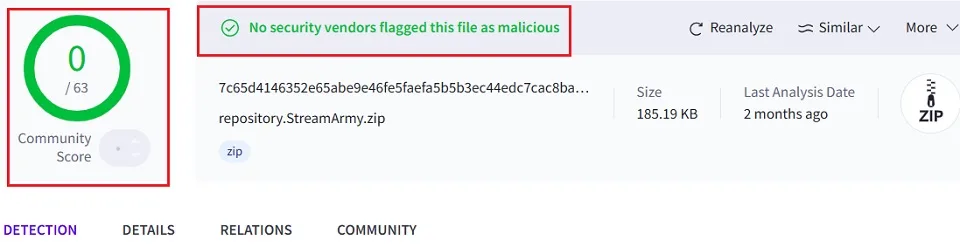

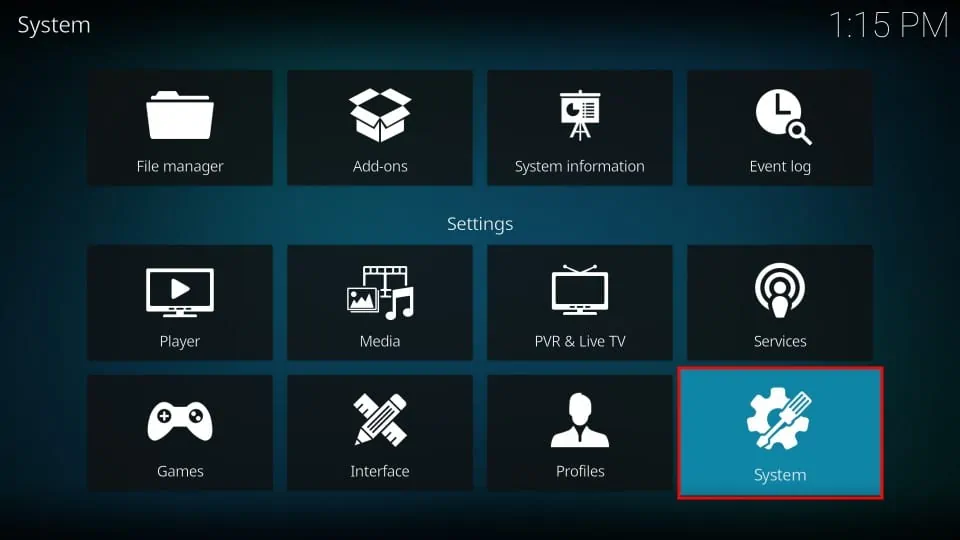
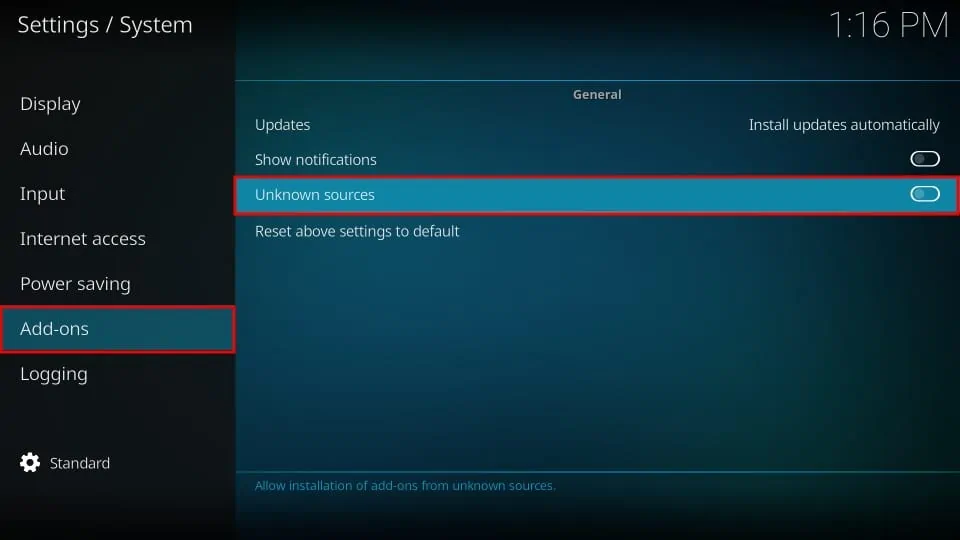
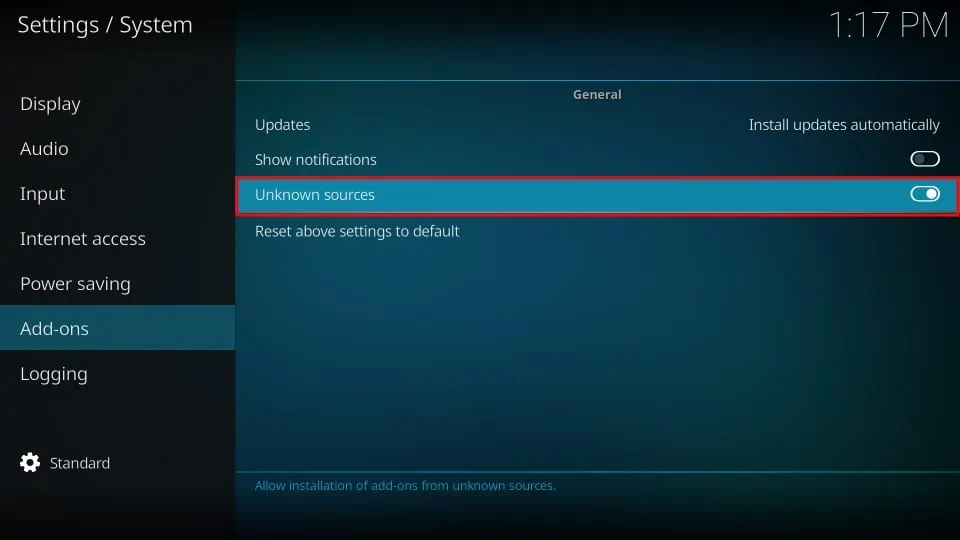
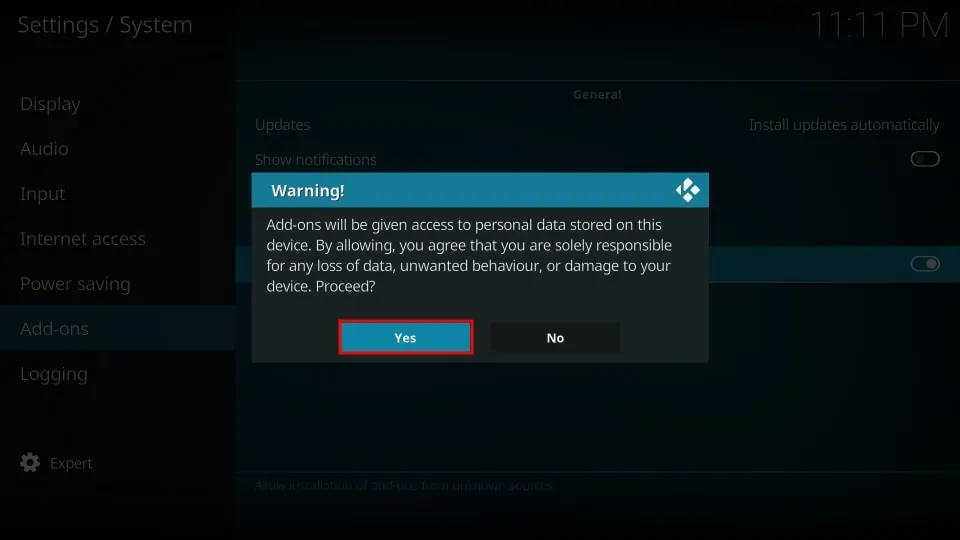
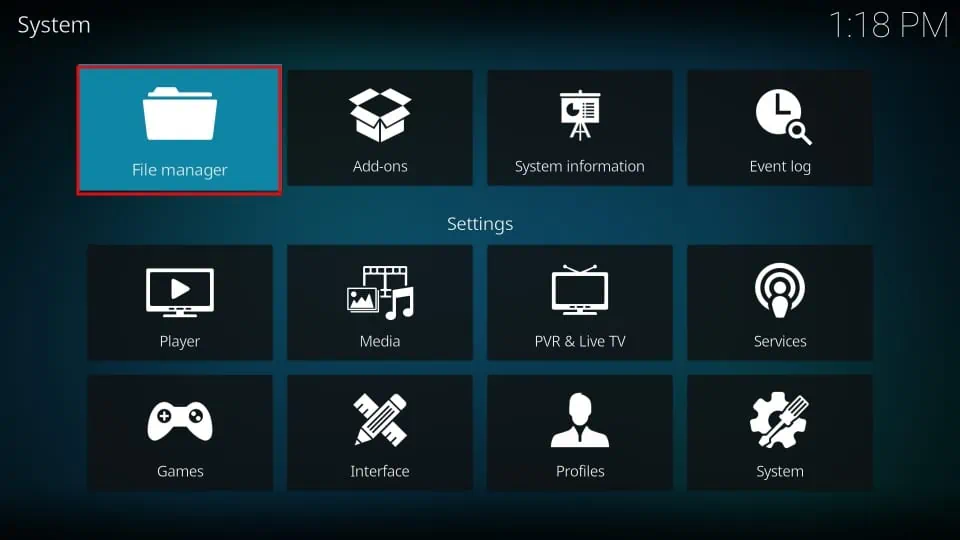
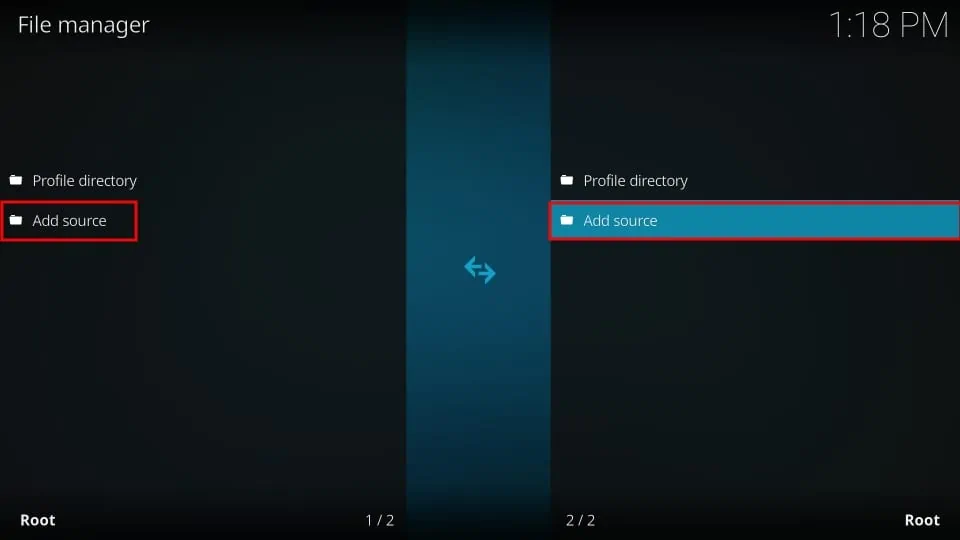
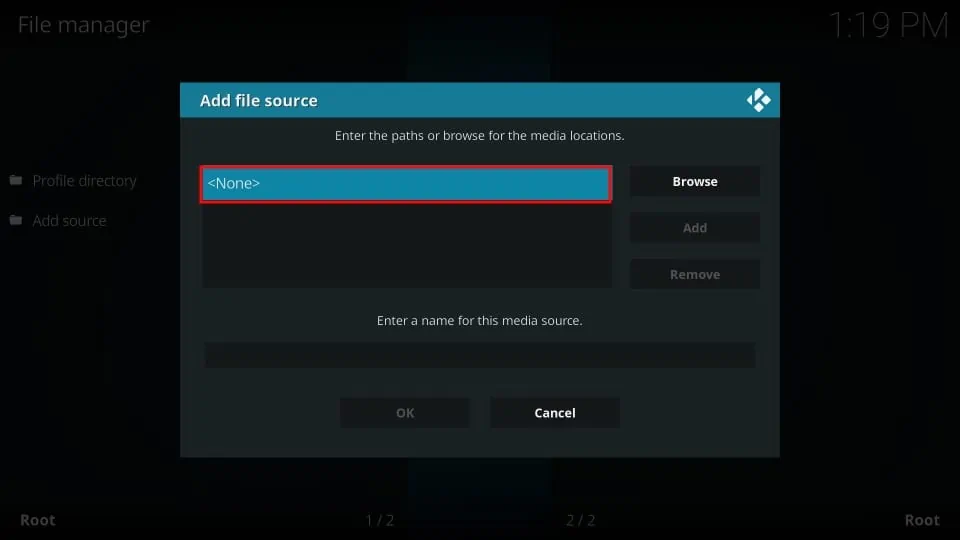
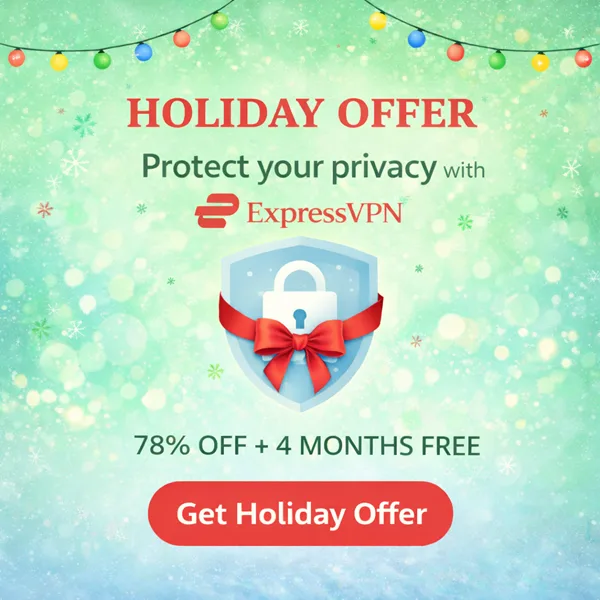
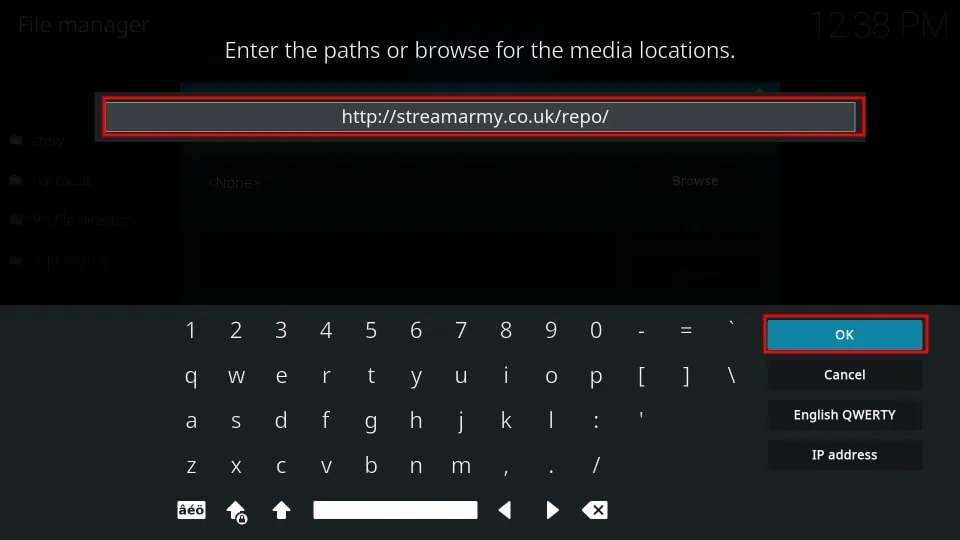
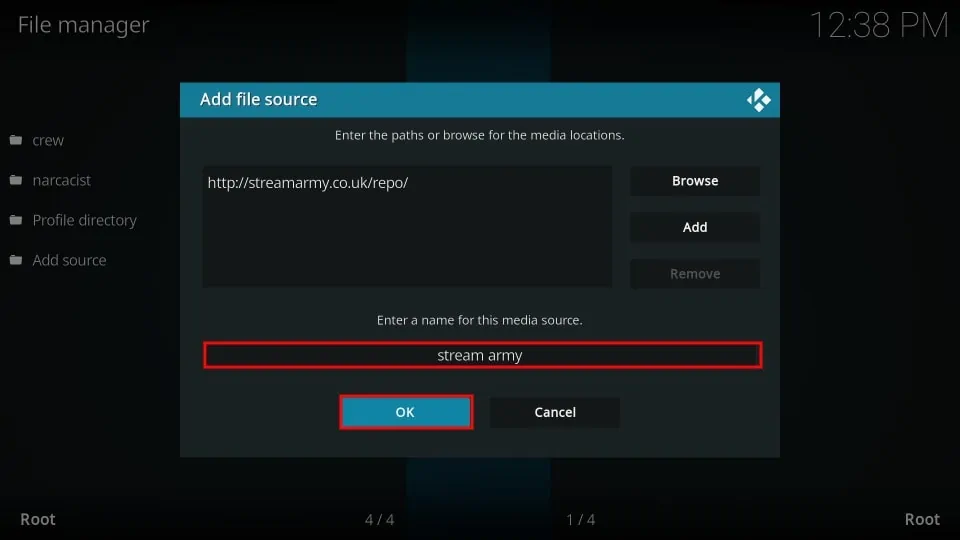
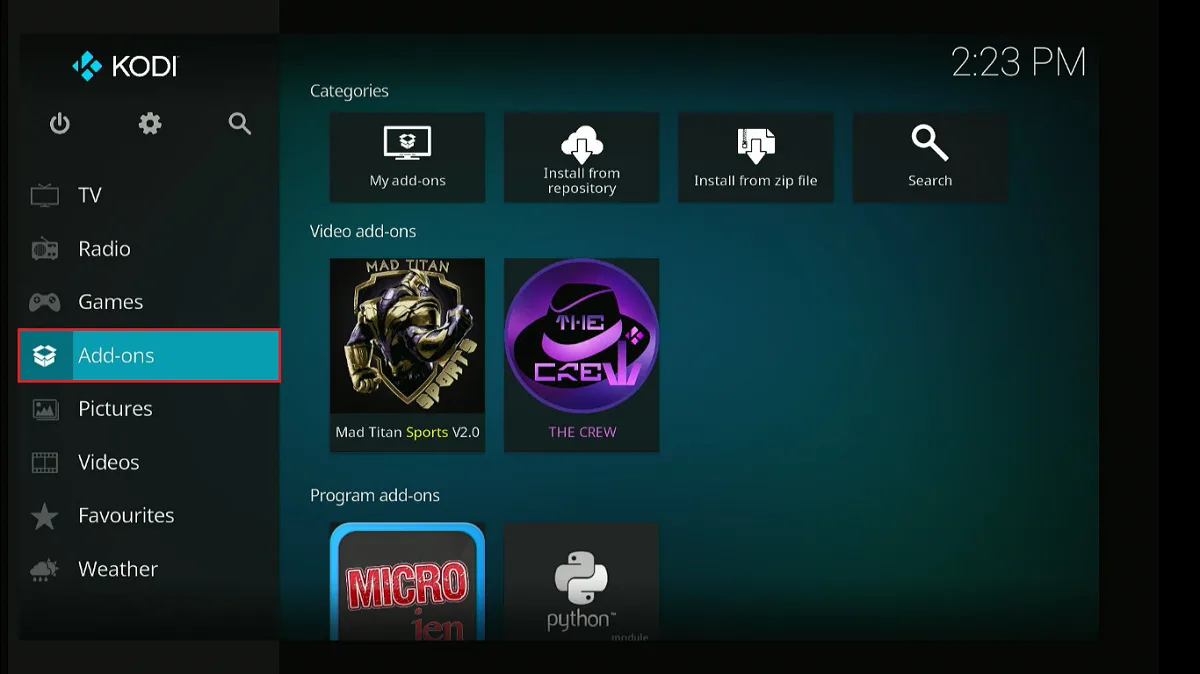
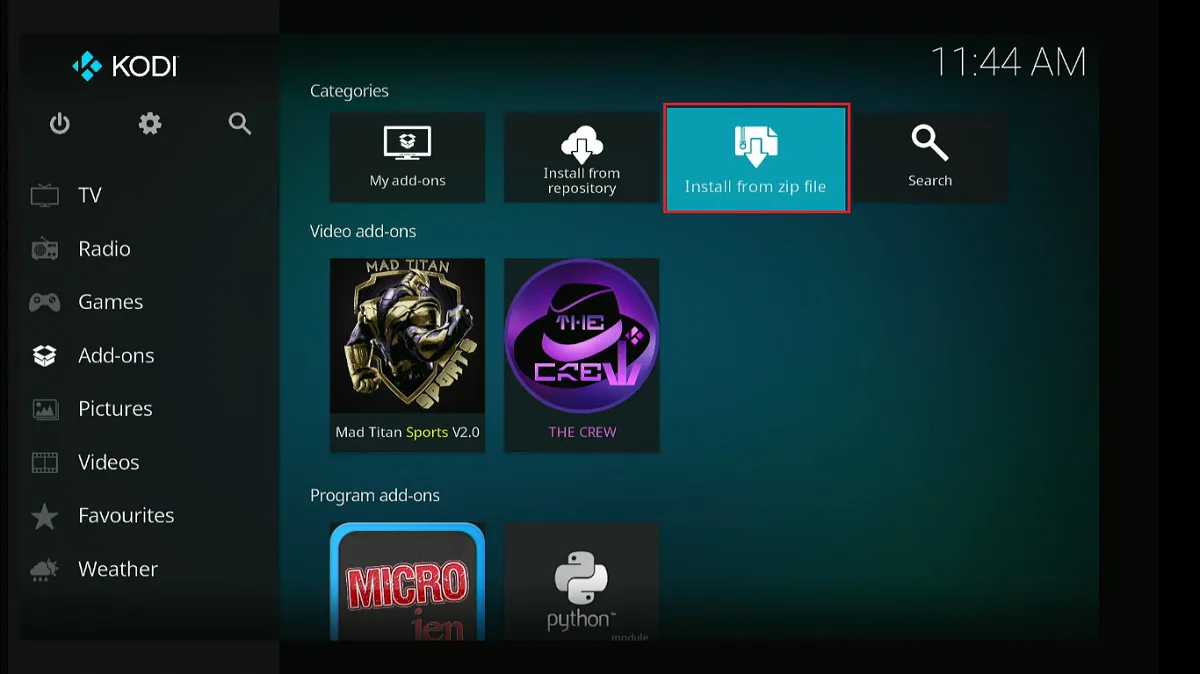
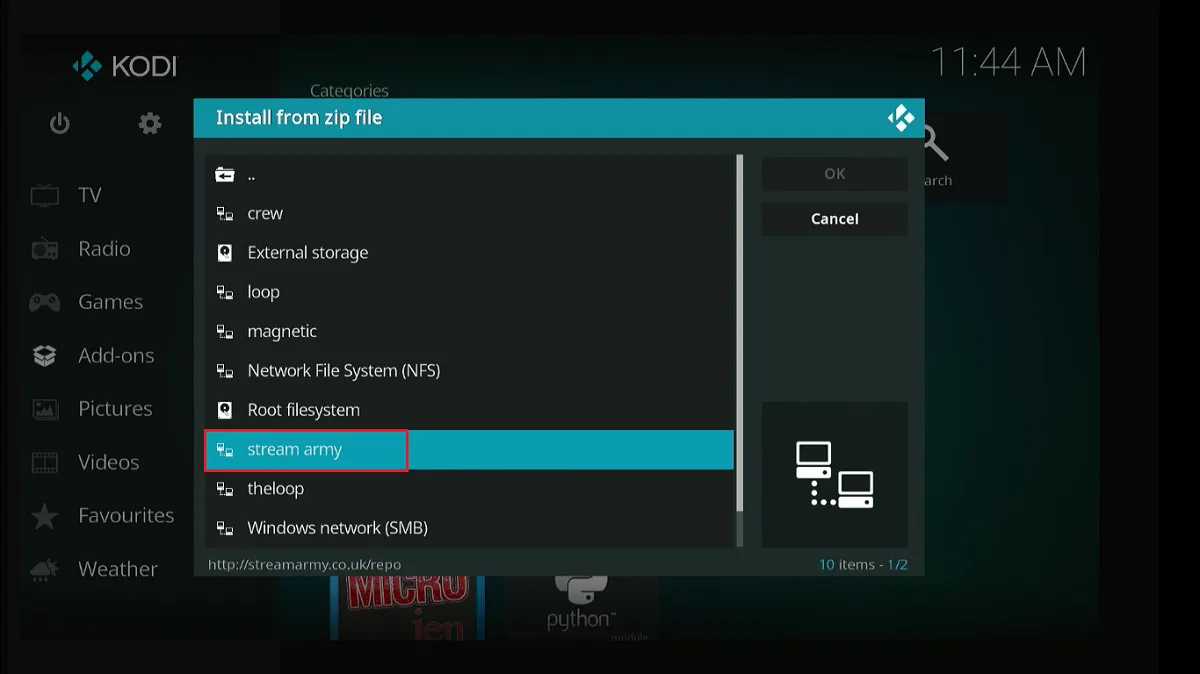
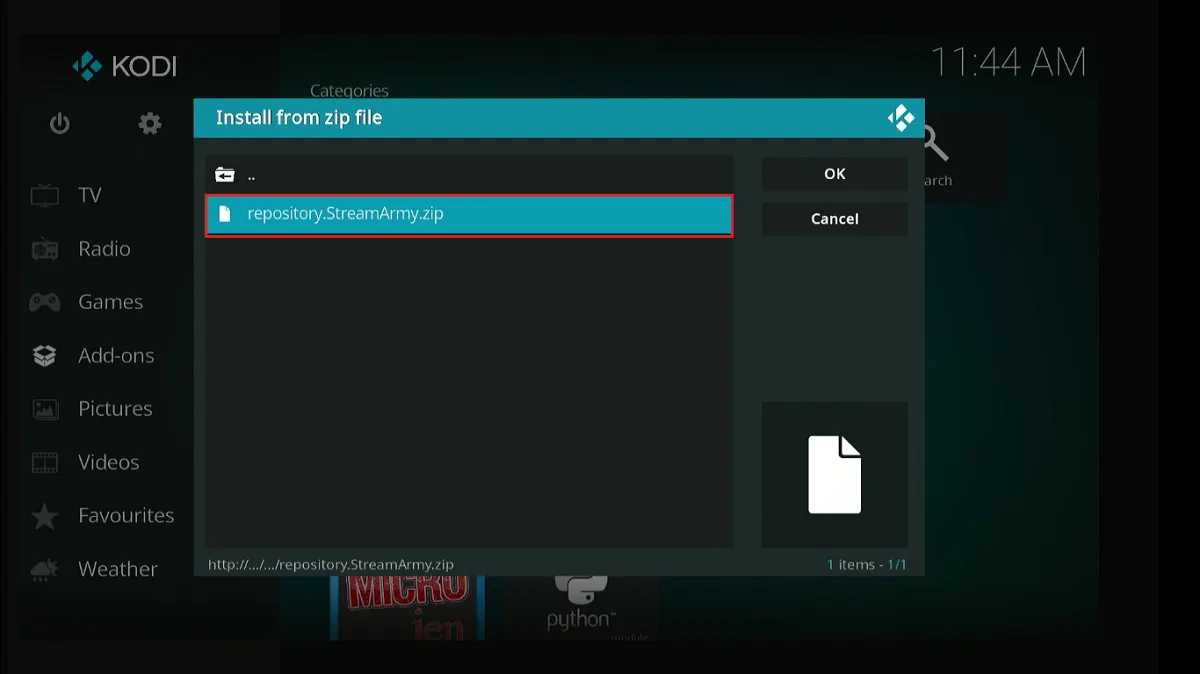
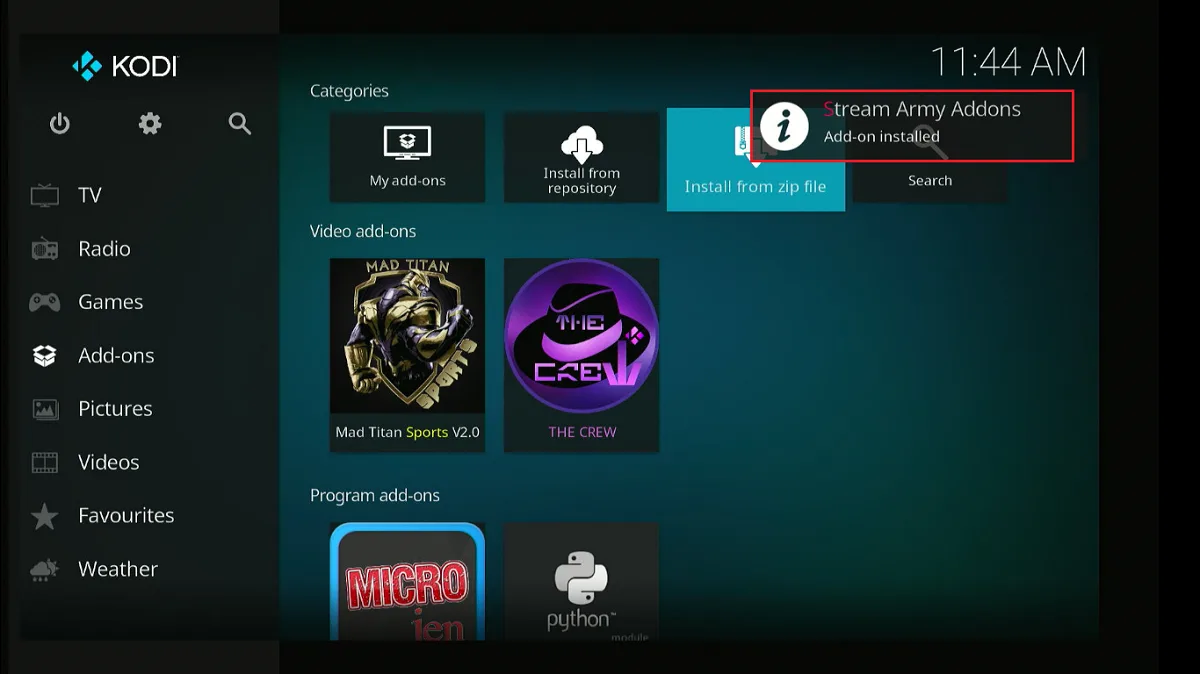
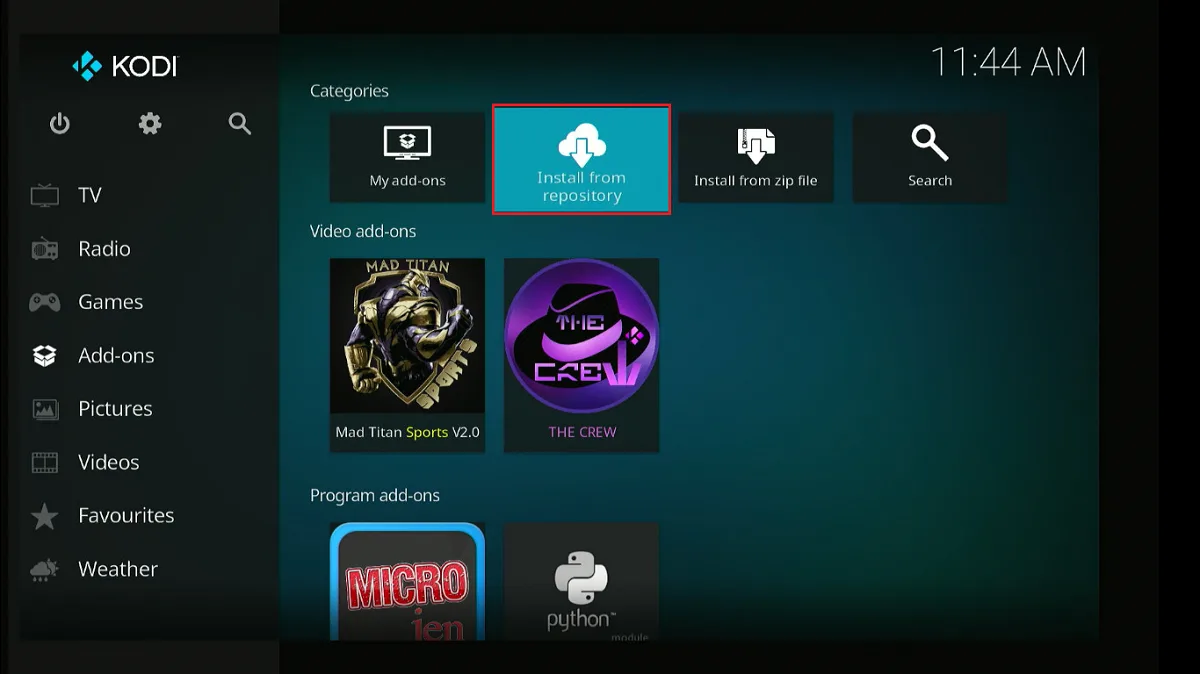
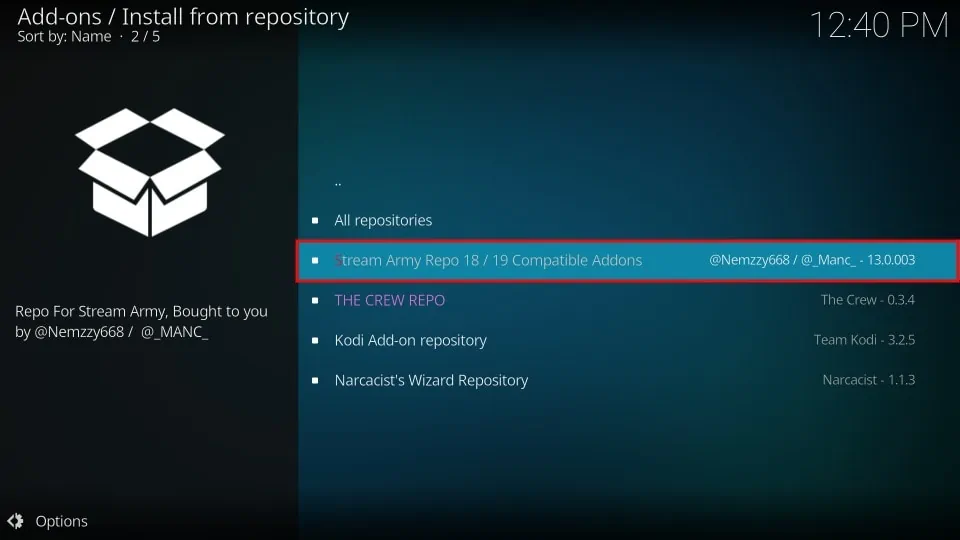
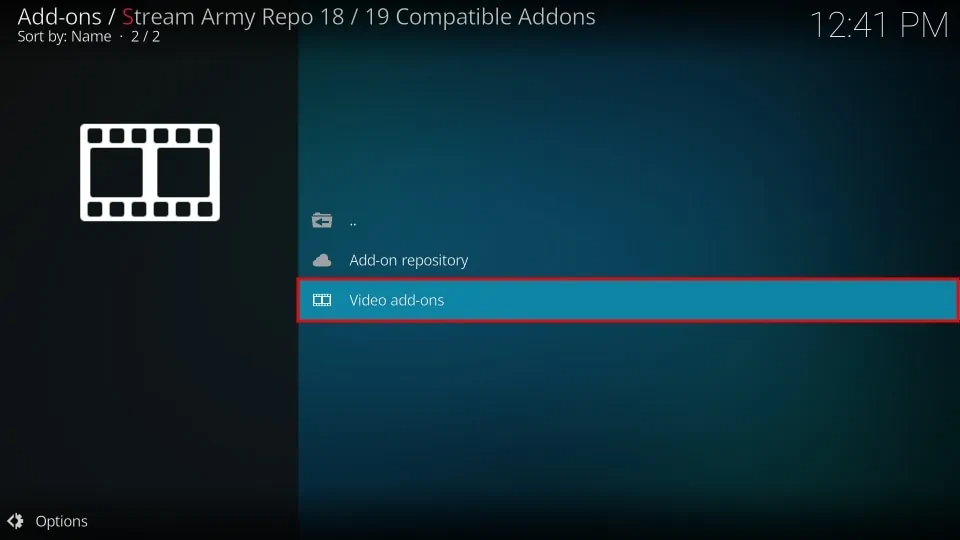
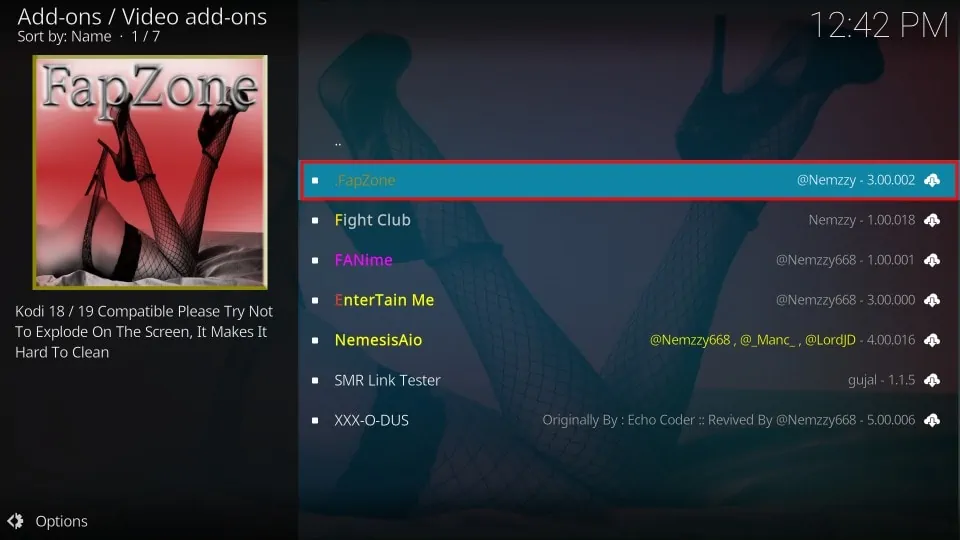
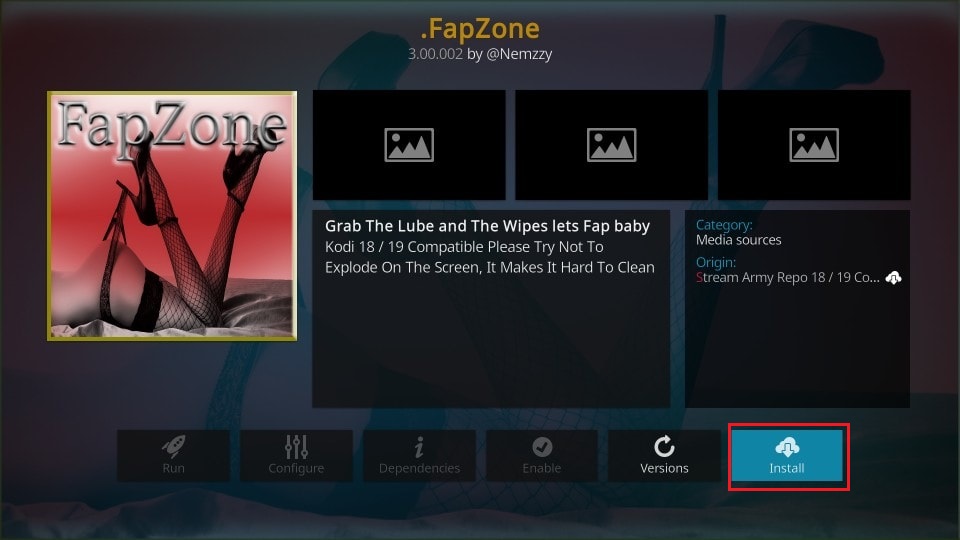
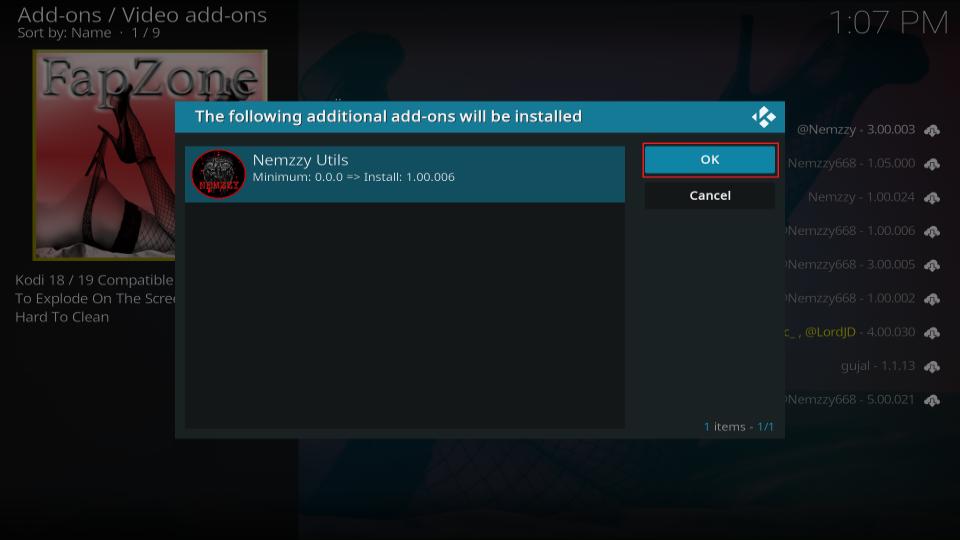
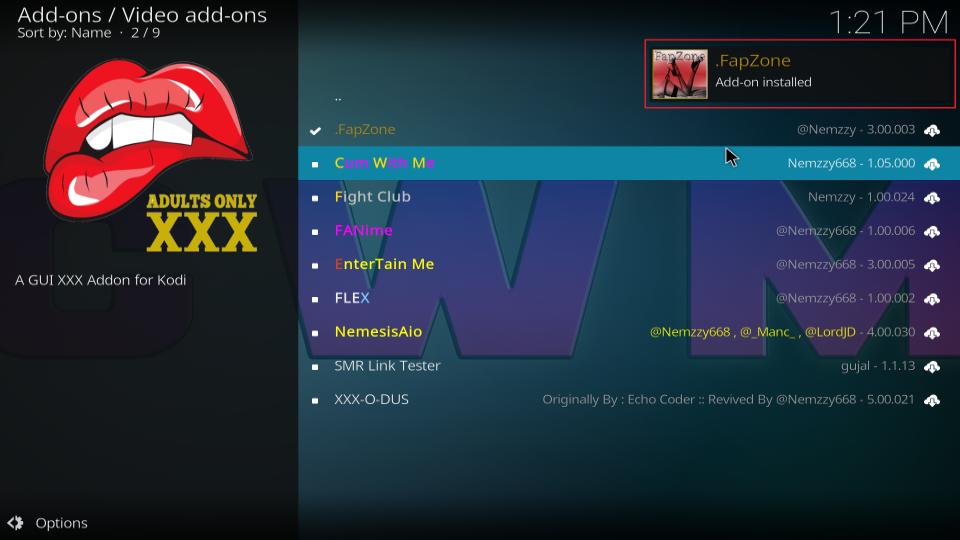






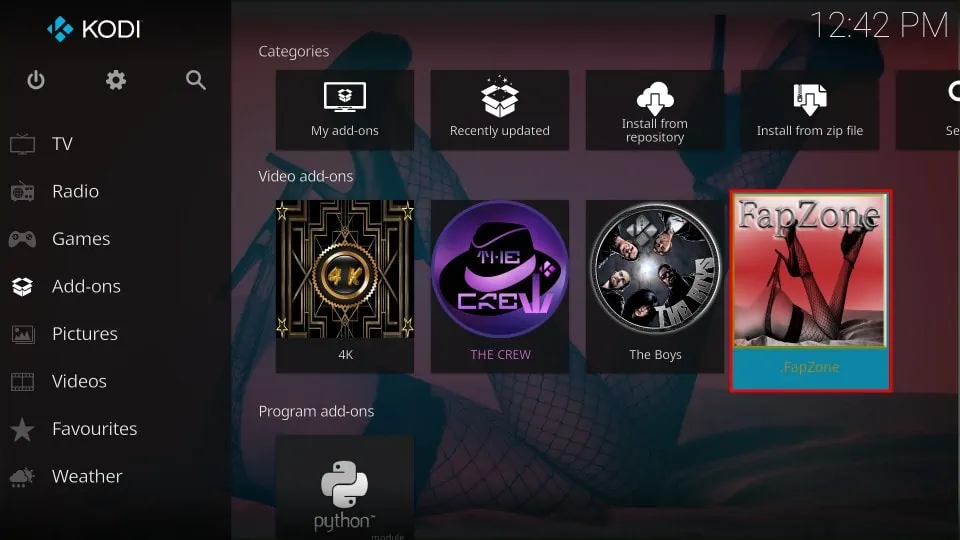
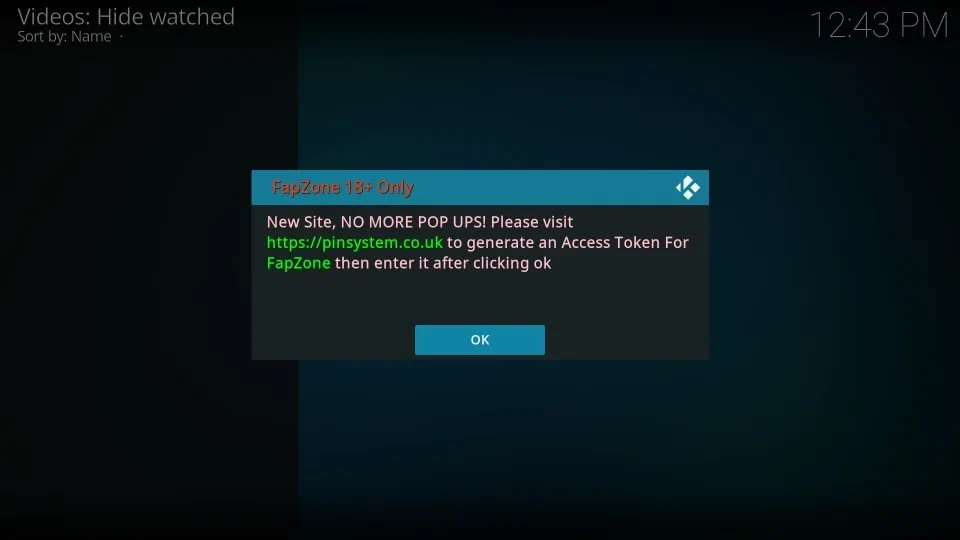
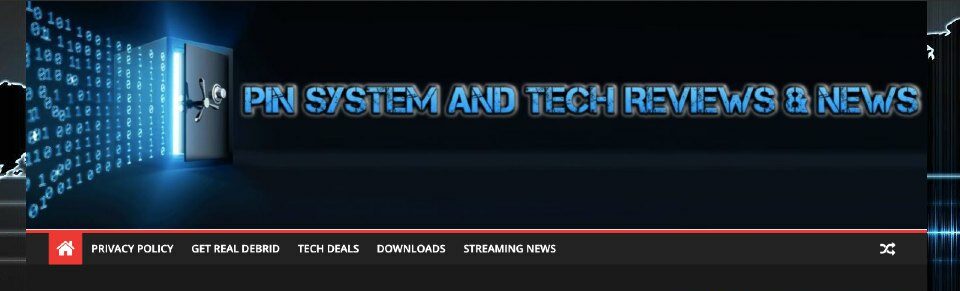


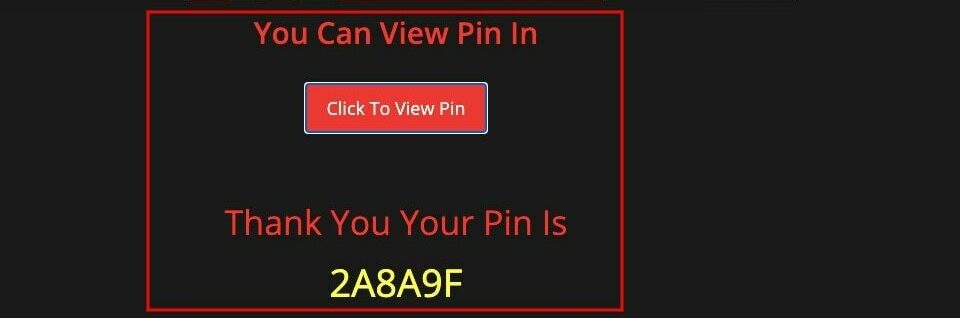
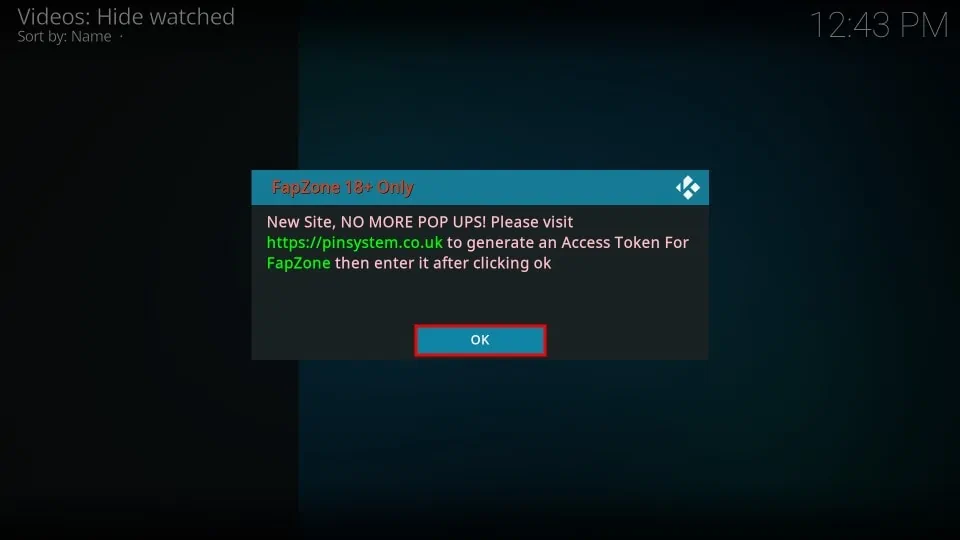



Leave a Reply