In this guide, I will show you how to install and watch Paramount+ on your FireStick device and the installation and sign-up process for the Paramount+ app. This method works on all Amazon Fire TV devices, including the FireStick 4K, New FireStick 4K, New FireStick 4K Max, FireStick Lite, and Fire TV Cube.
2019 and 2020 were pivotal years for streaming services. Apple TV+, Disney+, HBO Max, Peacock, and others debuted. With live shows and theaters shut down, most people found entertainment close to home through online streaming. Utilizing the opportunity, numerous streaming services added extensive titles like movies, TV shows, and documentaries to their library over time.
What is Paramount+
Paramount+ is one of the latest names in the streaming industry. Launched back in March 2021, Paramount+ replaces CBS All Access.
With Paramount+, you can access 30,000+ episodes and movies from BET, CBS, MTV, Comedy Central, Paramount Pictures, Smithsonian Channel, Nickelodeon, and more. Besides movies and TV series, you can stream live sports, shows, and news with your local CBS station, CBSN, CBS Sports HQ, and ET Live.
Attention FireStick Users
Governments and ISPs worldwide monitor users' online activities. If you use third-party streaming apps, you should always use a reliable FireStick VPN to hide your identity and avoid issues with your movie-viewing experience. Currently, your IP is visible to everyone.
I use ExpressVPN, the fastest and most secure VPN in the industry. It is very easy to install on any device, including the Amazon Fire TV Stick. It also includes a 30-day money-back guarantee. If you're not satisfied with their service, you can request a refund.
ExpressVPN is running a special New Year deal: Get 4 months free and save 78% on the 2-year plan.
Read: How to Install and Use Best VPN for FireStick
How Different Is Paramount+ From CBS All Access?
According to the company, Paramount+ is an expansion of CBS All Access, which means you can still watch your favorite hit CBS shows, CBS classics, and live TV. In addition, Paramount+ offers exclusive originals and tons of other content from various platforms.
Paramount Plus Subscription Plans
At present, Paramount+ offers two plans:
Essential: $4.99/month or $49.99/year ($4.17/month)
- What you get: Most content, with ad interruptions
- What you miss: Access to local live CBS channels
Premium: $9.99/month or $99.99/year ($8.33/month)
- What you get: All content, with almost no ads (live TV still has ads, and specific shows promote other Paramount+ content)
- What you miss: Nothing!
Supported Devices
Paramount+ is supported on the majority of platforms, including:
- iPhone/iPad
- Apple TV 4 and 4K
- Android mobile
- Android TV
- Fire TV
How to Install Paramount Plus on FireStick
Paramount+ is available in select countries. The app is available only in the US, Canada, Australia, and 18 Latin American countries. If you are outside any of these regions, you can use a reliable, trusted VPN service like ExpressVPN to bypass geo-restrictions and access the content on the Paramount+ app.
ExpressVPN offers best-in-class encryption, split tunneling, 99.99% uptime, unlimited server switches, and much more. It has 160 server locations in 105 countries. Once you install the VPN app, you can set your location to any city in the United States to use Paramount+.
Now, follow the below procedure to install Paramount+ on your FireStick device.
1. Navigate to Find from your FireStick home screen.
2. Click Search.
3. Start to type in Paramount Plus. When it shows up, select Paramount Plus from the suggestions list.
4. Click Paramount+ in the APPS & GAMES section, then click the Download or Get button to install it on your FireStick.
This is how to install Paramount Plus on FireStick.
Highly recommended if streaming with free or low-cost services 👇
How to Stream on FireStick Anonymously
As soon as you install the right apps, your FireStick is all ready to stream your favorite content. However, before you start, I would like to warn you that everything you stream online is visible to your ISP and Government. This means, streaming free movies, TV shows, Sports might get you into legal trouble.
Thankfully, there is a foolproof way to keep all your streaming activities hidden from your ISP and the Government. All you need is a good VPN for Fire Stick. A VPN will mask your original IP which is and will help you bypass Online Surveillance, ISP throttling, and content geo-restrictions.
I personally use and recommend ExpressVPN, which is the fastest and most secure VPN. It is compatible with all kinds of streaming apps and is very easy to install on Fire TV / Stick.
We do not encourage the violation of copyright laws. But, what if you end up streaming content from an illegitimate source unintentionally? It is not always easy to tell the difference between a legit and illegal source.
So, before you start streaming on your Fire Stick / Fire TV, let’s see how to use ExpressVPN to keep your streaming activities hidden from prying eyes.
Step 1: Subscribe to ExpressVPN HERE. It comes with a 30-day money-back guarantee. Meaning, you can use it free for the first 30-days and if you are not satisfied with the performance (which is highly unlikely), you can ask for a full refund.
Step 2: Power ON your Fire TV Stick and go to Find followed by Search option.
Step 3: Now type “Expressvpn” (without quotes) in the search bar and select ExpressVPN when it shows up in the search results.
Step 4: Click Download to install the ExpressVPN app on Fire TV / Stick.
Step 5: Open the app and enter the login credentials that you created while buying the ExpressVPN subscription. Click Sign in.
Step 6: Click the Power icon to connect to a VPN server. That’s all. Your connection is now secure with the fastest and best VPN for FireStick.
You can also read more detailed info on using ExpressVPN with Fire TV / Stick.
Adding Paramount+ to the Home Screen
If you use Paramount+ often, it would be wise to place the app on the home screen. Here’s how to do it.
1. Go to the see all page from your Firestick home screen.
2. Now, go to the Paramount+ app you just installed.
3. Press the options button (three horizontal lines) on your FireStick remote and select Move.
4. Use the directional buttons to move Paramount+ to the top row of apps and press the select button to finalize the location.
5. Now, you can easily access Paramount+ from your home screen.
How to Sign Up for a Paramount+ Account
To use the Paramount+ app on FireStick, you must create an account or log in. Follow the steps below.
1. Launch the Paramount+ app from your FireStick home screen.
2. Select SIGN UP FOR PARAMOUNT+. (If you already have an account, click SIGN IN and ignore the registration steps below.)
3. Choose a subscription plan, Essential or Premium, and tap Continue.
4. You’ll be prompted to create an account. On the sign-up screen, enter the required information and click Continue.
Note: Your email address and password will be used for your Paramount+ login.
5. Confirm your Amazon billing information. Your subscription is paid and can be canceled through your Amazon account, as shown below.
Congratulations! You can now stream Paramount+.
How to Use Paramount+ on FireStick
First, Paramount+’s interface looks sleek and easy to navigate. The left pane has separate Shows, Movies, On Now, News, and Brands sections. At the bottom, you can access account settings. The home screen has a slideshow of featured programming.
If you scroll down, you can access content arranged into a plethora of categories:
- Originals
- Trending Movies
- Shows Recommended For You
- On Now
- Reality Shows
- Recently Added
- Sci-Fi Movies
- Trending Shows
- Black Voices Matter
- Drama Shows
- Horror Movies
- Nickelodeon Shows
- Drama Movies
- Nick Jr. Shows
- Sports
- Comedy Shows
- Romantic Comedies
- Emmy Nominated
- Docuseries
- Road Trip Movies
- Daytime Shows
- Made-for-TV Movies
- Buddy Movies
- Psychological Thrillers
- Comedy Movies
- Movies Based on Books
- Animated Movies
- Coming-of-age Movies
- News
- Documentary Movies
- Western Movies
- Film Noir
The Movies and Shows sections are further organized into genres. Once you select any genre, you get a complete list of content in alphabetical order. If you don’t care about genres, you can check out the most popular content on the service.
The Paramount+ app also offers live TV under Watch Now. You can check out all live programming, including the news and sports.
Under the News section, you can access CBSN Live Local News, CBSN New York, 60 Minutes Plus, Daily News Full Episodes, and Weekly News Full Episodes.
In two clicks, the Brand section lets you watch content directly from CBS, BET, Comedy Central, MTV, Nickelodeon, and the Smithsonian Channel.
You also get a dedicated Search option, which is at the top of the main menu on the left.
At the bottom left, you can access Paramount+’s Settings. Inside, you have an Account (where you can switch plans and log out), Autoplay, Parental Controls, Legal Notices, and Support.
Paramount+ is planning to launch many original content in the upcoming months. To list just some:
- Guilty Party
- The Harper House
- The Man Who Fell to Earth
- The Frasier reboot
Paramount+ offers content in 1080p resolution, or 4K, for premium users. Notably, the service provides a free 7-day free trial, after which you have to start paying for a subscription. The app allows three simultaneous streams and up to six profiles per account, slightly improving over Netflix’s five profiles.
Wrapping Up
This guide showed you exactly how to watch Paramount+ on FireStick. Paramount+ is an impressive streaming service with an extensive content library across various genres. The service is available on a wide range of platforms at an affordable cost. For as low as $4.17 per month, you get live news, sports, and the entire on-demand library at 1080p resolution. On the downside, Paramount+ is unavailable outside the US, meaning you can access it only through a VPN if you live elsewhere. Did you check out the service? What do you think of it? Share your experience in the comments below!
Related:
- How to Watch Live Sports on FireStick for Free
- Best Free Sports Streaming Sites
- Best Free Movie Streaming Sites
- Best Torrent Sites

Suberboost Your FireStick with My Free Guide
Stay Ahead: Weekly Insights on the Latest in Free Streaming!
No spam, ever. Unsubscribe anytime.
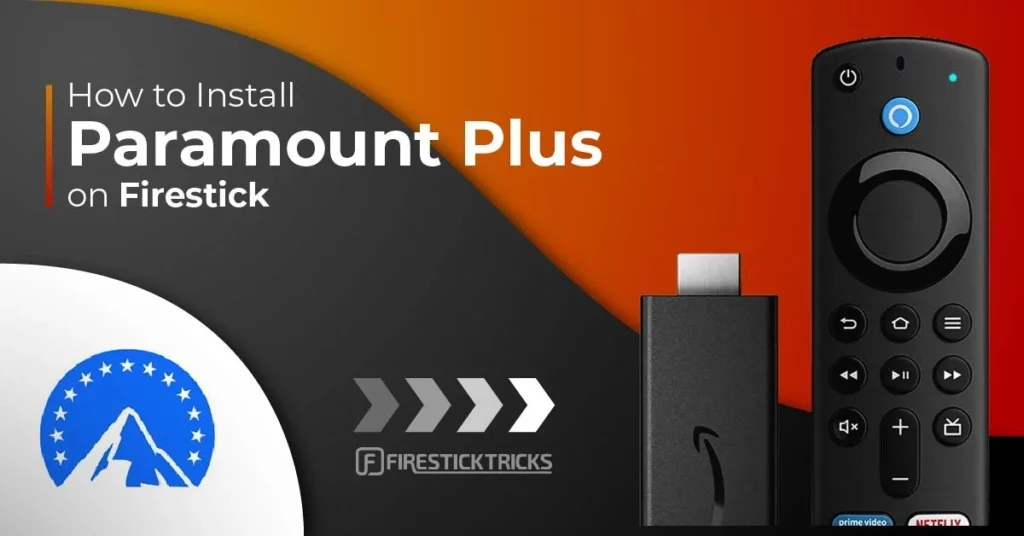
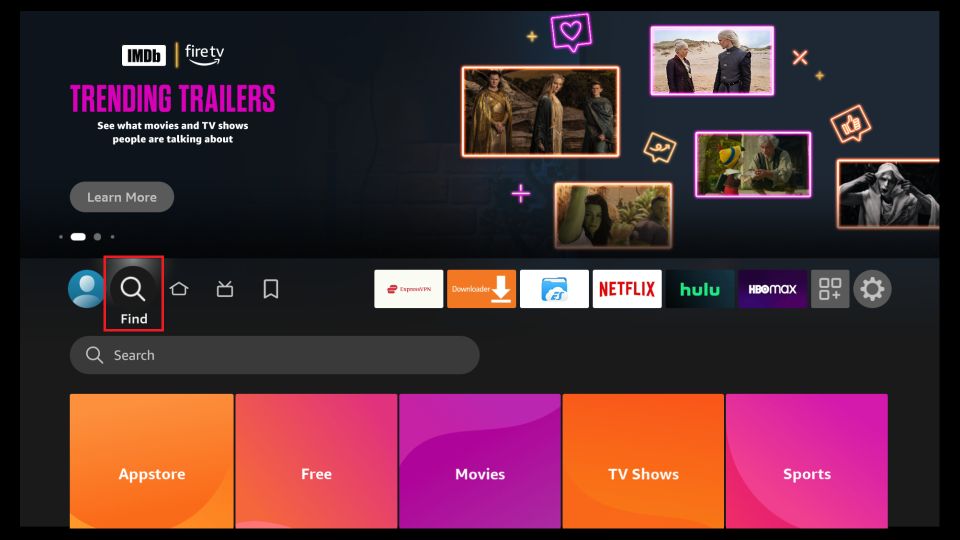
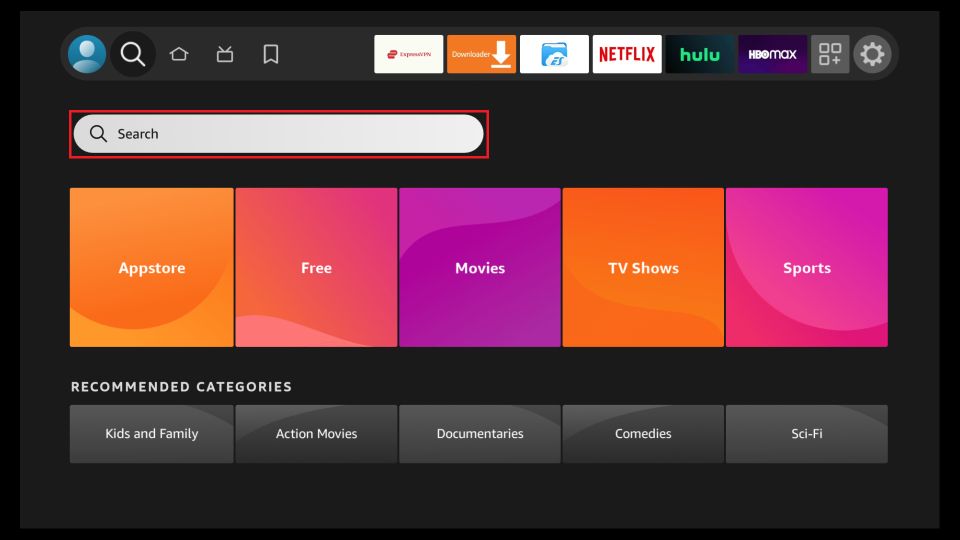
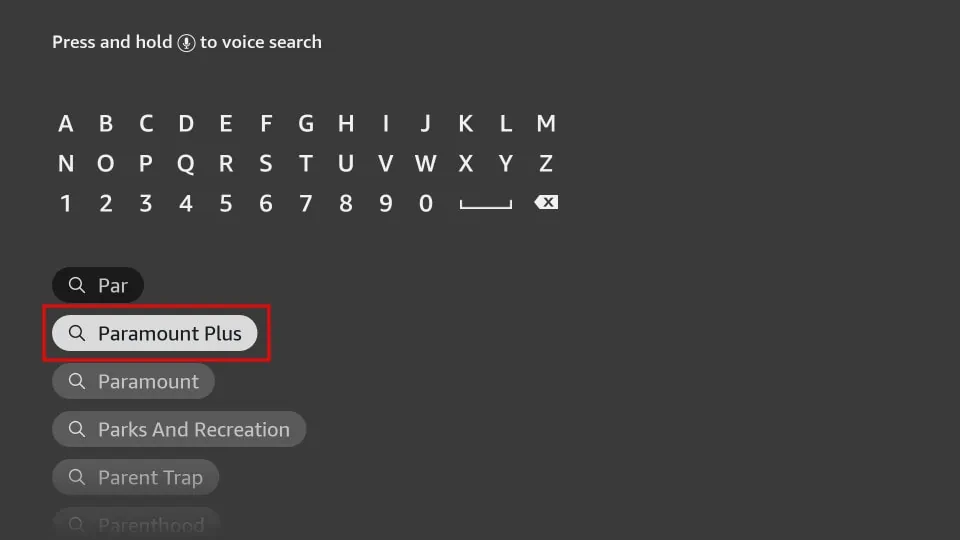
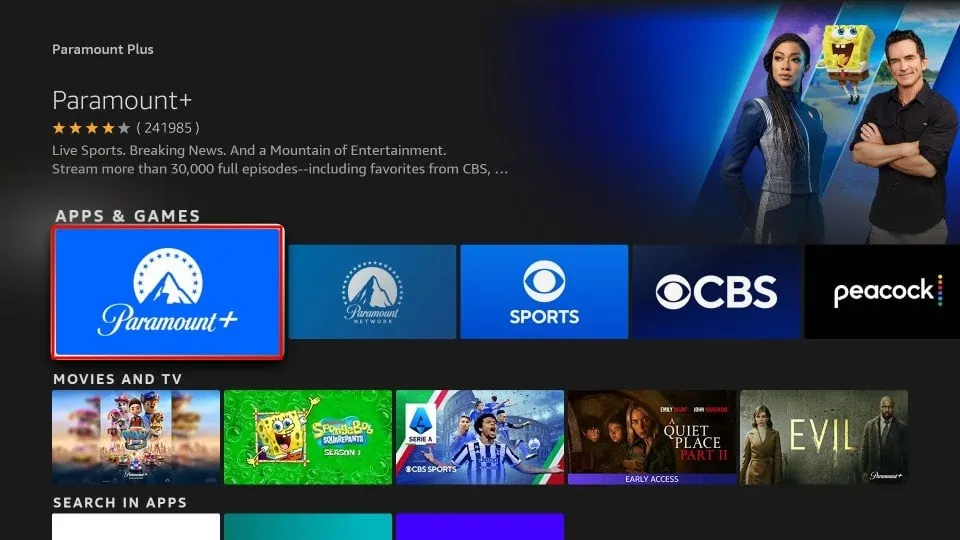





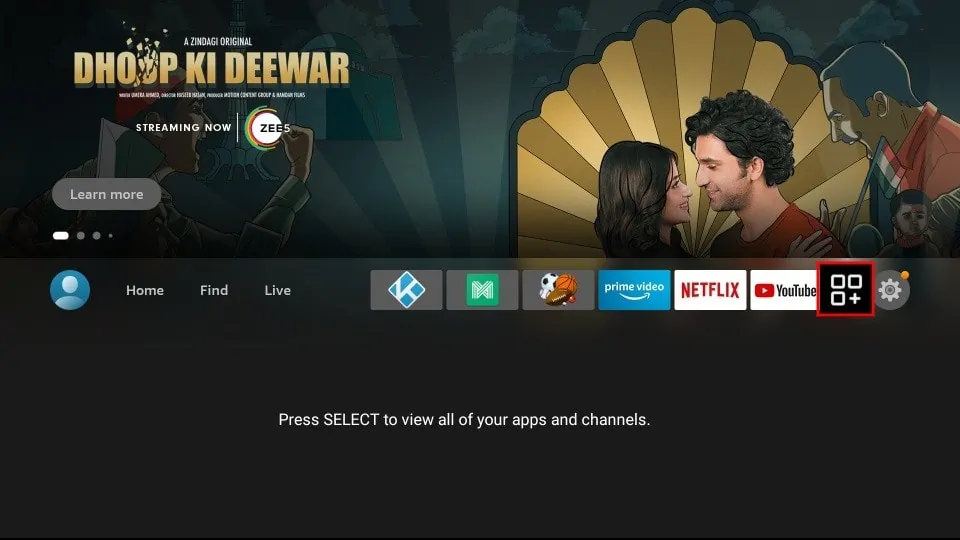
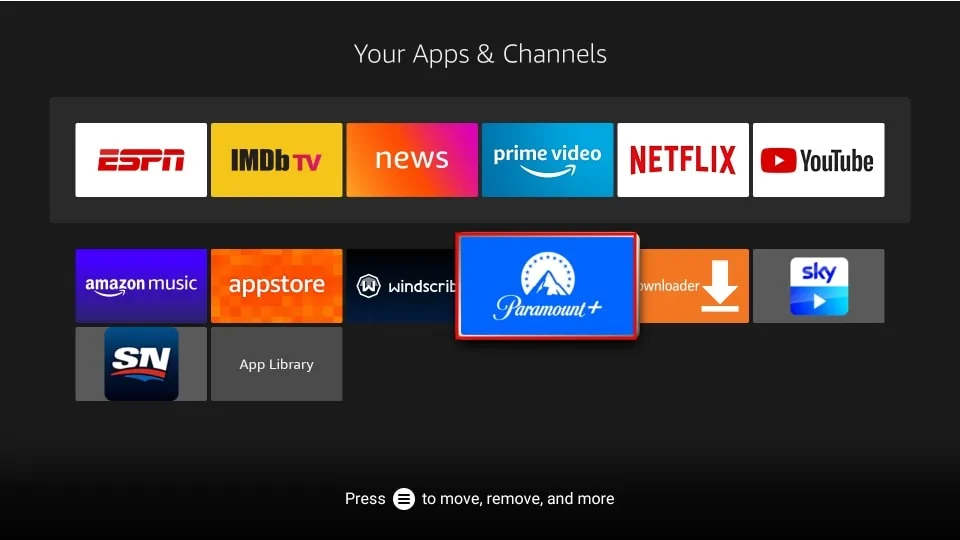
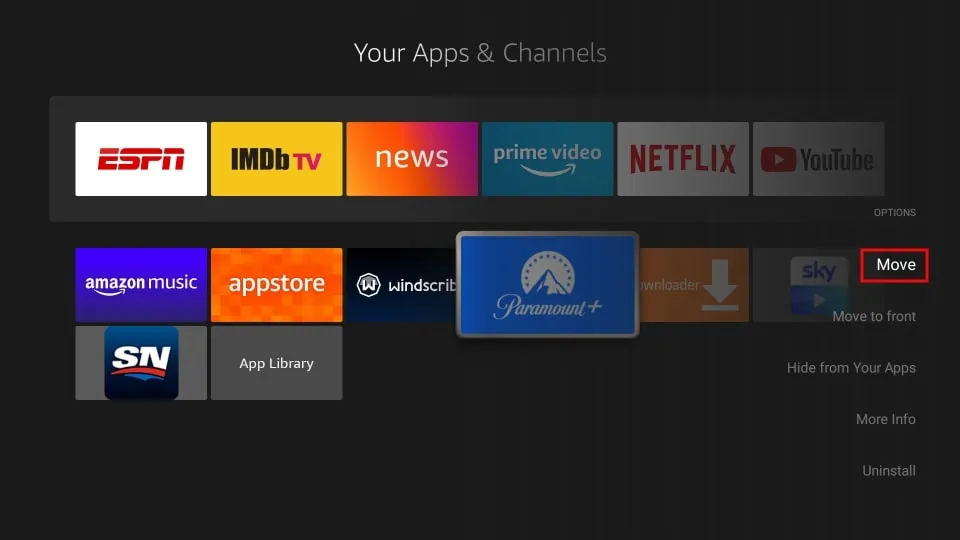
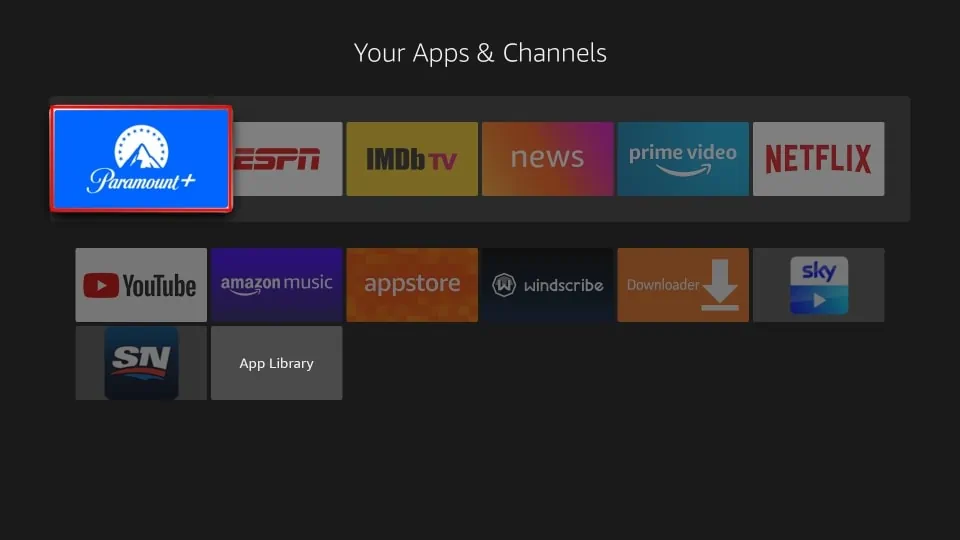
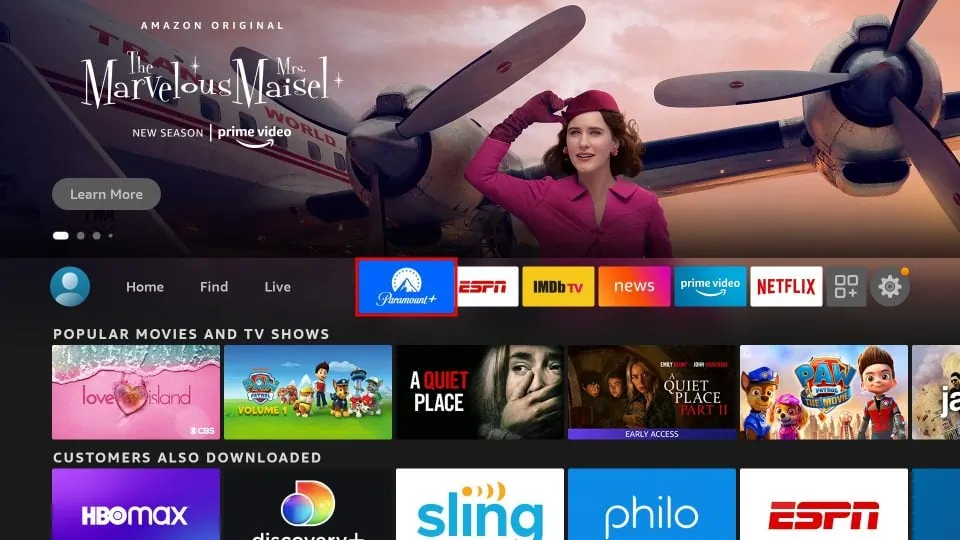

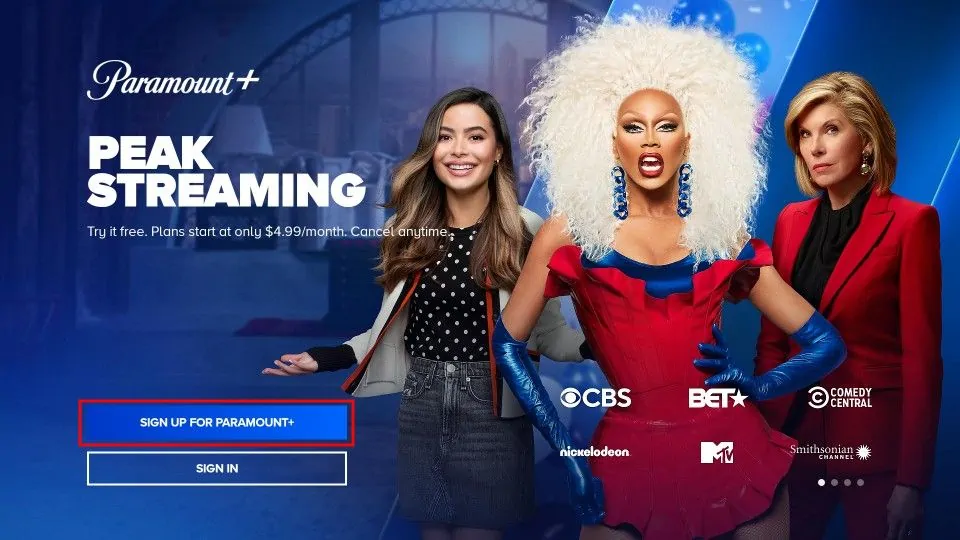
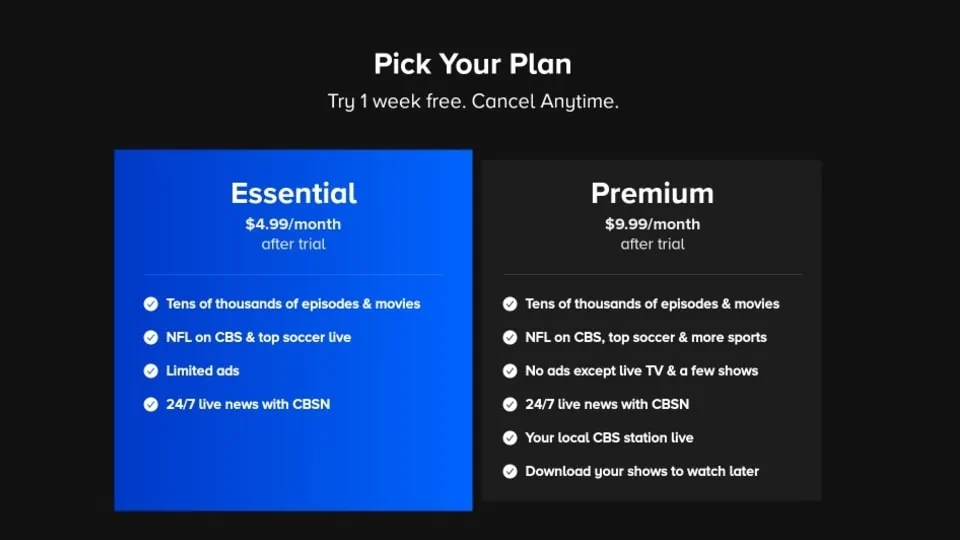
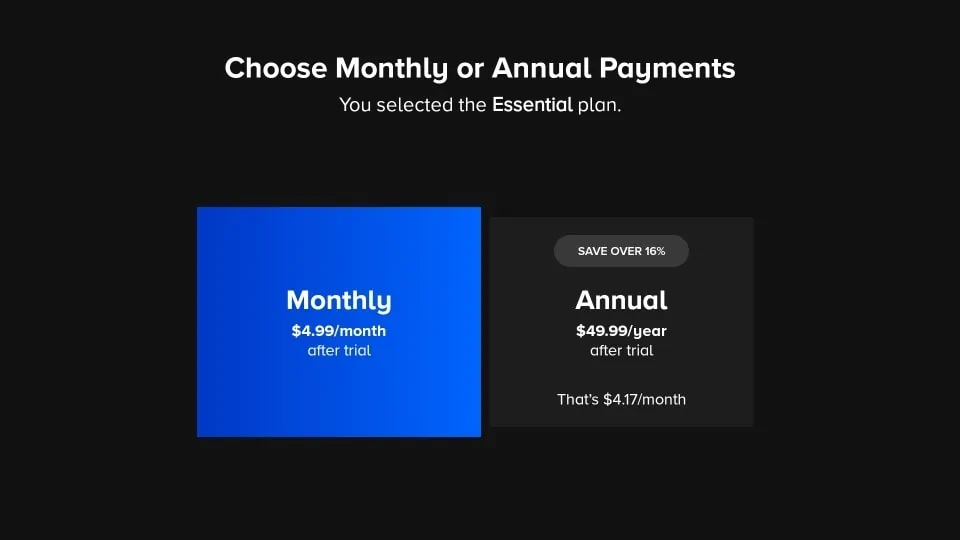
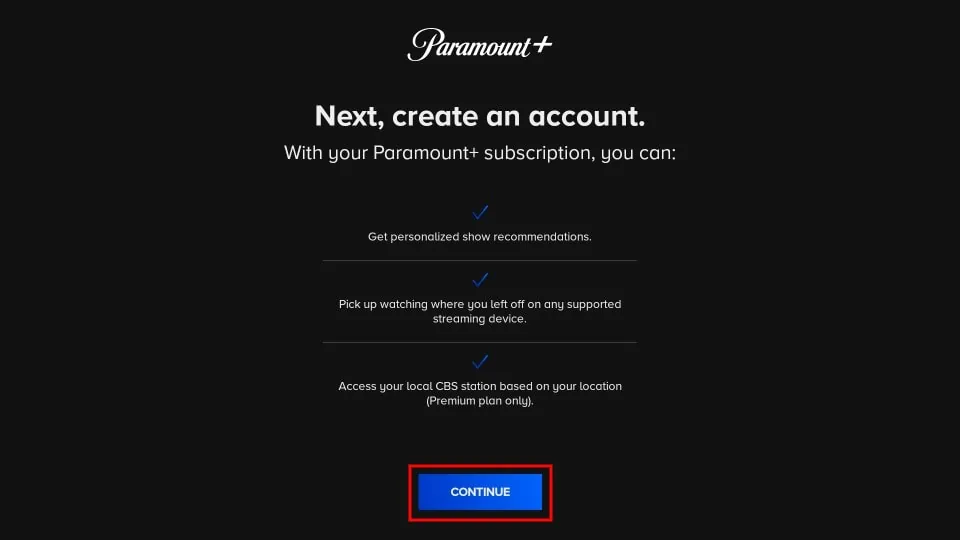
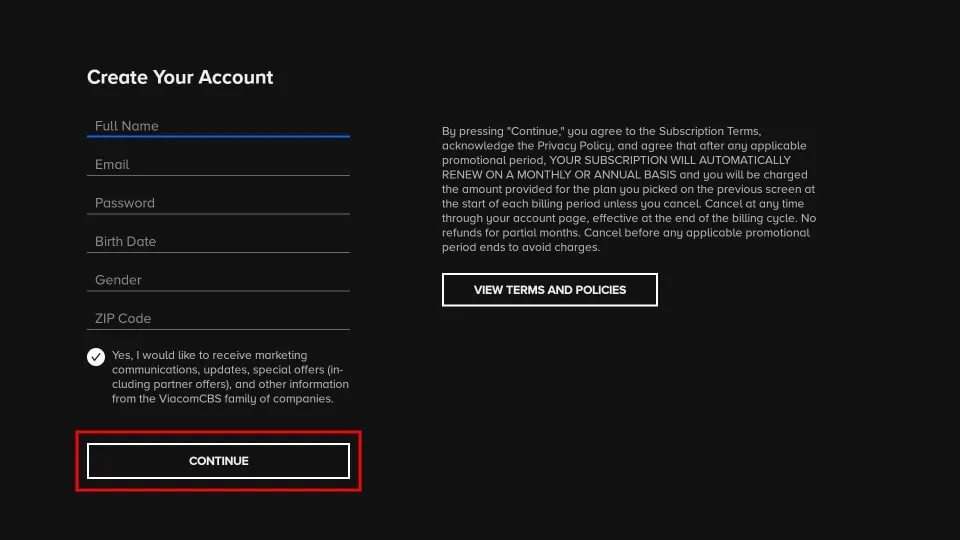
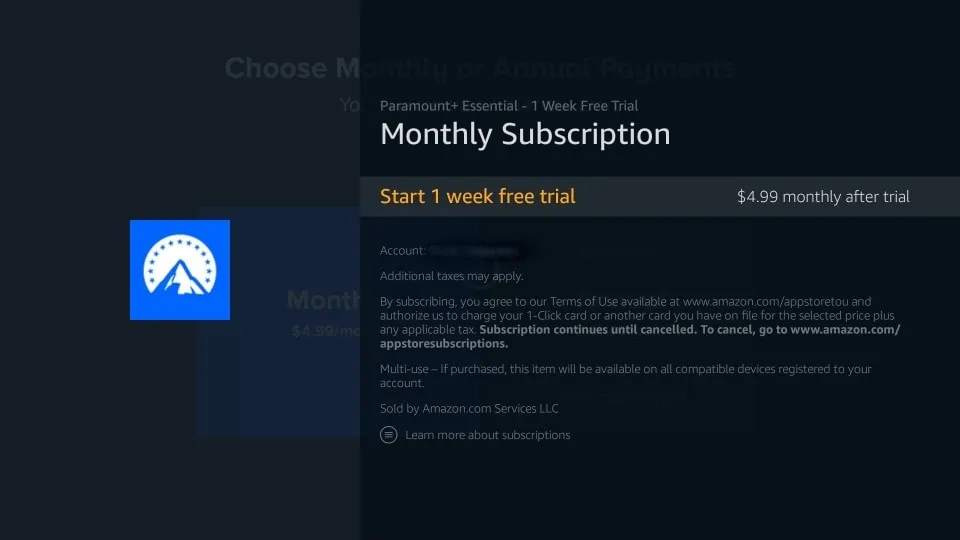
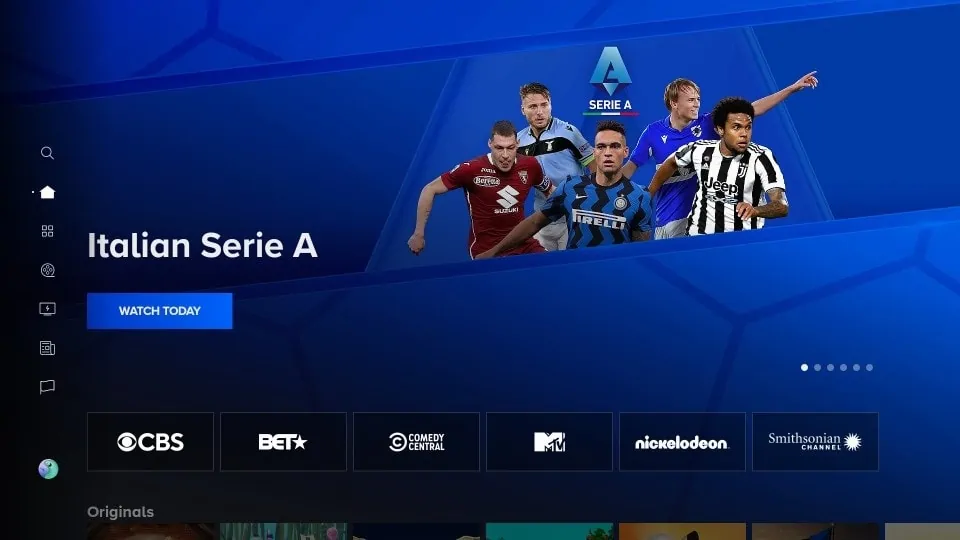
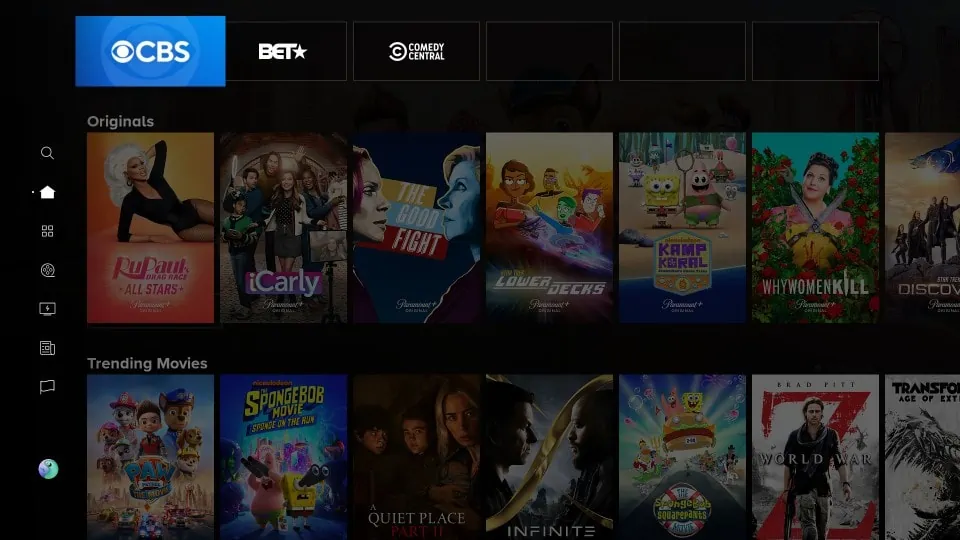
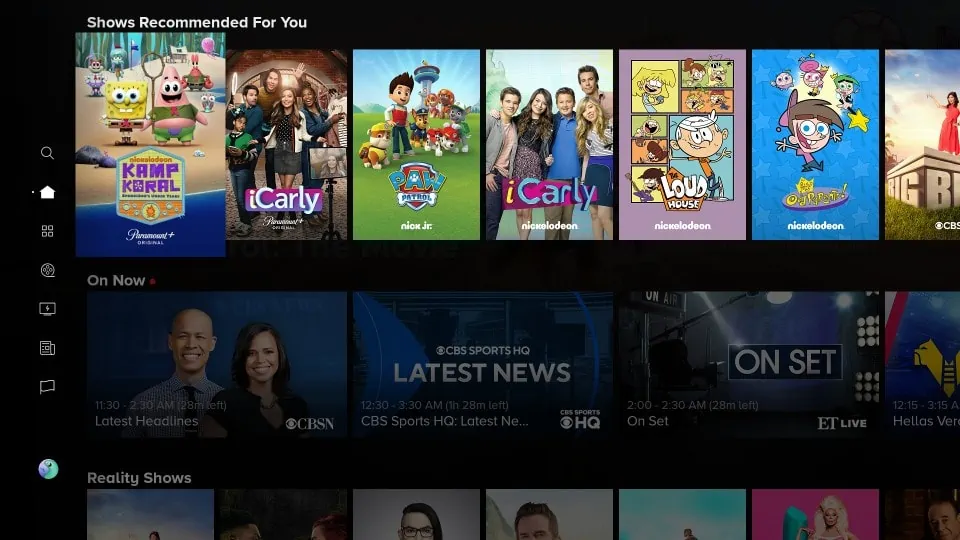
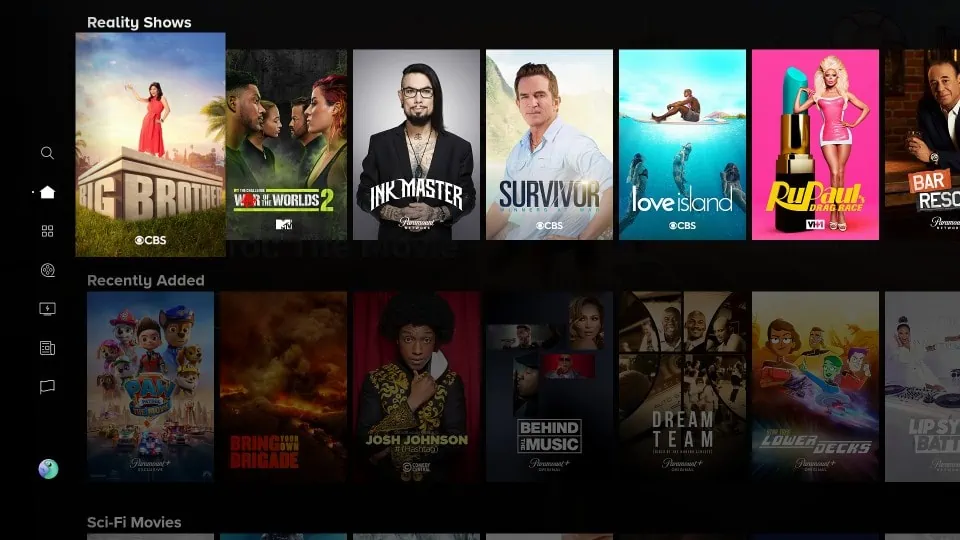
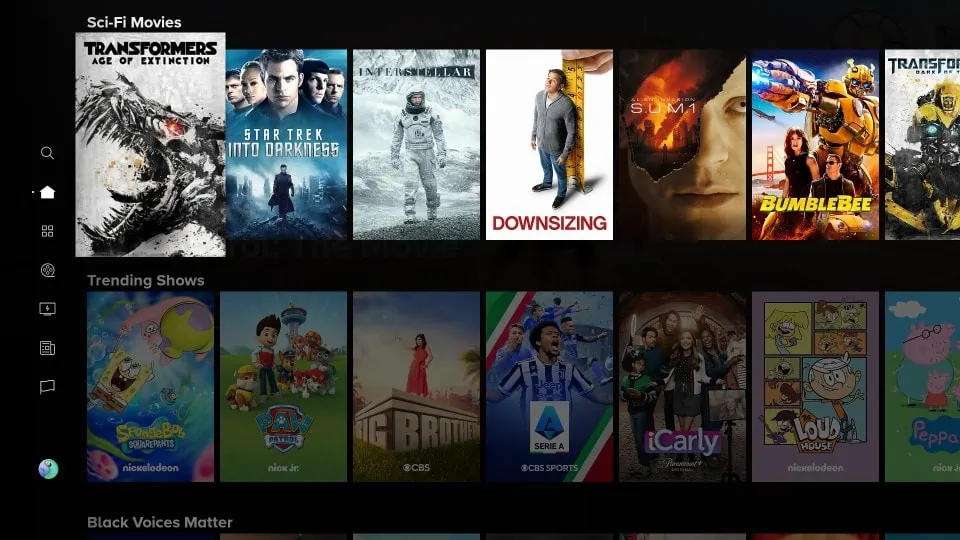
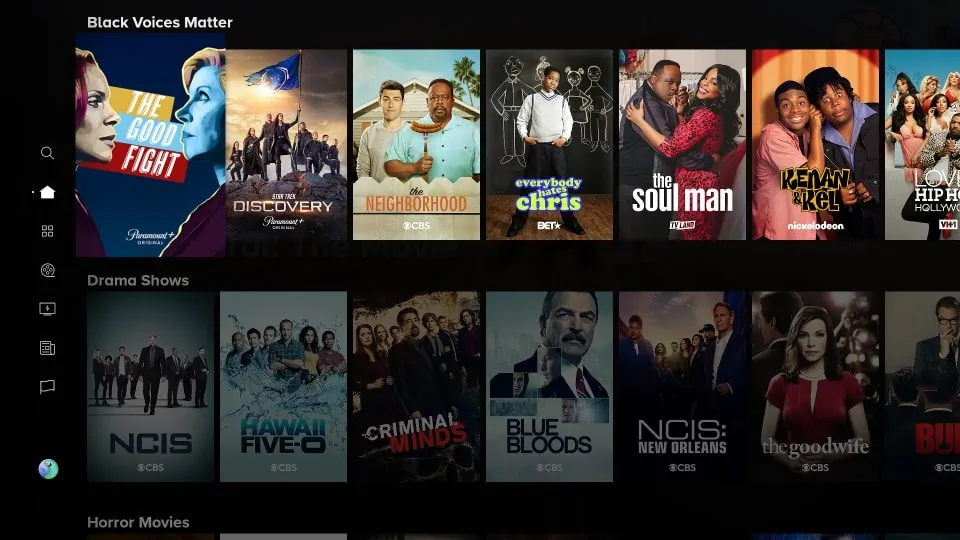
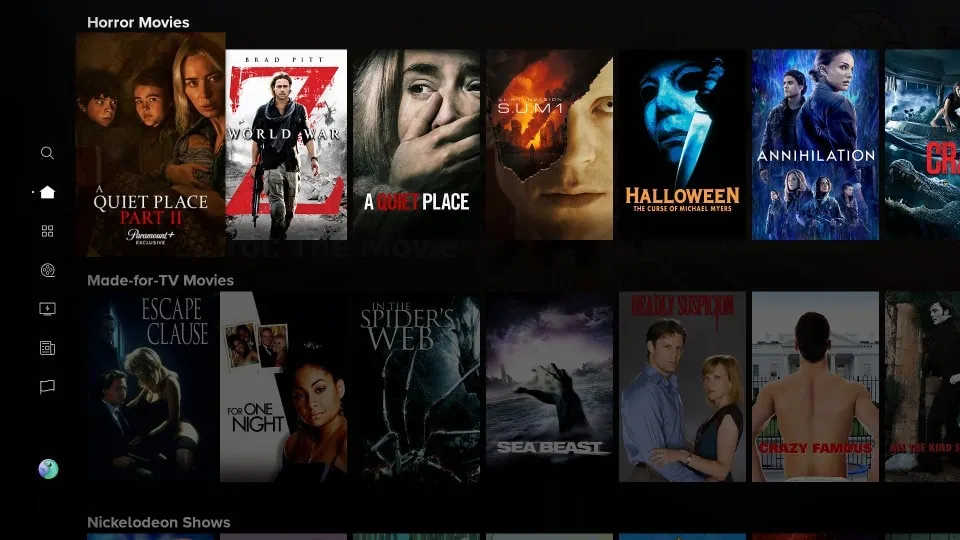
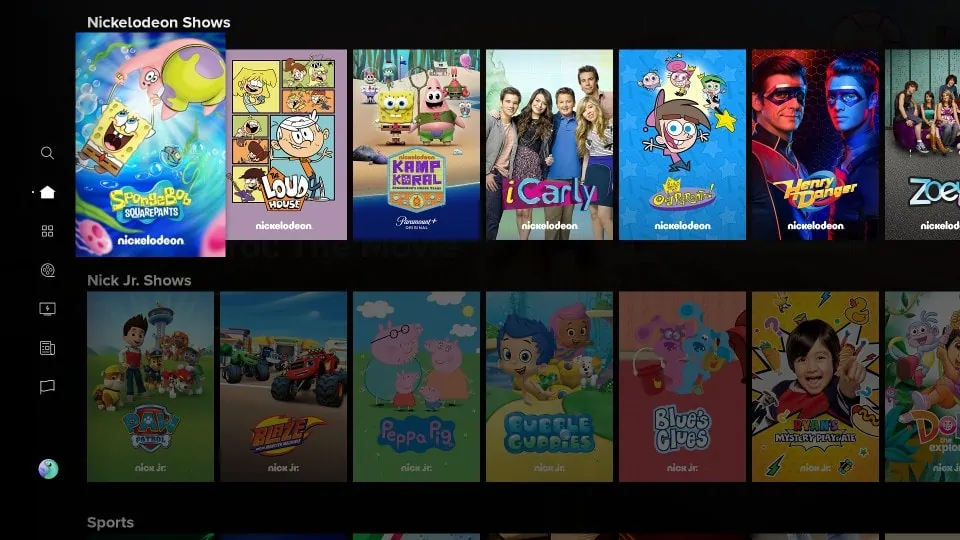
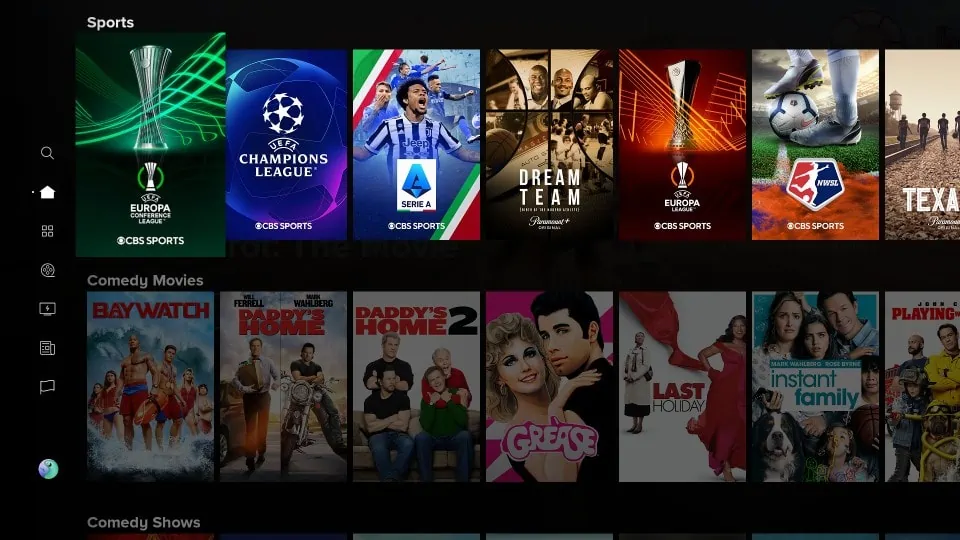

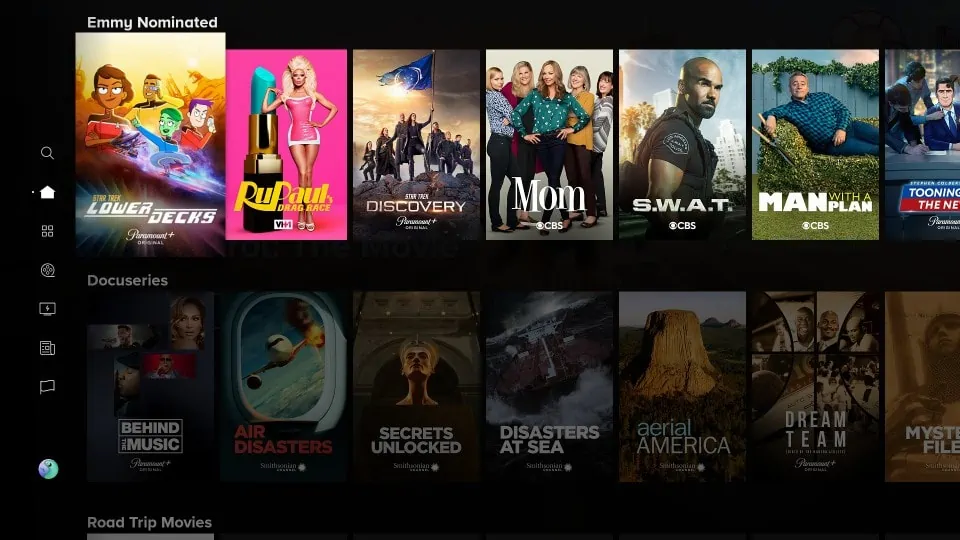
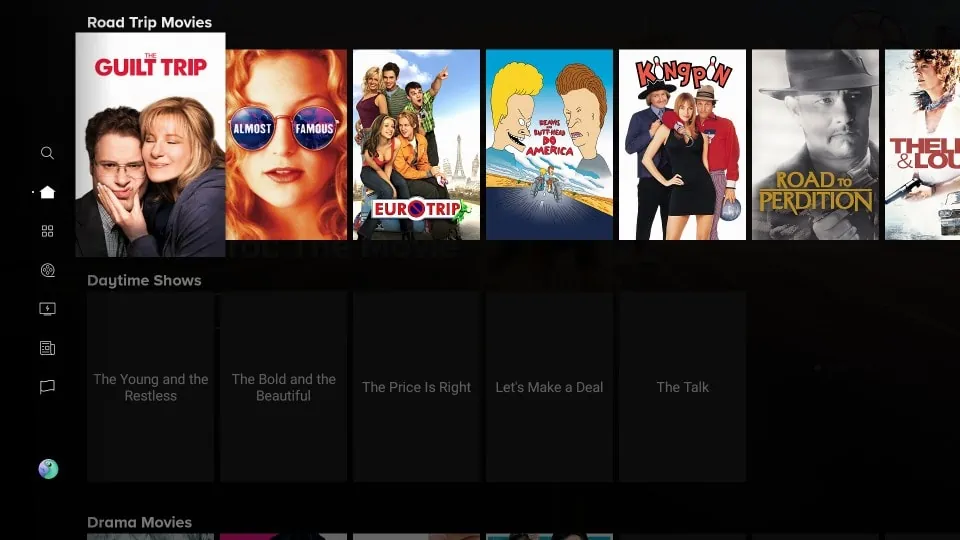
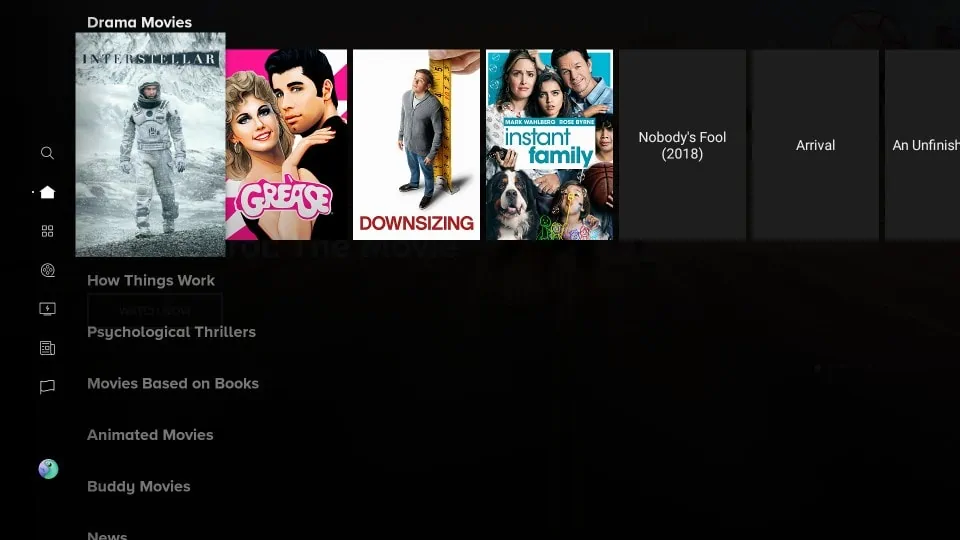
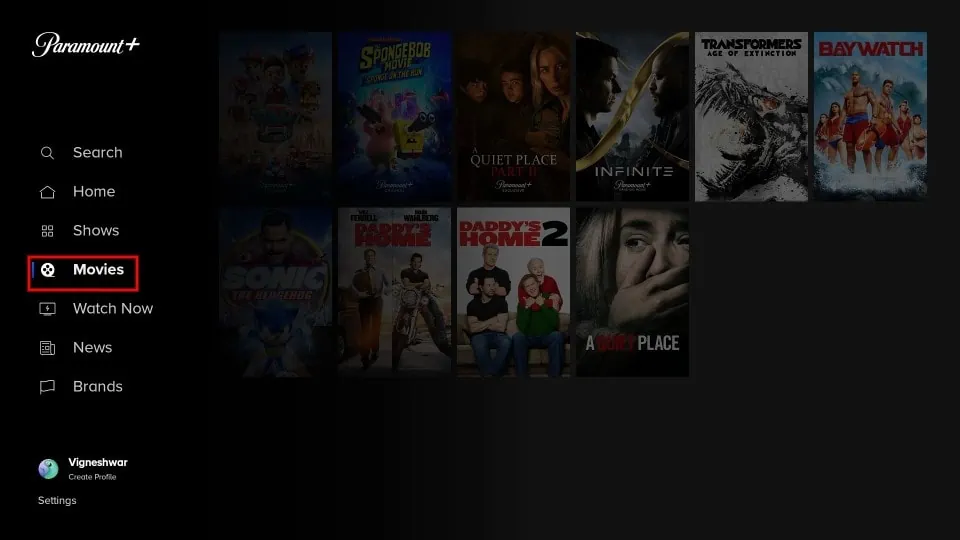
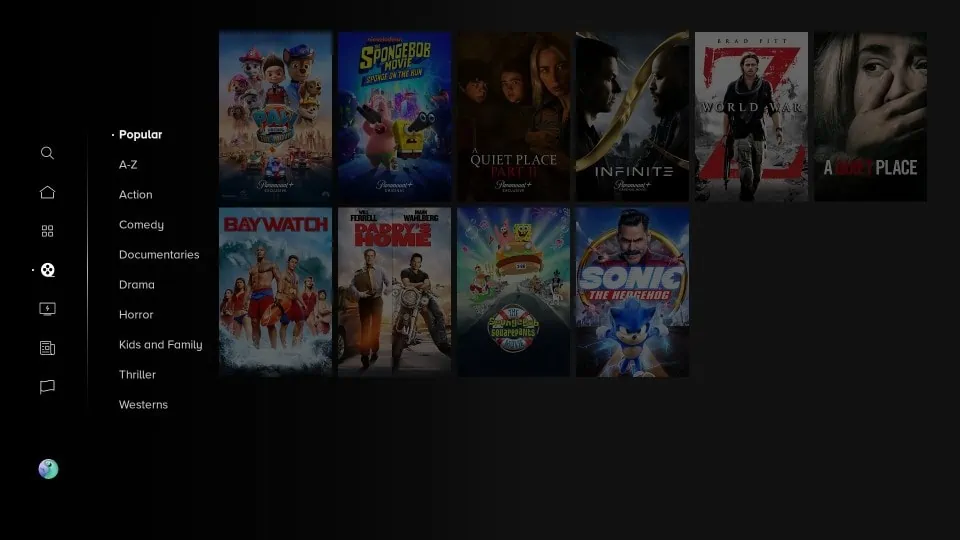
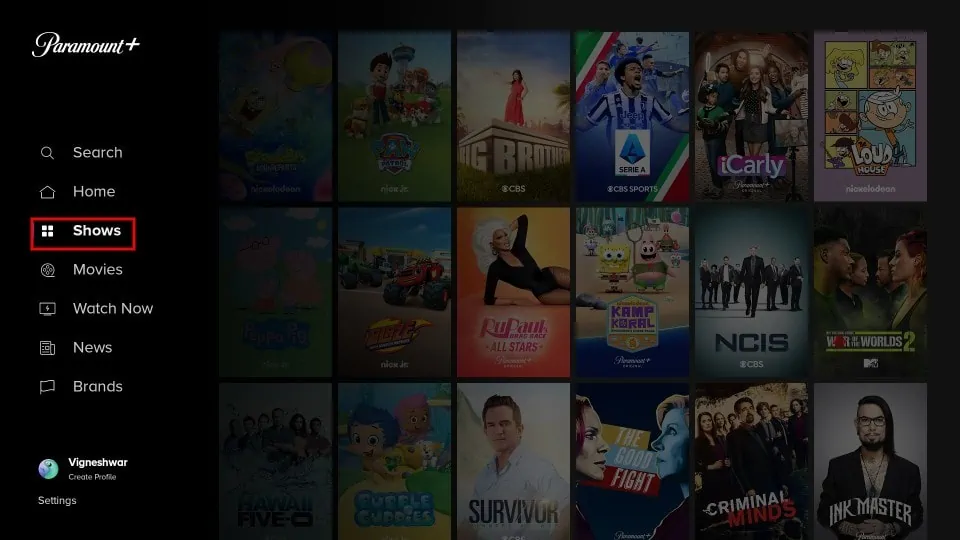
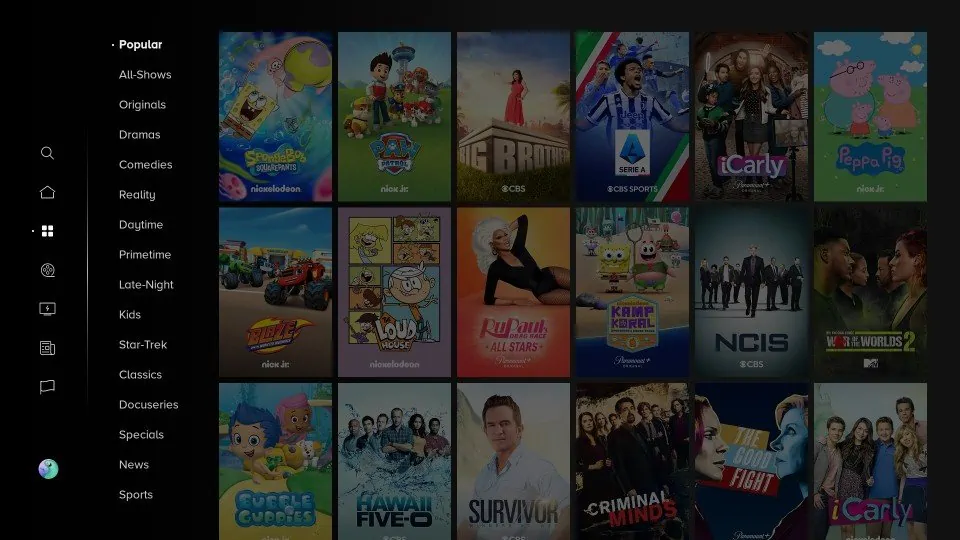
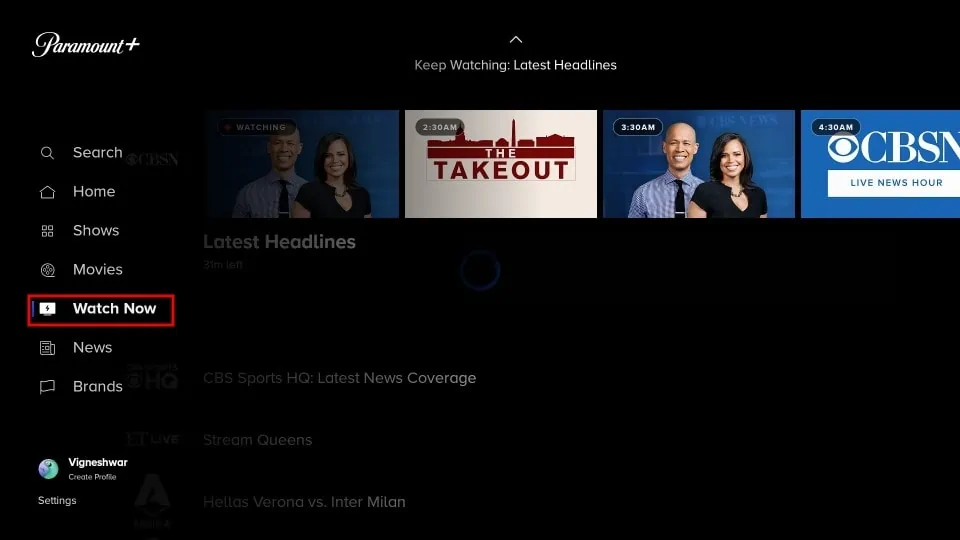
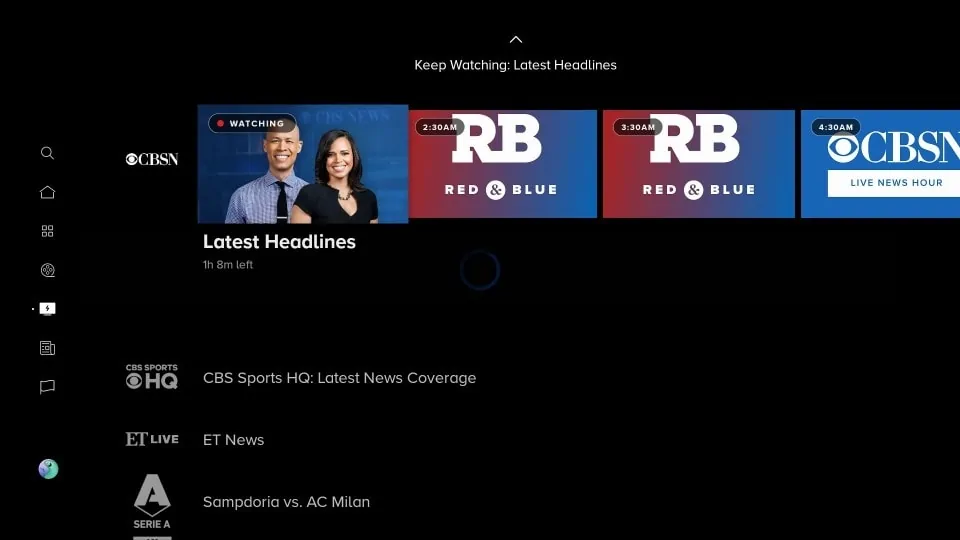
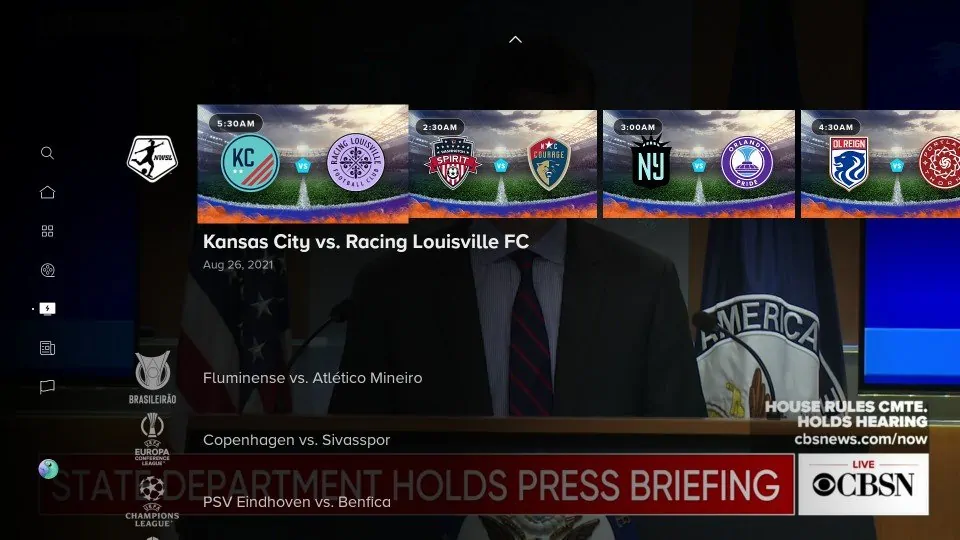
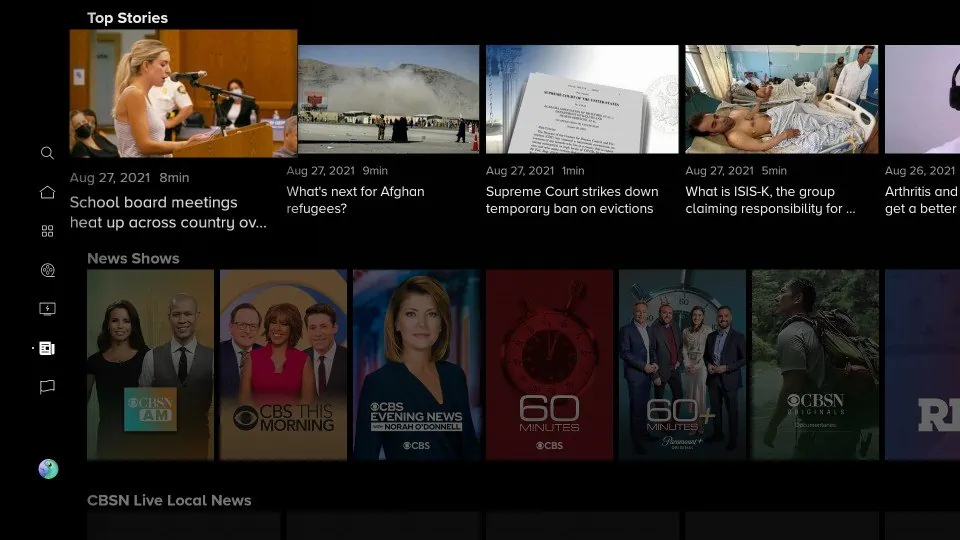
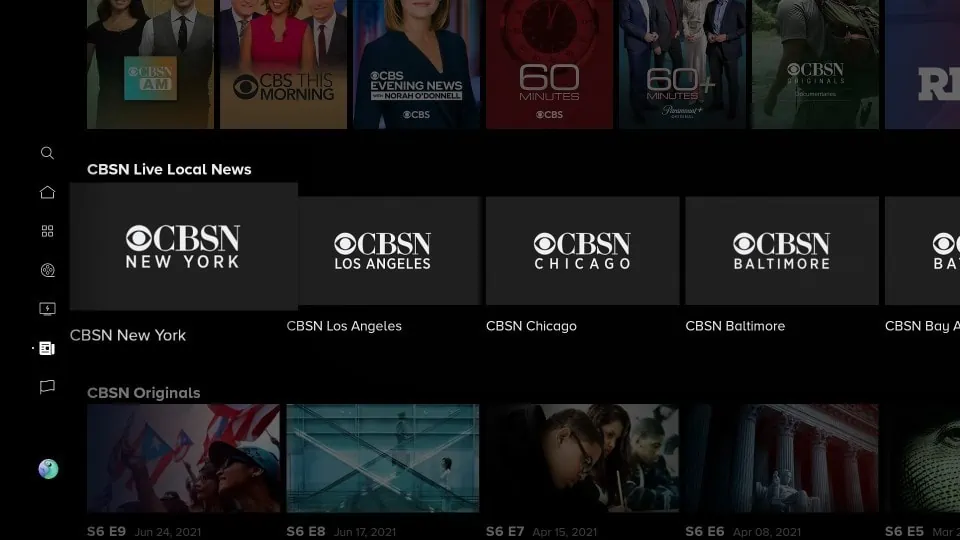
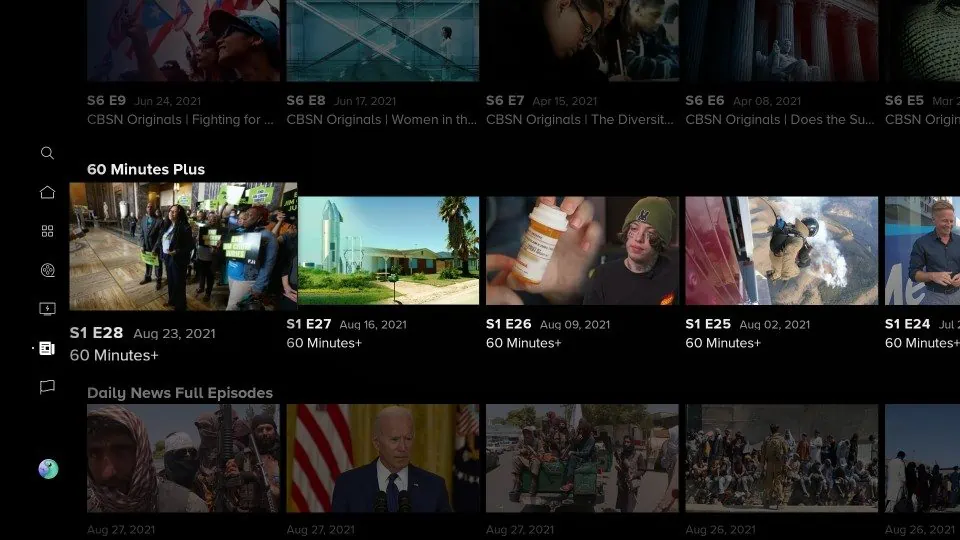
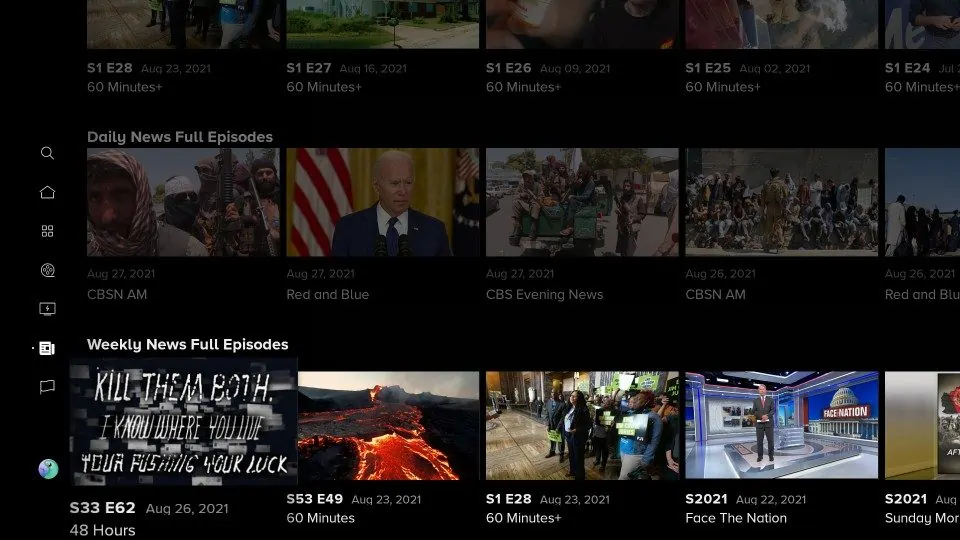
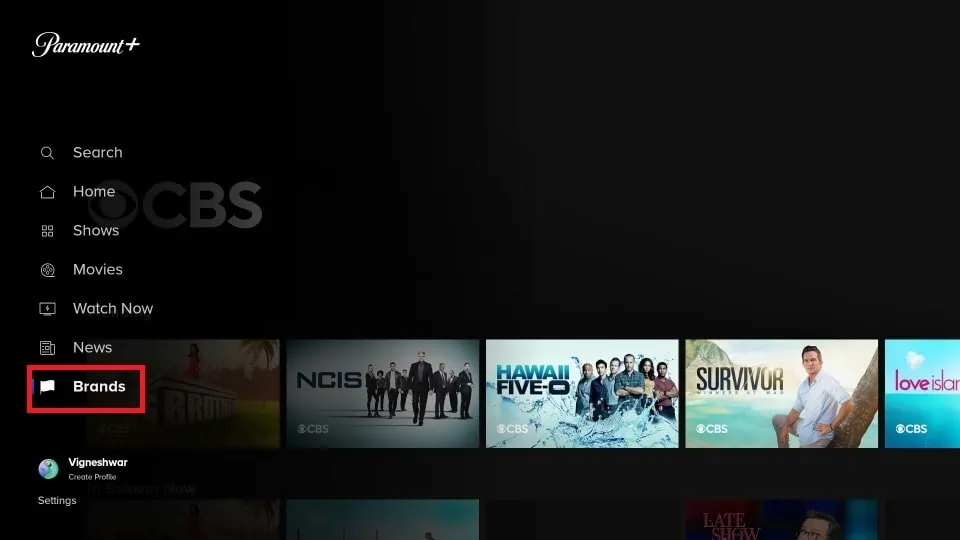
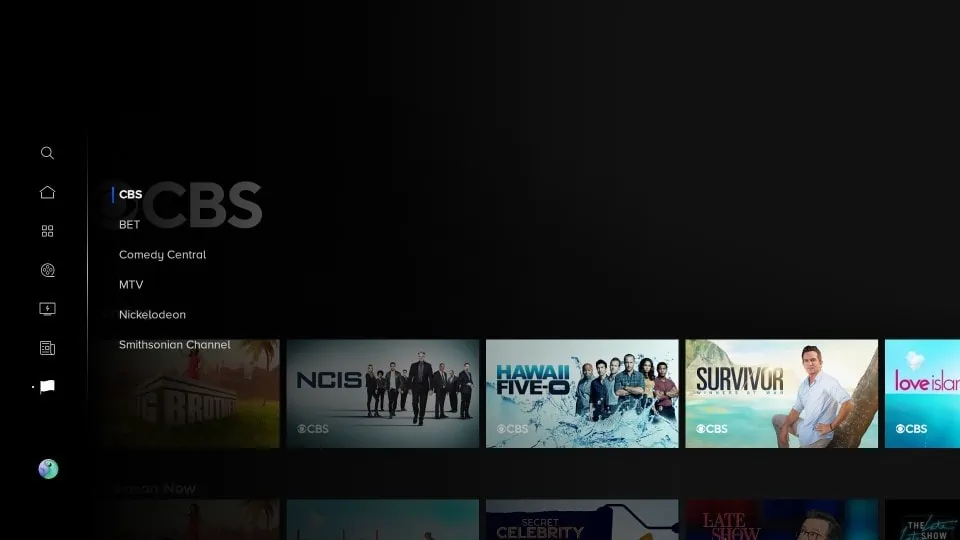
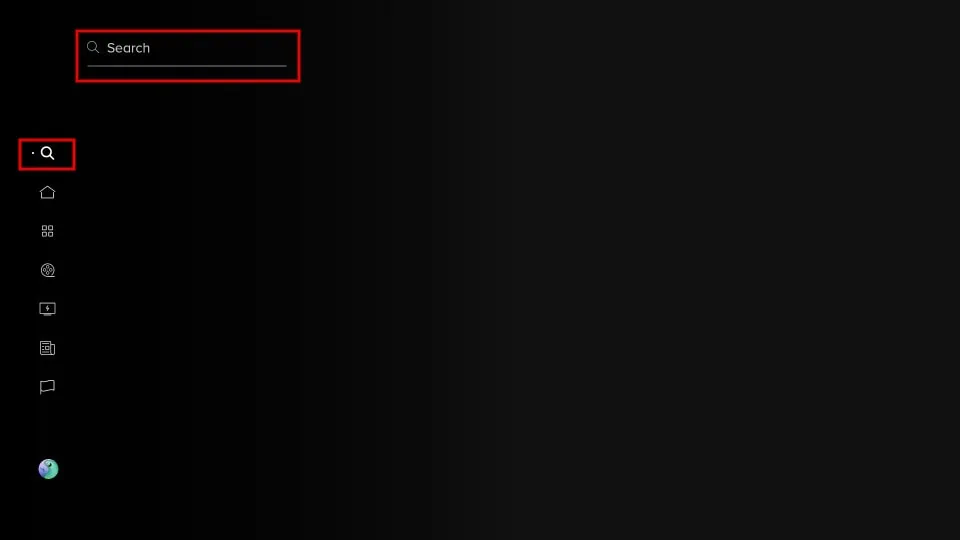
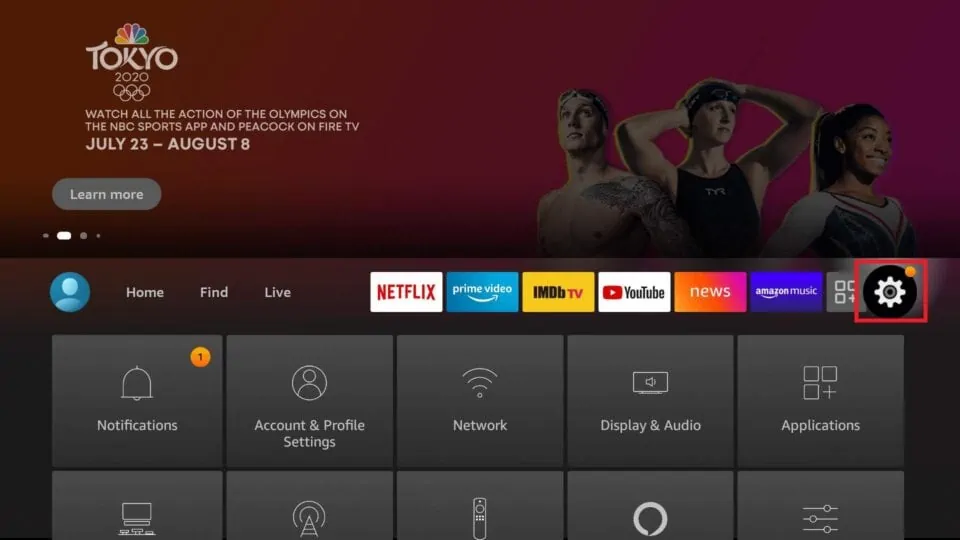
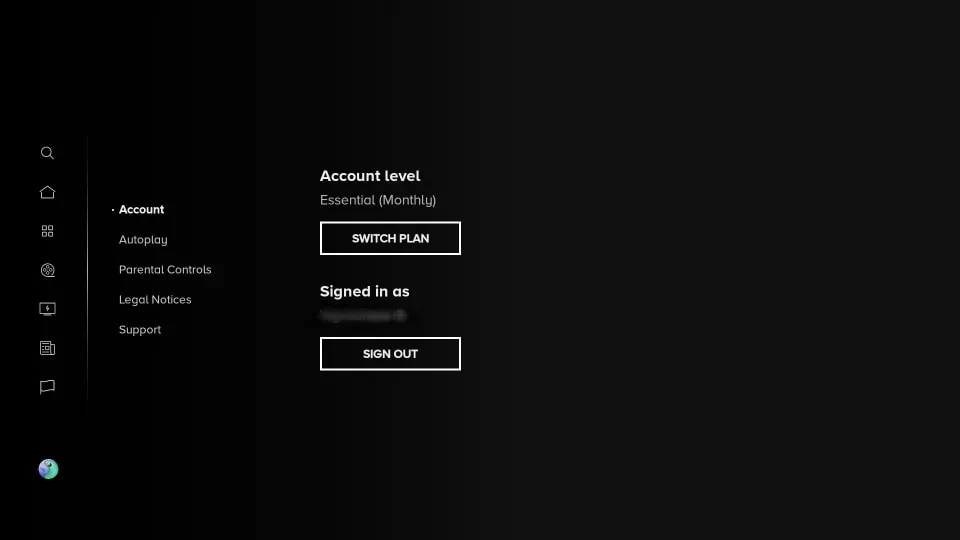


Leave a Reply