This guide outlines the steps to install the HDO Box on FireStick. The instructions below can be used to install HDO Box on all Amazon Fire TV products, including FireStick 4K, Fire TV Cube, and FireStick Lite.
 What Is HDO Box?
What Is HDO Box?
HDO Box is a feature-rich Movie and TV show streaming platform known for its user-friendly interface and well-organized sections.
Its responsive design ensures smooth navigation, making it easy for users to browse and stream content effortlessly.
HDO Box also offers excellent streaming quality, with most of its content available in high definition (HD). The app offers a wide range of movies and TV shows across multiple genres, including action, drama, horror, comedy, and romance. It also features a customizable watchlist function to help you stay up-to-date with all your favorite movies.
Additionally, HDO Box includes a brief synopsis of the content on the platform, including the IMDB rating, Cast, Year of Release, and much more.
Overall, HDO Box is an excellent choice for viewers seeking a straightforward, user-friendly streaming app with a vast range of content.
Attention FireStick Users
Governments and ISPs worldwide monitor users' online activities. If you use third-party streaming apps, you should always use a reliable FireStick VPN to hide your identity and avoid issues with your movie-viewing experience. Currently, your IP is visible to everyone.
I use ExpressVPN, the fastest and most secure VPN in the industry. It is very easy to install on any device, including the Amazon Fire TV Stick. It also includes a 30-day money-back guarantee. If you're not satisfied with their service, you can request a refund.
ExpressVPN is running a special New Year deal: Get 4 months free and save 78% on the 2-year plan.
Read: How to Install and Use Best VPN for FireStick
HDO Box Overview
Here’s an overview of some of the features you’ll enjoy after downloading HDO Box on your FireStick:
- Vast content library for movies and TV shows.
- Attractive and easy-to-use interface.
- Customizable watchlist function.
- The streaming quality selection function.
- Movie and TV show subtitles are supported in at least 25 languages.
- Minimal lagging and video buffering.
- Regular content and app updates.
- Free download and installation.
Is HDO Box Safe and Legal?
Fortunately, HDO Box was not flagged as malicious by any vendor after running it on VirusTotal. Therefore, it seems safe. The following image shows the scan result:
HDO Box is a third-party application and isn’t available on the Amazon App Store. Since Firesticktricks.com cannot verify the legality of the app’s streaming sources, it’s recommended that you proceed with caution before installing it on your FireStick.
I recommend using ExpressVPN while streaming with HDO Box and other third-party apps to maintain privacy and online security.
How to Install HDO Box on FireStick
Follow the steps below to install HDO Box on your FireStick:
Legal Disclaimer: This guide is for informational purposes only. FireStickTricks.com does not own, host, operate, resell, or distribute any apps, services, or content mentioned. Some services discussed may be unverified, and FireStickTricks.com cannot confirm their legal status in every region. Users are responsible for ensuring that any content they access complies with applicable laws.
Part 1: Prepare FireStick to Download HDO Box
HDO Box is a third-party app not hosted on the Amazon App Store. For this reason, you’ll need to download and install the Downloader app to sideload the HDO Box app on your FireStick. Here’s a guide with step-by-step instructions on downloading and installing a Downloader on FireStick.
After downloading and installing Downloader, you should allow the installation of apps from unknown sources on your FireStick. Then, proceed with the installation steps below.
Part 2: Installing HDO Box on FireStick
Installing the HDO Box on a FireStick is straightforward and requires only a few steps. Here’s how to do it:
1. Scroll to Apps on your Fire TV home screen and click on it.
2. Select Downloader from the list of available apps.
3. On the Home tab, click on the Search bar.
4. Enter this URL: hdo.app/tv and click Go.
Note: FireStickTricks.com does not own the HDO Box app and is not associated with its developers. You will download the APK from an external source.
5. Wait for the app to finish downloading.
6. Click Install.
7. Tap Done.
8. Click Delete to delete the downloaded APK file.
9. Select Delete again to confirm the delete.
This is how you install HDO Box on FireStick.
Your FireStick / Fire TV is now all ready to stream your favorite content. However, before you start, I would like to warn you that everything you stream online is visible to your ISP and Government. This means, streaming free movies, TV shows, Sports might get you into legal trouble.
Thankfully, there is a foolproof way to keep all your streaming activities hidden from your ISP and the Government. All you need is a good VPN for Fire Stick. A VPN will mask your original IP which is and will help you bypass Online Surveillance, ISP throttling, and content geo-restrictions.
I personally use and recommend ExpressVPN, which is the fastest and most secure VPN. It is compatible with all kinds of streaming apps and is very easy to install on Fire TV / Stick.
We do not encourage the violation of copyright laws. But, what if you end up streaming content from an illegitimate source unintentionally? It is not always easy to tell the difference between a legit and illegal source.
So, before you start streaming on your Fire Stick / Fire TV, let’s see how to use ExpressVPN to keep your streaming activities hidden from prying eyes.
Step 1: Subscribe to ExpressVPN HERE. It comes with a 30-day money-back guarantee. Meaning, you can use it free for the first 30-days and if you are not satisfied with the performance (which is highly unlikely), you can ask for a full refund.
Step 2: Power ON your Fire TV Stick and go to Find followed by Search option.
Step 3: Now type “Expressvpn” (without quotes) in the search bar and select ExpressVPN when it shows up in the search results.
Step 4: Click Download to install the ExpressVPN app on Fire TV / Stick.
Step 5: Open the app and enter the login credentials that you created while buying the ExpressVPN subscription. Click Sign in.
Step 6: Click the Power icon to connect to a VPN server. That’s all. Your connection is now secure with the fastest and best VPN for FireStick.
You can also read more detailed info on using ExpressVPN with Fire TV / Stick.
How to Use HDO Box on FireStick
After downloading and installing HDO Box on your FireStick, the first thing to do is to move the app to your home screen. This helps you avoid the inconvenience of scrolling past multiple apps while looking for the HDO Box.
Here’s a guide on how to move the HDO Box to your home screen.
The HDO box’s most standout feature is its intuitive and easy-to-use interface. Upon launching the app, you’ll find a minimalist main menu with only five essential sections: Home, Movie, TV Show, Watchlist, and Settings.
Select a movie or TV show from the app’s home screen category. Some of the content categories on this app include TV Shows and Movies trending today, Popular Networks, Top Movies Last week, Trending, Latest release, and Watched.
When streaming using HDO Box, you can choose video streaming quality between 720p and 1080p, depending on your internet speed. To search for specific content, tap the search icon at the top of the screen and enter the title of the movie or TV show you’re looking for.
Another excellent feature of the HDO Box app is subtitle support. You can set the default subtitle language to English or choose from 25 supported languages. Subtitle languages available include Spanish, French, Latin, Romanian, Thai, Turkish, German, and many more.
HDO Box includes a brief movie and TV show synopsis to help you make an easier content selection. The app also provides additional content information, including Year of Release, IMDB Rating, Cast, Available Seasons, and more.
If you’re concerned about the app’s reliability, HDO Box receives regular updates to ensure smooth performance and minimal bugs. Additionally, the app features minimal to zero ads, offering a seamless streaming experience. The content library is frequently updated, ensuring you never miss out on your favorite TV shows and movies.
Best of all, HDO Box is completely free to download and use on FireStick. You don’t need an account or a paid plan to use this app.
Frequently Asked Questions
Yes, HDO Box is entirely free to download and install on FireStick. No account or subscription is required.
HDO Box content is available in Full HD (FHD) and High Definition (HD). Depending on your internet strength, you can choose the streaming quality. Available options include 720p and 1080p. You will also experience minimal buffering when streaming on this app.
Streaming on this app is not entirely ad-free. But the ads are minimal and far between.
HDO Box has a vast library of content. Movies and TV Shows are categorized into genres such as action, drama, comedy, horror, and thriller. Other content categories include Shows and Movies trending today, Popular Networks, Top Movies Last week, Trending, Latest Release, and Watched.
HDO Box is compatible with all Fire TV devices, including FireStick Lite, Fire TV Cube, and FireStick 4 K.
Wrapping Up
HD Box is an excellent choice if you’re looking for an easy-to-use streaming app with a vast library and access to the latest movies and TV shows. HDO Box also offers subtitle support in at least 25 languages, including English, Spanish, German, and French.
This app features several valuable functions, including a search button that allows you to enter movie titles directly without needing to browse. You can also add your favorite movies and TV shows to the watchlist to stream later.
This guide showed you how to install HDO Box on FireStick.
Related:
- How to Install Flixoid on FireStick
- How to Install Watched on FireStick
- How to Install & Watch Xfinity on FireStick
- How to Install DirecTV on FireStick

Suberboost Your FireStick with My Free Guide
Stay Ahead: Weekly Insights on the Latest in Free Streaming!
No spam, ever. Unsubscribe anytime.
 What Is HDO Box?
What Is HDO Box?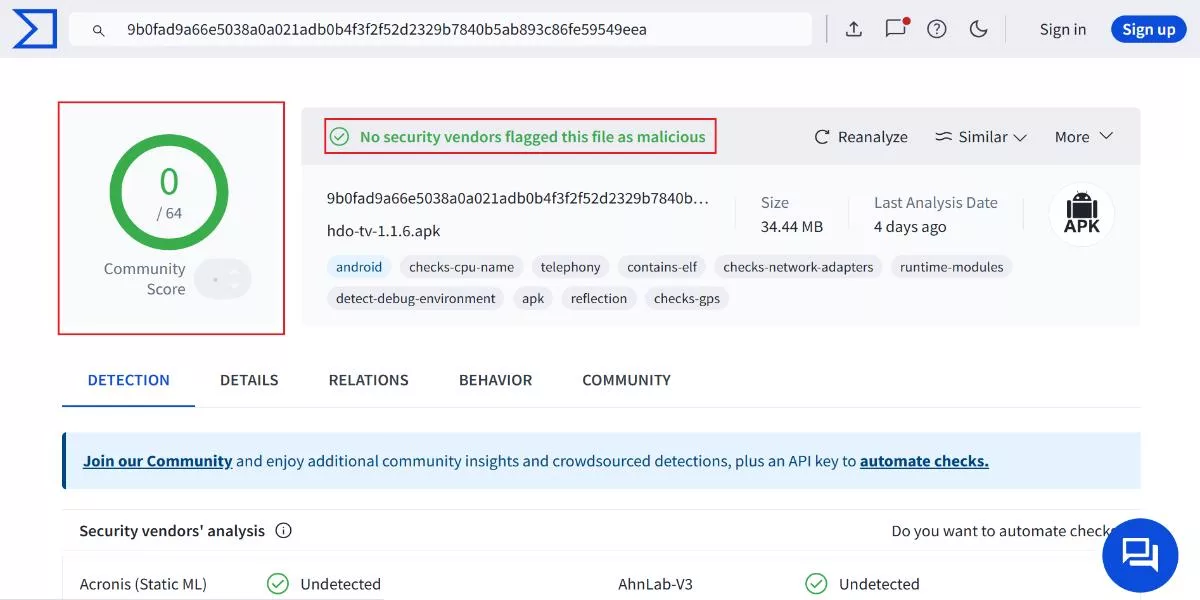
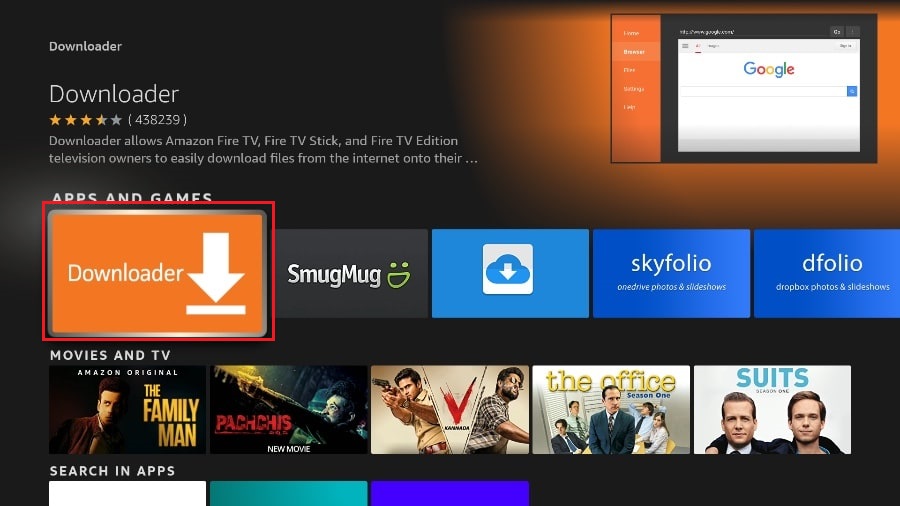
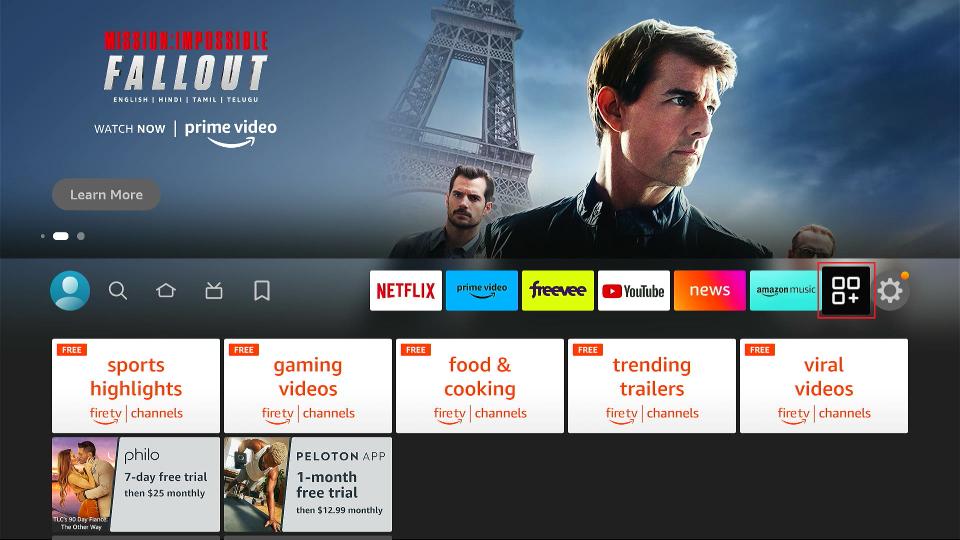
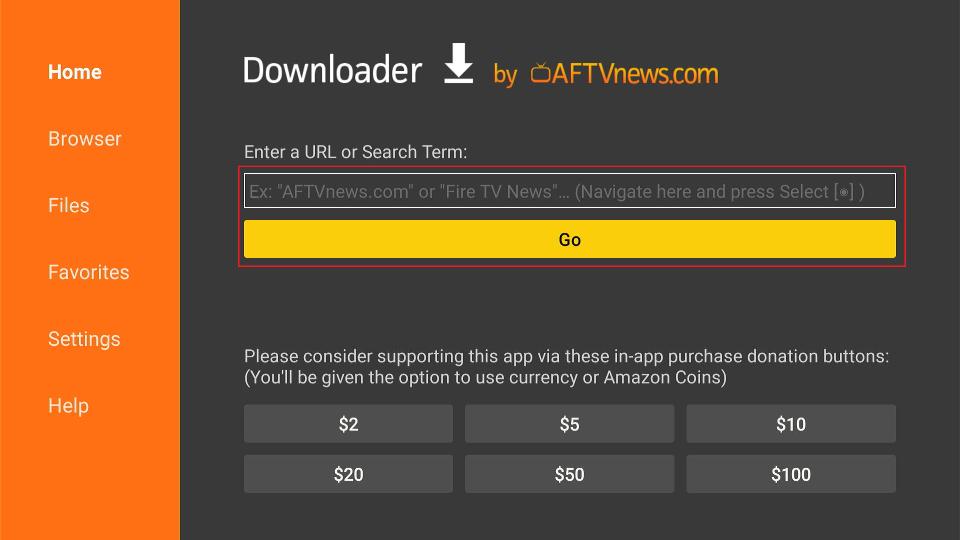
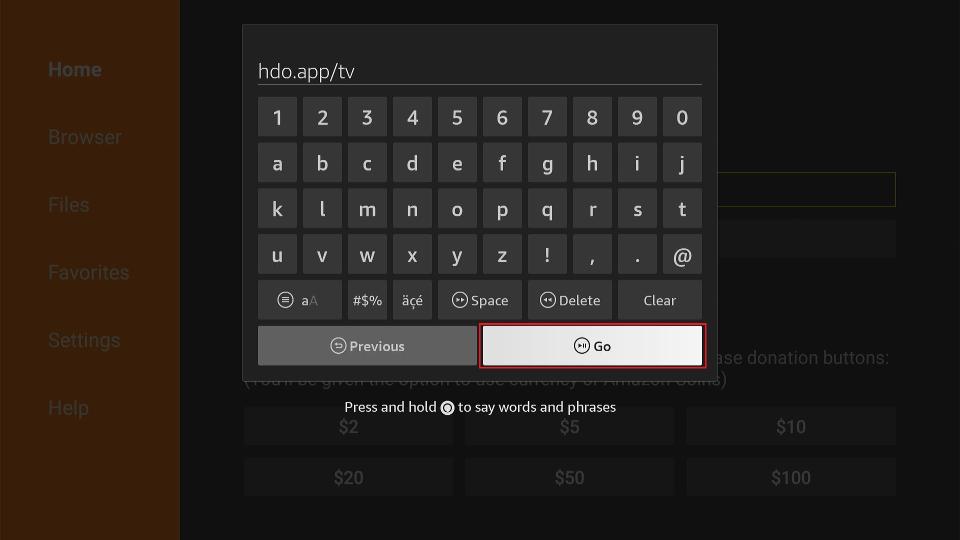
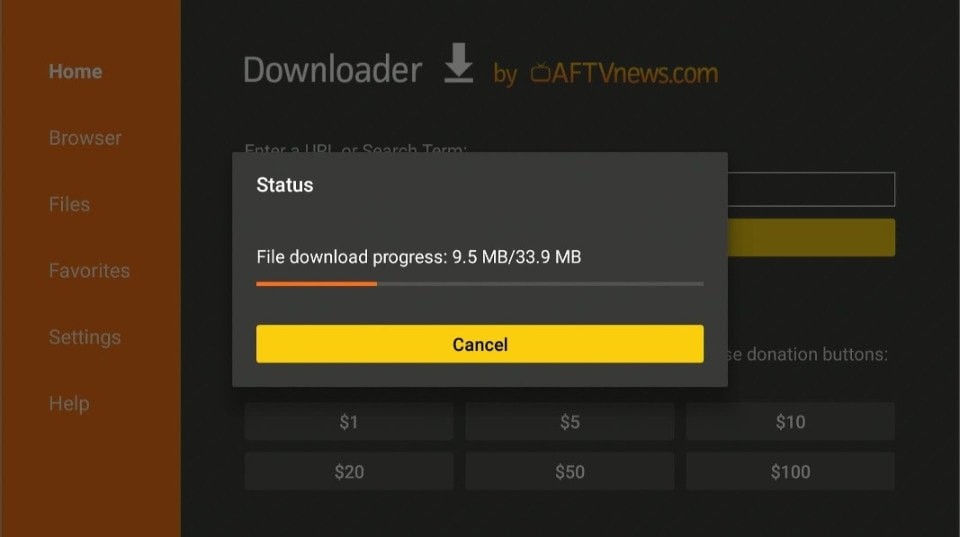
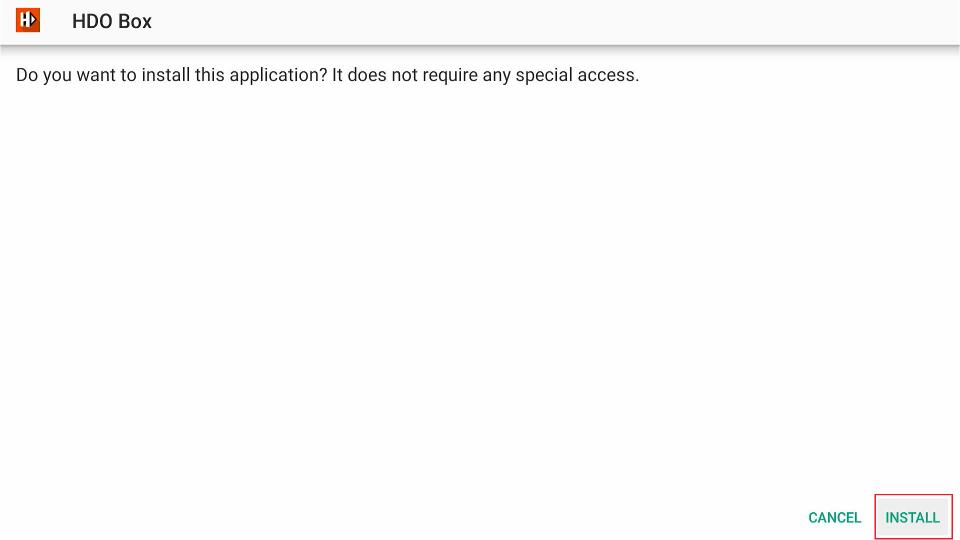
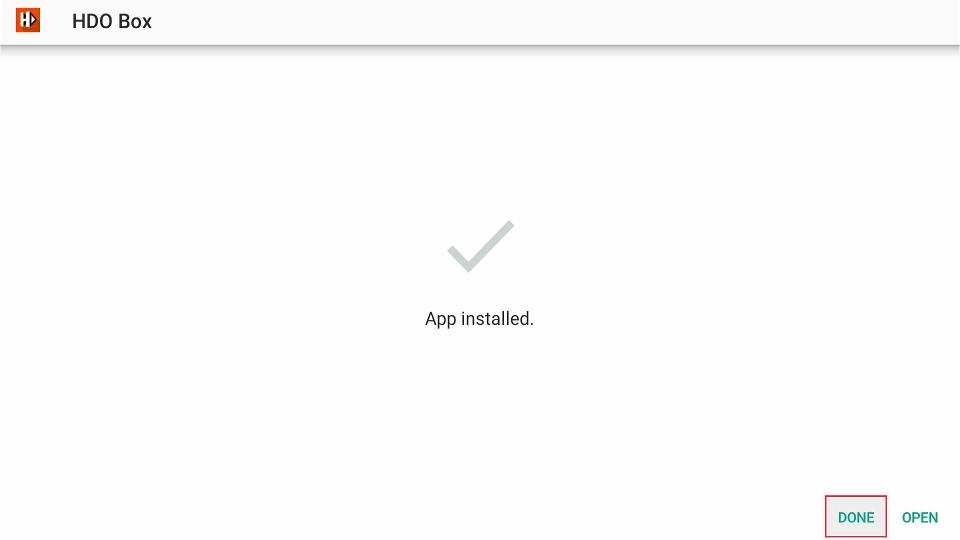
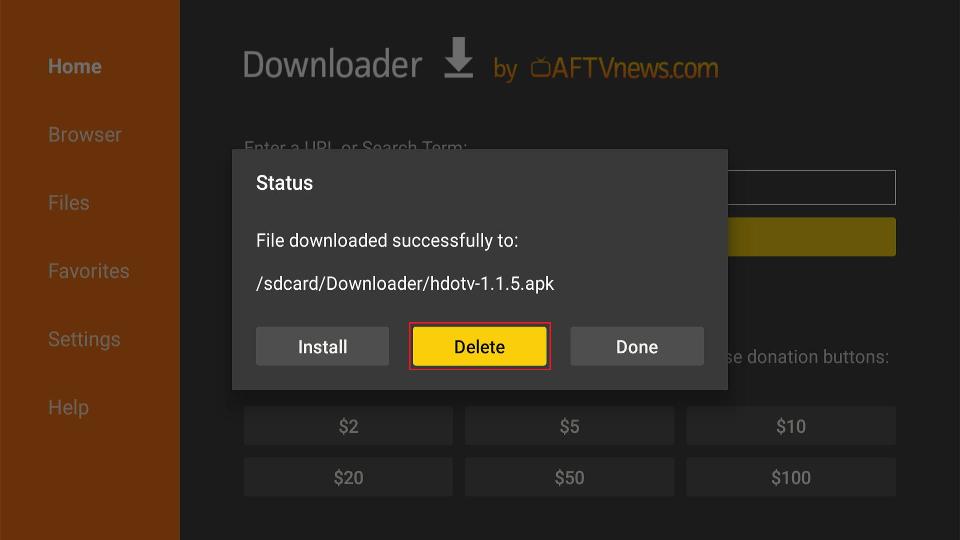
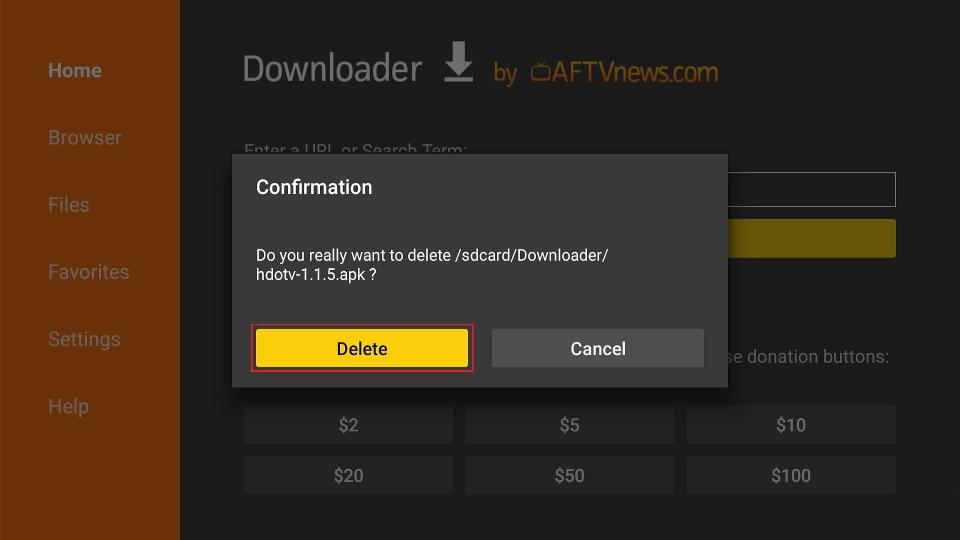





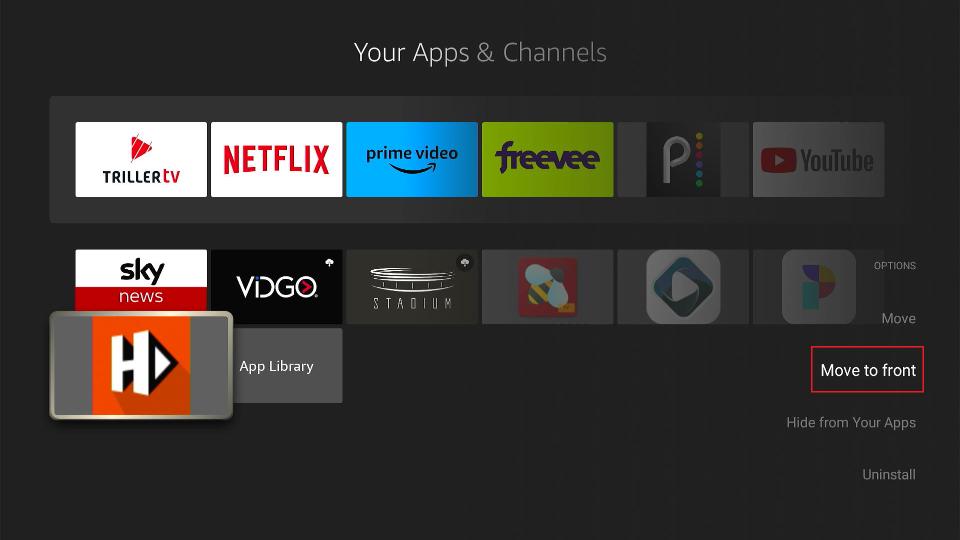
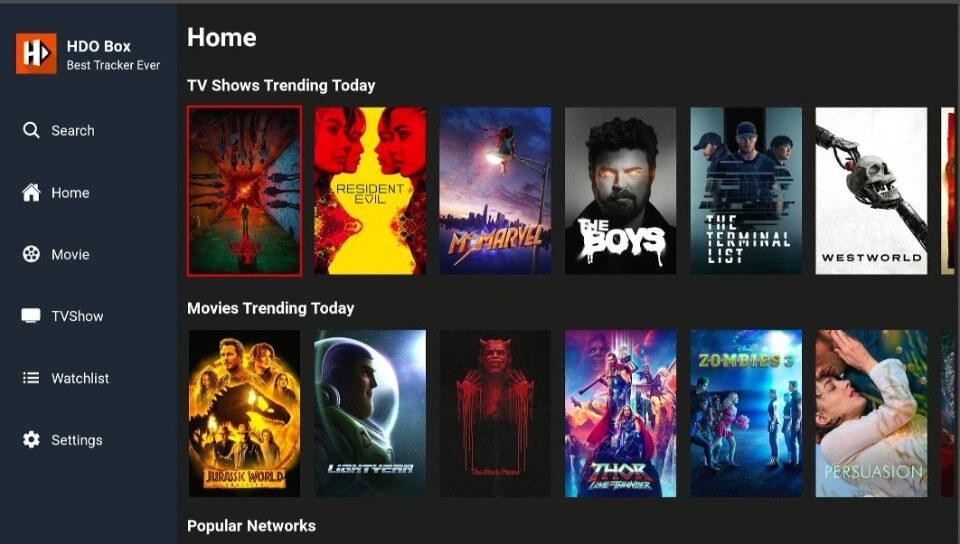
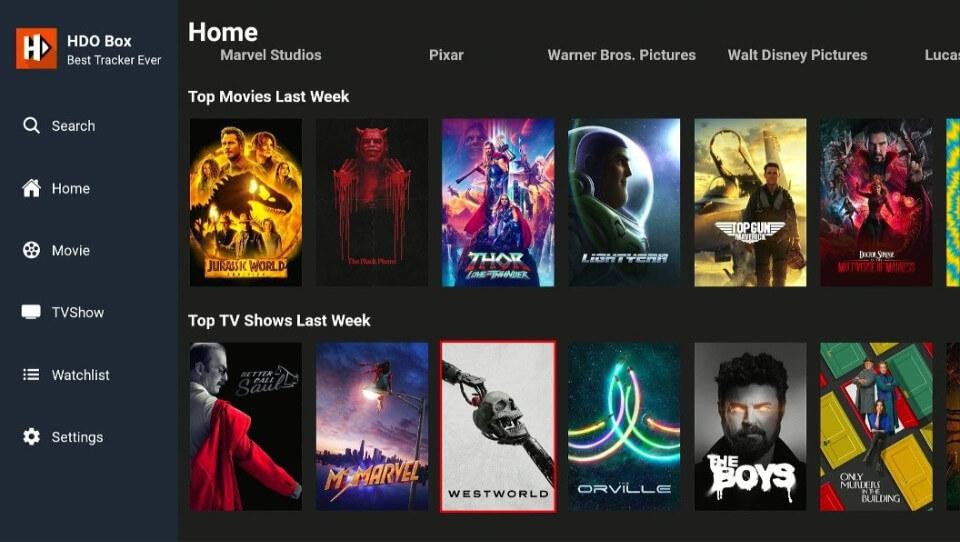
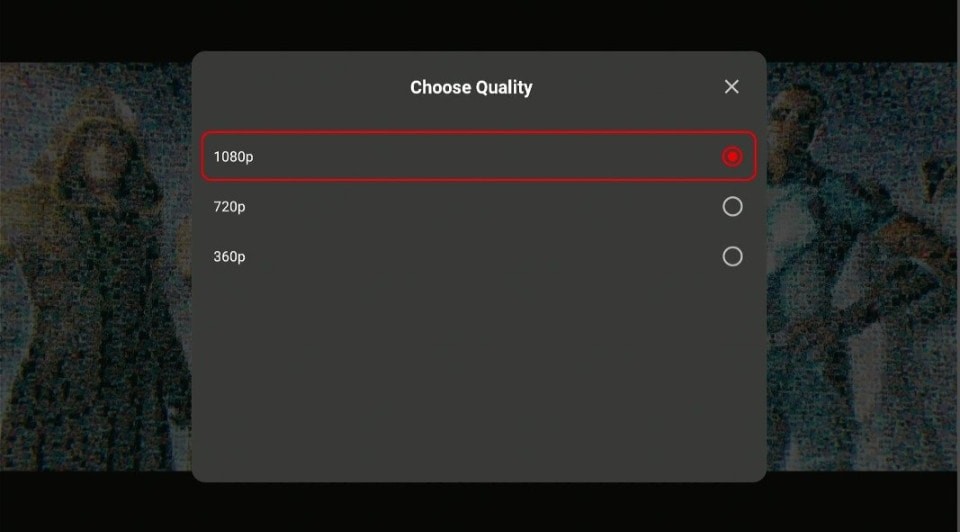
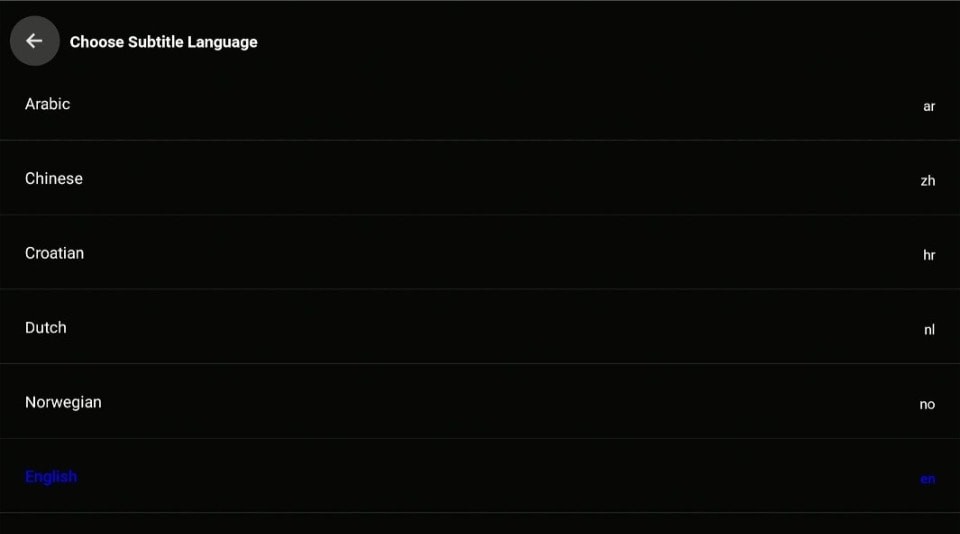
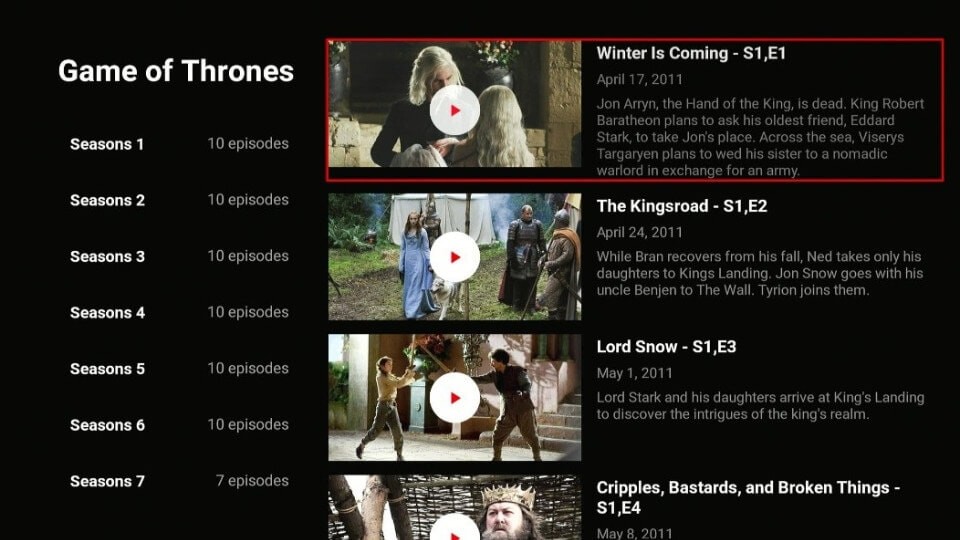


Leave a Reply