In this guide, I will show you how to fix the error FireStick Connected with problems. You may encounter this error on any Amazon Fire TV device, including FireStick 4K, FireStick 2nd Gen, Fire TV Cube, and even Fire TV OS Televisions.
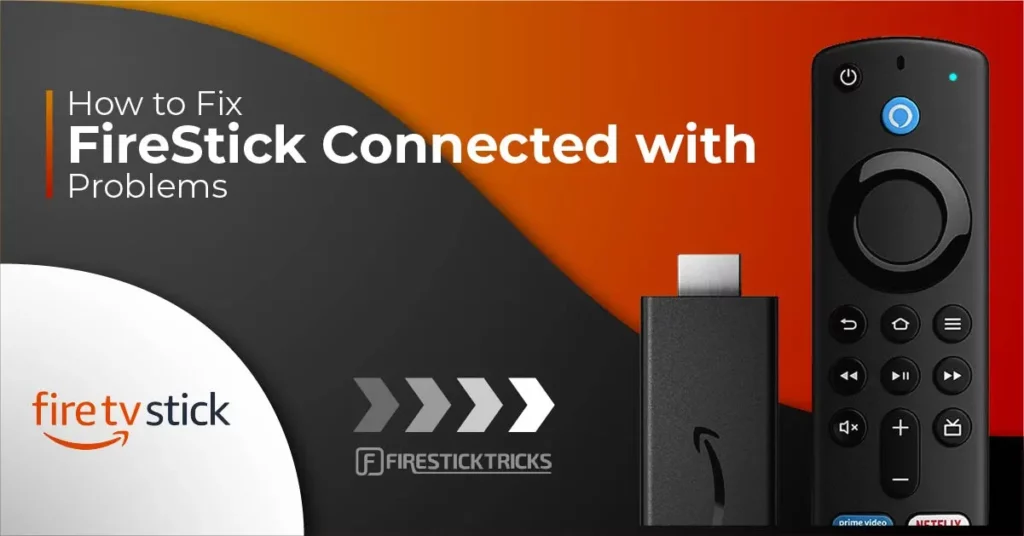
FireStick Connected with Problems error is a common occurrence among Fire TV users. I have experienced it a few times myself and I bumped into it only very recently. Therefore, I thought it would be a good idea to understand the causes and line up some practical solutions for my readers.
So, here I am with the various troubleshooting techniques to make this issue go away.
Attention FireStick Users
Governments and ISPs worldwide monitor users' online activities. If you use third-party streaming apps, you should always use a reliable FireStick VPN to hide your identity and avoid issues with your movie-viewing experience. Currently, your IP is visible to everyone.
I use ExpressVPN, the fastest and most secure VPN in the industry. It is very easy to install on any device, including the Amazon Fire TV Stick. It also includes a 30-day money-back guarantee. If you're not satisfied with their service, you can request a refund.
ExpressVPN is running a special New Year deal: Get 4 months free and save 78% on the 2-year plan.
Read: How to Install and Use Best VPN for FireStick
First things first: Check your Wi-Fi signal strength
To find the solution to the error Fire Stick Connected with Problems, the first thing you need to do is check the internet connection strength. Here is how you do it:
1. Choose the Settings on your Amazon Fire TV Stick home screen
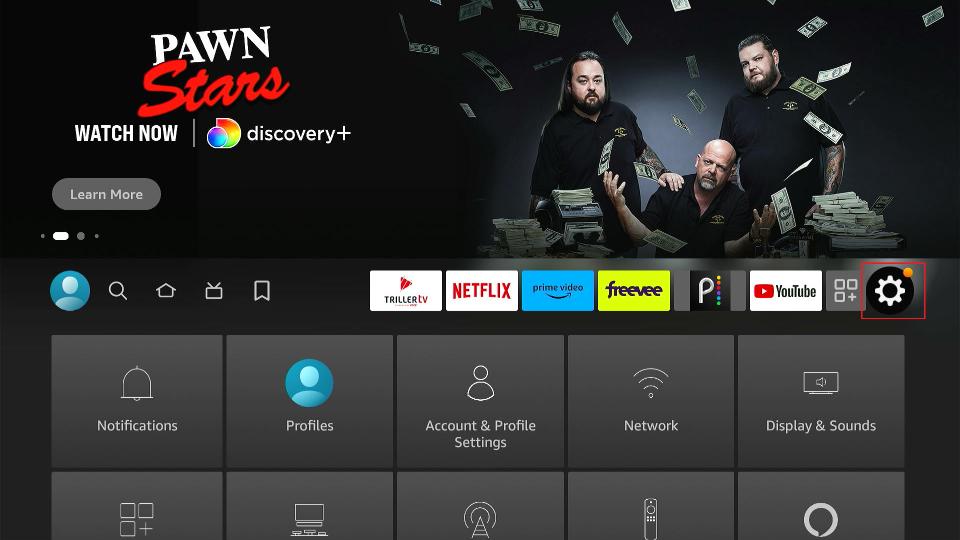
2. Choose and click Network
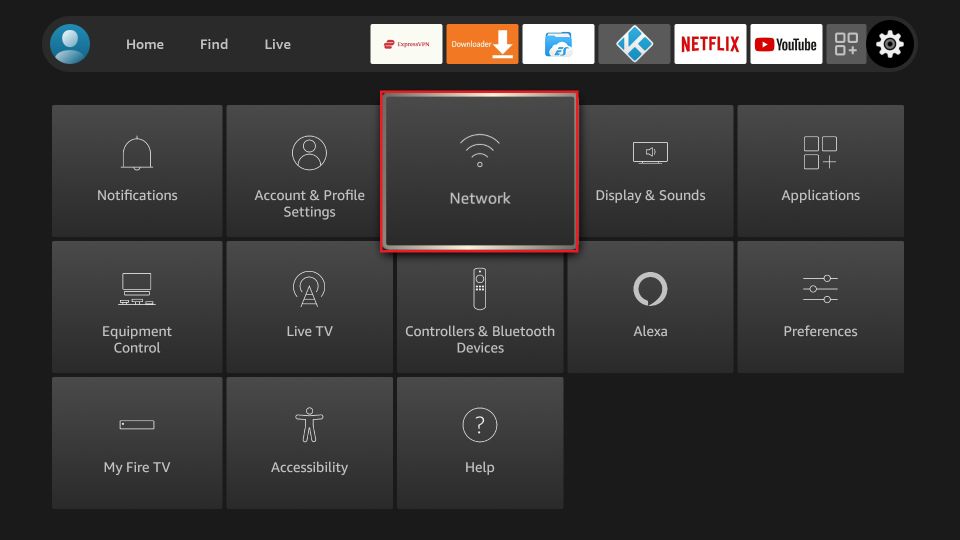
3. The connected Wi-Fi network is automatically selected. Press the Play/Pause button on the remote to check the Wi-Fi status
Note: If you are not connected to your Wi-Fi, click your network and connect by entering the Wi-Fi password
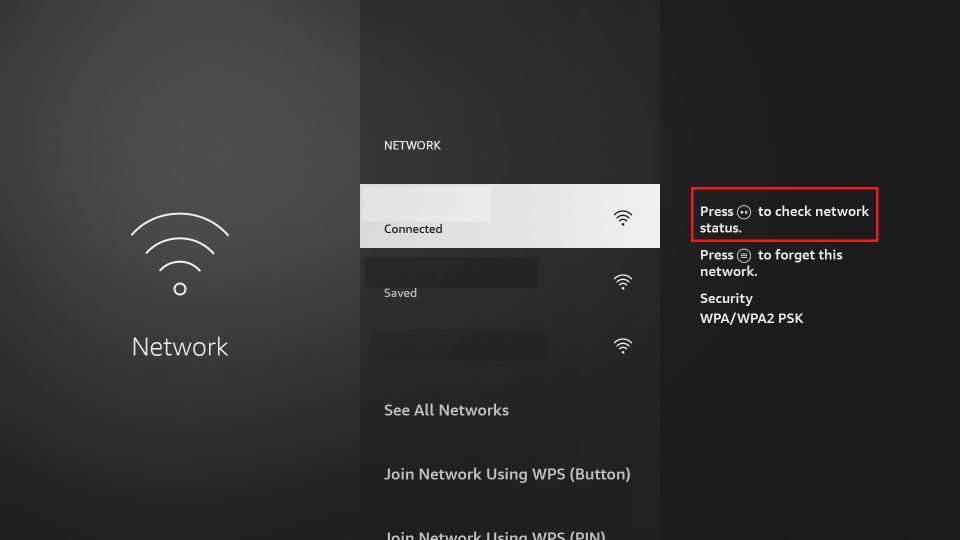
4. The following window appears with the network/Wi-Fi status
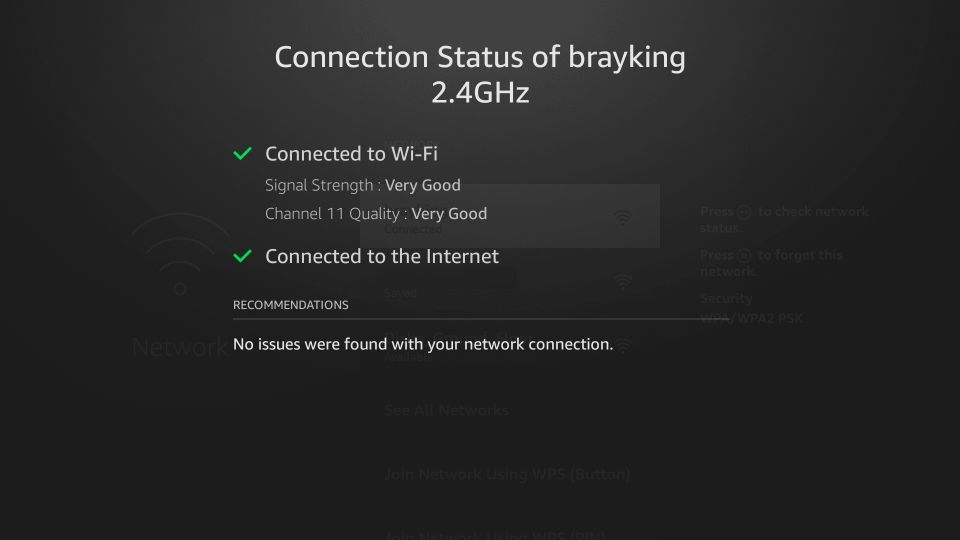
Now we look at the various solutions depending upon your Signal Strength status.
Signal strength ‘Poor’ or anything other than ‘Very Good’
This happens when your Fire Stick isn’t receiving the Wi-Fi signals properly. You want to make sure that your modem/router is within 20-25ft of your device (which is usually the maximum range of most routers).
If you can’t get your modem any closer, call up your ISP to get it repositioned. If you think your FireStick is within the range, try changing the location of the modem yourself. For instance, you can place it a bit higher.
You also need to keep the modem away from any other plugged-in electronic devices. Electronic devices may interfere with the signal.
However, if you feel you have done everything you possibly could and still it keeps showing FireStick Connected with Problems, there might be a problem with the modem/router. Again, you may need to get in touch with your ISP.
Signal Strength ‘Very Good’
If your Fire TV Stick shows Signal Strength as Very Good and you continue to experience the issue, you may need to disconnect the Wi-Fi and reconnect it. Follow these steps:
1. Open FireStick Settings
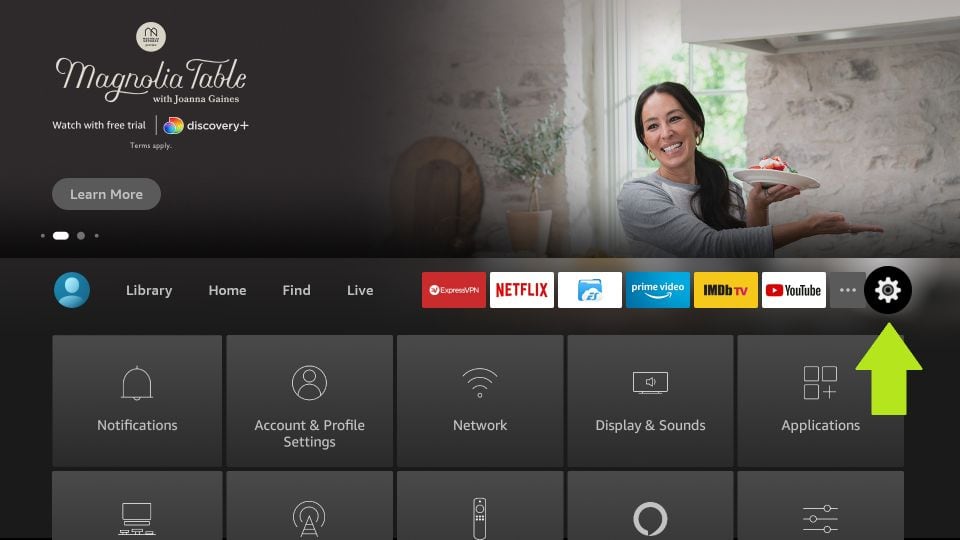
2. Click Network
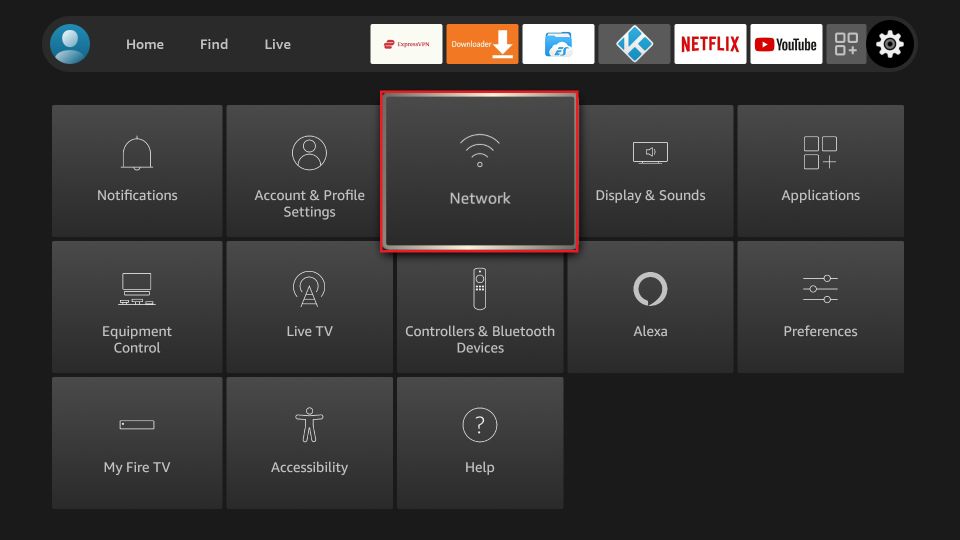
3. Select the connected Wi-Fi network
4. Press the Menu key or the 3-line button on the remote to Forget the network
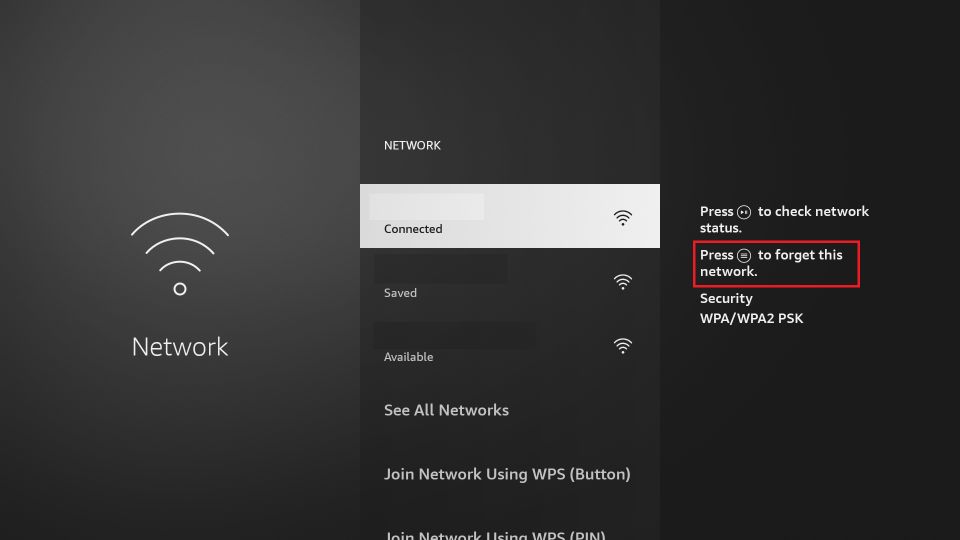
5. Press the Select button (the middle button) on the remote to confirm ‘forgetting’ your network
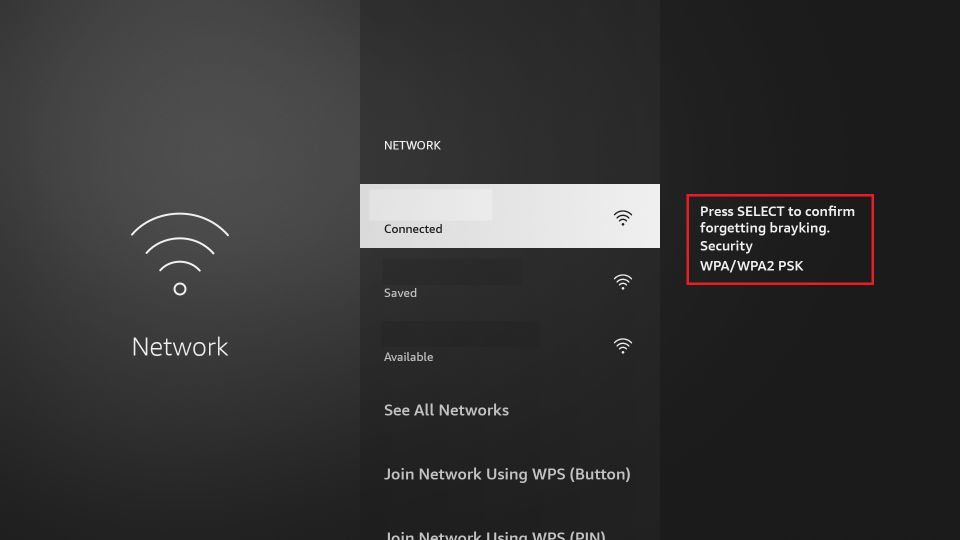
6. Now, click your Wi-Fi network on this list again
7. Enter your Wi-Fi password and click Connect
Go back to the Fire Stick home screen
Do you have two Wi-Fi connections at home? Here is what you do
If you have two Wi-Fi networks and you have used both of them on your FireStick, there is a chance your device is still connected to the one with the weaker signal.
Here is what we are going to do:
1. Go to Settings > Network again
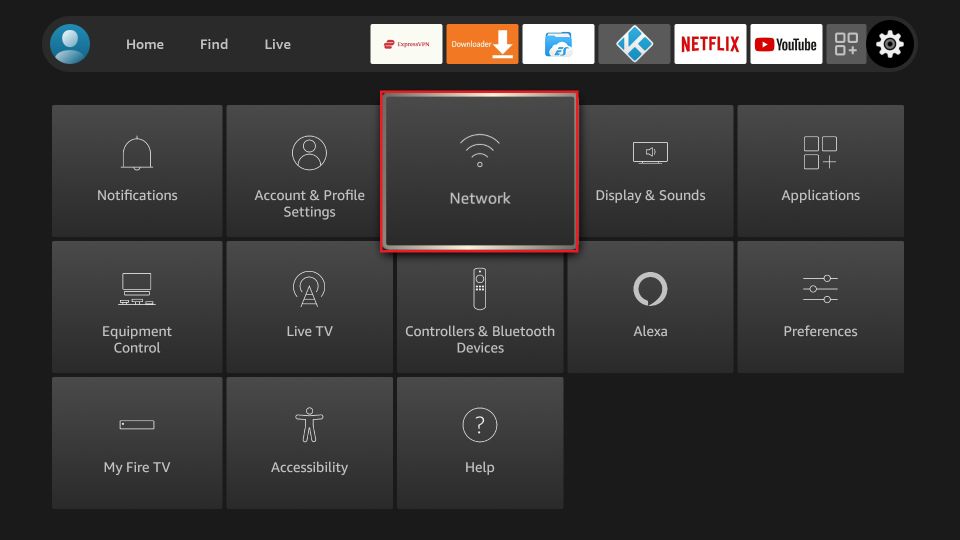
2. Check which Wi-Fi network you are connected to
If your Fire Stick isn’t connected to the desired network, choose it from the list, enter the Wi-Fi password, and connect it to the right network. If you are already connected to the right Wi-Fi, still select the other Wi-Fi (do not click it; just select)
Press the menu key on the remote to forget the network. Press the Select button on the remote to confirm.
Reconnect to the VPN if you are using one
If you are using a superior VPN service, like ExpressVPN, it comes with a Kill-Switch which automatically blocks your internet connection whenever you are accidentally disconnected from a VPN server.
Therefore, it is likely that your VPN has blocked your internet to safeguard your privacy and to keep your FireStick secure.
Simply open the VPN app and reconnect to a server to get to fix the ‘Fire TV Stick Connected with Problems’ error.
Change the VPN connection protocol
If you are using a VPN, you need to make sure it is using the right connection protocol in line with your Wi-Fi network.
Most VPNs automatically pick the right protocol by default. Sometimes, some users accidentally change the setting leading to the Fire Stick Connected with Problem error.
I use ExpressVPN and hence using it for demonstration purposes here. However, you will find similar options in any other trusted VPN you use.
1. Open the ExpressVPN and click the 3-line icon in the top-left corner
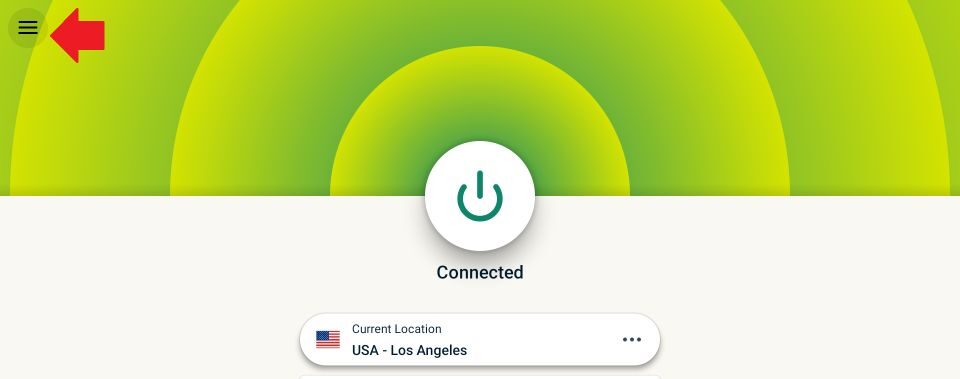
2. Click Settings on the menu window
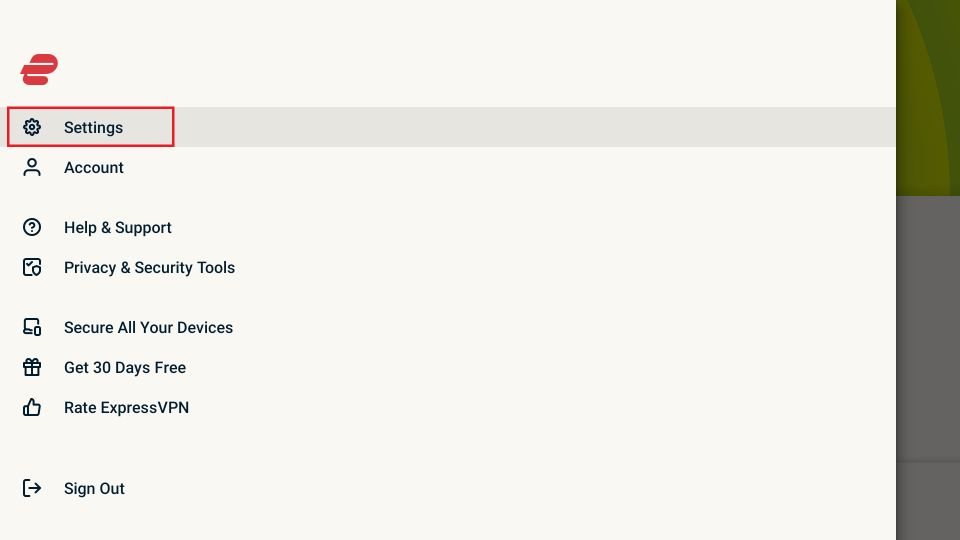
3. Click VPN Protocol
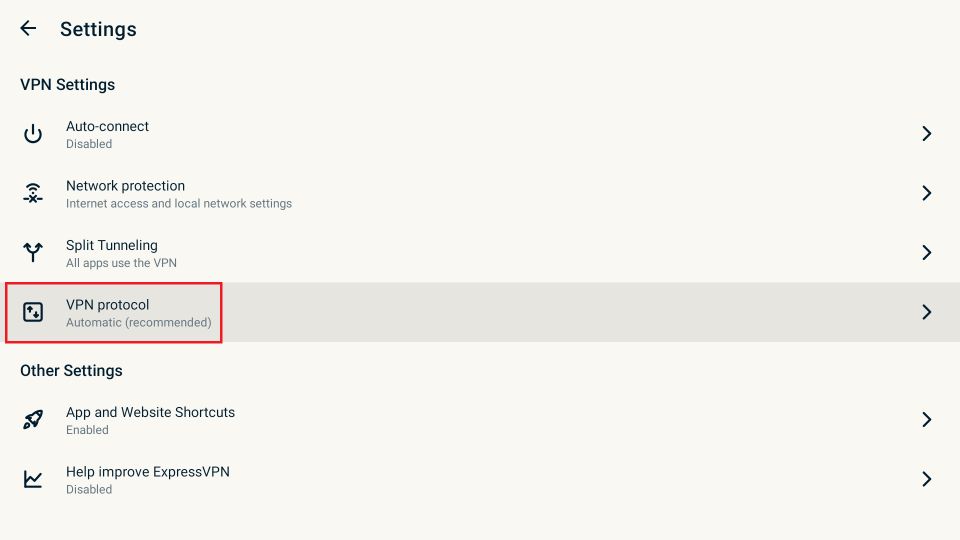
4. Choose the appropriate protocol for your internet connection. If you don’t know what to choose, click Automatic to allow the VPN to decide the best option
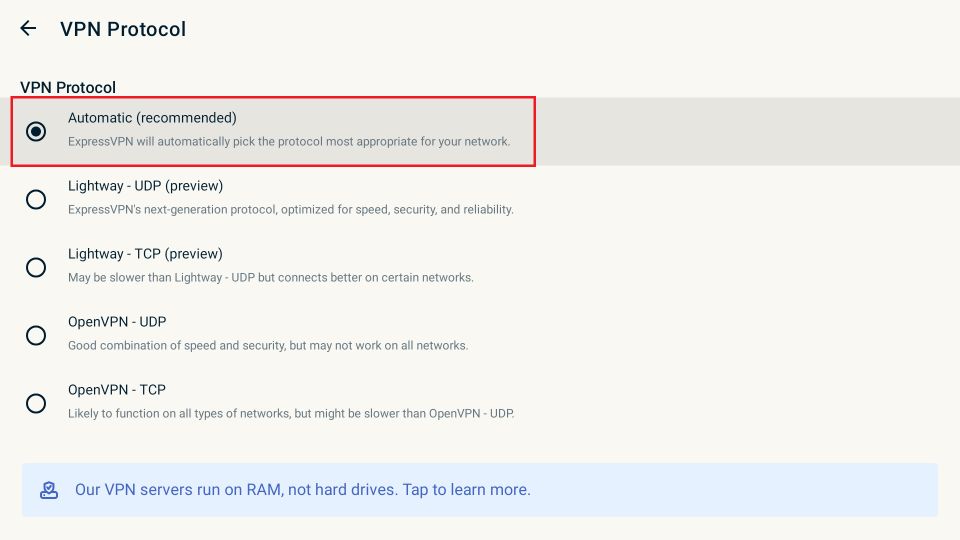
Restart your FireStick
This is another solution you can try if nothing seems to work. Restarting will refresh your Fire TV Stick OS as well as all the apps and connections.
Here is our detailed guide on How to Restart FireStick. Let me also give you the quick steps:
1. Go to FireStick Settings and click My Fire TV
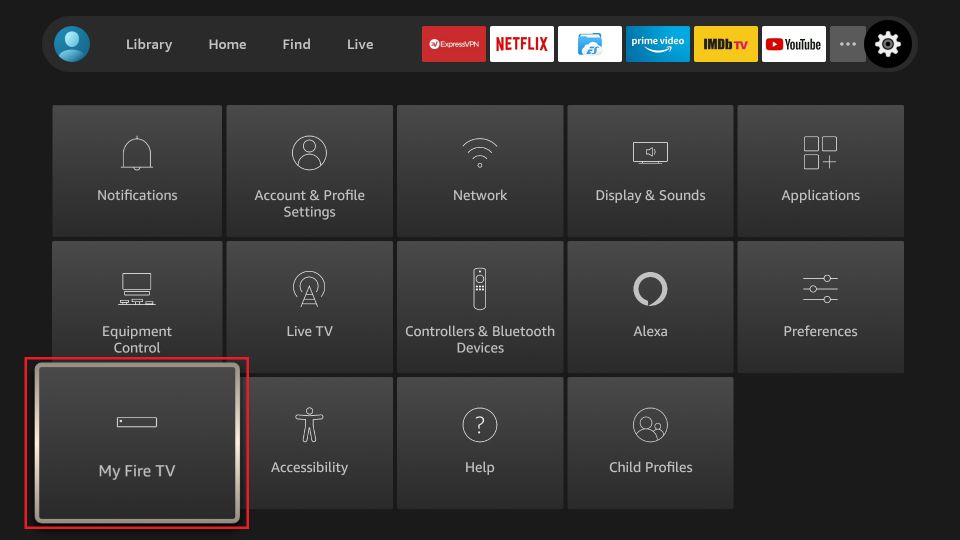
2. Scroll down and click Restart
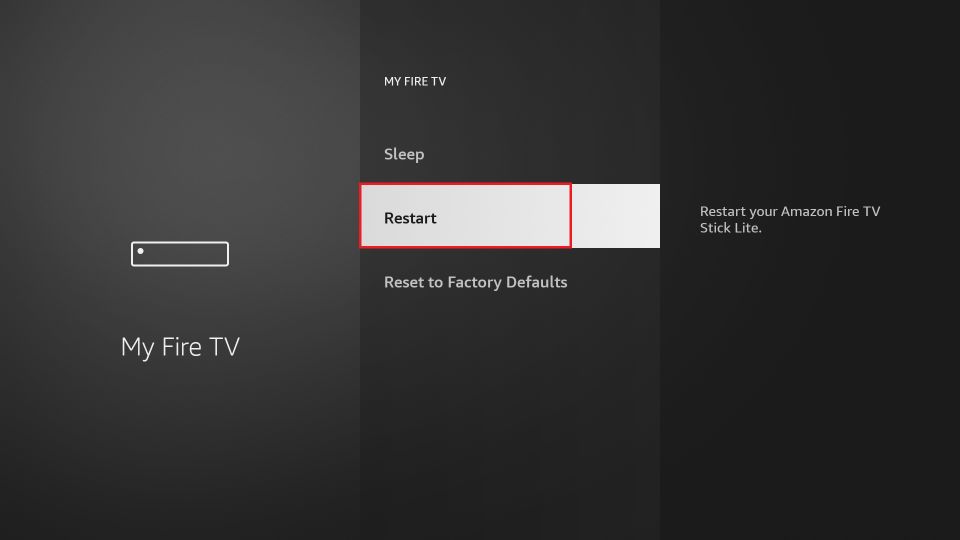
3. Click Restart to confirm
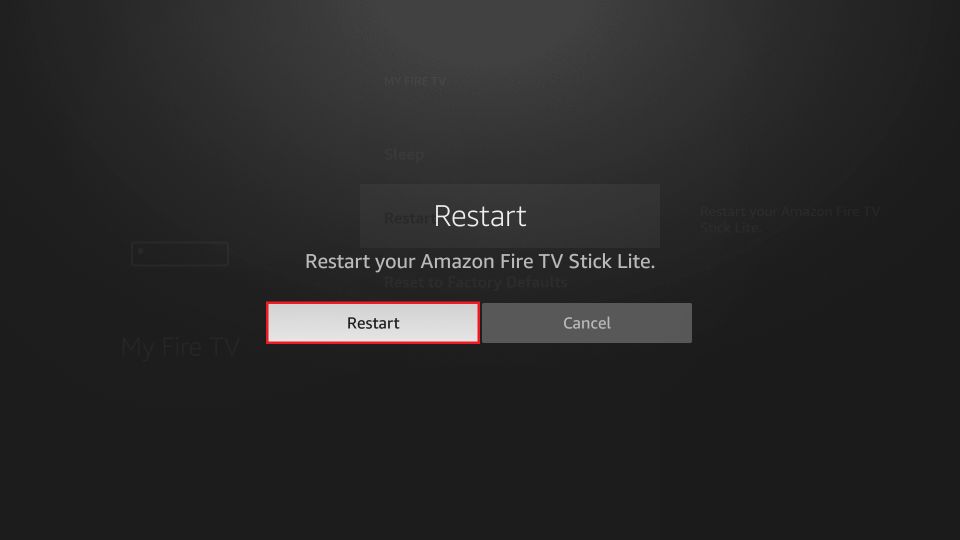
Now, wait for the device to reboot
Reset your Fire Stick to Factory Defaults
I keep resetting my Amazon FireStick once in several months as it helps with smoother device performance. However, resetting means starting over as it deletes all my existing apps and settings. That’s why, it is the last troubleshooting resort.
But, when nothing would work, resetting usually takes care of the problem.
Once you have reset the device, you will need to set it up like it’s new. Read our guide on How to set up FireStick
1. Go to FireStick Settings > My Fire TV
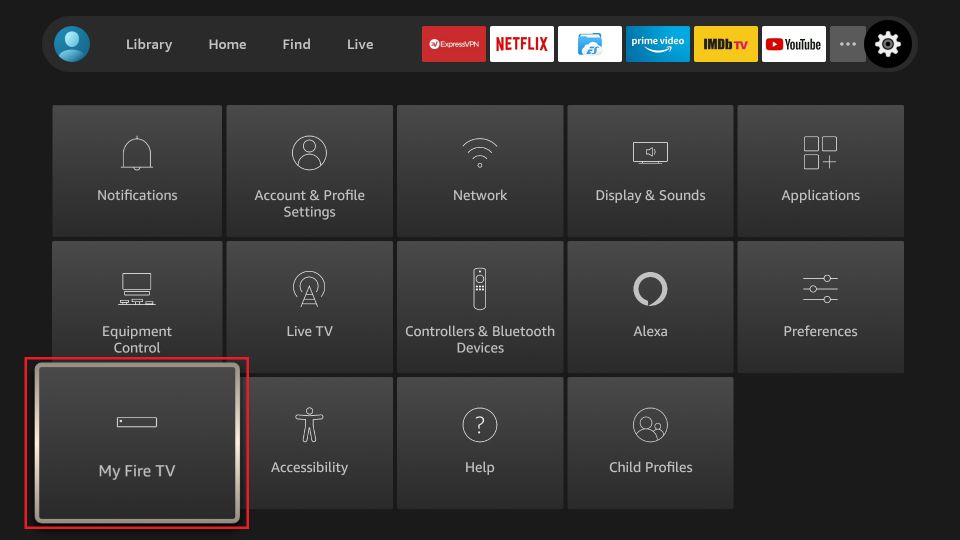
2. Scroll down and click Reset to Factory Defaults
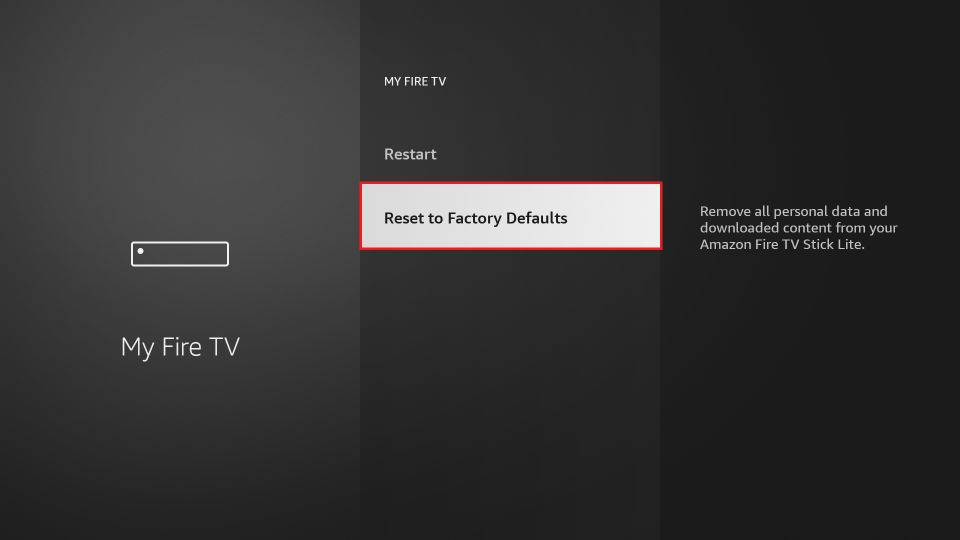
3. Click Reset to confirm
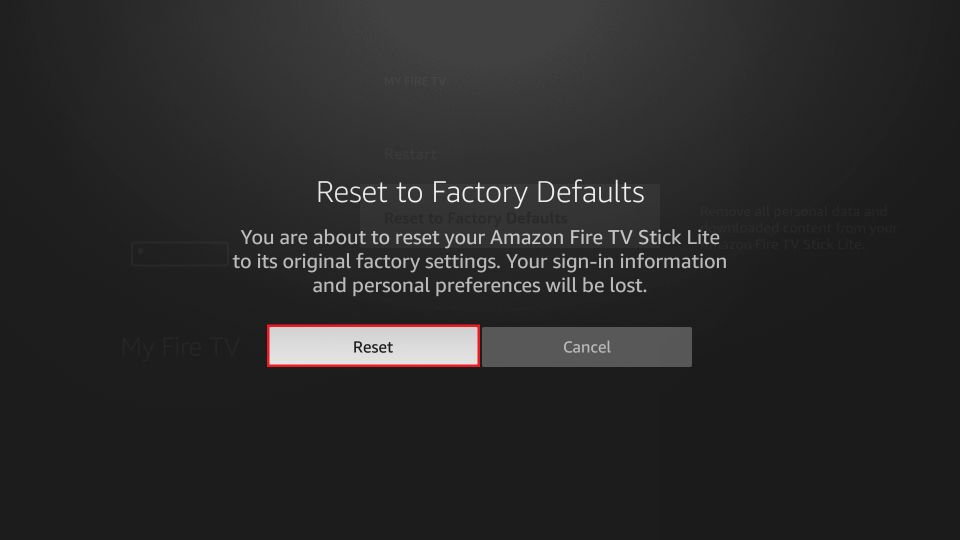
Wrapping Up
These are the solutions that will fix the FireStick Connected with Problems error and get your device streaming once again. If you have found any other solution, I would appreciate it if you would share it with us and help the other users.
Related:
- Best Working Solution for When FireStick Won’t Connect to Wifi
- How to Fix FireStick Remote
- How to Fix Optimizing System Storage & Applications on FireStick
- How to Fix Overheating on FireStick

Suberboost Your FireStick with My Free Guide
Stay Ahead: Weekly Insights on the Latest in Free Streaming!
No spam, ever. Unsubscribe anytime.


I installed my firestick4k yesterday and it worked fine. Tonight I turned on the tv and selected the proper input and I get the message that there is no signal. I have double checked the connections and my wifi and everything looks normal. Help!
Hi James, please make sure all the wires and cables are connected properly. Plug out the Firestick from HDMI input and plug it back in. If this doesn’t work, unplug the device from the power source and plug it back in. If it still doesn’t work, please contact Amazon Support.
Hi!
My two Fire TV 4k are now presenting this issue: “Connected with problems”. It’s not a network issue, as other devices (including Apple TV) can connect to the network. I already factory reset one of them. It worked for a while, but now it’s back to “Connected with problems”. The other one, that was working properly is now not working. Our old Fire TV (the one that’s a tiny square box that hangs near the HDMI connection) is working fine. Is there a solution other than reseting it to factory default? It’s a pain in the arse reinstalling everything and having to find the username and passwords of each app. Thanks in advance!
Hi Max – I live in Japan and use Express VPN. My wifi provider doesn’t speak great English. Any hints on how I can find the admin panel? I am having this same issue. Thx!
Hi Lisa, I am not really sure how it works in Japan. You may want to Google it. What is the make/model of your router?
Everyday I have to restart my Firestick. I turn the tv on and It says no wifi connection. The I reset the firestick . Connects to Wifi after a few mins. Why does it do this everyday.
Hi Lori, it could be a problem with your Wi-Fi connection. Have you tried contacting your ISP?
I have a 4k and it gave me an error saying unable to update
Hi Heather, at what point exactly did it give you this error message?
I am experiencing the error connect to WiFi with problems error. I reset my Fire TV Stick to Factory settings. I was then prompted to enter my WiFi password, I get the error “could not contact Amazon.com. Please check your router or select another wireless network.” Please advise.
Hi Kenneth, it seems like a network issue. Have you tried contacting your ISP?
My firestick is connected to WiFi with no problems and it says it has a good signal but when I go into my vpn to connect it say no Internet connection. I have tried resetting factory setting but that hasn’t solved the issue. Any advise
Hi John, please log in to your Wi-Fi admin panel and change the Channel number to 12. If it is already 12, change it to 8. If you are not sure how to open the admin panel, please contact your ISP.
my fire sticks 4k always say good connection with problems
When I connect my fire stick it immediately asked to put the WiFi and then says connected successfully. Then it goes to are you a member or a new member? I have one already so I put in my info. Then that’s when it says it won’t connect to amazing check WiFi or amazon login. Well I know it’s not my amazing because I’ll login to
My amazon with my app in my phone and it works but everything I try to login it says it won’t connect
Hi Sammy, this does not look like a Wi-Fi problem. Do you have VPN turned on? If yes, have you connected to a VPN server of a different country than where you have registered your account? If yes, please disconnect the VPN and try logging in again.
I’m continually getting a pop up message saying that my firestick is Low on storage. I’m given the option to delete some apps but, I’m not sure that it’s actually doing that when I attempt to do so because the message returns a short time later.
Please tell me how to overcome this.
Hi Bob, it looks like resetting your FireStick is the only way to do it. Go to Settings > My Fire TV > Reset to Factory Defaults
Please note that resetting will uninstall all your existing apps and settings. You will be starting over like it’s a new device.