In this step-by-step guide, I will show you how to install The Magic Dragon addon on Kodi. Since the Kodi interface is the same on all the devices, these steps will work for all Kodi boxes, including Amazon Fire TV / Stick, New FireStick 4K, New FireStick 4K Max, Android TV box, and Nvidia Shield.
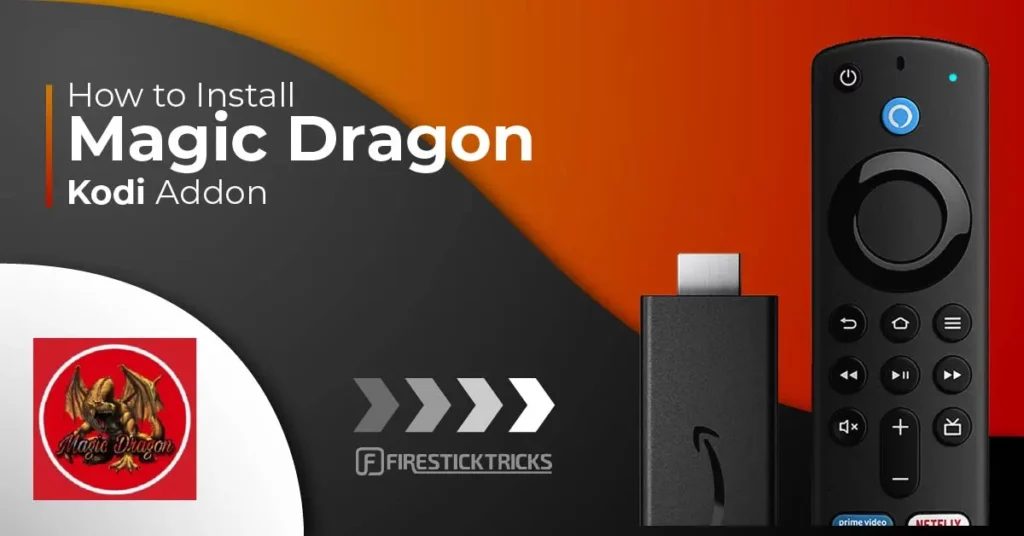
What is Magic Dragon?
The Magic Dragon Kodi Addon is a popular on-demand tool for watching TV shows, movies, documentaries, and other media.
Users appreciate the convenience of navigation through its well-structured categories. It makes it easy to find exactly what they want to watch.
You will find the video content organized in the following categories:
- Movie World
- TV World
- People Watching
- Boxsets
- 4K Movies
The magic Dragon Kodi addon is designed with user-friendly navigation, allowing seamless streaming and quick access to high-quality media content.
With frequent updates, this addon ensures that new releases and trending videos are always within reach.
Attention Kodi Users!
Governments and ISPs worldwide monitor your online activities. If you use third-party Kodi addons, you should always use a reliable Kodi VPN to hide your identity and prevent issues with your streaming experience. Currently, your IP is visible to everyone.
I use ExpressVPN, the fastest and most secure VPN in the industry. It is very easy to install on any device, including Amazon Fire TV Stick, PC, Mac, and Smartphones. It also includes a 30-day money-back guarantee. If you're not satisfied with their service, you can request a refund. ExpressVPN is offering a special NEW YEAR deal: get 4 months free and save 78% on the 2-year plan.
Install and Use Best Kodi VPN | Why you must use a VPN at all times
Is Magic Dragon Safe & Legal?
The Magic Dragon addon is part of a third-party repository, EzzerMan. It raises suspicion. However, scanning the repository zip file through Virus Total showed no threats. Therefore, one may assume that the Magic Dragon addon is safe. Here is the scan result:
We cannot determine the add-on’s legal status as we lack the necessary resources to verify all content. The add-on may stream links from unofficial providers; therefore, we suggest you watch videos in the public domain to avoid potential legal trouble. Furthermore, you must safeguard your privacy with ExpressVPN and enjoy complete peace of mind.
How to Install The Magic Dragon Kodi Addon
I am breaking down this installation process into three broad steps. It will make the steps easier to follow. Here is how it goes:
Legal Disclaimer: This guide is for informational purposes only. FireStickTricks.com does not own, host, operate, resell, or distribute any apps, services, or content mentioned.
Step 1: Allow/Enable Unknown Sources
Here are the steps:
1. Open the Kodi app and click Settings.
2. Click System.
3. Select Add-ons from the left menu. You want to enable Unknown Sources on the right side of the same window.
4. When prompted, go ahead and click Yes.
You can now install the Magic Dragon addon on Kodi.
Step 2: Installing EzzerMacs Wizard Repository
Follow the steps below and install the addon on Kodi:
1. Open Kodi and click Settings again.
2. Click File manager.
3. Click the option Add source on the list on the following screen.
4. Click where it reads <None>.
5. Enter http://ezzer-mac.com/repo
Be careful about the typos. Type the source URL exactly as provided. Click OK.
Note: FireStickTricks.com does not own the above URL. We are not associated with the developers of the addon or the repository.
6. Select or highlight the Enter a name for this media source text box and type any name you want for the source. For this guide, I will choose the name Ezzer. Click OK when your Kodi window looks like this.
You have added the source successfully. Let’s install the EzzerMacs Wizard Repository from this source
7. Go back to the Kodi Settings window again and click Add-ons.
8. Go ahead and click Install from zip file. Click Yes if you see a prompt after clicking this option.
9. Click ezzer or the name you chose for the source earlier.
10. Open repository.EzzerMacsWizard.zip.
11. Wait for the installation confirmation to display near the upper-right corner.
You have installed the EzzerMacs Wizard Repo. You will now install The Magic Dragon on Kodi from this repository
Step 3: Install The Magic Dragon Kodi Addon
Here are the steps to install the addon:
1. Click Install from repository.
2. Click EzzerMacs Wizard Repository.
3. Open Video add-ons.
4. Click The Magic Dragon when you see the following list of addons.
5. Click Install.
6. Wait for The Magic Dragon Add-on installation confirmation message on the top-right.
You have successfully installed the Magic Dragon addon on Kodi.
Before you start streaming with Kodi Addons or Builds, I would like to warn you that everything you stream on Kodi is visible to your ISP and Government. This means, streaming copyrighted content (free movies, TV shows, live TV, and Sports) might get you into legal trouble.
Thankfully, there is a foolproof way to keep all your streaming activities hidden from your ISP and the Government. All you need is a good VPN for Kodi. A VPN will mask your original IP which is and will help you bypass Online Surveillance, ISP throttling, and content geo-restrictions.
I personally use and recommend ExpressVPN, which is the fastest and most secure VPN. It is compatible with all kinds of streaming apps and devices.
NOTE: We do not encourage the violation of copyright laws. But, what if you end up streaming content from an illegitimate source unintentionally? It is not always easy to tell the difference between a legit and illegal source.
So, before you start streaming on Kodi, here's how to get VPN protection in 3 simple steps.
Step 1: Get the ExpressVPN subscription HERE. It comes with a 30-day money-back guarantee. Meaning, you can use it free for the first 30-days and if you are not satisfied with the performance (which is highly unlikely), you can ask for a full refund.
Step 2: Click HERE to download and install the ExpressVPN app on your streaming device. If you are using a FireStick, I have given the exact steps starting with Step 4 below.
Step 3: Click the Power icon to connect to a VPN server. That's all. Your connection is now secure with the fastest and best VPN for Kodi.
The following are the steps to install Kodi VPN on your Fire TV devices. If you have other streaming devices, follow Step 1-3 above.
Step 4: Subscribe to ExpressVPN HERE (if not subscribed already).
Step 5: Go to Fire TV Stick home screen. Click Find followed by Search option (see image below).
Step 6: Type Expressvpn in the search bar and select when it shows up.
Step 7: Click Download.
Step 8: Open the ExpressVPN app and Sign in using the email ID and password that you created while buying the ExpressVPN subscription.
Step 9: Click the Power icon to connect to a VPN server. That’s all. Your FireStick is now secured with the fastest VPN.
The Magic Dragon Kodi Addon is Really Fast
Since I started using Kodi, I have never encountered an add-on that loads faster than Magic Dragon. So, we can safely say it is one of the fastest Kodi addons. The three things to consider while determining the speed are:
- How fast is the navigation?
- How much time does the addon take to fetch streams?
- How quickly does it start the playback from the chosen stream?
The Magic Dragon Kodi addon scores on all three aspects. Its navigation is smooth, effortless, and quick. It fetches the streams instantly(while most addons may take more than a minute) and quickly plays back the video from the chosen stream.
The Magic Dragon Addon Gets You Quality Links
This addon chooses quality over quantity. Unlike other addons, it will not pull hundreds of links. Instead, it filters out the weak, unhealthy links to get you the one with the highest chance of successful streaming.
If you have a Real-Debrid account, you get even higher-quality links and almost no buffering issues. The Magic Dragon lets you authorize your Real Debrid account from the main screen.
Let’s Explore The Magic Dragon Kodi Addon
I have been using Kodi for years, and let me tell you, I haven’t seen anything quite like The Magic Dragon. It may have a content collection the same size as the other video add-ons, but what is impressive is how it has organized the content in its library.
Open Kodi, and from the home screen, go to Add-ons. Now, open Video add-ons. This is the section where you can access the Magic Dragon addon on Kodi.
I have already shared the list of categories available on the main screen of the Magic Dragon Kodi addon. The choice of categories is rather unique and yet handy. Such an arrangement makes it easier to find the content.
It’s not just about the categories, though. Quality content is also important. The Magic Dragon does a commendable job here.
Here is what its home screen looks like:
As you can see, the options are pretty simple. All you need to do is pick one and get started. The image above doesn’t show it all, though. There are a few more categories to choose from.
Frequently Asked Questions
Magic Dragon is a popular third-party Kodi addon known for streaming movies, TV shows, documentaries, sports, and more. It offers fast navigation and high-quality links from multiple sources.
The Magic dragon addon offers on-demand content like the latest movies, TV series, kids' shows, and even radio and music streams. Some sections also provide real-debrid support for higher-quality playback.
Yes, Magic Dragon is completely free, although you can pair it with Real-Debrid or Trakt for better streaming quality.
The addon itself is not officially legal or endorsed by Kodi, as it may access pirated content. Use a VPN and install only from trusted sources to minimize risks.
Yes, it supports both Real-Debrid and Trakt, enhancing stream quality and enabling personalized watchlists and tracking features.
Winding Up
This guide demonstrated how to install the Magic Dragon Kodi Addon. The Magic Dragon seems like a perfect Kodi addon for all platforms. It boasts a vast collection of content, top-grade scrapers, and intuitive categories. This addon is a must-try.
Related:
- How to Install Kodi on FireStick
- How to Install Elementum Kodi Addon
- Best Kodi Builds for FireStick
- How to Fix Pair Error on Kodi

Suberboost Your FireStick with My Free Guide
Stay Ahead: Weekly Insights on the Latest in Free Streaming!
No spam, ever. Unsubscribe anytime.
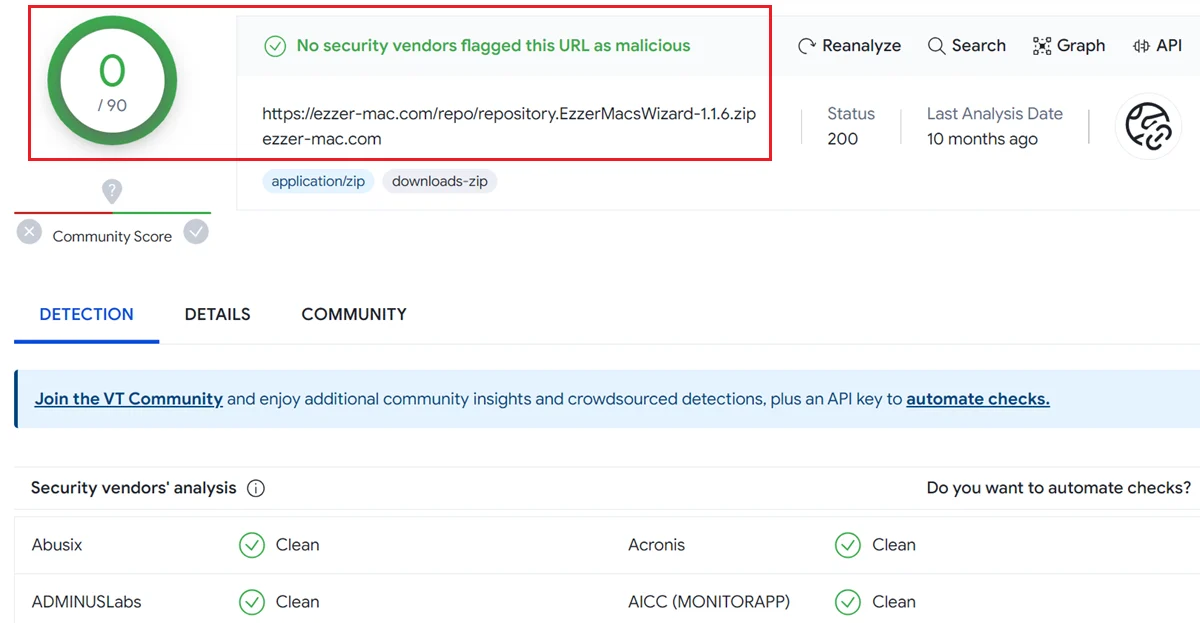
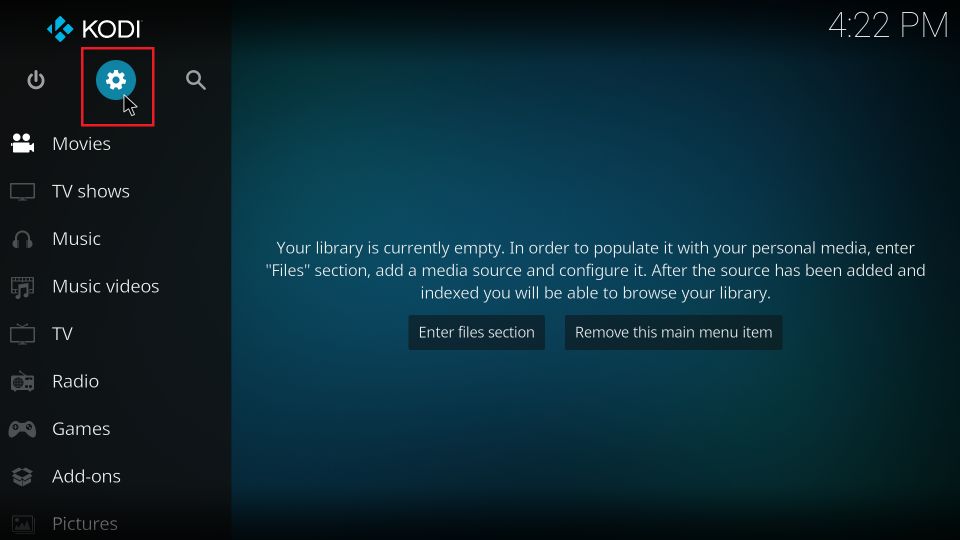
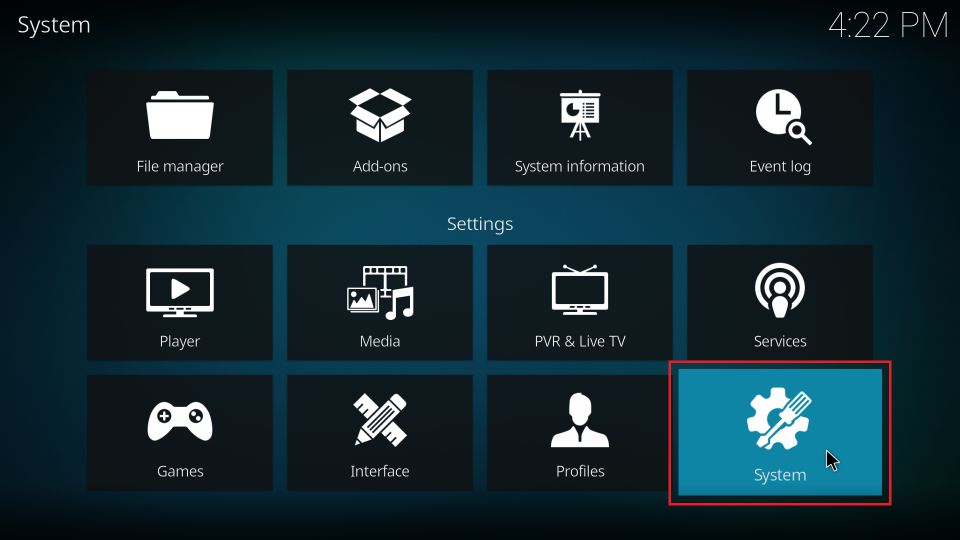
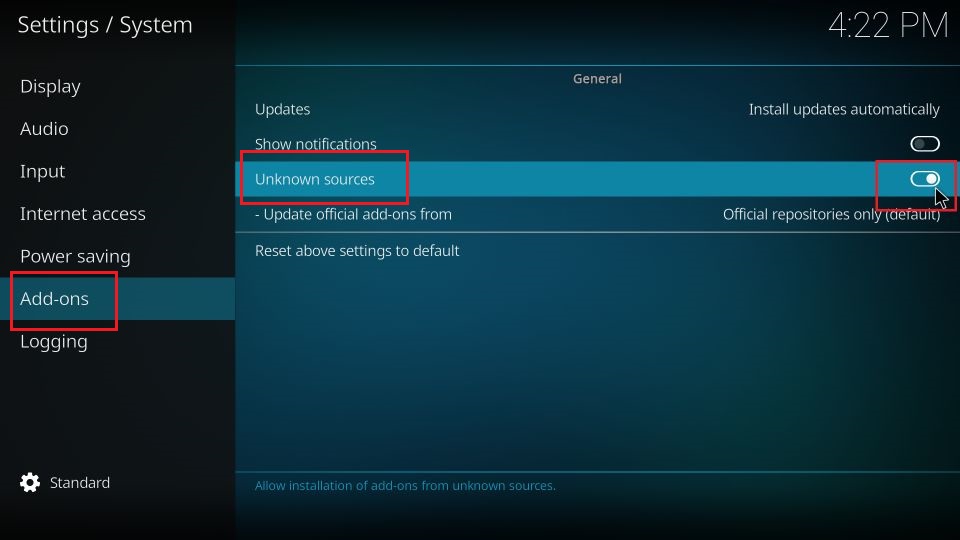
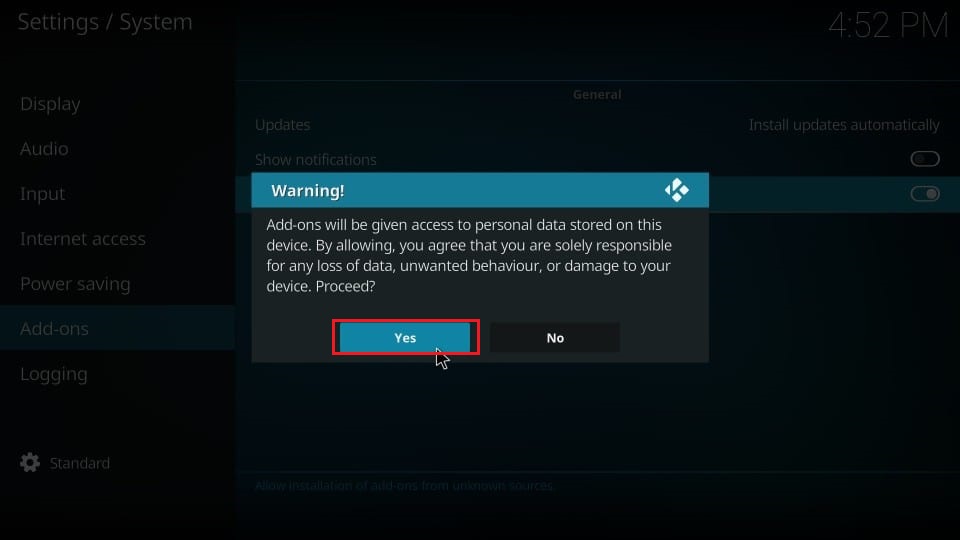

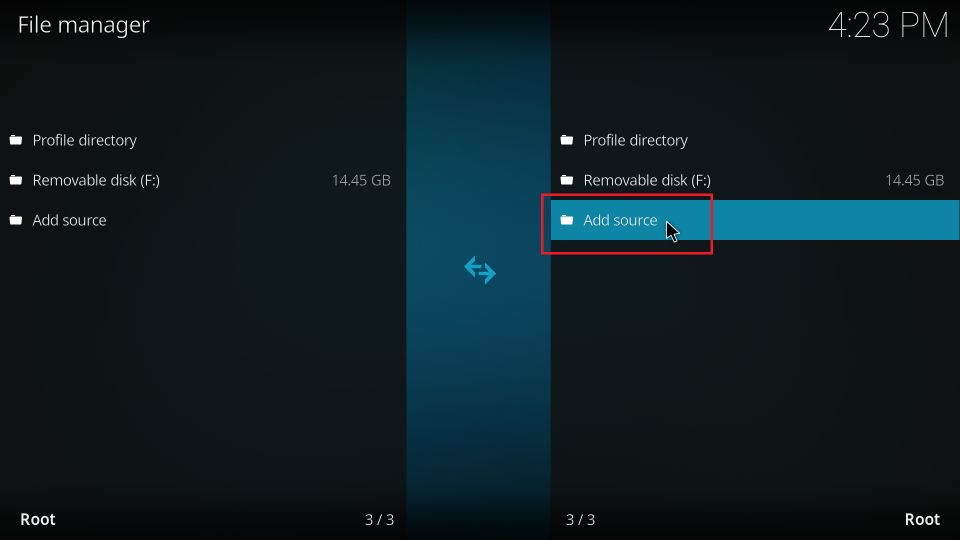
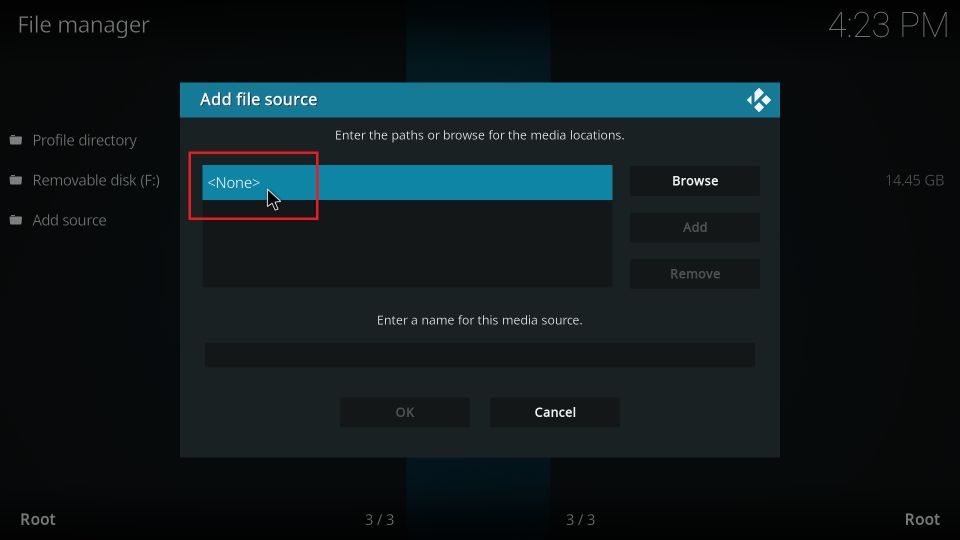
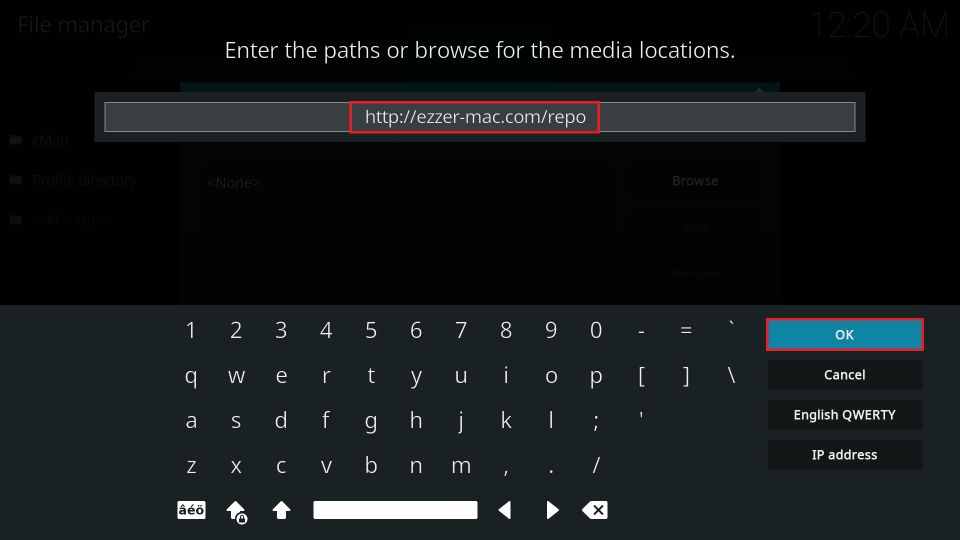
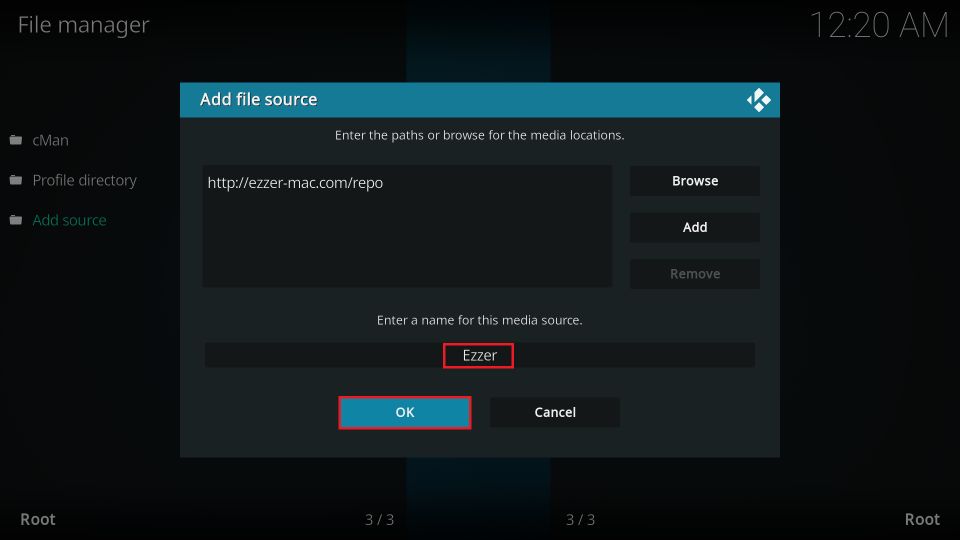
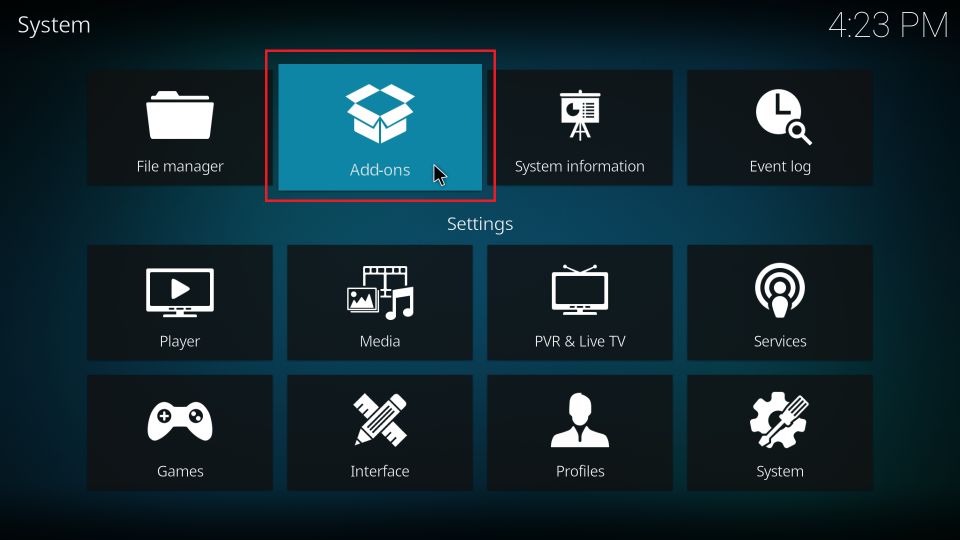
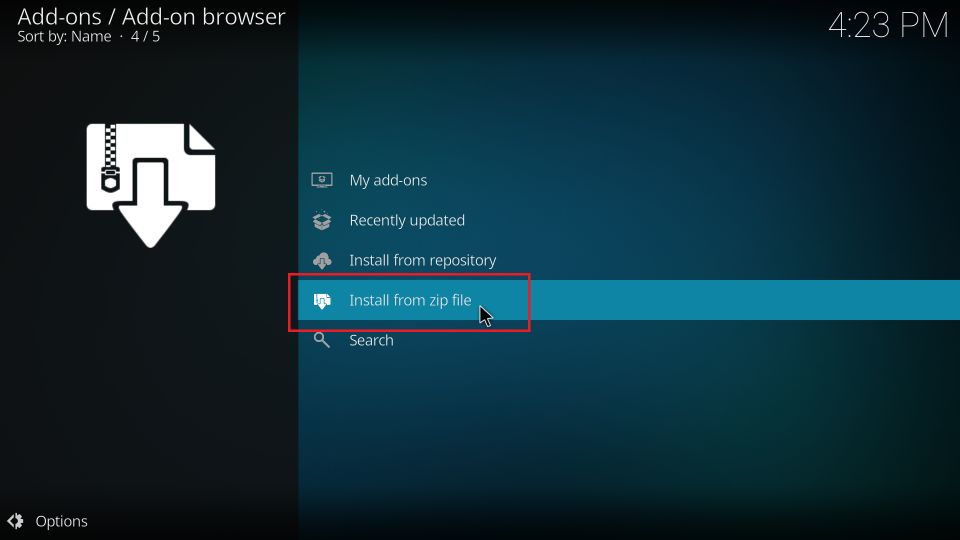
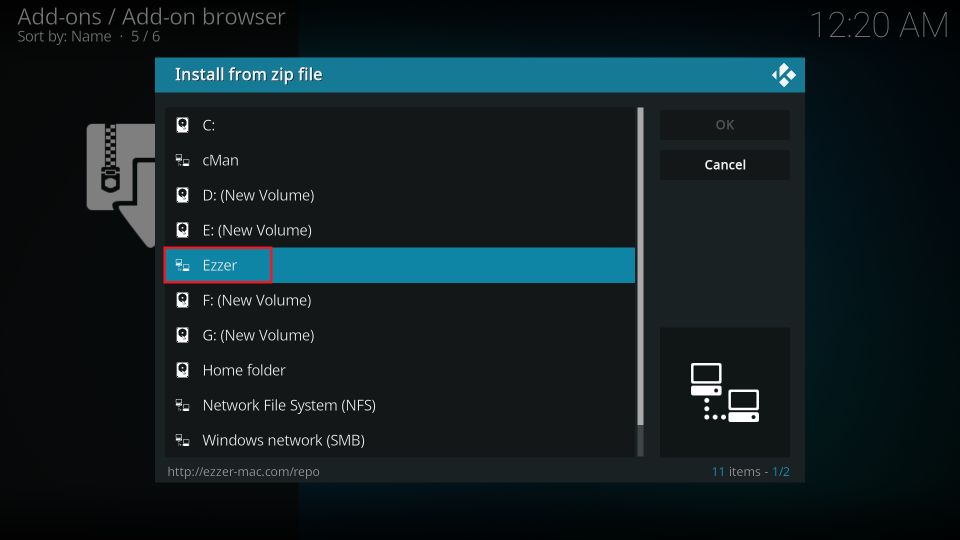
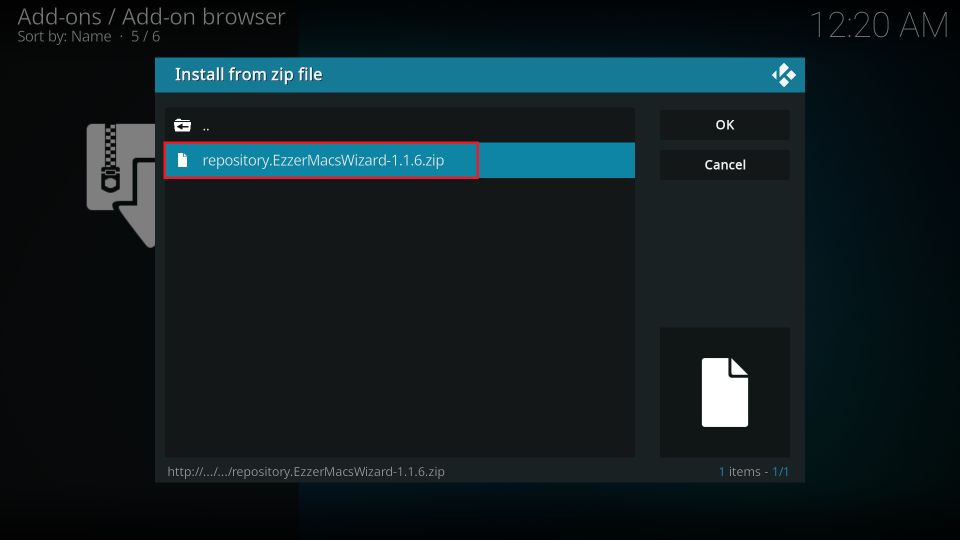
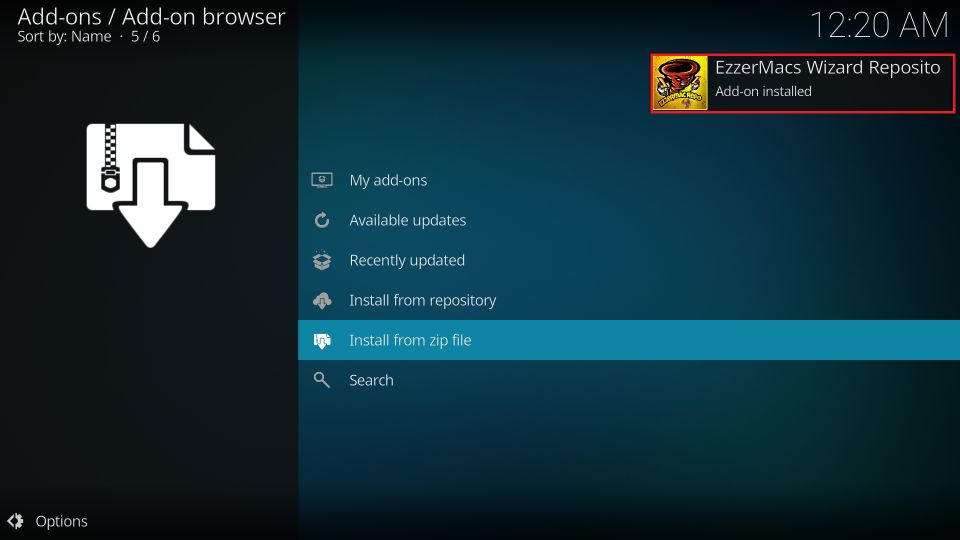
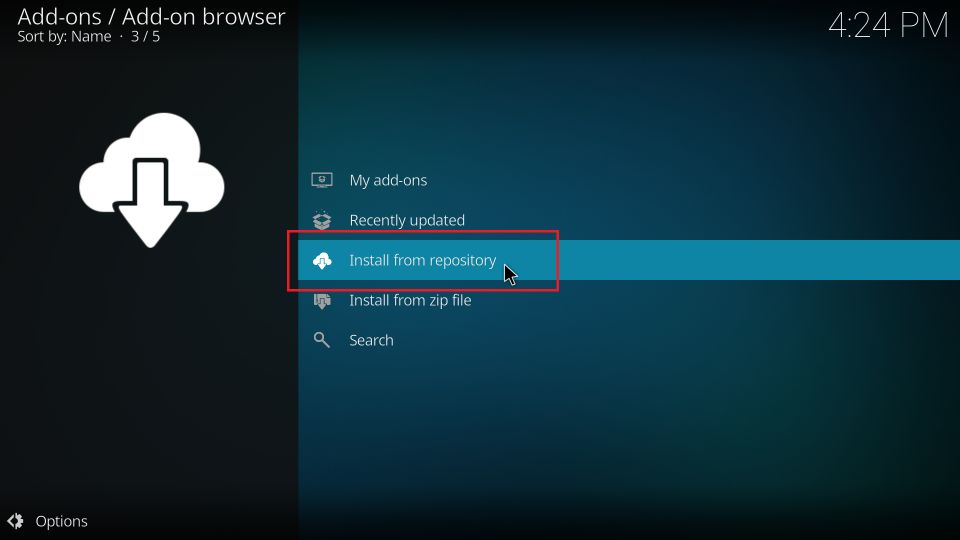
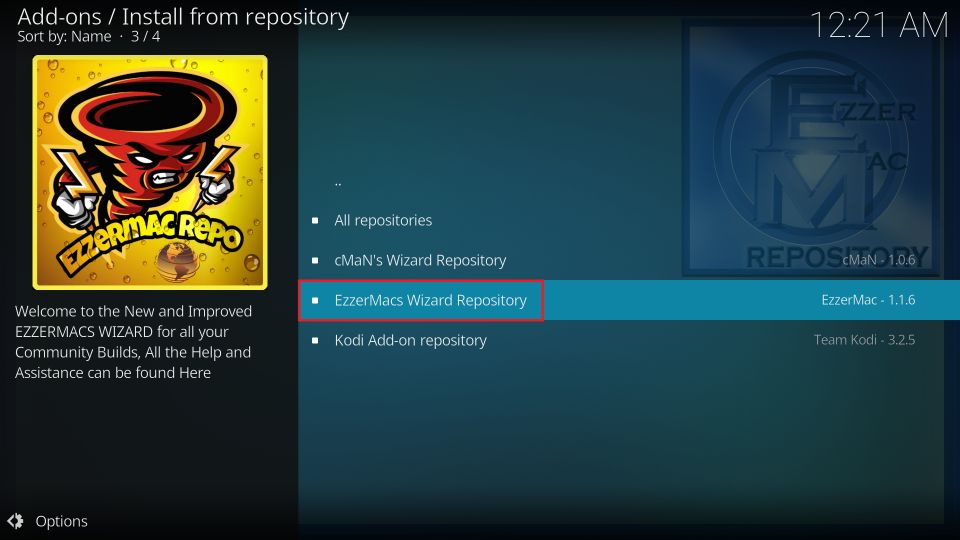
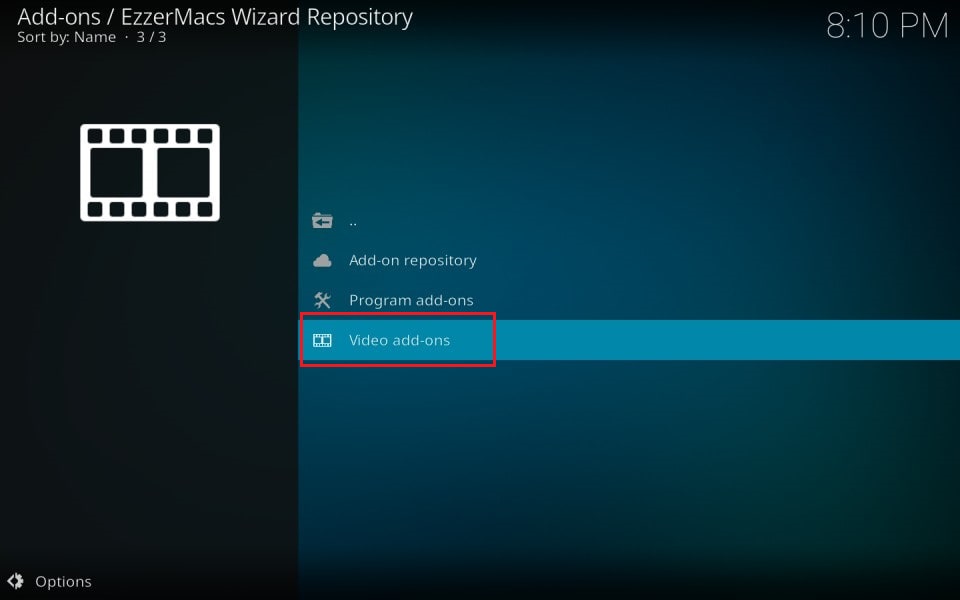

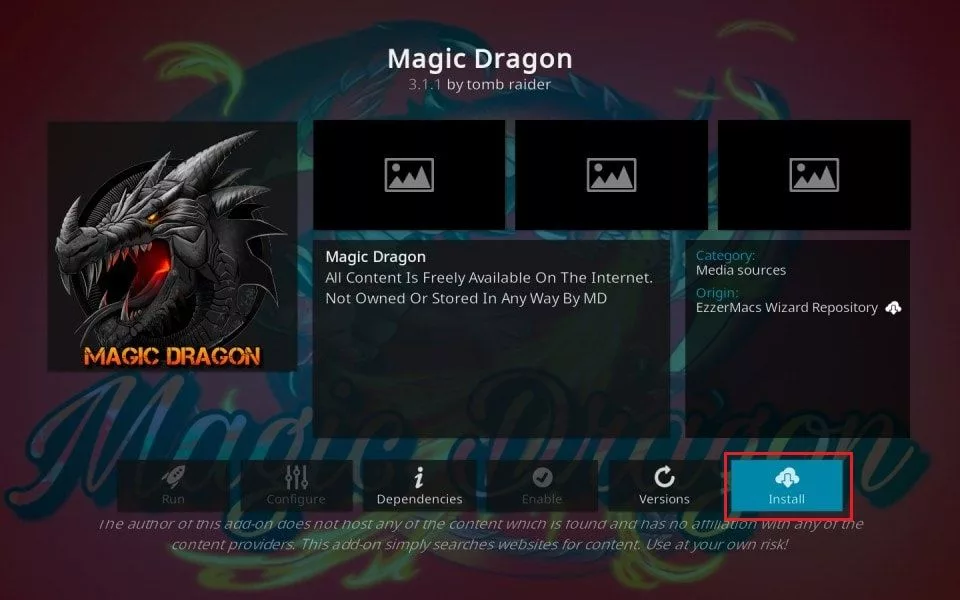
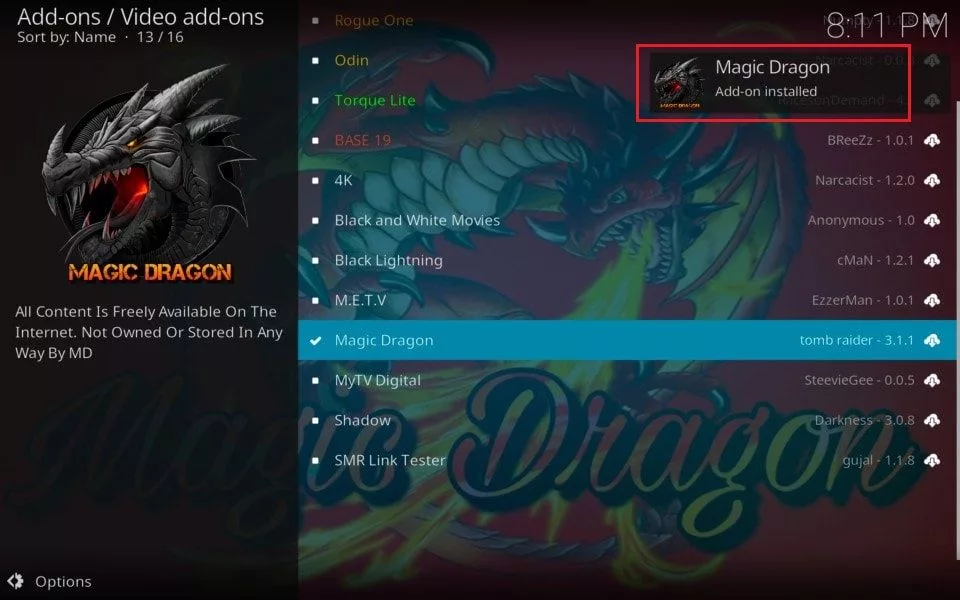






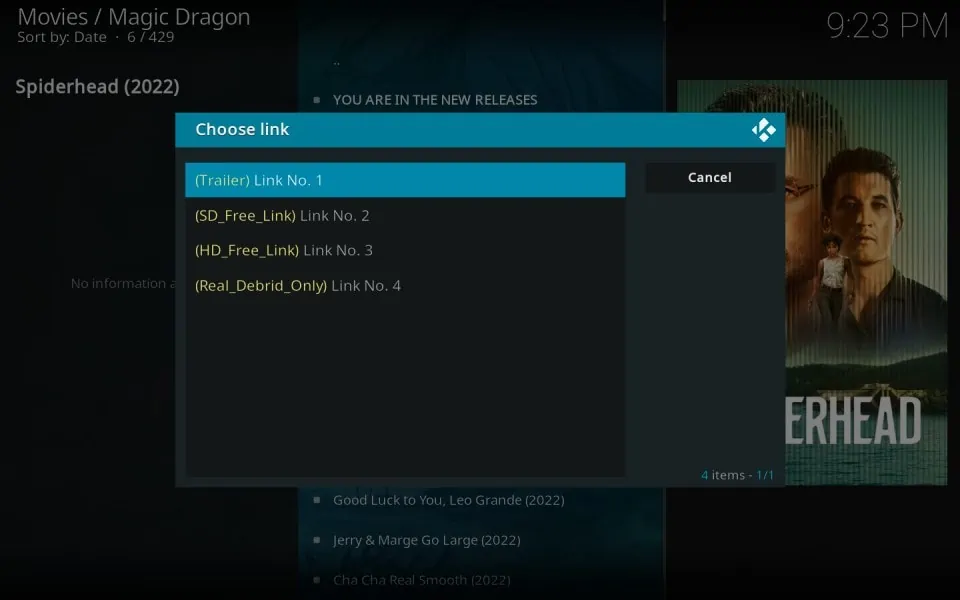
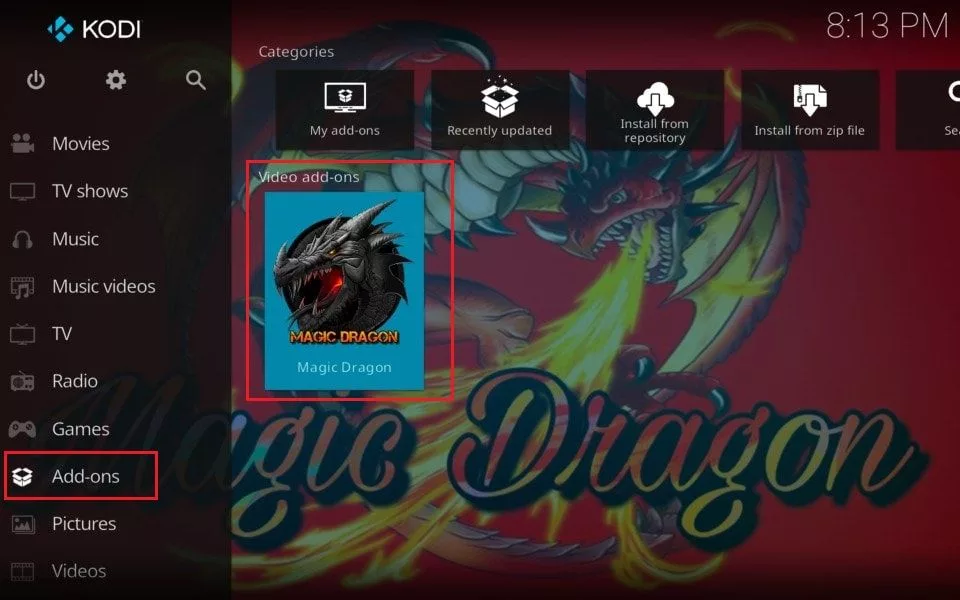
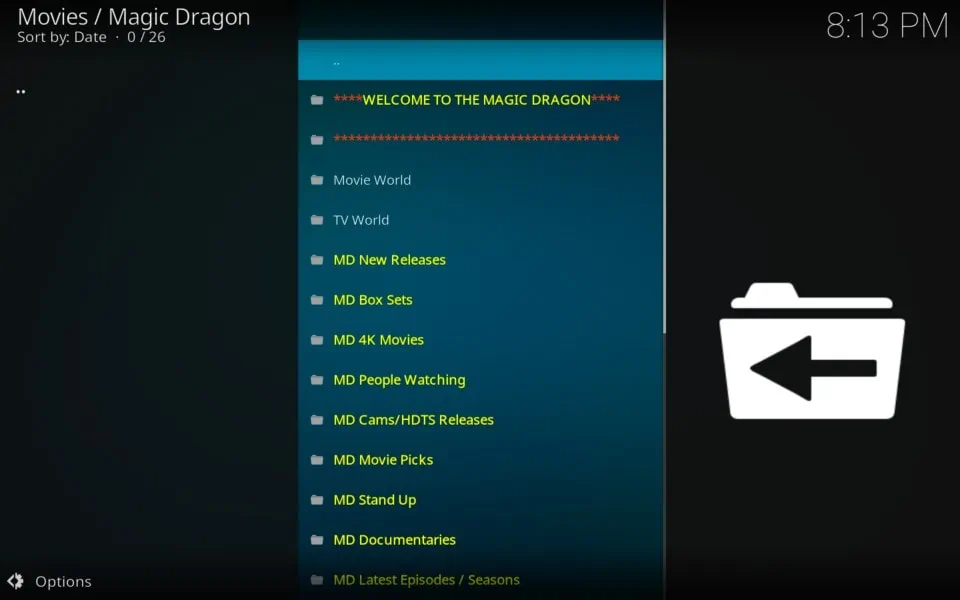


after clicking on ruby in the “install from zip file” section, there is nothing in the folder. I went back to file manager > add source, removed source, and clicked on add source again, double checked for typos, and tried again, and still nothing. Yes unknown sources is enabled.
Hi Sam, it seems the Diamond Repository is not available at the moment. You may install this addon from the alternate source: http://ezzer-mac.com/repo
Oh my, oh my… 3 hours of my life gone. I used to have a ‘mbox’ i downloaded showbox and off I went. Years and years of fuss free viewing….
Get a firestick they said…
Takes about an hour to set they said…
After downloading ‘downloader, file downloader, cyberflix and paying 20 to Norton security for a vpn yesterday… several times of all… the movies wouldn’t load, after u installing cyberflix and reinstalling the movie loaded but paused every 20 seconds. I gave in. Defeated.
Just tried again… bought a £100 VPN, downloaded kodi added 2 add ons the most popular suggested by yourselves and the dragon one….
OK, OK I’ve got this….
Shows me what is available but won’t play.
I have wasted £150 and 3 hours of my life to end up disappointed, frustrated and more skint. Arggghhhh.
Any tips welcome 🙏
Hi Louise, I am sorry to hear about your experience. It took me too a bit to find decent options for streaming in the beginning.
Here are some of the other apps you could try if CyberFlix isn’t working for you: https://www.firesticktricks.com/amazon-fire-stick-apps.html
Since you can’t get The Magic Dragon to play anything for you, here are other addons you may explore: https://www.firesticktricks.com/best-kodi-addons.html
Also, the apps and addons work best with Real Debrid. Here is our guide: https://www.firesticktricks.com/real-debrid-kodi.html
Installed Magic Dragon with high hopes. Install went without a hitch but no matter what tv show content I choose, I get the meg “no stream available”… gave up after more than an hour of trying different content…nothing works.
Hi Chris, Magic Dragon isn’t doing as well as it used to. You may try one of the other better addons from our list: https://www.firesticktricks.com/best-kodi-addons.html
Should I get the Real-Drebrid through your link so that you get credit or should I just go to real-debrid.com
Hi Joe, when you buy Real Debrid, we do not earn any commission. However, they add extra days/months to our existing subscription. It is completely up to you. You may buy it by clicking our link or directly from the RD website.